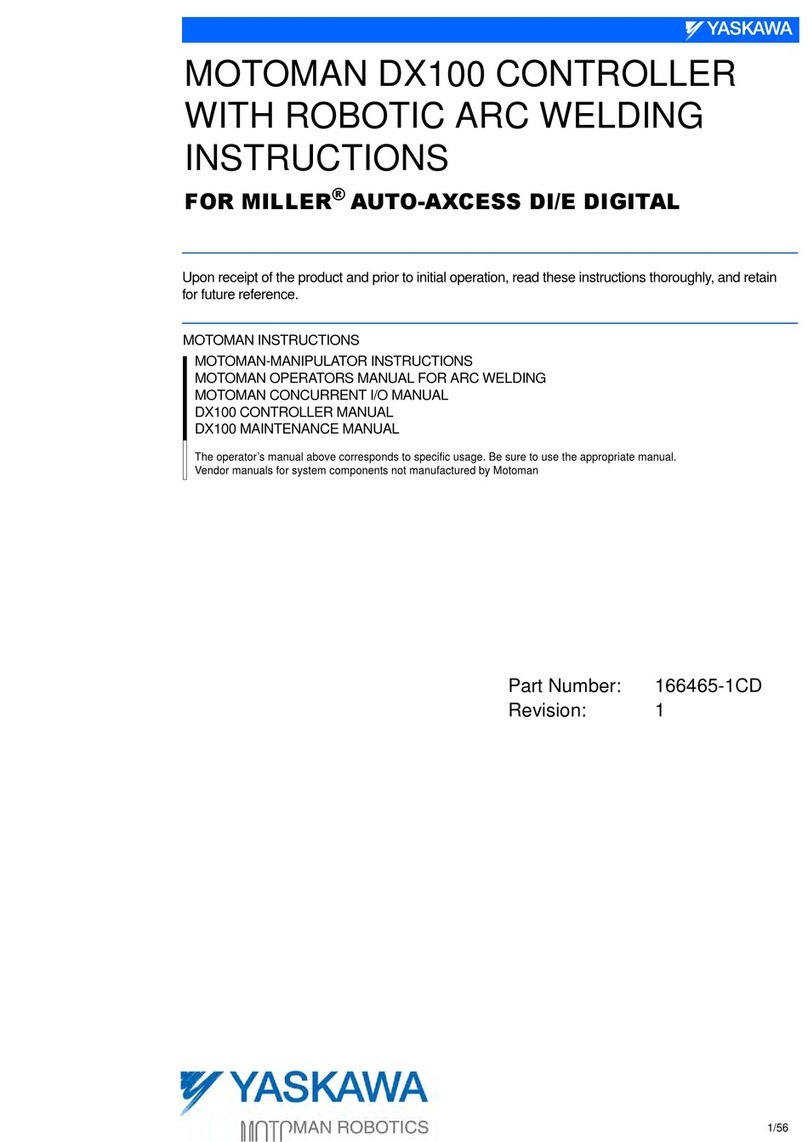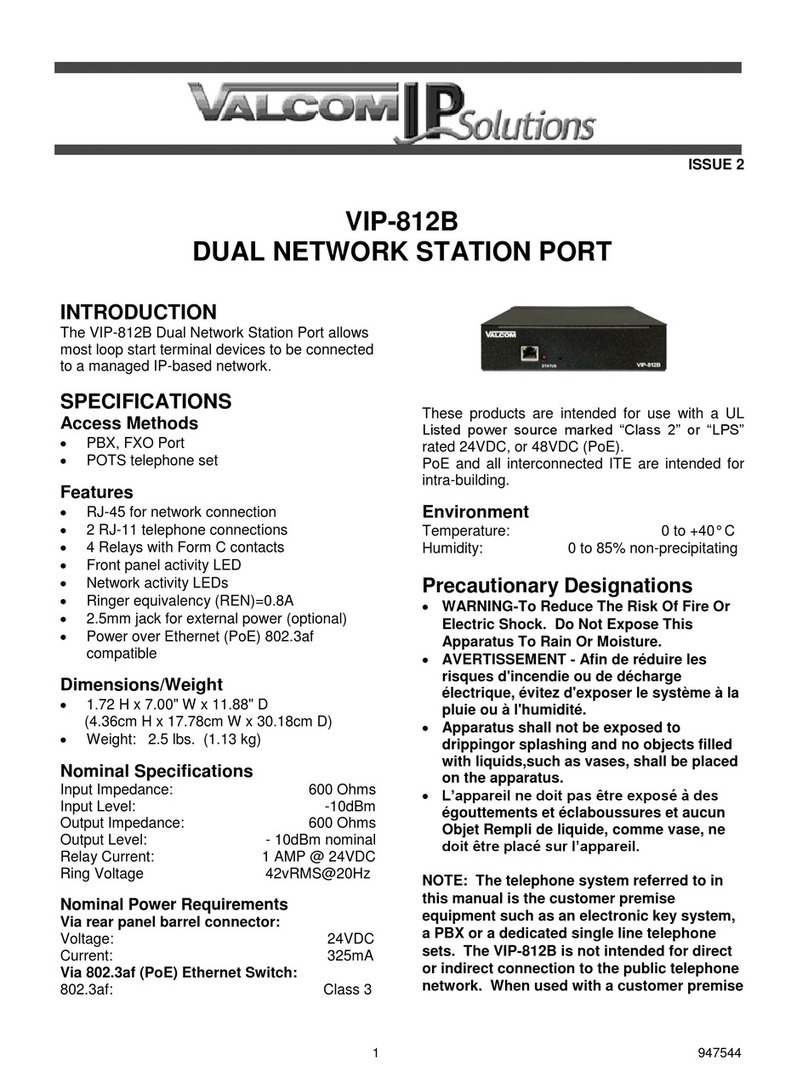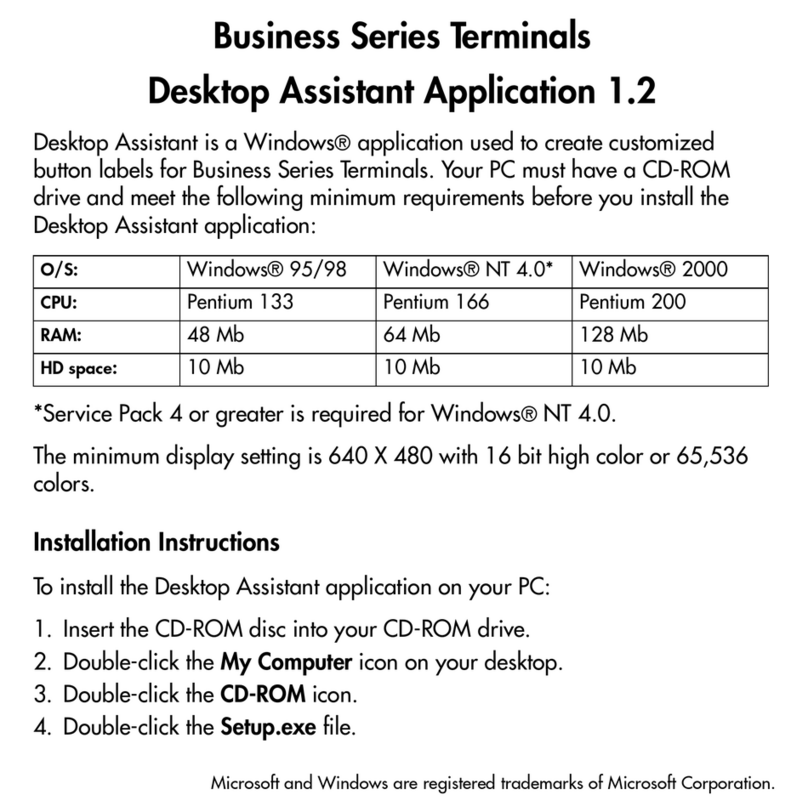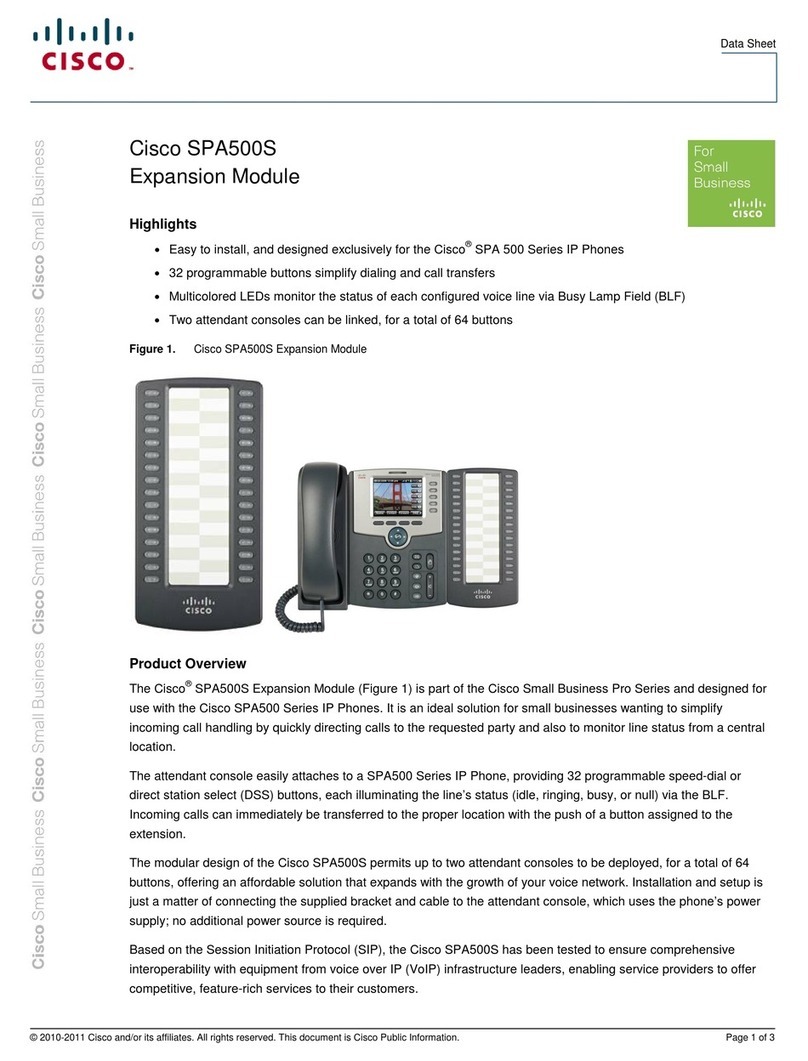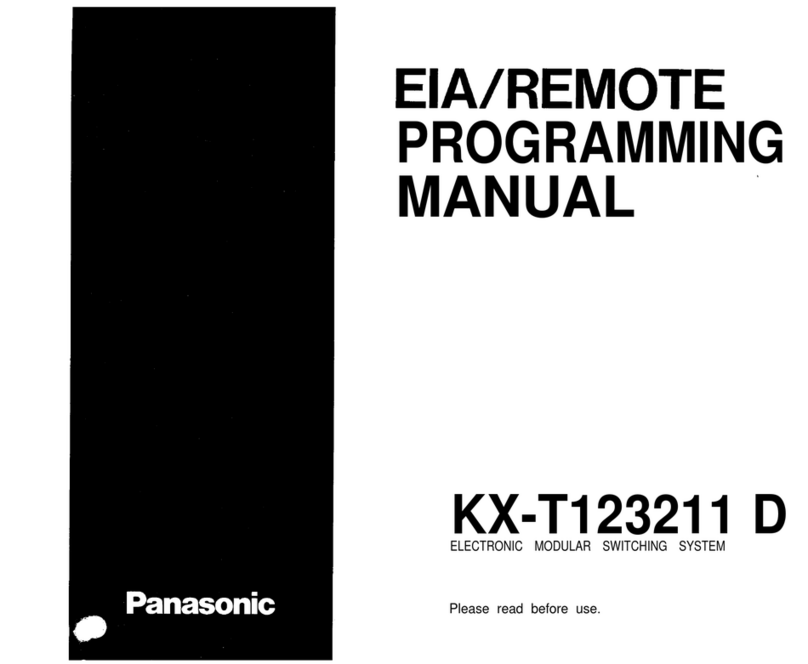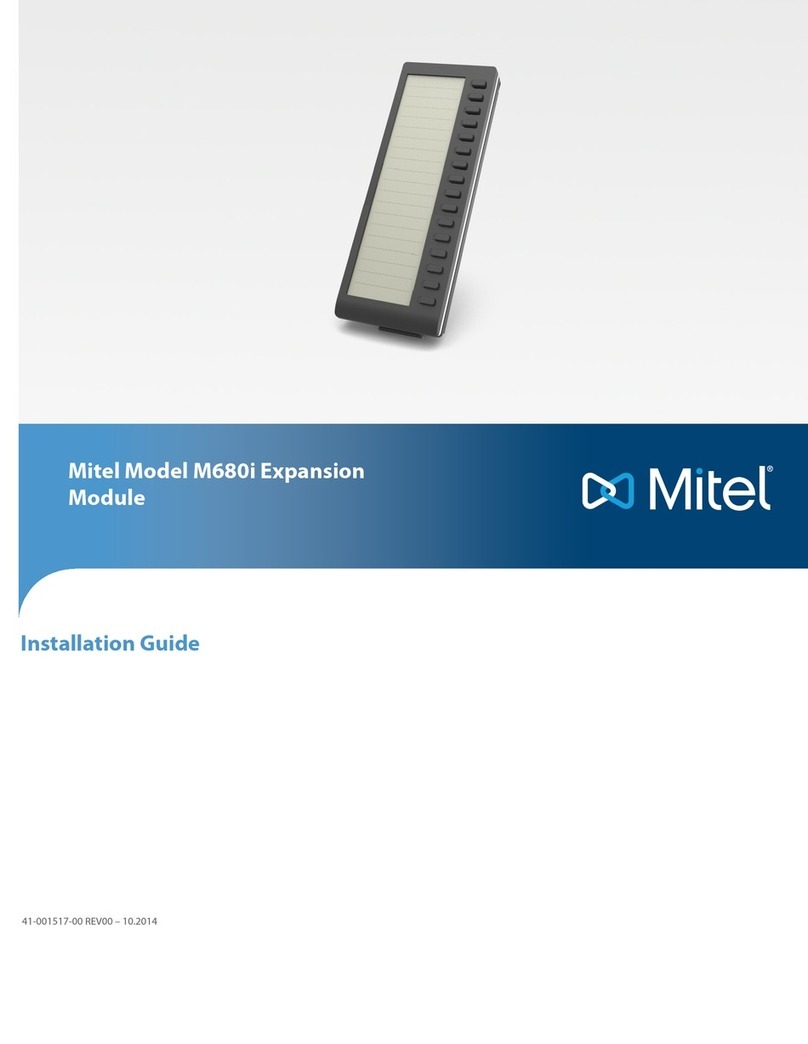MRHANDSFREE BLUE CHAMELEON User manual

m_BlueChameleon_Cover.pmd 15.06.2006, 11:582
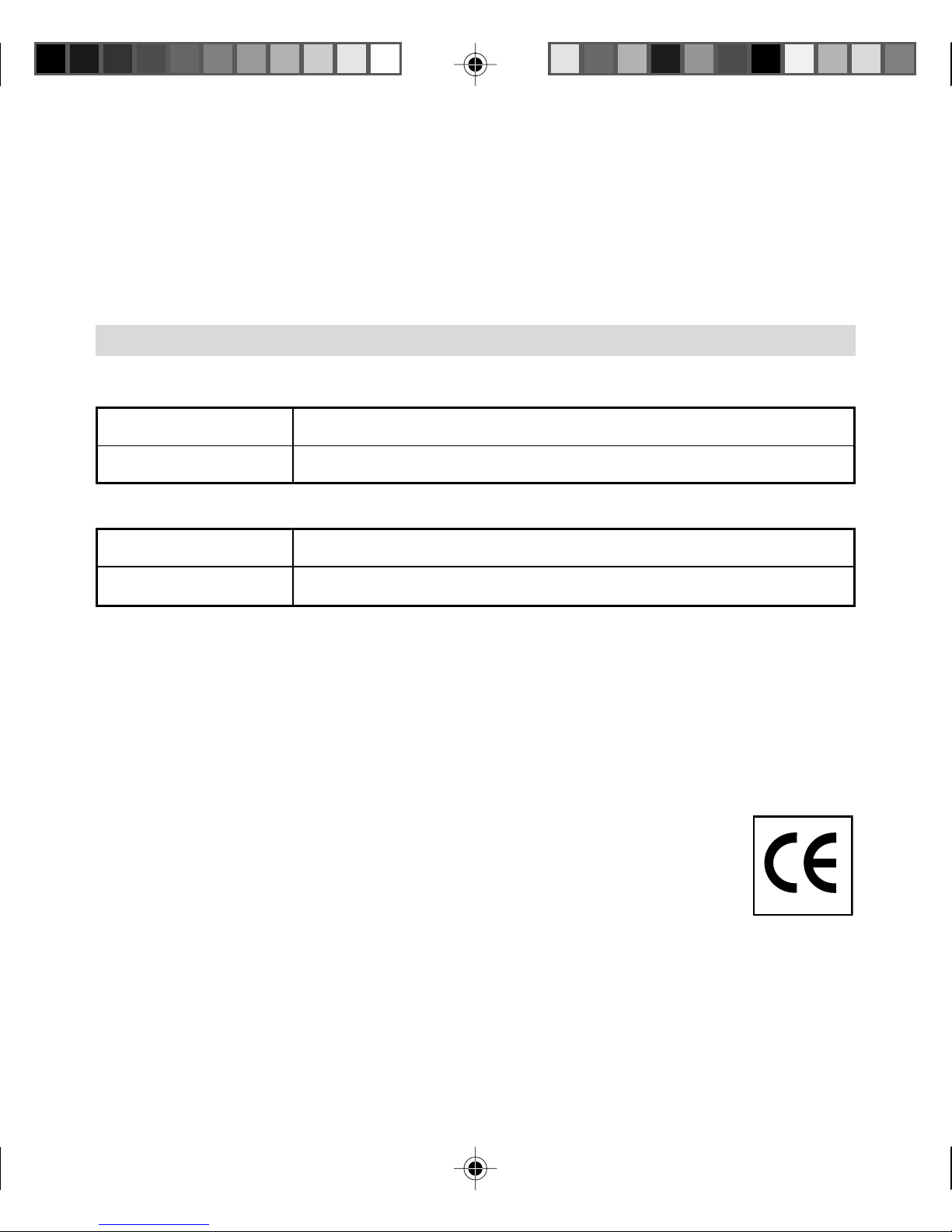
DECLARATION OF CONFORMITY
We, the undersigned,
Company: TEGROUP nv
Address: Kapelsestraat 61, 2950 Kapellen BELGIUM
declare, that the following equipment:
Product Name: BLUE CHAMELEON
Product Type: Bluetooth®headset
is in conformity with the Directions of the European Union
EC R&TTE Directive 1999/5/EC
EC Low Voltage Directive 72/23/EEC
EC EMC Directive 89/338/EEC
Conformity of the Bluetooth®headset with the abovementioned directions is guaranteed by
the CEsymbol.
m_BlueChameleon_Dec.pmd 15.06.2006, 11:511
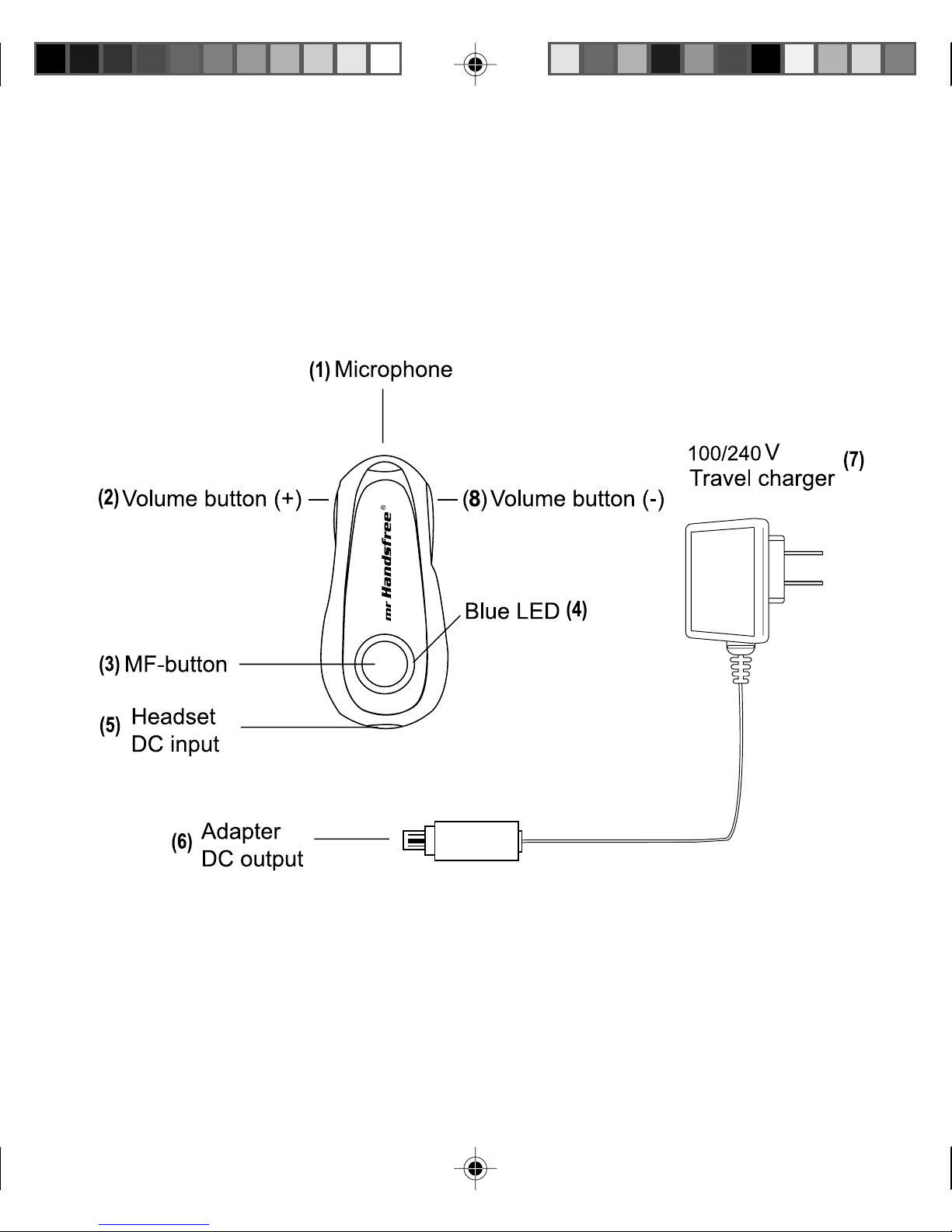
m_BlueChameleon_Ill.pmd 14.06.2006, 12:371
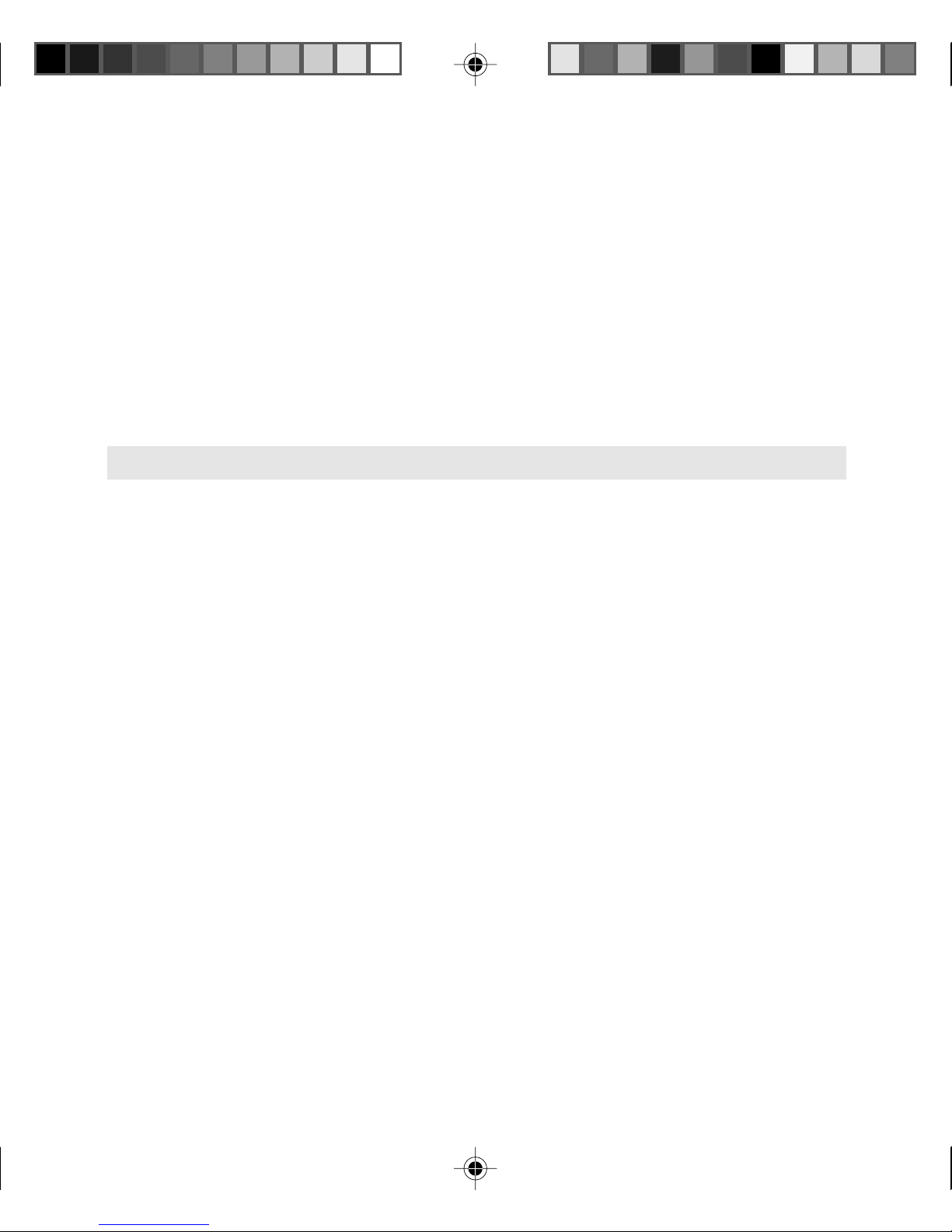
TABLE OF CONTENTS
GETTING STARTED ................................................................ 2
PAIRING THE HEADSET ......................................................... 3
MAKING AND ANSWERING / ENDING CALLS ...................... 3
TRANSFERRING / SWITCHING CALLS / PUTTING CALLS
ON HOLD.................................................................................. 4
CONNECTING WITH A PC OR PDA ........................................ 4
TROUBLE SHOOTING............................................................. 5
BLUETOOTH®.......................................................................... 5
m_BlueChameleon_GB.pmd 15.06.2006, 11:251
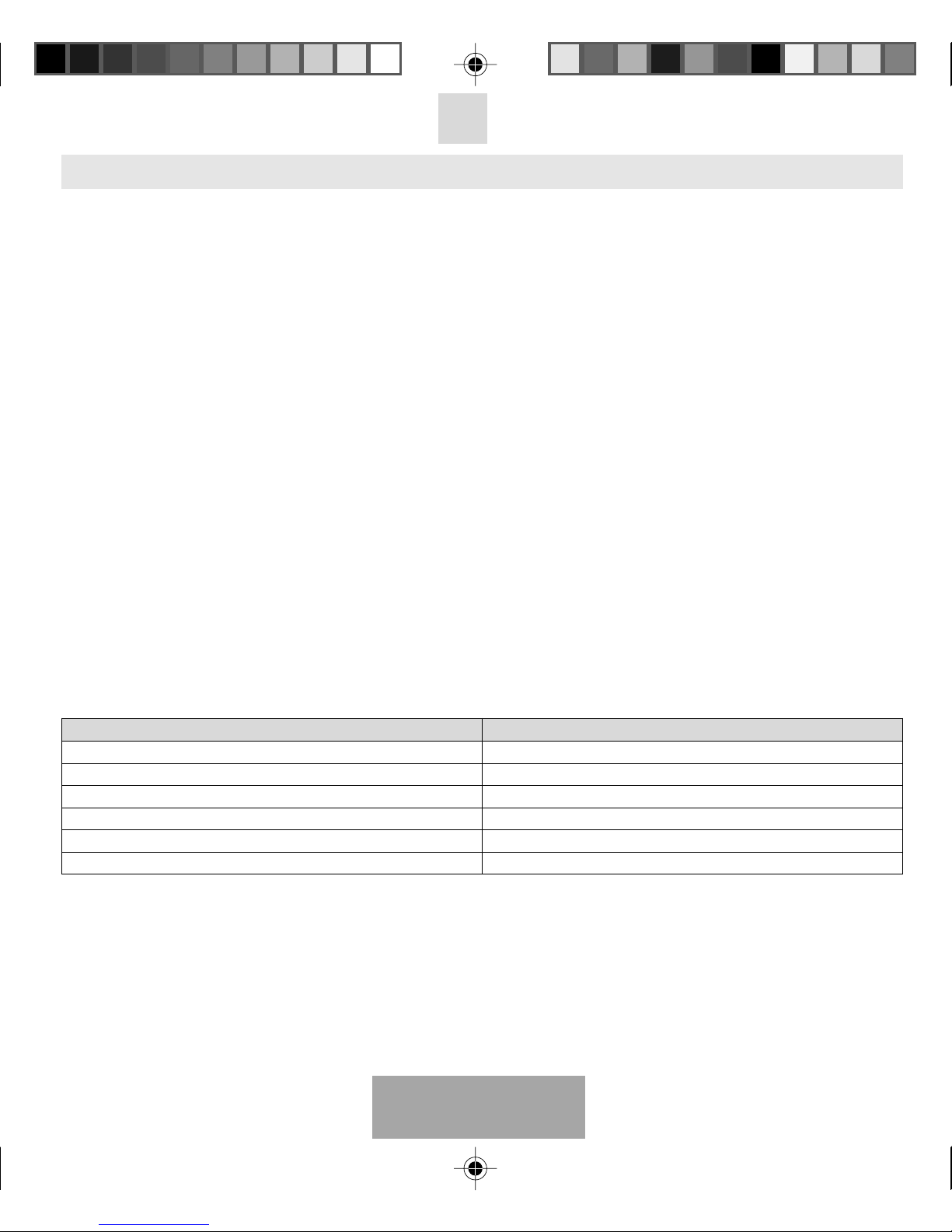
English
2
GETTING STARTED
CHARGING THE BATTERY
The mr Handsfree Blue Chameleon headset comes with a rechargeable battery included. For first time use,
it takes about 24 hours to fully charge the battery. Afterwards, it takes about 2 hours to fully charge the battery.
When the battery is fully charged, the talk time is 8 hours, and the stand-by time will be about 200 hours.
Plug the Travel Charger (7) into an AC outlet. Connect the adapter (6) into the headset (5) as shown in the
picture. Gently press the adapter until it clicks into place. The blue indicator (4) on the headset will light up.
When the battery is fully charged, the blue indicator (4) on the headset will turn off.
Note:
1. When you hear 5 short beeps through the speaker of the headset, repeated every 20 seconds, the
headset is running on low battery. Charge the headset for 2 hours until the blue indicator (4) will turn off.
2. The headset has to be recharged every two months, when it is not in use during a long time.
MAIN FUNCTIONS MULTIFUNCTIONAL AND VOLUME BUTTONS & BLUE LED
INDICATOR
MF-Button (3):
Power on/off
Answer / end / transfer calls / put calls on hold
Pairing
Volume Button (2+8):
Adjust volume
Mute-function
Bleu LED indicator (4):
noitcatesdaeH rotacidnieulB
fforewoPffO
edom-gniriaP yltnatsnocpusthgiL
lufseccusgniriaP ylkciuqx01sehsalF
edom-ybdnatS sdnoces5yrevesehsalF
yrettabgnigrahC yltnatsnocpusthgiL
degrahcyrettaBffO
TURNING THE HEADSET ON/OFF
To turn the headset on:
Press and hold the MF- button (3) for 3 seconds. You will hear a series of 4 tones (from low to high) and the
blue indicator (4) of the headset flashes 2 times. The headset is now turned on.
To turn the headset off:
Press and hold the MF-button (3) for 5 seconds. You will hear a series of 4 tones (from high to low) and the
blue indicator (4) of the headset turns off. The headset is now turned off.
m_BlueChameleon_GB.pmd 15.06.2006, 11:252
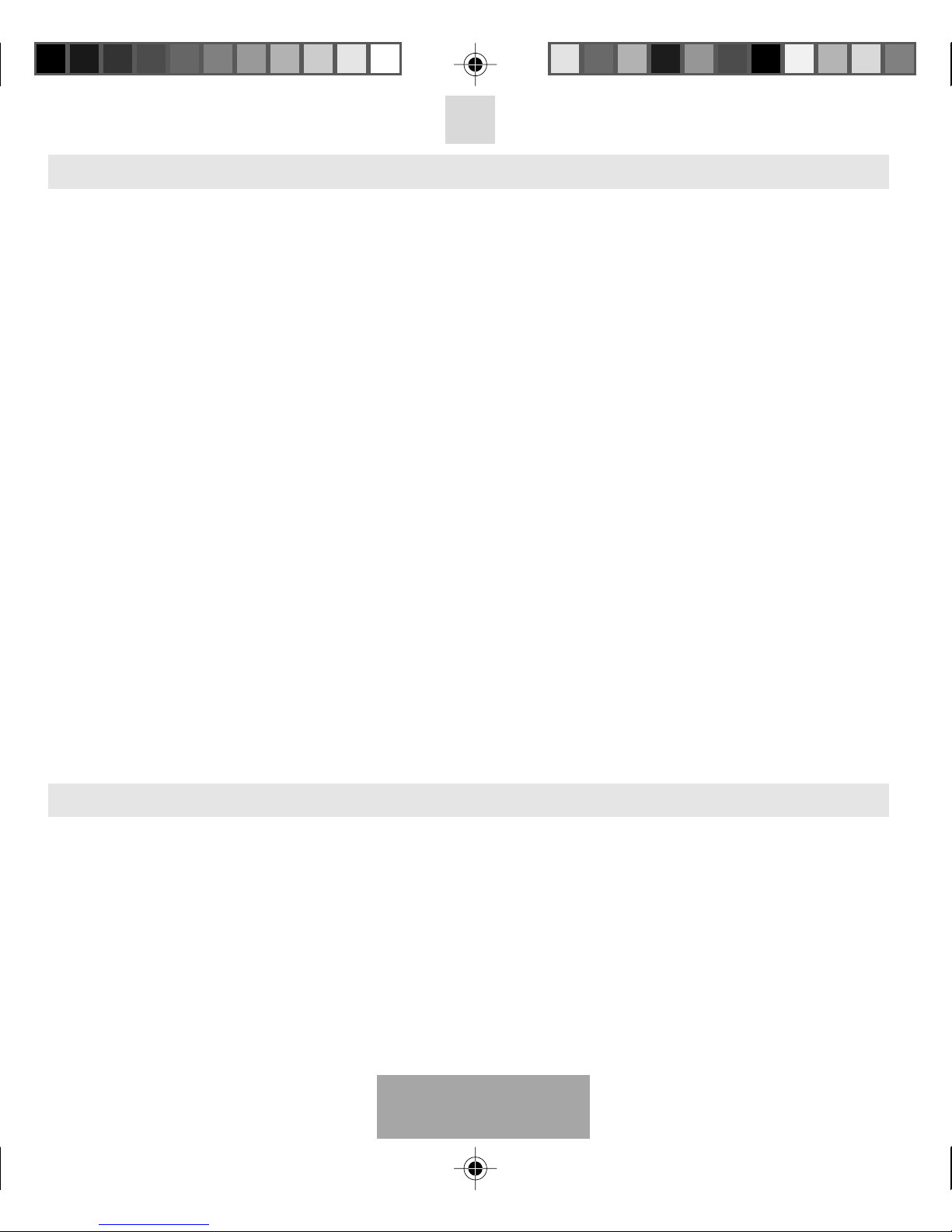
English
3
PAIRING THE HEADSET
You are required to pair the Blue Chameleon headset with your mobile phone once before using it.
Each Blue Chameleon headset has a default PIN-code 0000 for pairing, which is stored in its internal memory.
You are usually required to enter the PIN-code 0000 in a pairing process with a Bluetooth®mobile phone or
other devices; however it depends on the kind of Bluetooth®device that the headset is connected to.
The Blue Chameleon headset must be turned off before initiating pairing. Press and hold the MF-button (3)
until the blue indicator (4) lights up constantly. The headset is now ready for pairing. Initiate the pairing
process on your Bluetooth®mobile phone to pair with the Blue Chameleon headset. (Refer to the manual of
your mobile phone.) Select Blue Ch-I out of the list with found devices on your mobile phone. You will be
asked to enter the PIN-code to complete pairing, enter 0000 and confirm it. When the pairing has been
successful, the blue indicator (4) of the headset will flash 10 times quickly.
Note:
1. If the Blue Chameleon headset is not in pairing mode, your mobile phone won’t find the headset.
Please set the headset into pairing mode before letting your mobile phone search for the headset.
2. If no pairing is possible for a period of time (approx. two minutes), the headset will automatically leave
pairing mode. You may need to start all over again.
3. The Blue Chameleon headset can pair up to 8 devices. The different devices are stored in a list in the
internal memory of the headset.
a. If you wish to pair more than 8 devices, the less recent paired device will be automatically deleted
from the list.
b. All devices (max.8) that are on this list, can be connected to the headset.
c. When turning on the headset, it will automatically connect to the device it was last connected with.
If you want to connect the headset with another device of this list, you have to start the procedure
from this device. This device then becomes the last connected device on the list.
4. Paired devices remain paired even when:
• One of the devices is not turned on.
• A service connection is interrupted or the service stopped.
• One or both devices are rebooted.
MAKING AND ANSWERING / ENDING CALLS
Once the Blue Chameleon headset is successfully paired with your mobile phone, you can use it to make and
receive calls. The Blue Chameleon headset can be used with voice dialing if your mobile phone supports this
feature. (Please check the manual of your mobile phone).
MAKING CALLS
Using voice dialing:
Press the MF-button (3), wait for a beep and say the name of the person you want to call. Press the MF-button
(3) again to cancel voice dialing.
Using the phone keys to make a call:
Enter and dial the number on the mobile phone as you normally do. Once the call has been set up, the
sound will be transmitted to your headset automatically.
m_BlueChameleon_GB.pmd 15.06.2006, 11:253
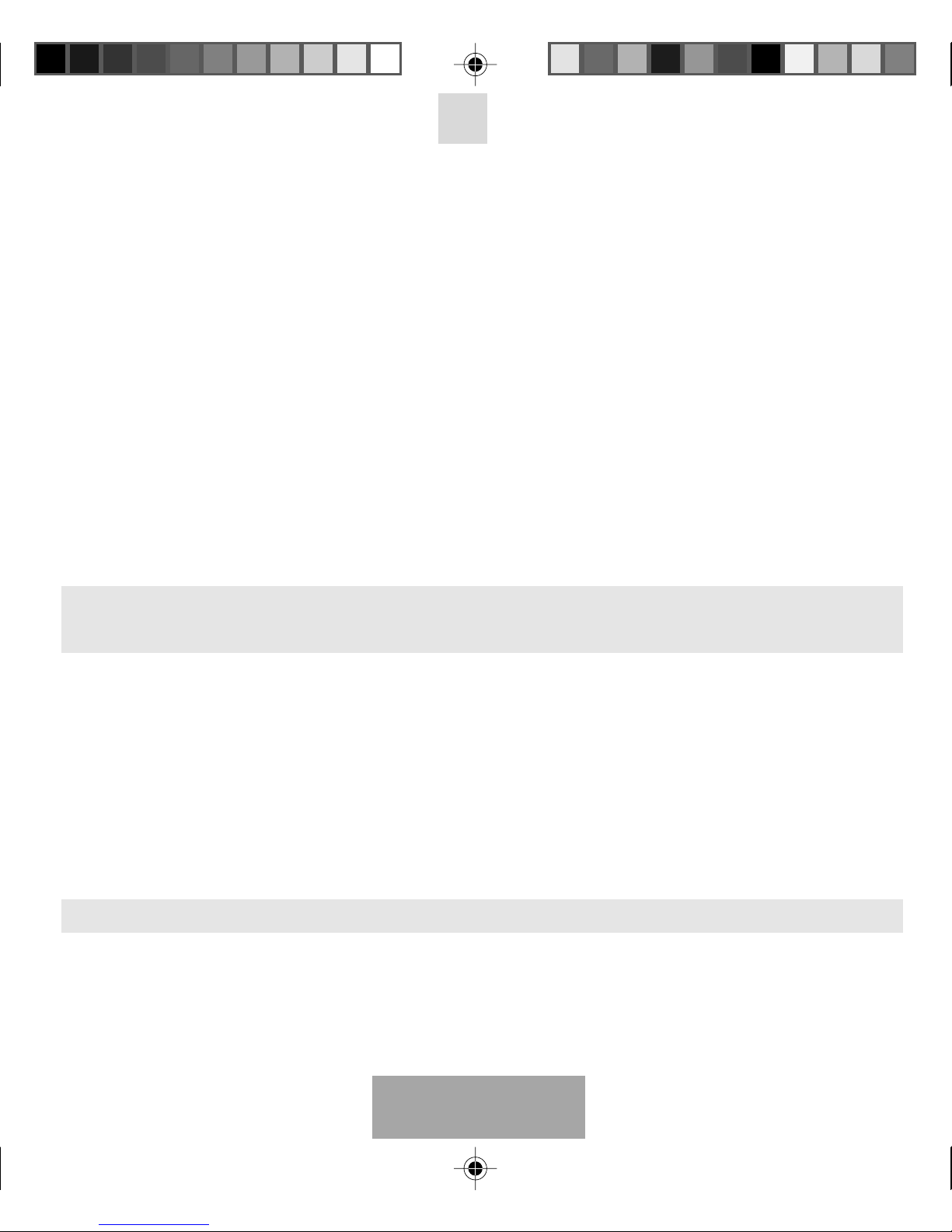
English
4
Redial:
Press and hold the MF-button (3) for 3 seconds to redial the last number you called.
ANSWERING / ENDING CALLS
When the Blue Chameleon headset is turned on and there is an incoming call, you will hear a musical tone
and the blue indicator (4) will change to a quick-flashing mode. Press the MF-button (3) to answer the call
or press and hold the MF-button (3) for 3 seconds to reject the call. Adjust the headset volume by pressing
the + button (2) to increase the volume and pressing the - button (8) to decrease the volume. End the call by
pressing the MF-button (3).
When the headset is turned off, press and hold the MF-button (3) for 3 seconds to turn the headset on. The
call will automatically be transferred to the headset.
Note:
Due to the different design of some mobile phones, an auto-disconnect may happen even when the Blue
Chameleon headset is turned on. In that case, the headset won’t ring when there is an incoming call. Press the
MF-button (3) for 3 sec. to reconnect the headset with your mobile phone for an incoming call.
MUTE FUNCTION
During conversation, it is possible to mute the microphone.
Press and hold the Volume-button (2/8) until you hear a beep to activate the Mute function. To disable the
Mute function, press the Volume-button (2/8) once again until you hear a beep.
TRANSFERRING / SWITCHING CALLS / PUTTING CALLS
ON HOLD
To transfer a call:
Press and hold the MF-button (3) until you hear a series of 4 tones (from high to low) to transfer the call to the
mobile phone while talking on the headset. The headset will be turned off. If you want to transfer the call back
to the headset, press the MF-button (3) again for 3 seconds.
To switch to a second call:
Press and hold the MF-button (3) for 3 seconds to switch to a second call during a call. This function only works
when your mobile phone service provider provides this service (check with your network provider).
To put a call on hold:
Press and hold the MF-button (3) for 3 seconds to put a call on hold. Press and hold this button (3) once
again for 3 seconds to continue the conversation.
CONNECTING WITH A PC OR PDA
You are allowed to connect the Blue Chameleon headset with a Bluetooth®enabled PC or PDA that is supported
with Audio Gateway Profiles. Please refer to the user manual of your Bluetooth®enabled PC or PDA for setup
information.
m_BlueChameleon_GB.pmd 15.06.2006, 11:254
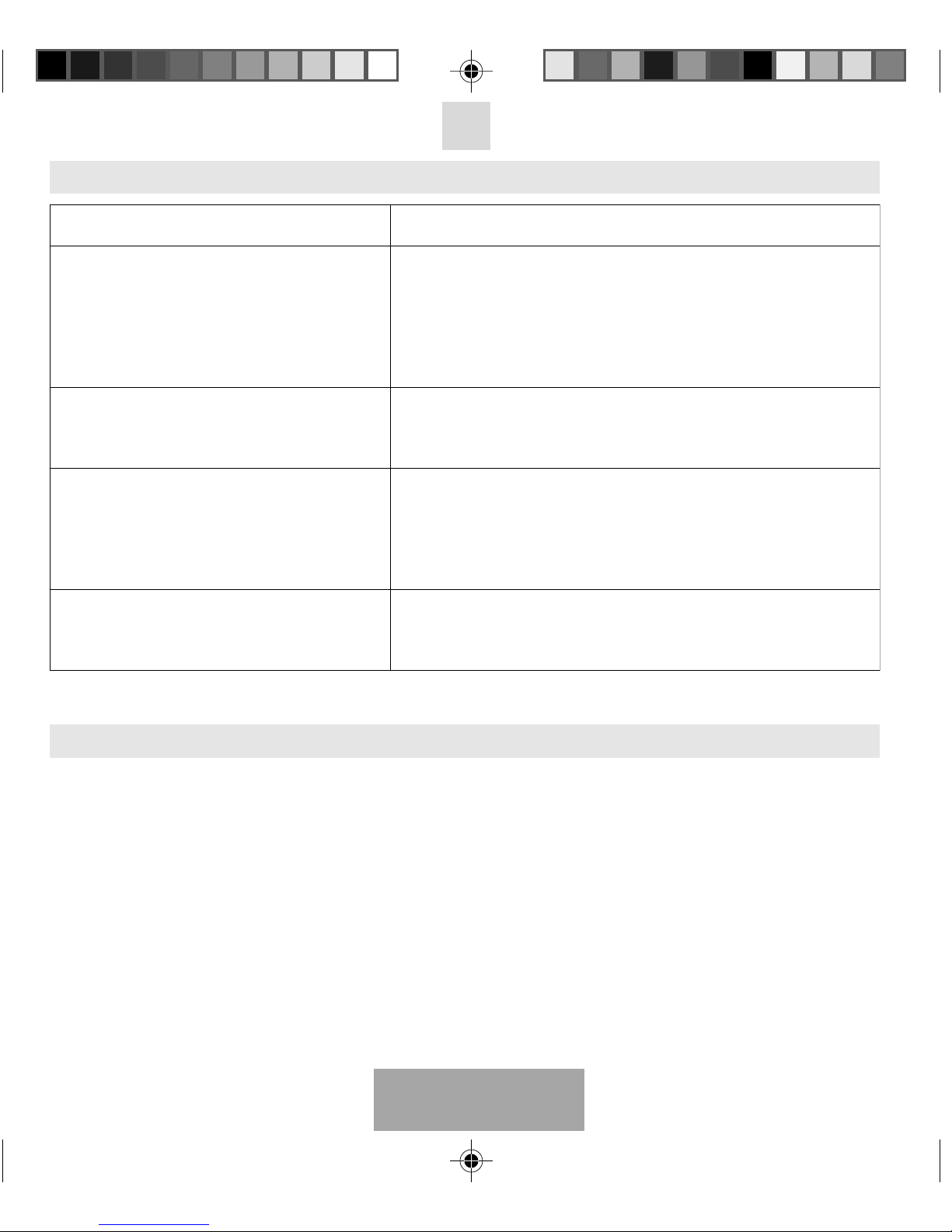
English
5
TROUBLE SHOOTING
detaeper,speebkciuq5raehuoY.1
.sdnoces02yreve
2roftesdaehehtegrahC.yrettabnowolgninnursitesdaehehT
.ffosnrutrotacidniDELeulbehtlitnusruoh
eulBehtneewtebtcatnocdnuosoN.2
.secivedrehtodnatesdaehnoelemahC
.deriapneebevahsecivedowtehttahterusekaM-
.nodenrutsitesdaehehttahterusekaM-
-.)m01(egnargnikrowanihtiwerasecivedowtehttahterusekaM
.htgnertslangisnihtiwsienohpelibomruoytahterusekaM-
htooteulBemoS-
®
htooteulBenoylnotroppusnacsenohpelibom
®
enonahteromsierehtnehwneppahyamnoitcennocsiD.tesdaeh
.enohpelibomruoyhtiwderiaptesdaeh
htooteulBlareveS.3
®
noraeppasecived
ehtgnihcraeselihwenohpelibomym
.tesdaehnoelemahCeulB
htooteulBtsoM
®
htooteulBhtiwsenohpelibomdelbane
®
noitcnuf
htooteulBenonahteromrofhcraesnacdetavitca
®
nihtiwecived
ruoyno"I-hCeulB"saraeppalliwtesdaehehT.egnarevitarepo
.enohpelibomruoyybdnuofneebgnivahretfaenohpelibom
gnimocesionecnabrutsidasierehT.4
.tesdaehnoelemahCeulBehtmorf
:srotcafowtybdetceffaeblliwtesdaehehtfoecnamrofrepehT
ruoyfI.aeralangisdooganisienohpelibomruoyrehtehW-
htiwylraelcraeht'nowuoy,aeralangiskaewnisienohpelibom
.tesdaeheht
lliwtesdaehehT.)m01(egnarevitarepoehtnisitirehtehW-
.sdnoces09nihtiwtcennocerotyrtyllacitamotua
denrutsitesdaehnoelemahCeulBehT.5
DELeulbehttub,deriapsidnano
.puthgilt'nseodrotacidni
.sdnoces5yreveedom-ybdnatSnisehsalfrotacidniDELeulbehT
lliwrotacidniDELeulbeht,nekatsinoitcaonsetunim5retfafI
sanoossaniagathgillliwDELehT.yrettabehtevasotffonrut
.yekynasserpuoy
BLUETOOTH®
The
Bluetooth®
word mark and logos are owned by the Bluetooth SIG, Inc. and any use of such marks by TE-
Group NV is under license. Other trademarks and trade names are those of their respective owners.
m_BlueChameleon_GB.pmd 15.06.2006, 11:255
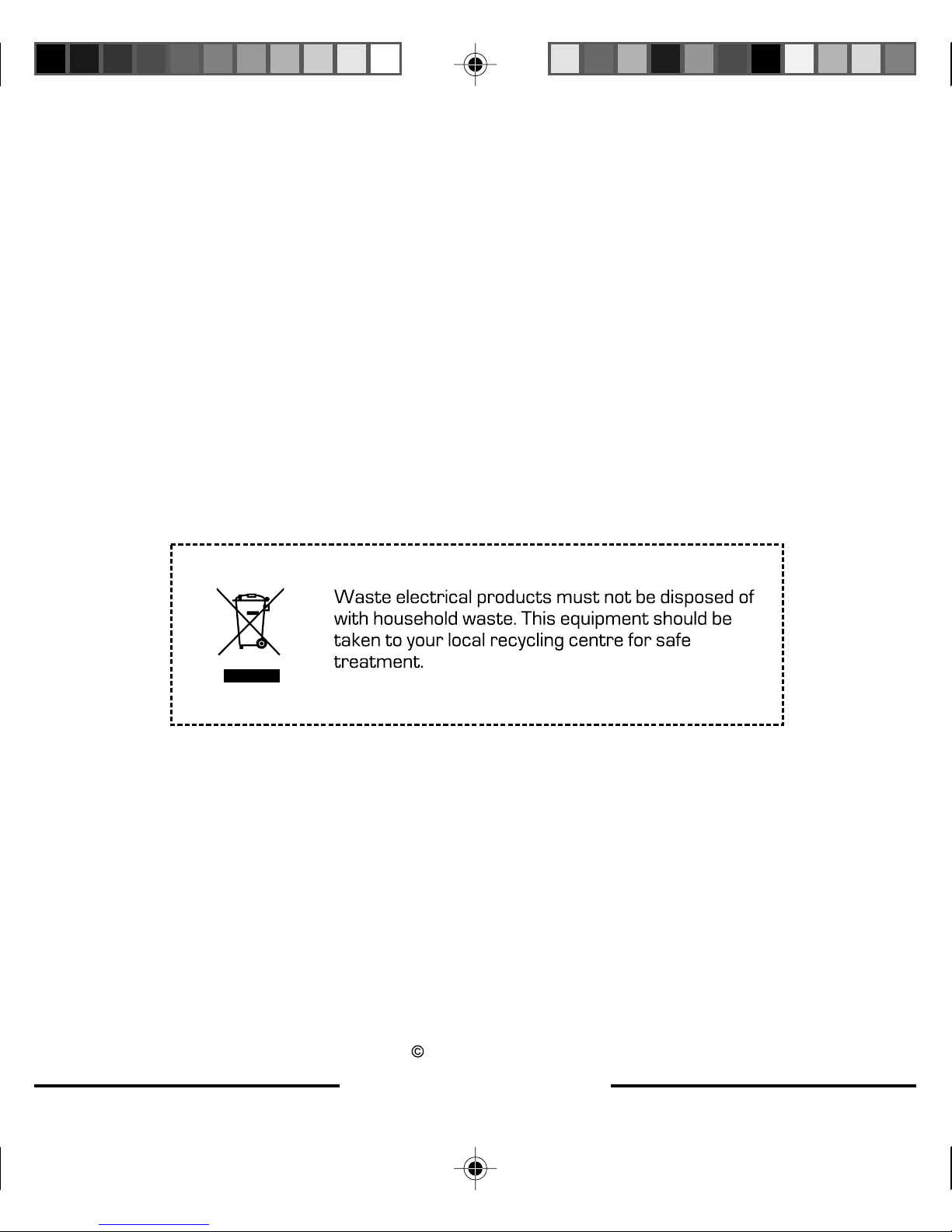
Copyright by TE-Group nv - Belgium
Blue Chameleon/06-06/V01
www.te-group.com
m_BlueChameleon_Cover.pmd 15.06.2006, 11:581
Other manuals for BLUE CHAMELEON
1
Table of contents
Popular Telephone Accessories manuals by other brands
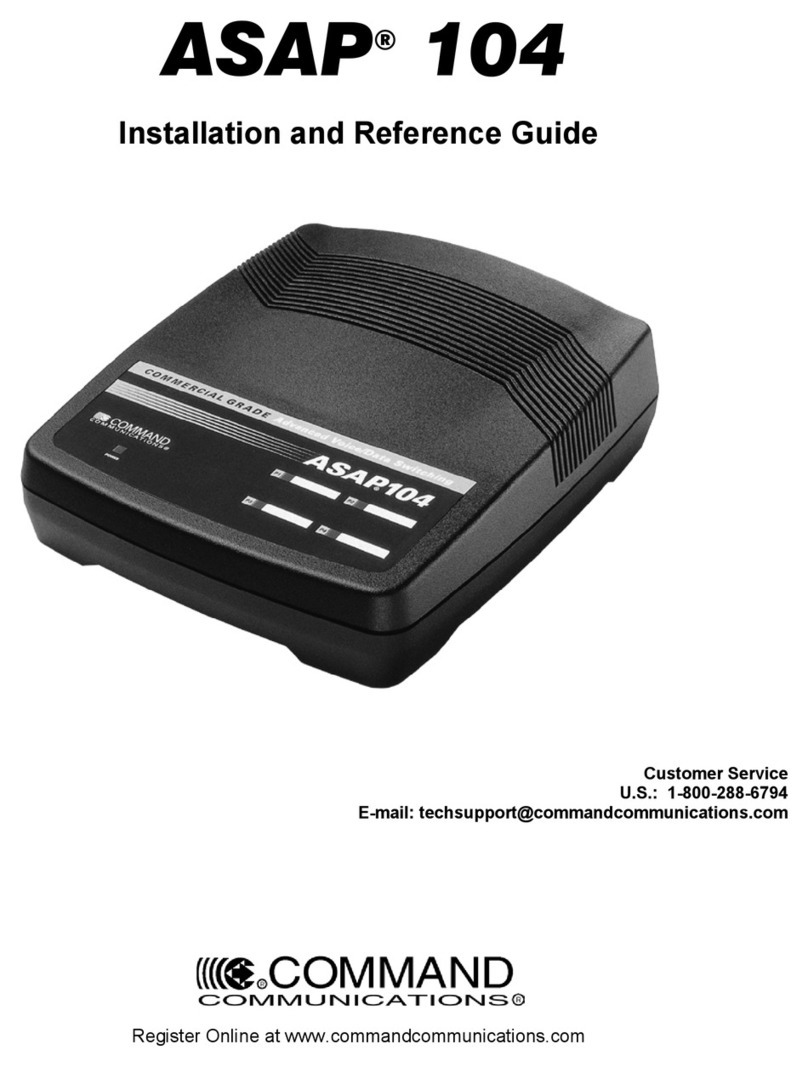
Command Communications
Command Communications ASAP 104 Installation and reference guide
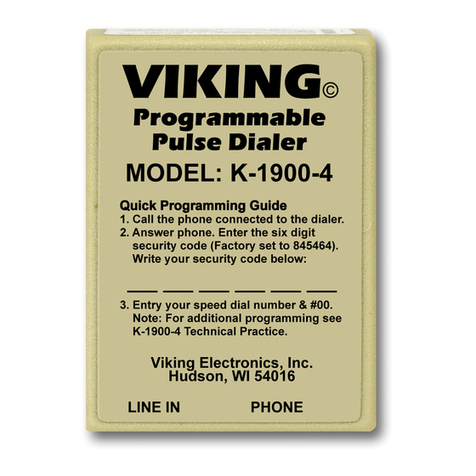
Viking
Viking K-2000-DVA Application note

Rocketronics
Rocketronics ELS4 operating instructions

NEC
NEC Electra Elite 48/192 Features and specifications manual
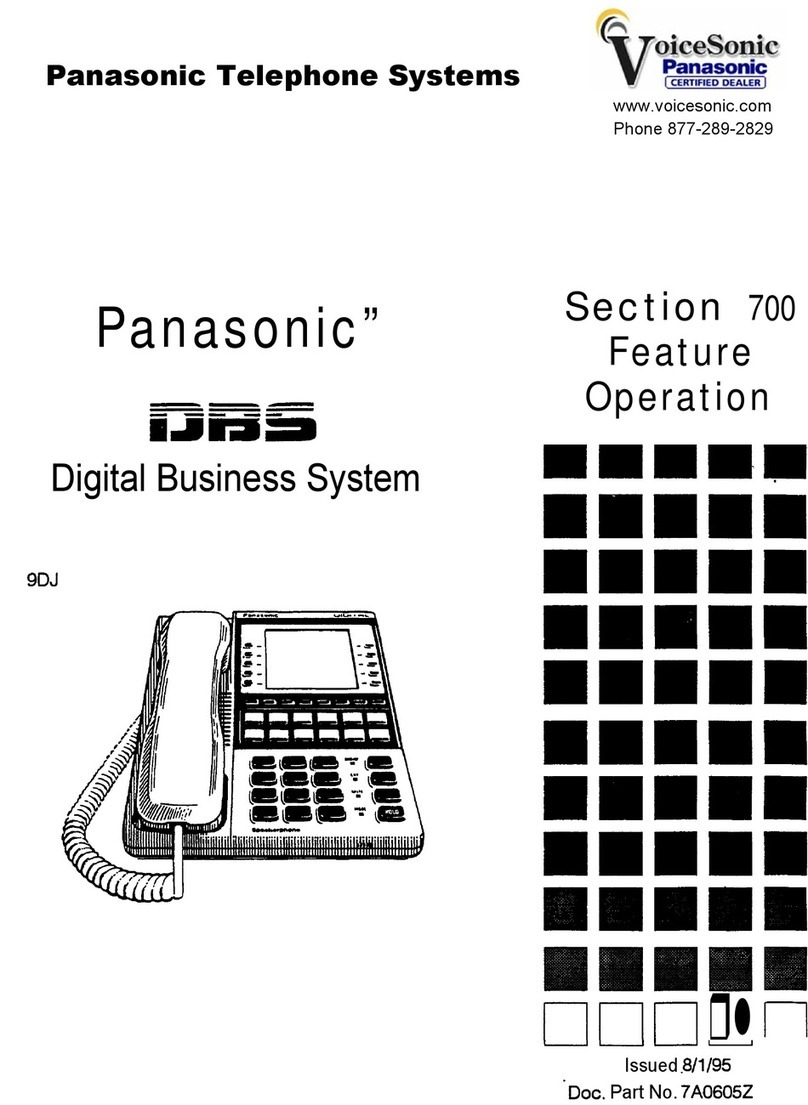
Panasonic
Panasonic Section 700 Operation
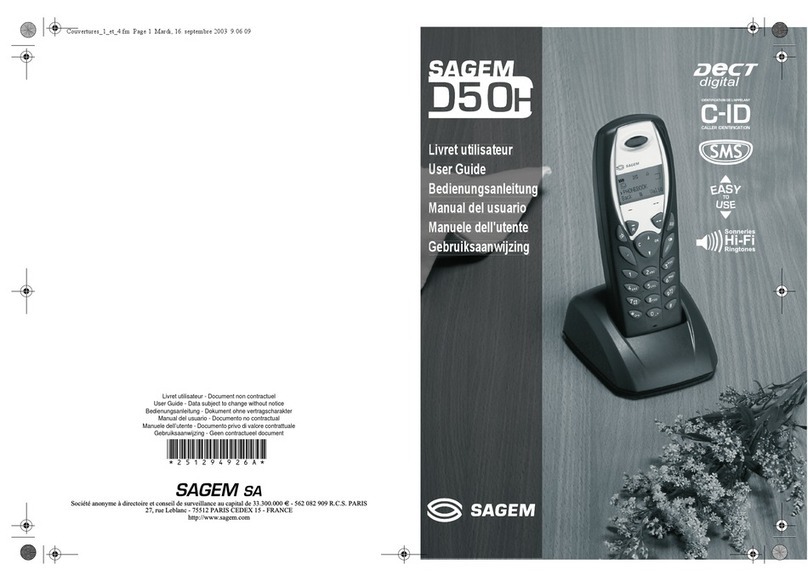
Sagem
Sagem D50H user guide