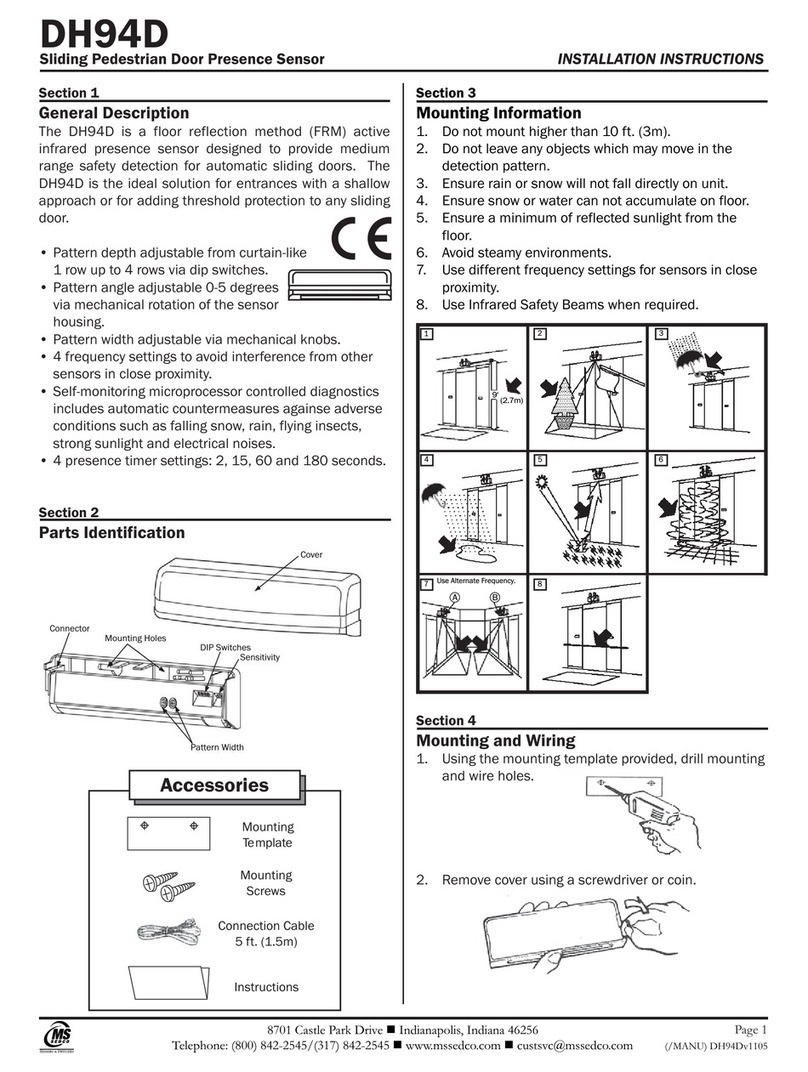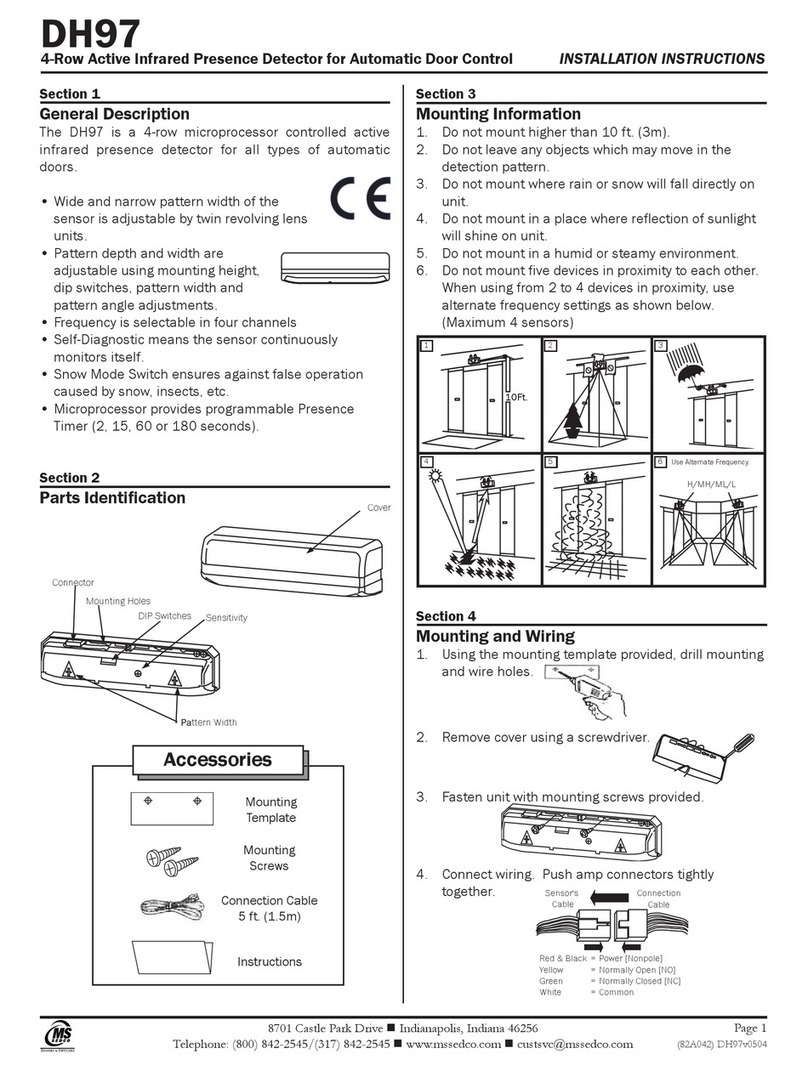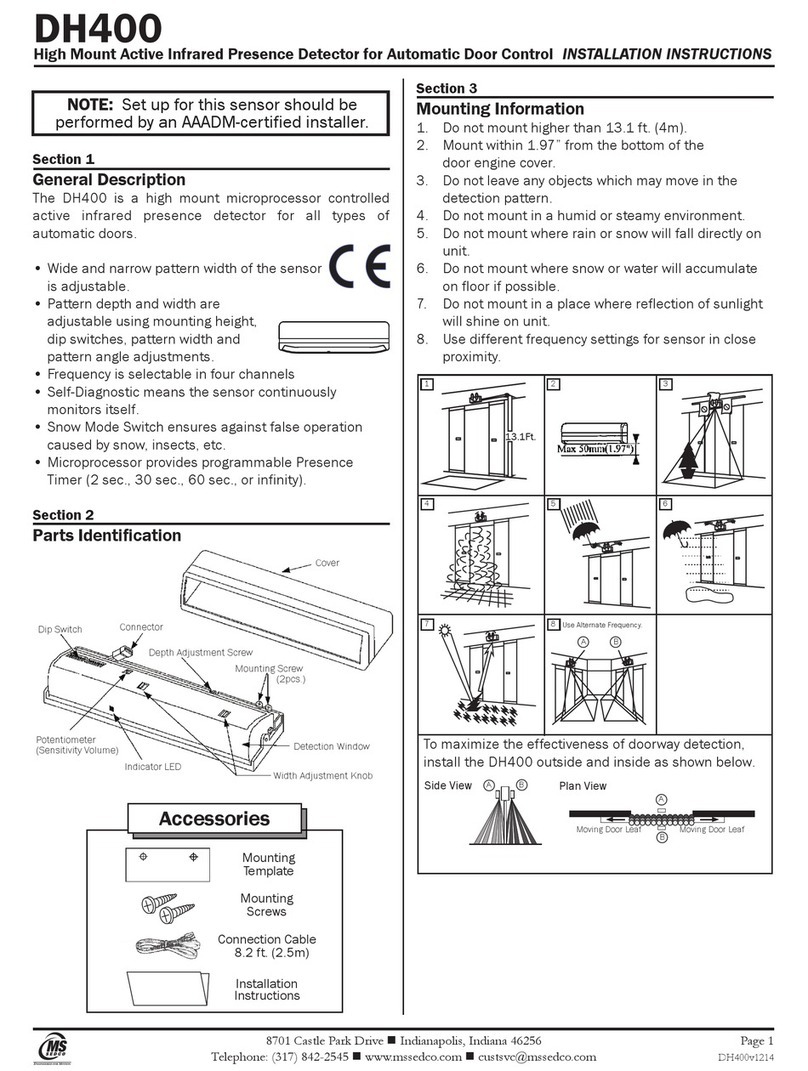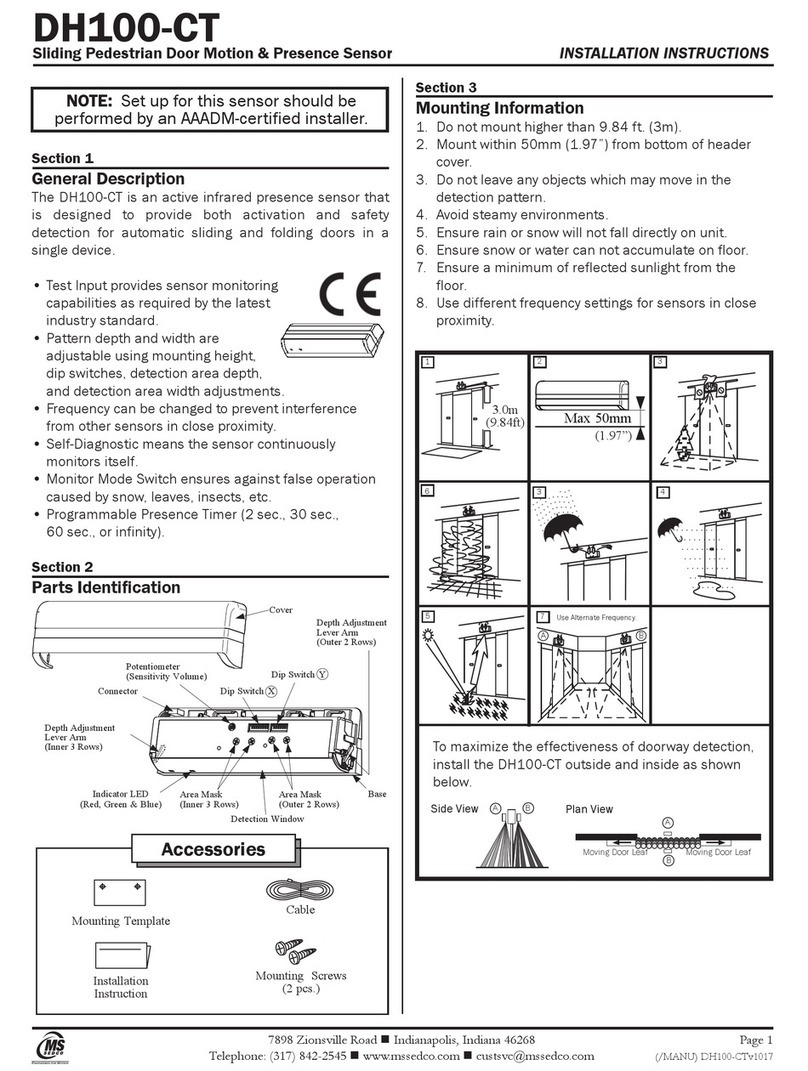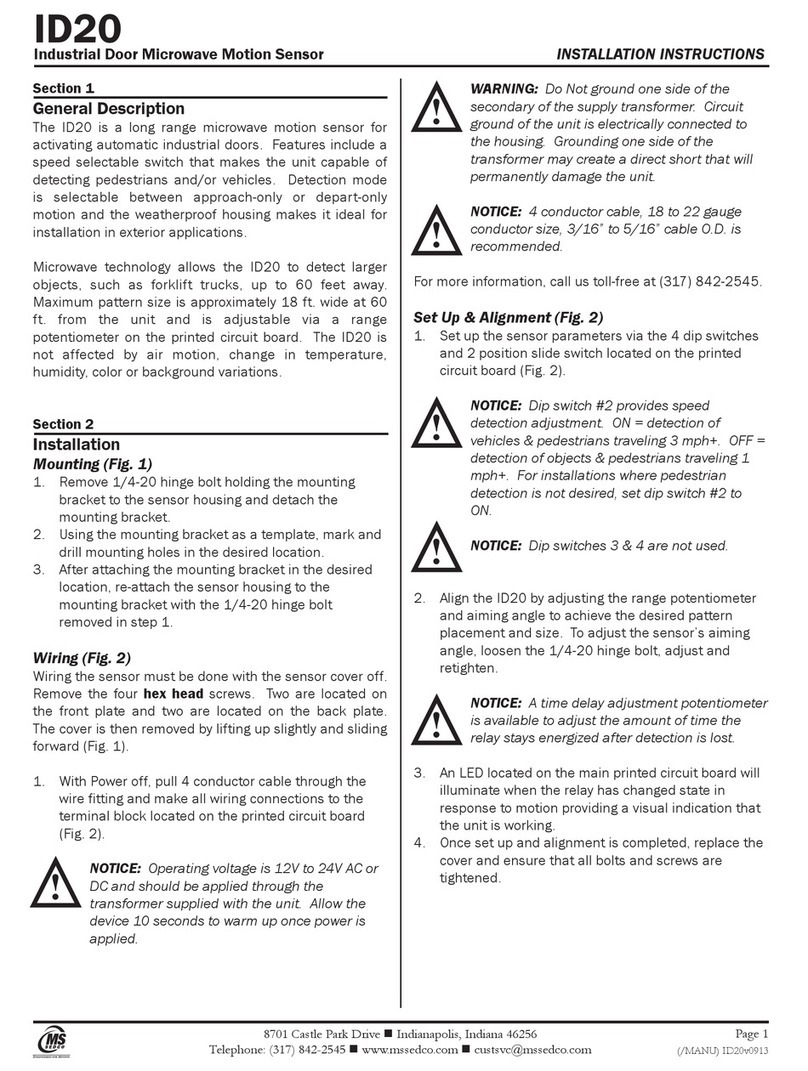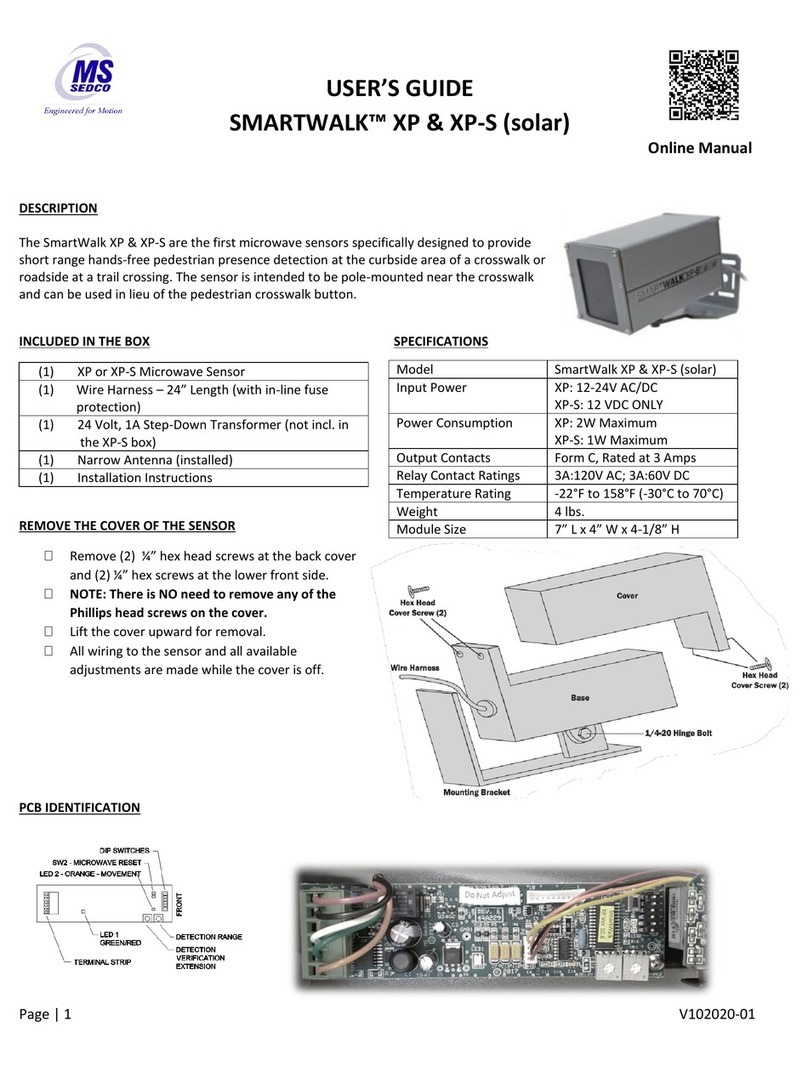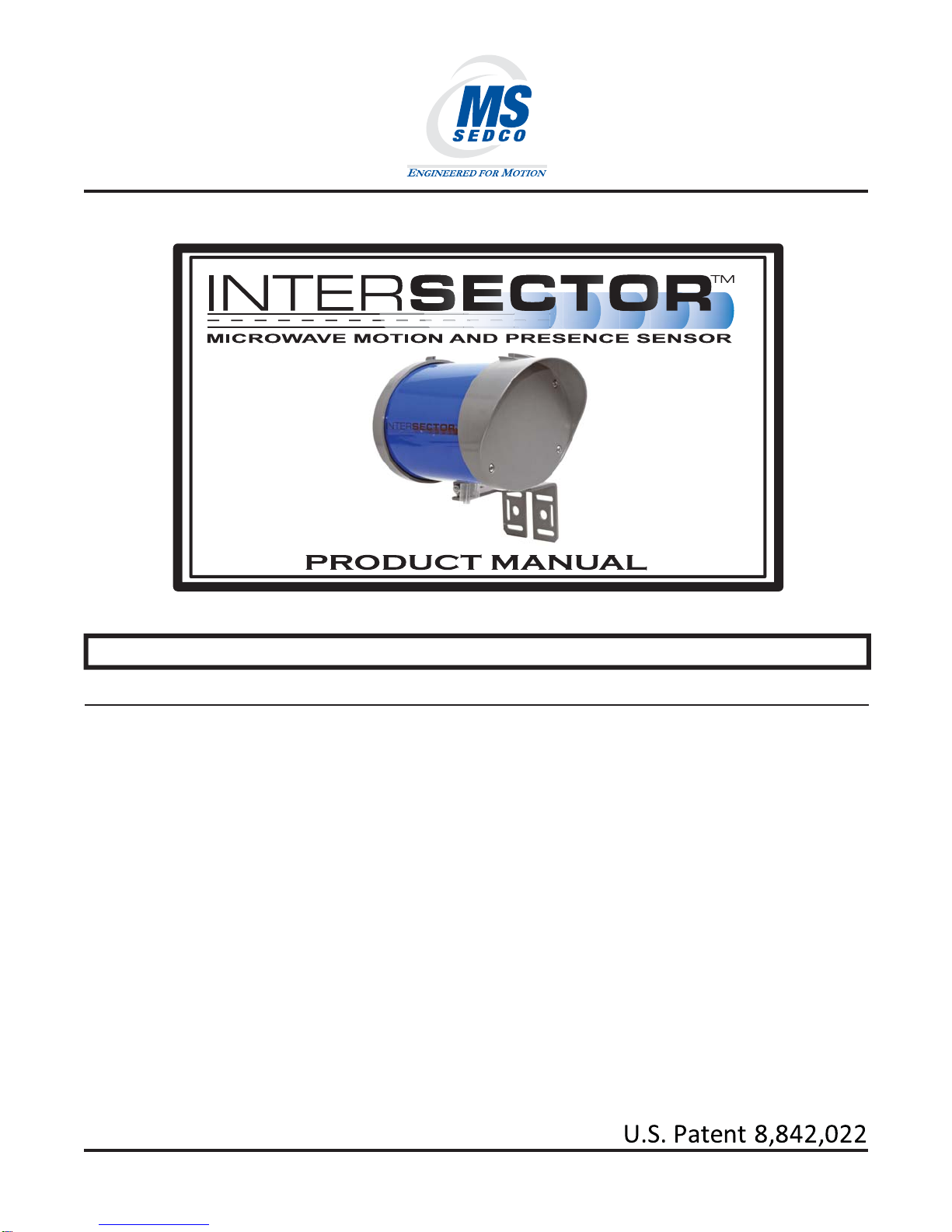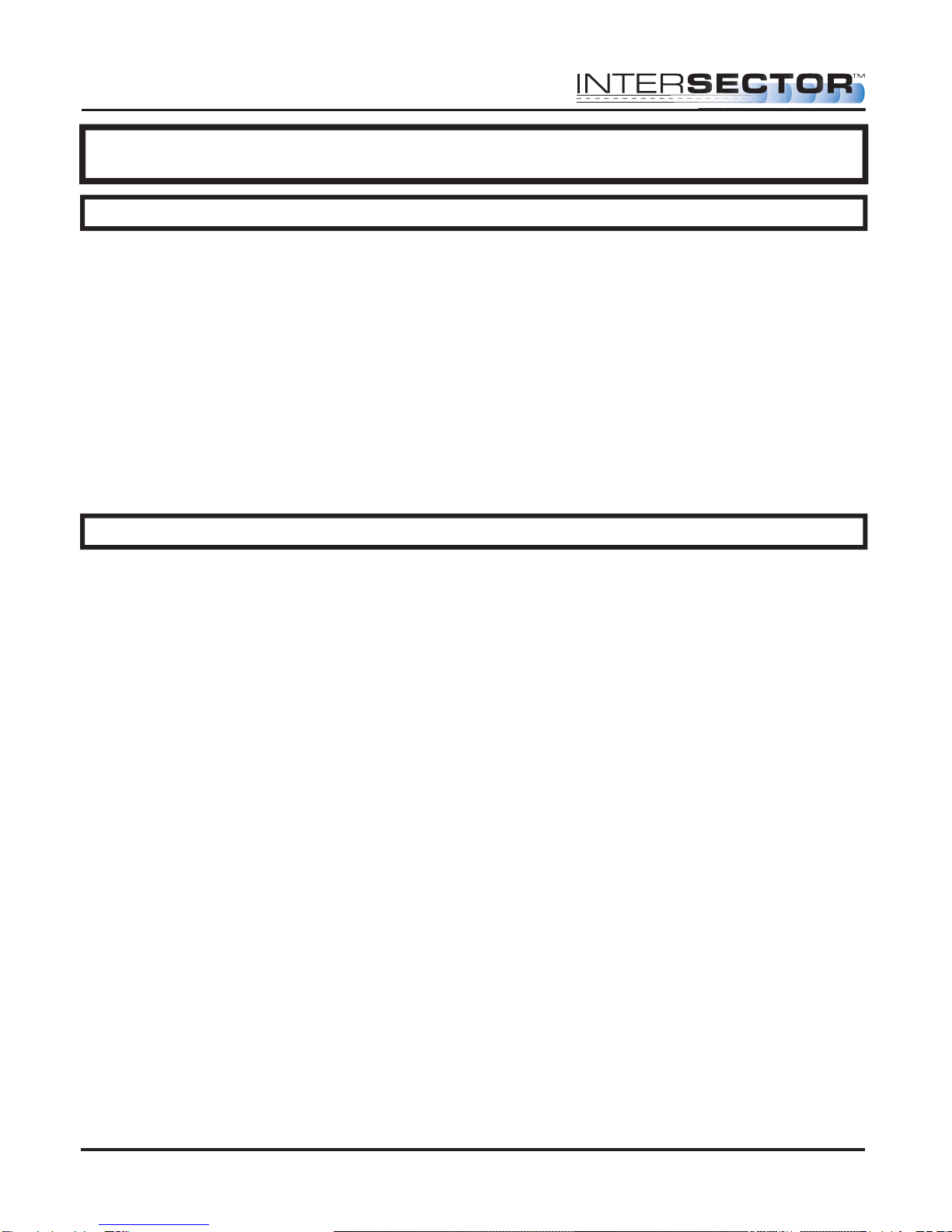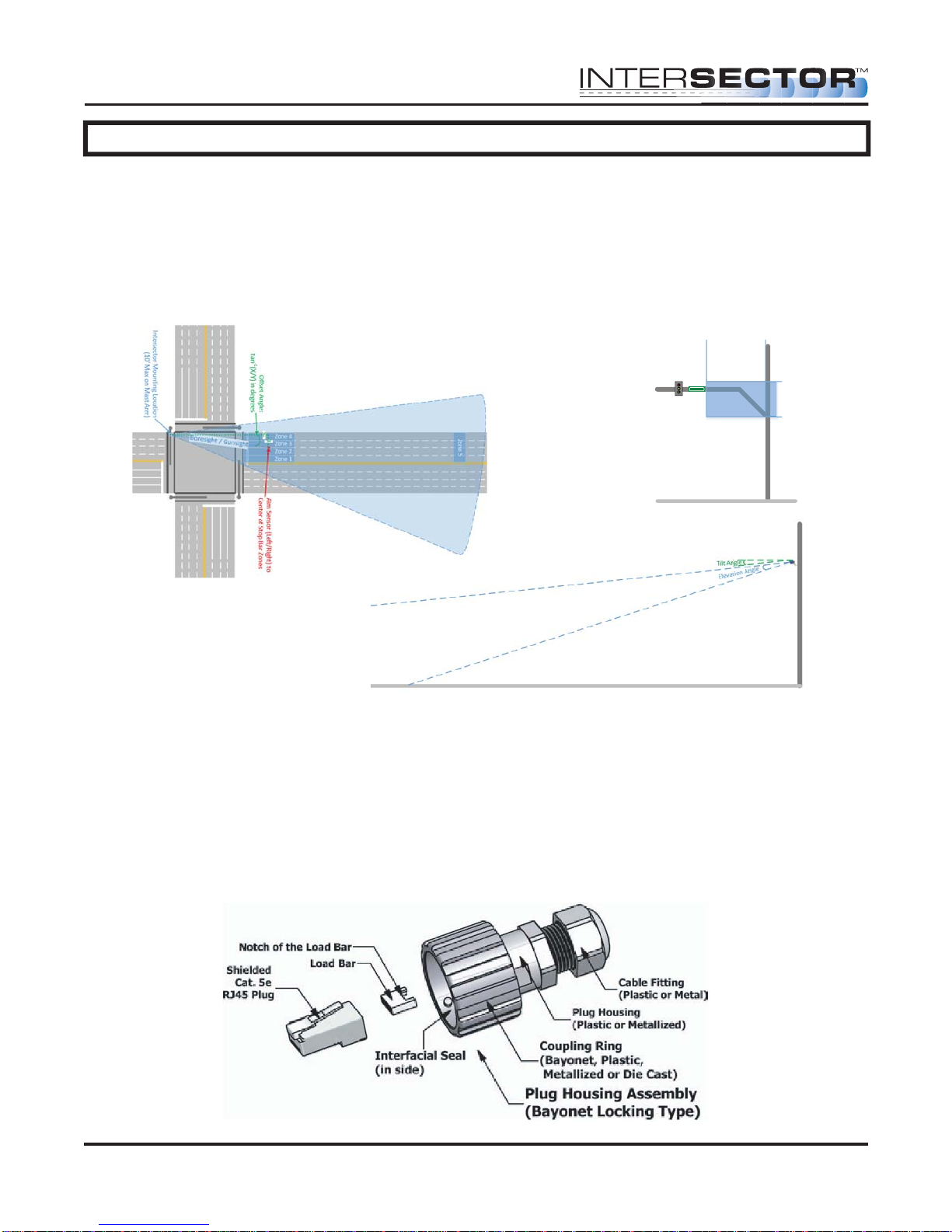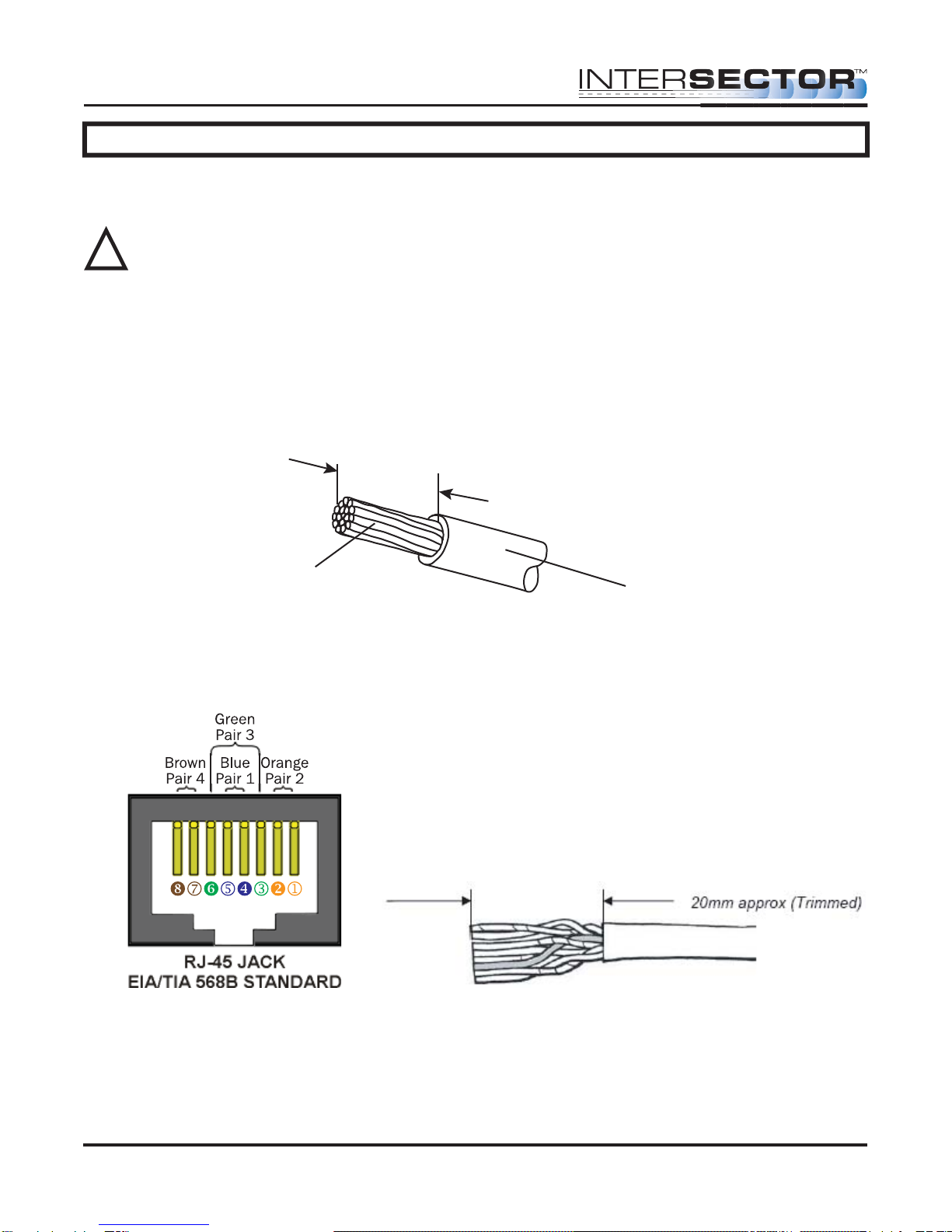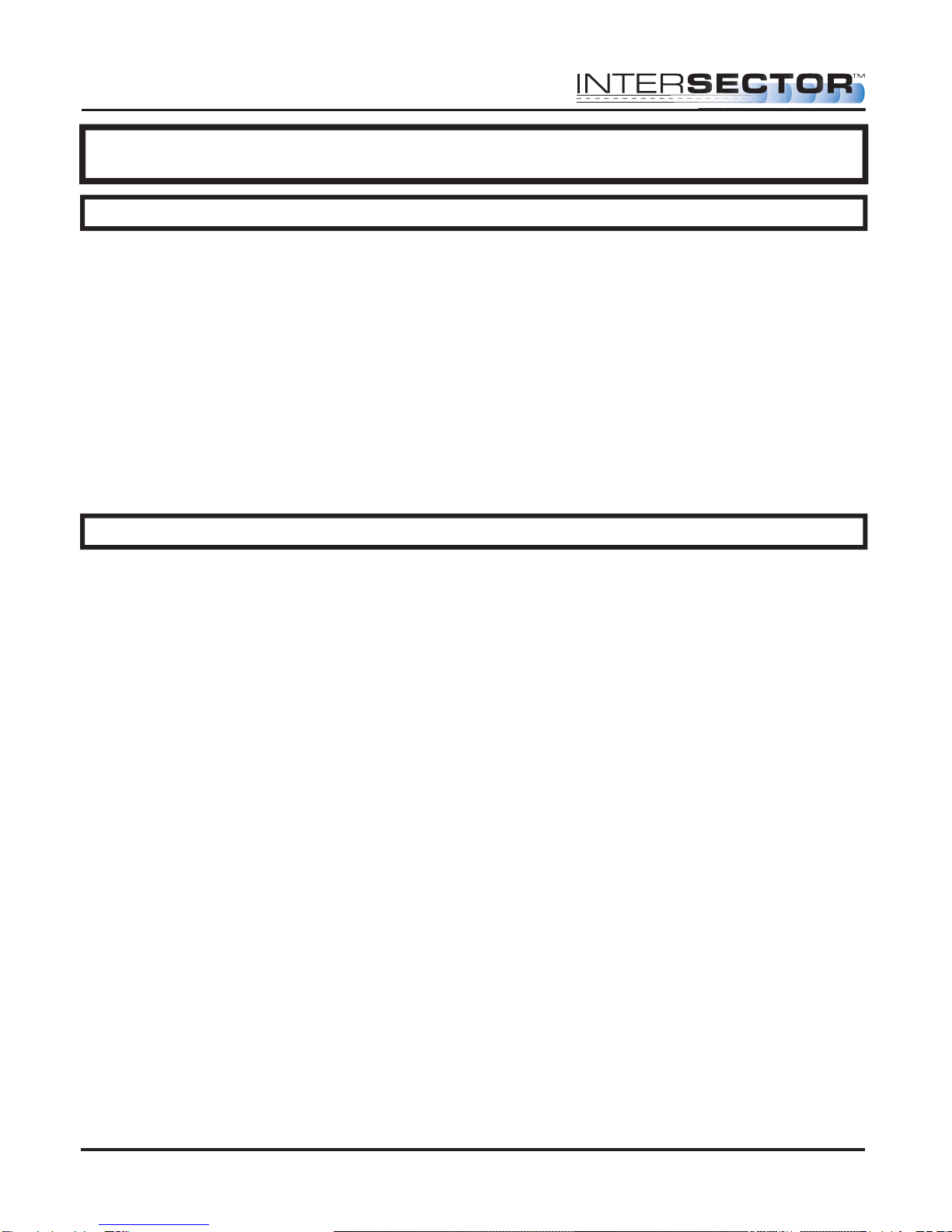
NOTE: For information concerning changes made to INTERSECTOR software
revision 1.9U, please see the Addendum at the end of this manual.
THEORY OF OPERATION
The INTERSECTOR sensor uses FSK microwave radar to identify, classify, and track
vehicles by position and speed. This information is overlaid in an X-Y coordinate
system, allowing users to set up detection zones. Presence of a vehicle in a
user-defined zone will produce an output to the control output. Users are able to set a
maximum presence time, and associate unique outputs, time delays, or output delays
with individual zones.
The interface board monitors whether the sensor is functioning, and provides a means
for end users to set up zones via a connection to a laptop computer. It also provides the
outputs to the control panel, and includes LEDs which allow end users to verify
operation without having to connect to the laptop.
GLOSSARY
MAIN SCREEN: The main screen is the first screen that will be displayed when the
INTERSECTOR is connected to the Setup Port of the Interface board and a laptop is also
connected to the Laptop Ethernet Port. From the Main Screen you will have two
options: 1. SETUP
2. ZONE SETTING
SETUP: This page will give the installer five options:
1. SIMULATION MODE ON: This turns on SIMULATION MODE and will allow the
installer to set the number of vehicles that will be displayed in SIMULATION
MODE.
2. SIMULATION MODE OFF: Turns off SIMULATION MODE so you can monitor live
traffic again.
3. SET DEFAULT VALUES: This will allow the installer to reset the sensor to factory
settings.
4. DELAY BEFORE MAX: Controls how long the target vehicle will be detected
before the target will be changed to OZP/MAX presence timer.
5. OZP/MAX TIME: Occlusion Zone Protection (OZP) is a timer that will count
down the value set in the OZP/MAX TIME field. This timer will begin when the
Delay Before Max timer has expired, or if occlusion occurs, and a vehicle
disappears from the zone. When the OZP/MAX TIME reaches 0, the vehicle will be
dropped from the zone. It is recommended that the value for the OZP/MAX TIME is
set relatively short (20 seconds), to avoid vehicles being held for long periods.
The vehicle ID will be highlighted in a yellow box while the OZP timer is active.
6. SET RF CHANNEL: Assigning a value of 1-7 in this field will select the RF channel
that the INTERSECTOR sensor will use for operation. For best results, use a
different channel for each sensor used at an intersection.
INTERSECTOR Microwave Motion and
Presence Sensor Installation Instructions
MS Sedco INTERSECTOR Installation Instructions Page 2 INTERSECTOR-1.9Uv092717