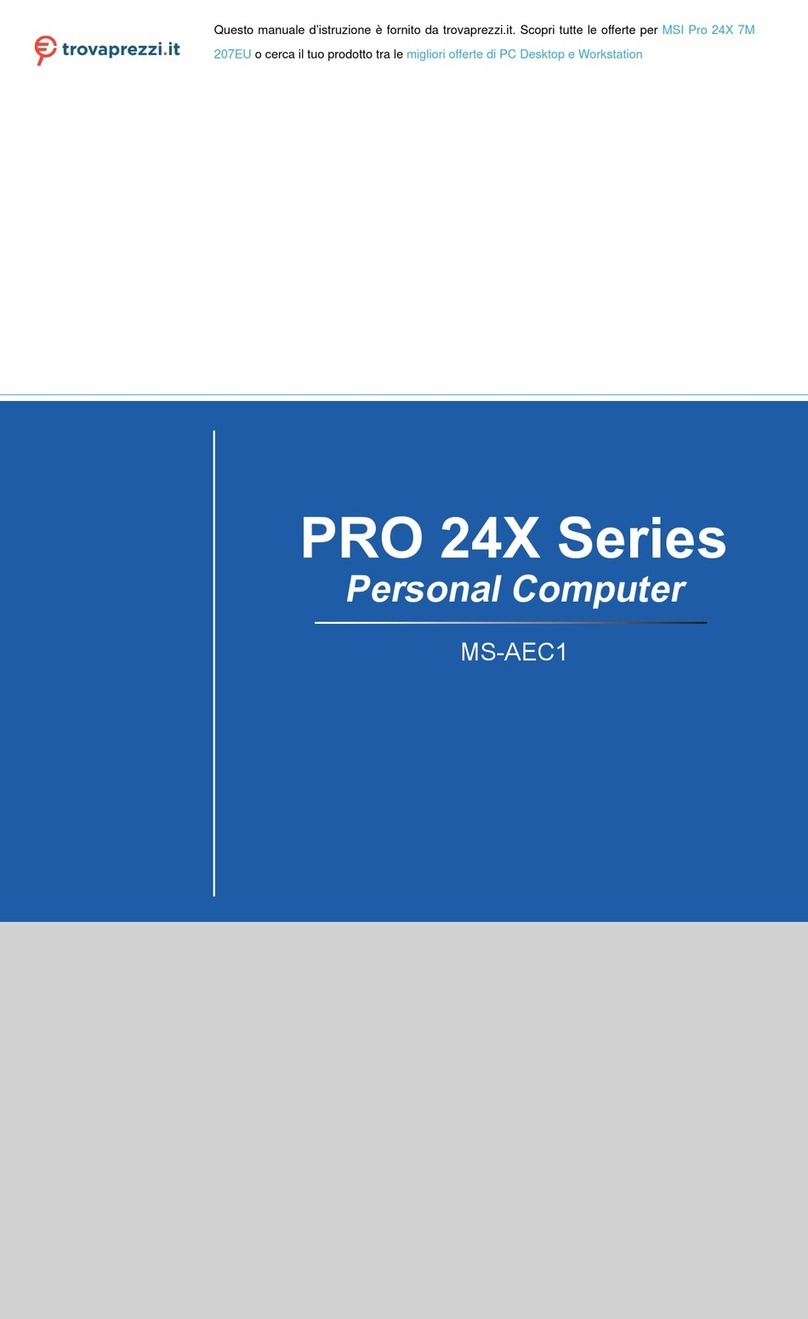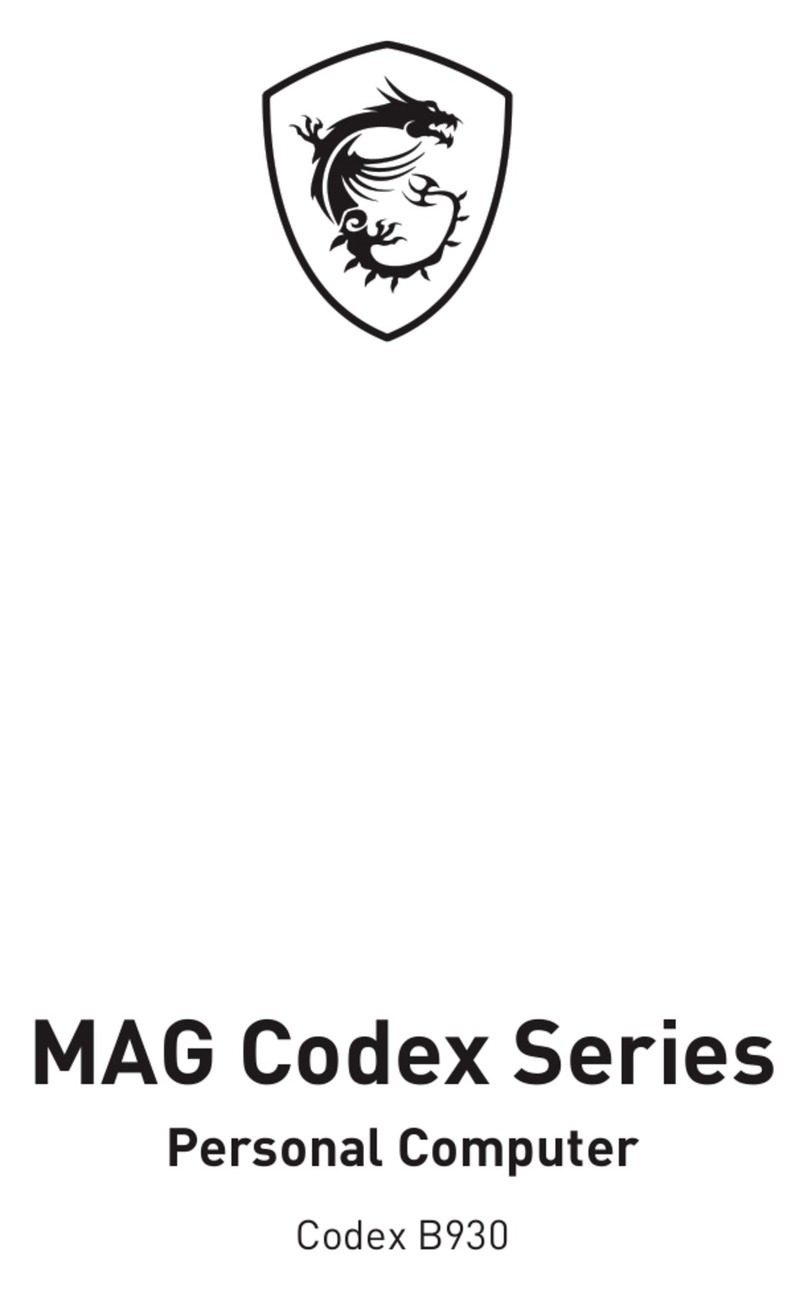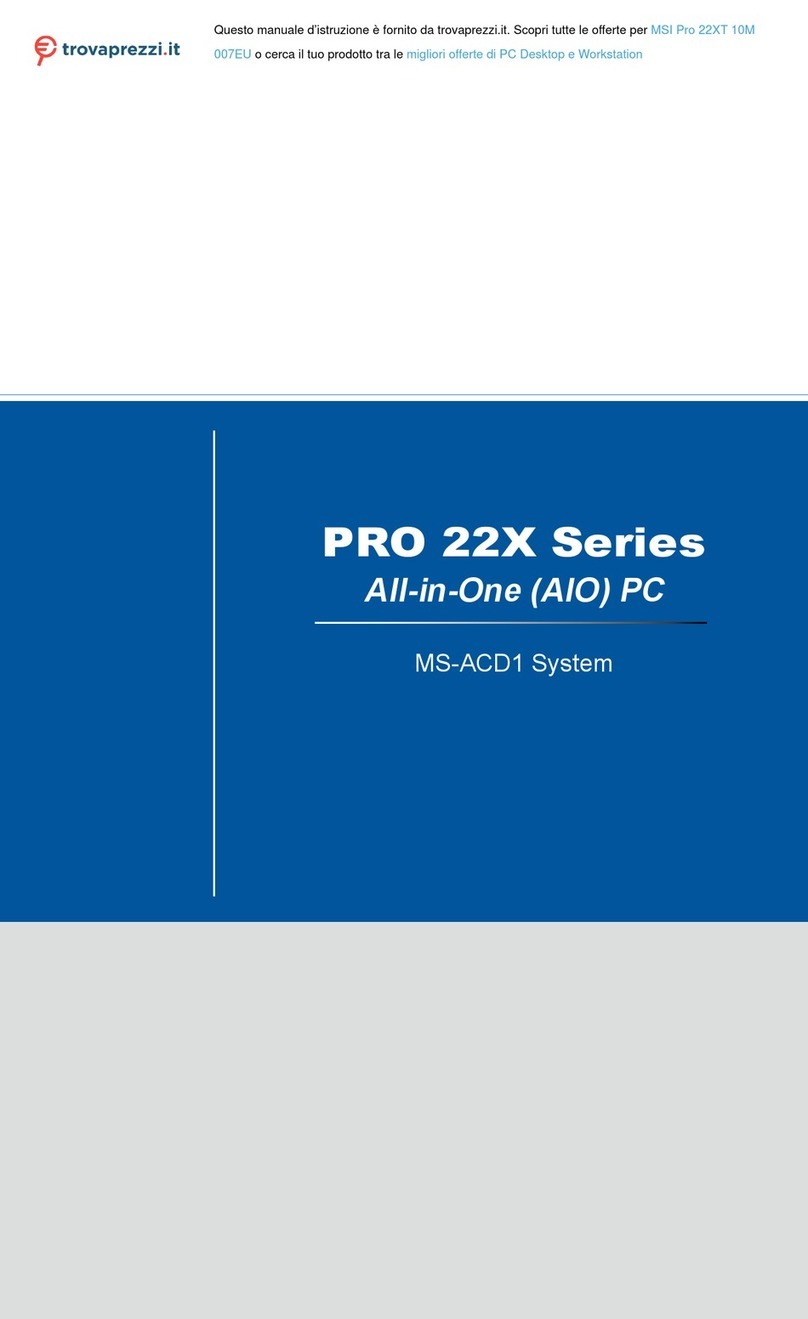MSI Cubi B0A1 User manual
Other MSI Desktop manuals
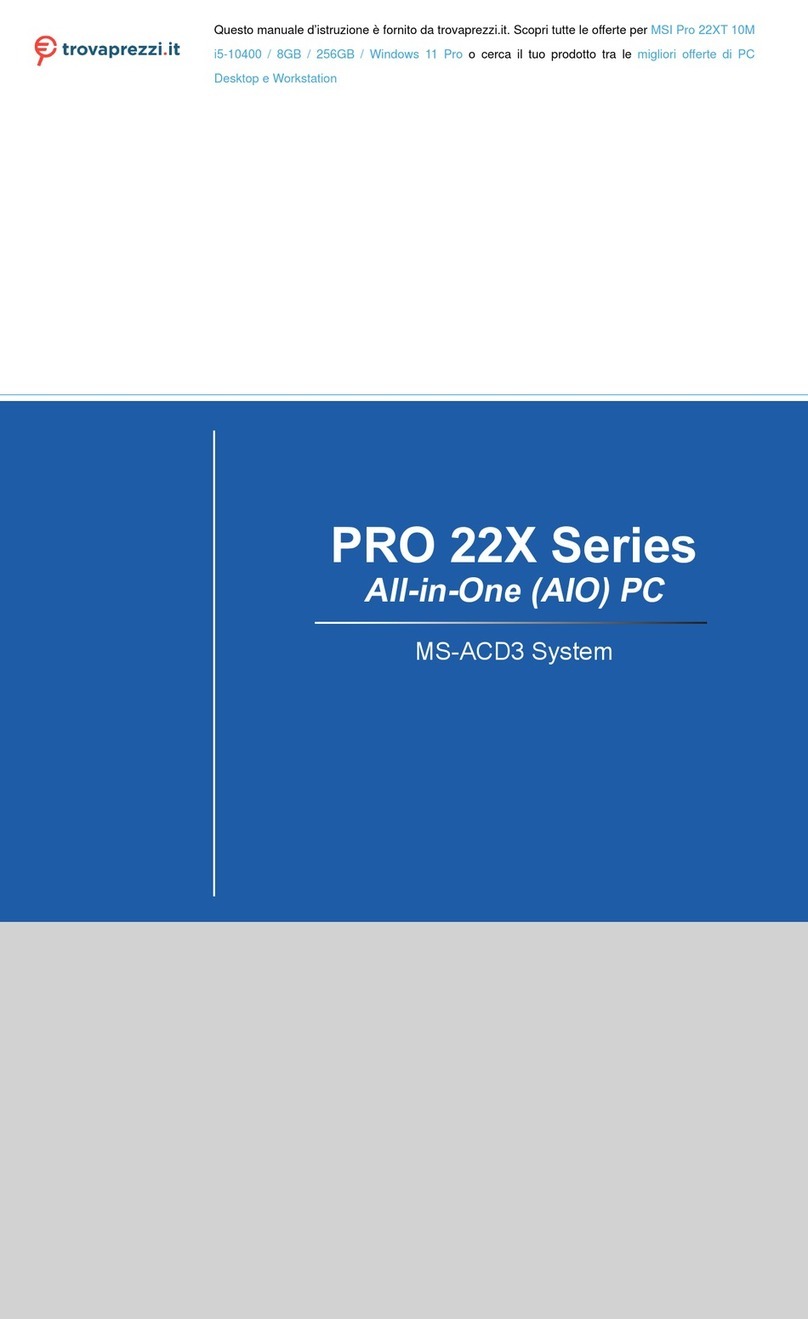
MSI
MSI Pro 22XT 10M i5-10400 User manual
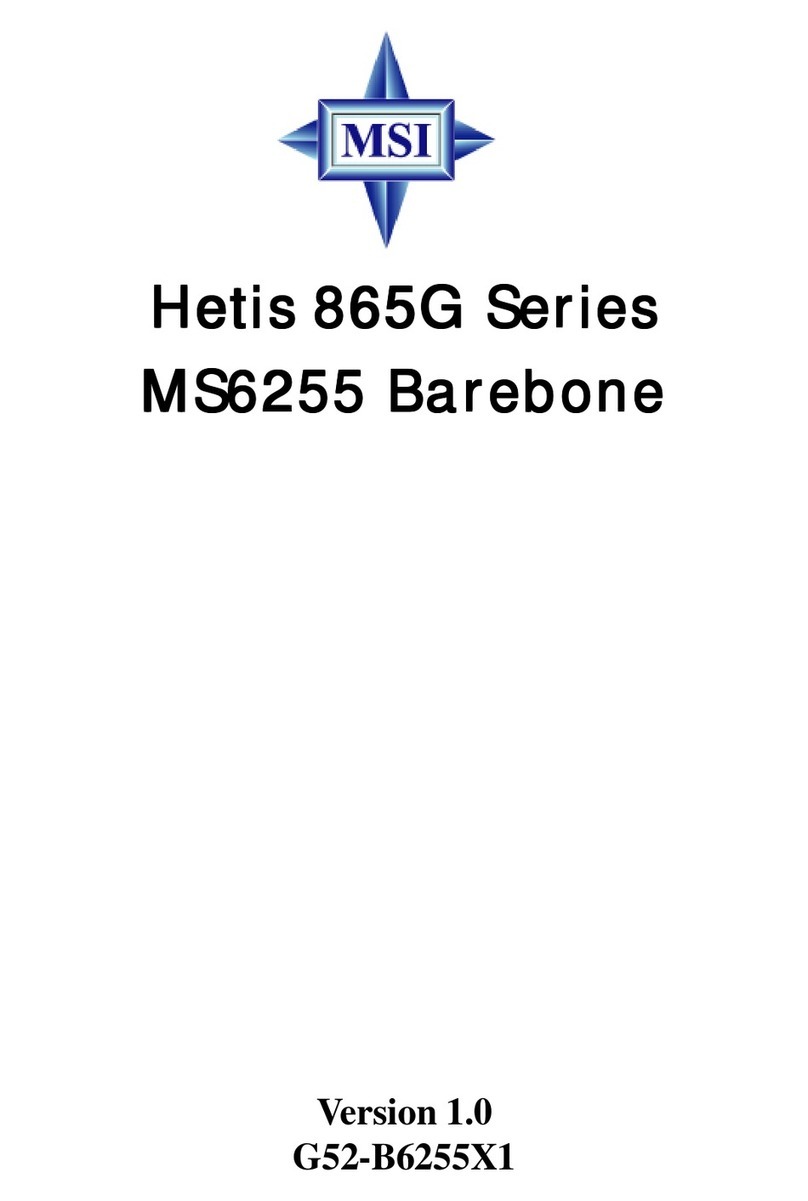
MSI
MSI Hetis 865G User manual

MSI
MSI Nightblade Z97 User manual
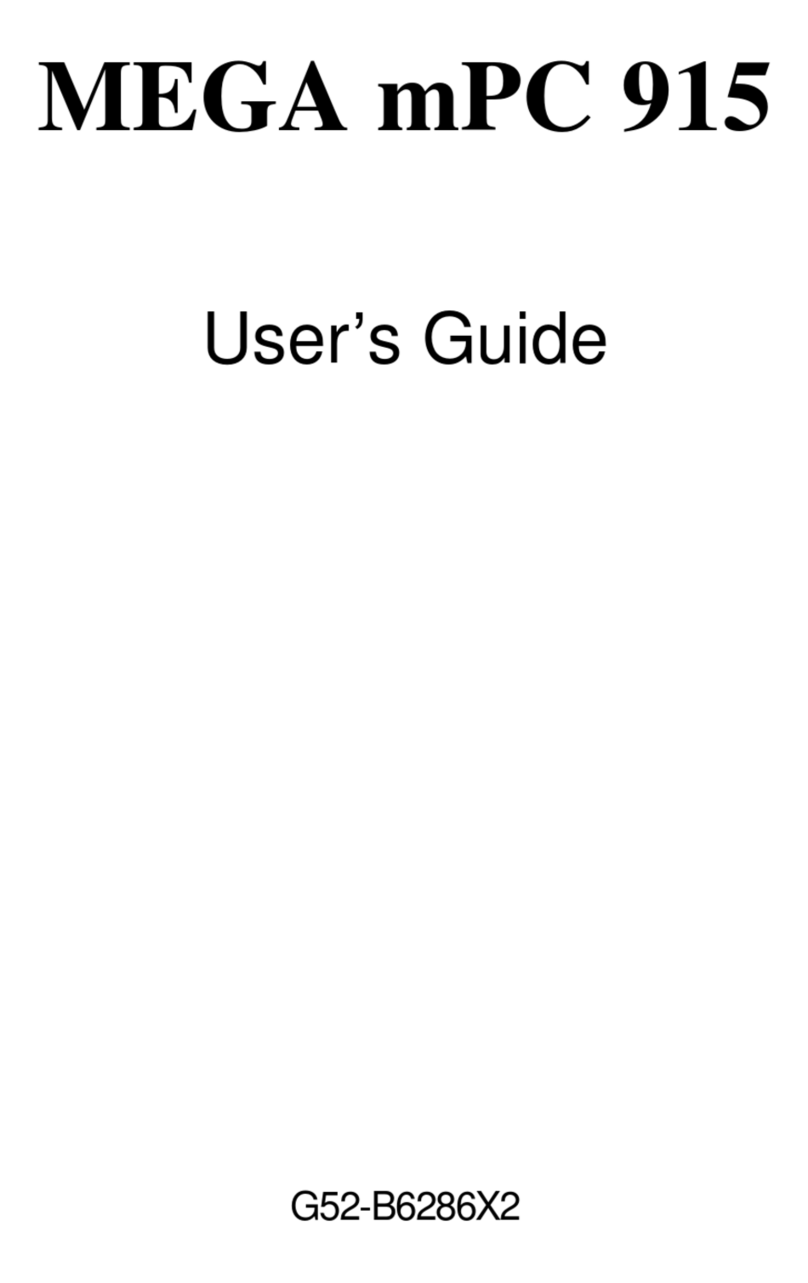
MSI
MSI MEGA MPC 915 User manual
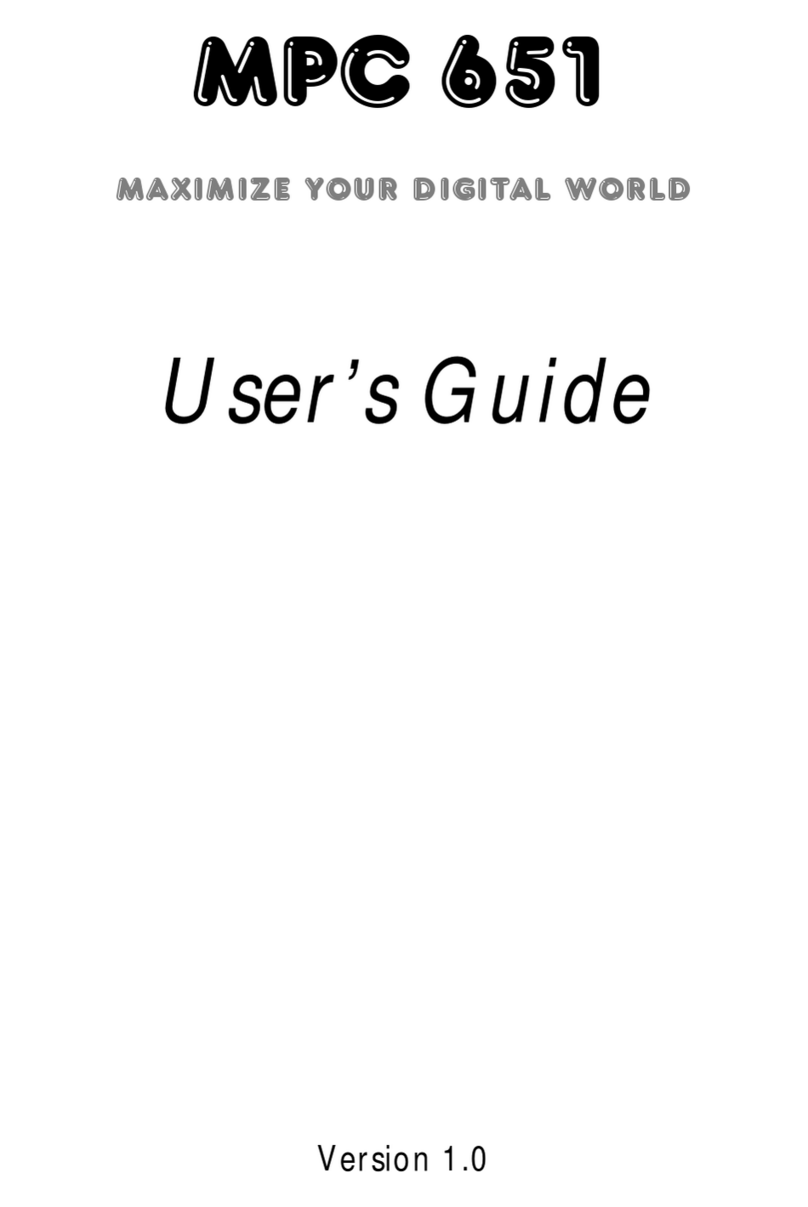
MSI
MSI MPC 651 User manual

MSI
MSI MEGA 865 User manual
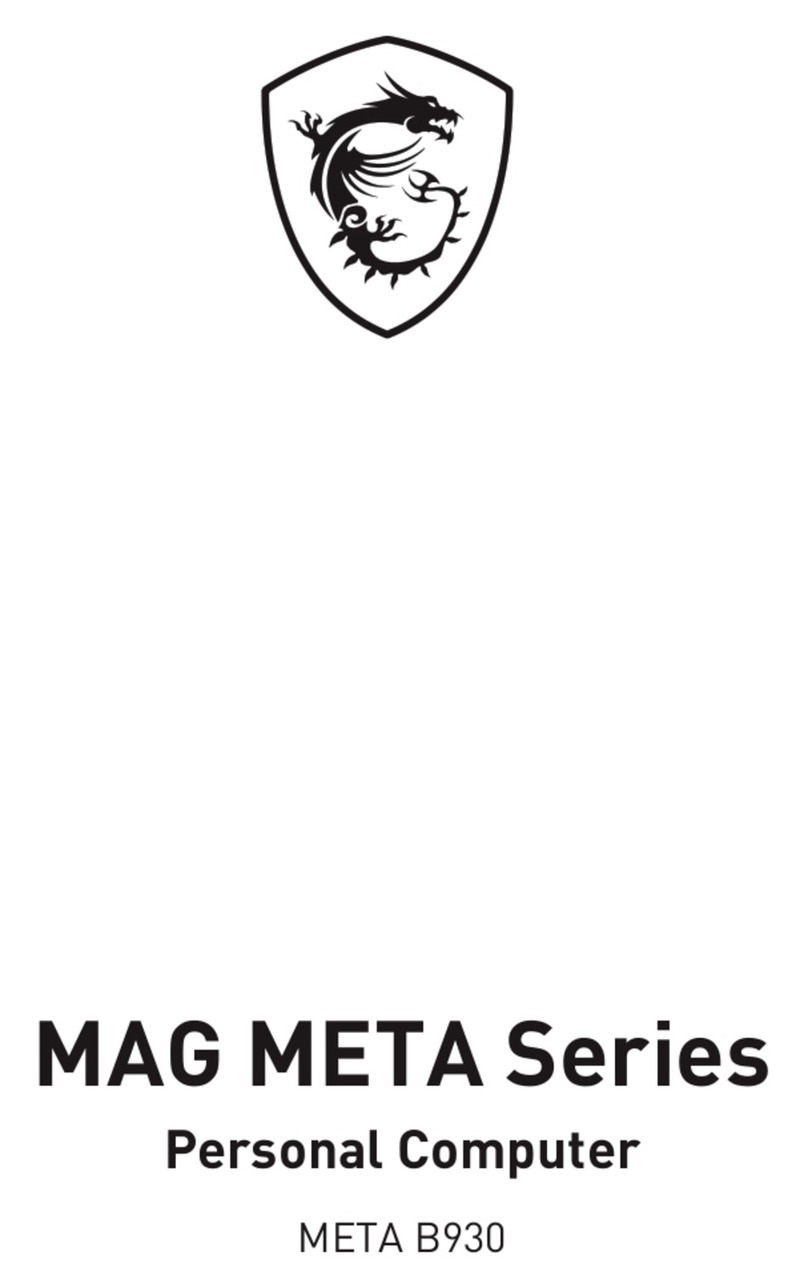
MSI
MSI MAG META B930 User manual

MSI
MSI PRO 20EX Series User manual
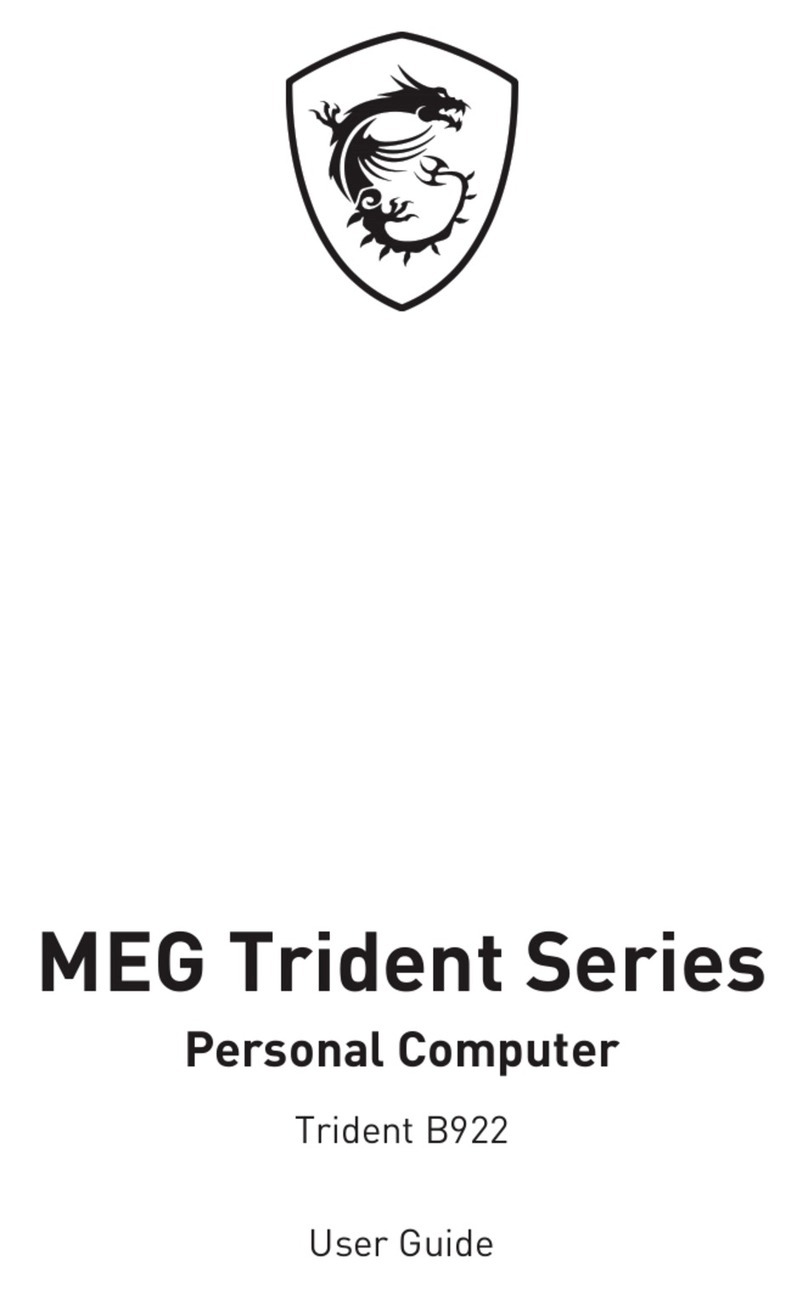
MSI
MSI Trident B922 User manual
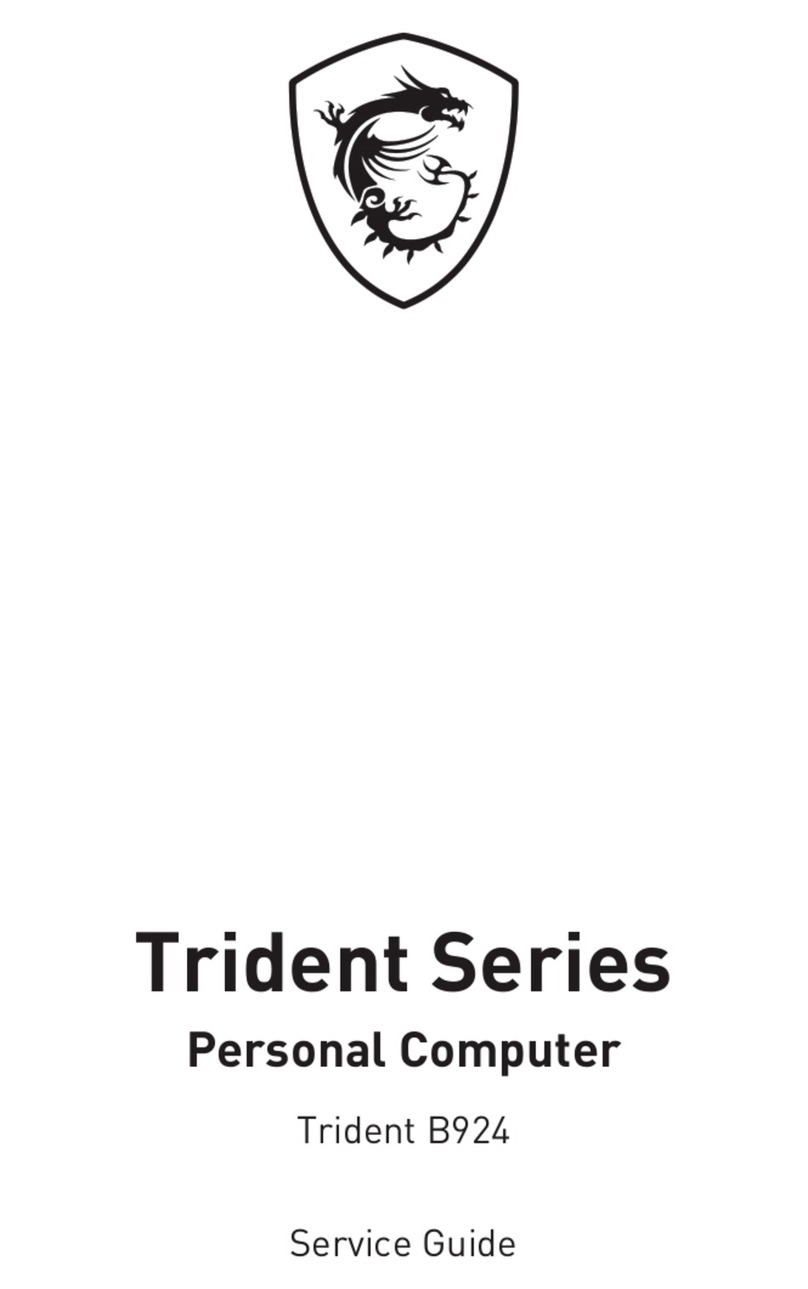
MSI
MSI Trident Series User manual

MSI
MSI Wind Top AE2400 User manual
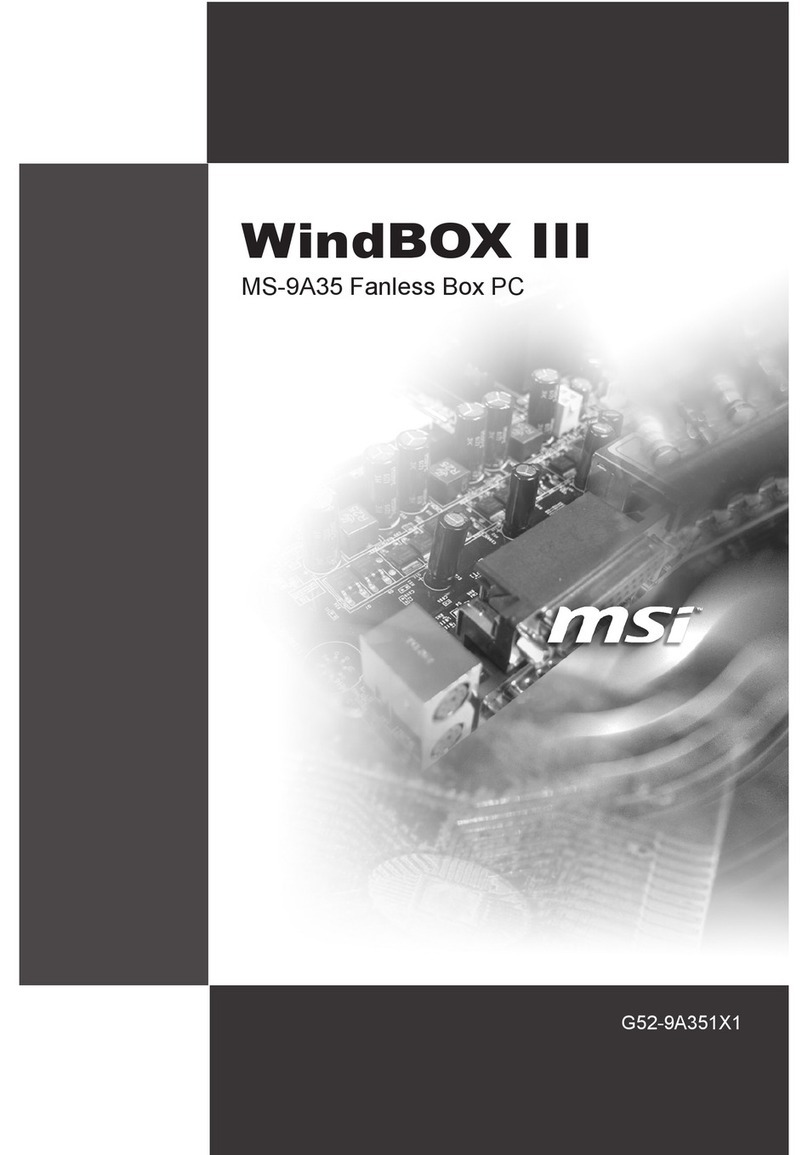
MSI
MSI WindBOX III MS-9A35 User manual
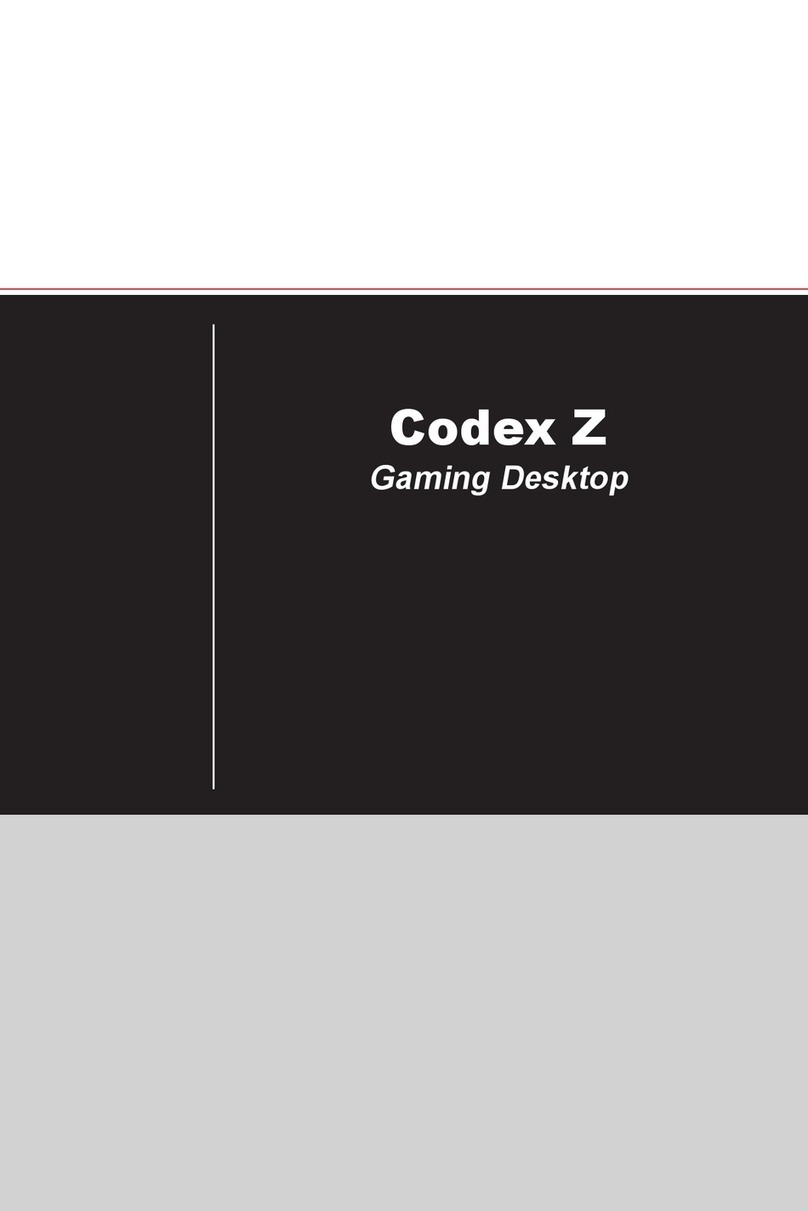
MSI
MSI Codex Z User manual
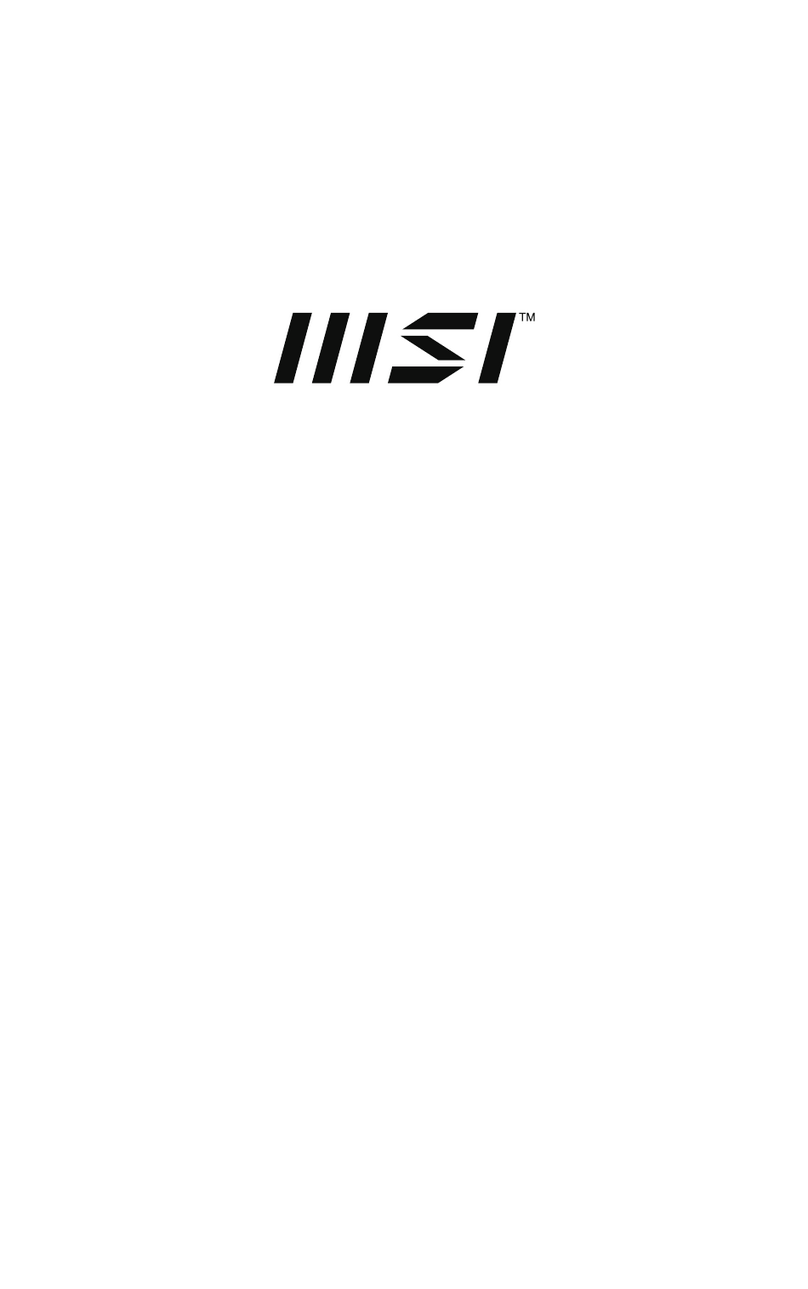
MSI
MSI PRO AP242P 14M User manual

MSI
MSI MEGA651 PC User manual
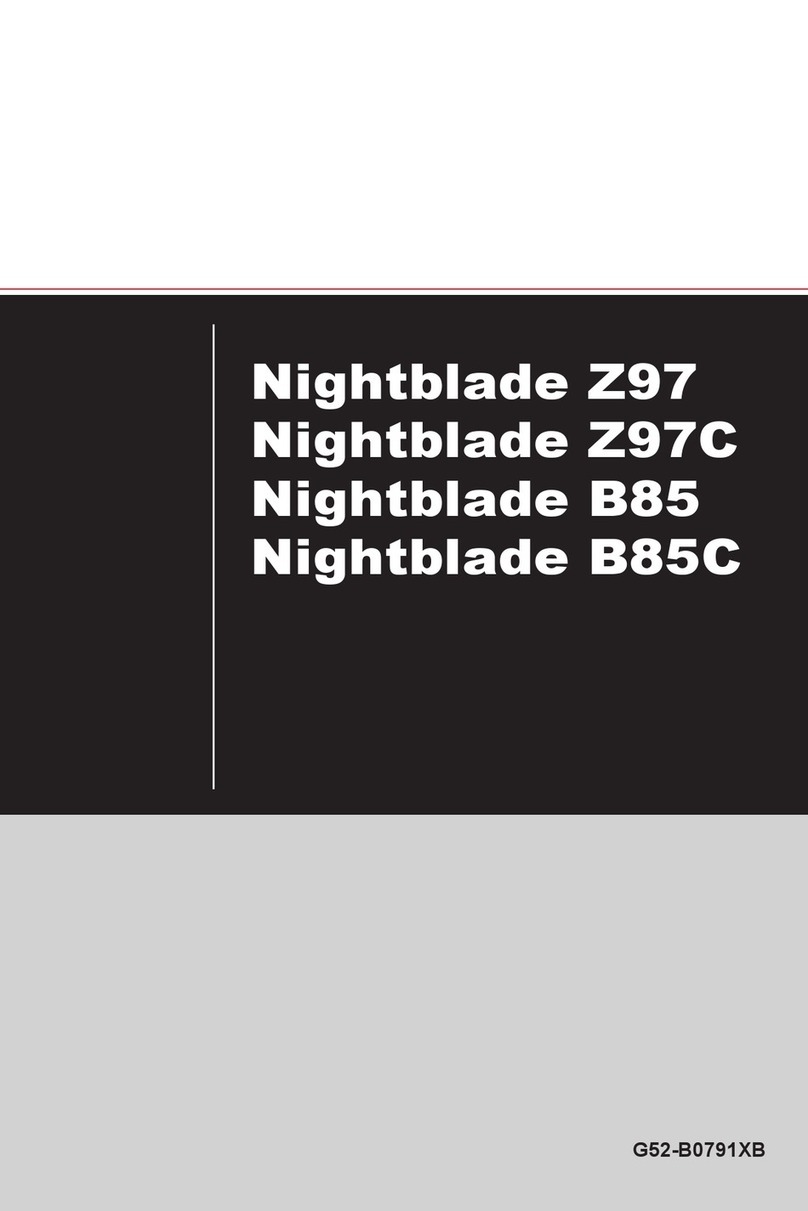
MSI
MSI Nightblade Z97C User manual
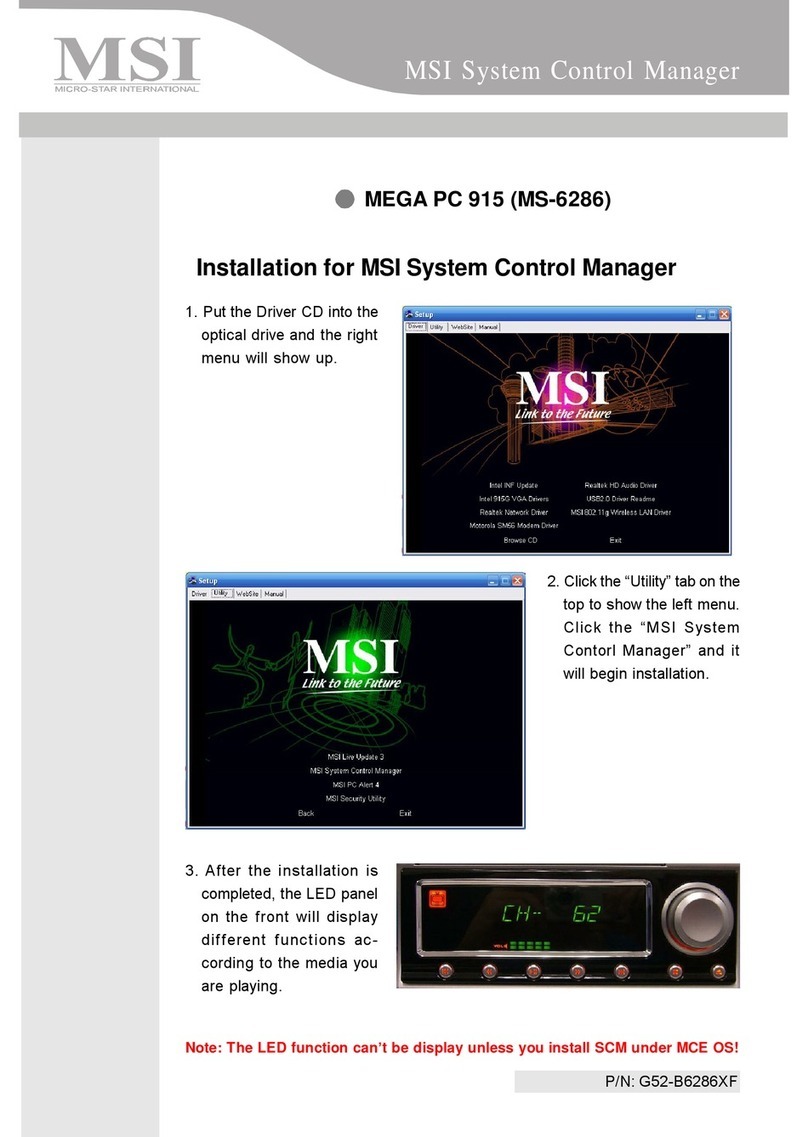
MSI
MSI 915 Quick start guide

MSI
MSI Pro24 2M User manual
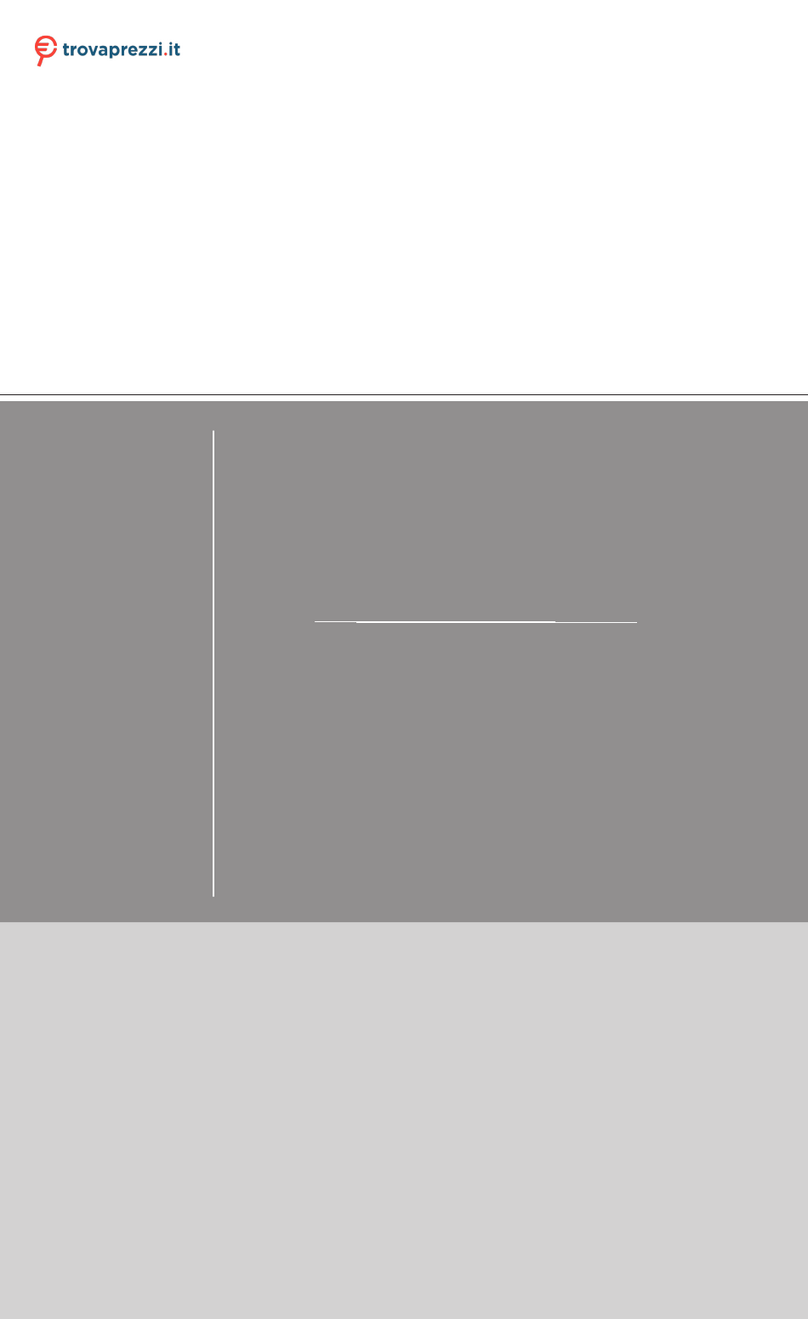
MSI
MSI S-026BEU User manual

MSI
MSI NetON AP1900 User manual