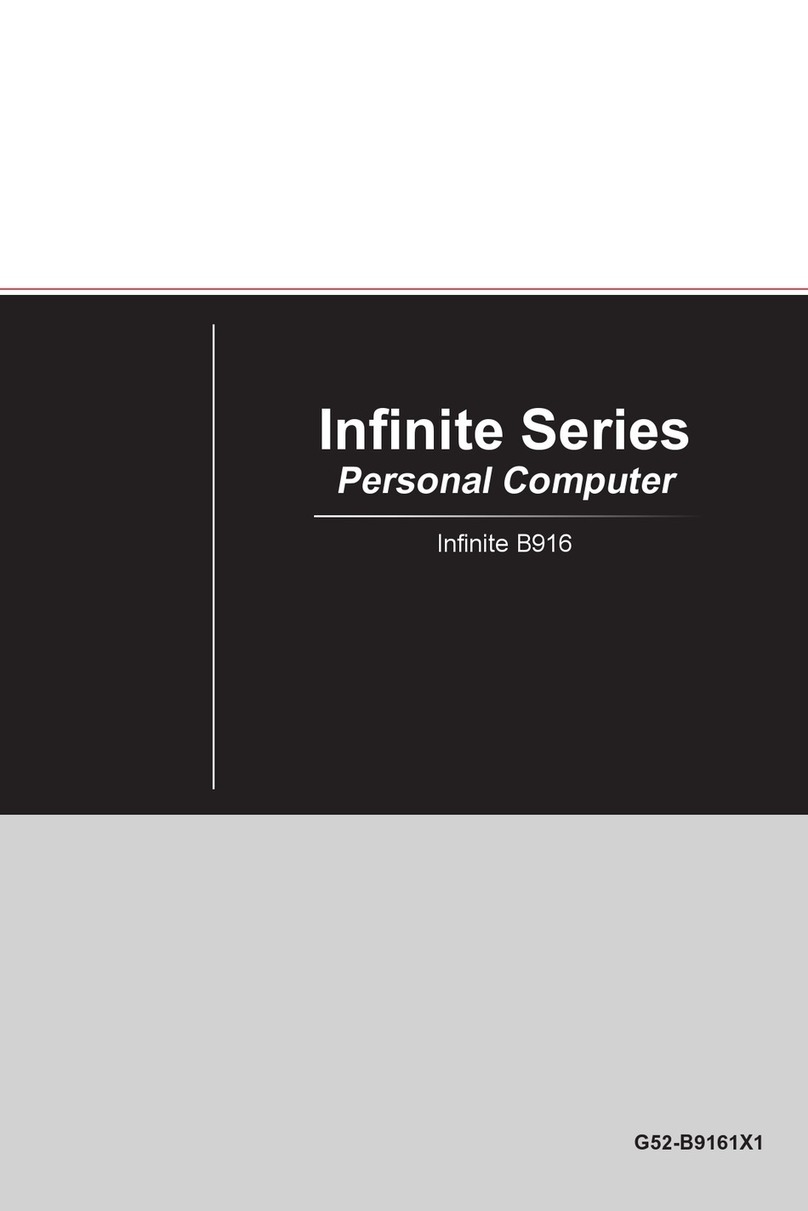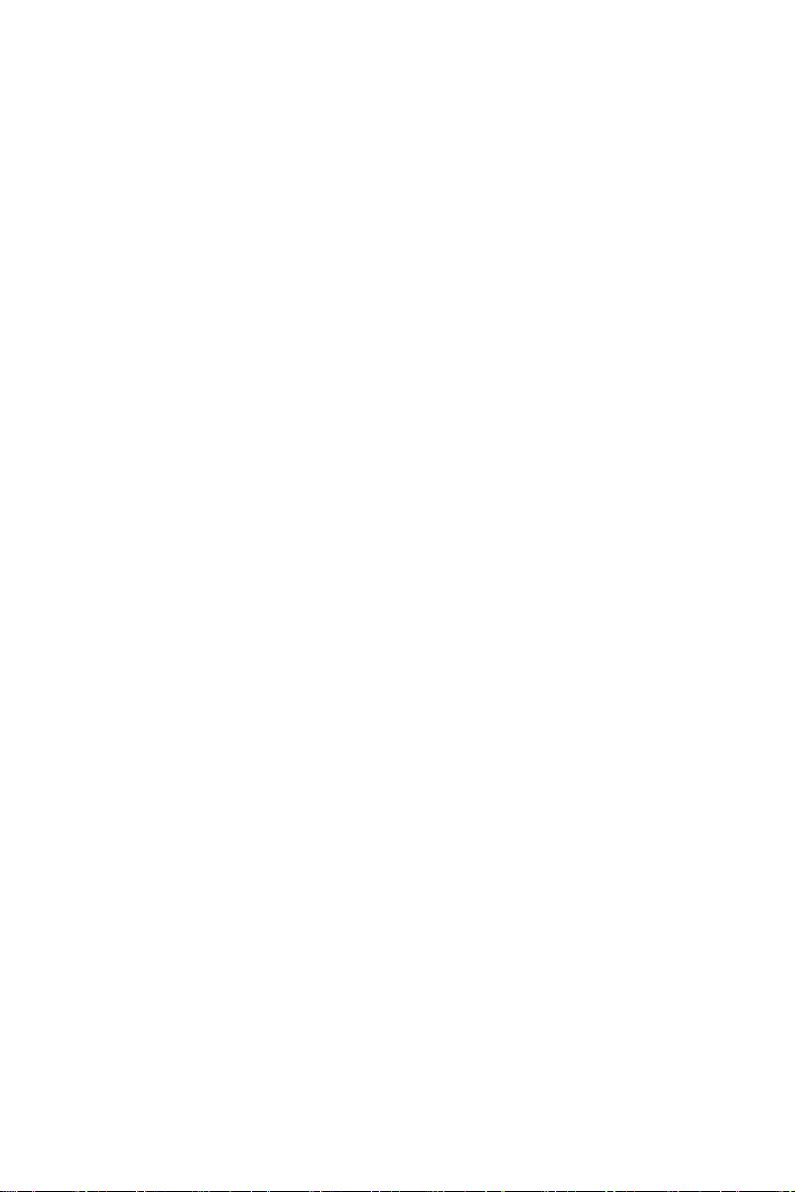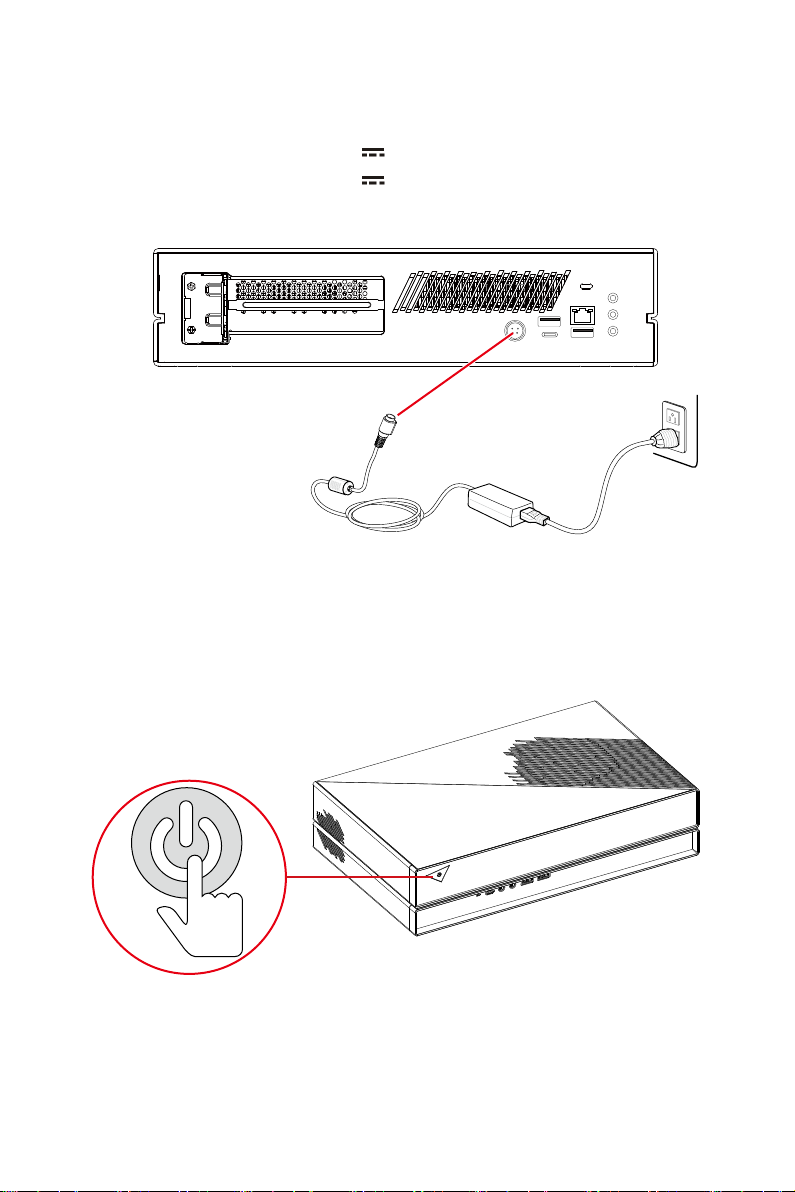MSI Trident B937 User manual
Other MSI Desktop manuals
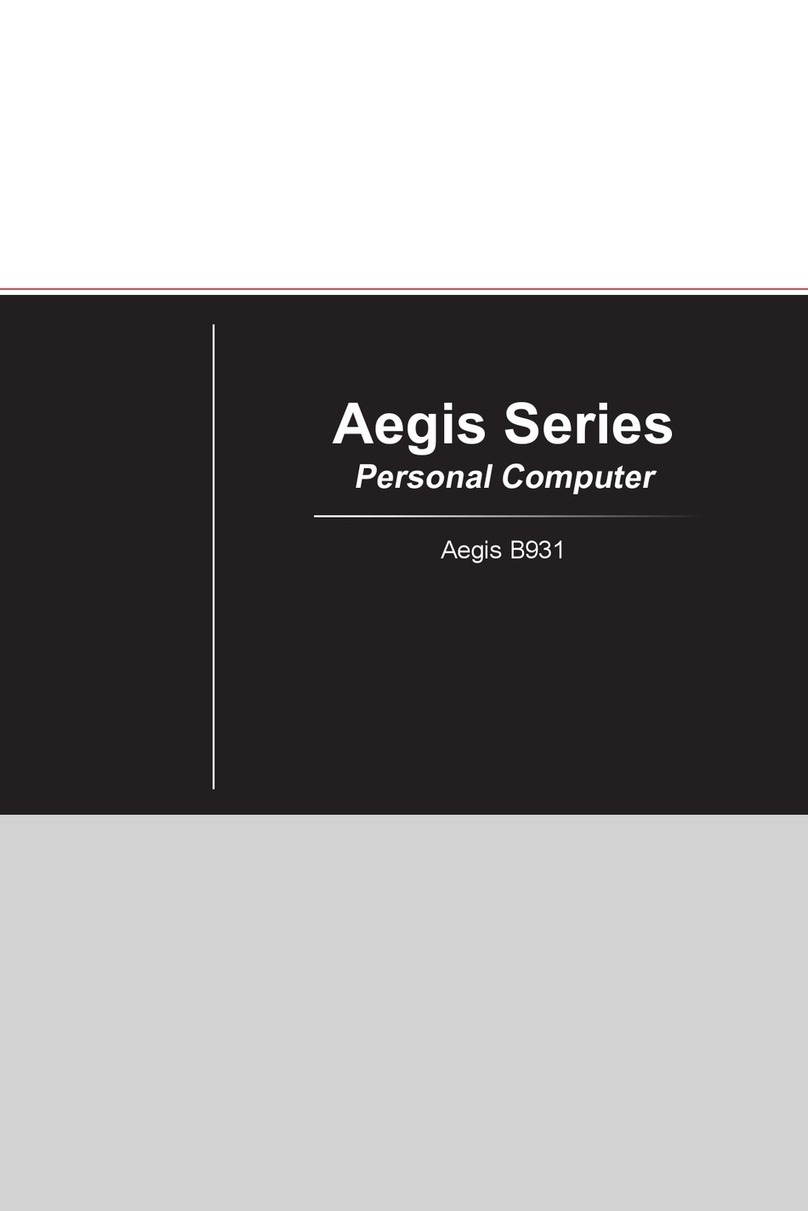
MSI
MSI MEG Aegis Series User manual
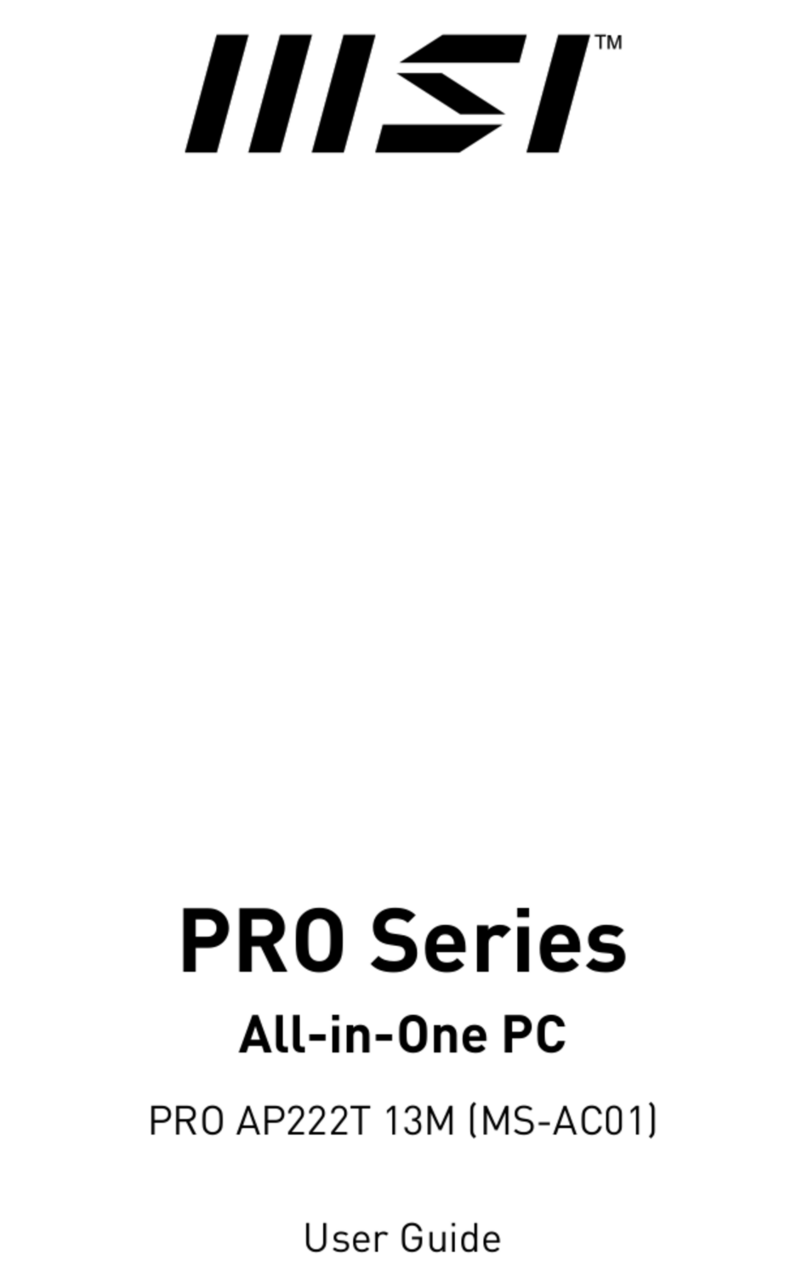
MSI
MSI PRO AP222T 13M User manual

MSI
MSI Trident Series User manual
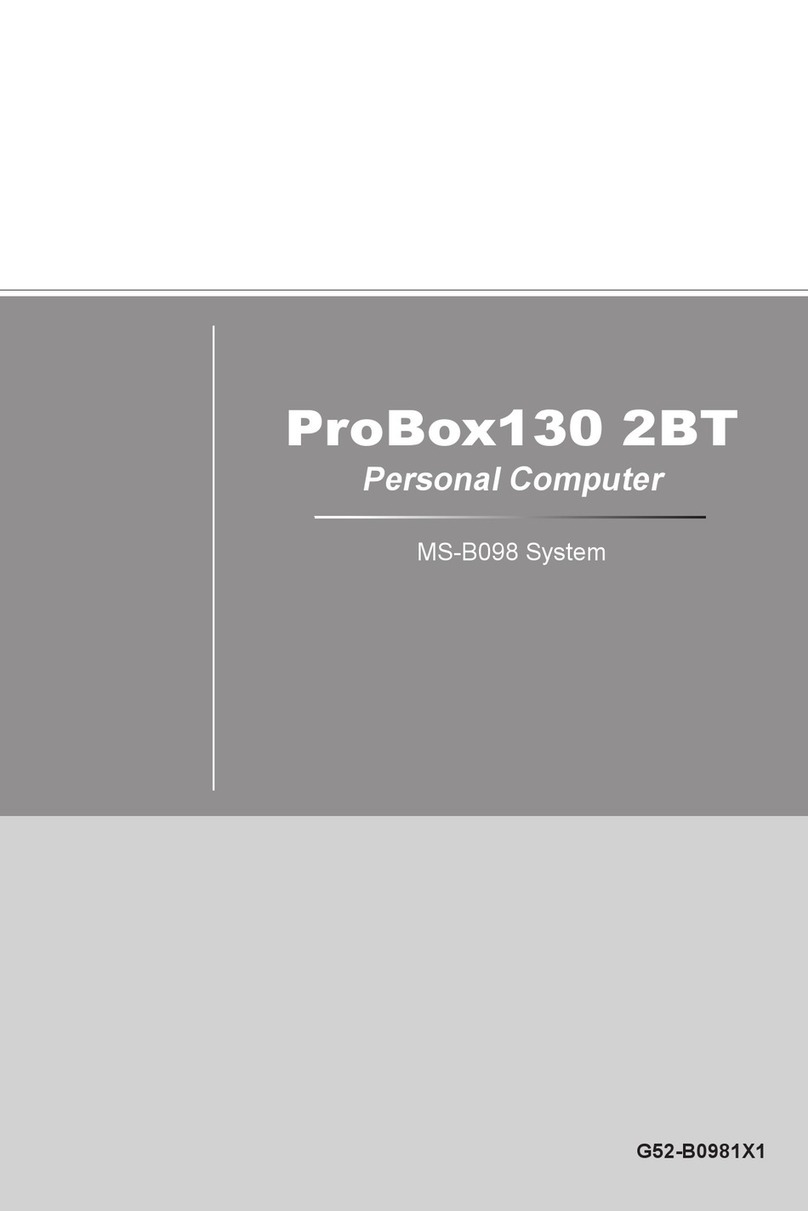
MSI
MSI ProBox130 2BT User manual

MSI
MSI MAG Infinite S Series User manual

MSI
MSI HETISG41 - Hetis G41 - DTS User manual

MSI
MSI Wind-Top-AE1941 Series User manual
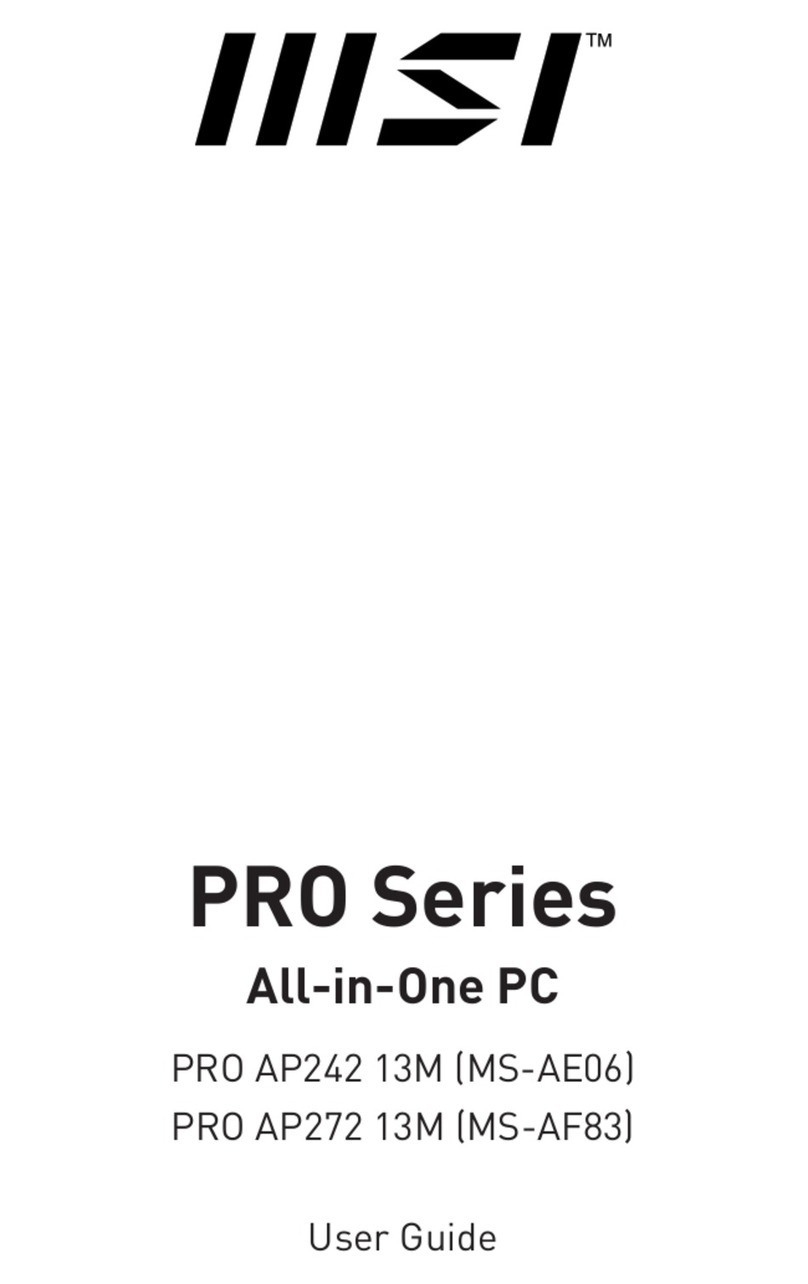
MSI
MSI PRO AP242 13M User manual
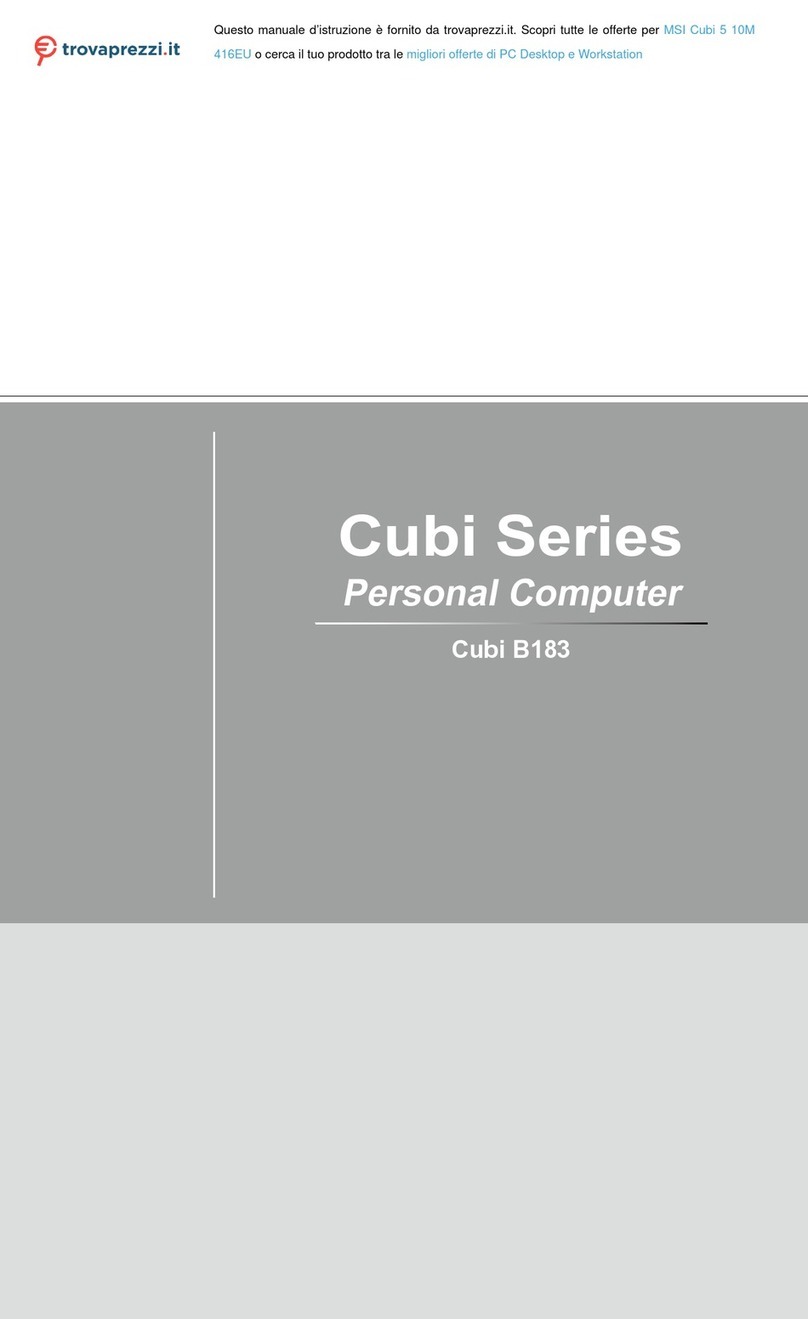
MSI
MSI Cubi B183 User manual
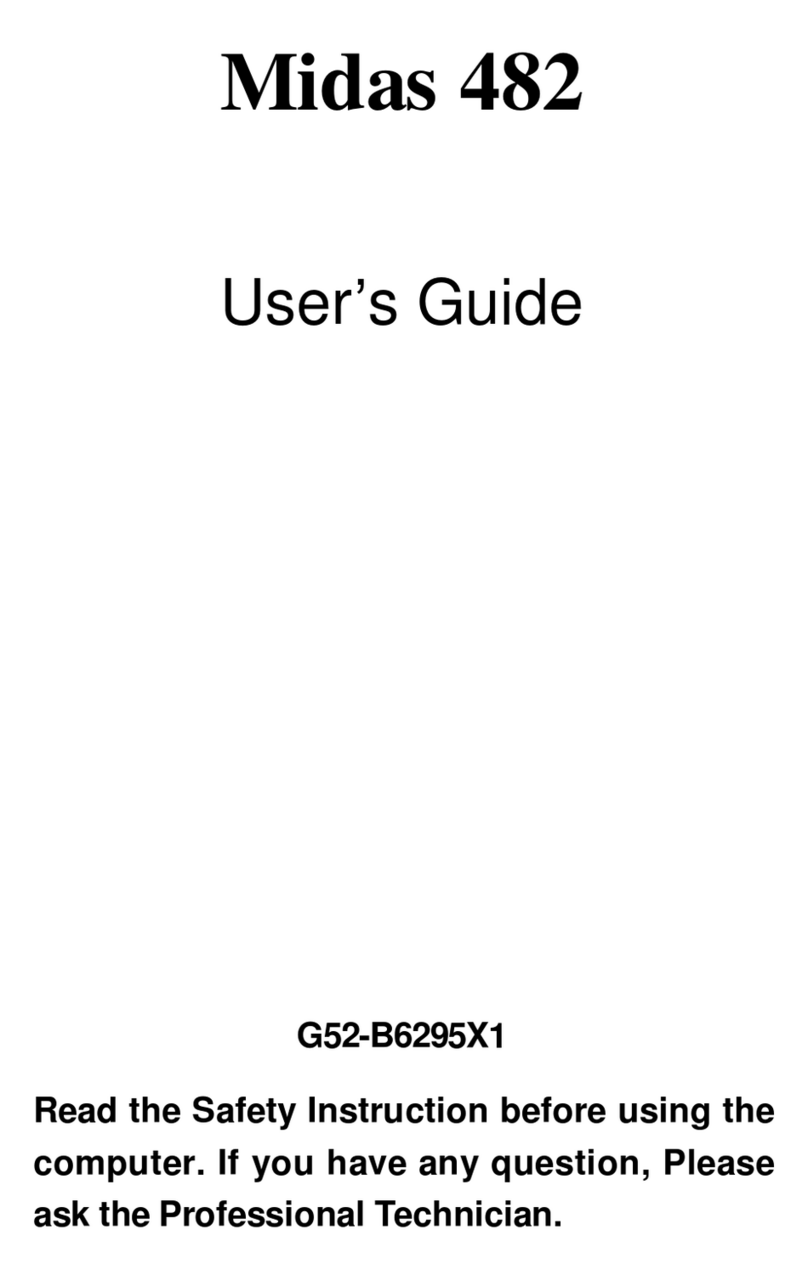
MSI
MSI 482 User manual
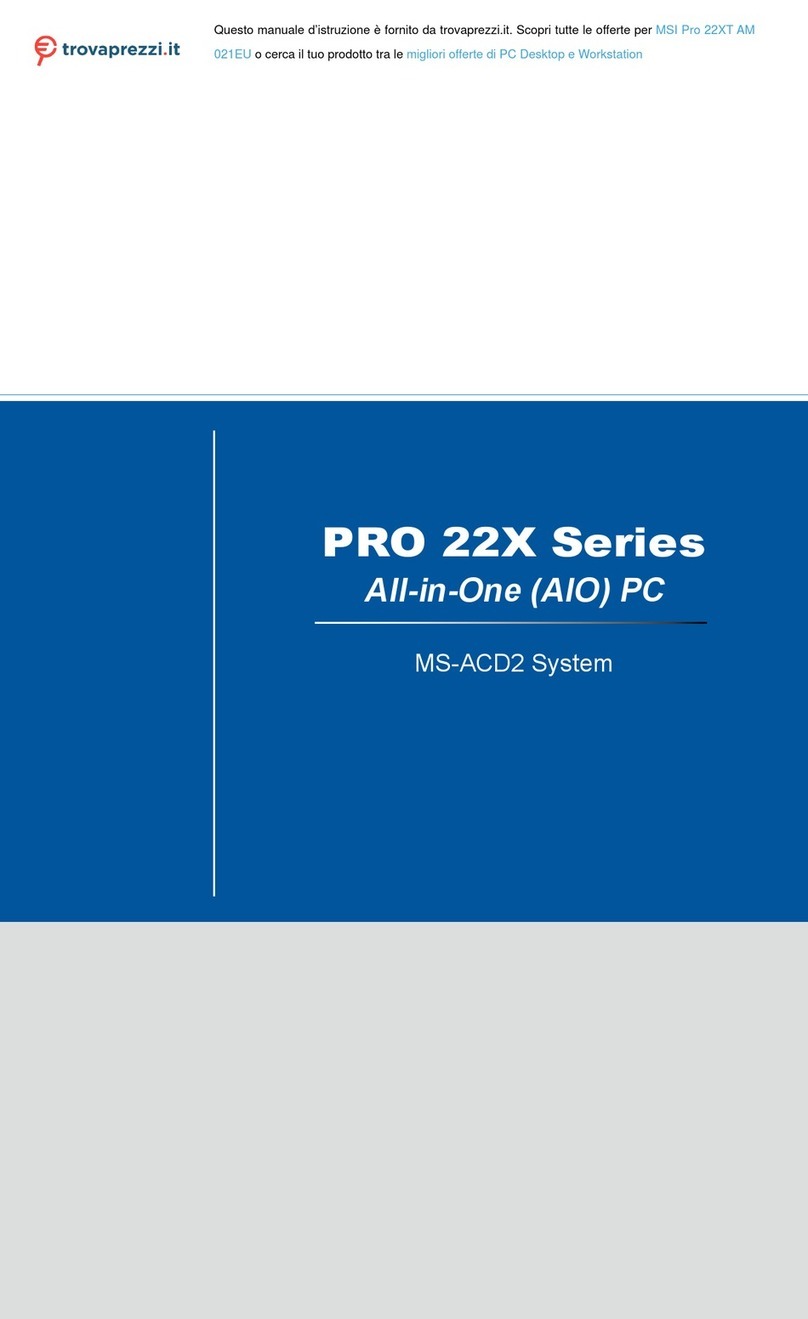
MSI
MSI Pro 22XT AM 021EU User manual
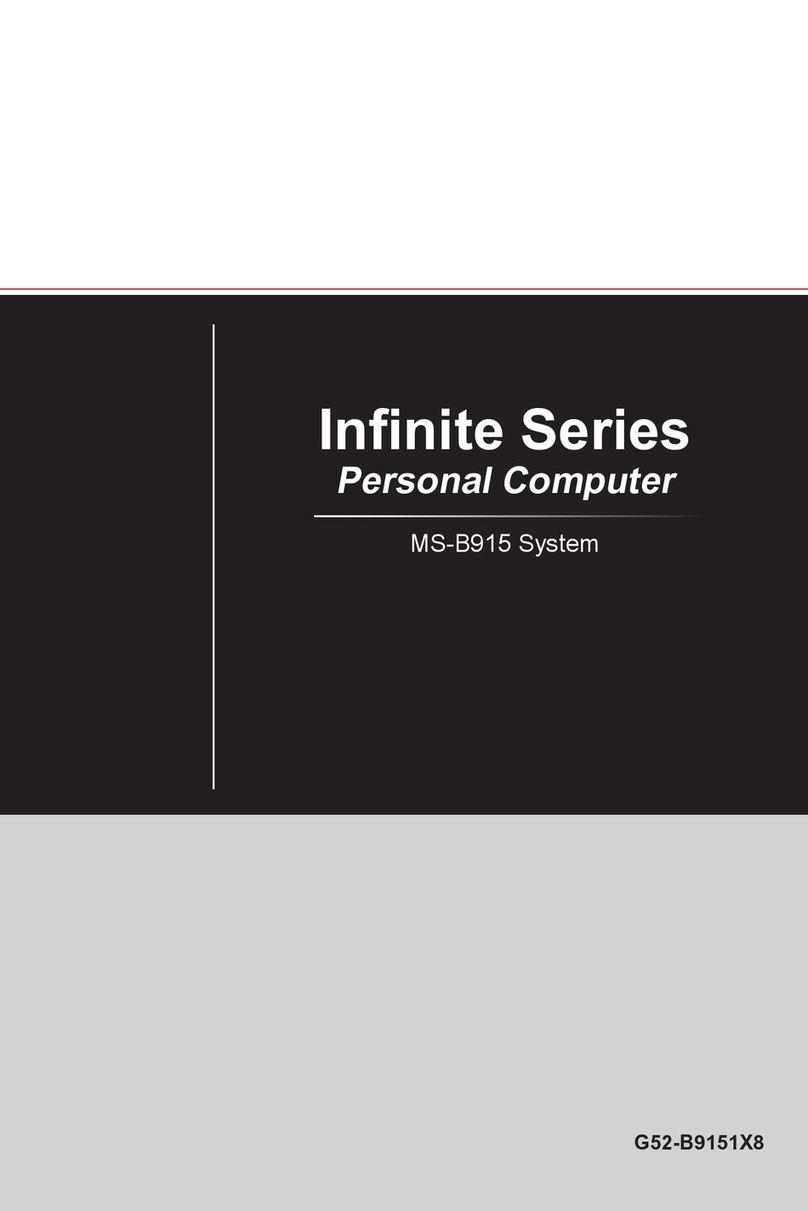
MSI
MSI Infinite A User manual

MSI
MSI MPG GUNGNIR 110R User manual

MSI
MSI Wind Top AE2031 User manual
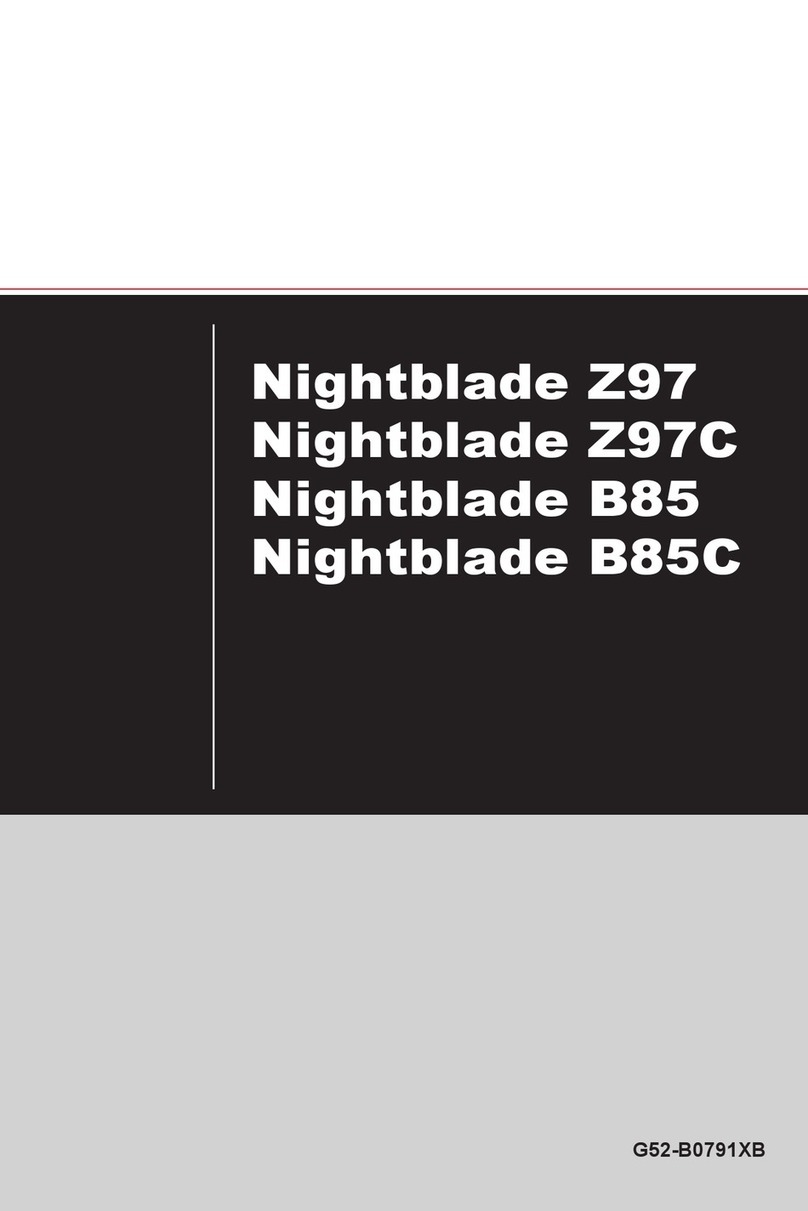
MSI
MSI Nightblade Z97C User manual
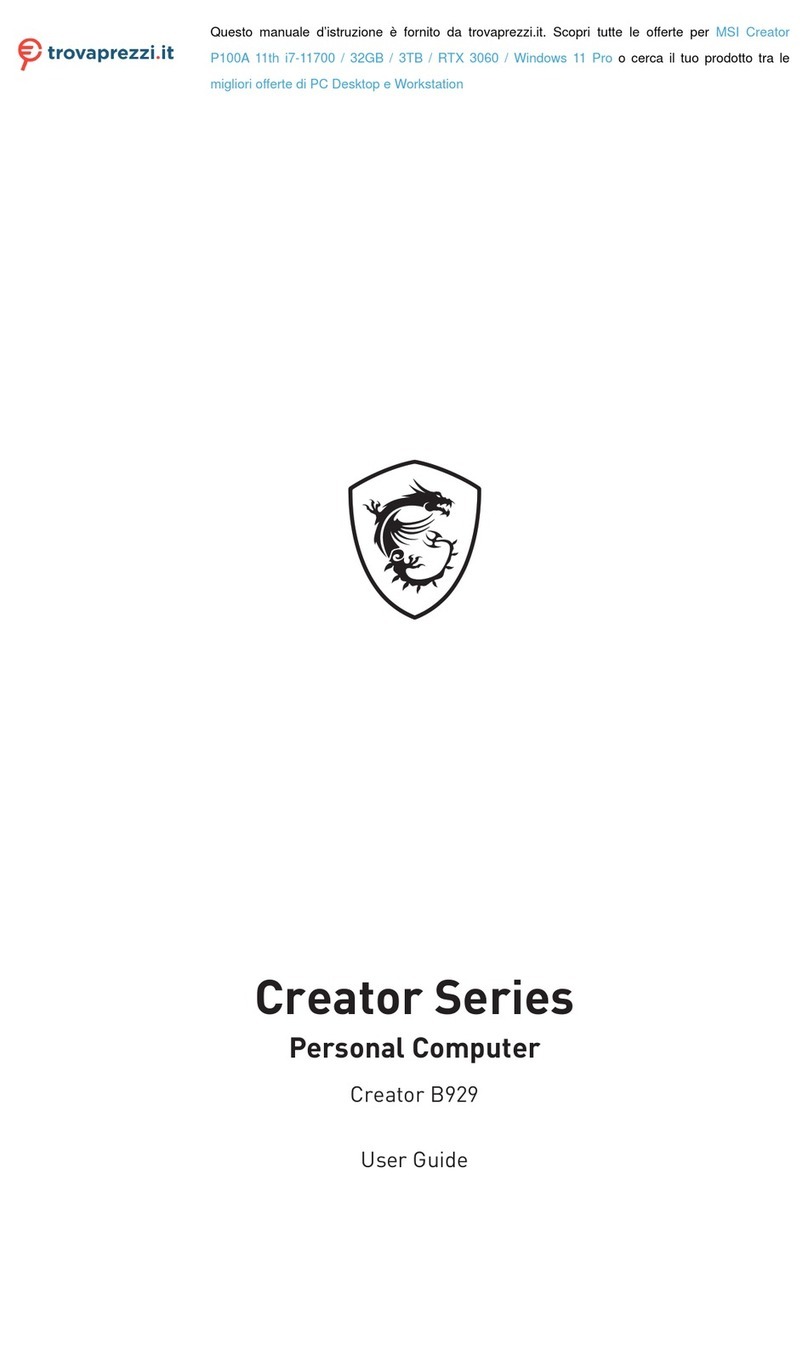
MSI
MSI Creator Series User manual

MSI
MSI MPC 865 PRO User manual

MSI
MSI Hetis 945 User manual
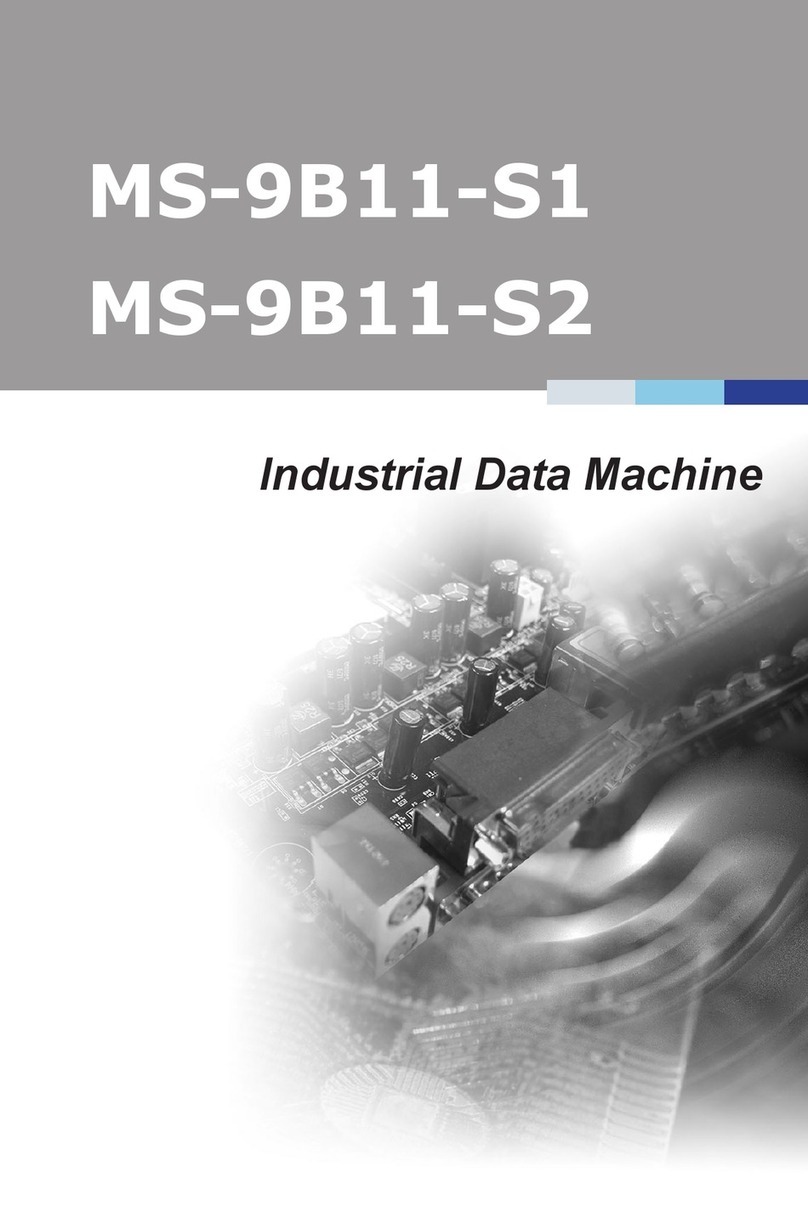
MSI
MSI MS-9B11 Series User manual
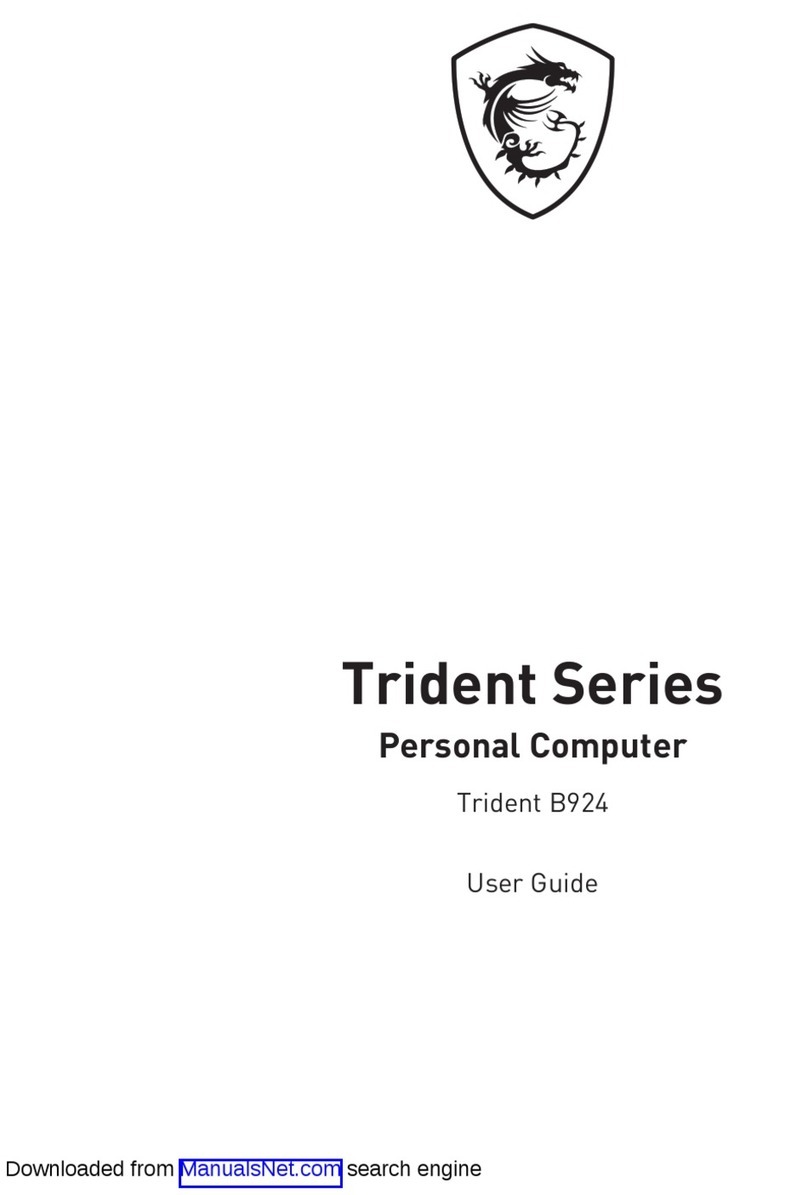
MSI
MSI Trident B924 User manual