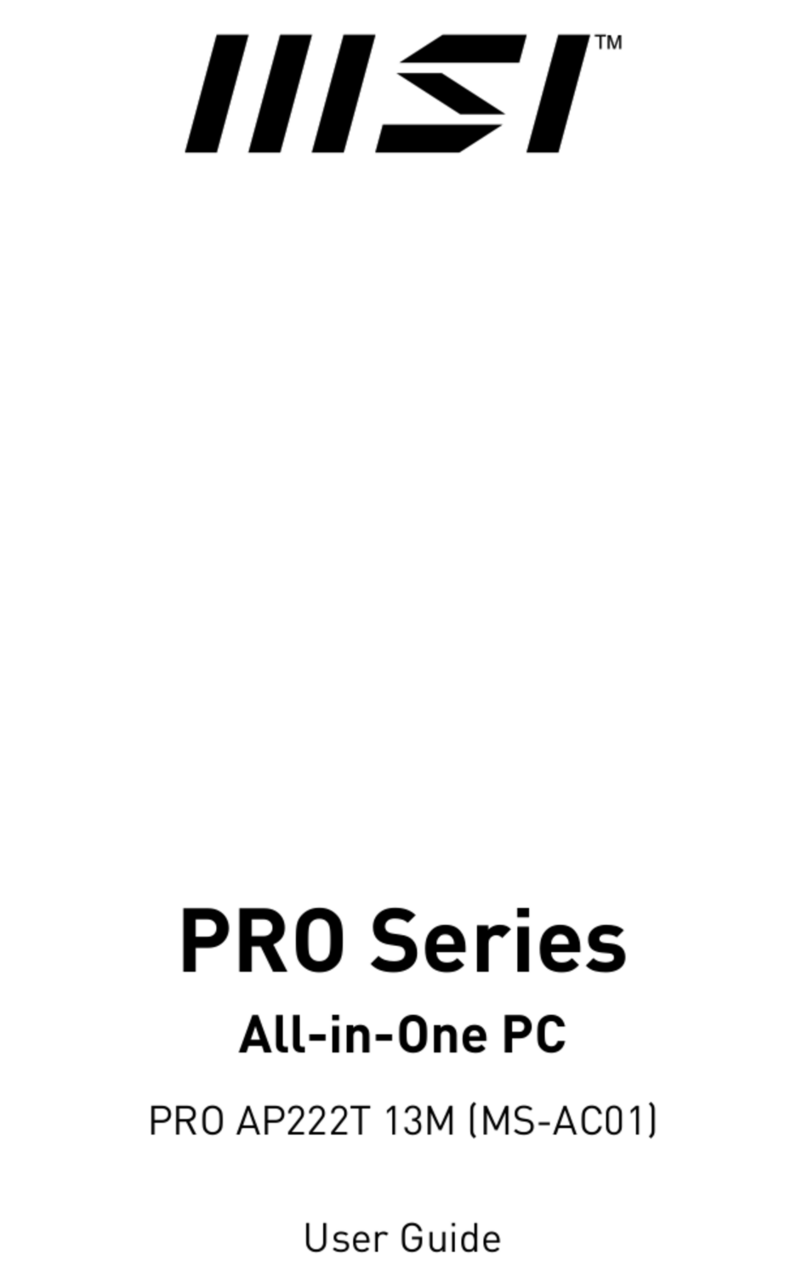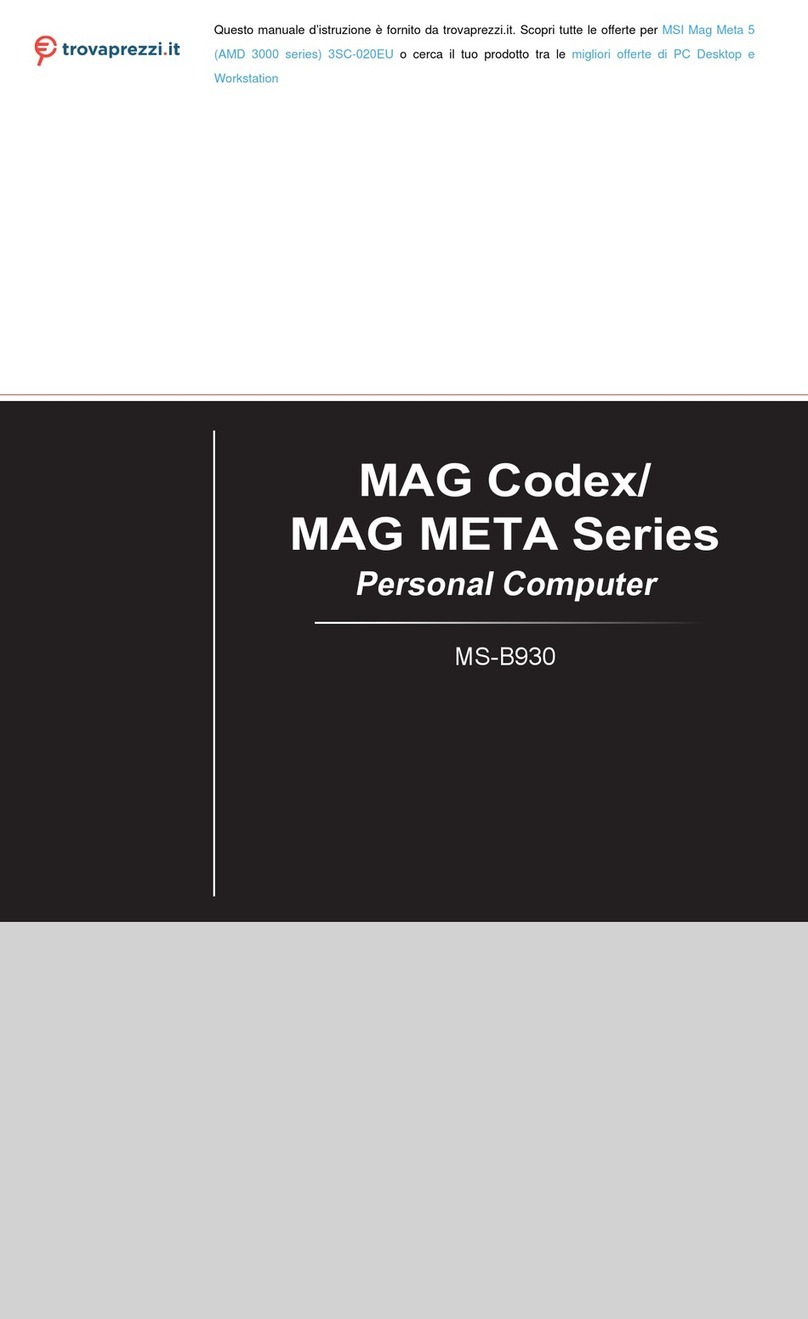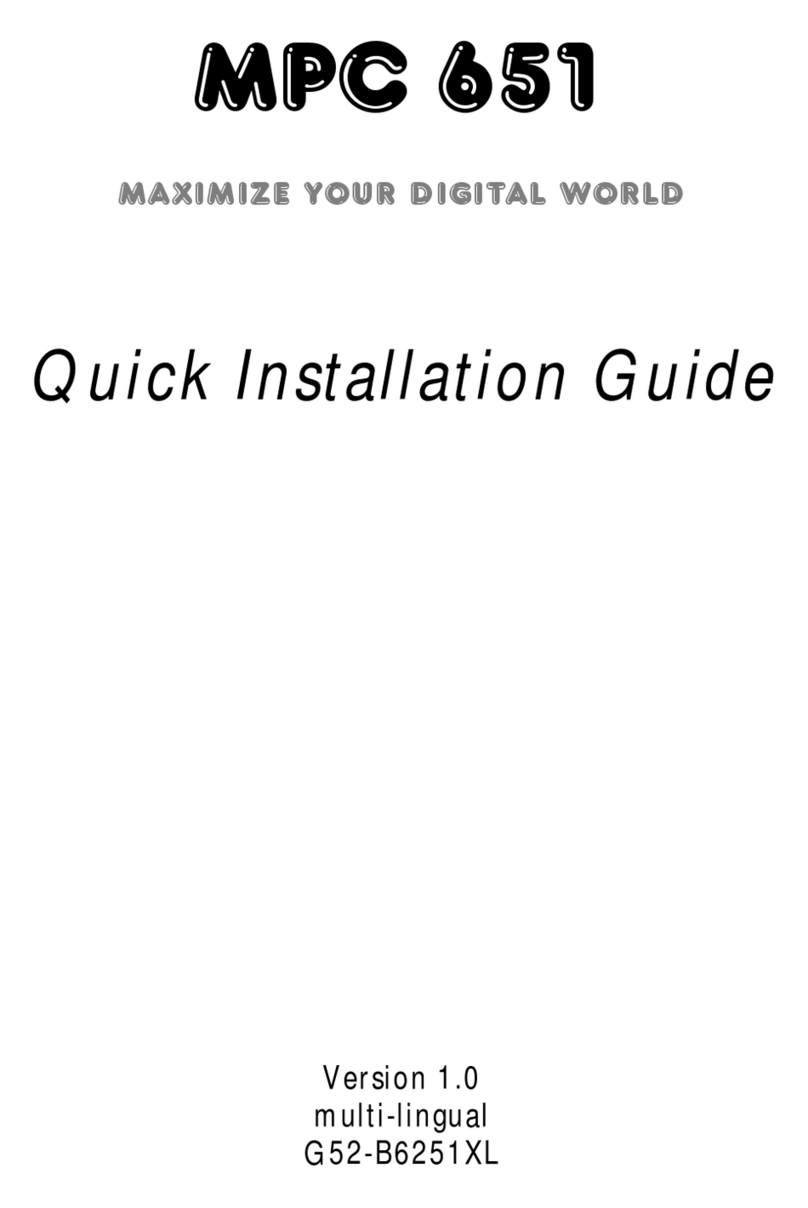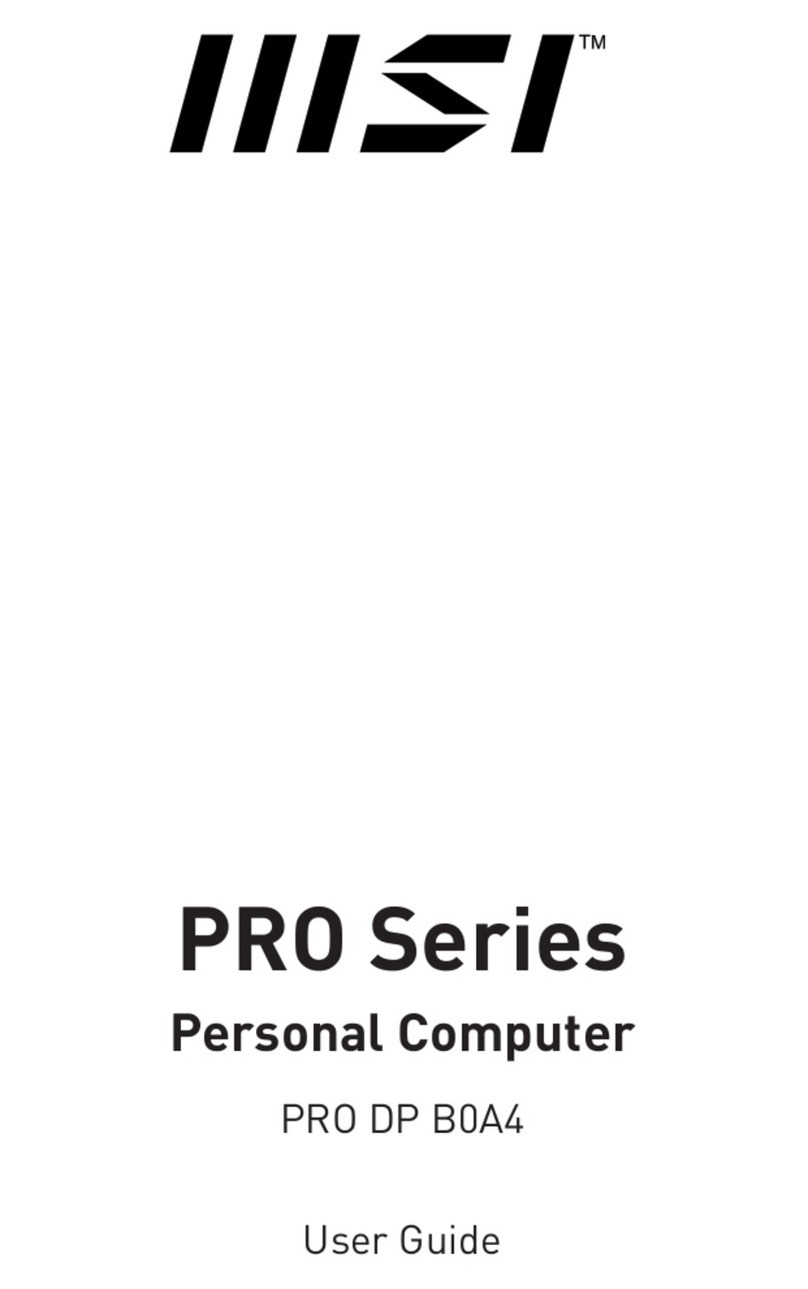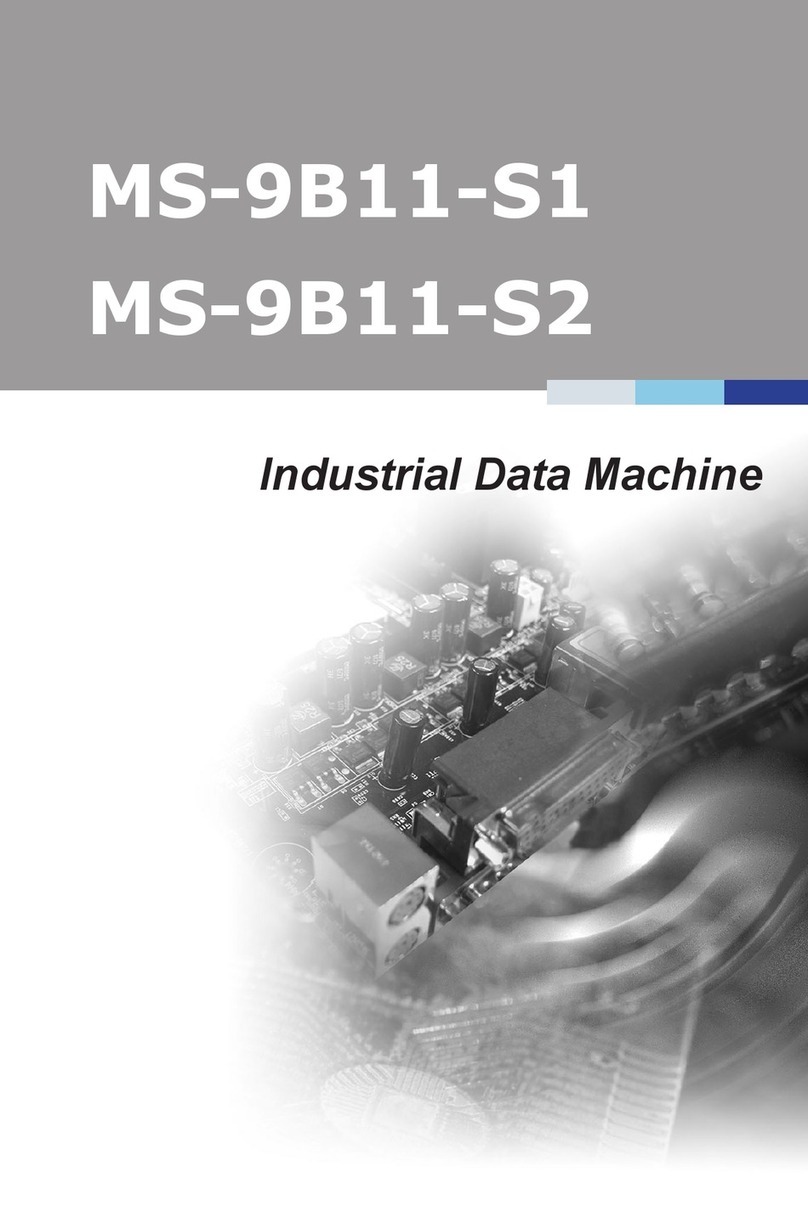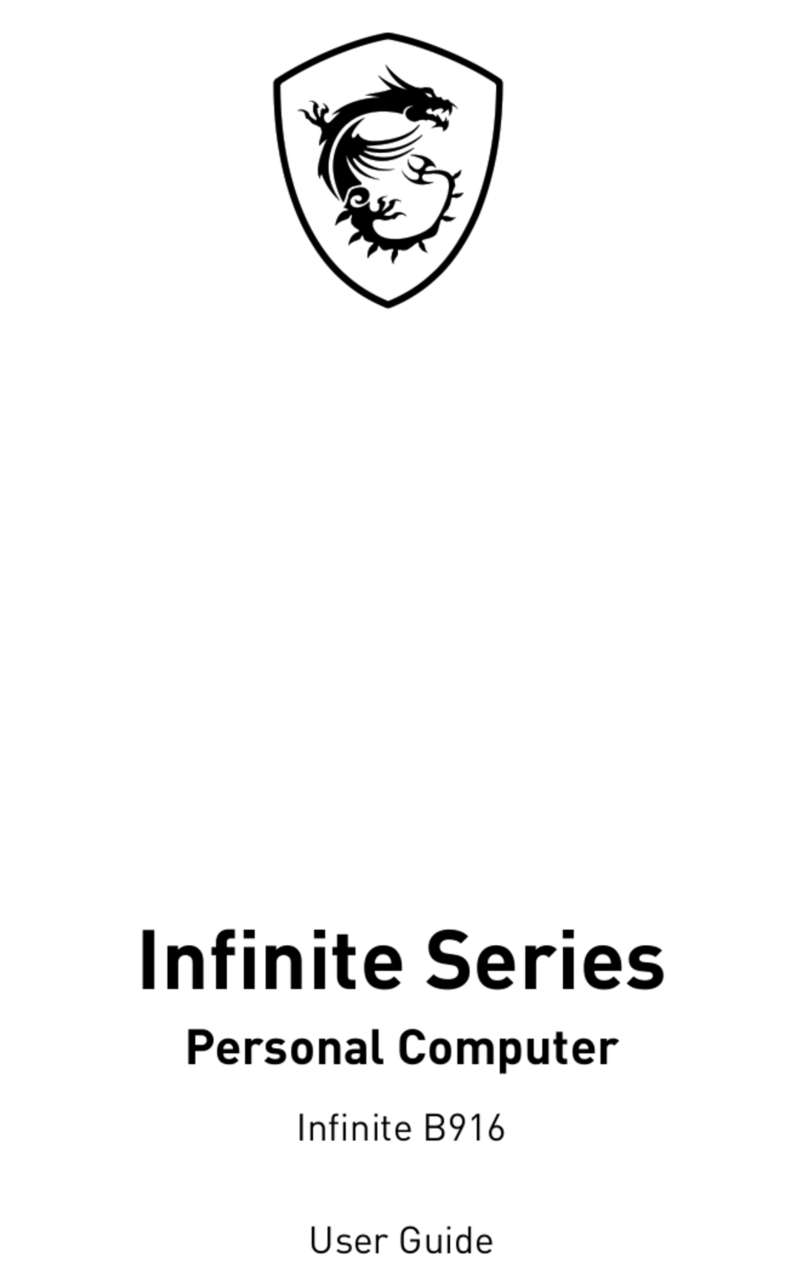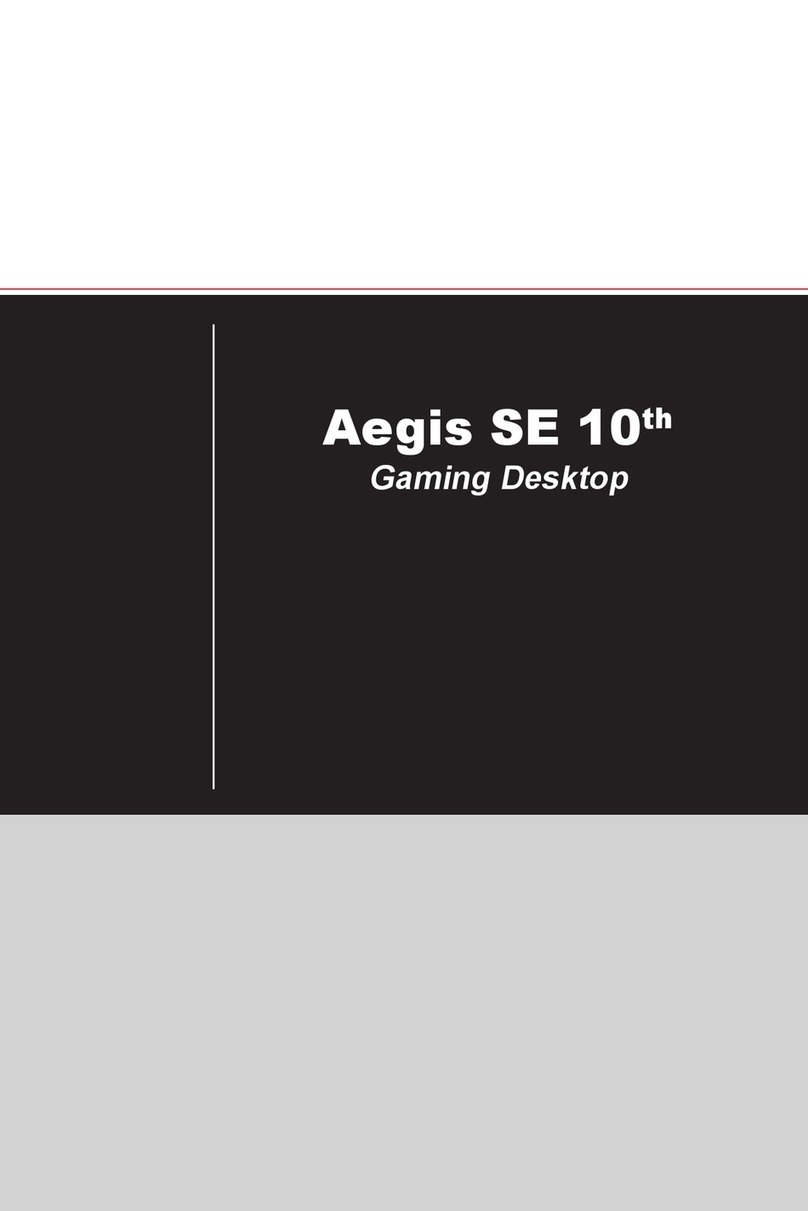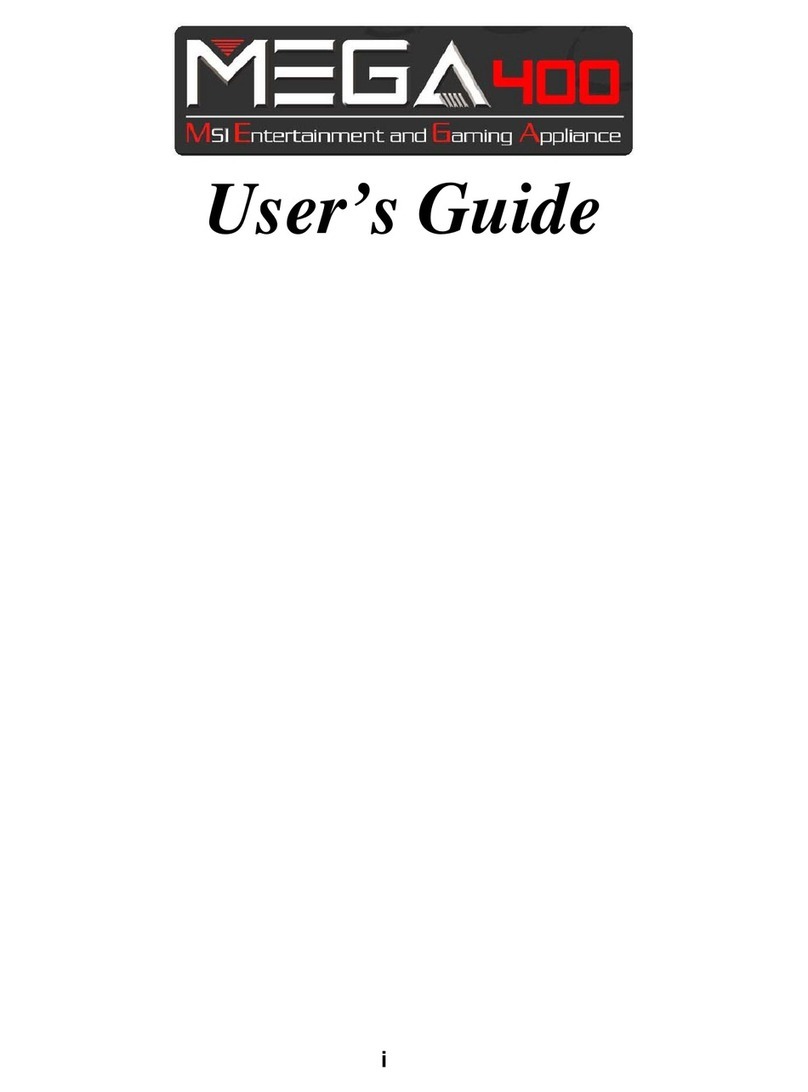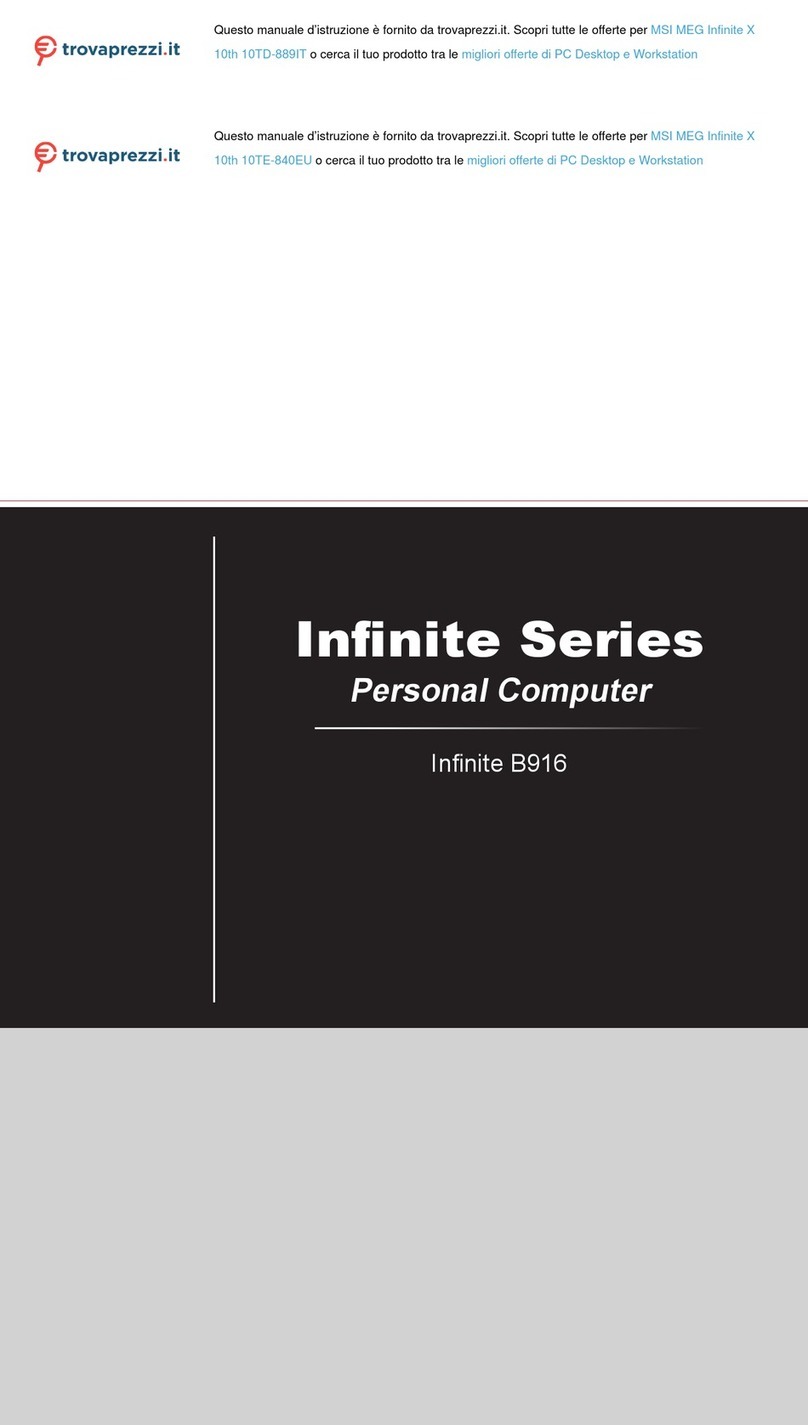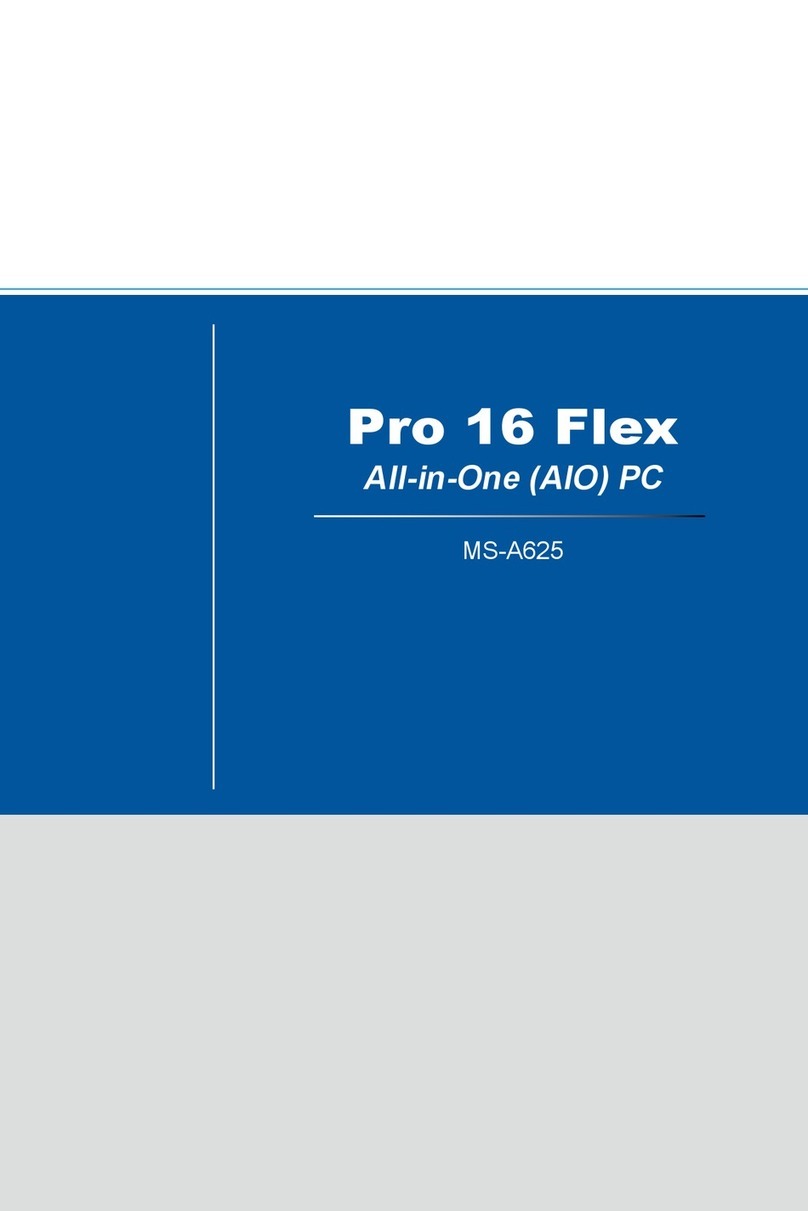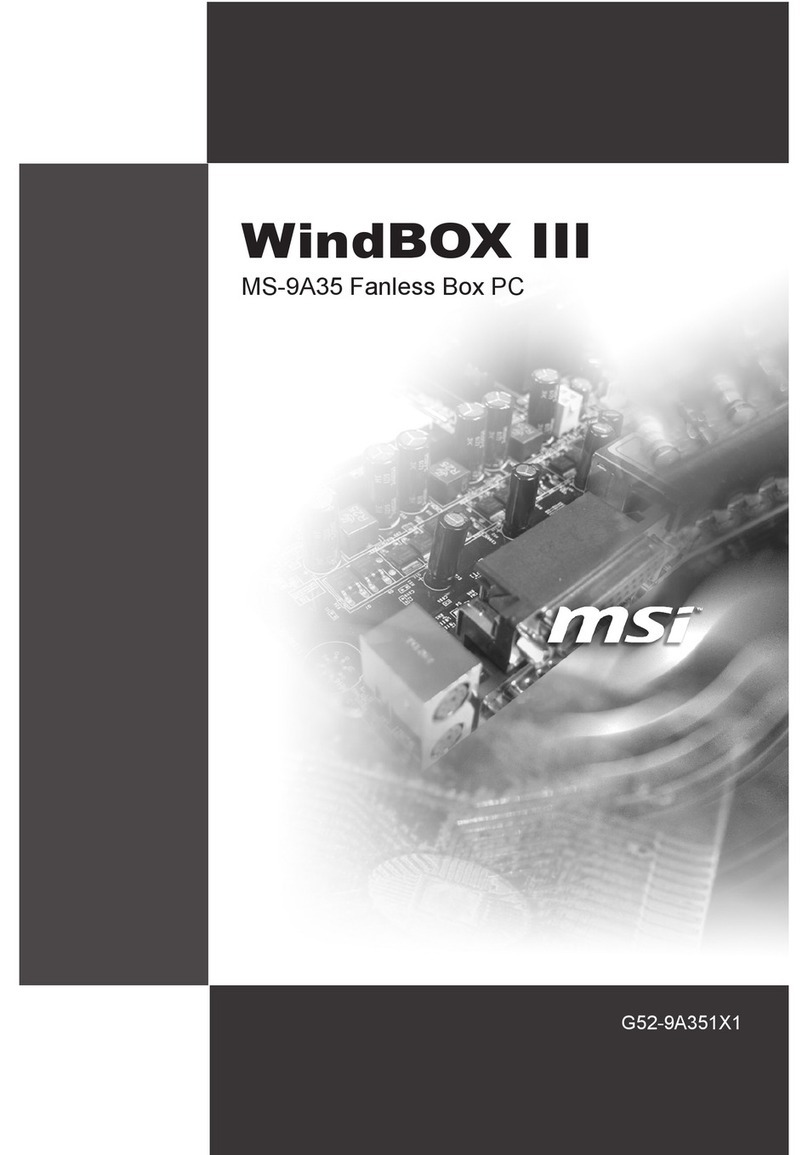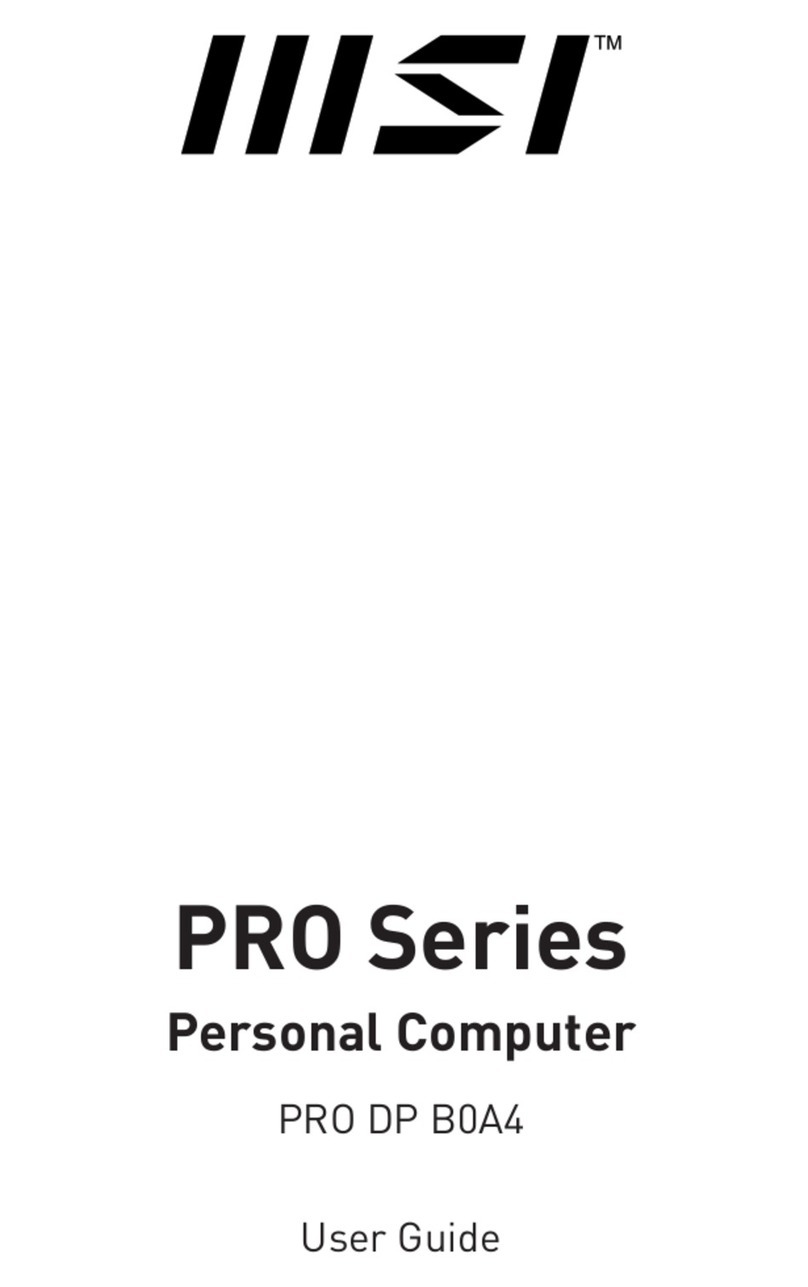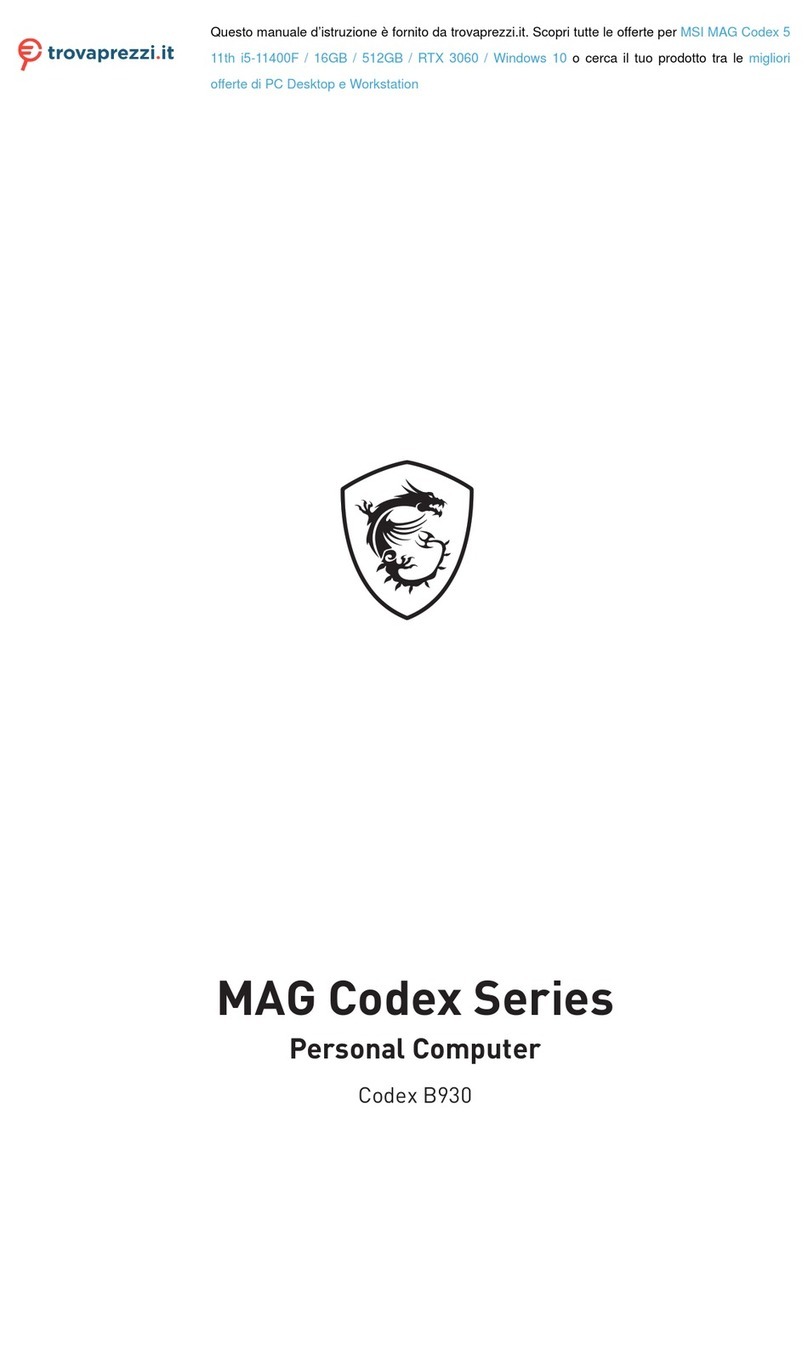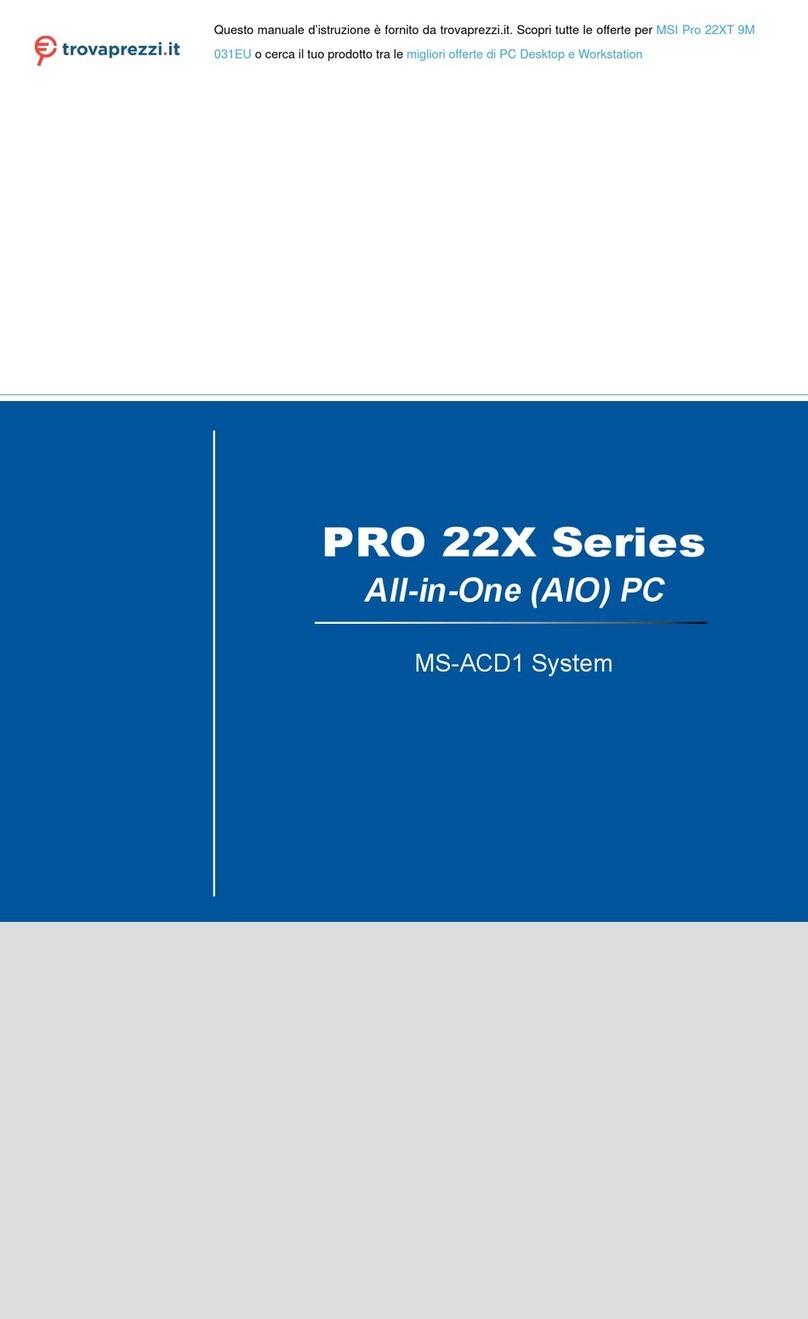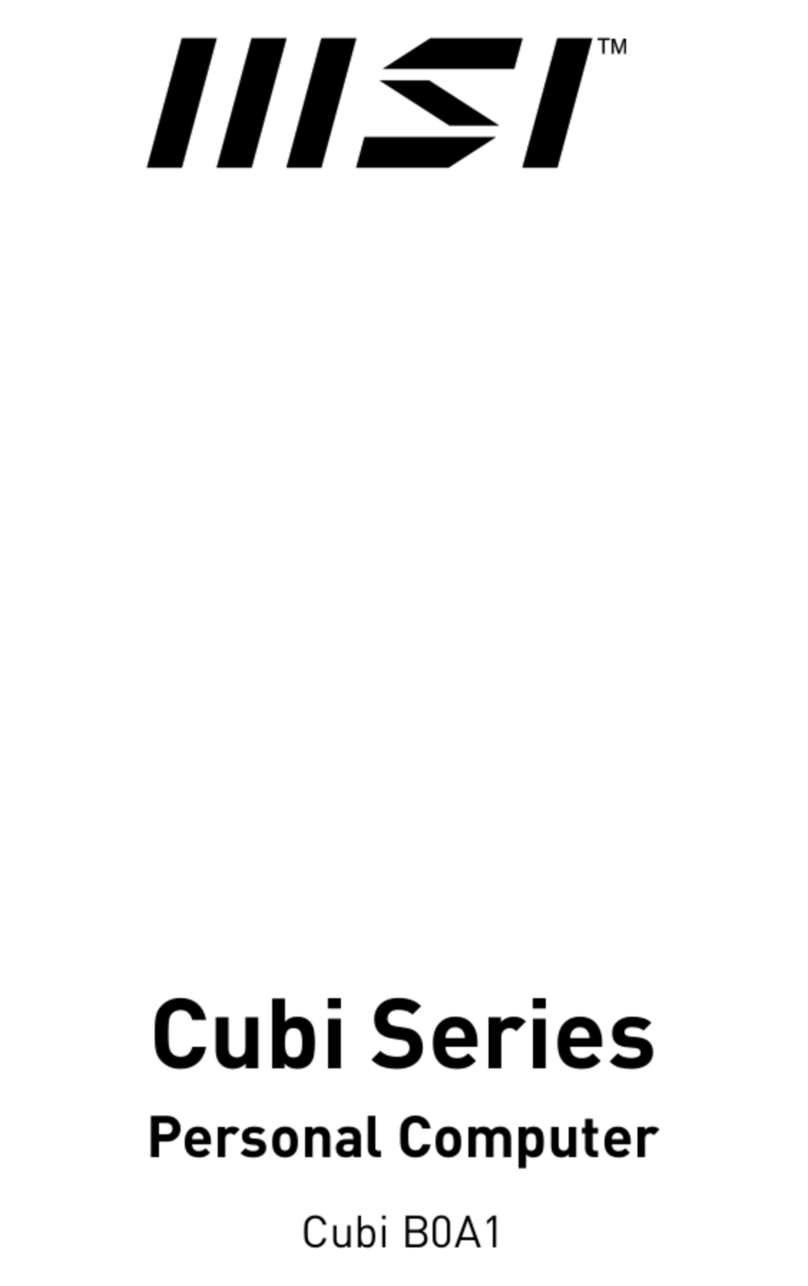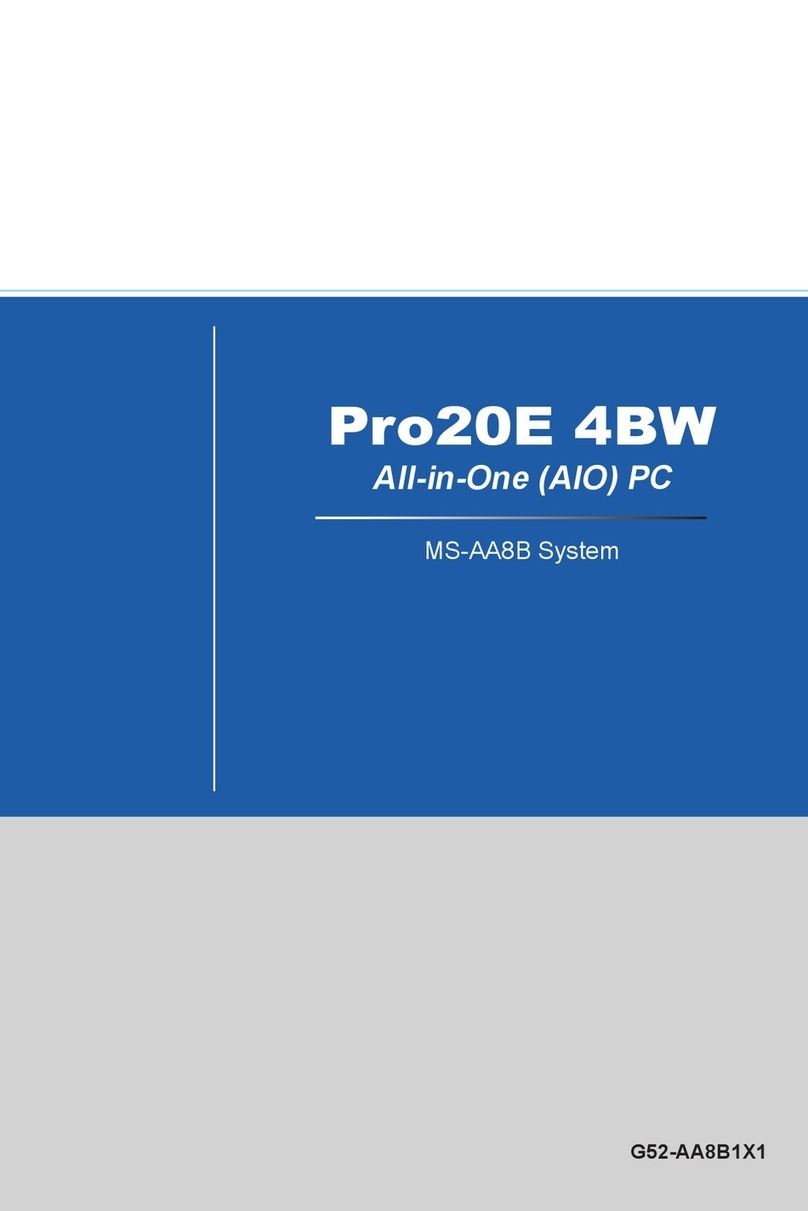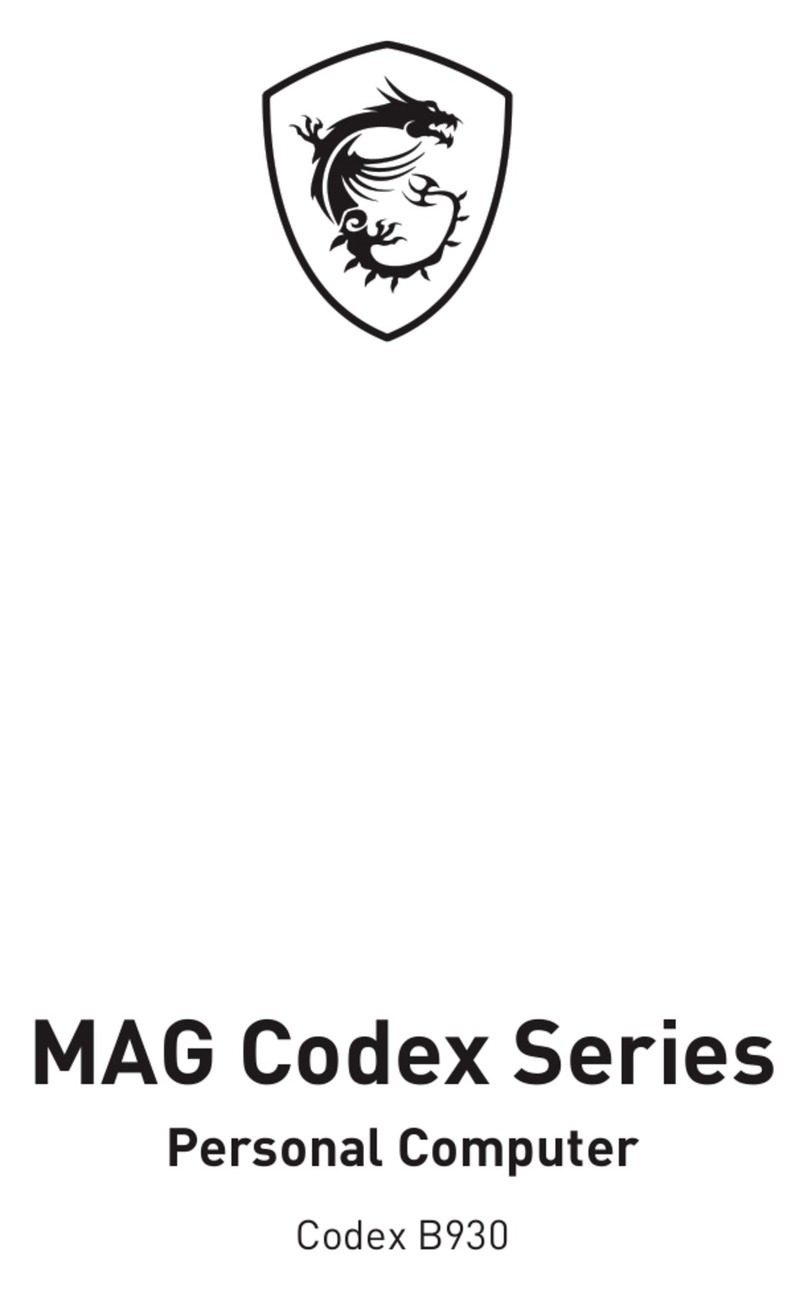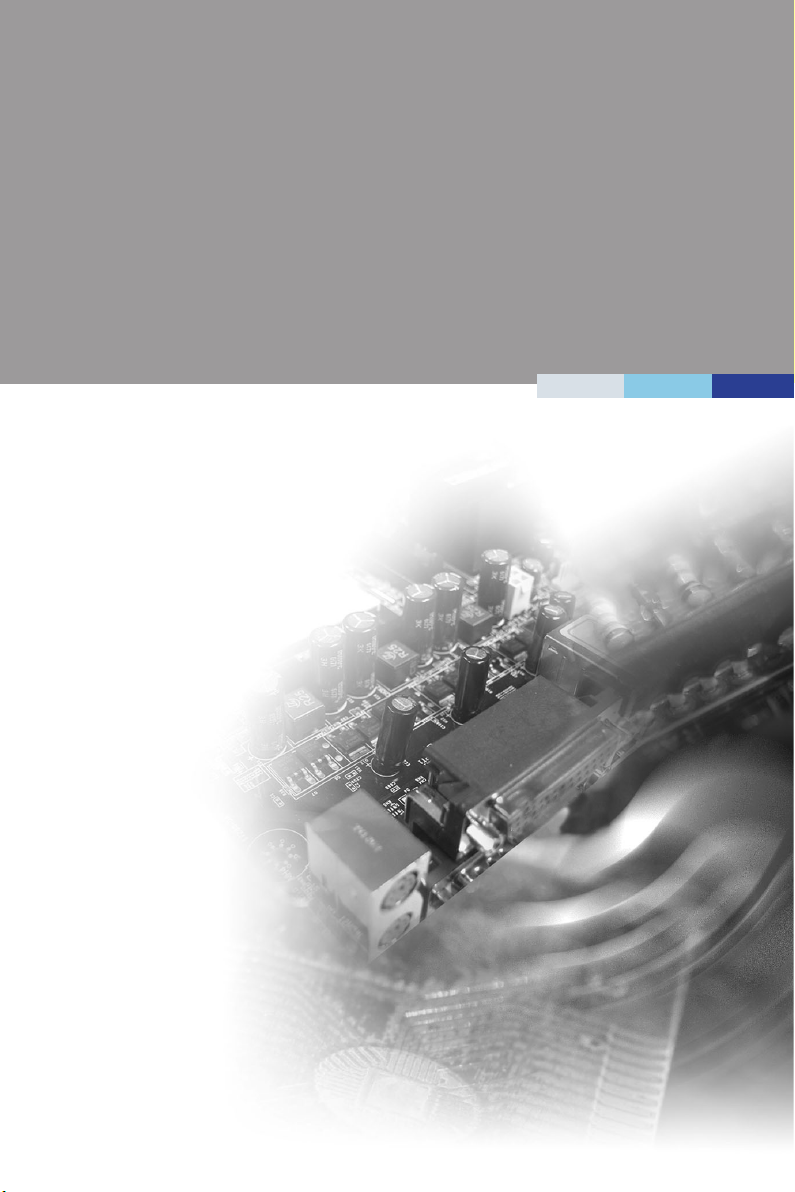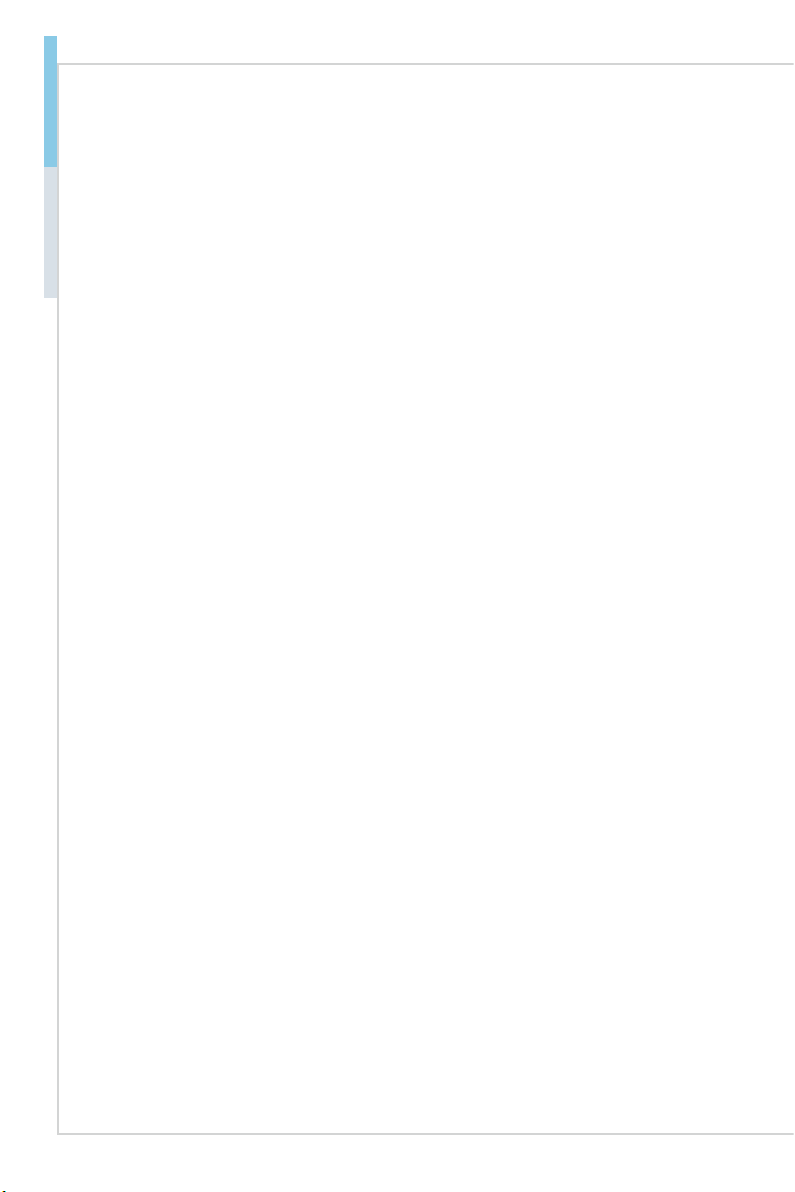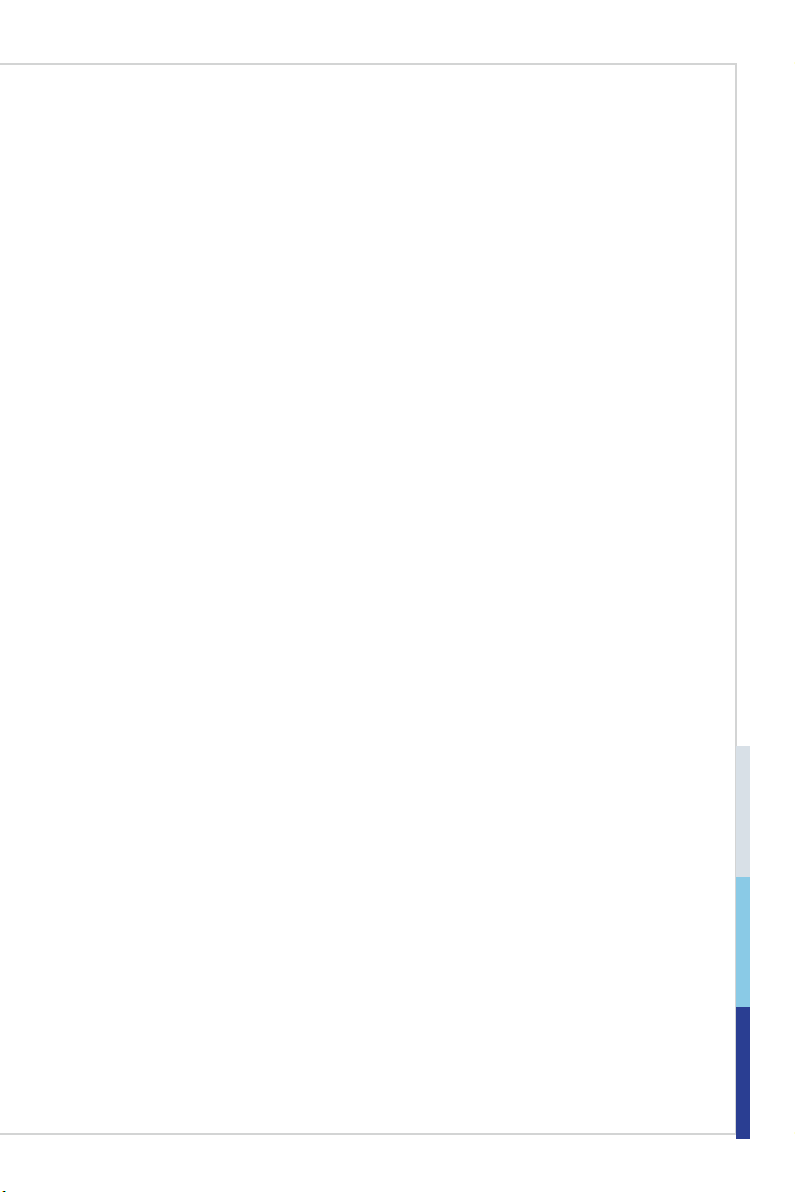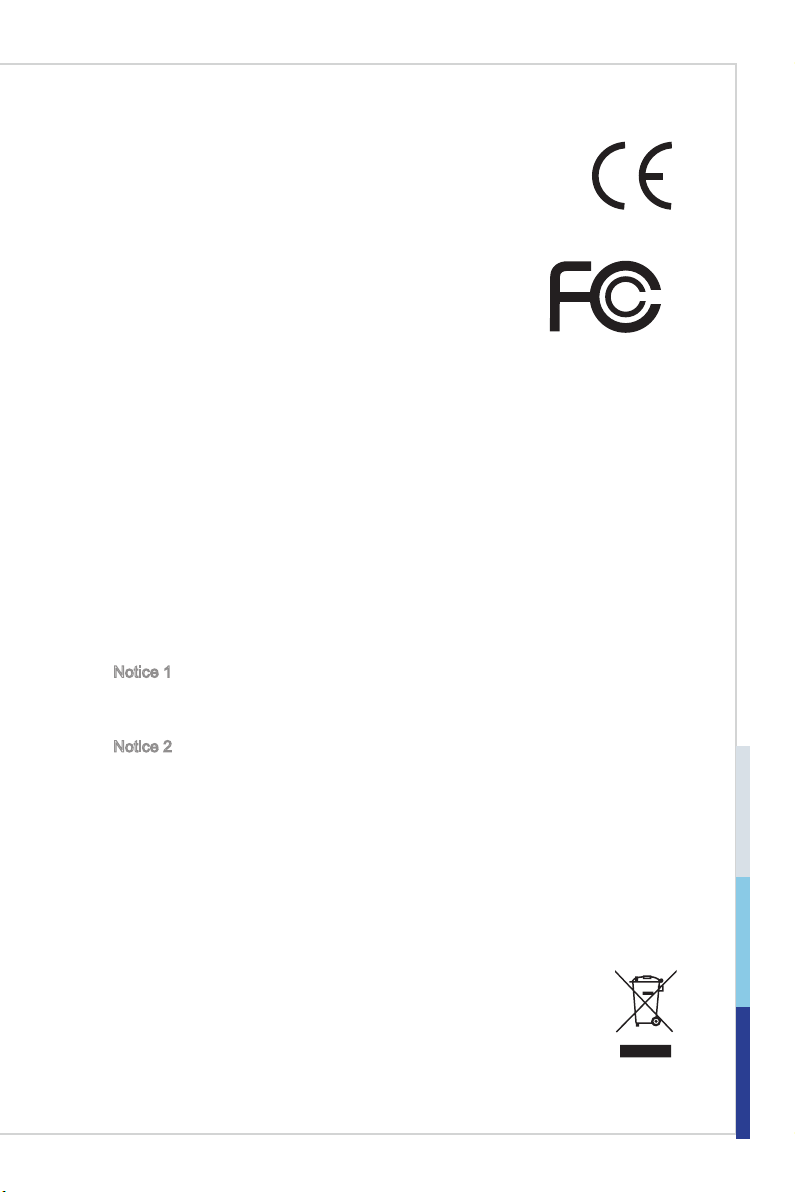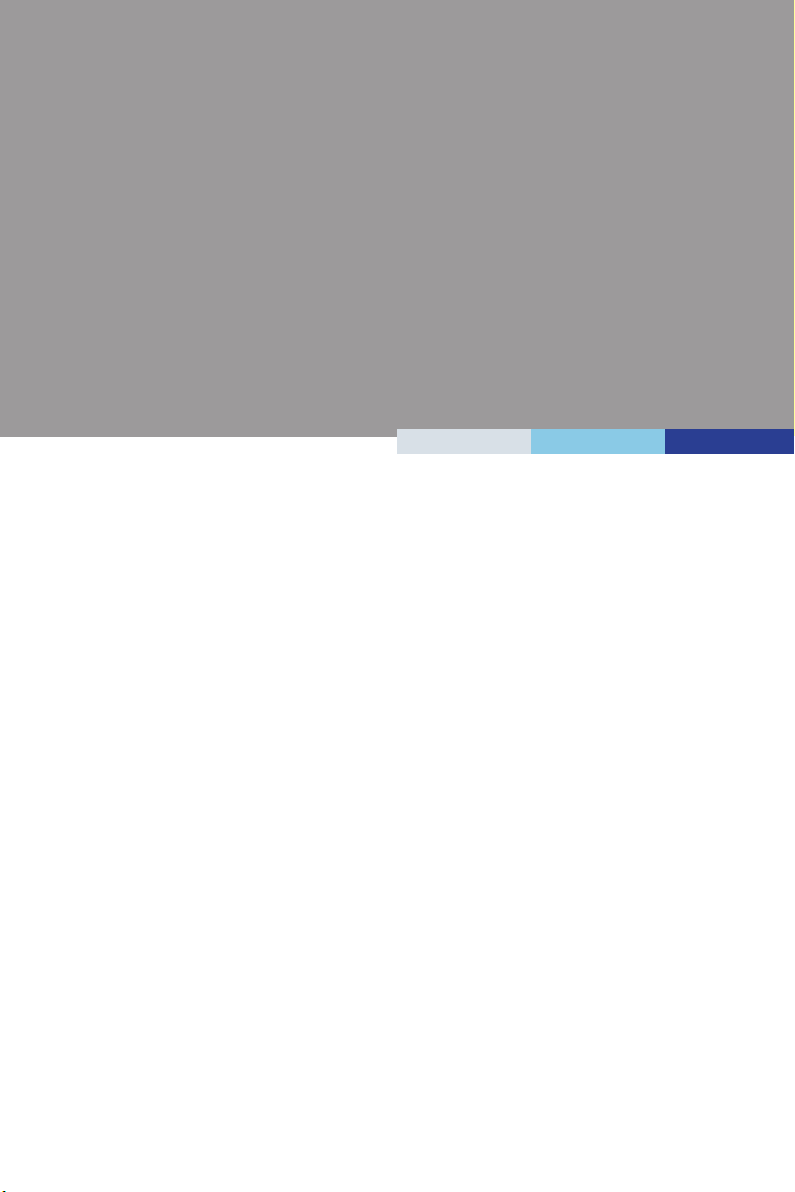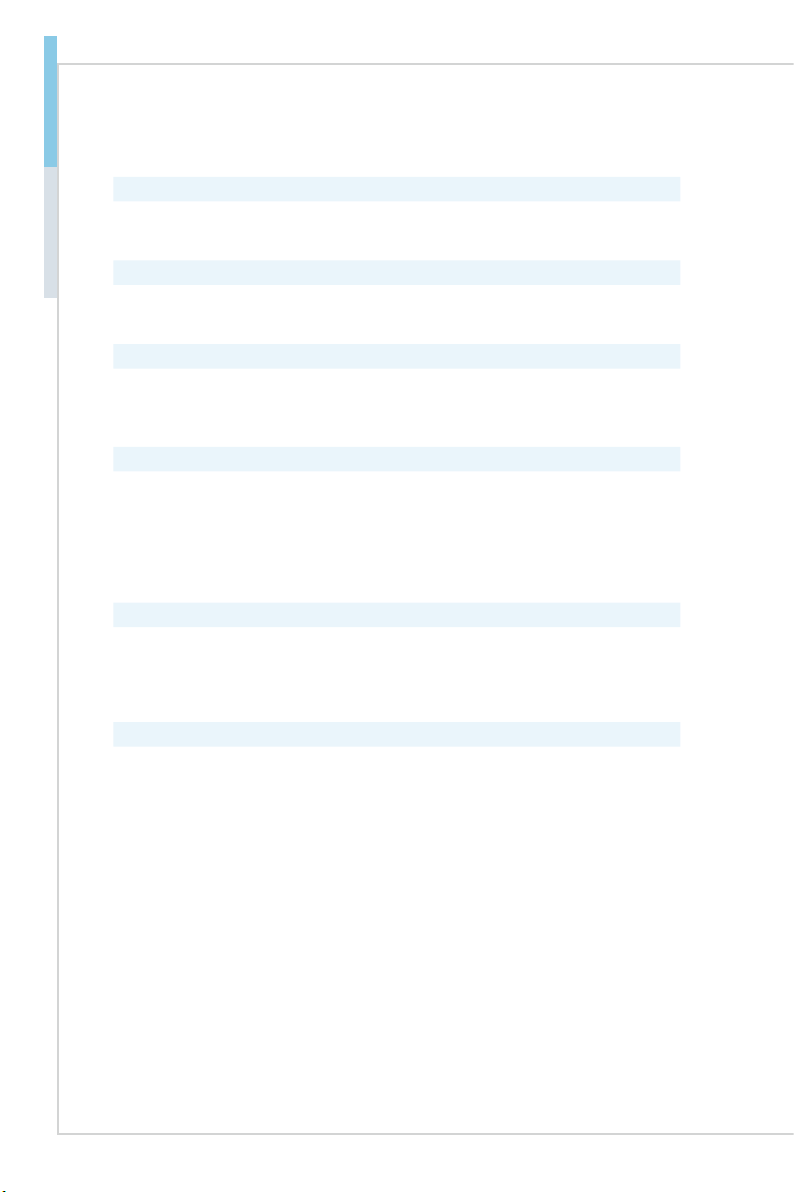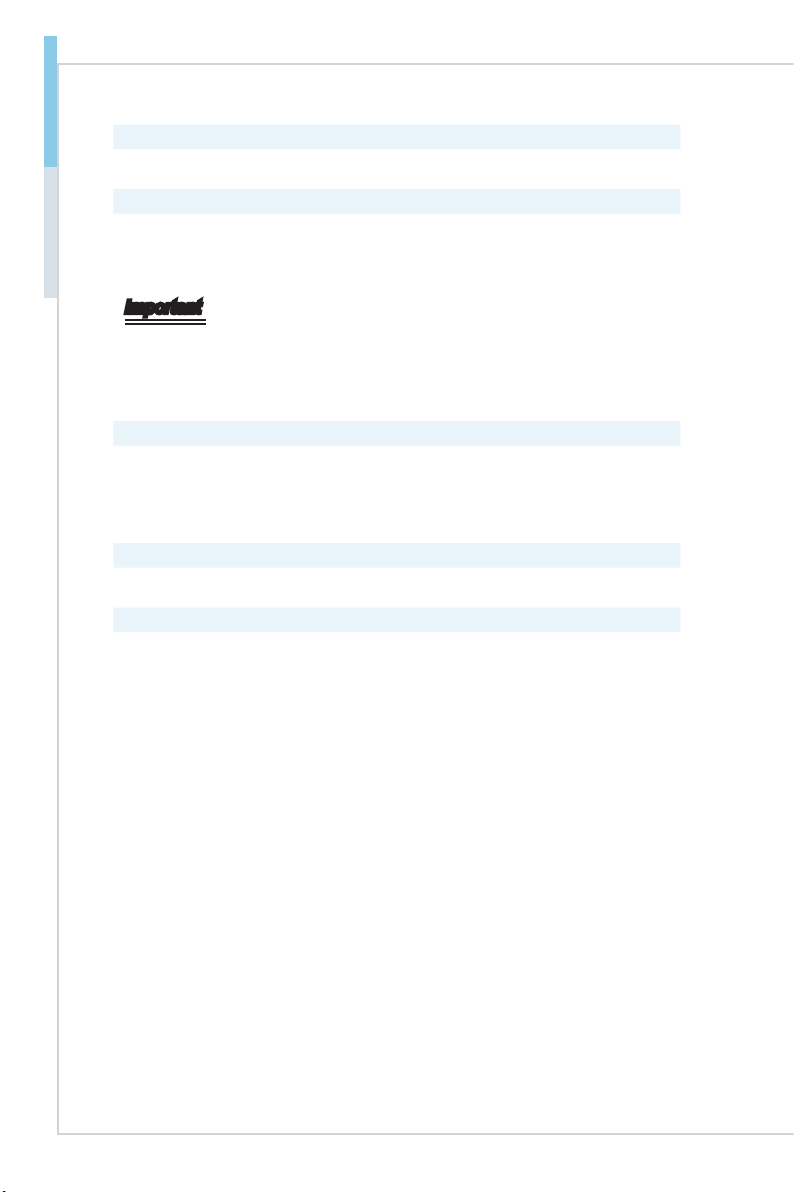vi
Preface MS-98M9
CONTENTS
Copyright and Trademarks Notice................................................................. ii
Revision History ............................................................................................ ii
Technical Support.......................................................................................... ii
Safety Instructions.........................................................................................iii
Chemical Substances Information ............................................................... iv
Battery Information....................................................................................... iv
CE Conformity............................................................................................... v
FCC-B Radio Frequency Interference Statement ......................................... v
WEEE Statement .......................................................................................... v
1 Overview.......................................................................................1-1
Specications.............................................................................................1-2
Layout ........................................................................................................1-5
2 Hardware Setup ...........................................................................2-1
CPU Installation .........................................................................................2-3
Memory ......................................................................................................2-6
Power Supply.............................................................................................2-8
Rear Panel I/O ...........................................................................................2-9
Connector................................................................................................. 2-11
Jumper .....................................................................................................2-17
Slot...........................................................................................................2-18
3 BIOS Setup...................................................................................3-1
Entering Setup ...........................................................................................3-2
The Menu Bar ............................................................................................3-4
Main ...........................................................................................................3-5
Advanced ...................................................................................................3-6
Boot..........................................................................................................3-14
Security ....................................................................................................3-15
Power .......................................................................................................3-21
Save & Exit...............................................................................................3-23
ME Conguration .....................................................................................3-24
Appendix GPIO WDT Programming............................................... A-1
Abstract..................................................................................................... A-2
General Purposed IO ................................................................................ A-3
Watchdog Timer ........................................................................................ A-5
SMBus Access .......................................................................................... A-6
Appendix How to rename the network adapter ............................ B-1