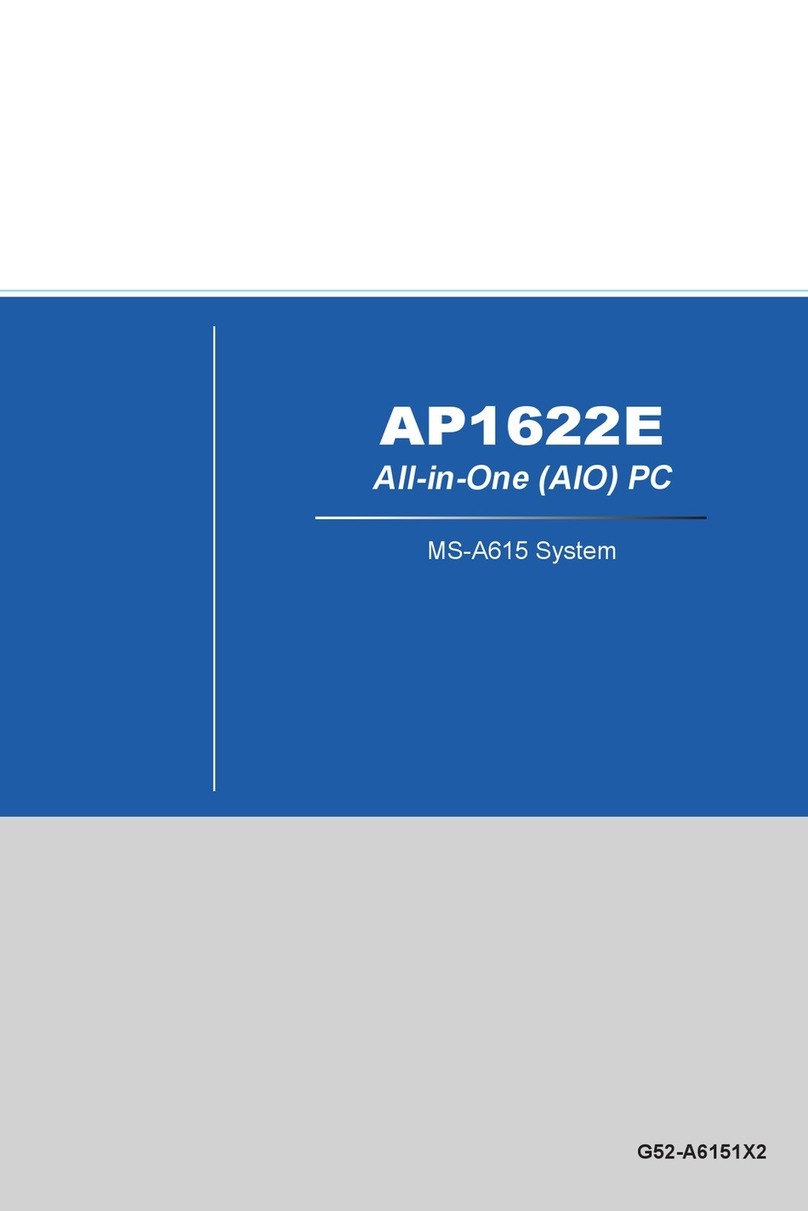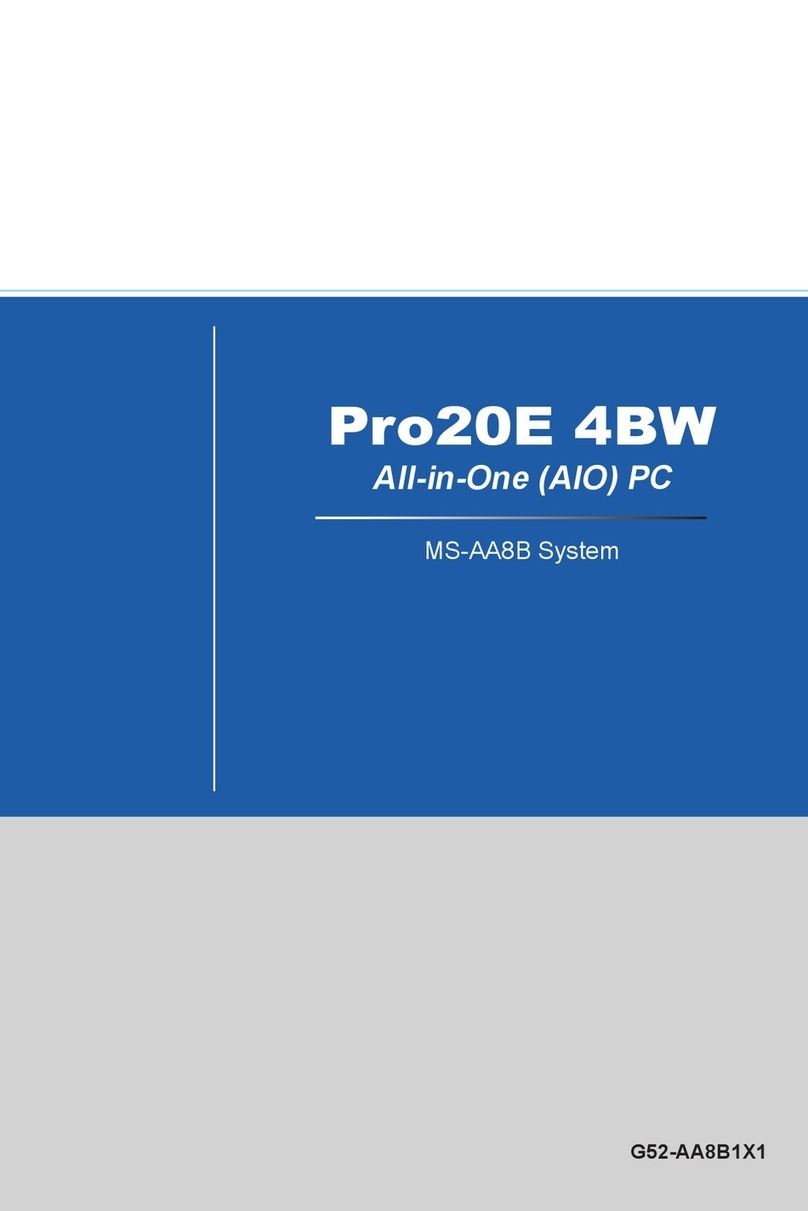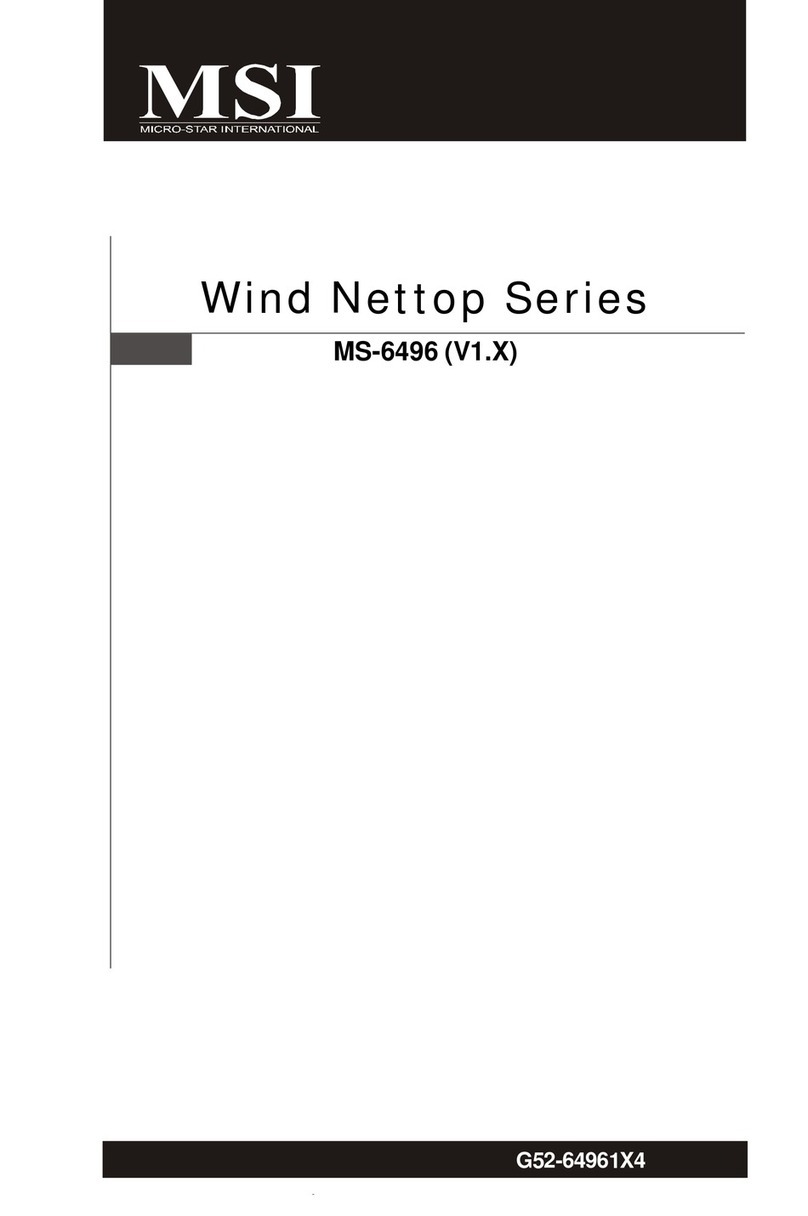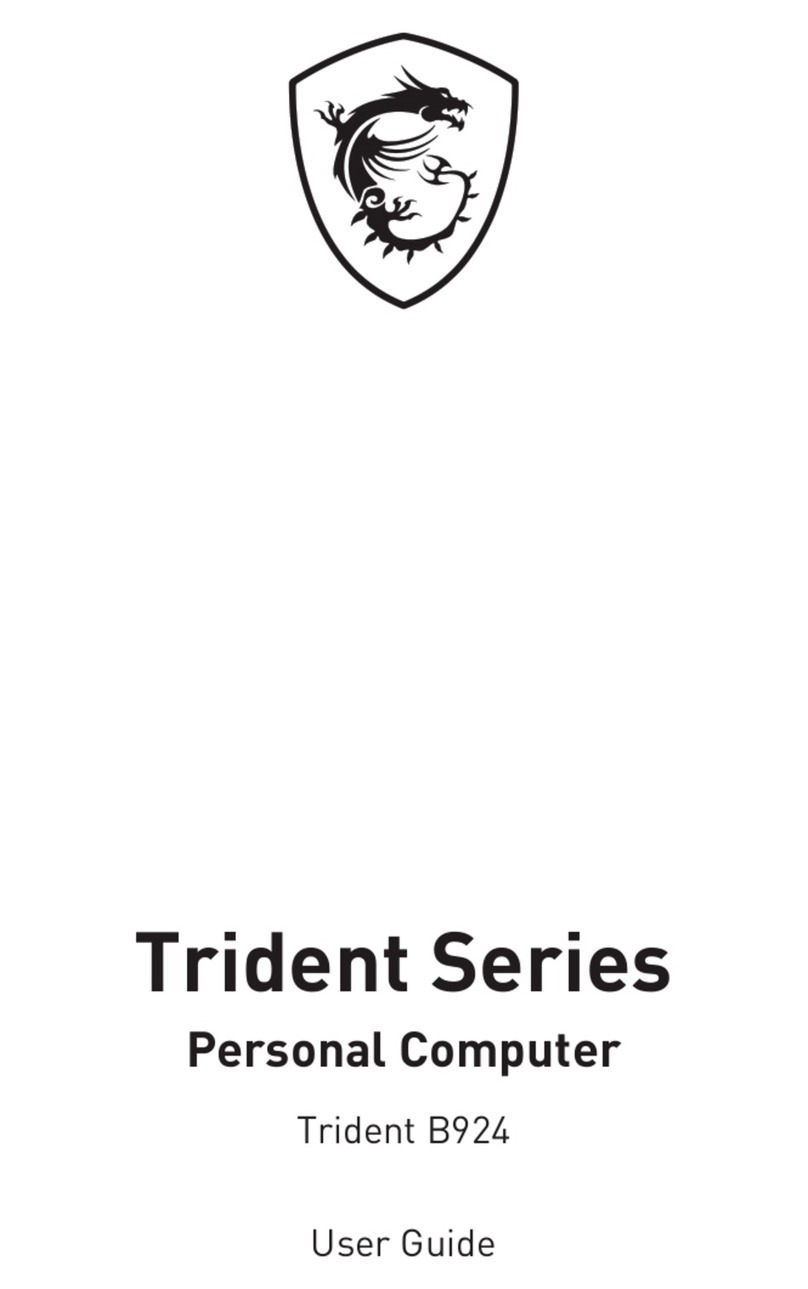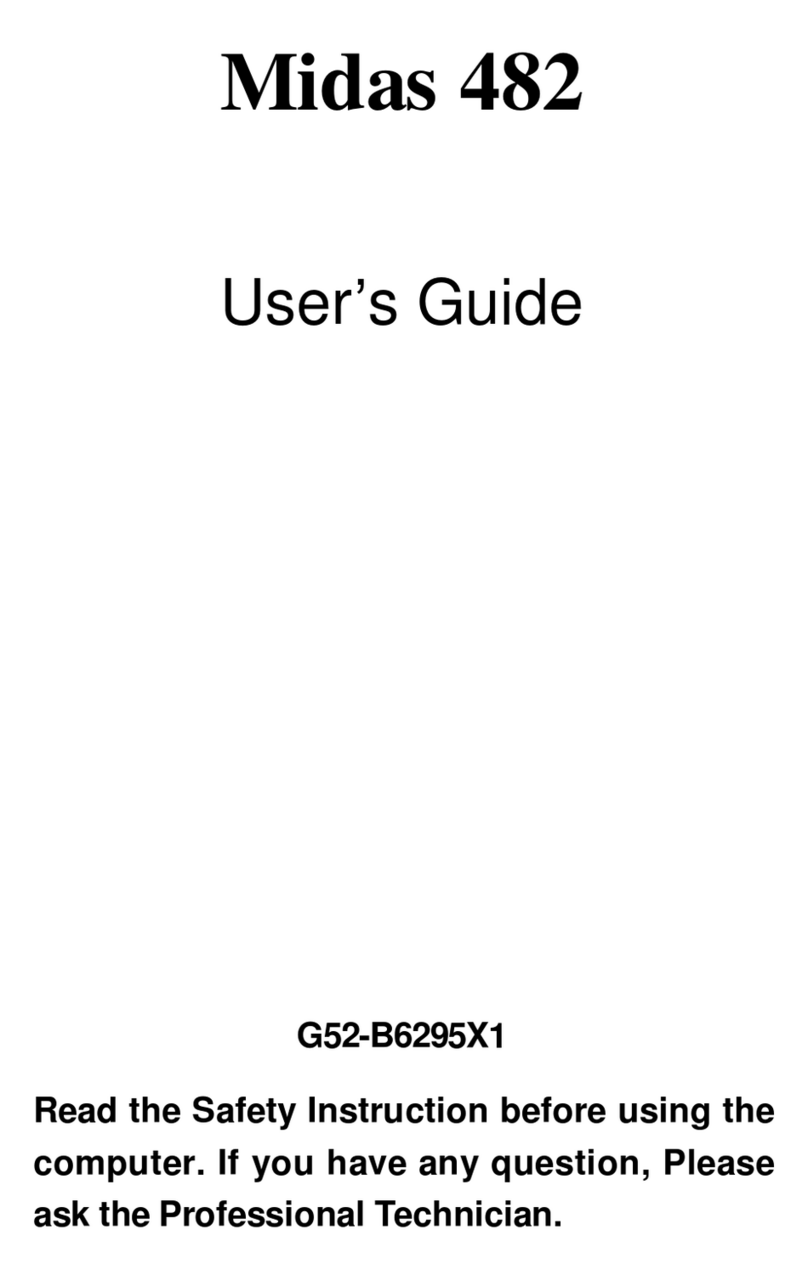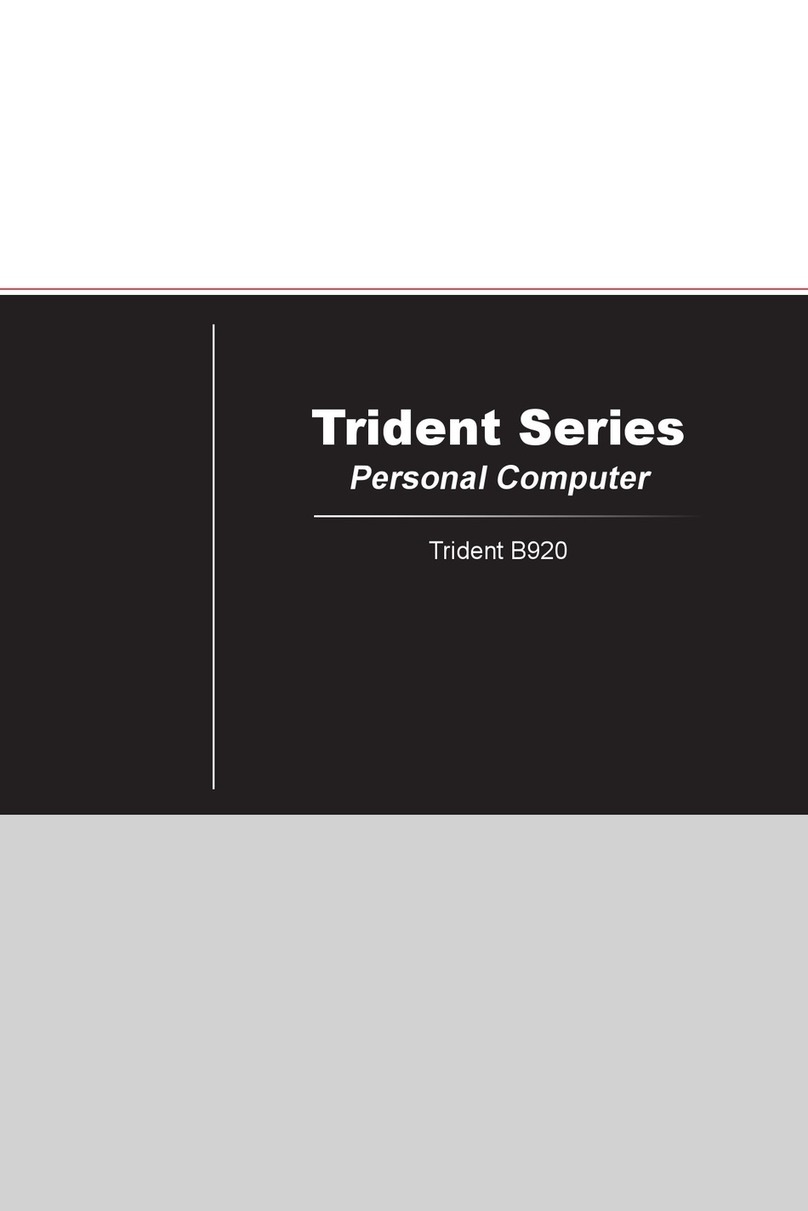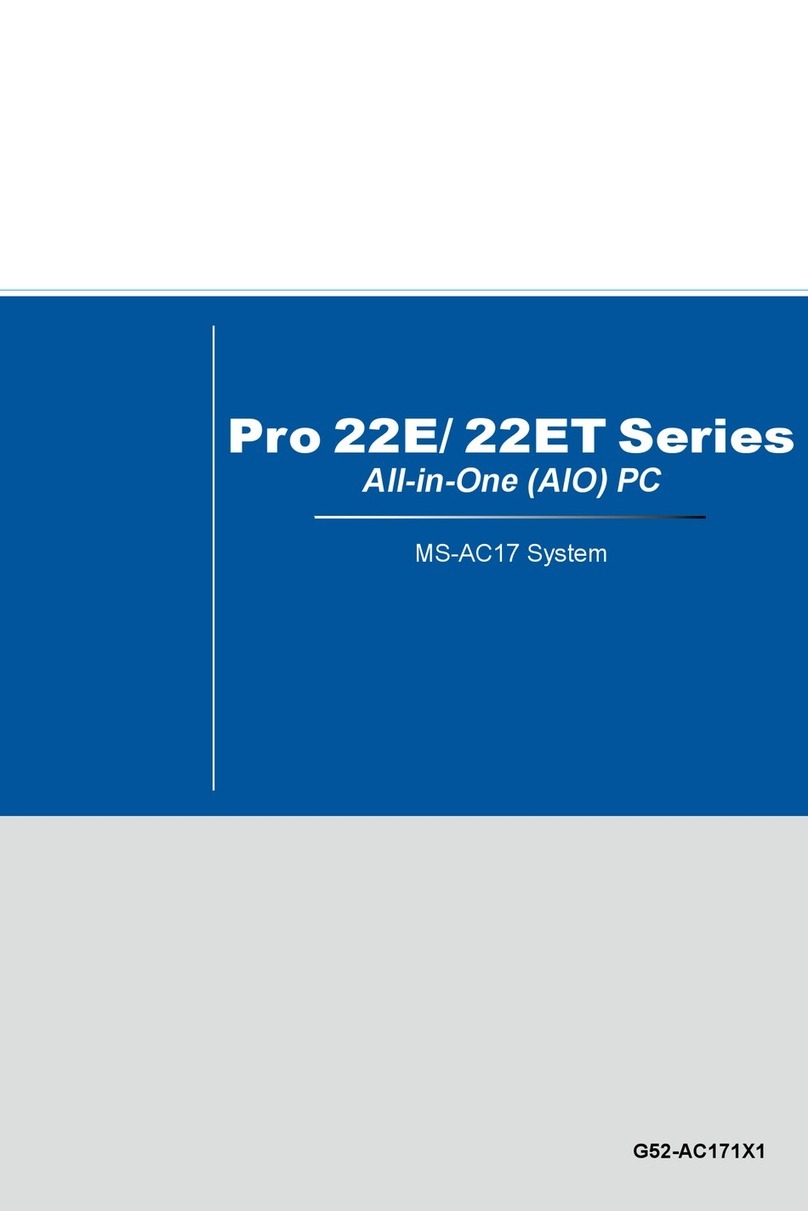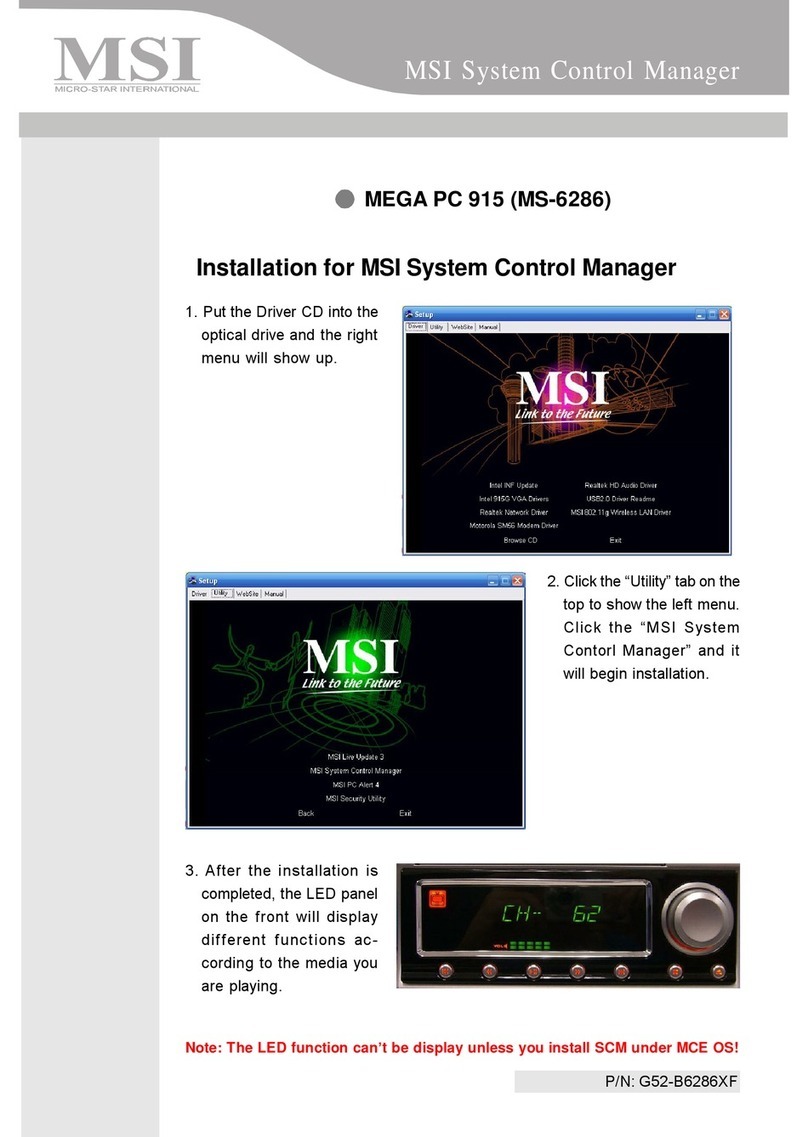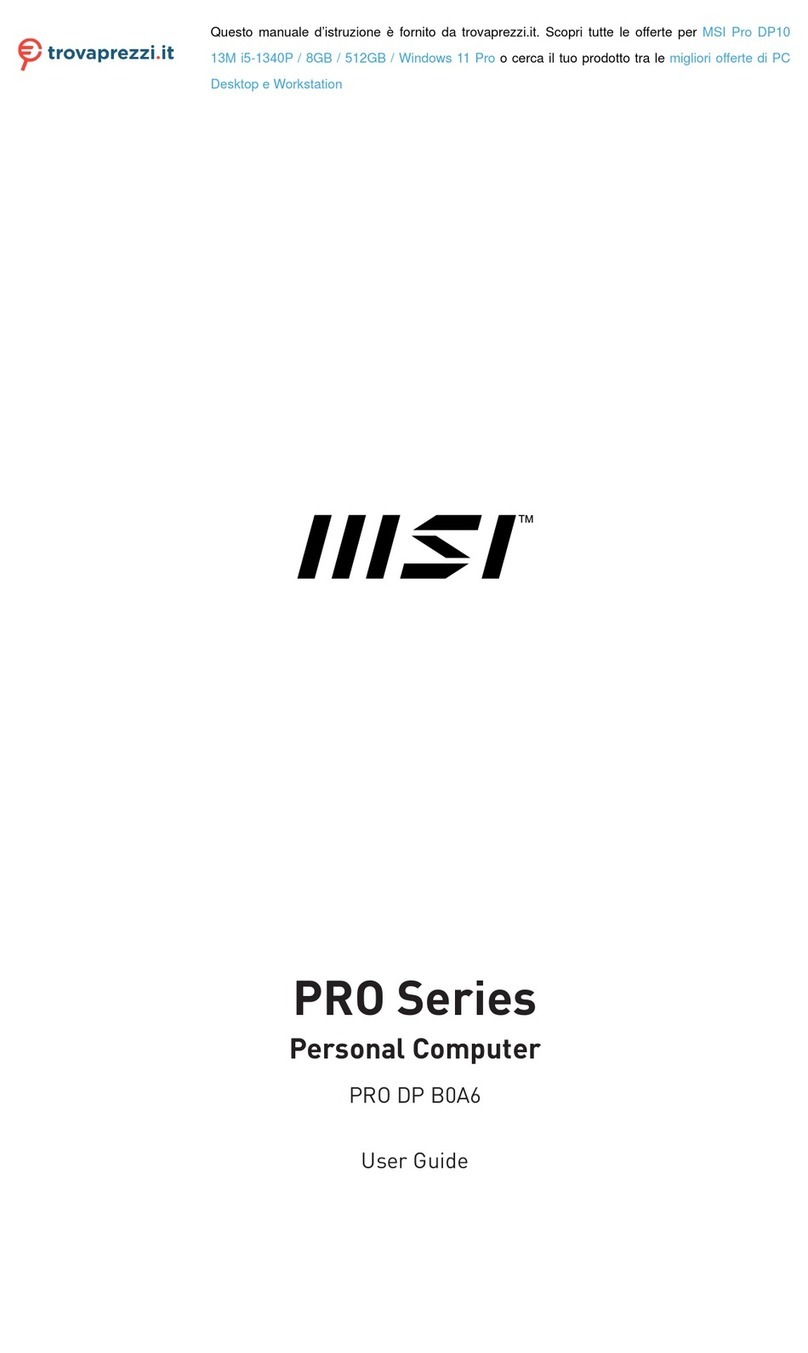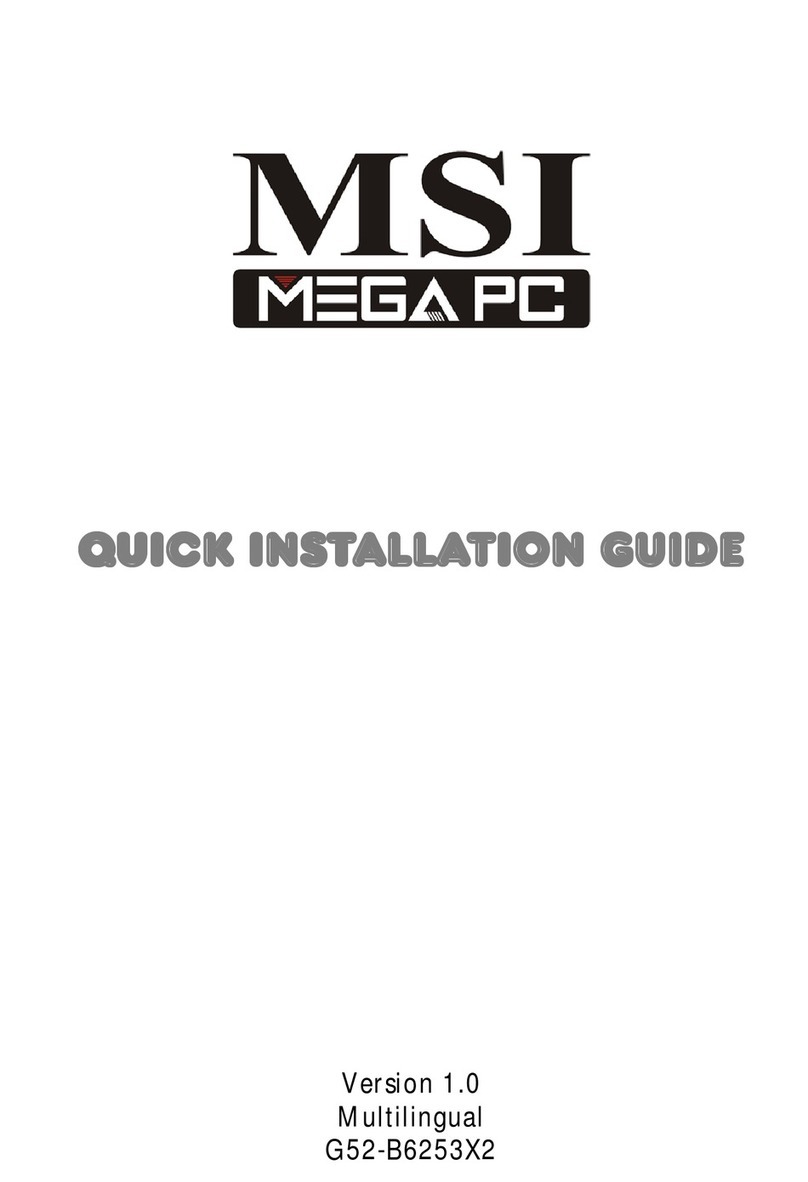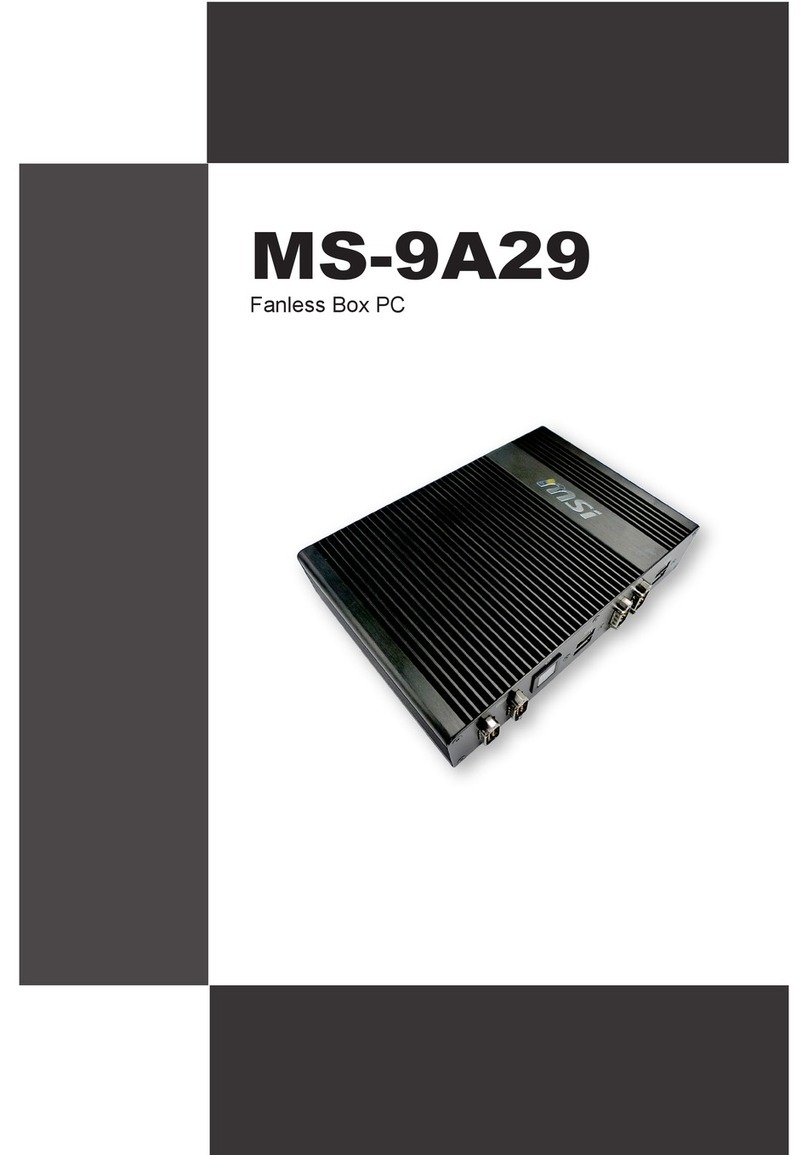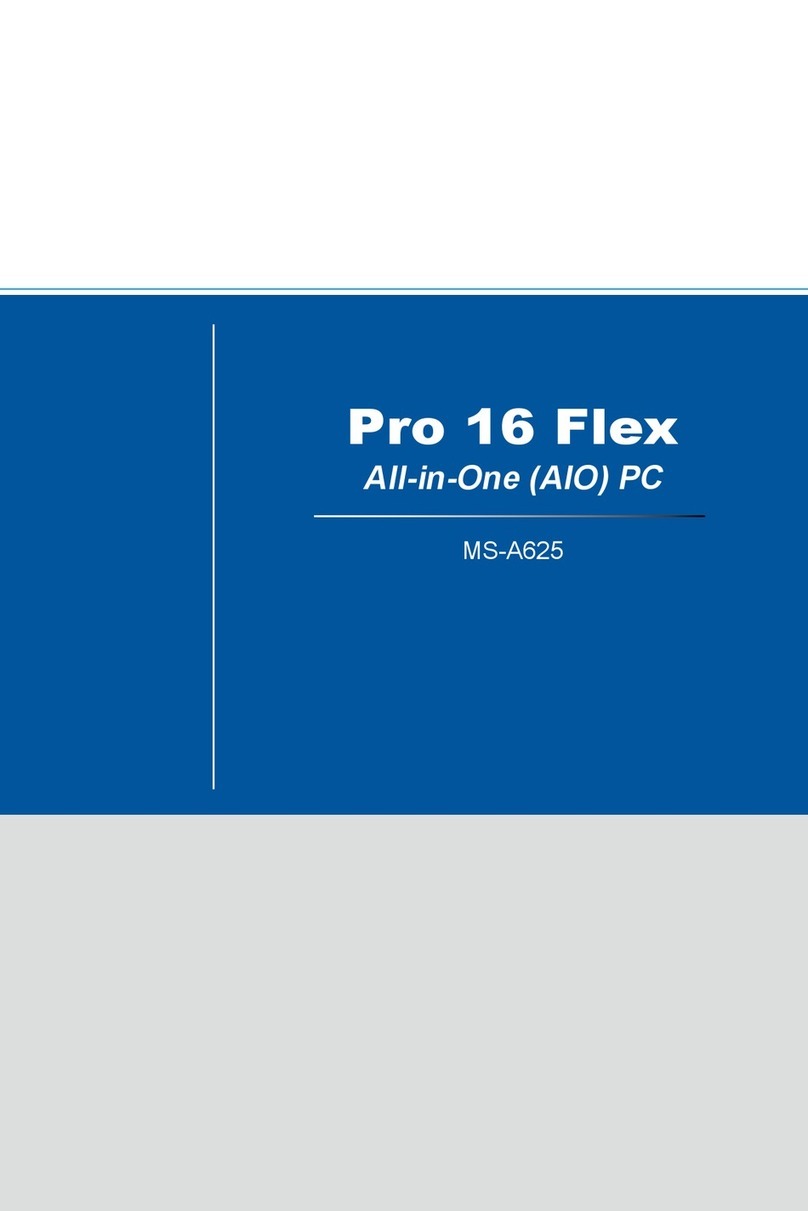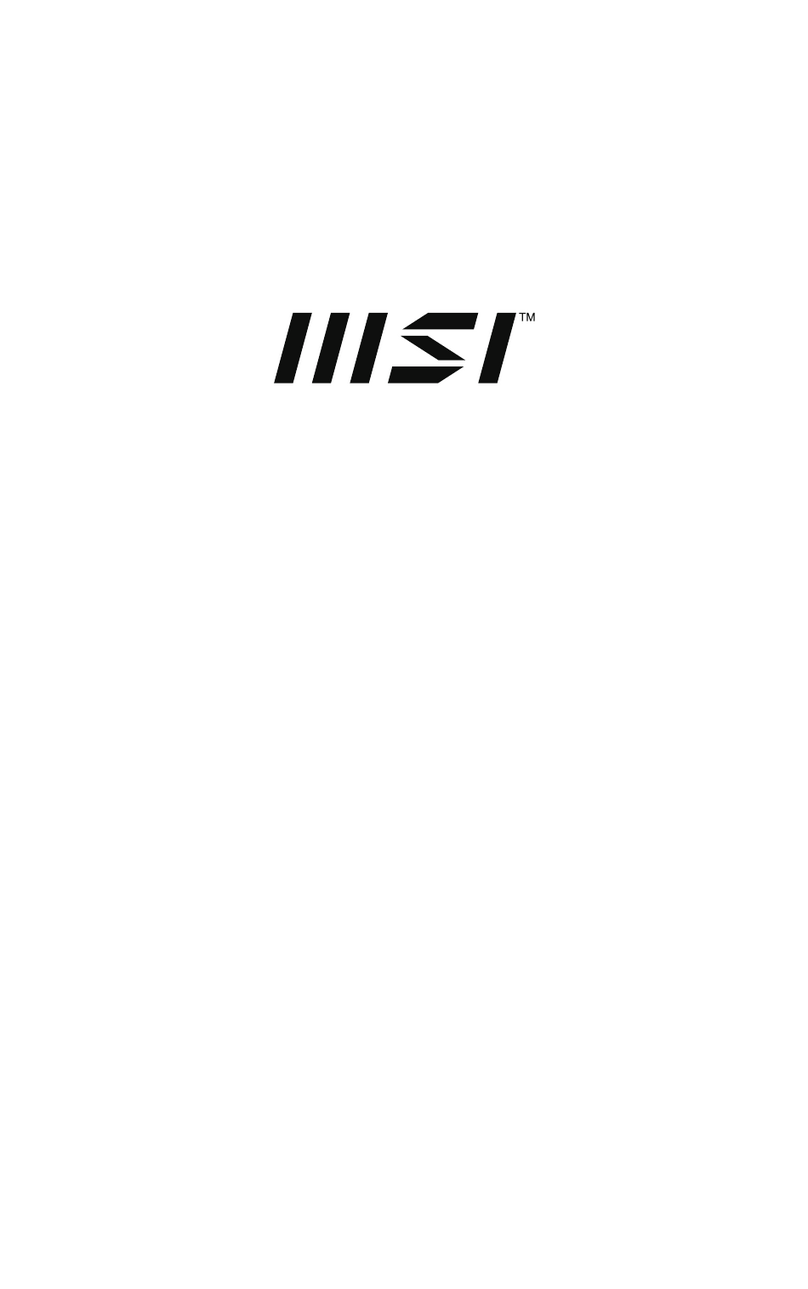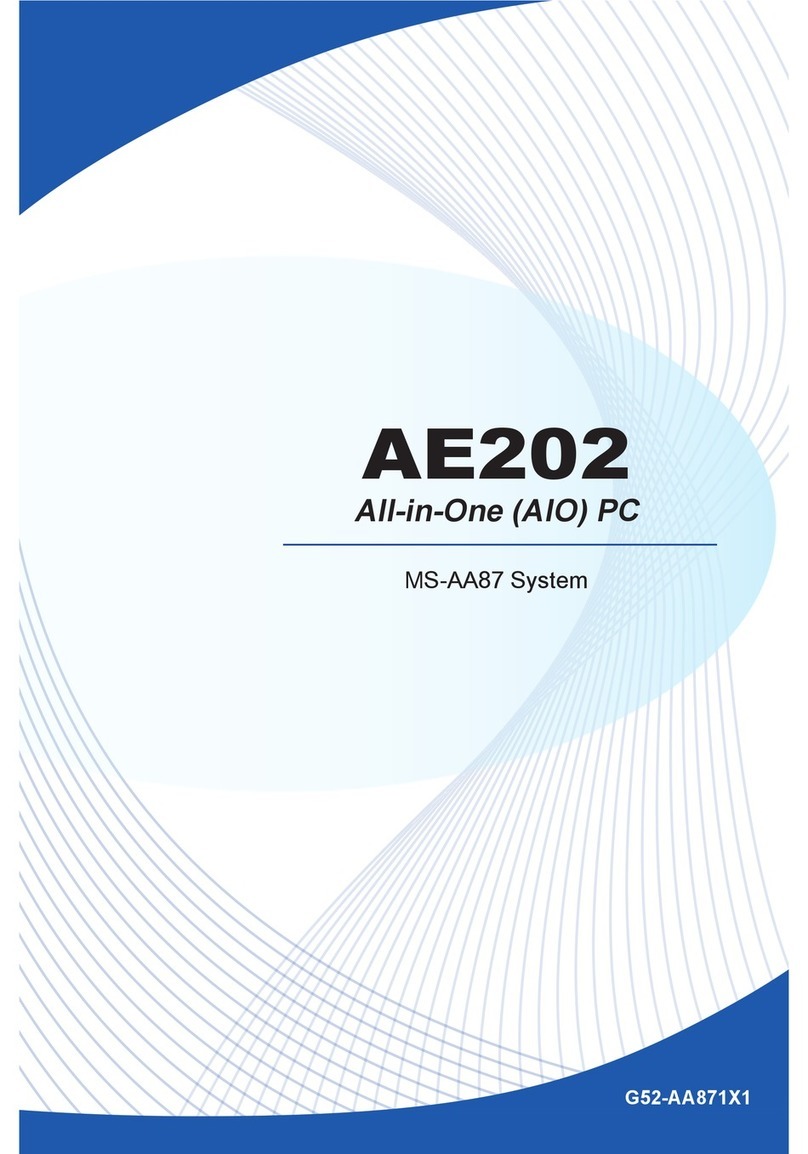vi
CONTENTS
Introduction
Chapter1.GettingStarted---------------------------------------------------------- 1-1
1.1Introduction ----------------------------------------------------------------- 1-2
1.2SystemSpecification ----------------------------------------------------- 1-4
Chapter2.IntroducingMainboard---------------------------------------- 2-1
2.1MainboardLayout--------------------------------------------------------- 2-2
2.2CPU/Memory--------------------------------------------------------------- 2-3
Introduction toDDRSDRAM----------------------------------------- 2-3
2.3PowerSupply--------------------------------------------------------------- 2-4
2.4FrontPanel------------------------------------------------------------------ 2-5
IEEE 1394 Port: J1394-2------------------------------------------------ 2-5
IEEE 1394 Port: J1394-1------------------------------------------------ 2-6
USBPorts------------------------------------------------------------------- 2-6
Mic-in/Head-Phone----------------------------------------------------- 2-7
OPTICALSPDIF-in------------------------------------------------------ 2-7
2.5Back Panel------------------------------------------------------------------ 2-8
SerialPort------------------------------------------------------------------ 2-8
VGAPort------------------------------------------------------------------- 2-9
Mouse/KeyboardConnectors----------------------------------------- 2-9
RJ45 LANJack-----------------------------------------------------------2-10
USBPorts------------------------------------------------------------------2-10
OPTICALSPDIF-out----------------------------------------------------2-10
ParallelPort--------------------------------------------------------------2-11
AudioPort-----------------------------------------------------------------2-12
2.6Connectors------------------------------------------------------------------2-13
IDEConnectors:CN22 &CN23-------------------------------------2-13
CD-inConnector:CN16 ----------------------------------------------2-13
FrontPanelPowerConnector:CN4--------------------------------2-14
CPUFanConnector:CN15 ------------------------------------------2-14
ControlBoardConnector:CN8--------------------------------------2-15