MSI MS-B0A2 User manual
Other MSI Desktop manuals

MSI
MSI 915G COMBO-FR - Motherboard - ATX User manual
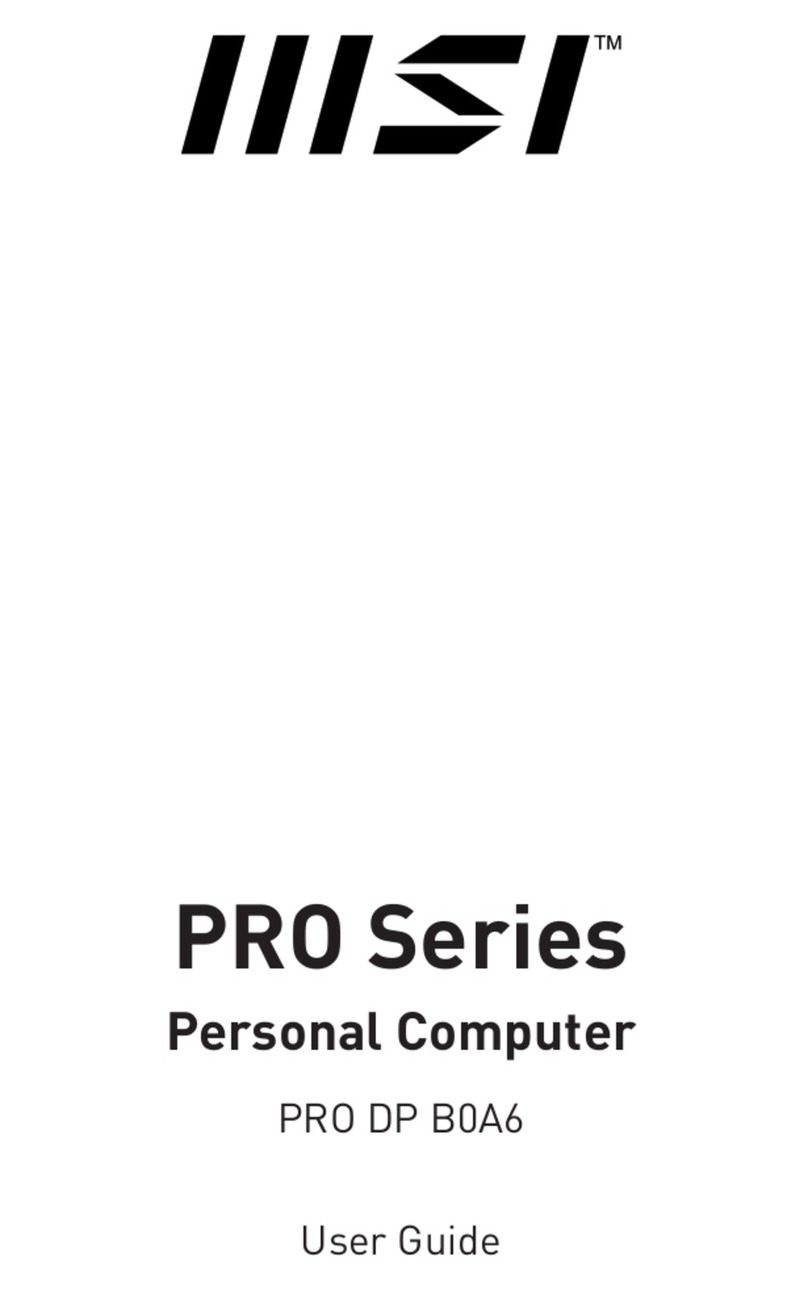
MSI
MSI PRO DP B0A6 User manual
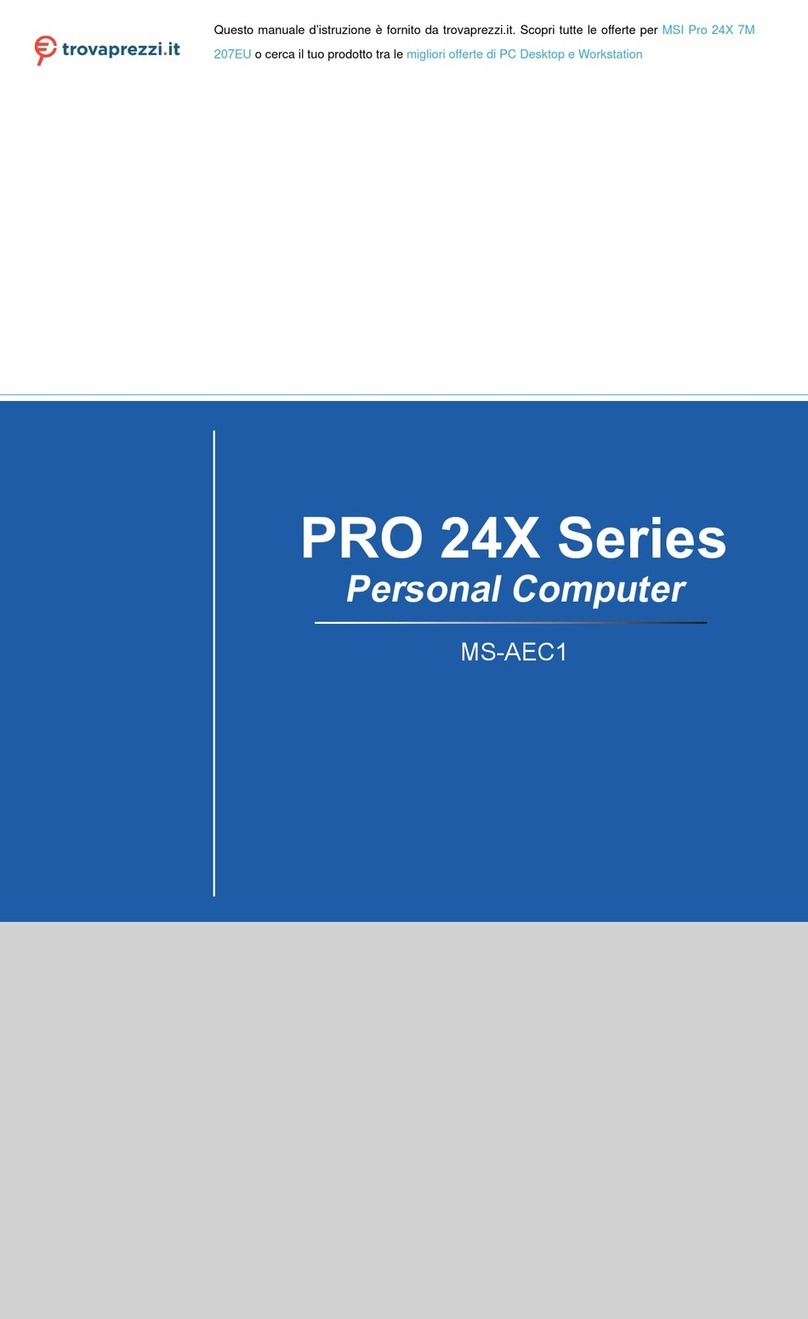
MSI
MSI 207EU User manual
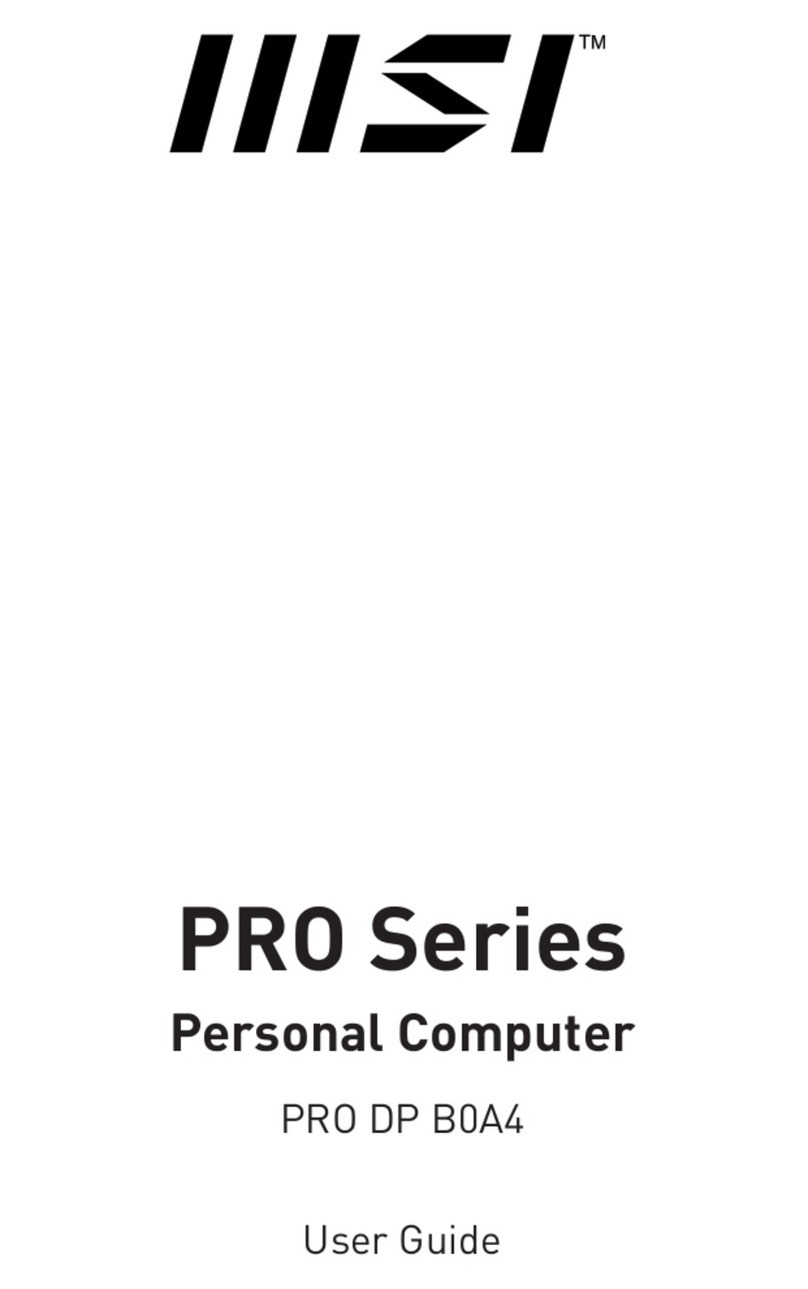
MSI
MSI PRO DP21 11MA-217US User manual
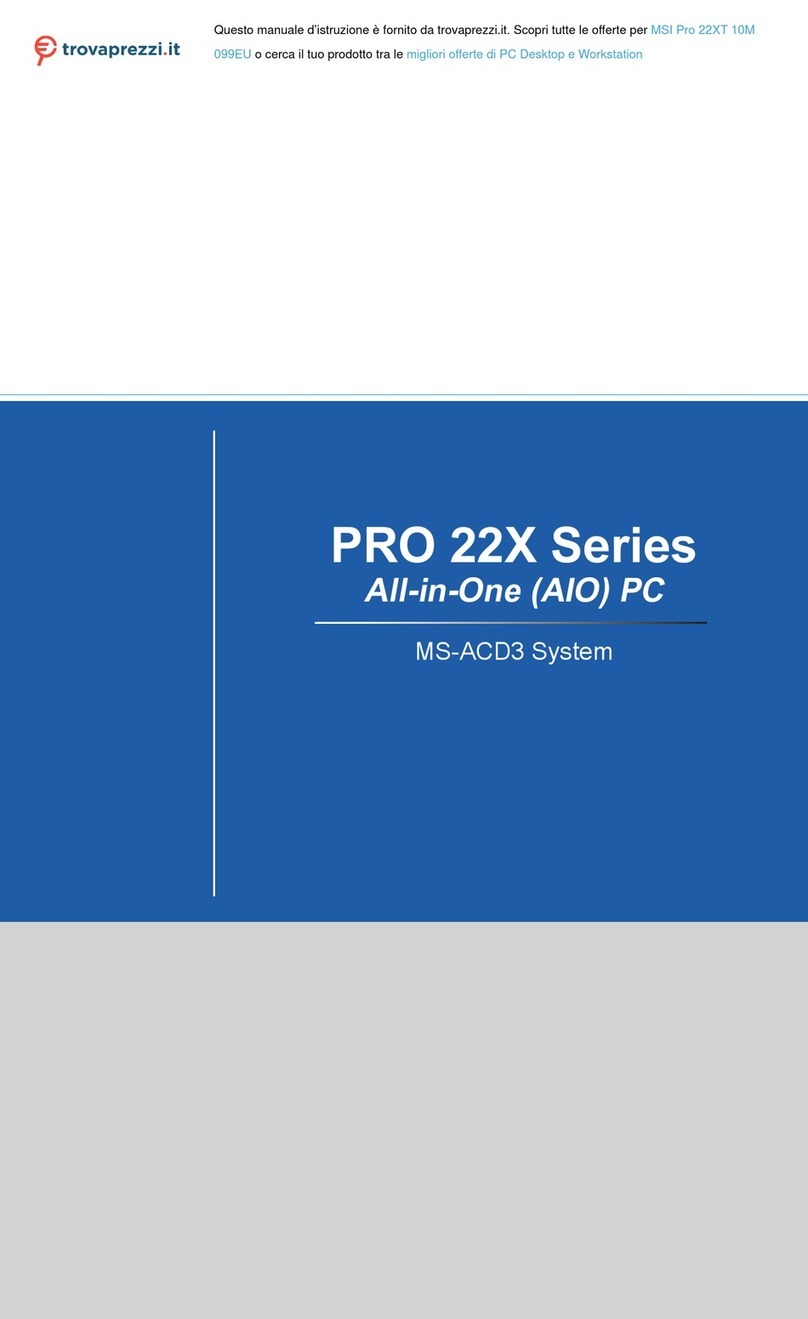
MSI
MSI 22XT 10M User manual
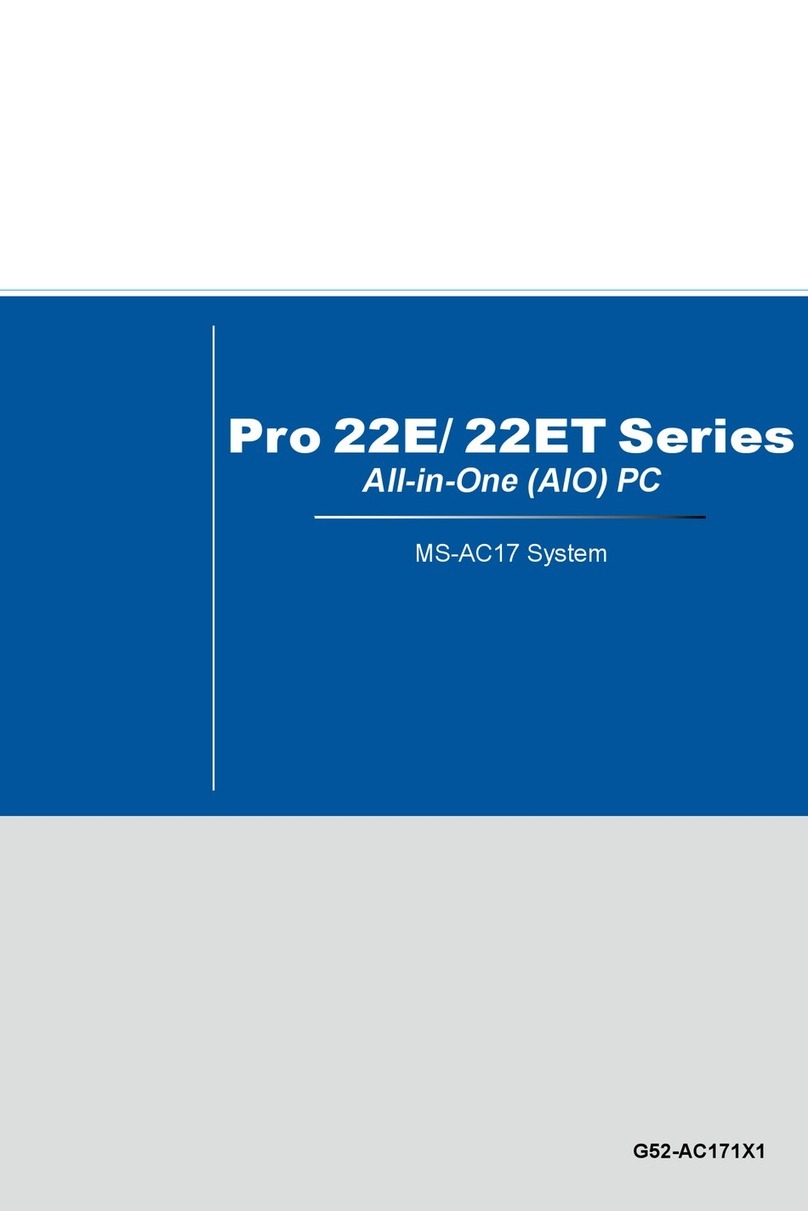
MSI
MSI Pro 22E Series User manual
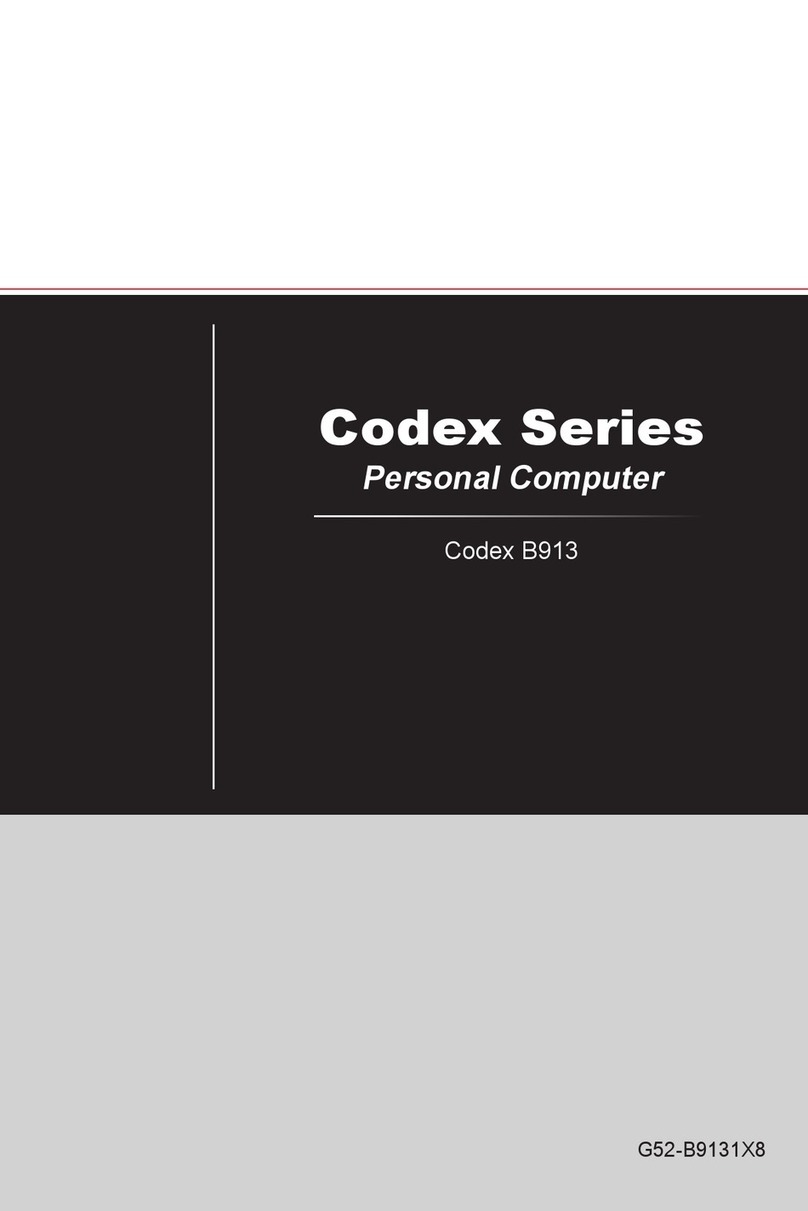
MSI
MSI Codex B913 User manual
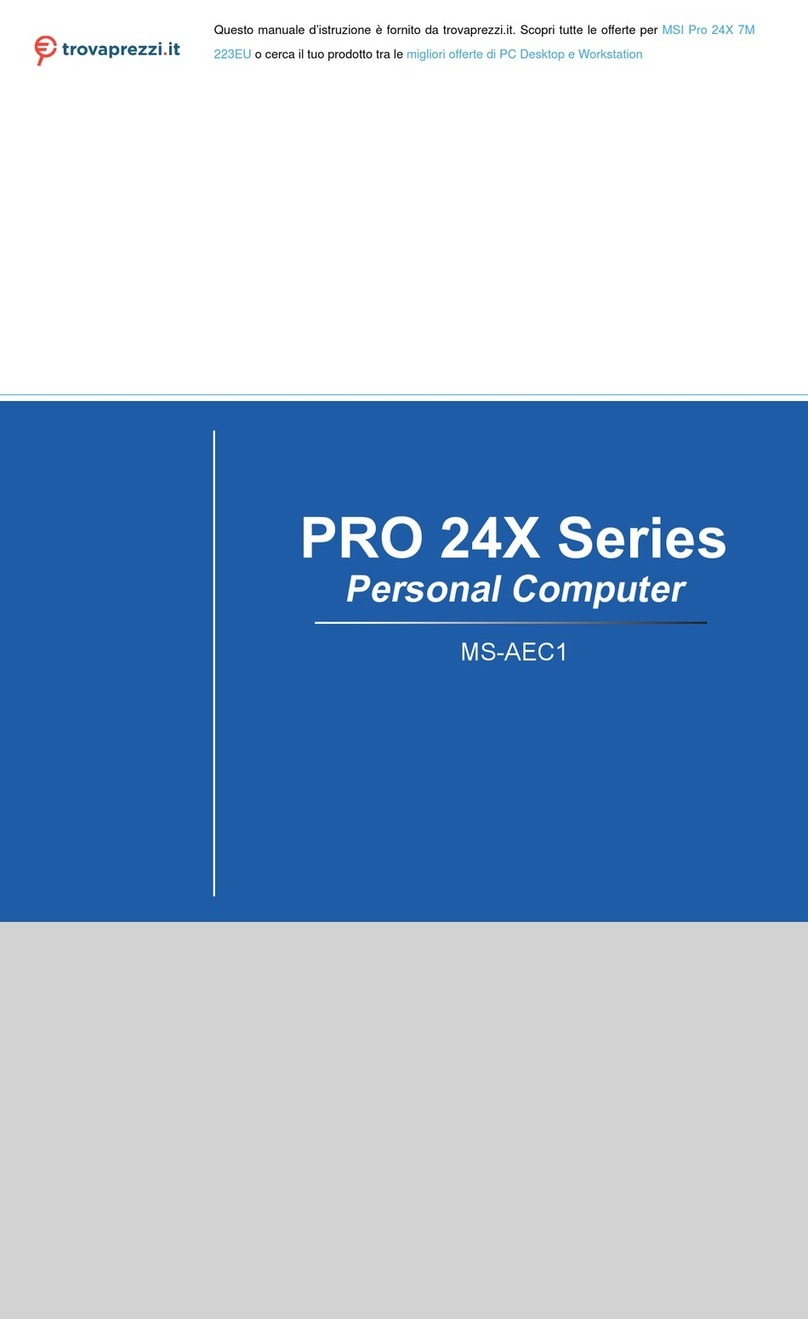
MSI
MSI 223EU User manual
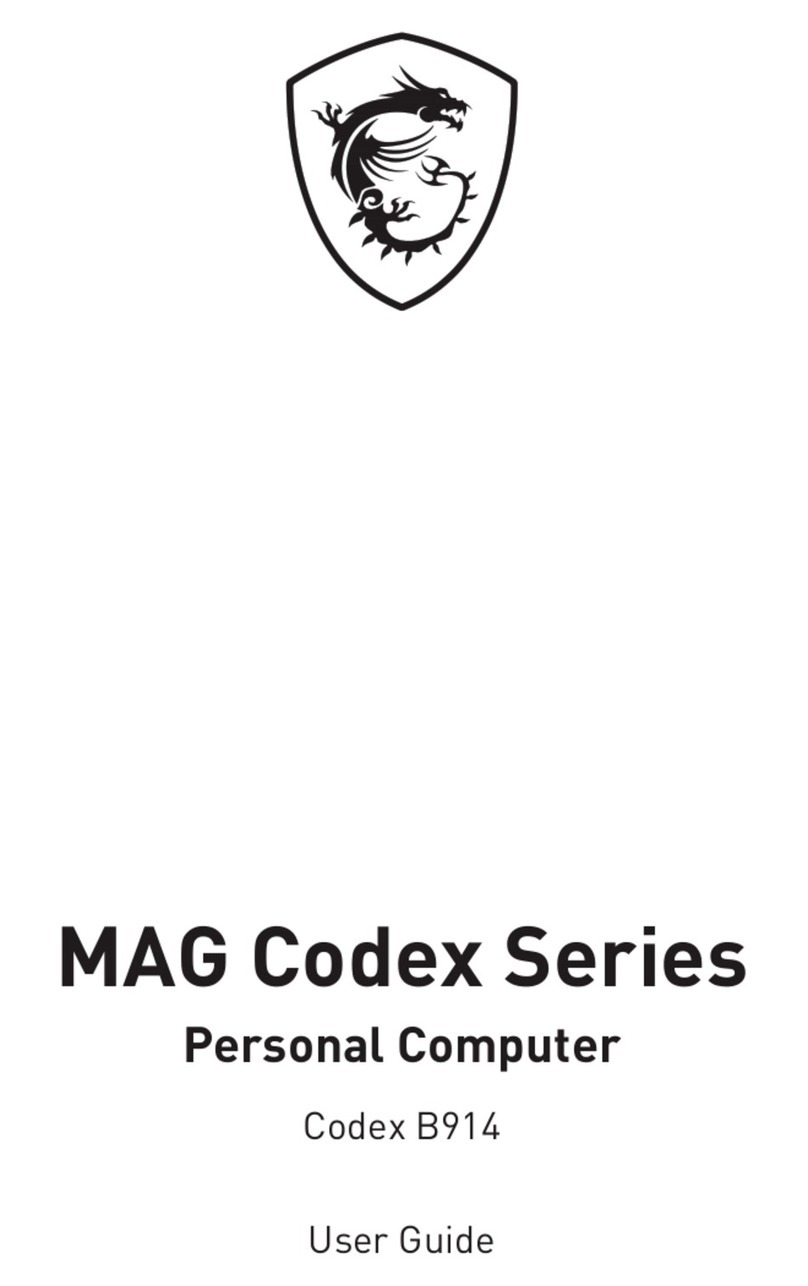
MSI
MSI MAG Codex B914 User manual
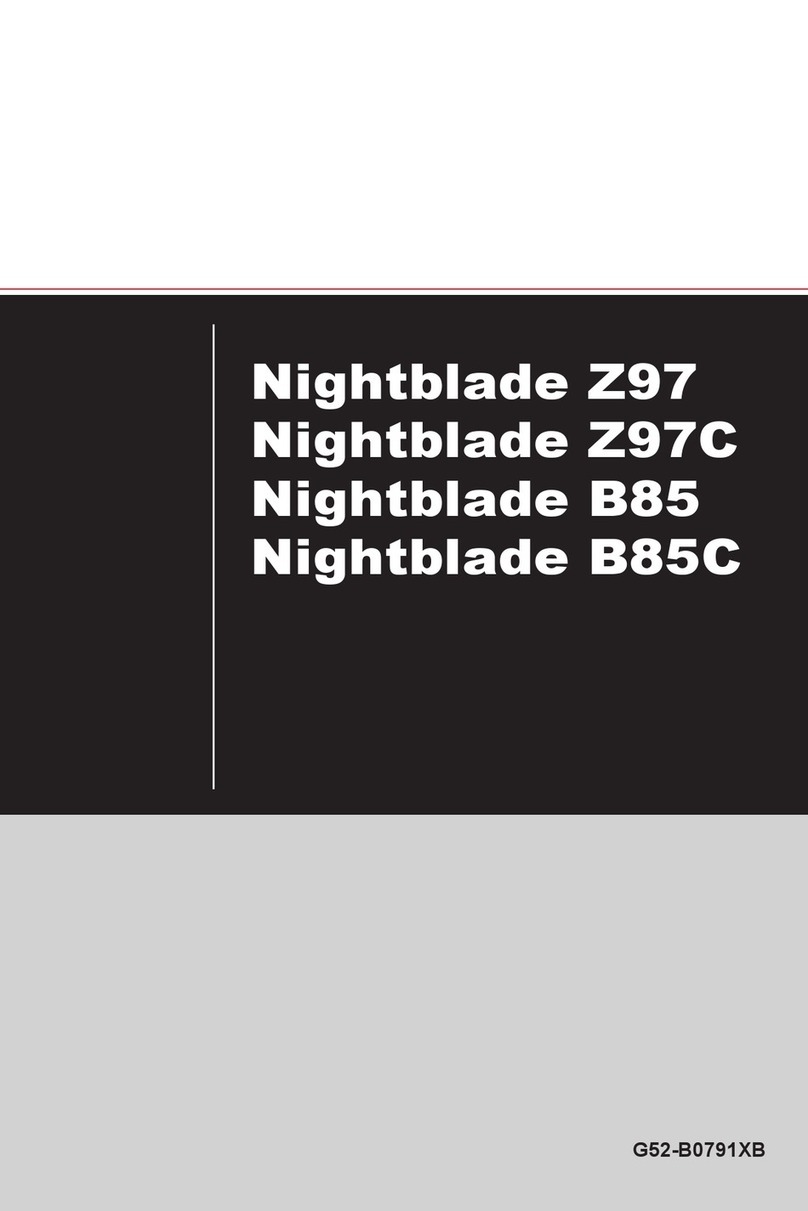
MSI
MSI Nightblade Z97C User manual

MSI
MSI Aegis RS 10th User manual
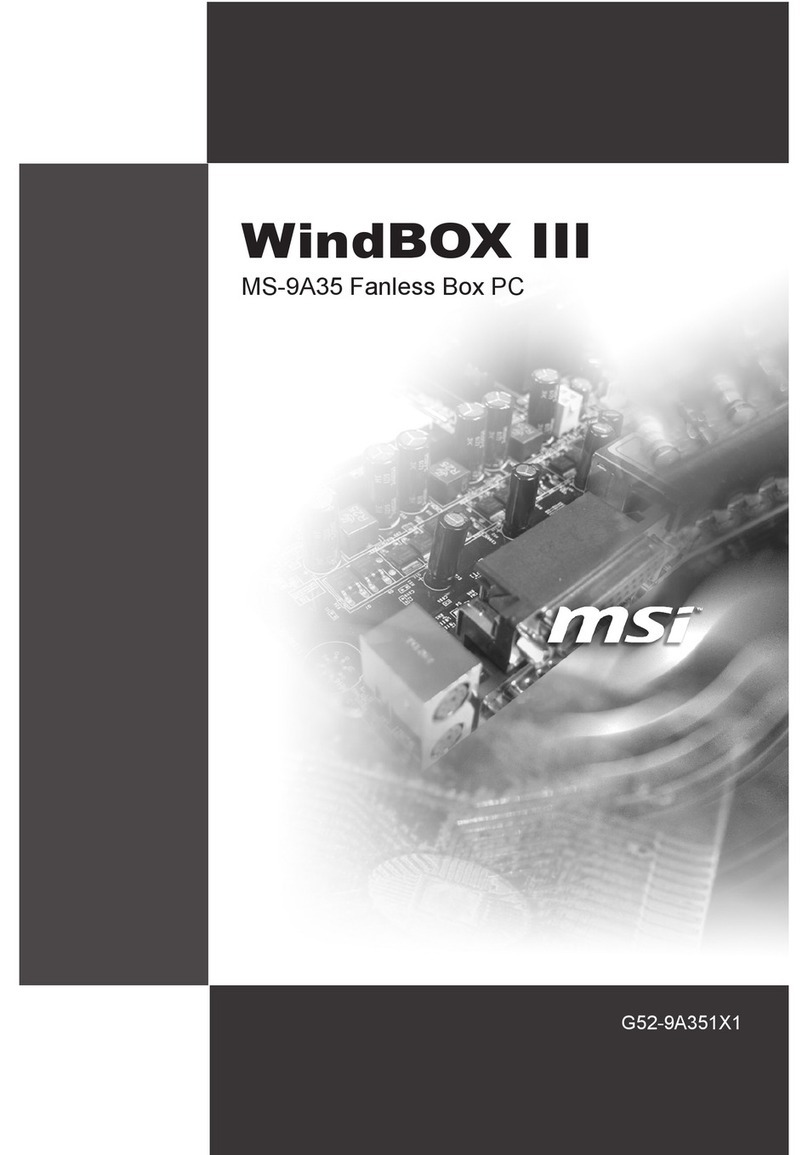
MSI
MSI WindBOX III MS-9A35 User manual
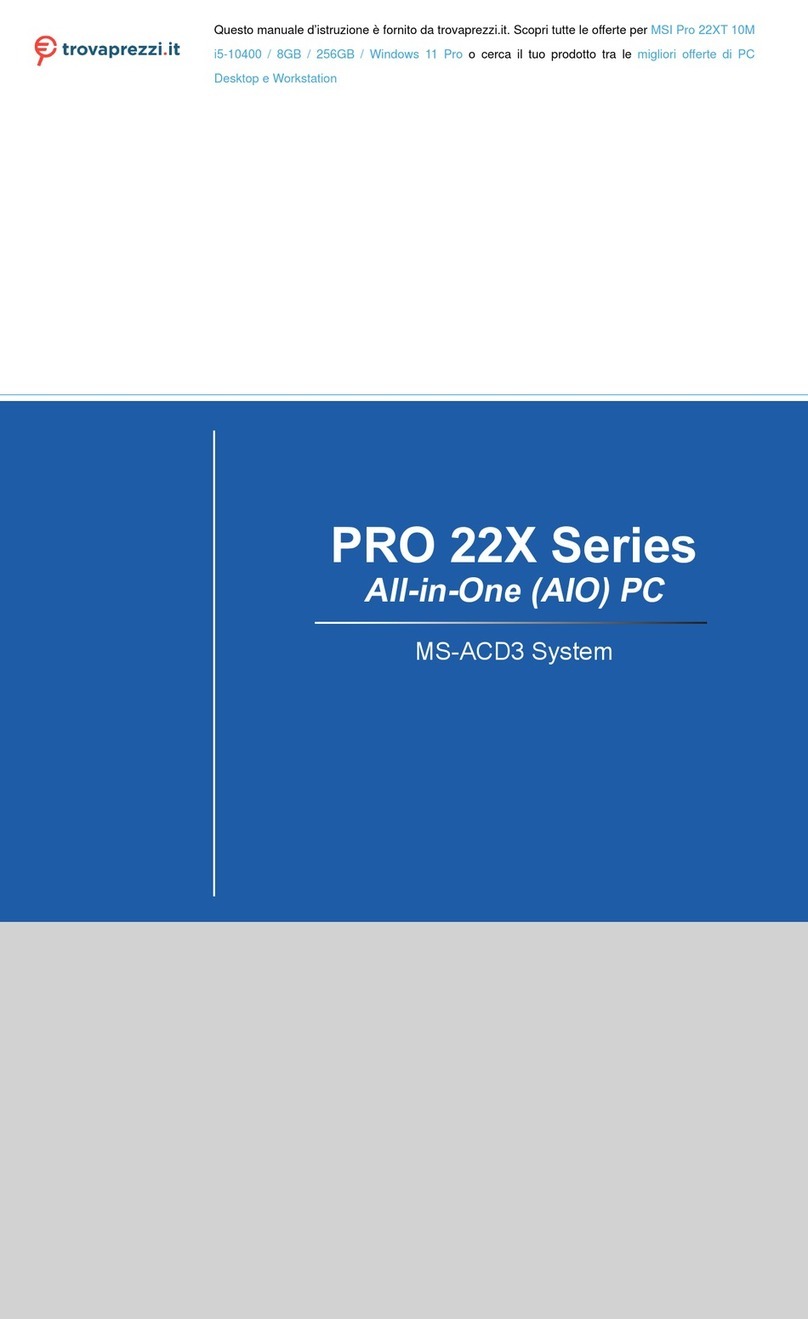
MSI
MSI Pro 22XT 10M i5-10400 User manual

MSI
MSI AP190 User manual
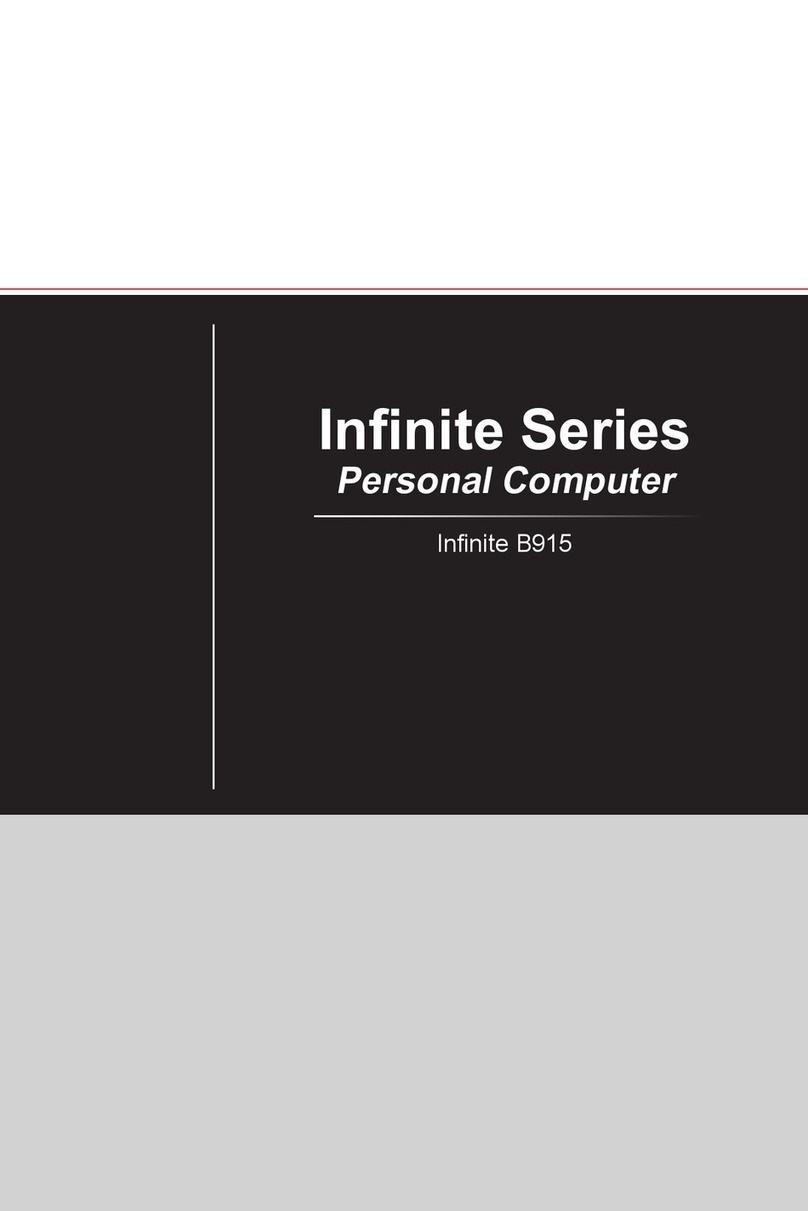
MSI
MSI Infinite B915 User manual
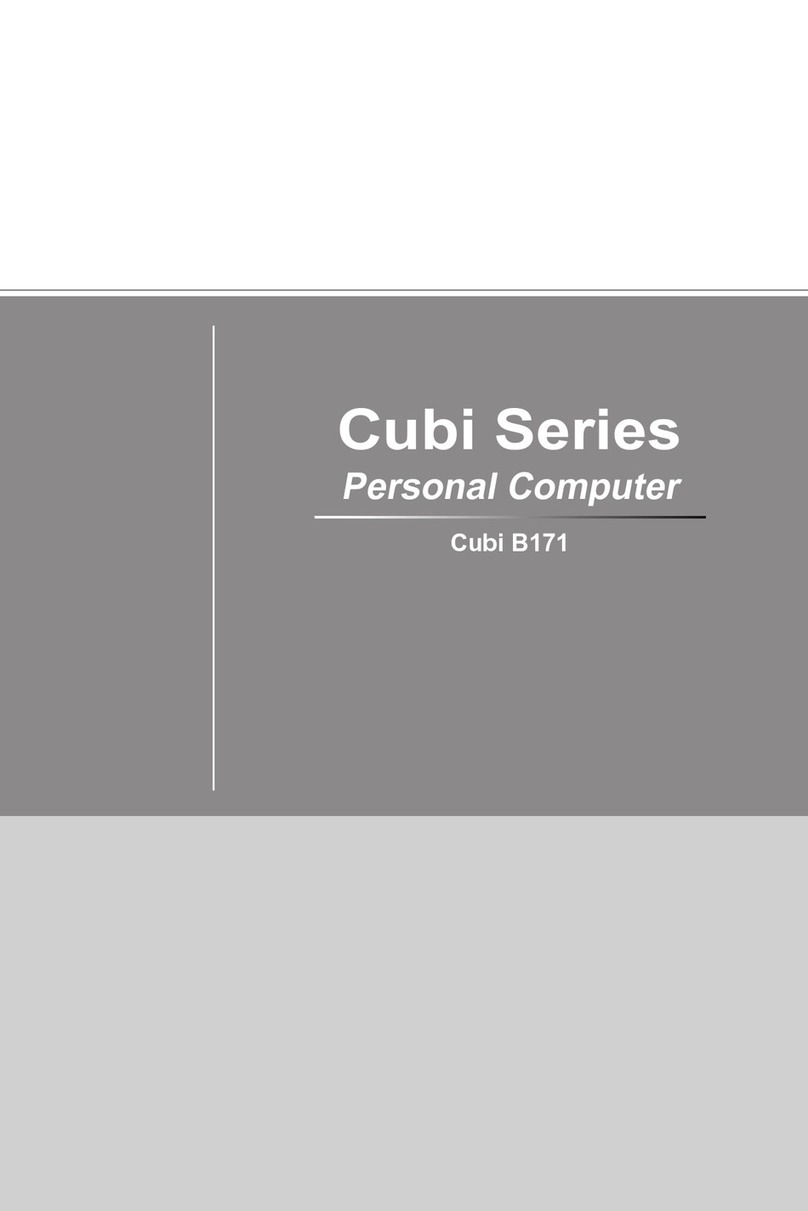
MSI
MSI Cubi B171 User manual

MSI
MSI Infinite B916 User manual

MSI
MSI MAG Codex Series User manual

MSI
MSI Wind Top AE2051 User manual

MSI
MSI MPC 865 PRO User manual































