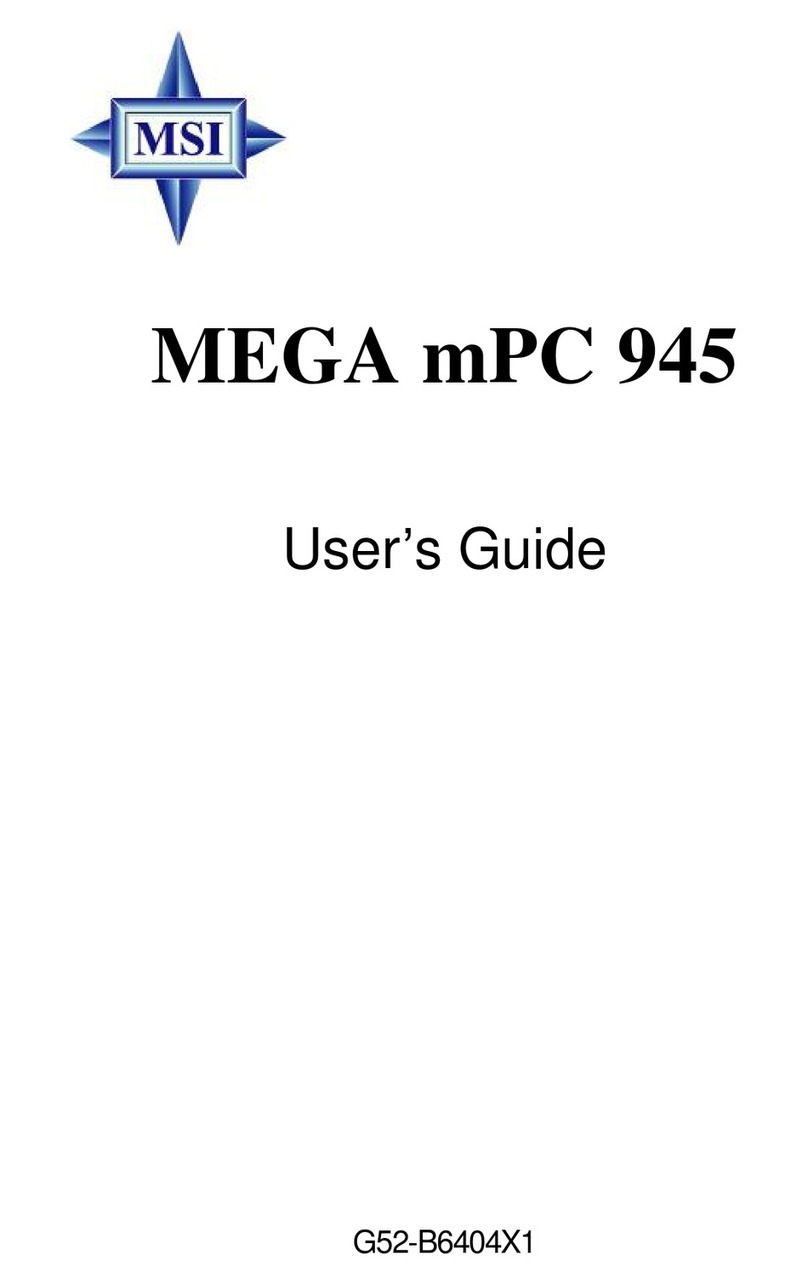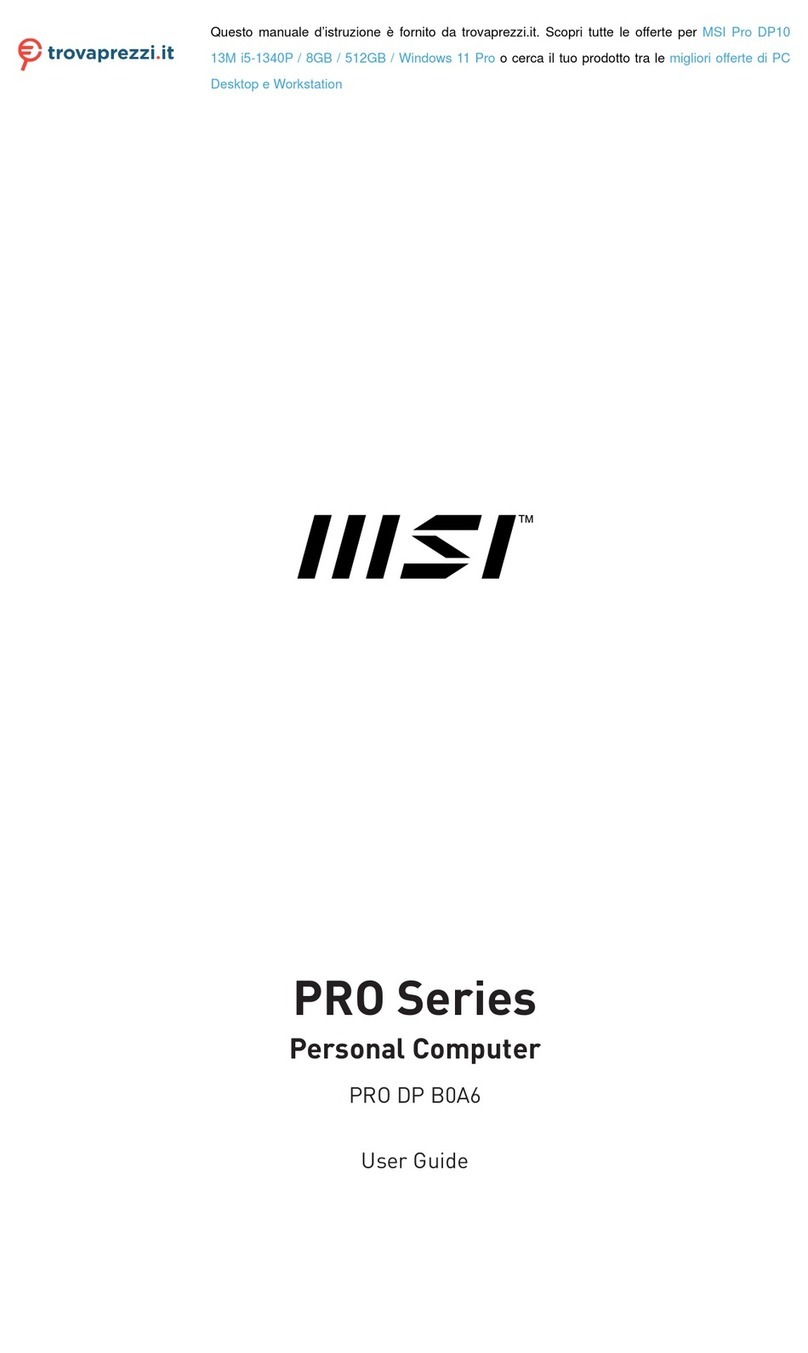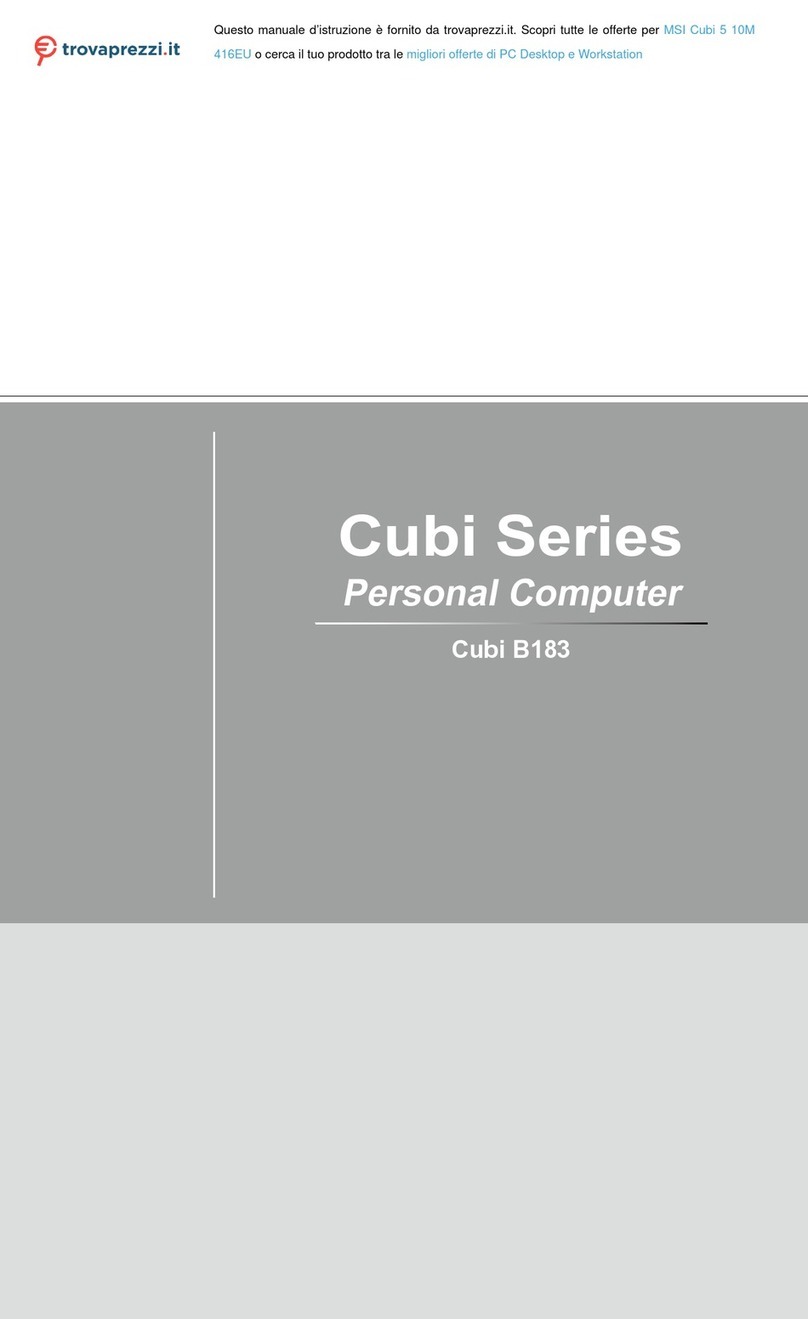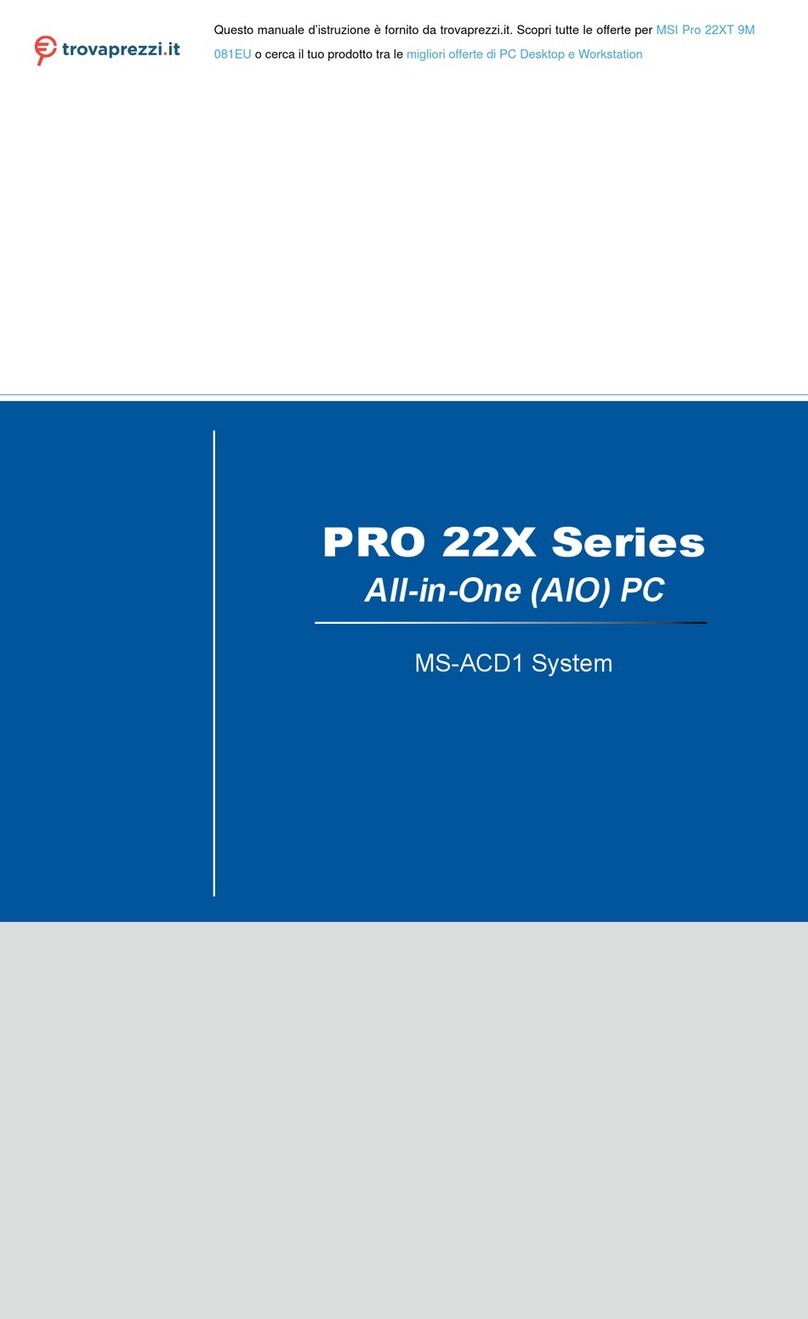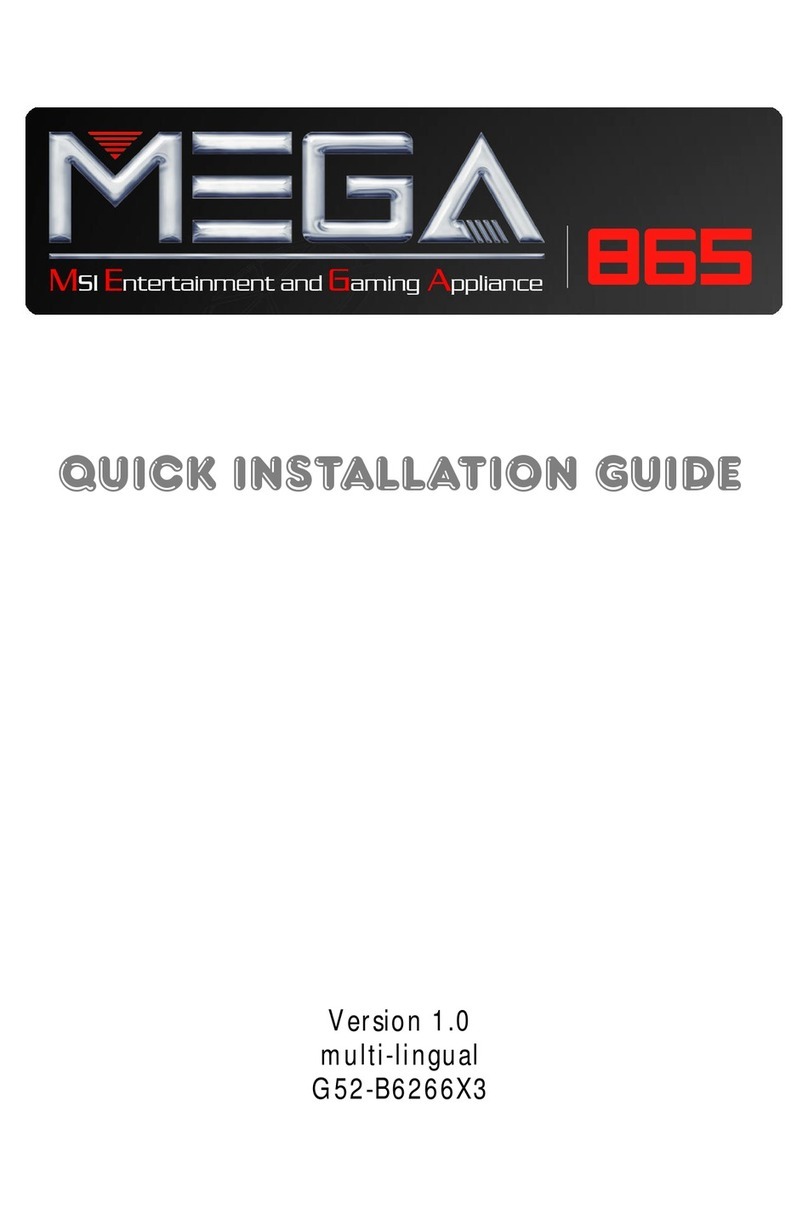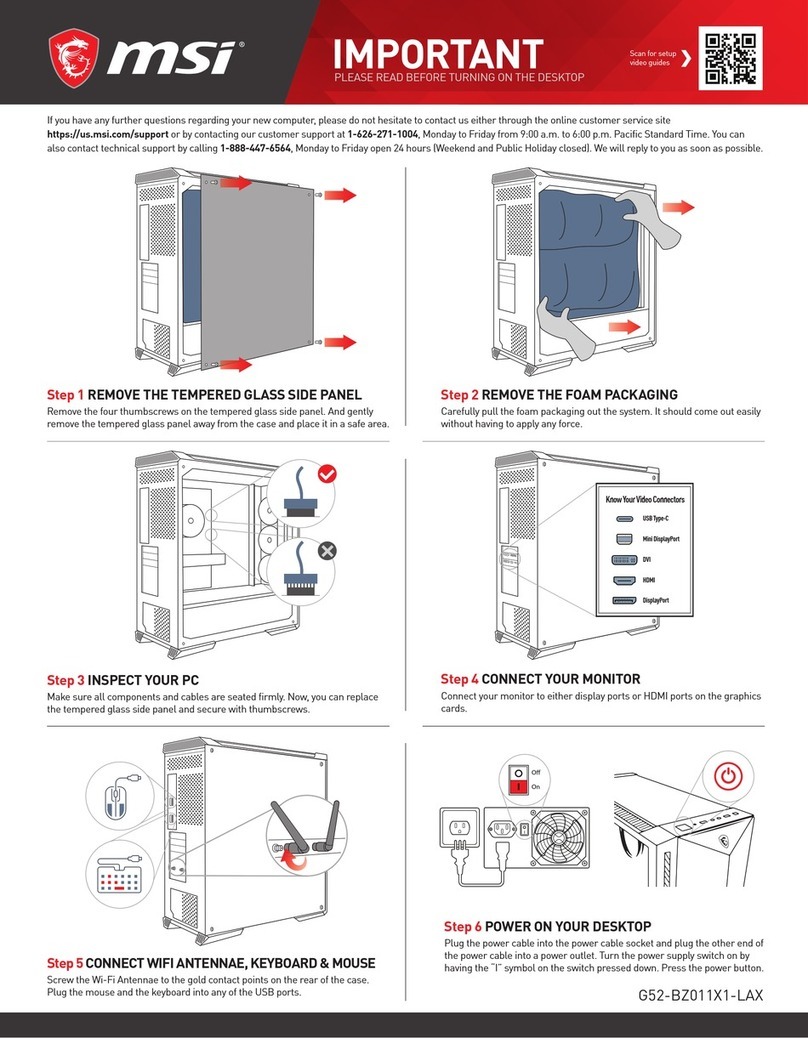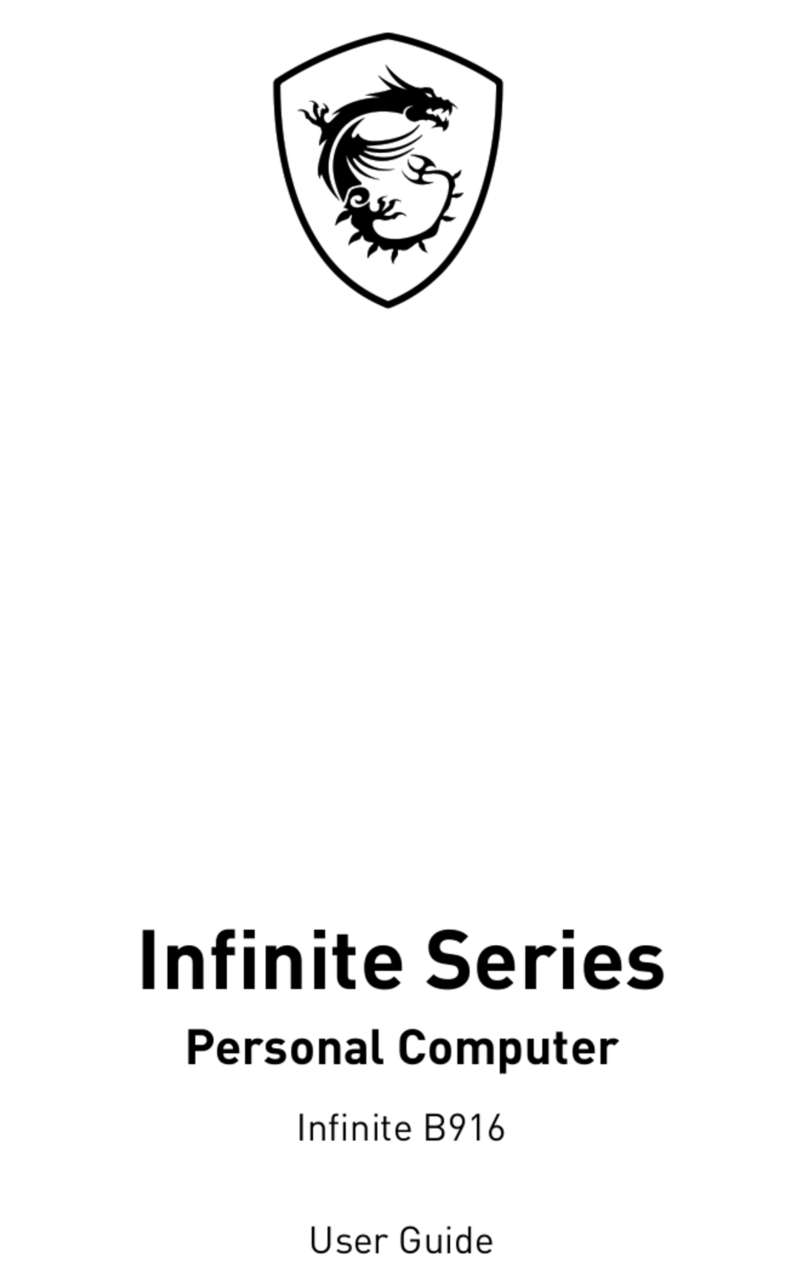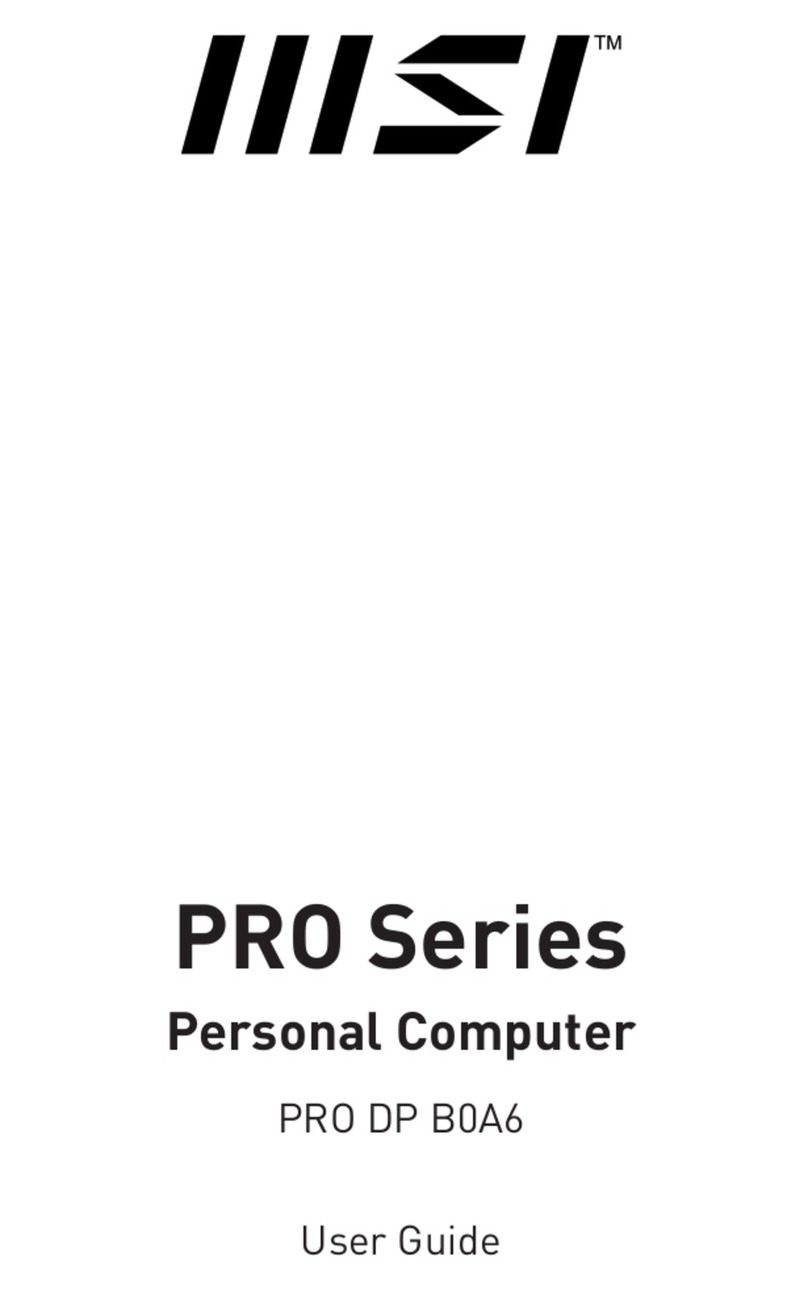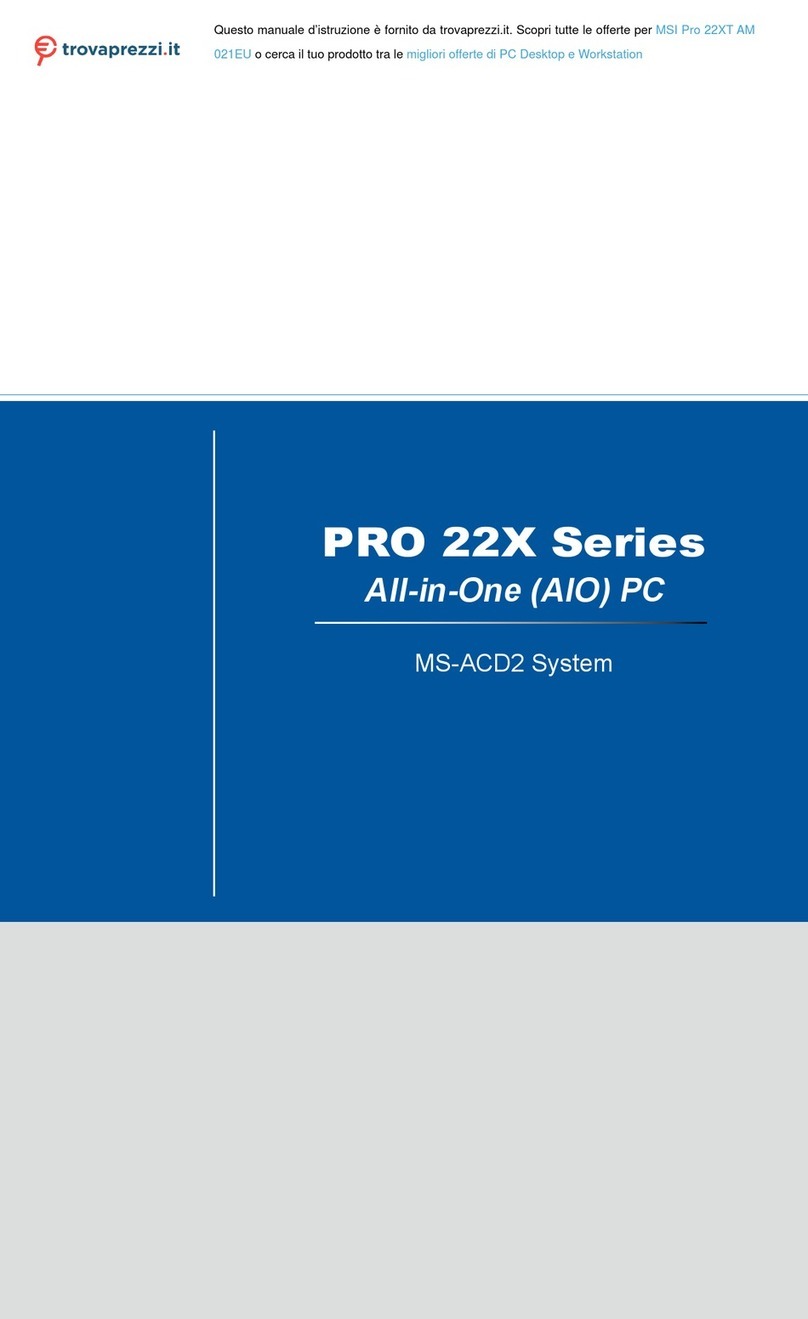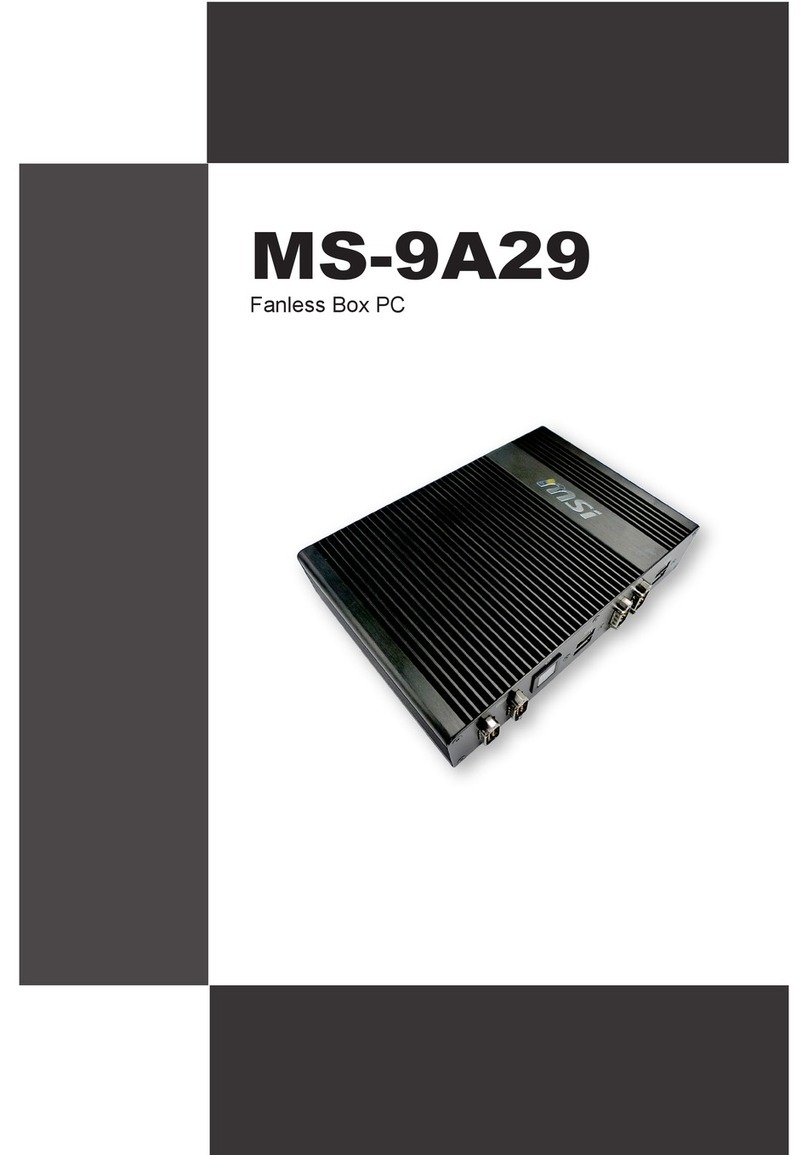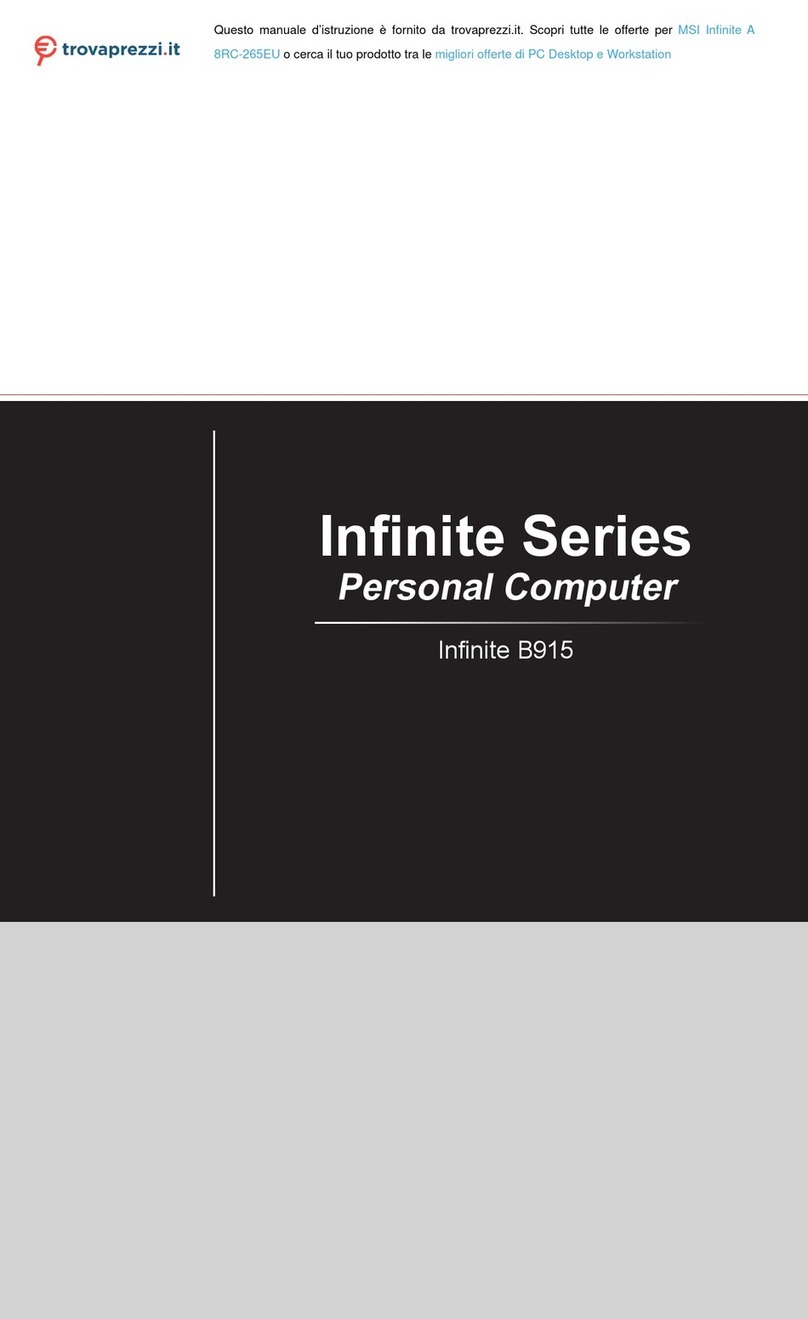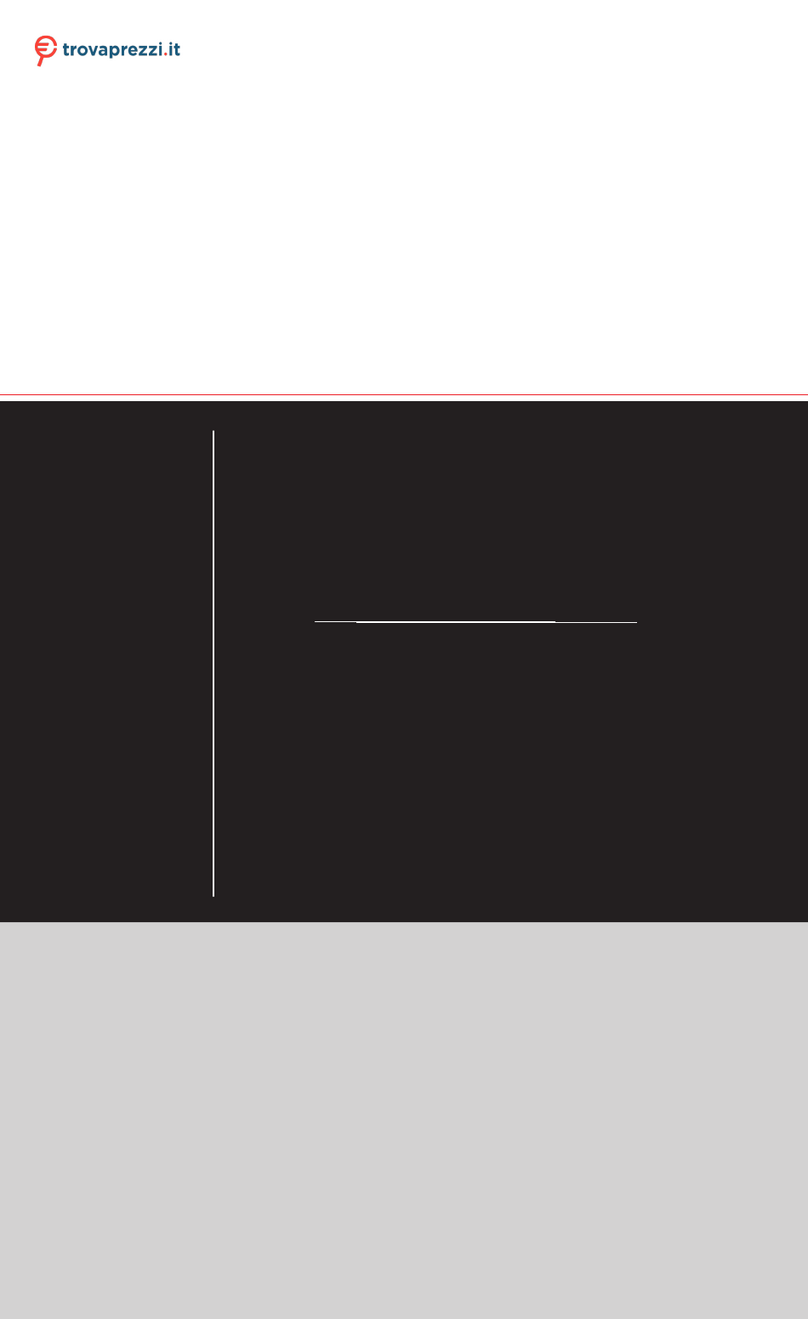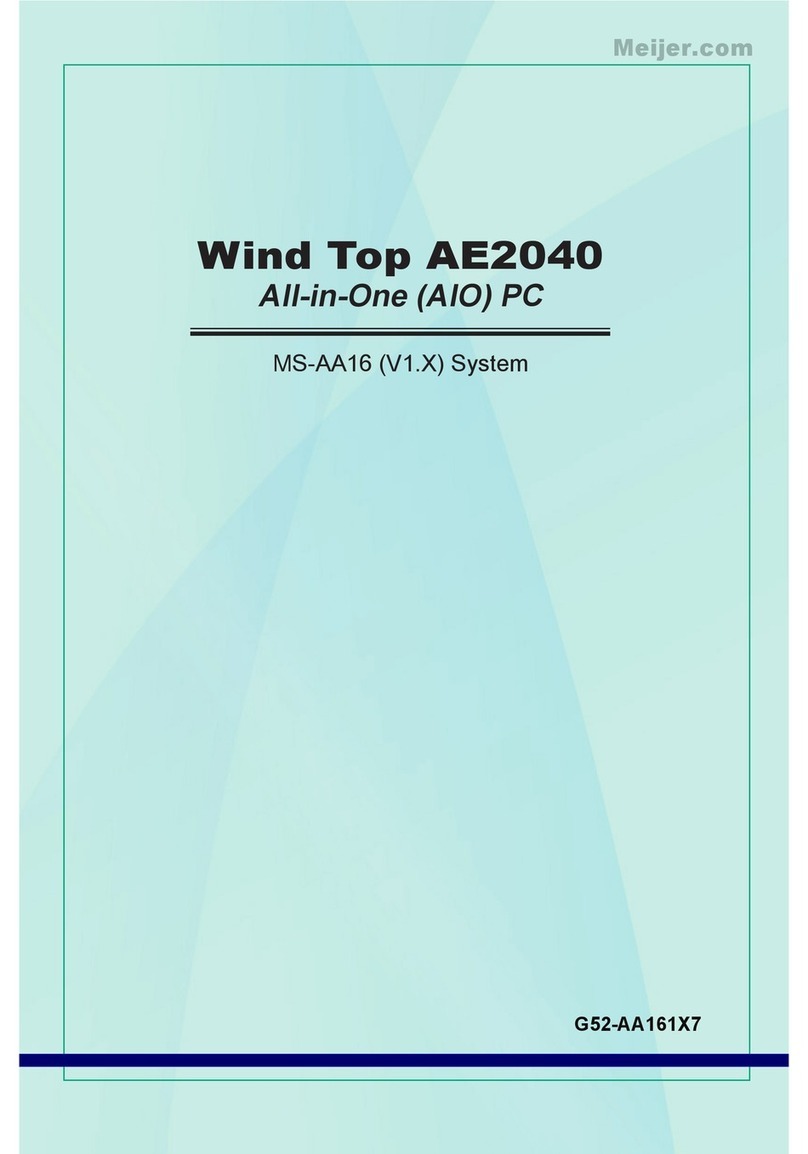vi
CONTENTS
Introduction
Chapter1.GettingStarted---------------------------------------------------------- 1-1
1.1Introduction ----------------------------------------------------------------- 1-2
1.2SystemSpecification ----------------------------------------------------- 1-4
Chapter2.IntroducingMainboard---------------------------------------- 2-1
2.1MainboardLayout--------------------------------------------------------- 2-2
2.2CPU--------------------------------------------------------------------------- 2-3
2.3Memory---------------------------------------------------------------------- 2-5
Introduction toDDRSDRAM----------------------------------------- 2-5
MemorySpeed/CPUFSBSupportMatrix------------------------- 2-5
DIMM ModuleCombination ----------------------------------------- 2-5
2.4PowerSupply--------------------------------------------------------------- 2-6
2.5FrontPanel------------------------------------------------------------------ 2-7
IEEE 1394 Port: J1394-2------------------------------------------------ 2-7
IEEE 1394 Port: J1394-1------------------------------------------------ 2-8
USBPorts------------------------------------------------------------------- 2-8
Mic-in/Head-Phone----------------------------------------------------- 2-9
OPTICALSPDIF-in------------------------------------------------------ 2-9
2.6Back Panel-----------------------------------------------------------------2-10
SerialPort-----------------------------------------------------------------2-10
Mouse/KeyboardConnectors----------------------------------------2-11
VGAPort------------------------------------------------------------------2-11
LANPort------------------------------------------------------------------2-12
S-VideoOutConnector -----------------------------------------------2-12
OPTICALSPDIF-out----------------------------------------------------2-12
ParallelPort--------------------------------------------------------------2-13
USBPorts------------------------------------------------------------------2-14
AudioPort-----------------------------------------------------------------2-14
2.7Connectors------------------------------------------------------------------2-15
IDEConnectors:IDE1&IDE2---------------------------------------2-15