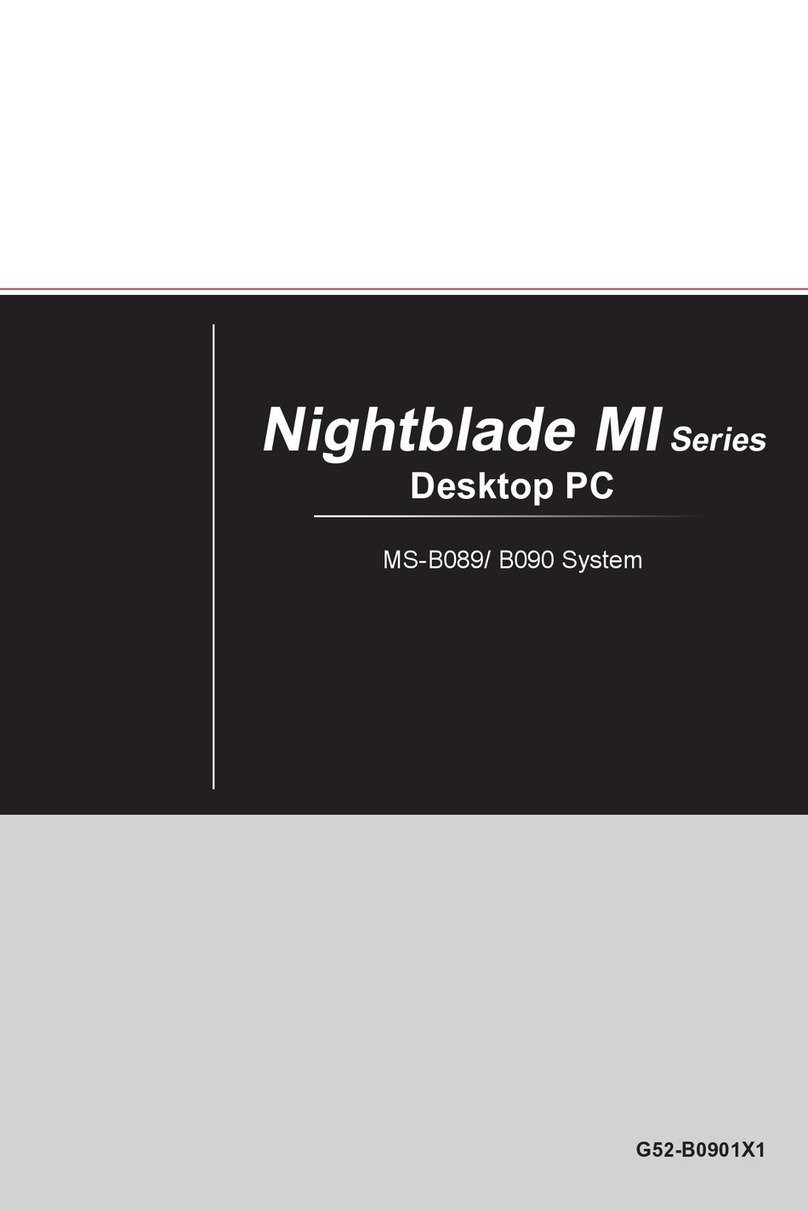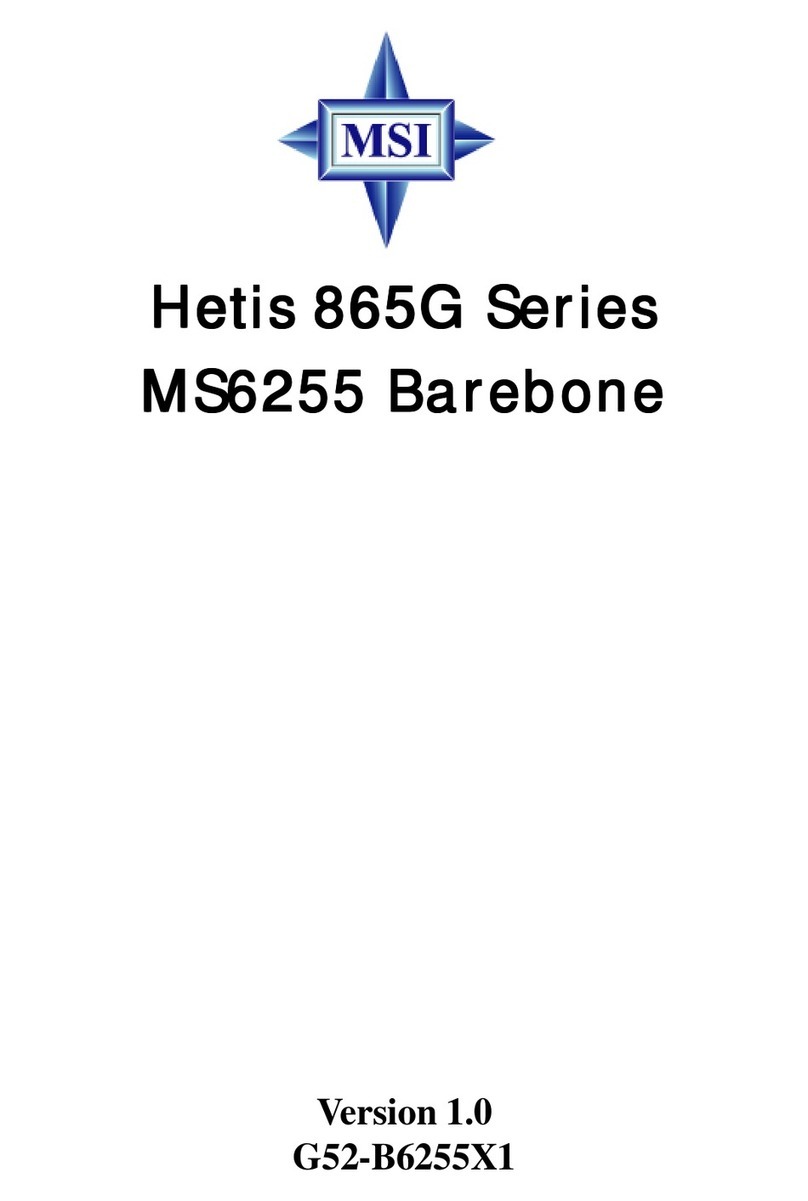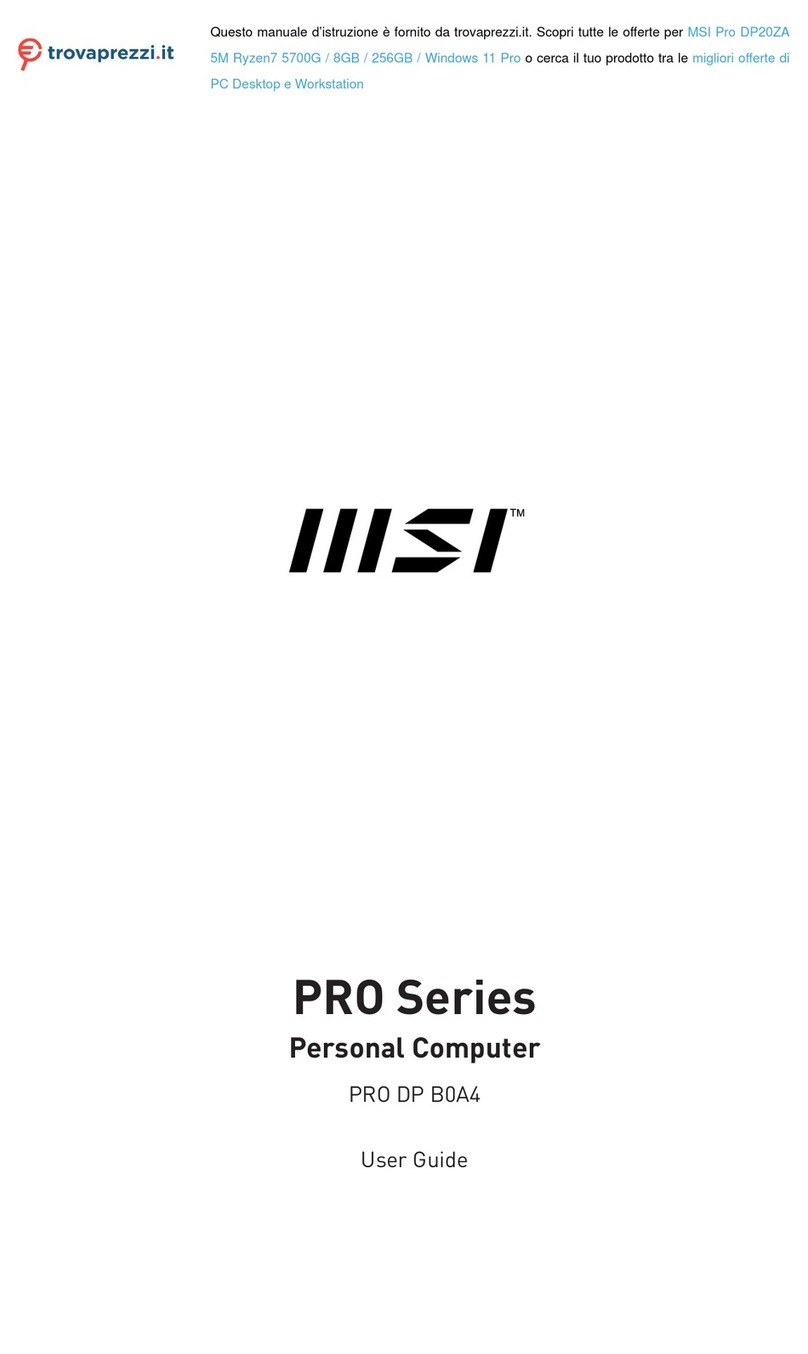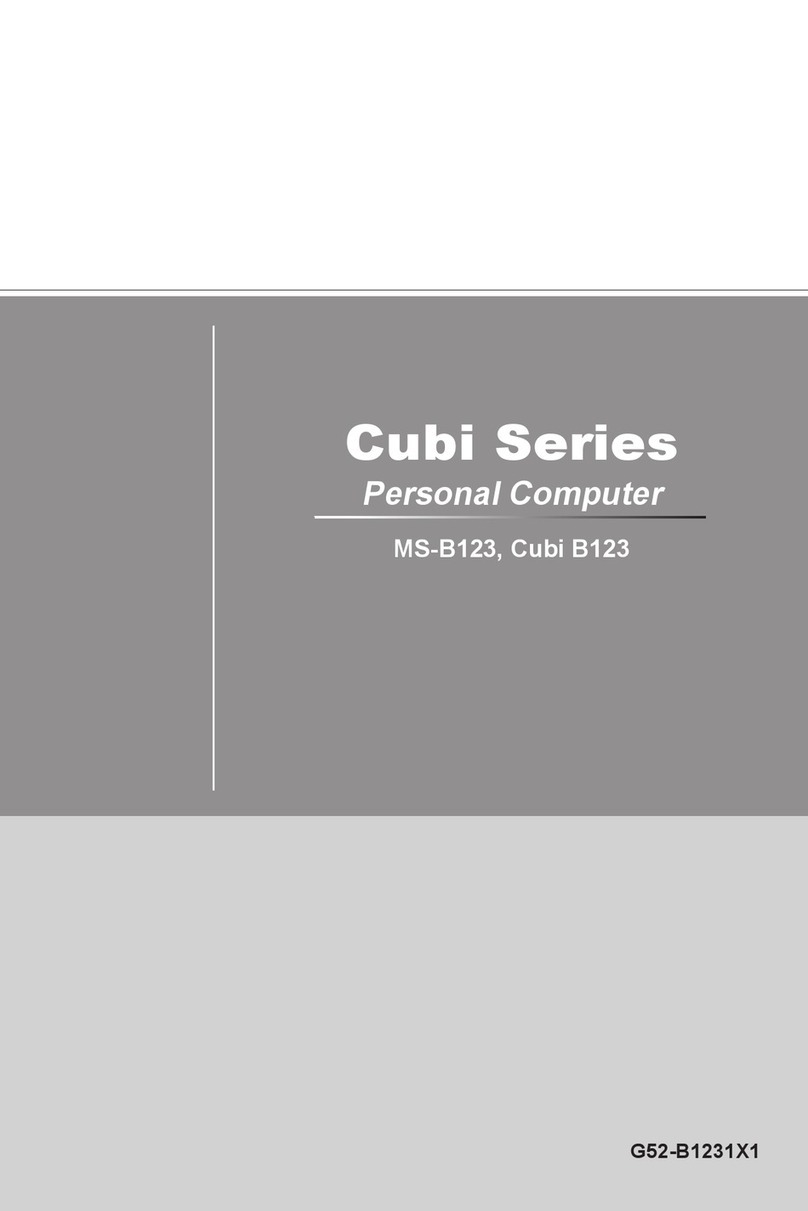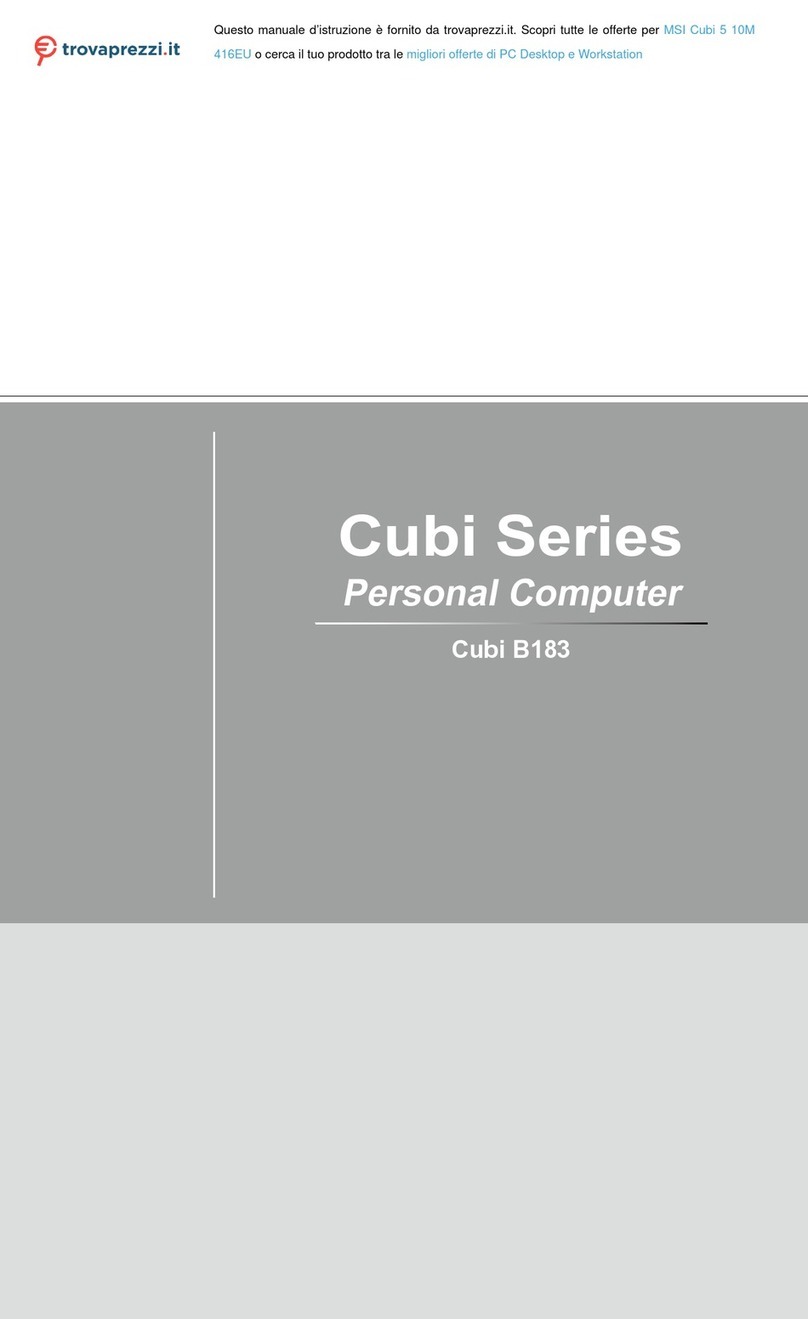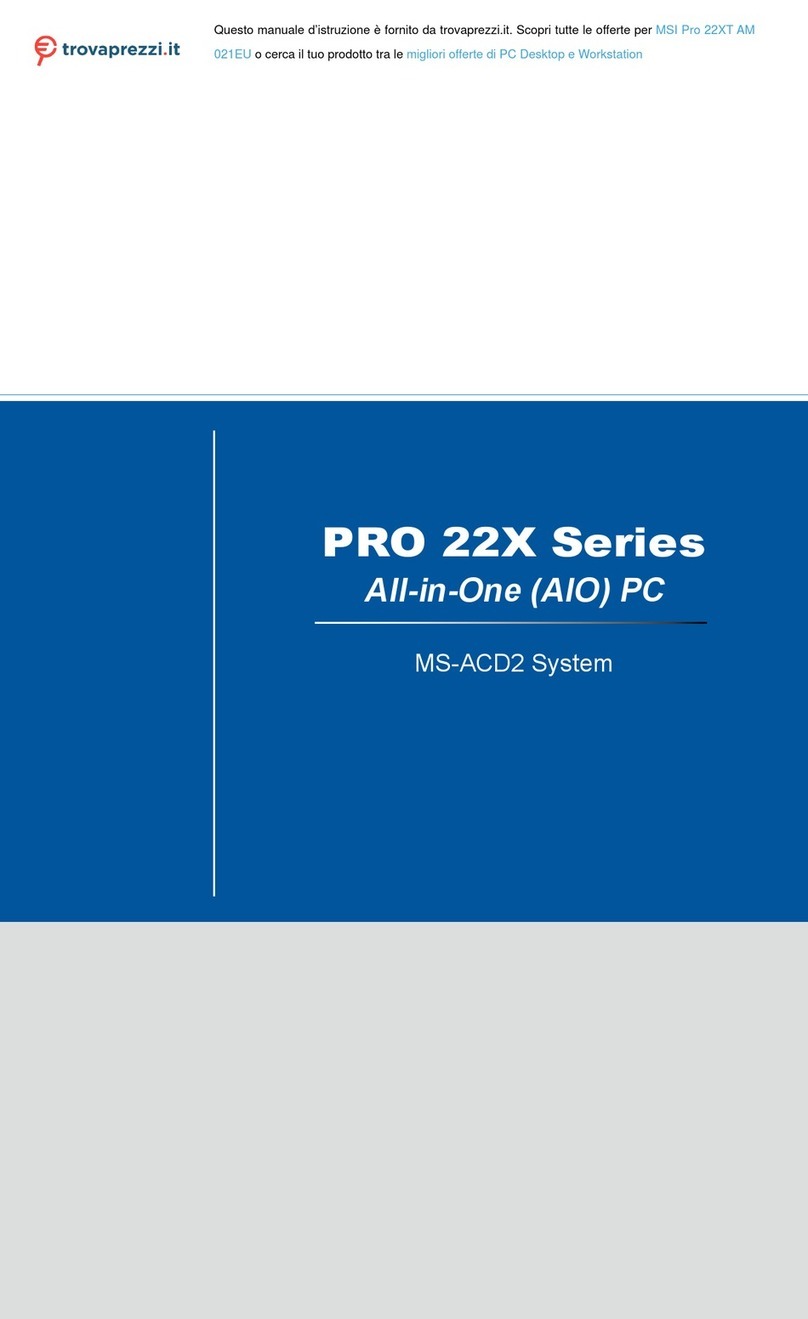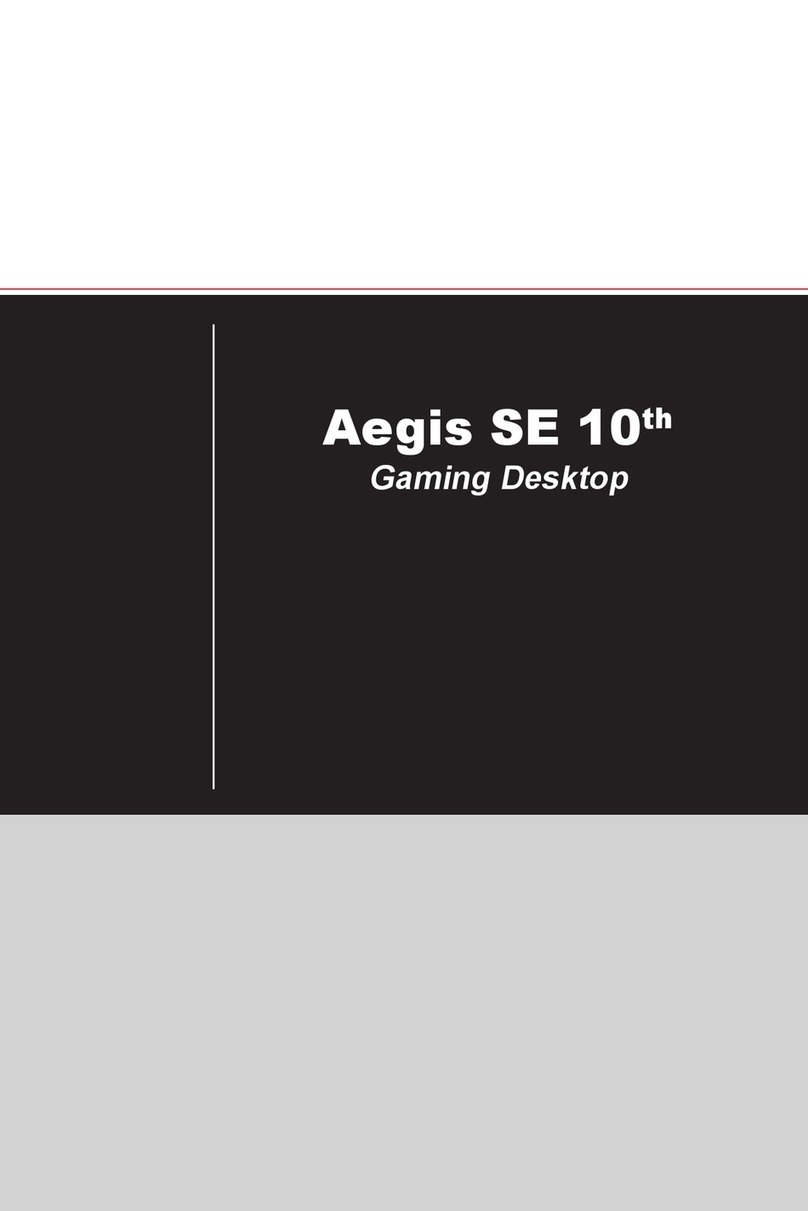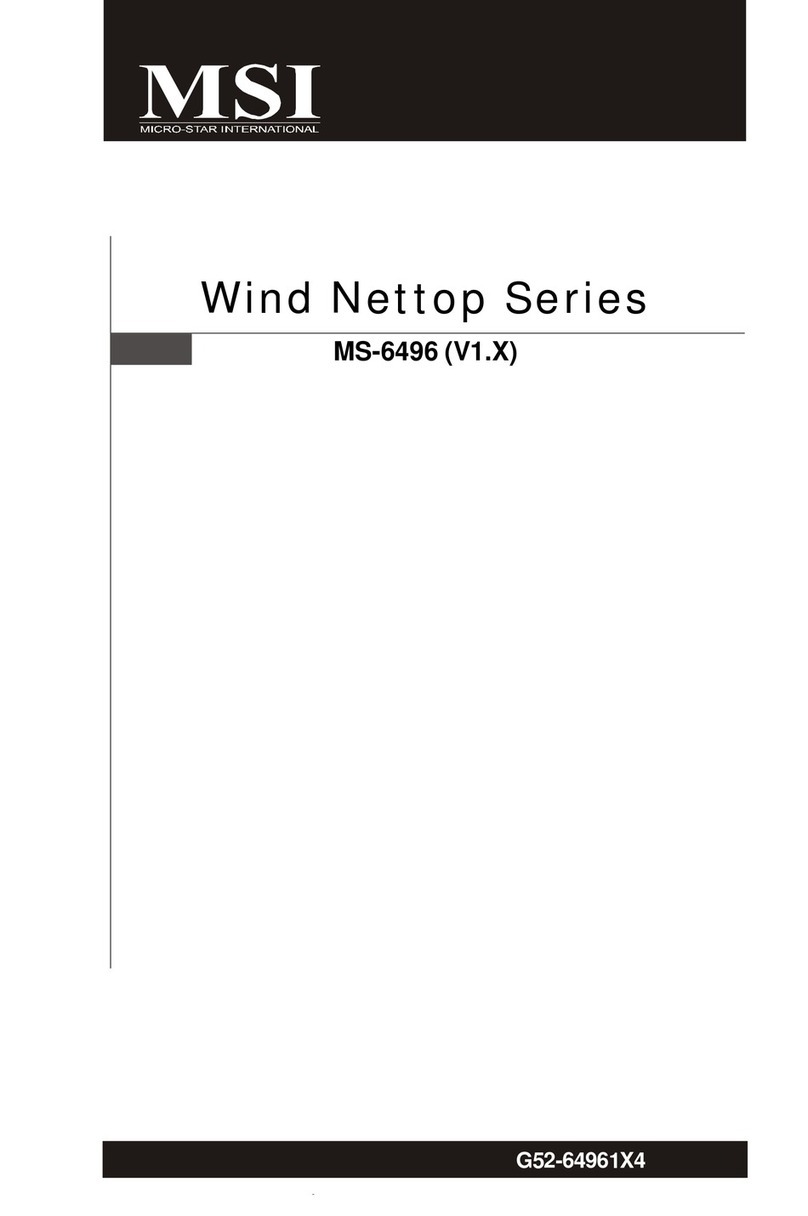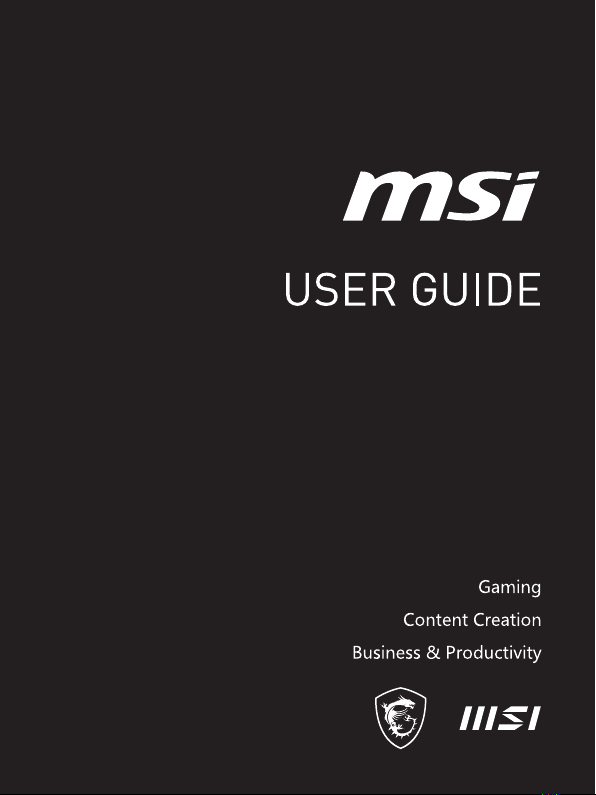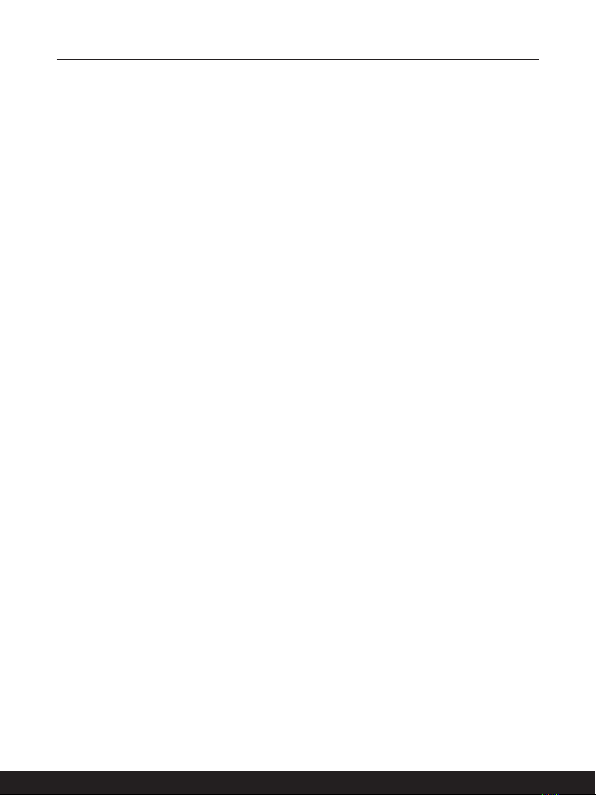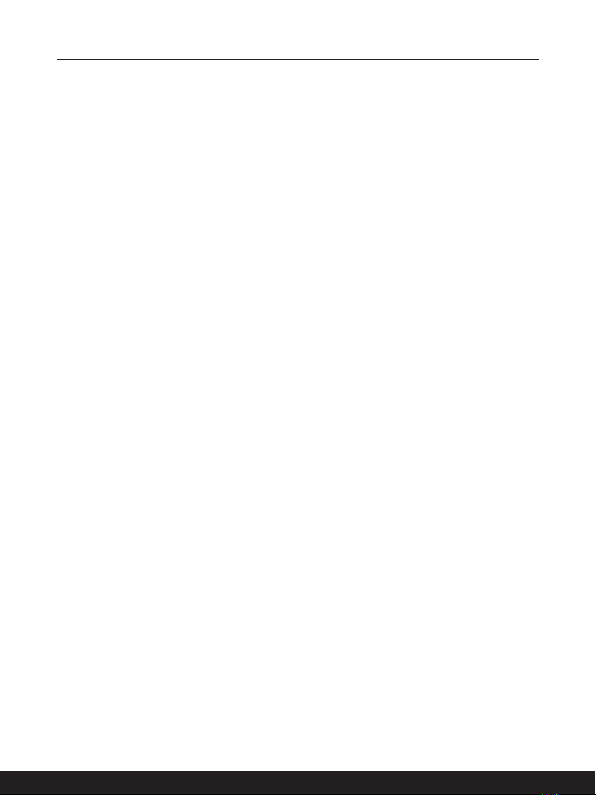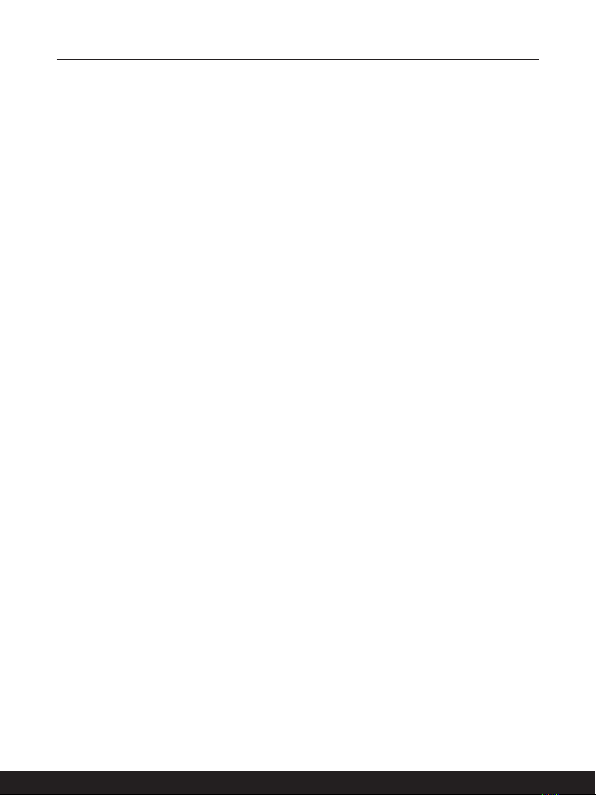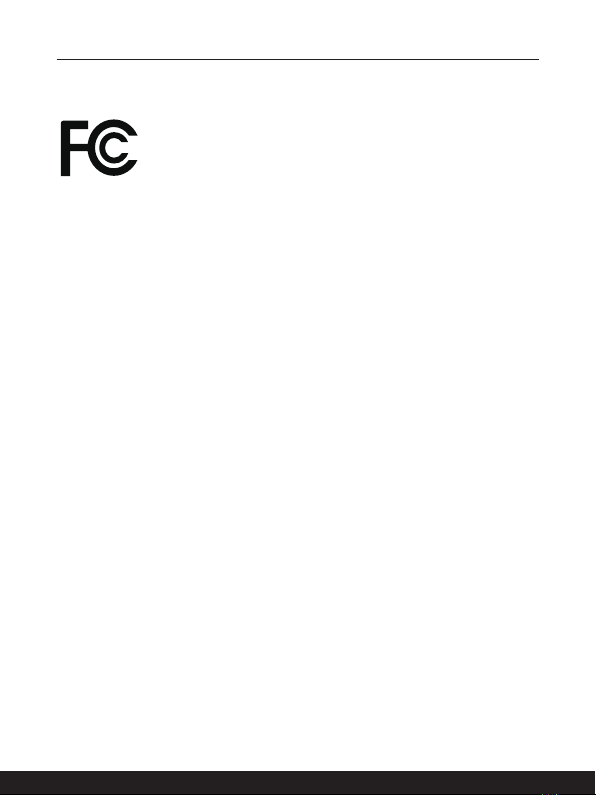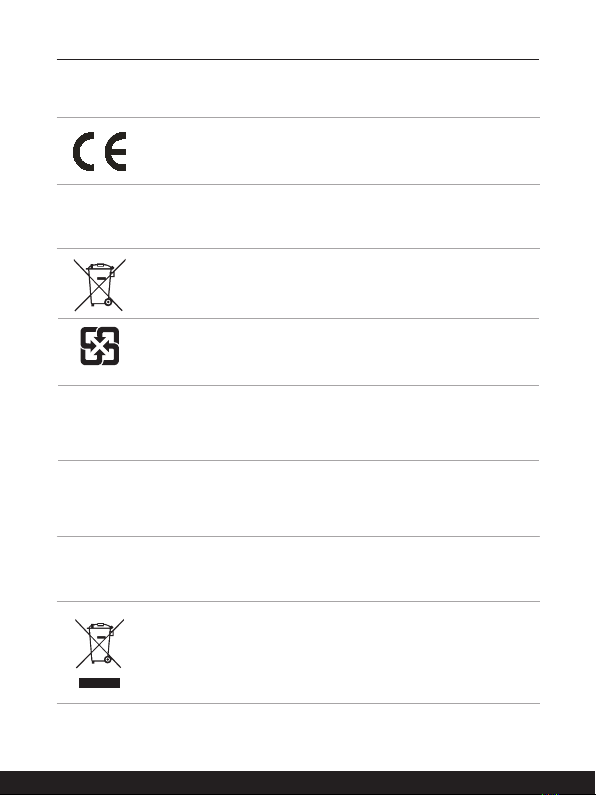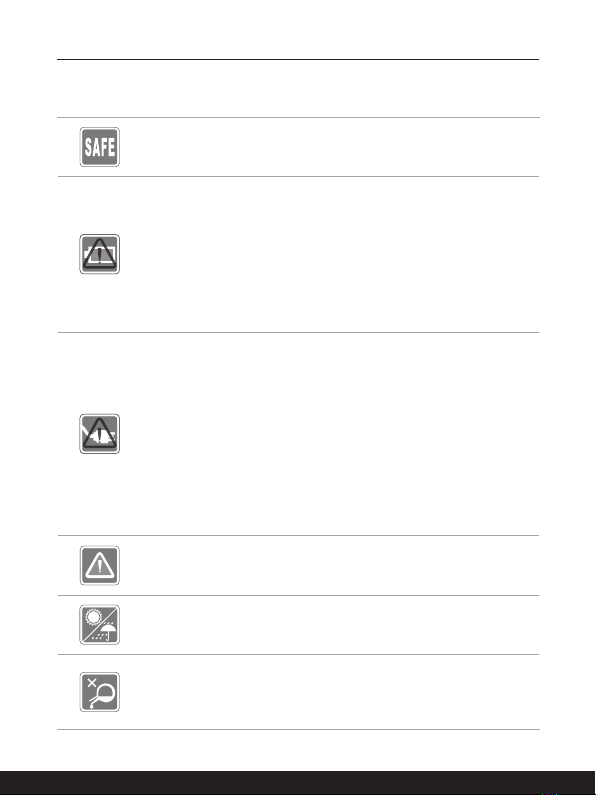1-2 1-3
Content
Copyright and Trademarks Notice................................................................................1-5
Revision History ...........................................................................................................1-5
FCC-B Radio Frequency Interference Statement ........................................................1-6
FCC Conditions ............................................................................................................1-6
CE Conformity ..............................................................................................................1-7
Battery Regulations ......................................................................................................1-7
WEEE Statement .........................................................................................................1-7
RoHS Statement ..........................................................................................................1-8
Japan JIS C 0950 Material Declaration...................................................................1-8
India RoHS..............................................................................................................1-8
Turkey EEE regulation ............................................................................................1-8
Ukraine restriction of hazardous substances ..........................................................1-8
Vietnam RoHS.........................................................................................................1-8
Safety Instructions........................................................................................................1-9
Introductions................................................................................2-1
Unpacking ....................................................................................................................2-2
Product Overview .........................................................................................................2-3
Top and Bottom Side Views....................................................................................2-3
Upper and Lower Side Views..................................................................................2-5
Specifications ...............................................................................................................2-7
How to Get Started ......................................................................3-1
Begin to Use MSI Claw ................................................................................................3-2
How to Manage Power Supply .....................................................................................3-3
PD Adapter..............................................................................................................3-3
Battery.....................................................................................................................3-3
How to Set Up a Power Plan in Windows OS ..............................................................3-5
Choose or Customize a Power Plan .......................................................................3-5
Create Your Own Power Plan .................................................................................3-8
How to Set Up Windows Hello .....................................................................................3-9
Create an Account's Password ...............................................................................3-9
Setting up Windows Hello PIN ..............................................................................3-11
Setting up Windows Hello Fingerprint ...................................................................3-13