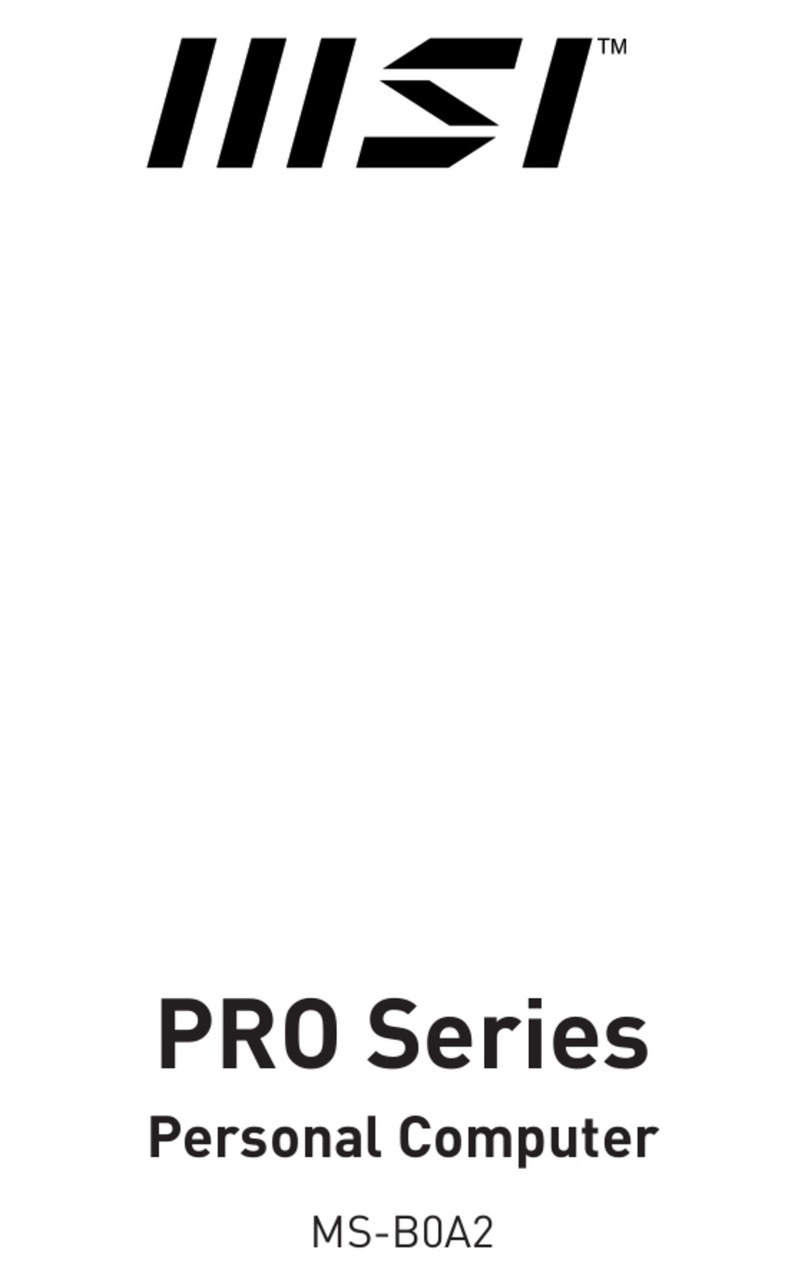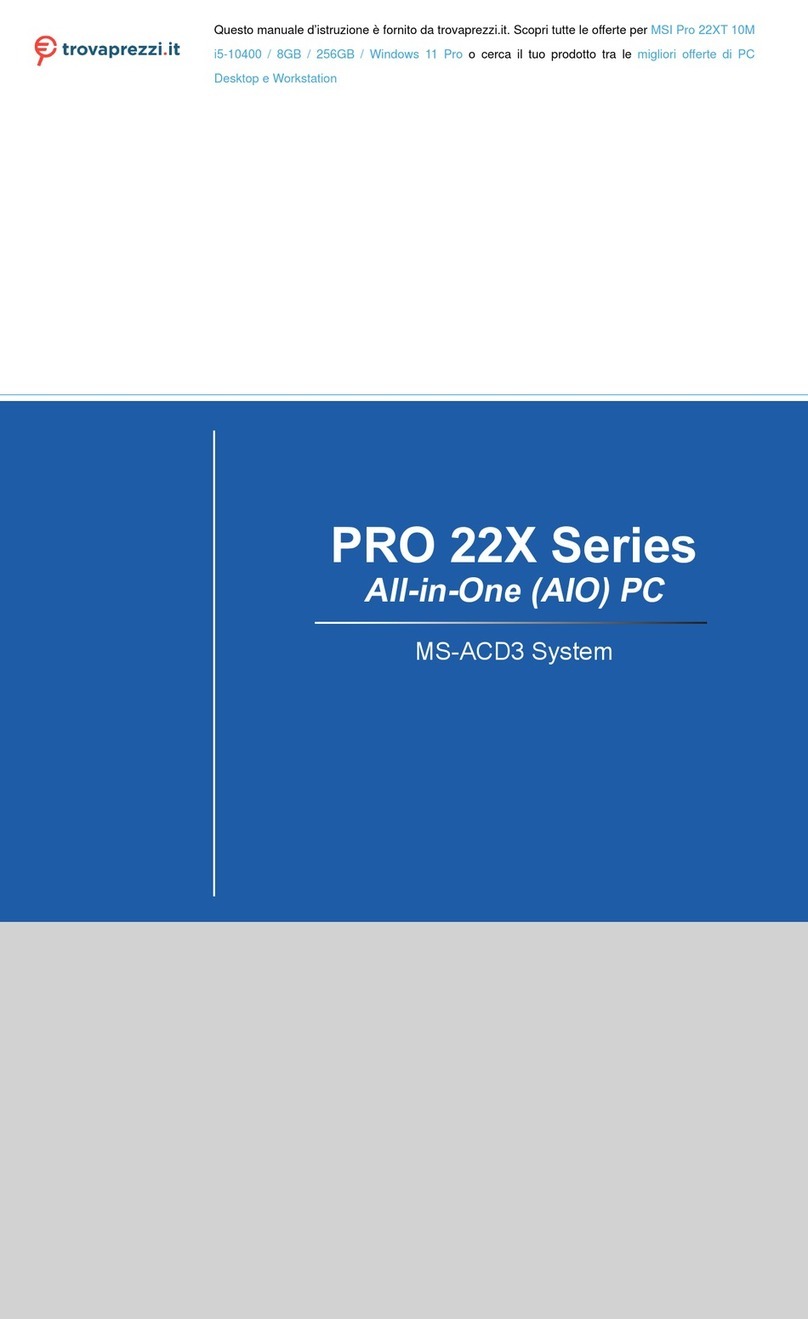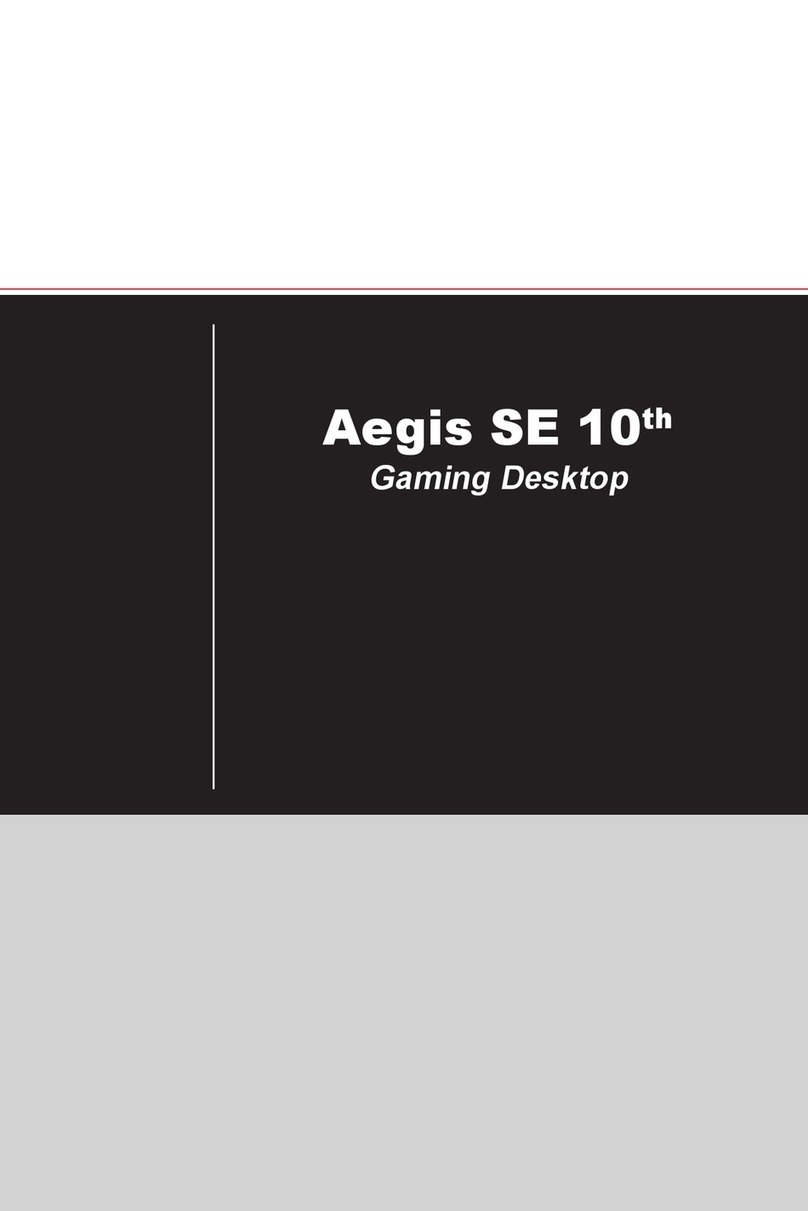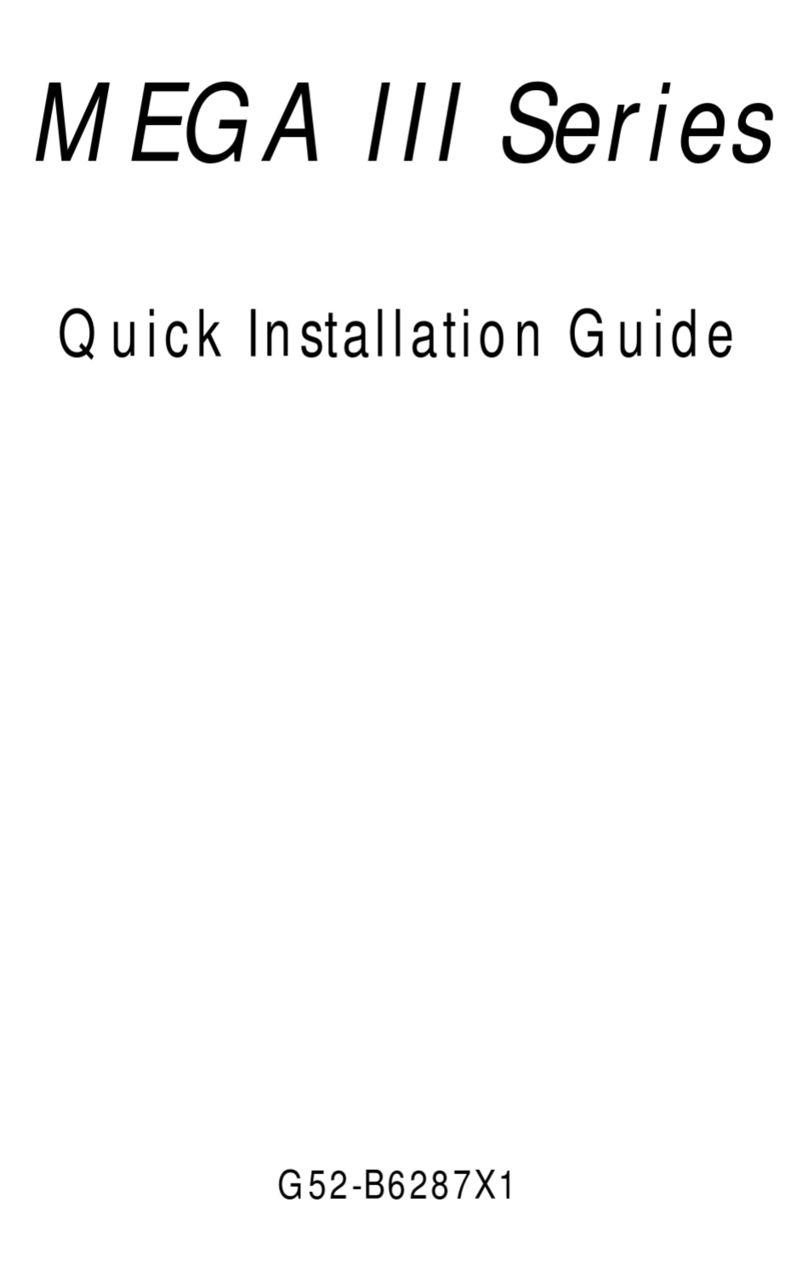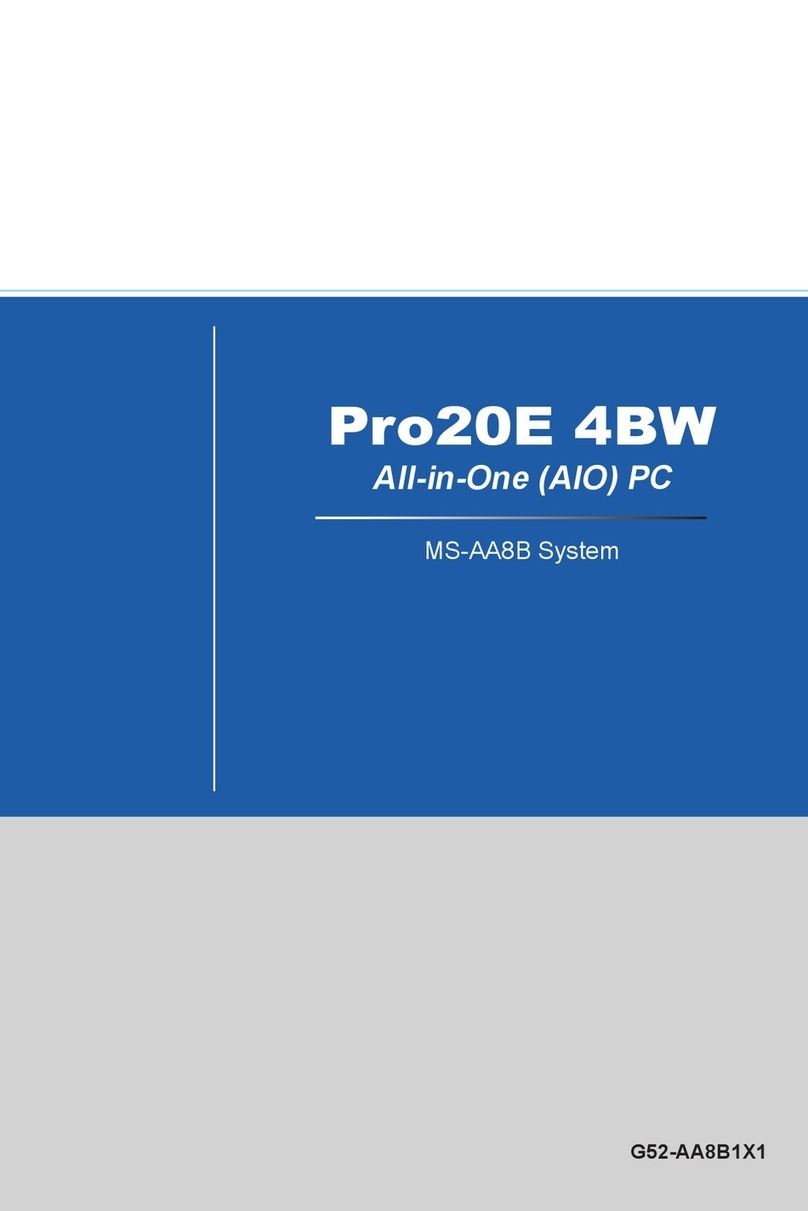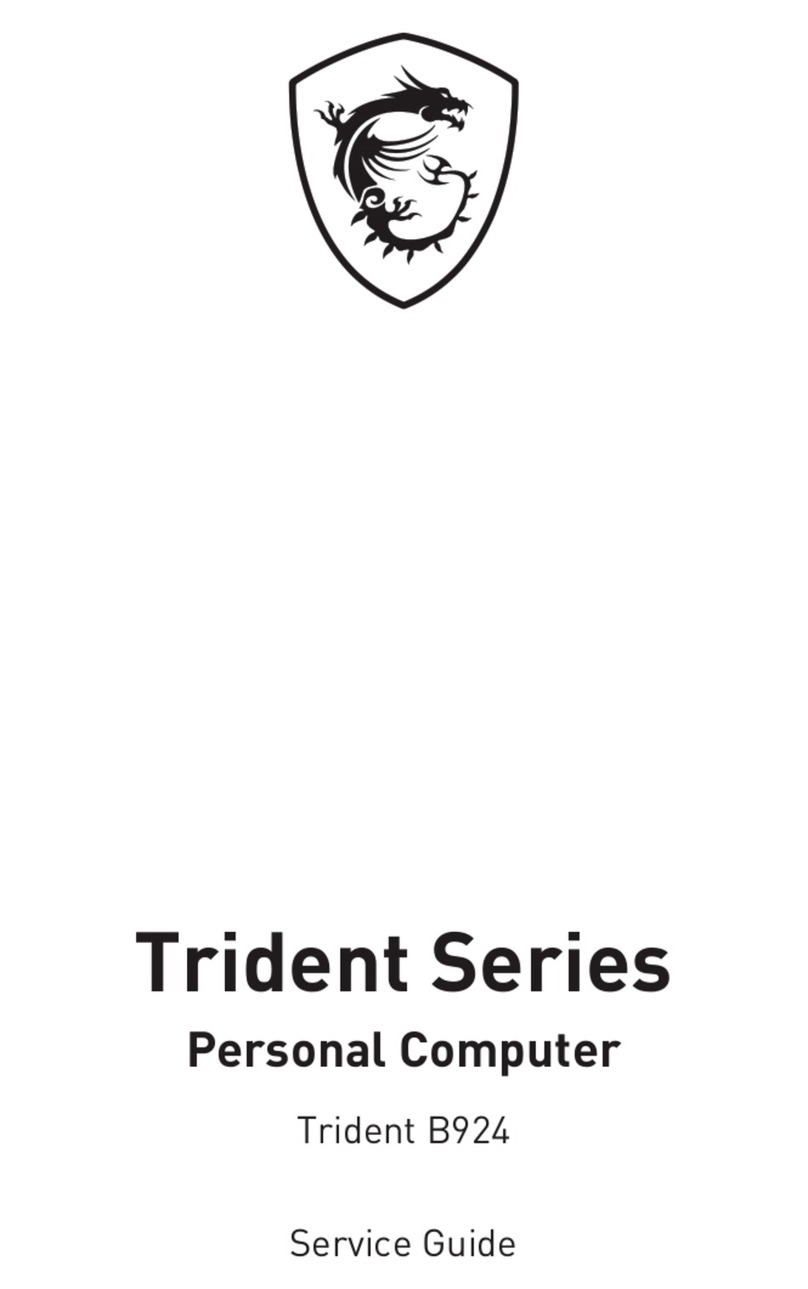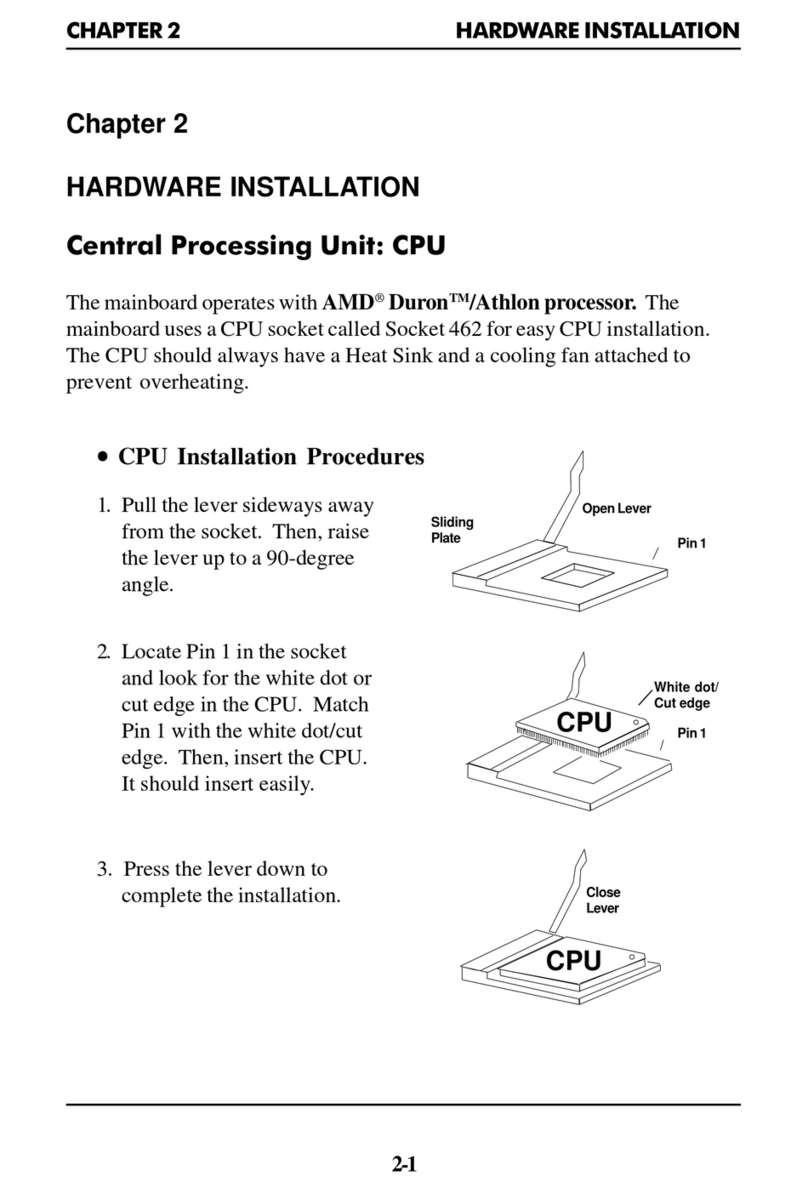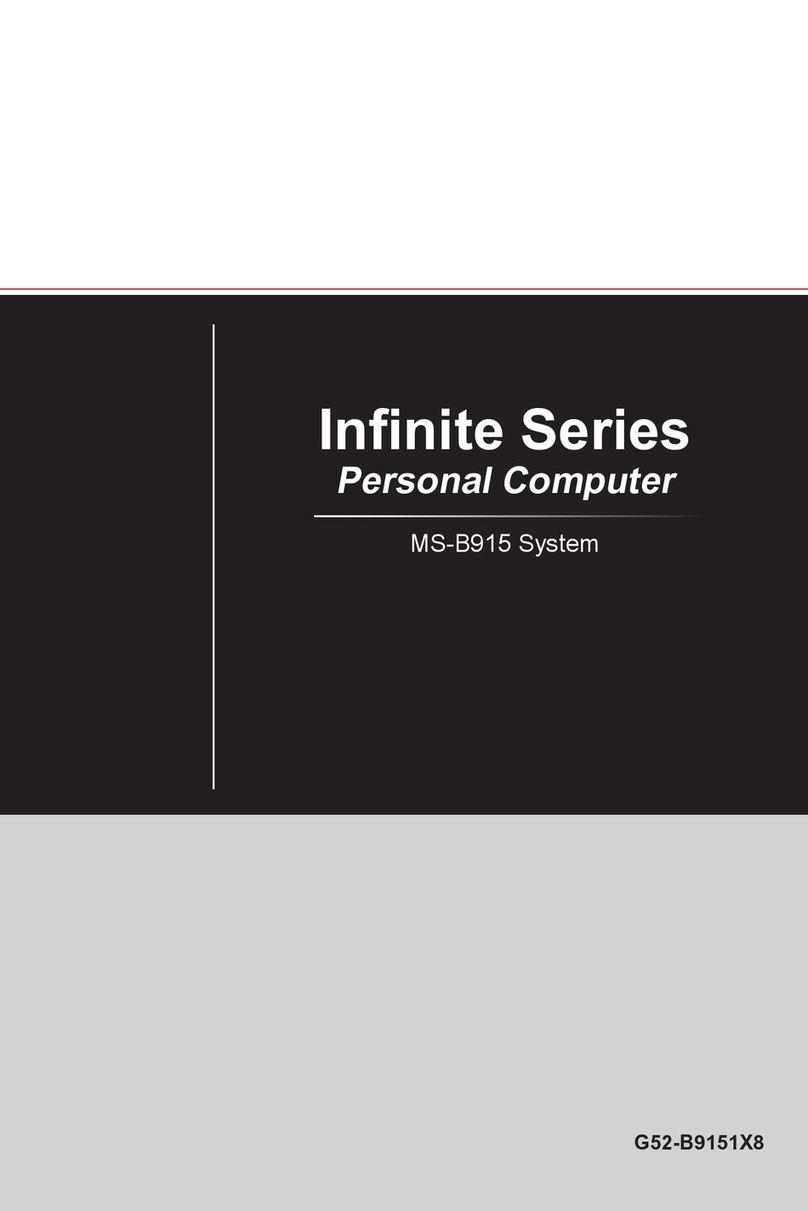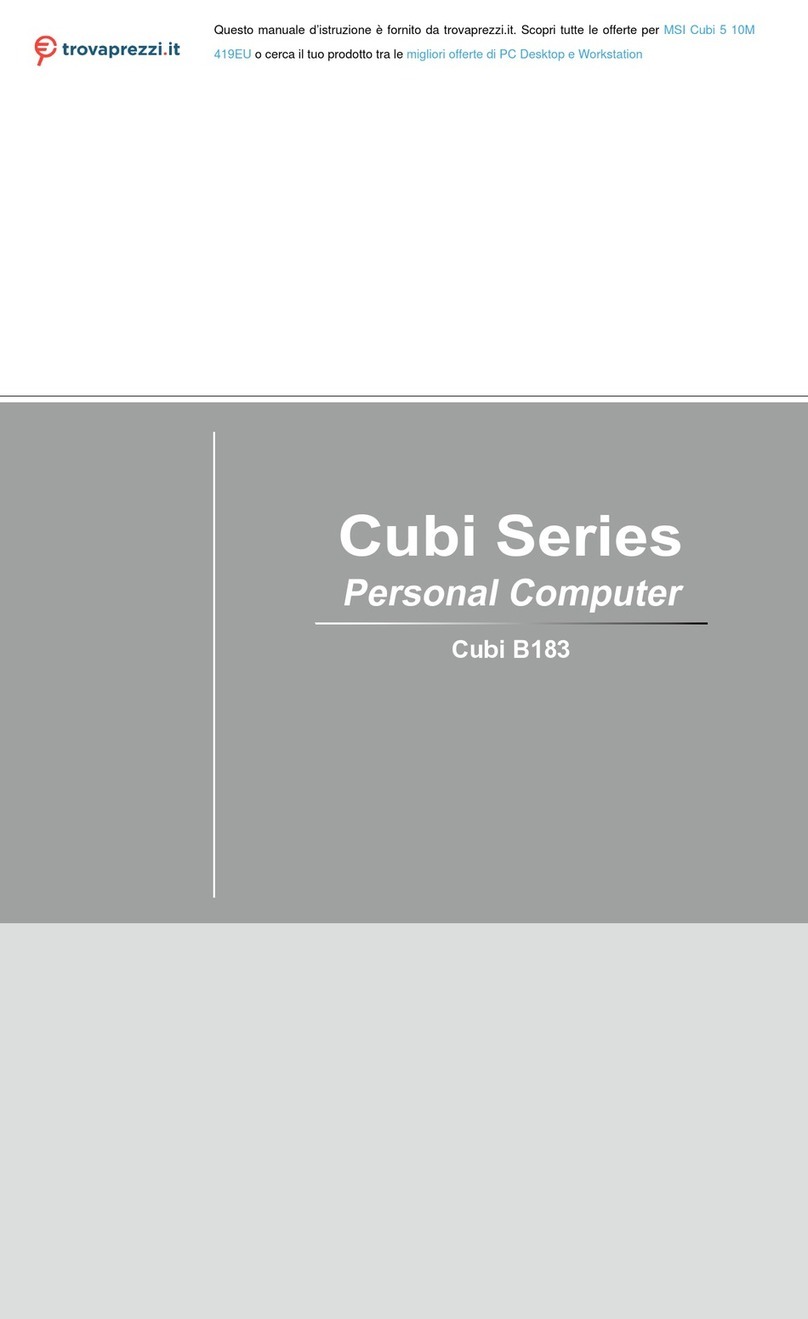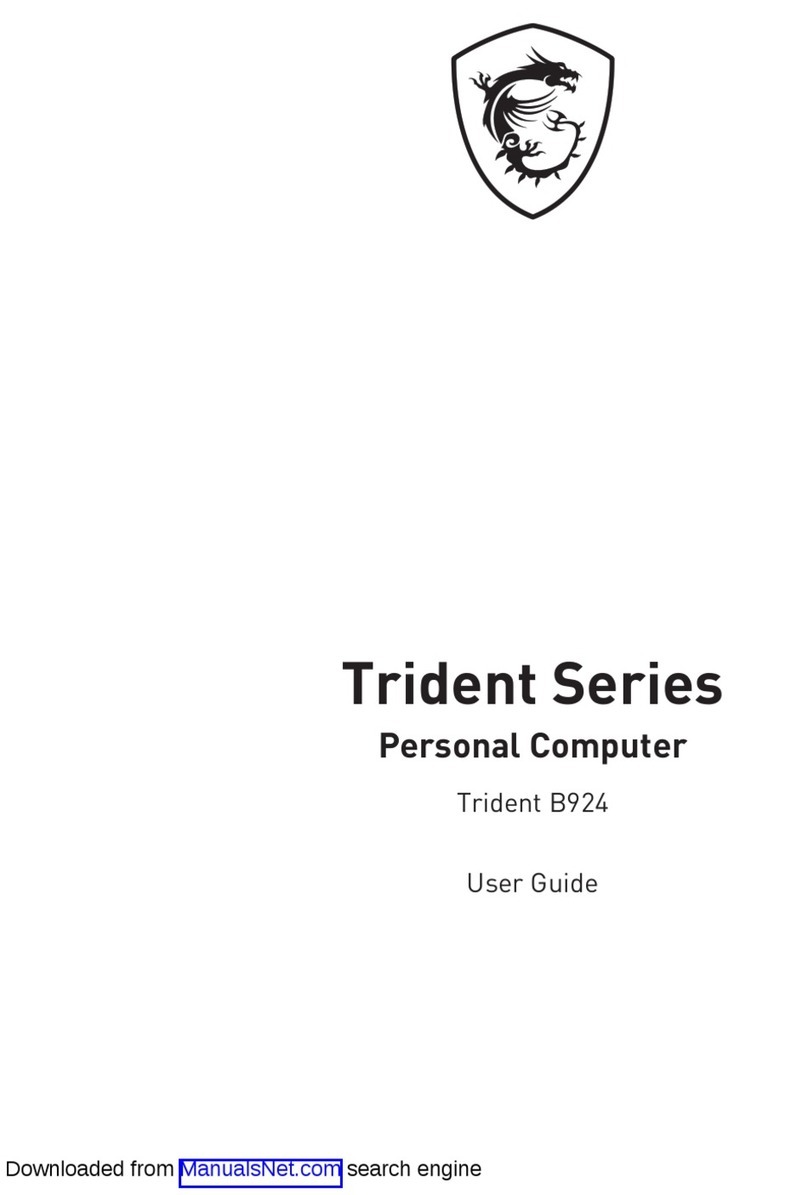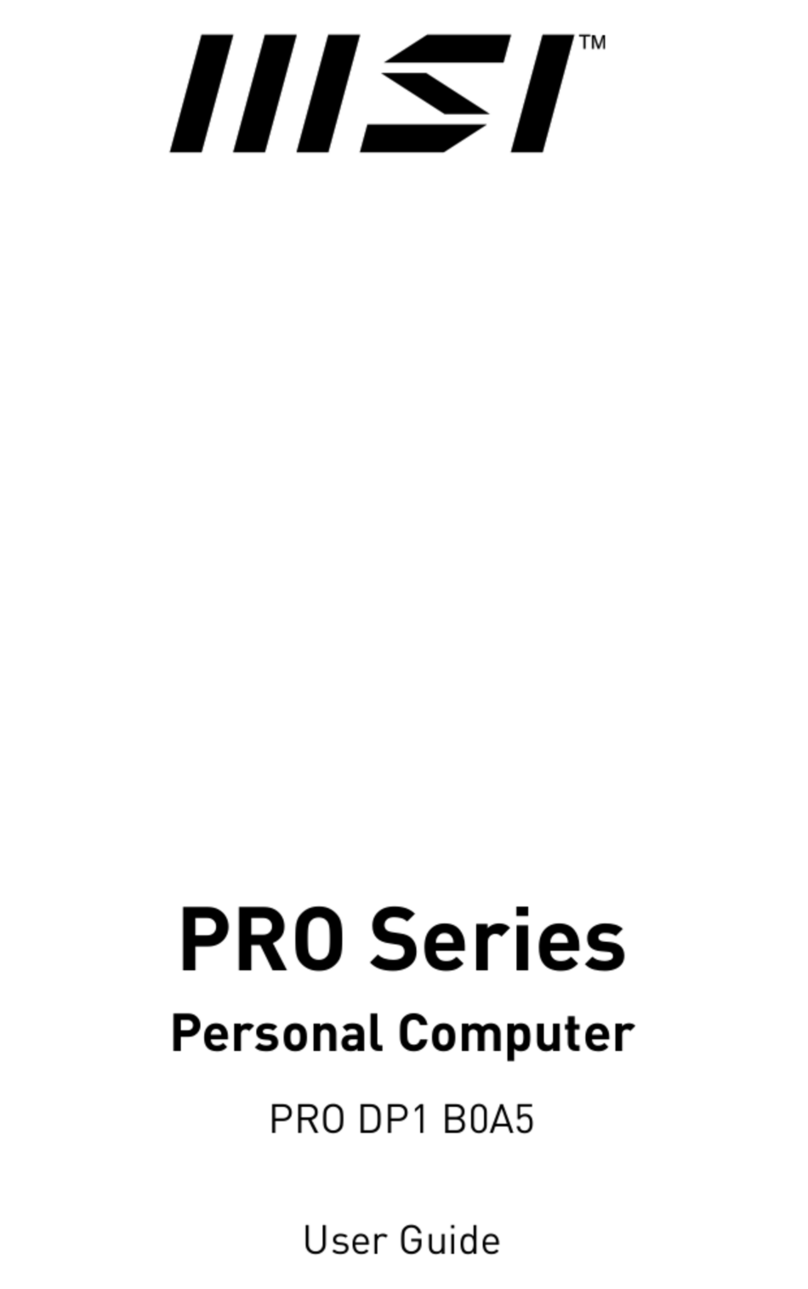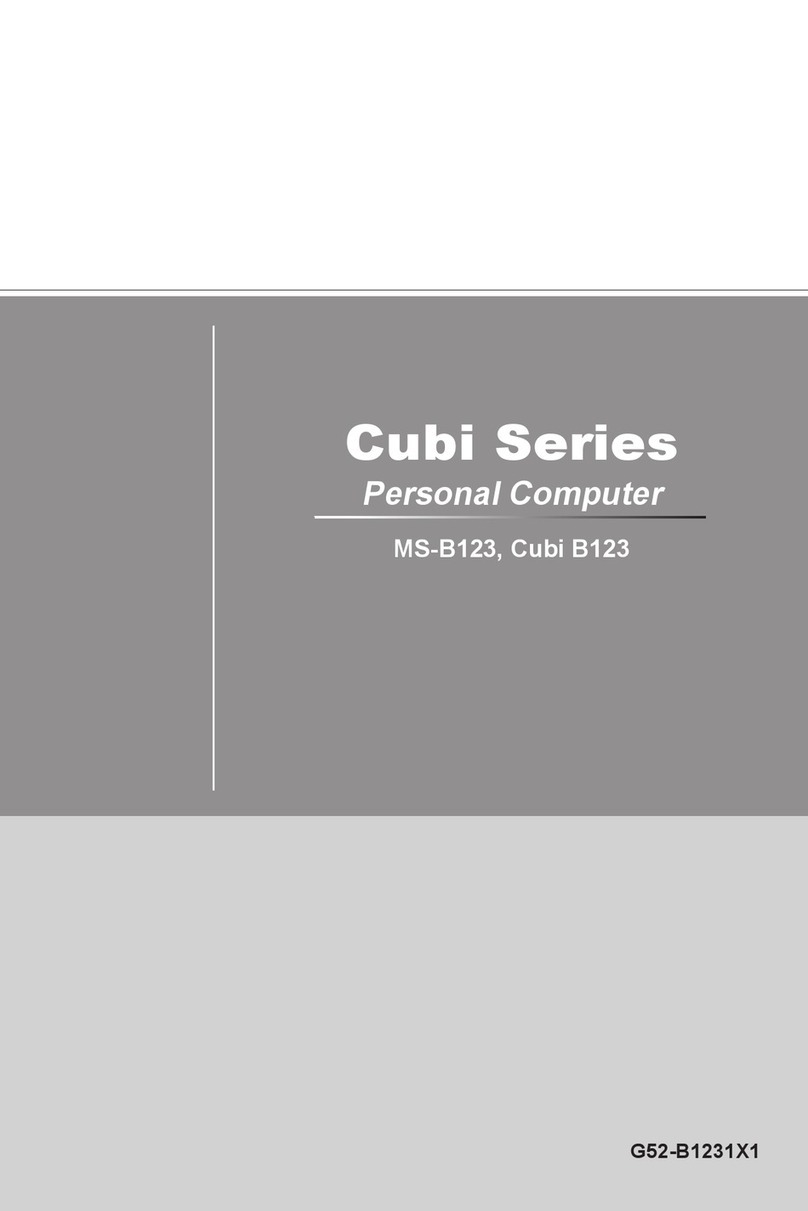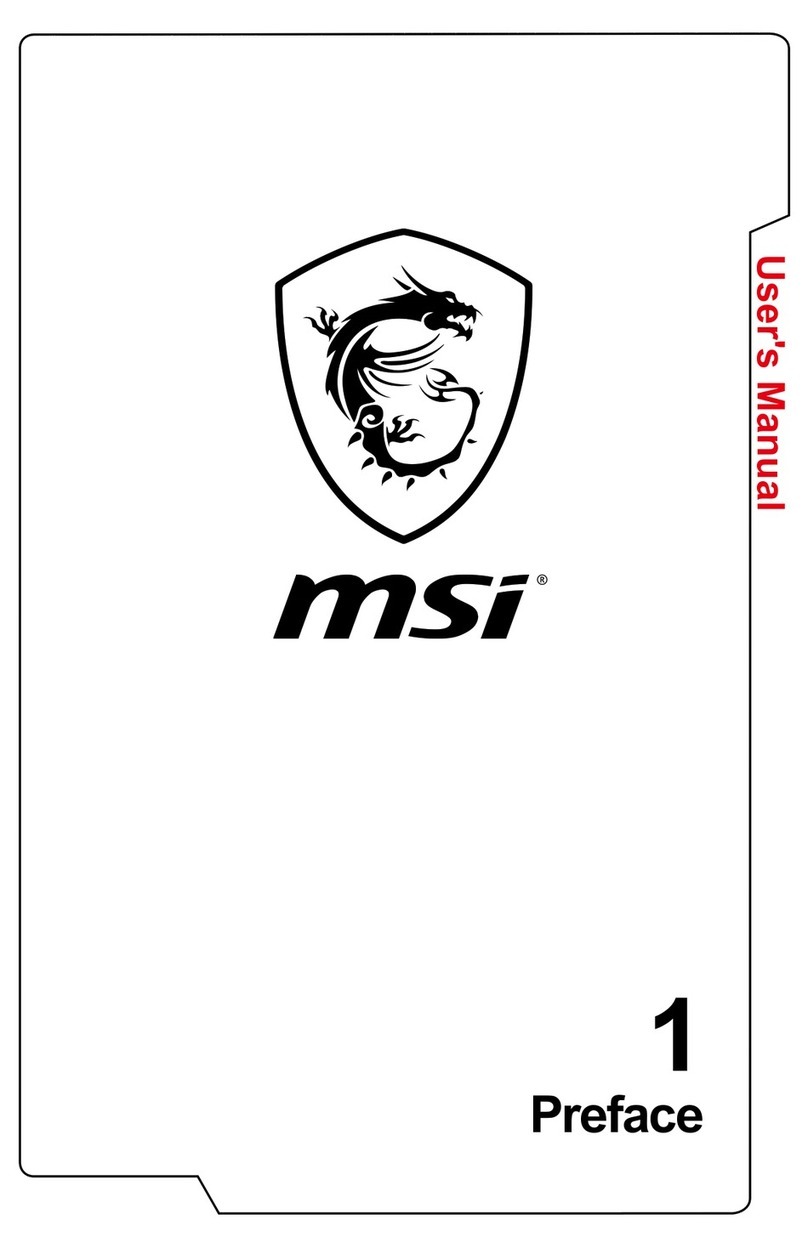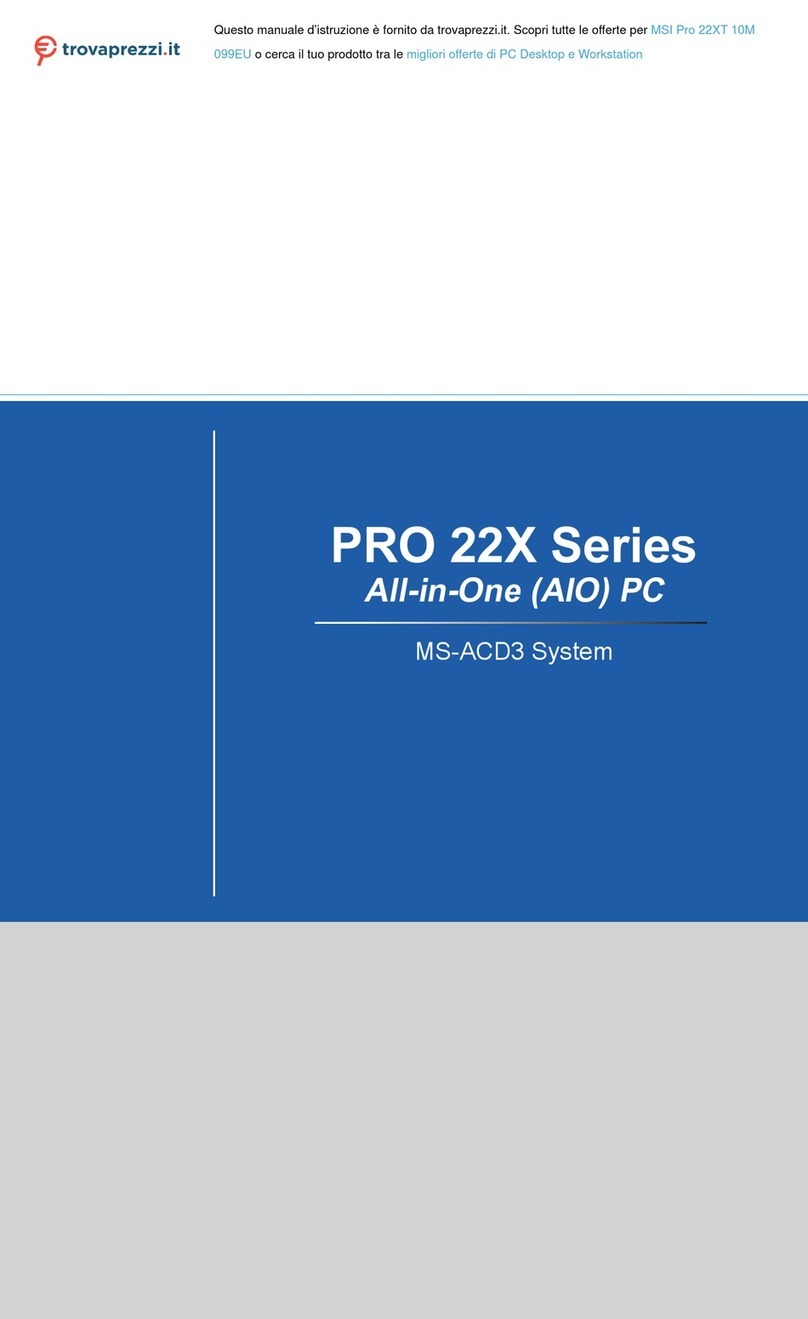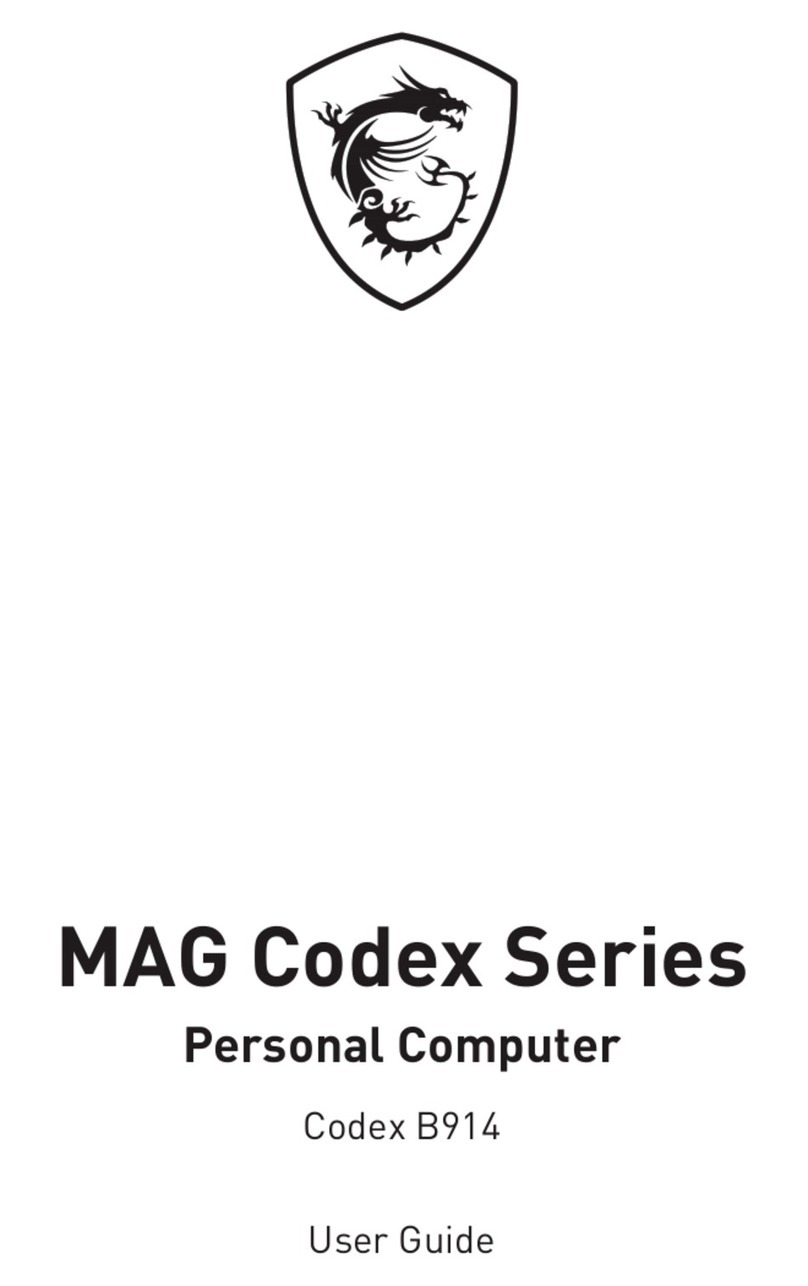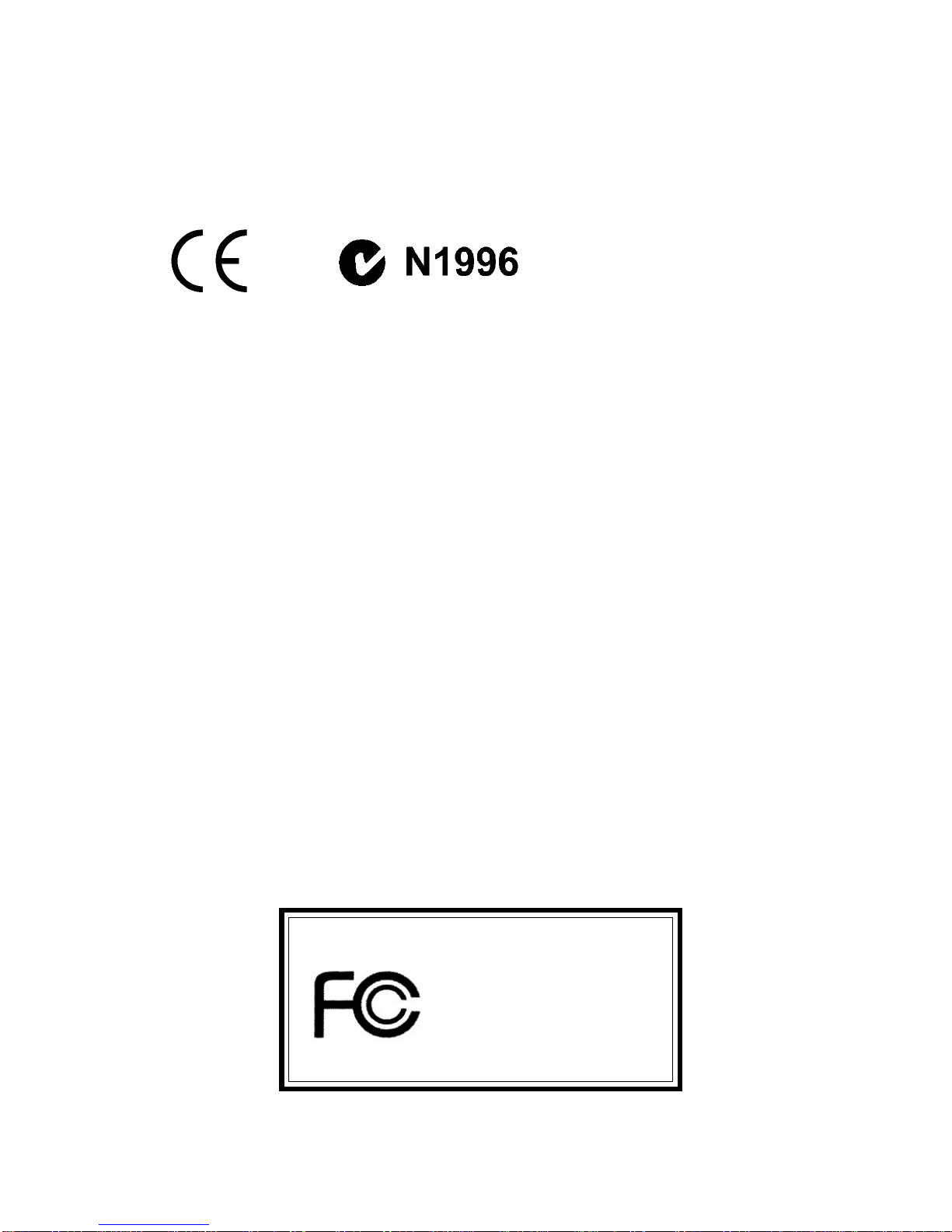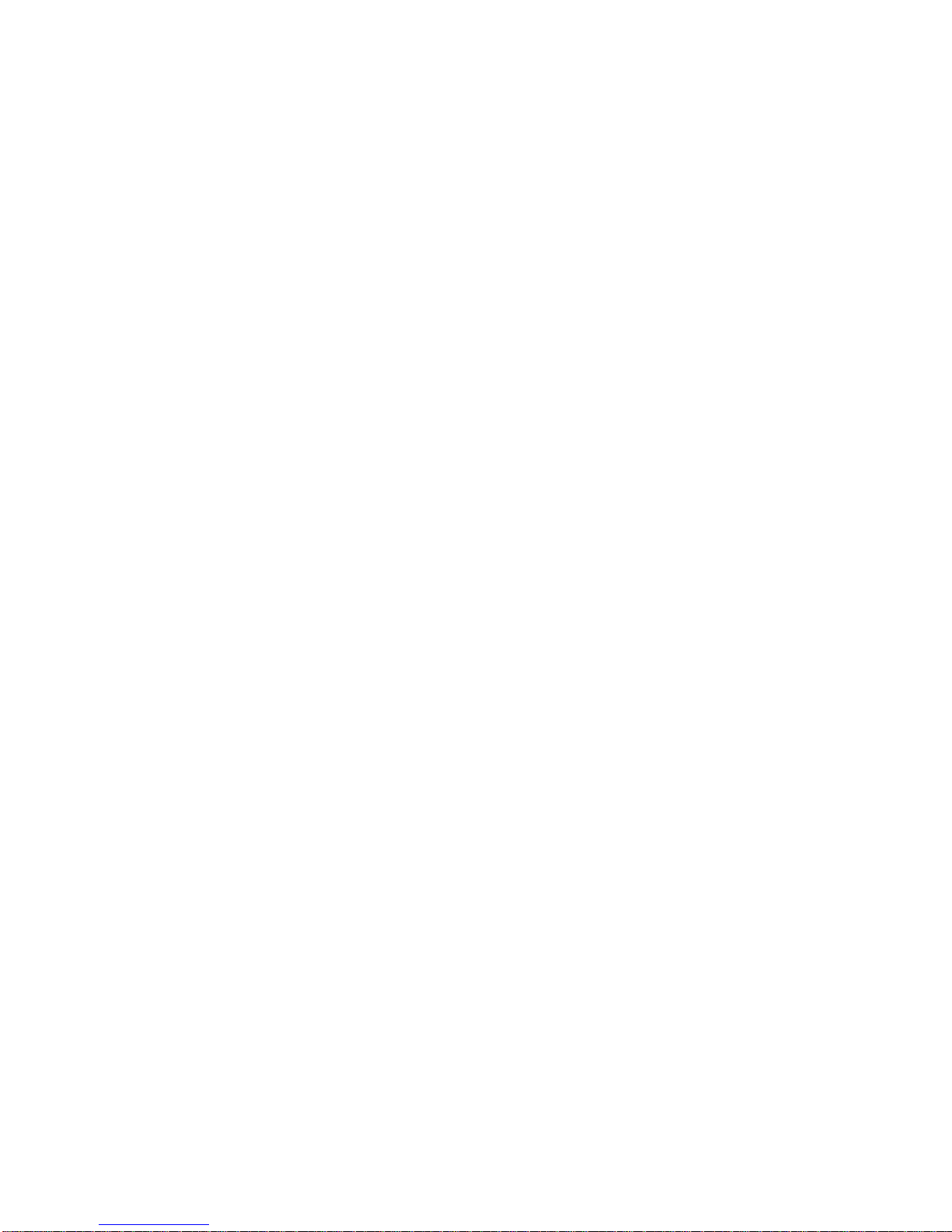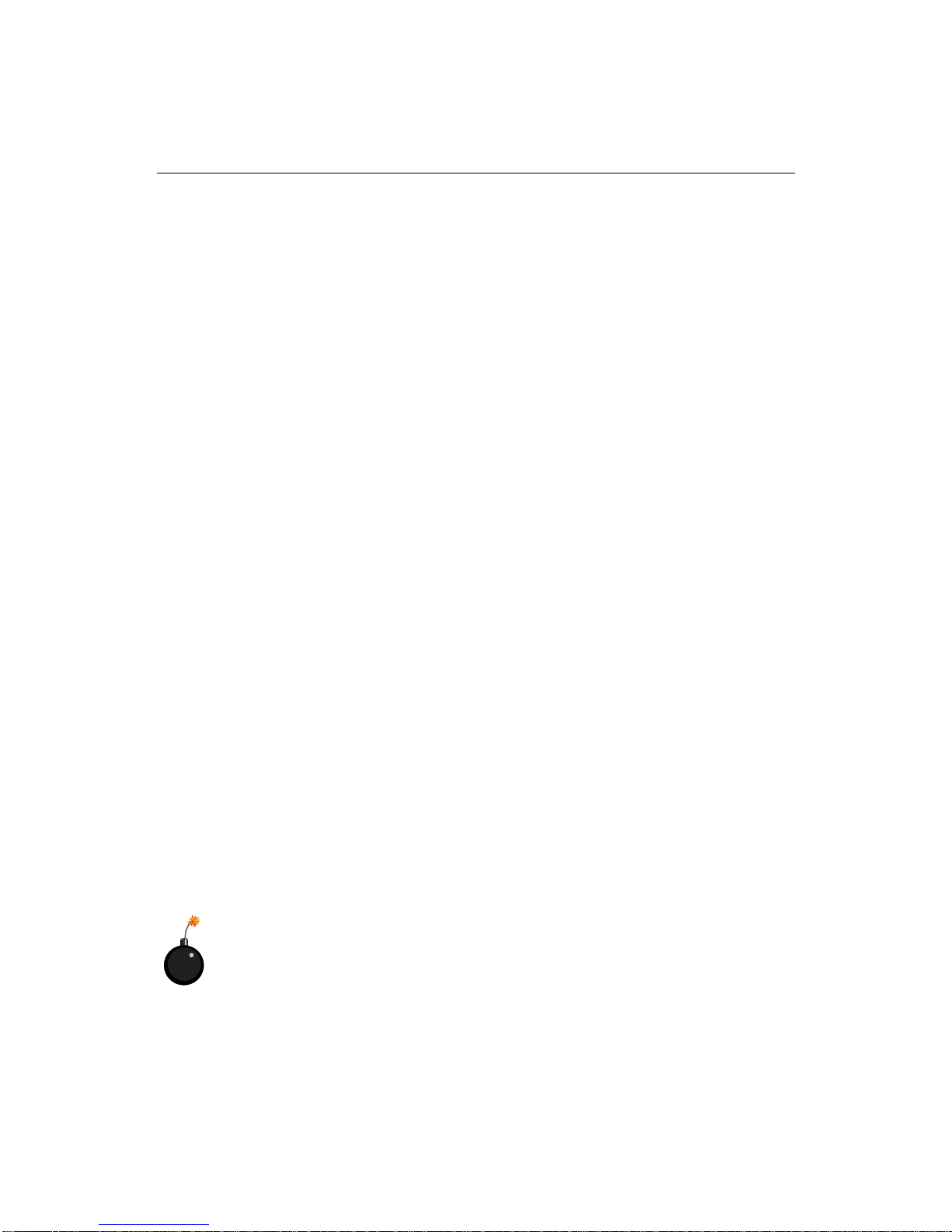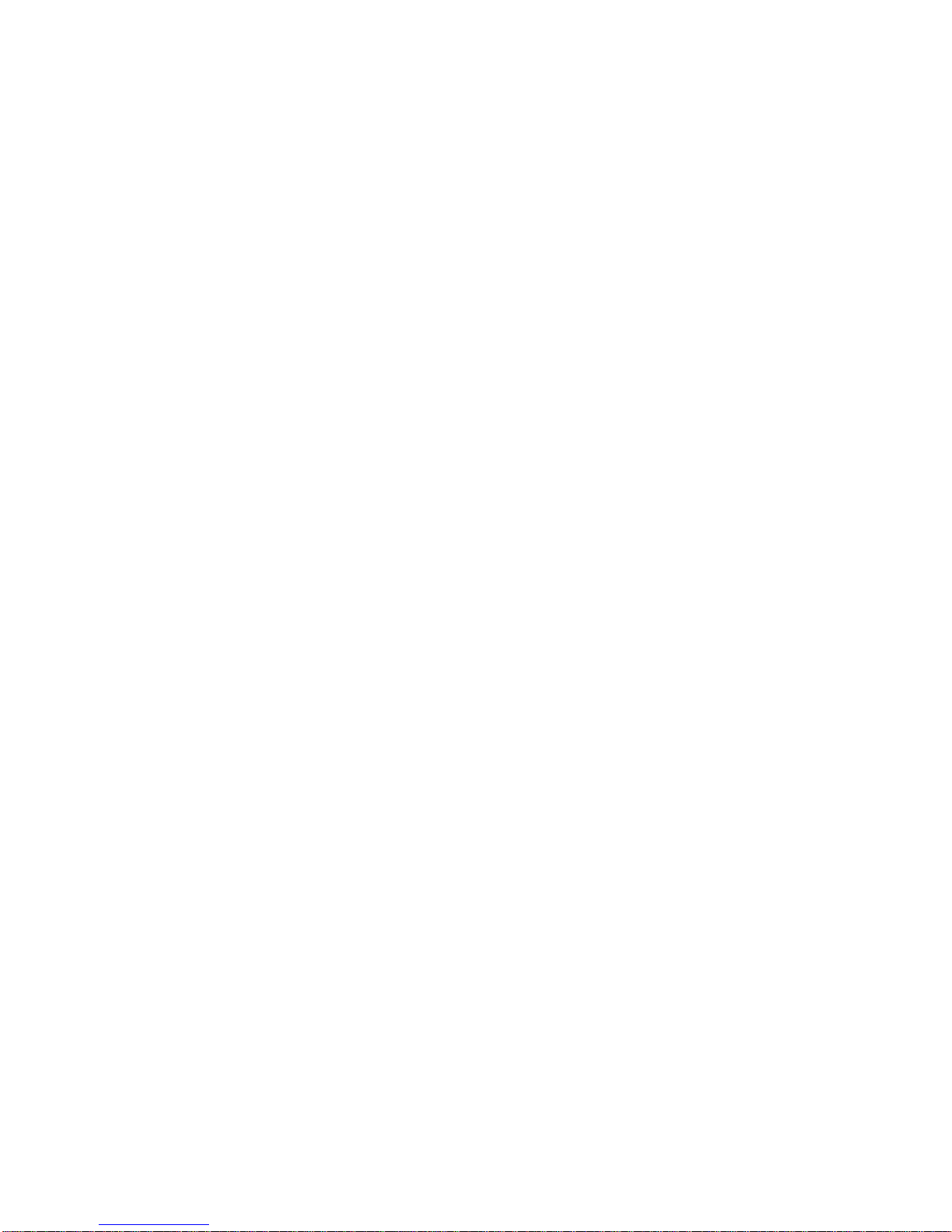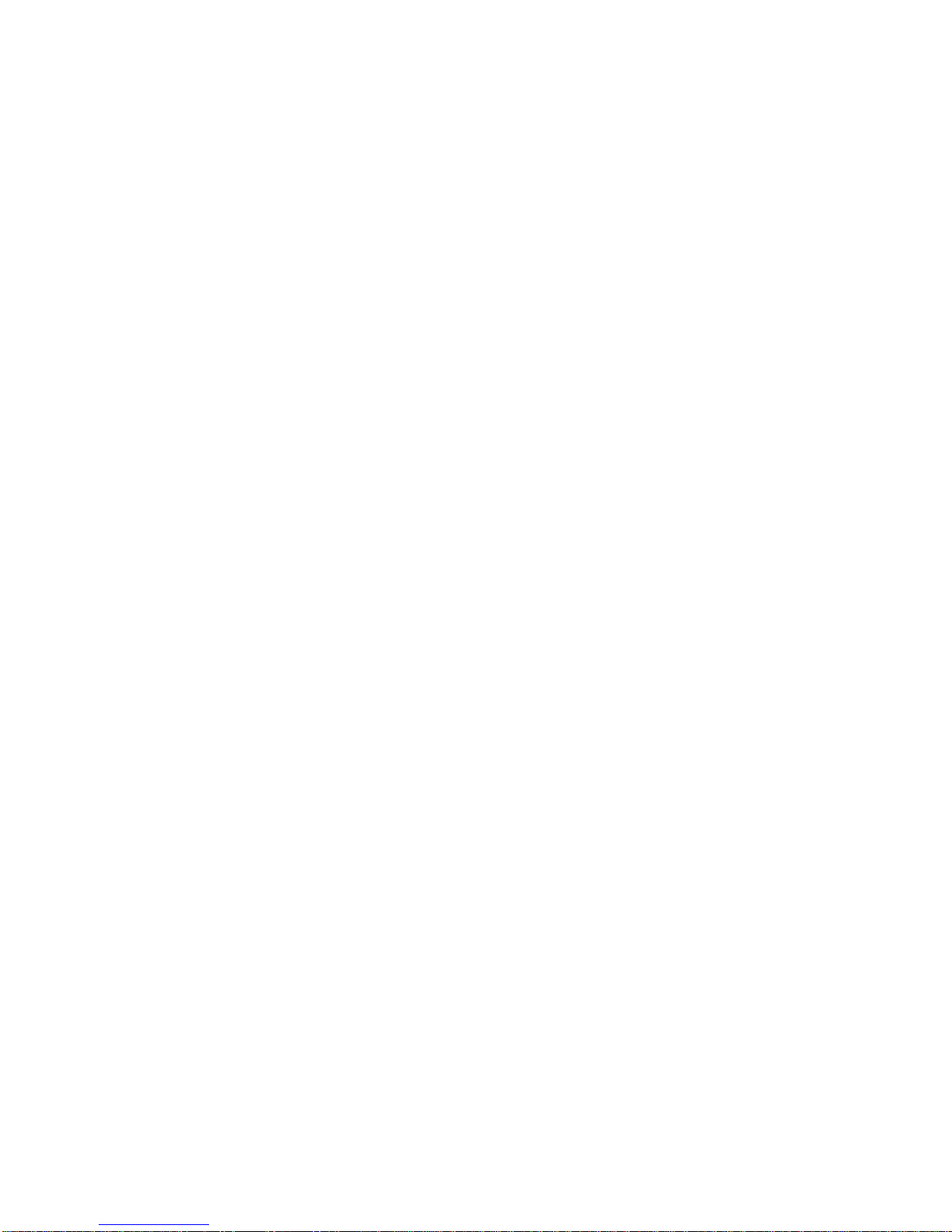viii
VGAPort ..................................................................................... 2-14
USB Ports .................................................................................... 2-15
Mouse Connector ....................................................................... 2-15
Keyboard Connector ................................................................... 2-16
Connectors......................................................................................... 2-17
Hard Disk Connectors: IDE1 & IDE2 ........................................... 2-17
Front Panel Connector: JFP1 ....................................................... 2-18
CD-InConnector:JCD1 ............................................................... 2-19
Fan Power Connectors: CPUFAN1/SYS_FAN ............................ 2-20
FDD Connector: FDD1 ................................................................ 2-21
TV-OutConnector:JTV1 ............................................................. 2-21
Jumper ................................................................................................ 2-22
Clear CMOSJumper: JBAT1 ........................................................ 2-22
Slot ..................................................................................................... 2-23
PCISlot........................................................................................ 2-23
PCI Interrupt Request Routing .................................................... 2-24
Chapter3. Chassis Installation ................................................................ 3-1
Overview ..............................................................................................3-2
Installation Tools...........................................................................3-2
Screws ...........................................................................................3-2
Installation Flowchart....................................................................3-3
Checking the items ........................................................................3-4
Installation Procedures ........................................................................3-5
Chapter4.AMI®BIOSSetup ................................................................... 4-1
Entering Setup......................................................................................4-2
Selecting the 1st Boot Device .......................................................4-2
Control Keys ................................................................................. 4-3
Getting Help ..................................................................................4-3
The Main Menu ...................................................................................4-4
Standard CMOS Setup .........................................................................4-6