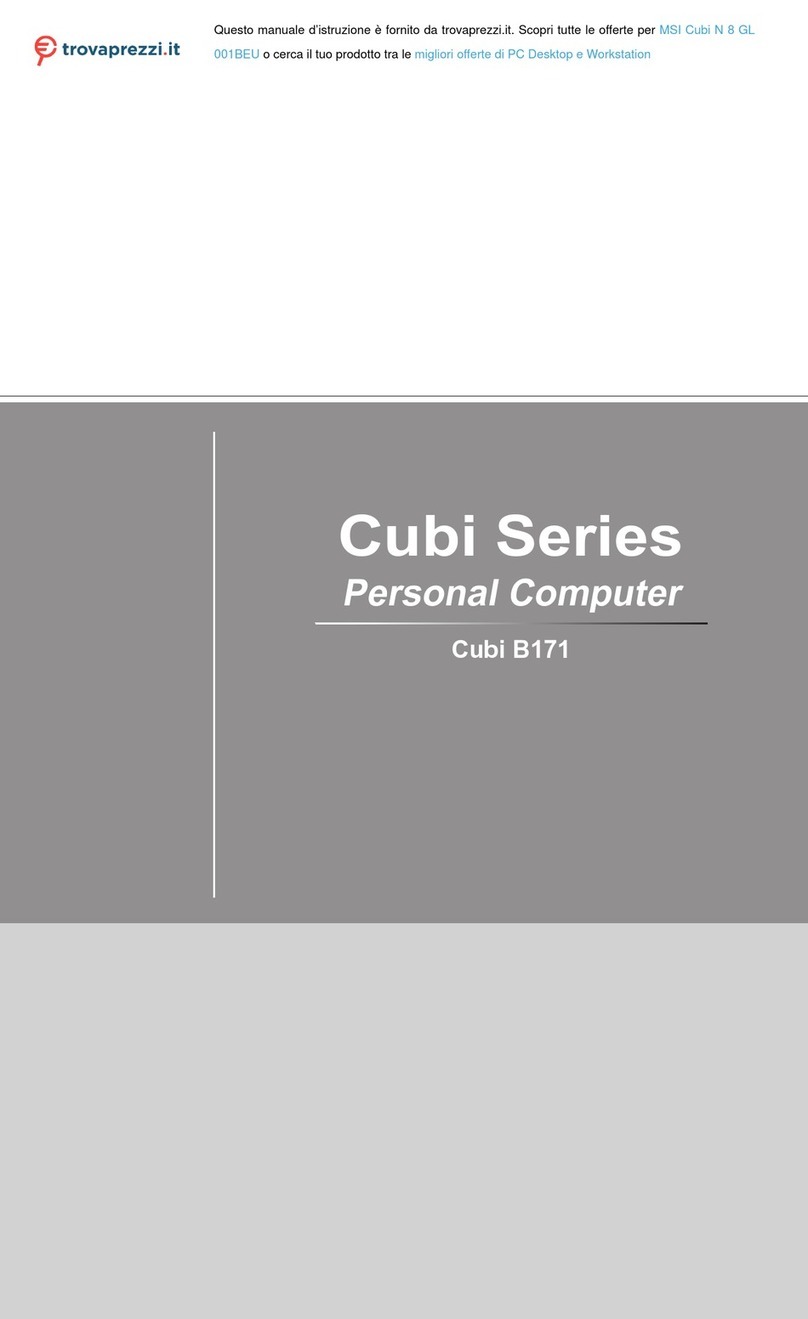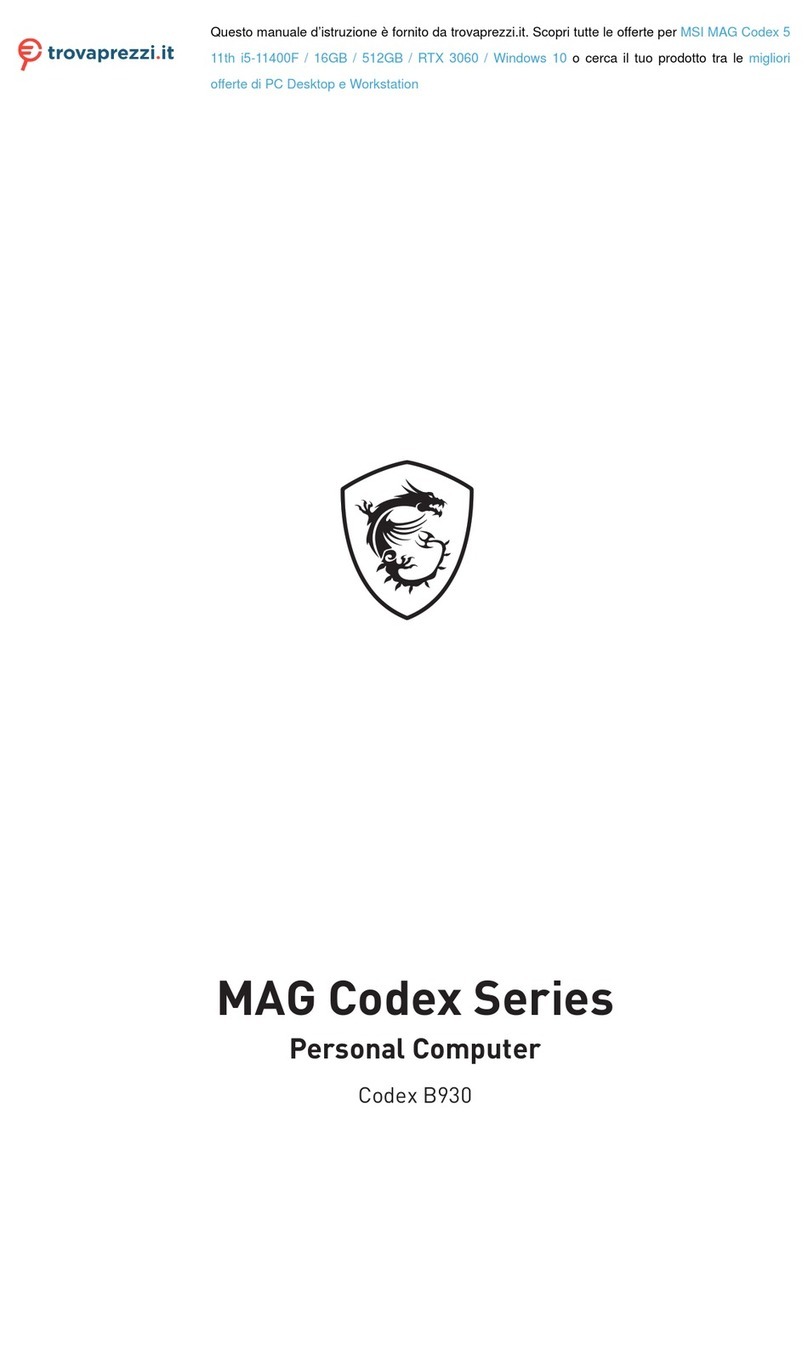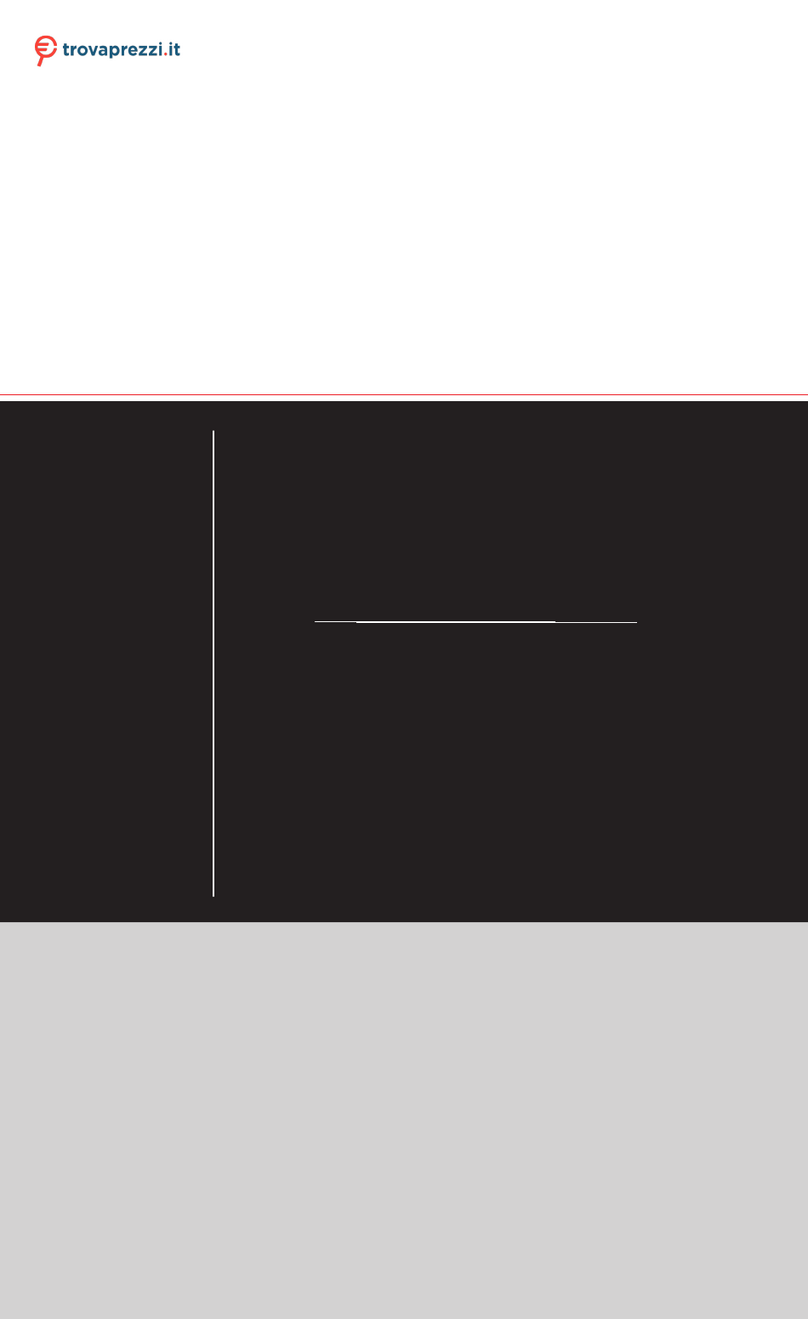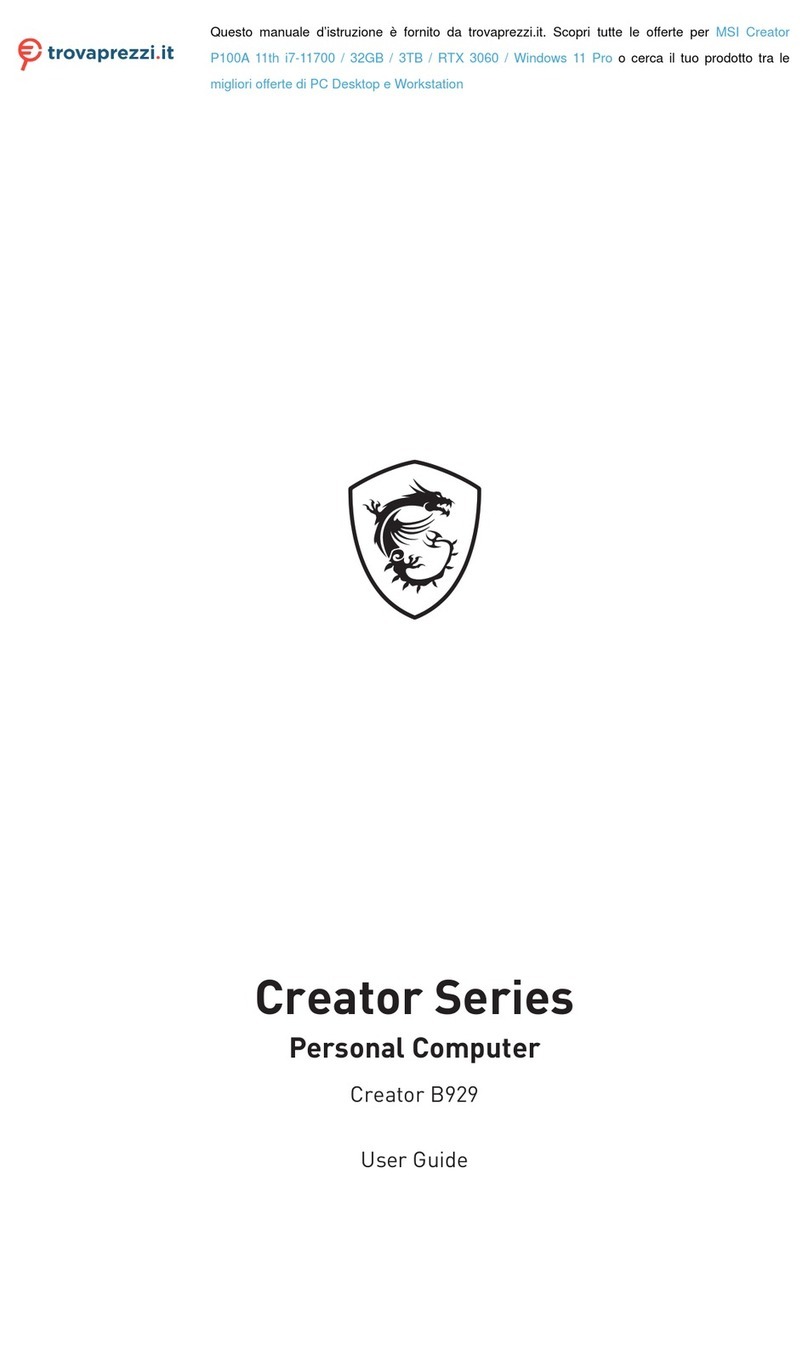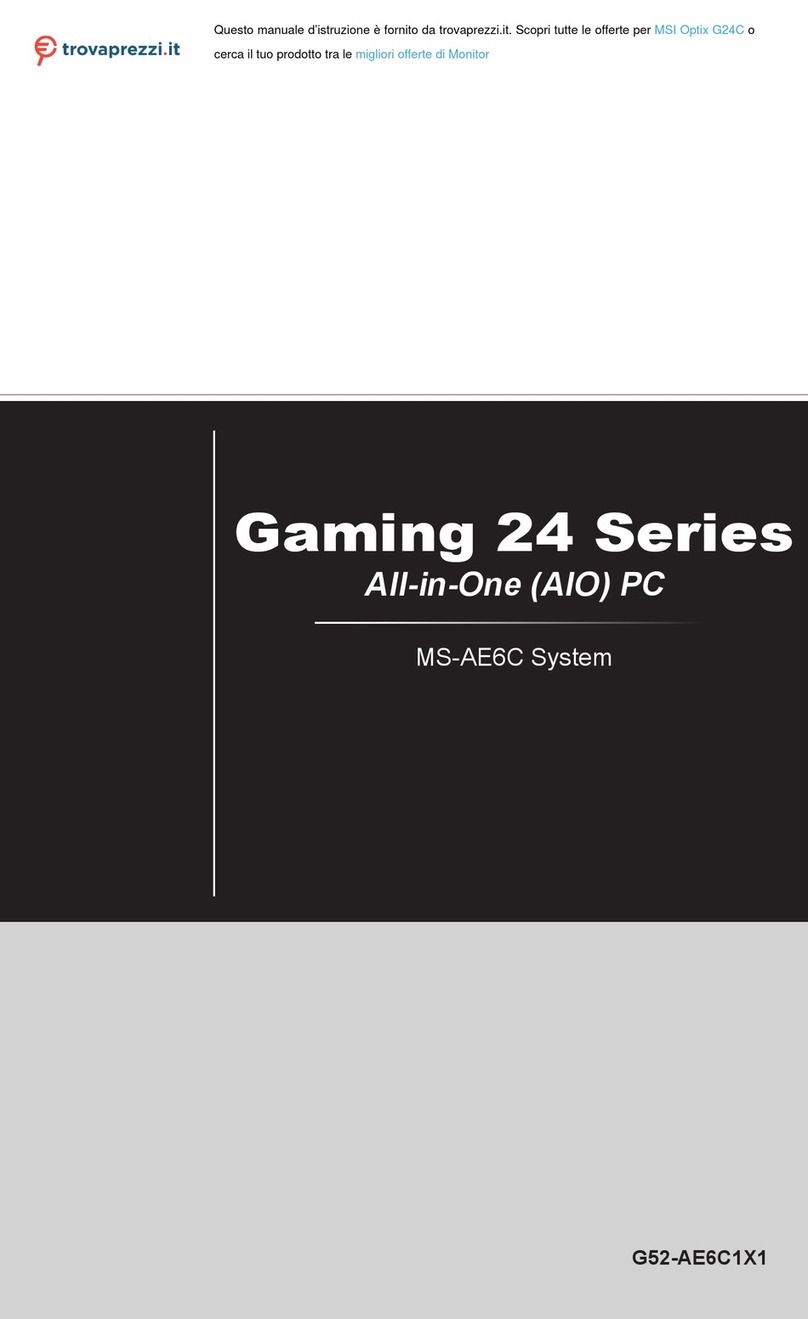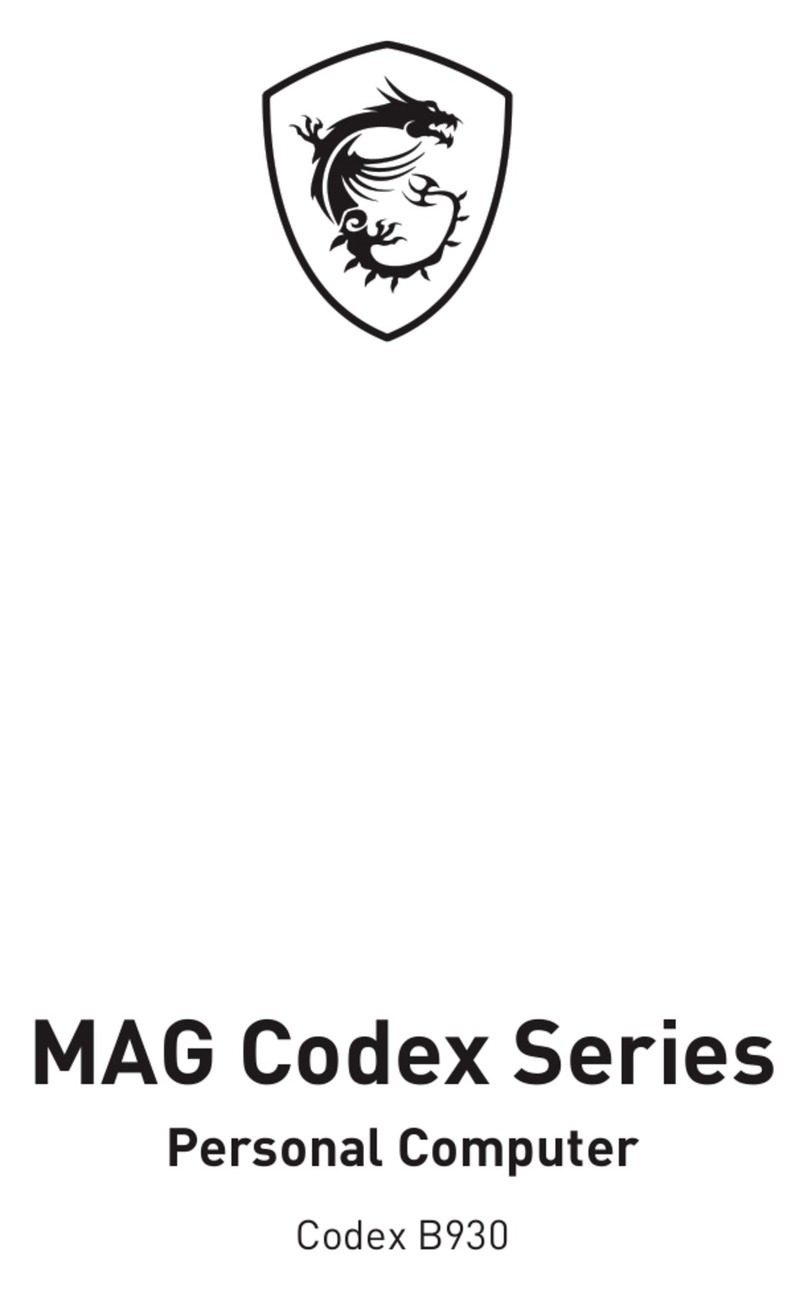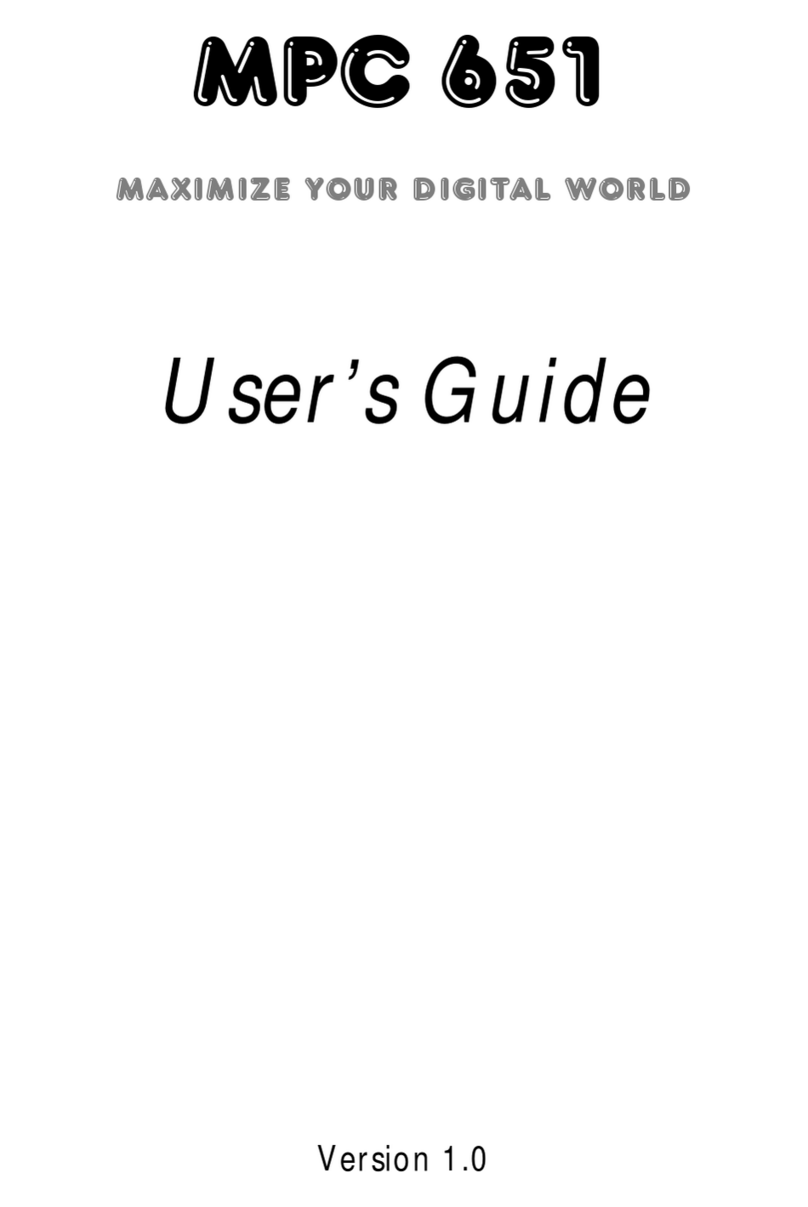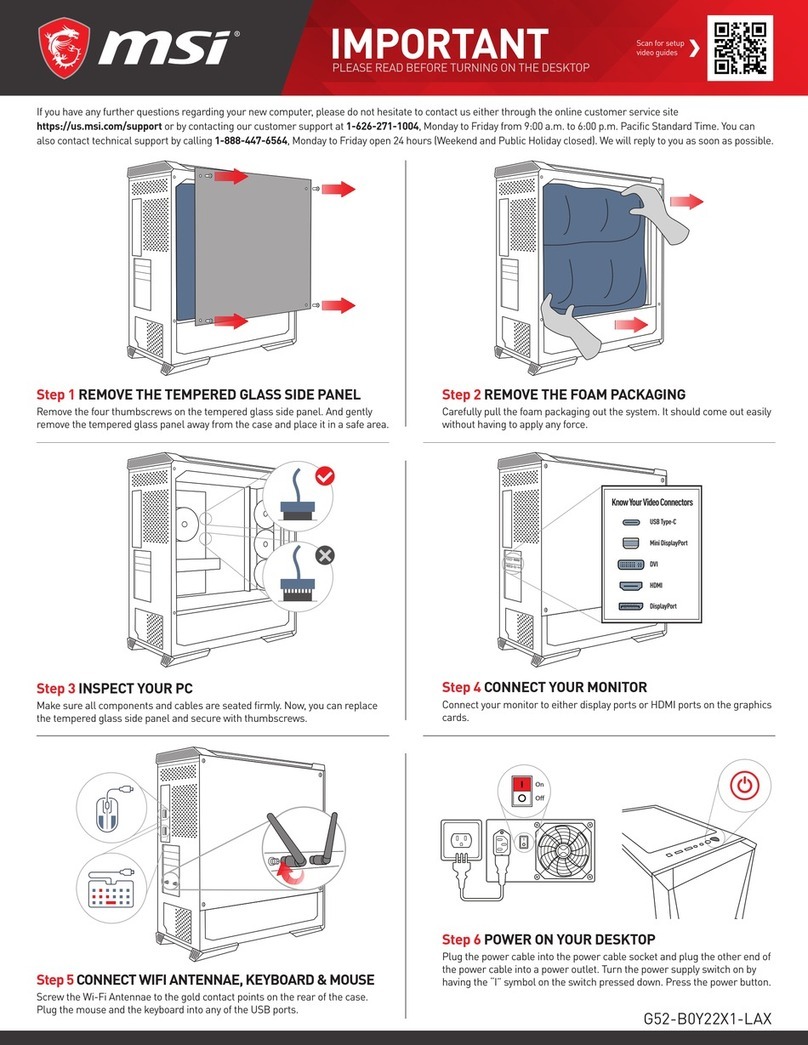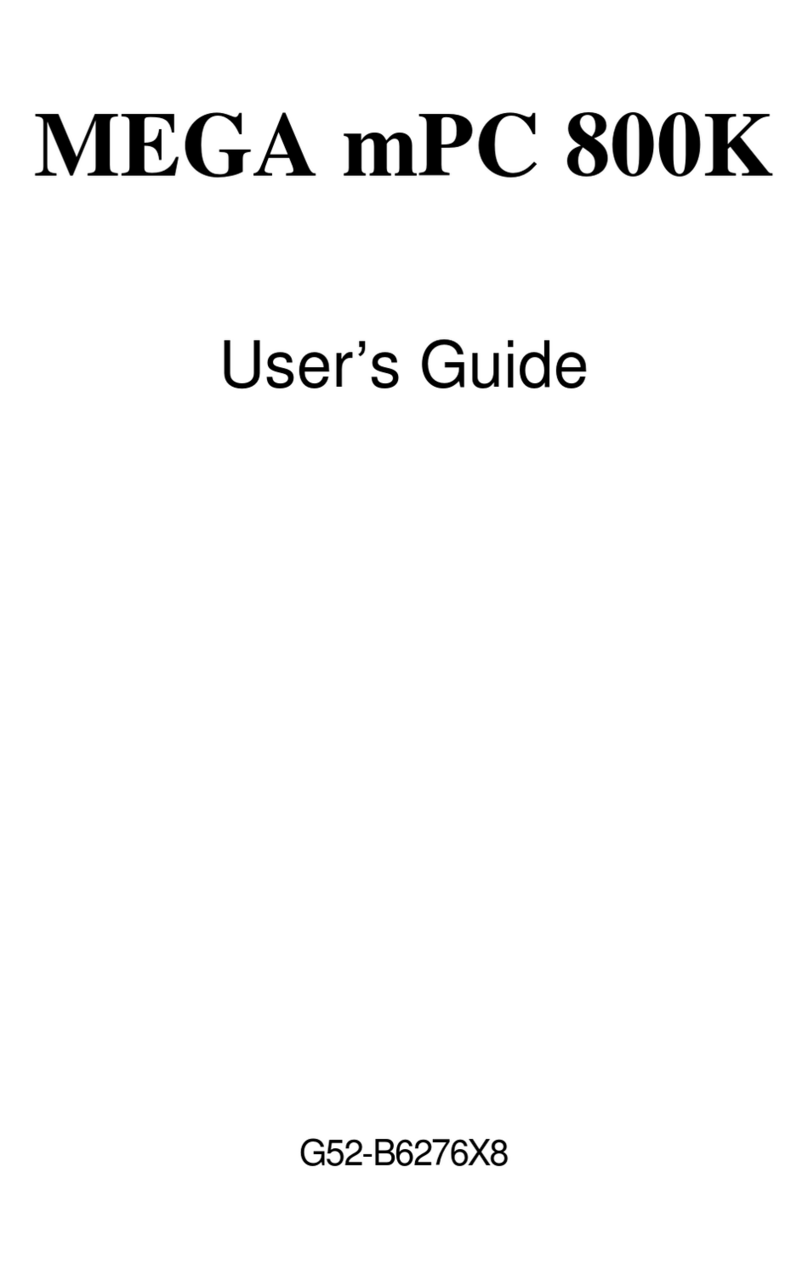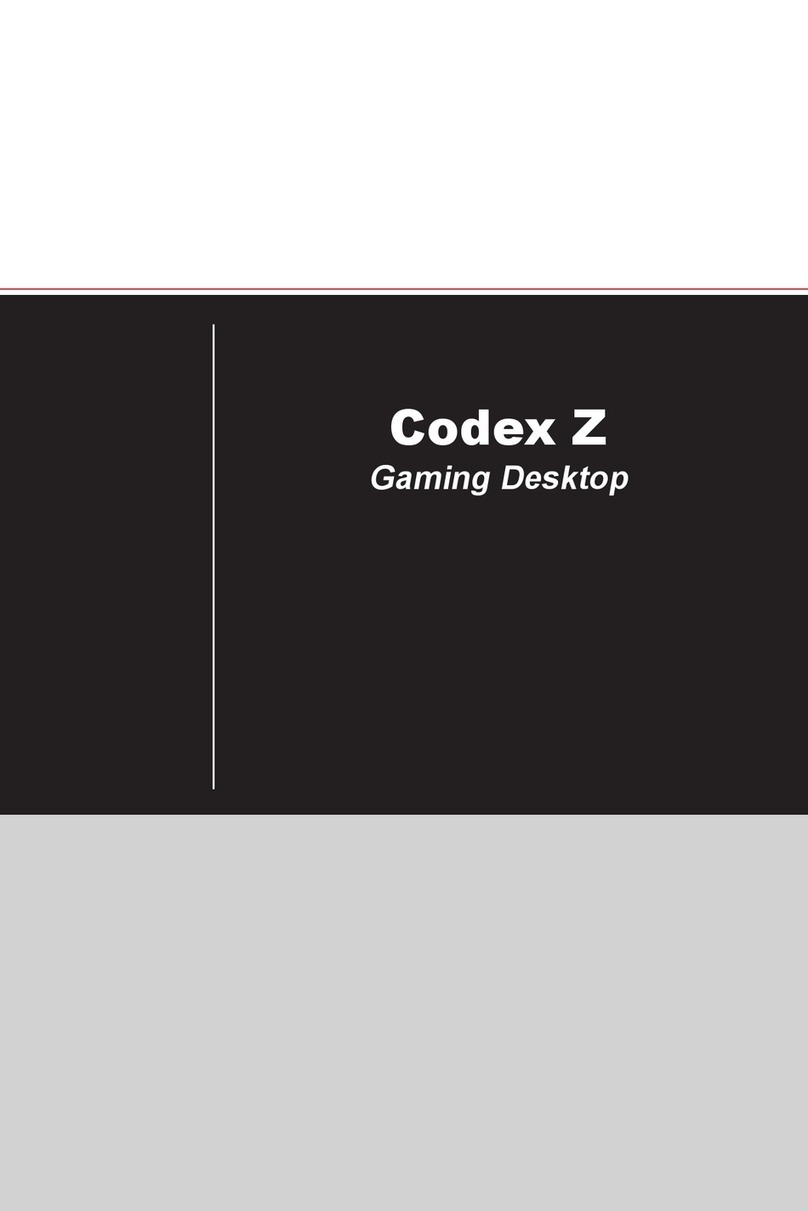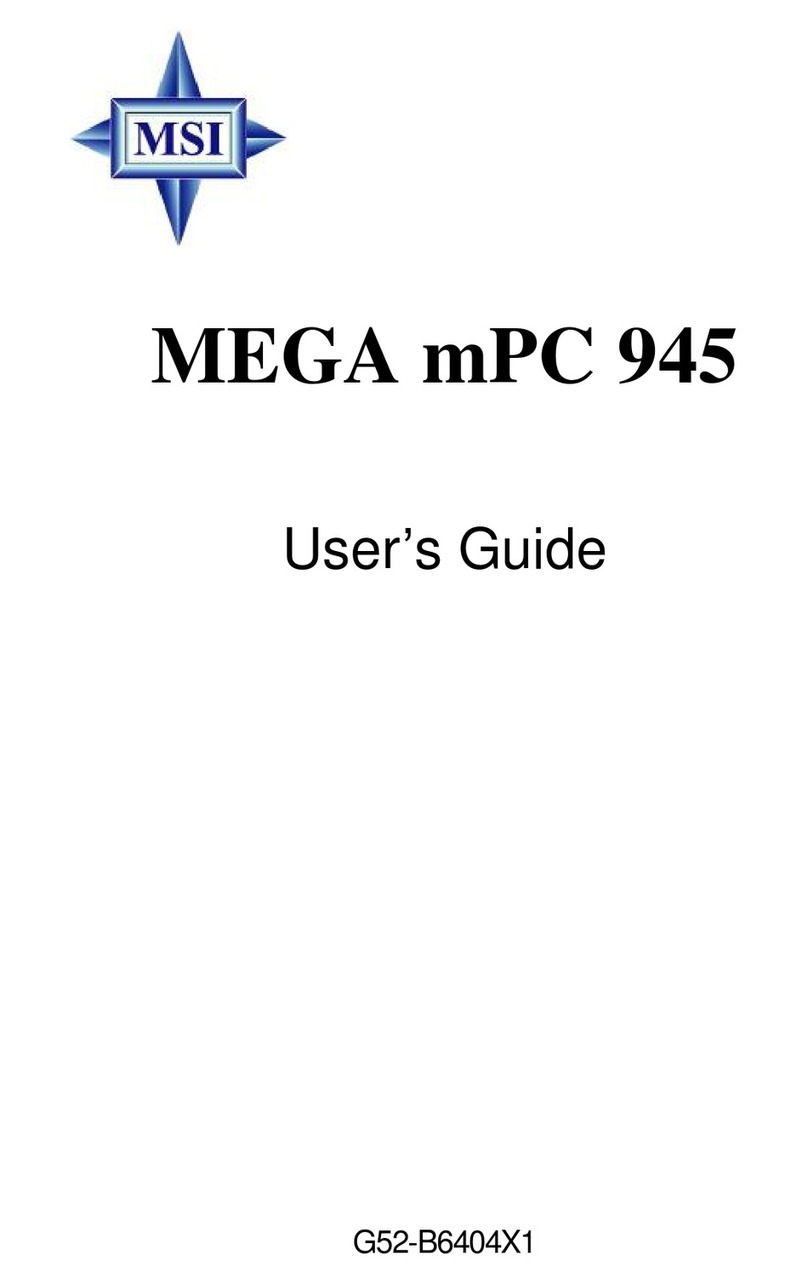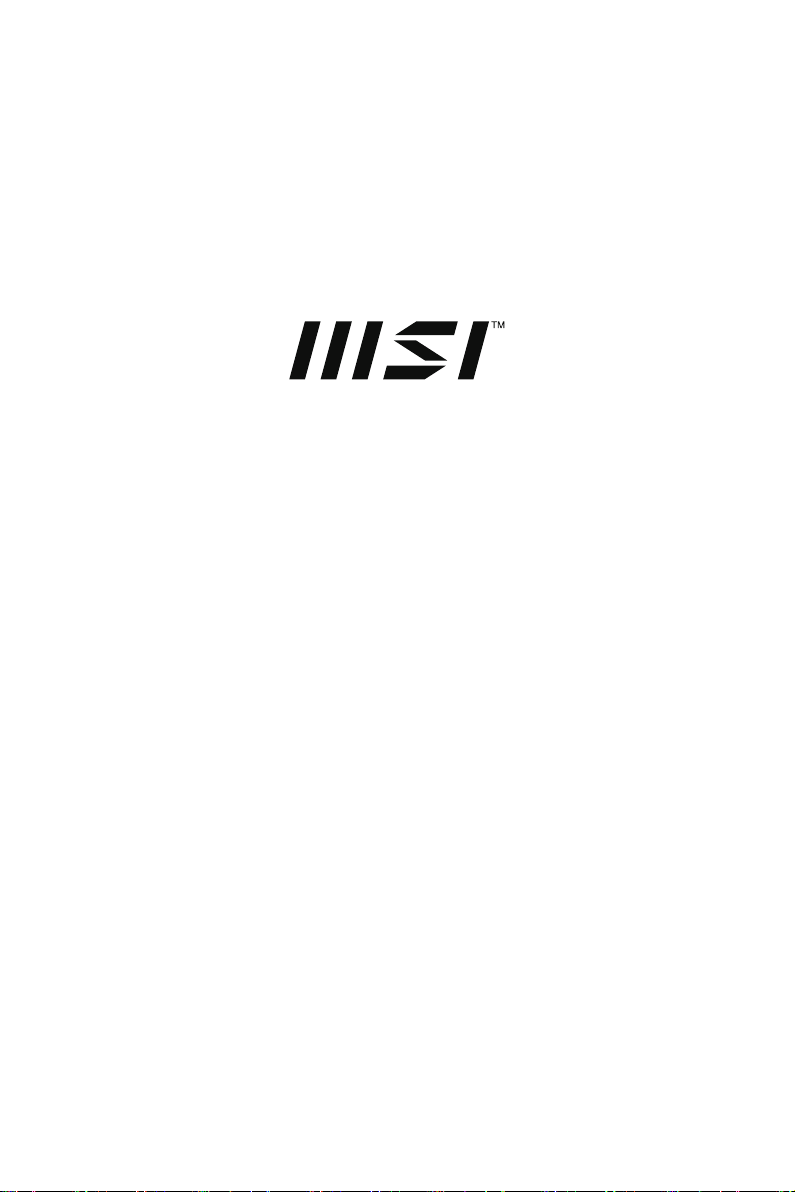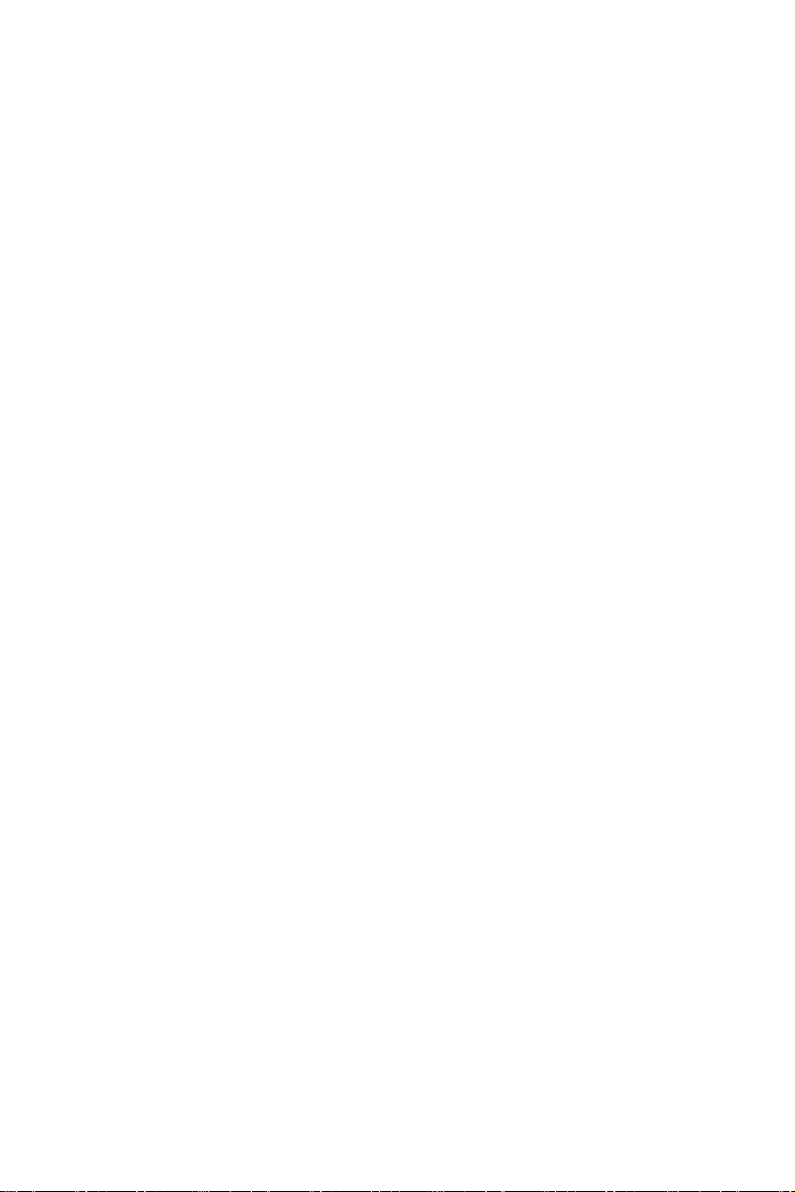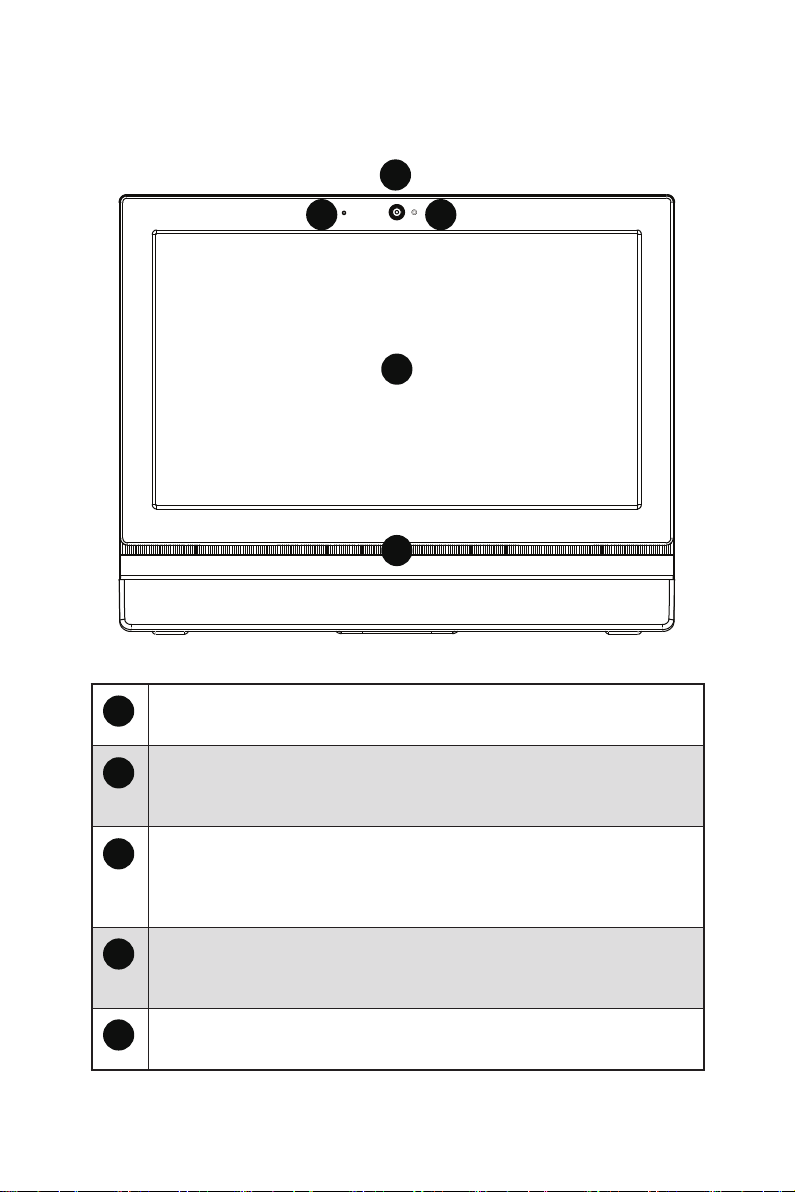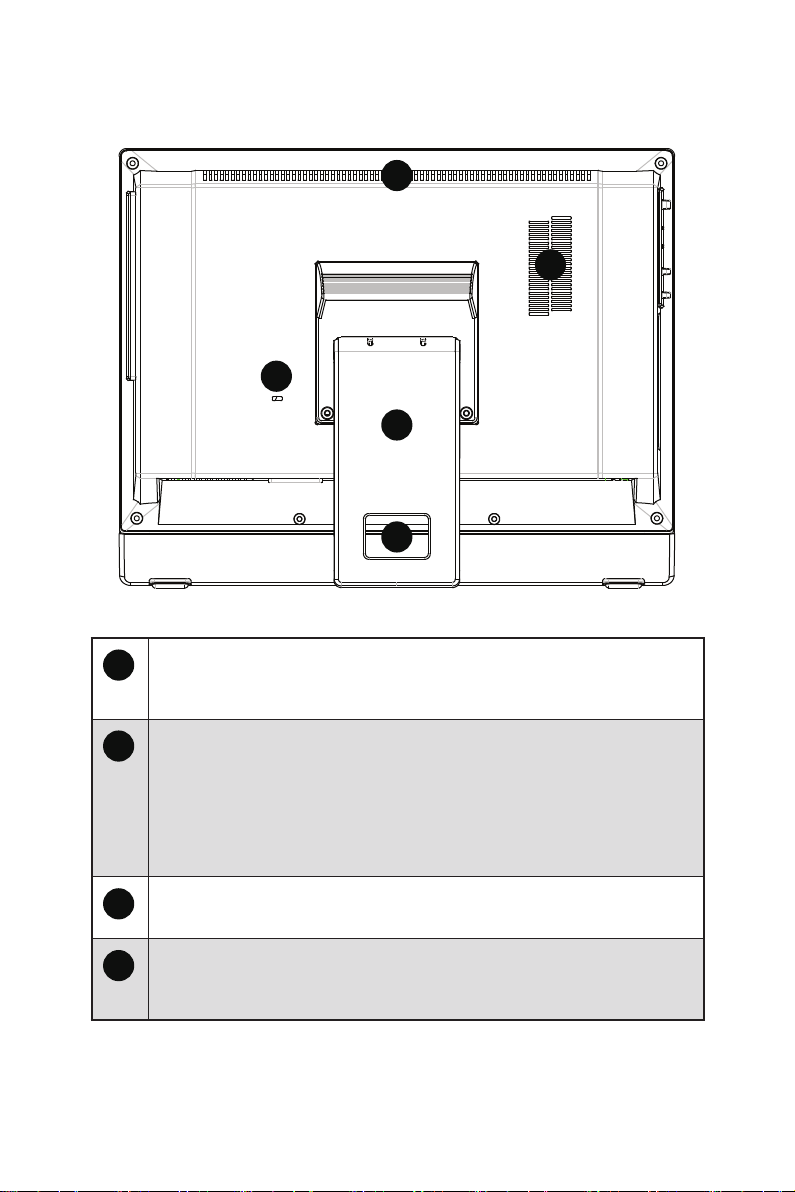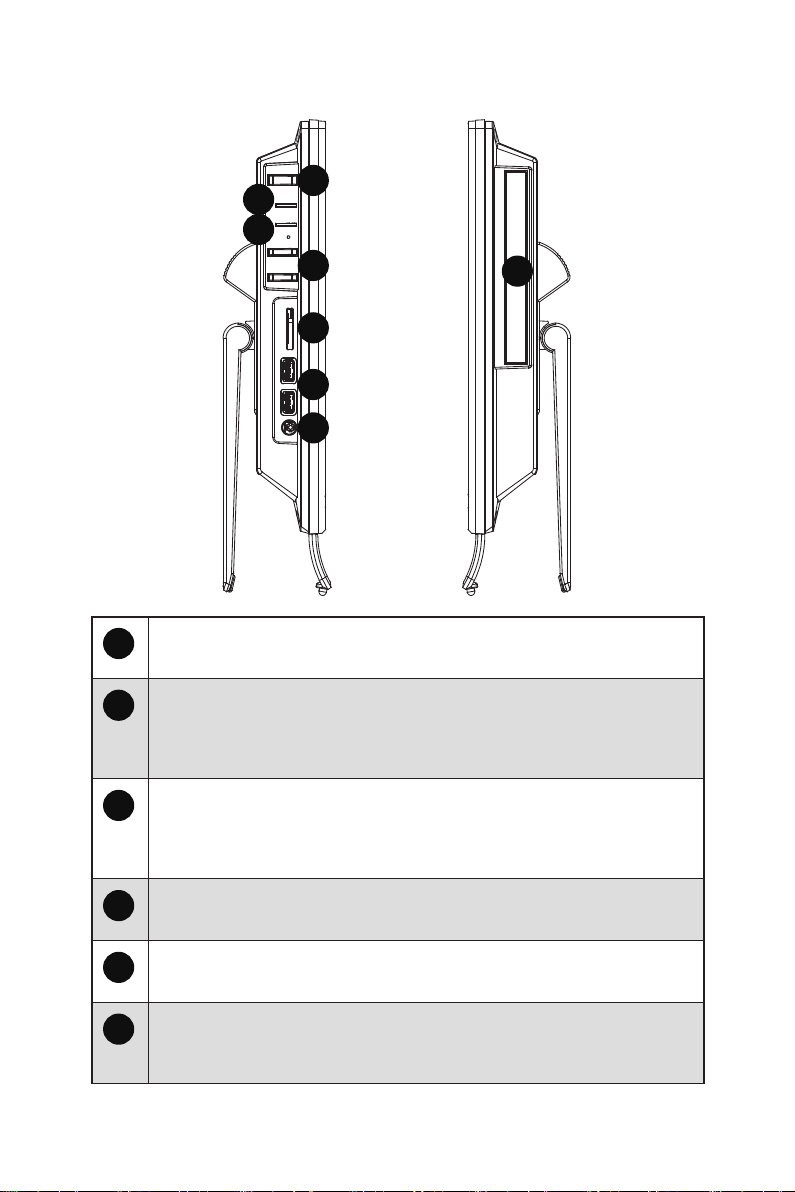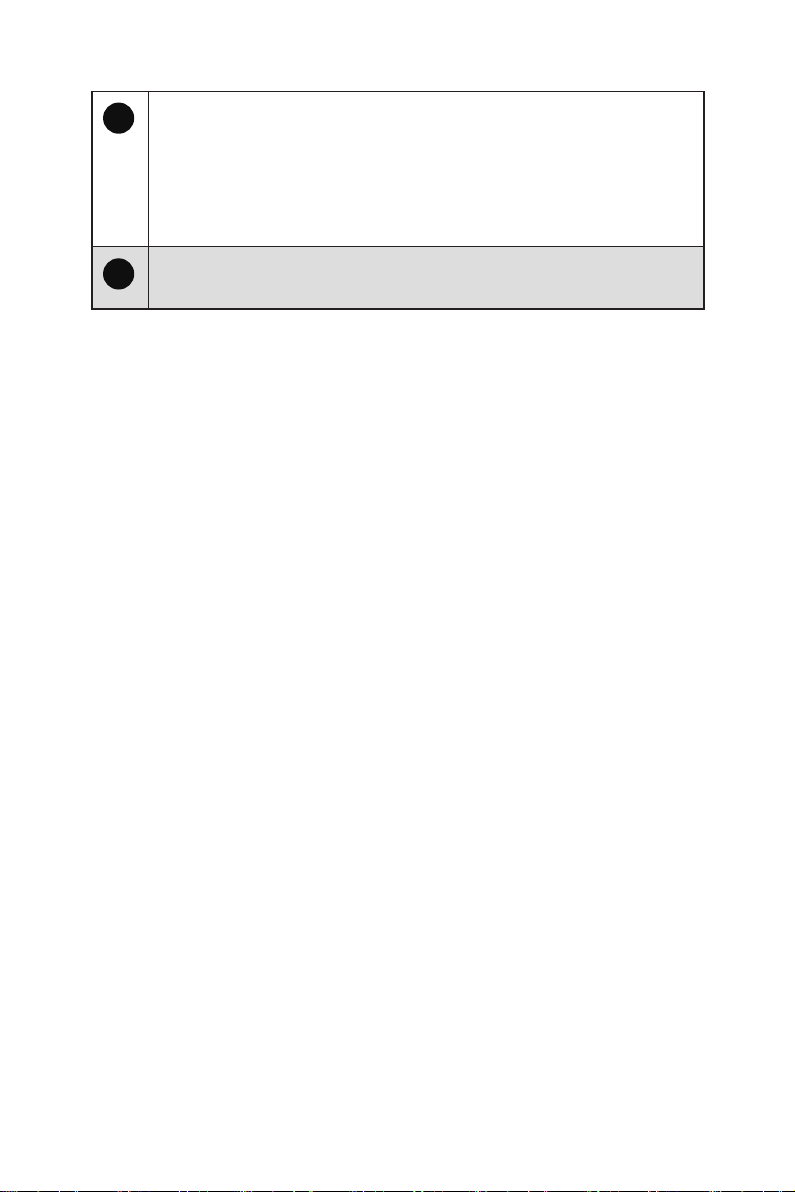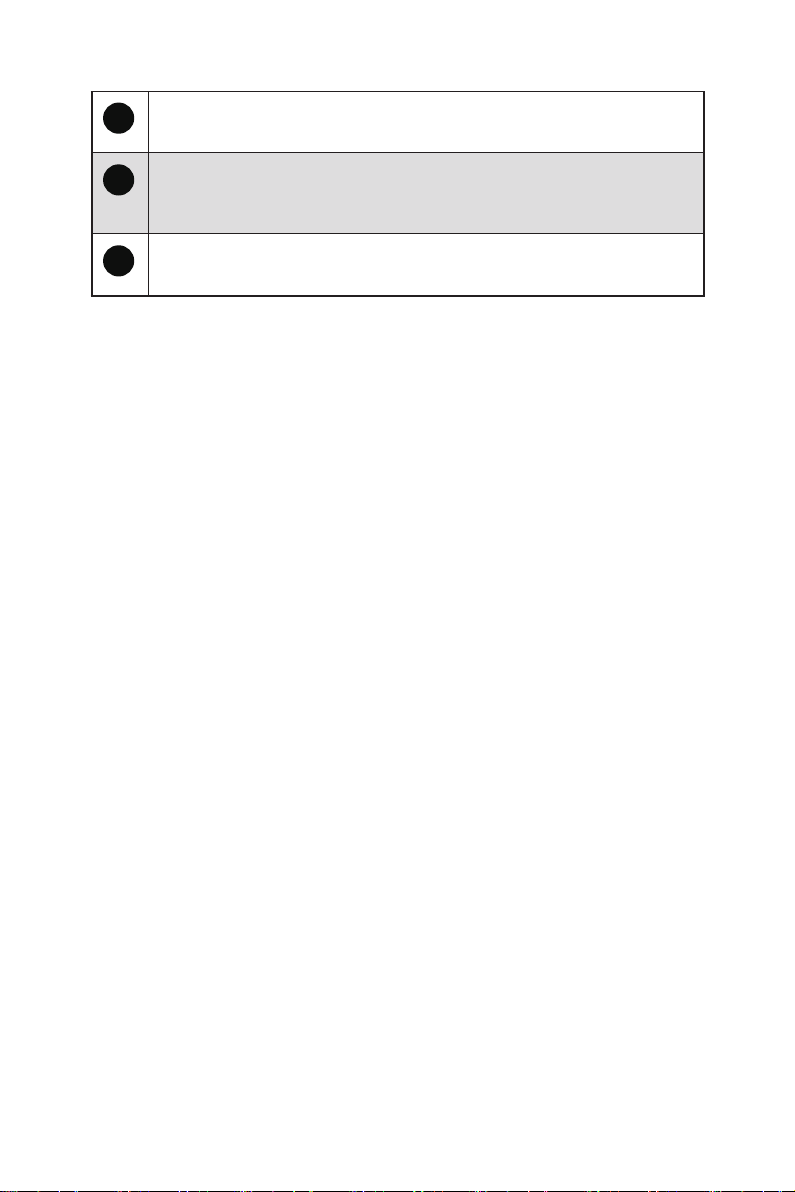3
Getting Started
This chapter provides you with the information on hardware setup procedures. While
connecting devices, be careful in holding the devices and use a grounded wrist strap
to avoid static electricity.
Package Contents
All-in-One PC PRO AP162T ADL
Documentation
User Guide (Optional)
Quick Start Guide
Warranty Card (Optional)
Warranty Book (Optional)
Accessories
Mouse (Optional)
Keyboard (Optional)
Power Cord
External Power Supply
VESA Plate (Optional)
VESA Mount Screws (Optional)
⚠
Important
∙
Contact your place of purchase or local distributor if any of the items is damaged or
missing.
∙
Package contents may vary by country.
∙
The included power cord is exclusively for this personal computer and should not be
used with other products.
Safety & Comfort Tips
∙Choosing a good workspace is important if you have to work with your PC for a long
period of time.
∙Your work area should have enough illumination.
∙Choose the proper desk and chair and adjust their height to fit your posture when
operating.
∙When sitting on the chair, sit straight and keep a good posture. Adjust the chair’s
back (if available) to support your back comfortably.
∙Place you feet flat and naturally on the floor, so that your knees and elbows have the
proper position (about 90-degree) when operating.
∙Put your hands on the desk naturally to support your wrists.
∙Avoid using your PC in a place where discomfort may occur (such as on the bed).
∙The PC is an electrical device. Please treat it with great care to avoid personal
injury.