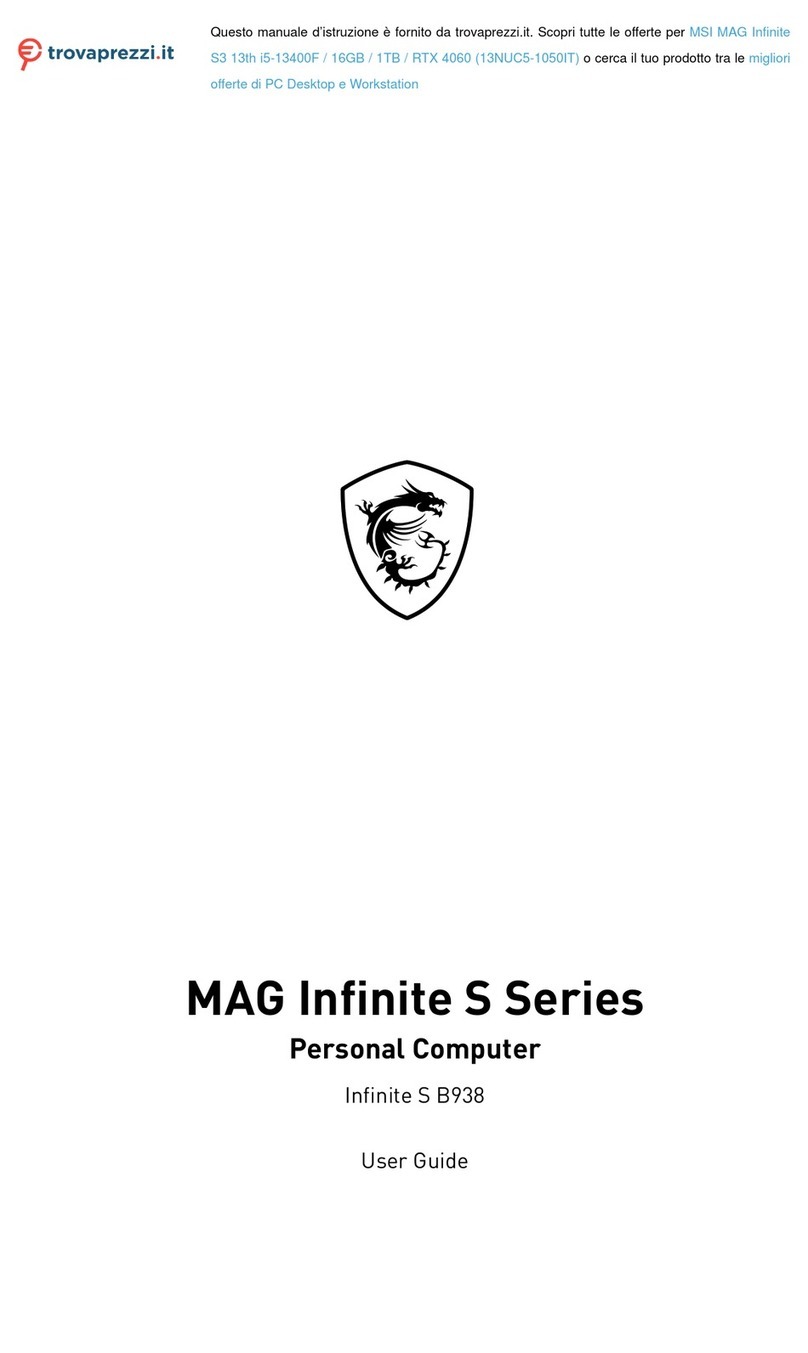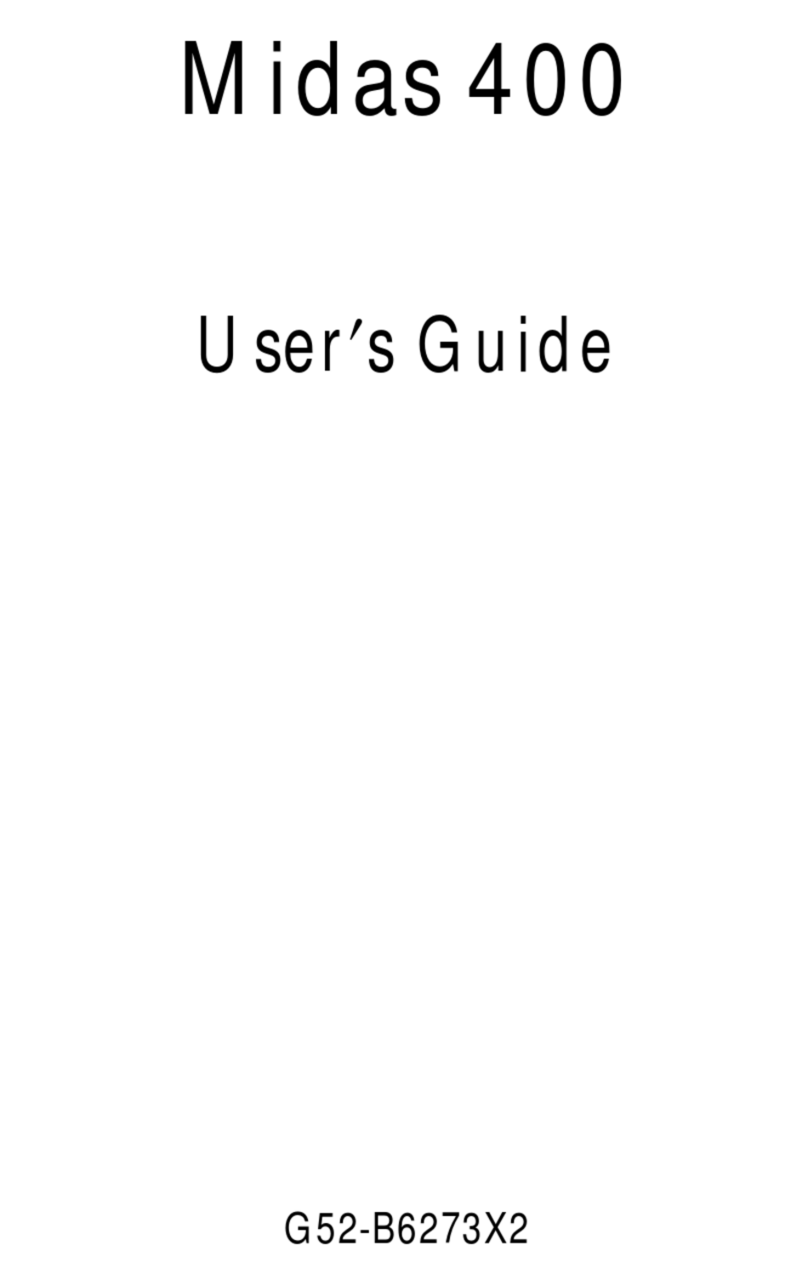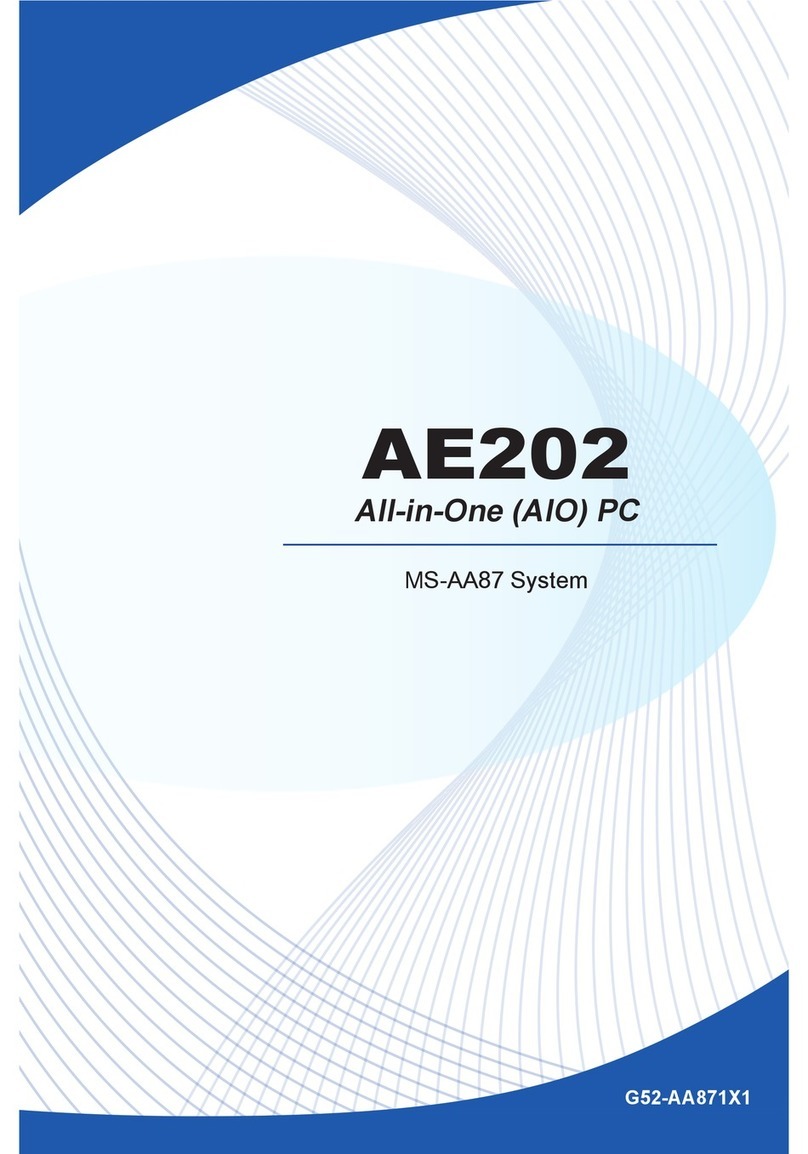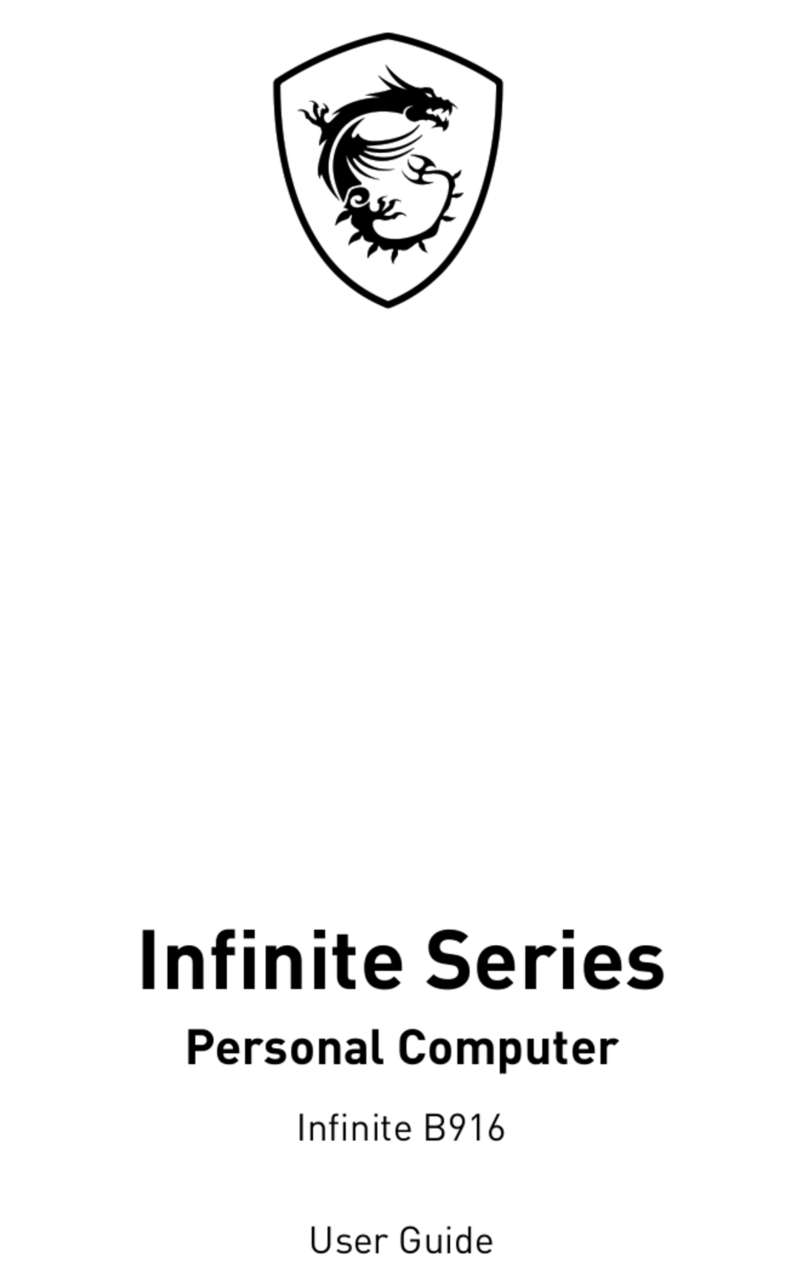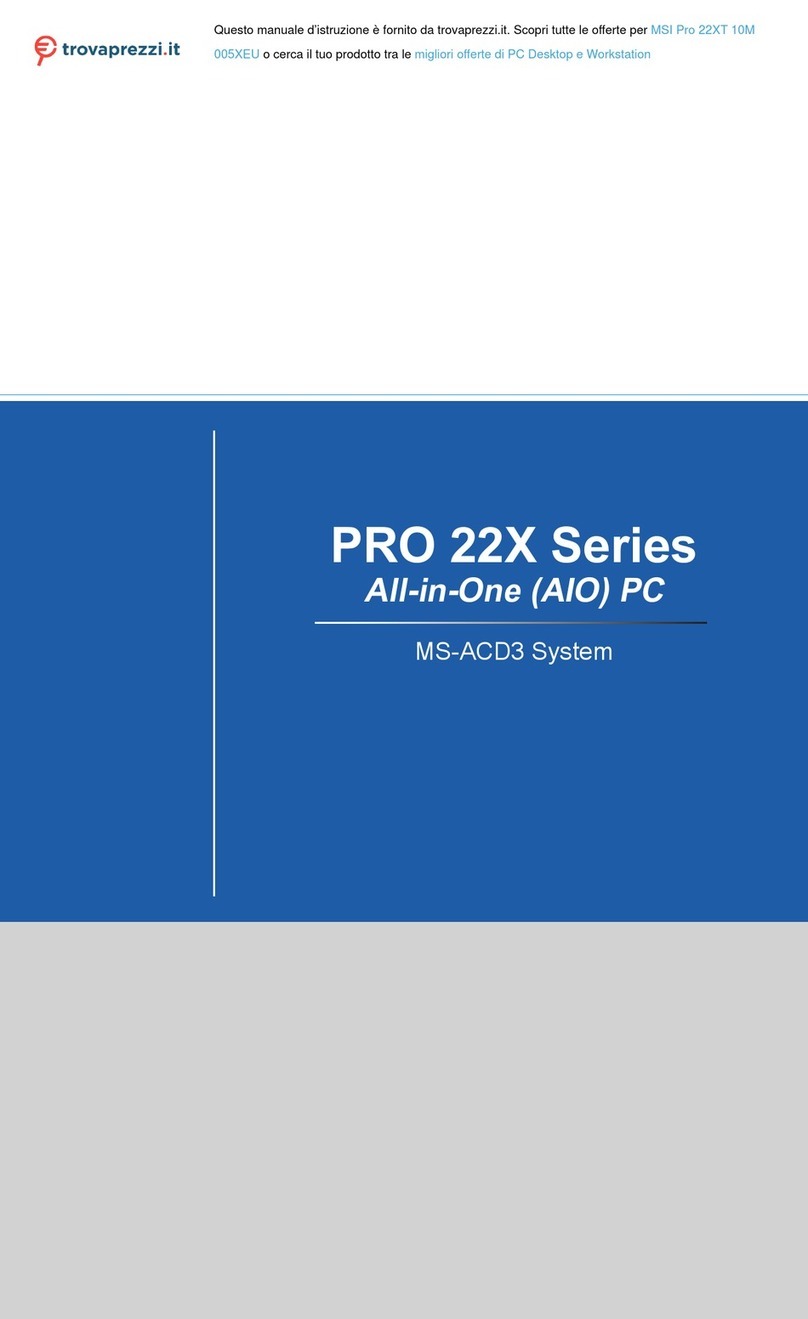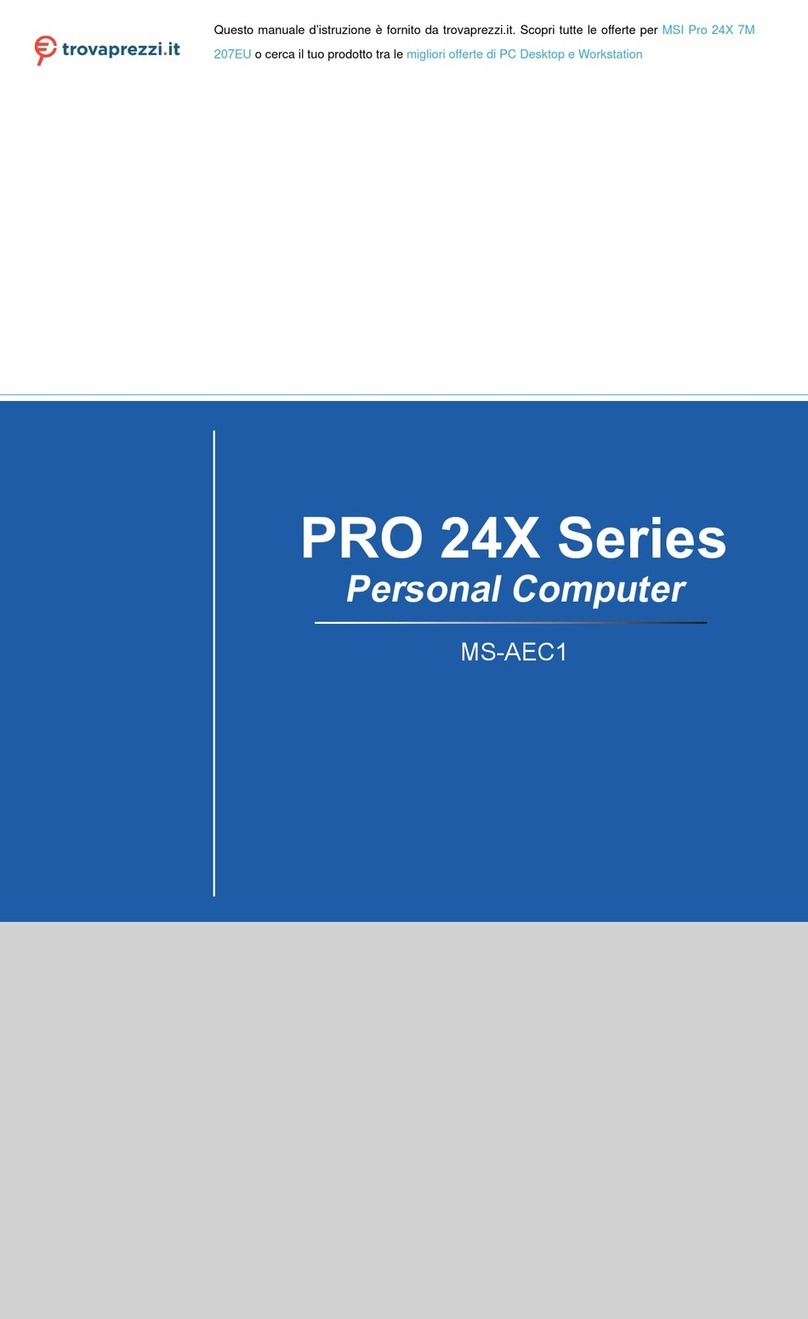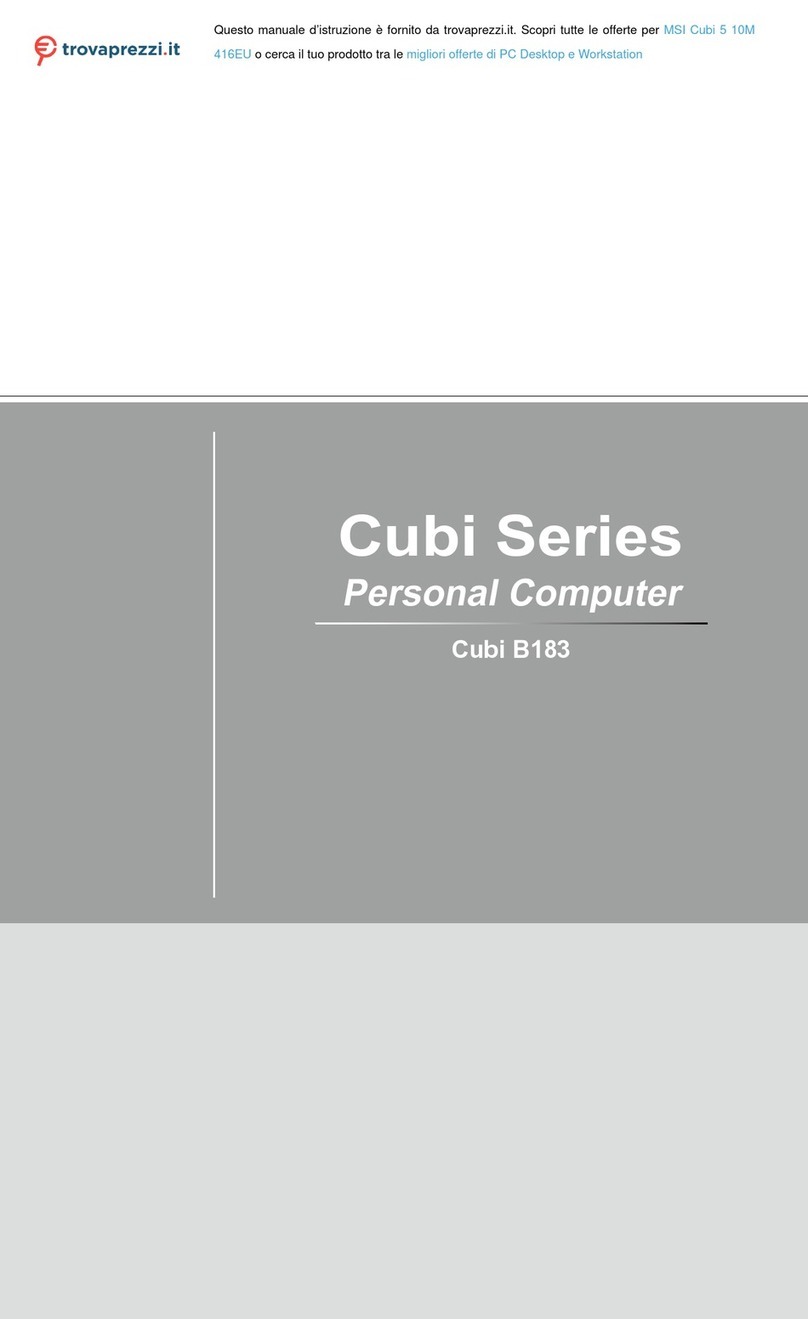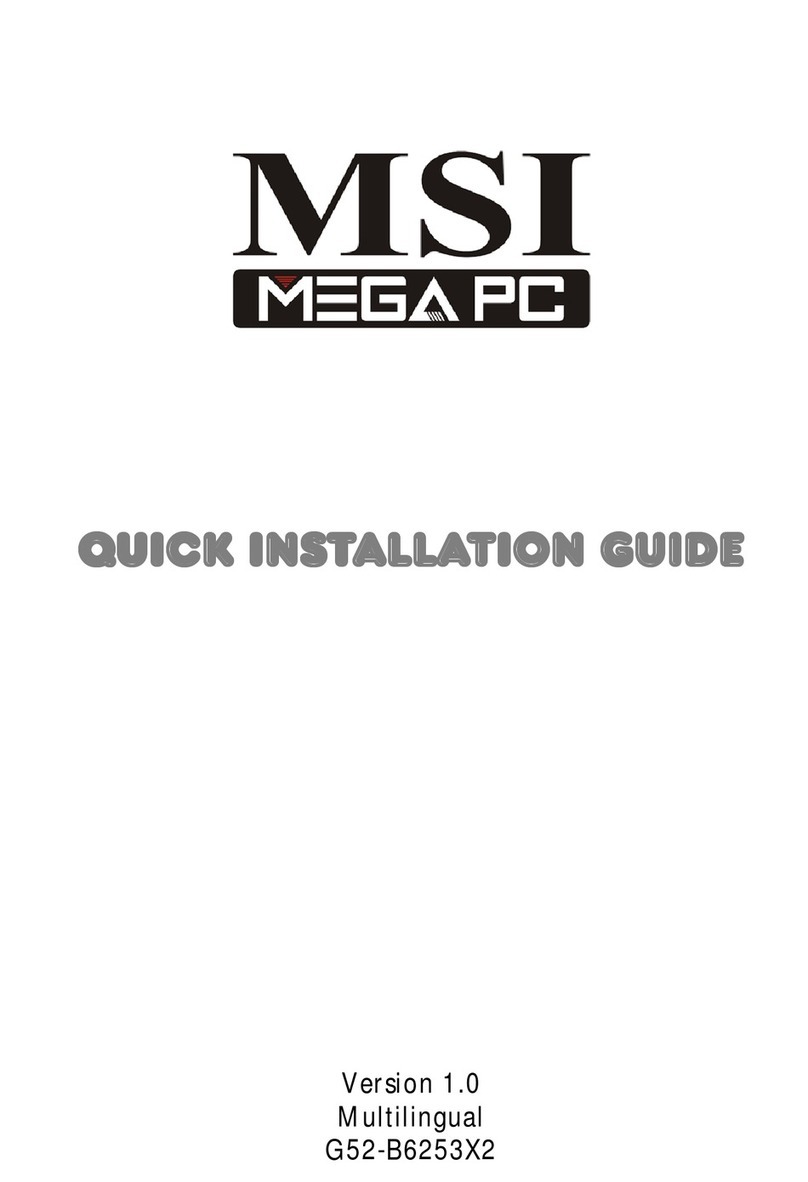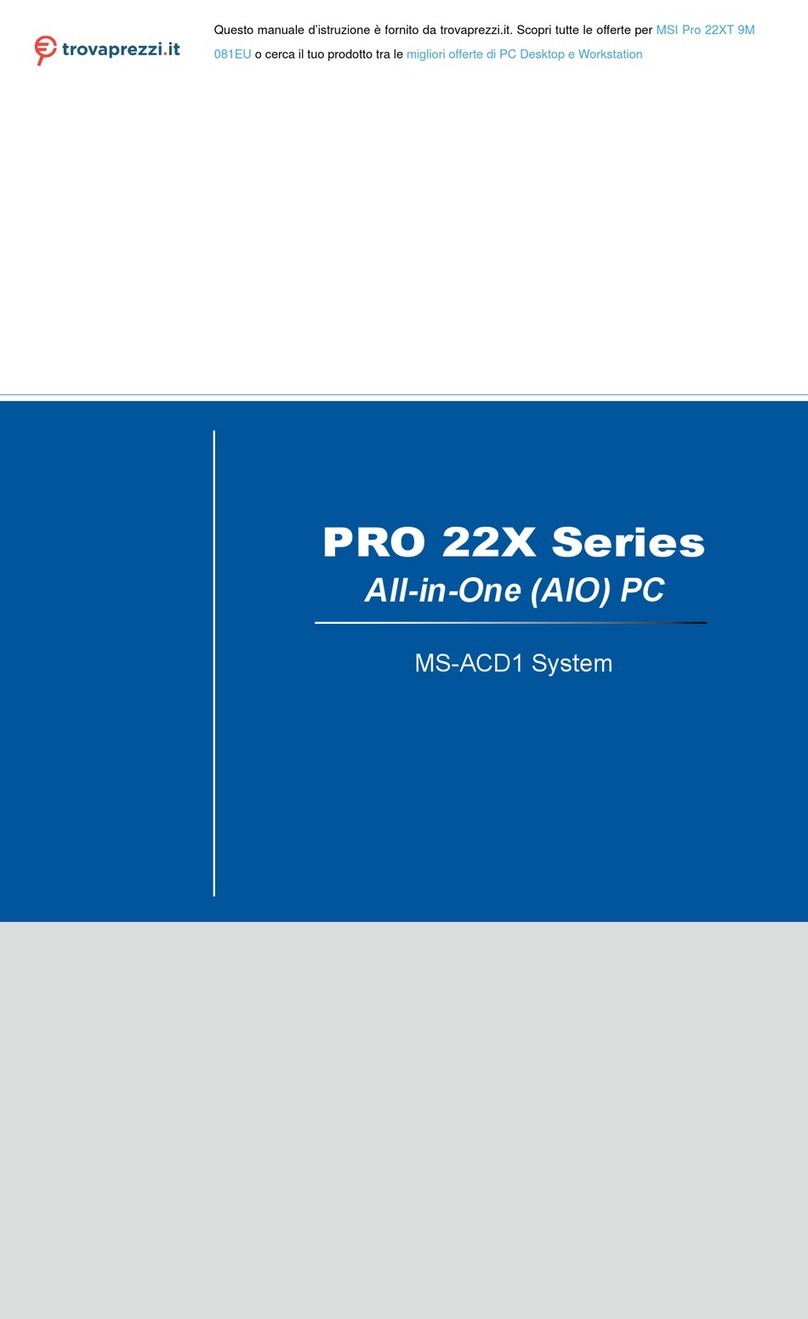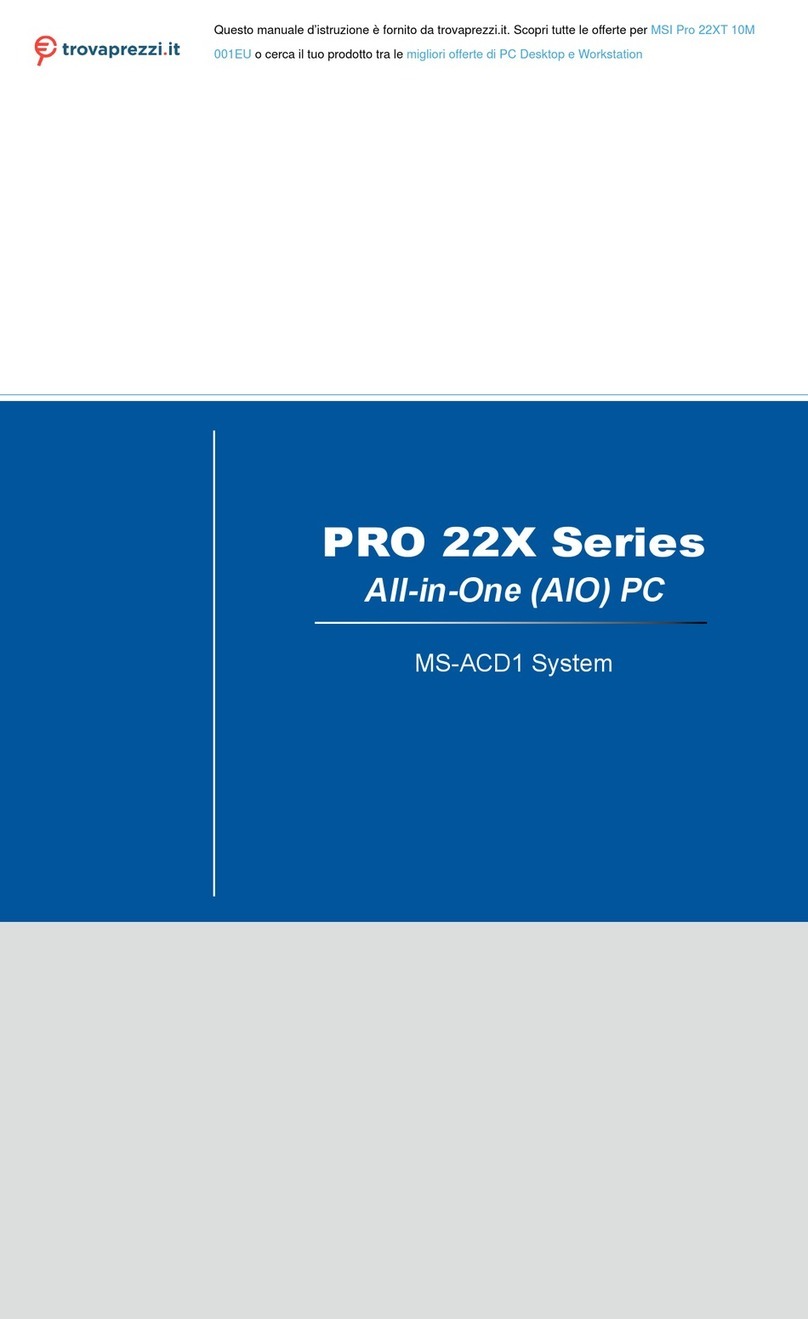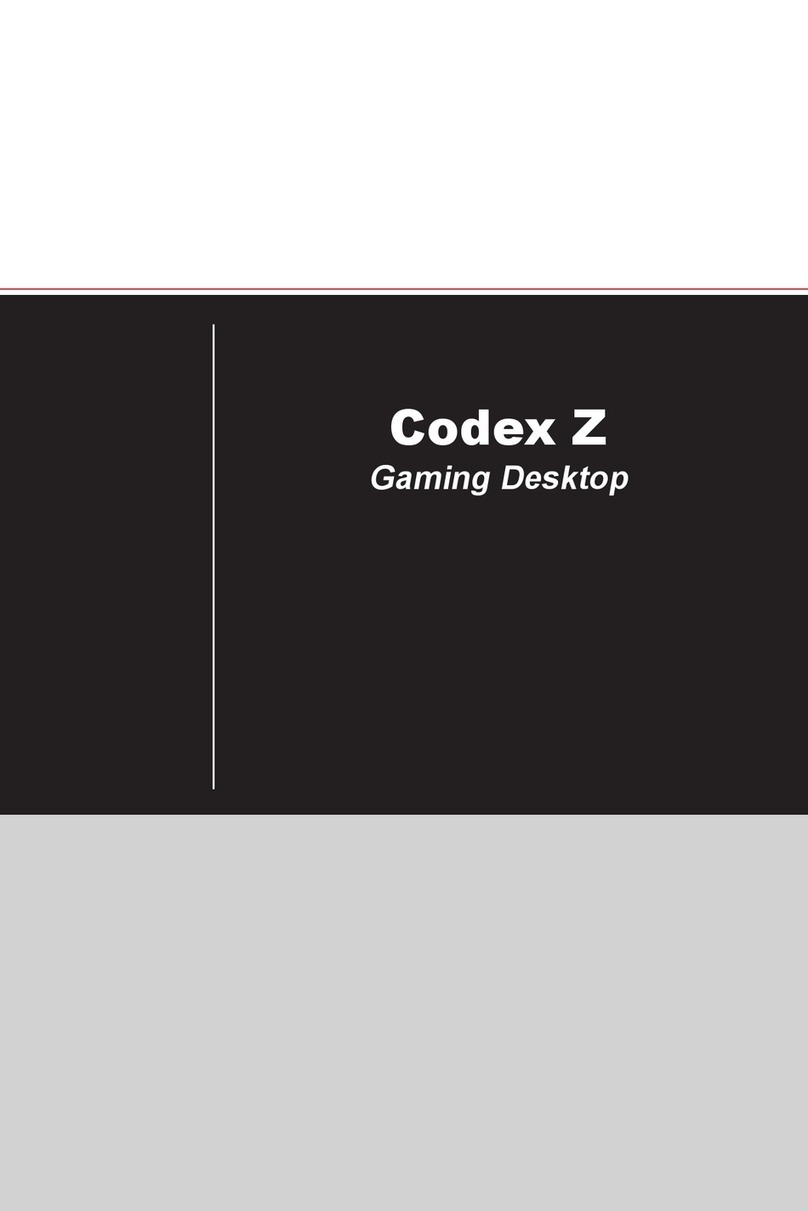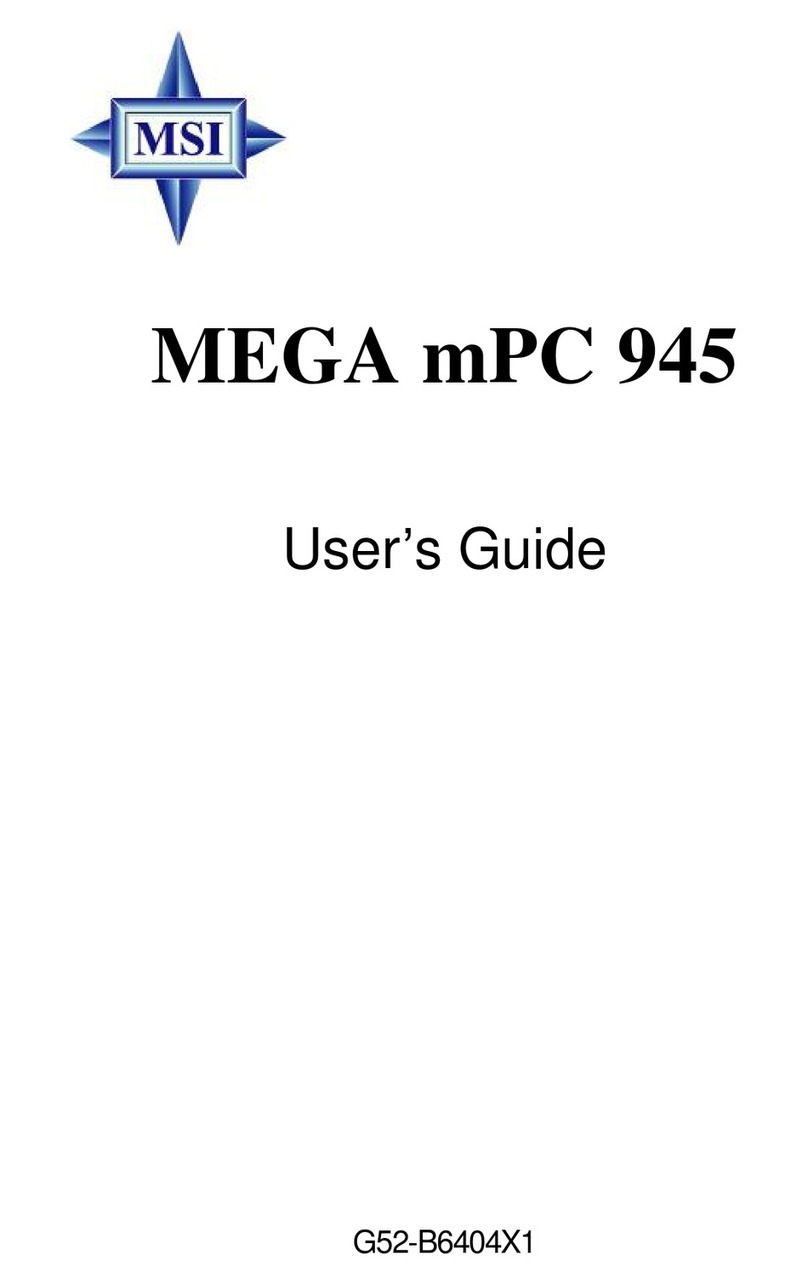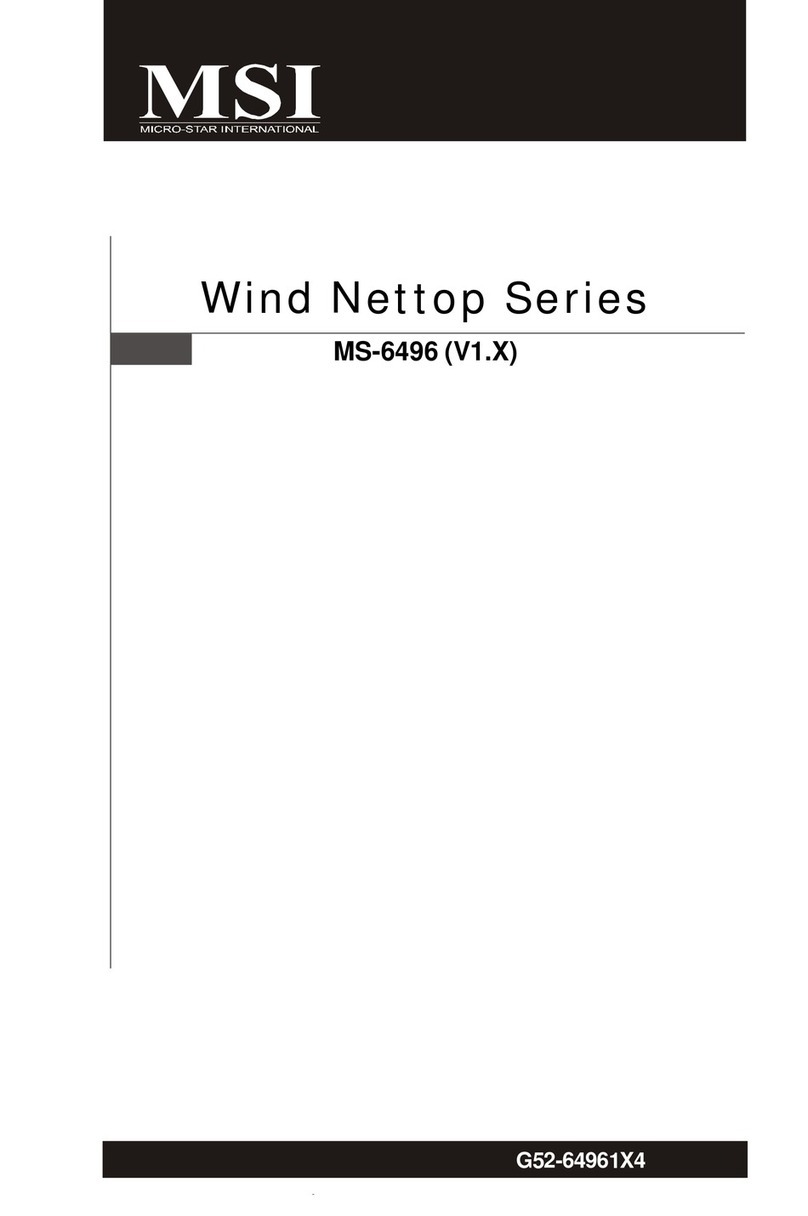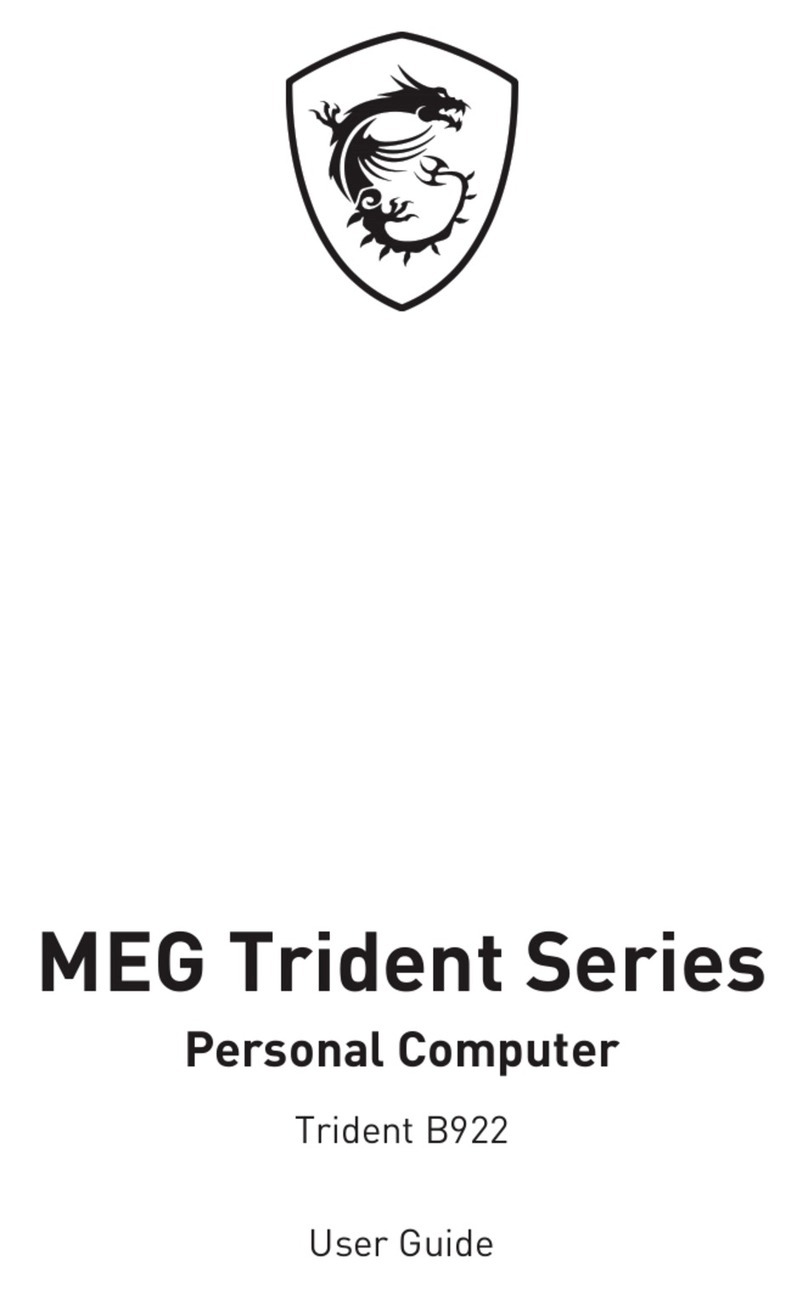x