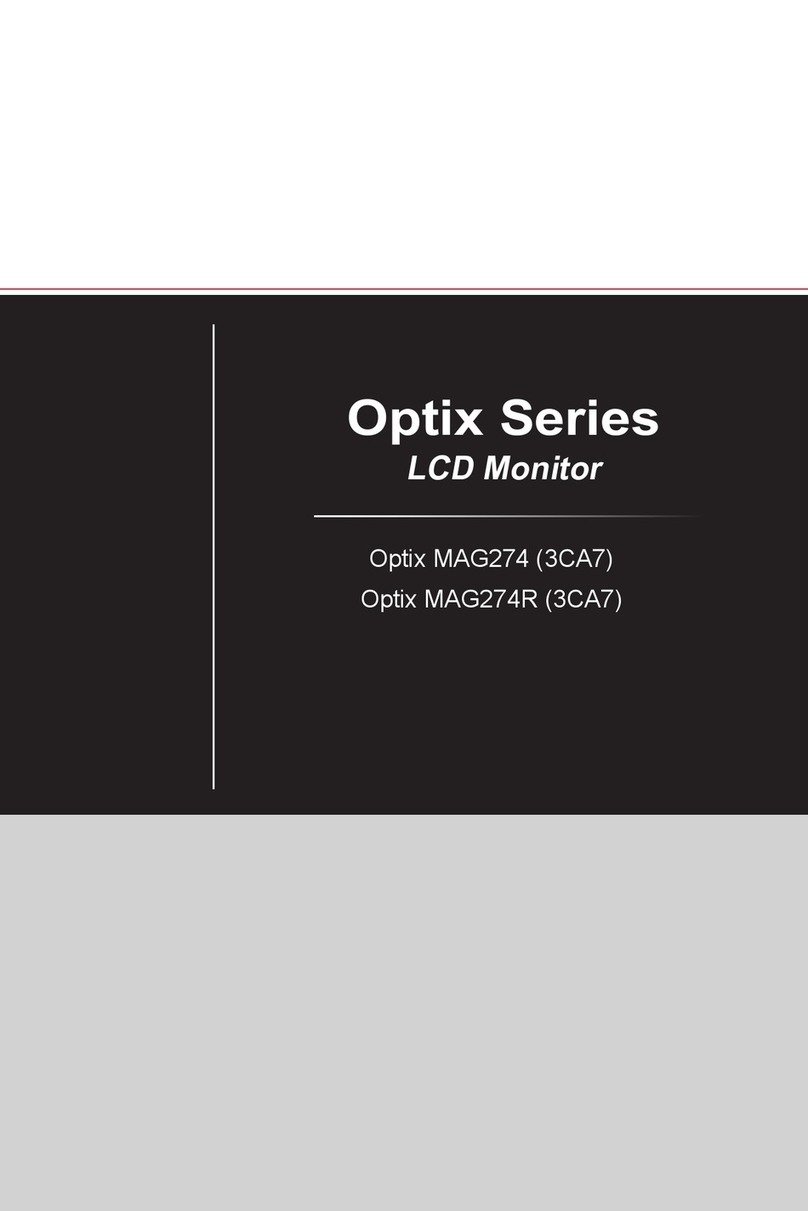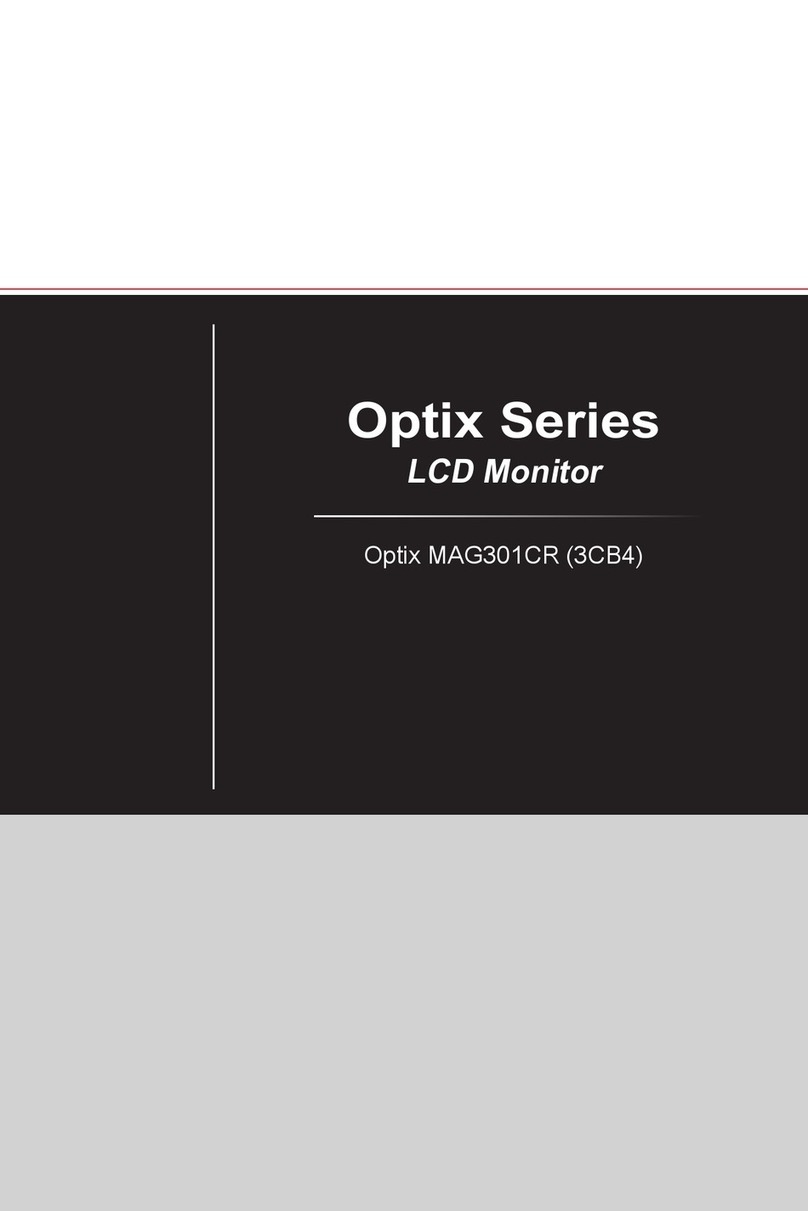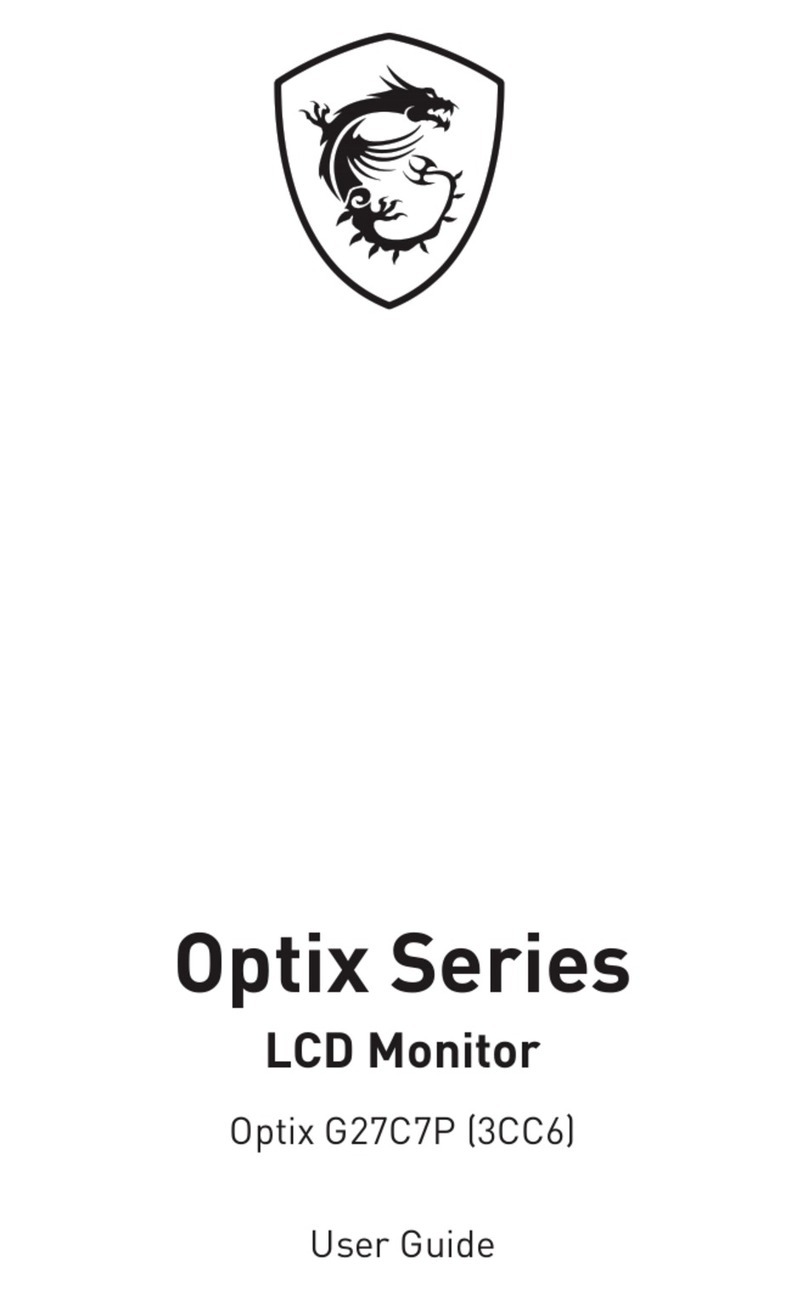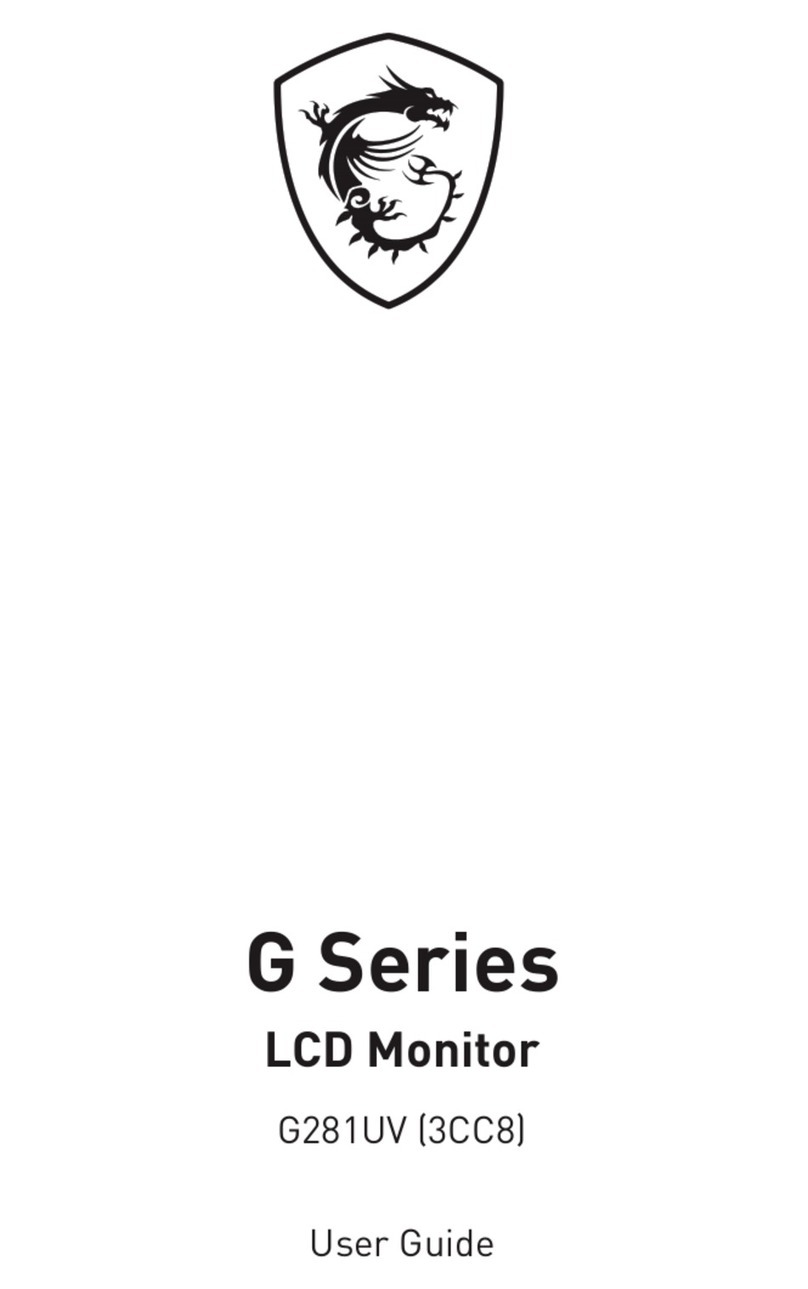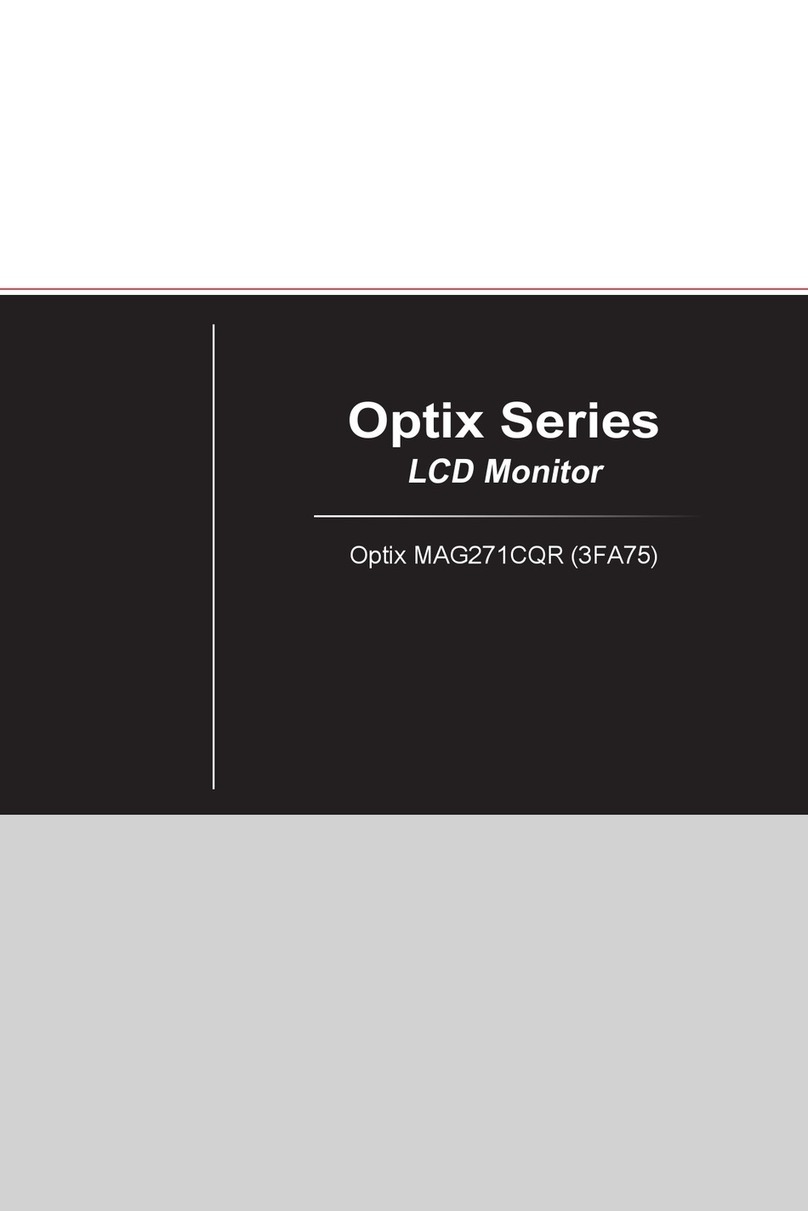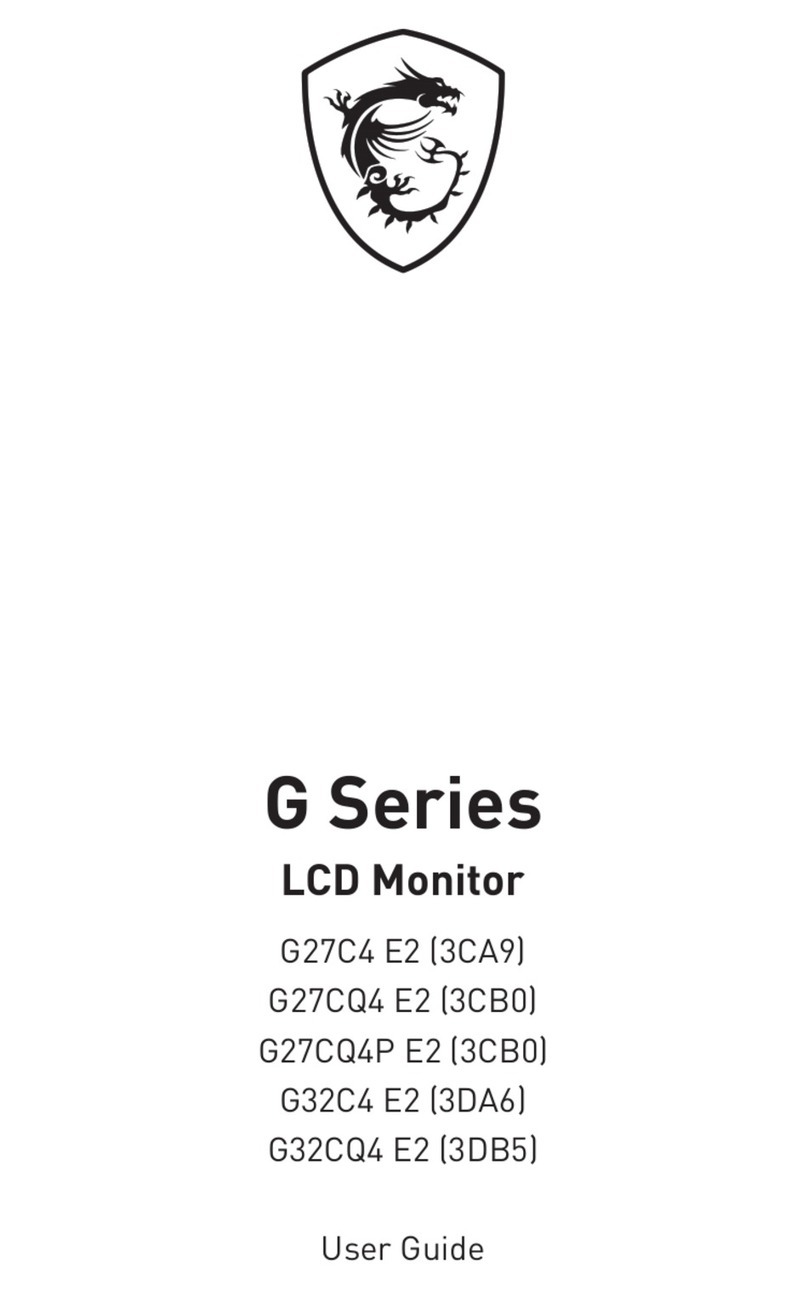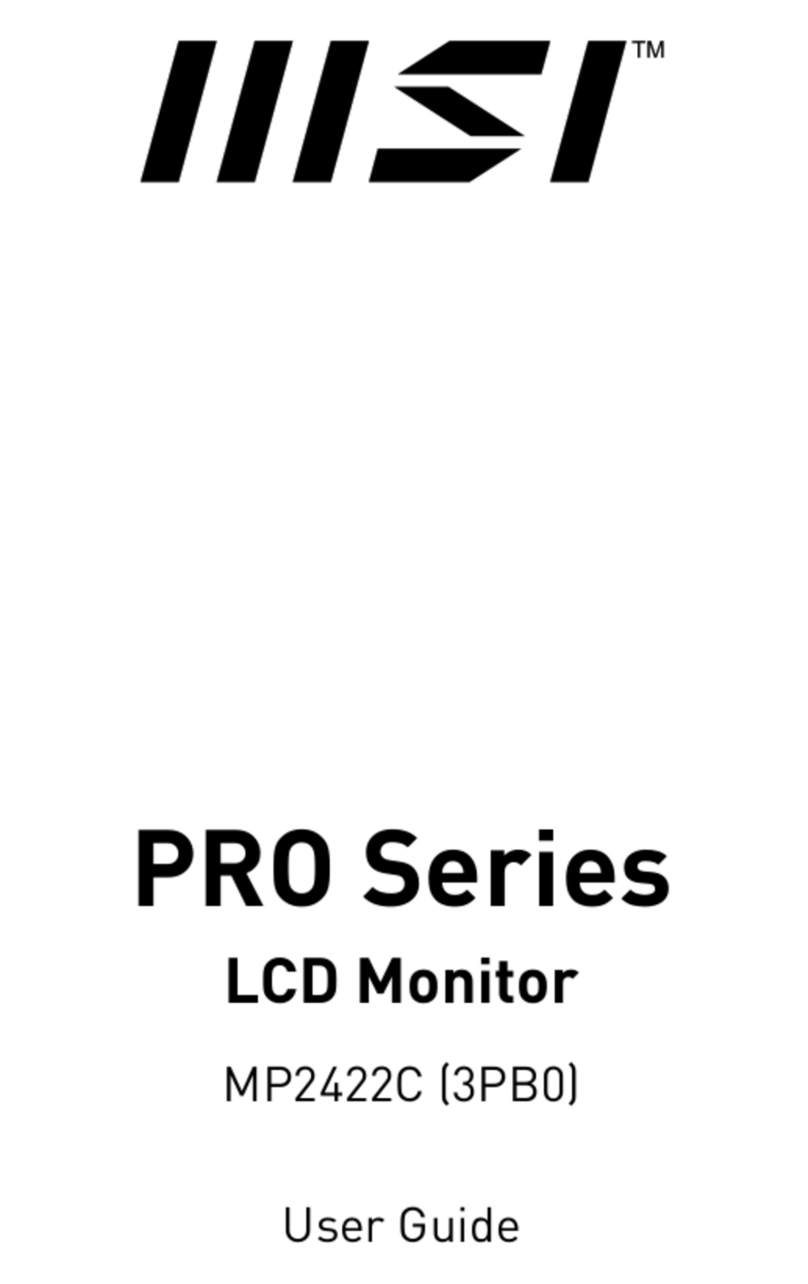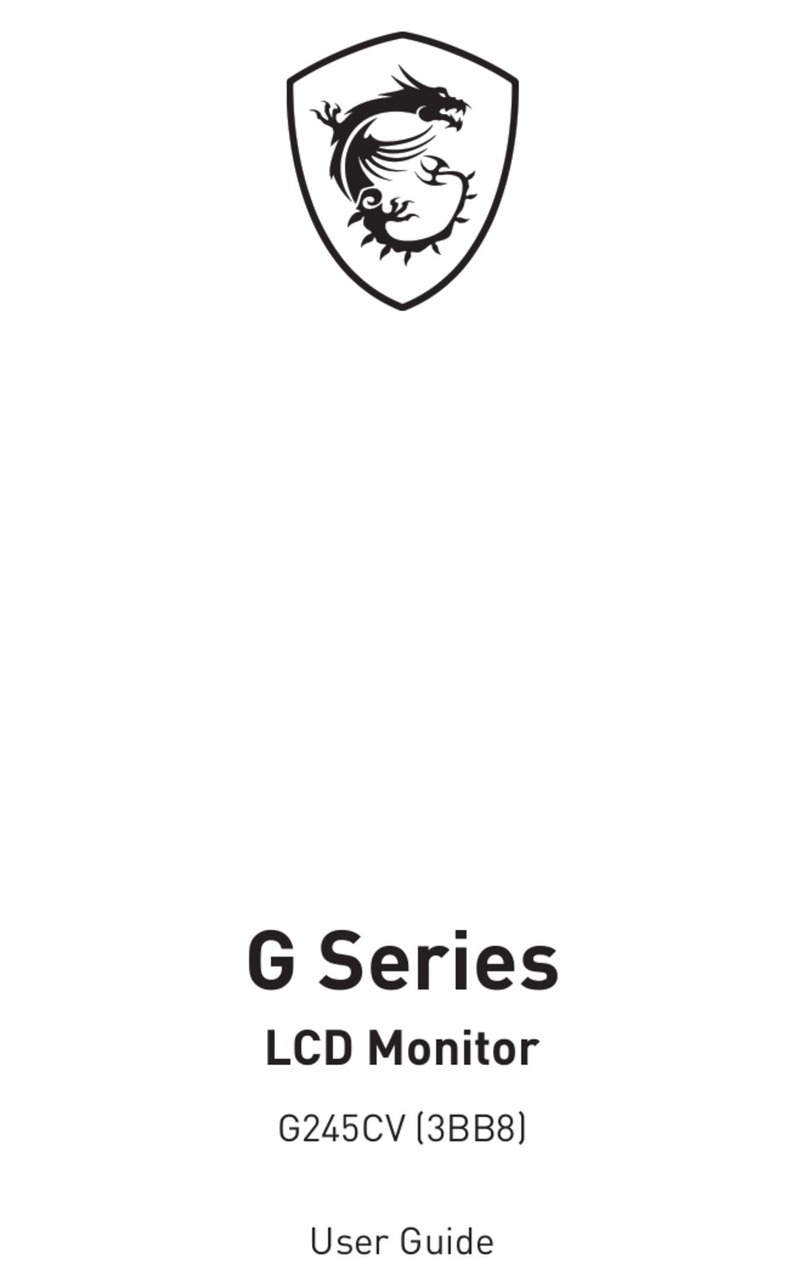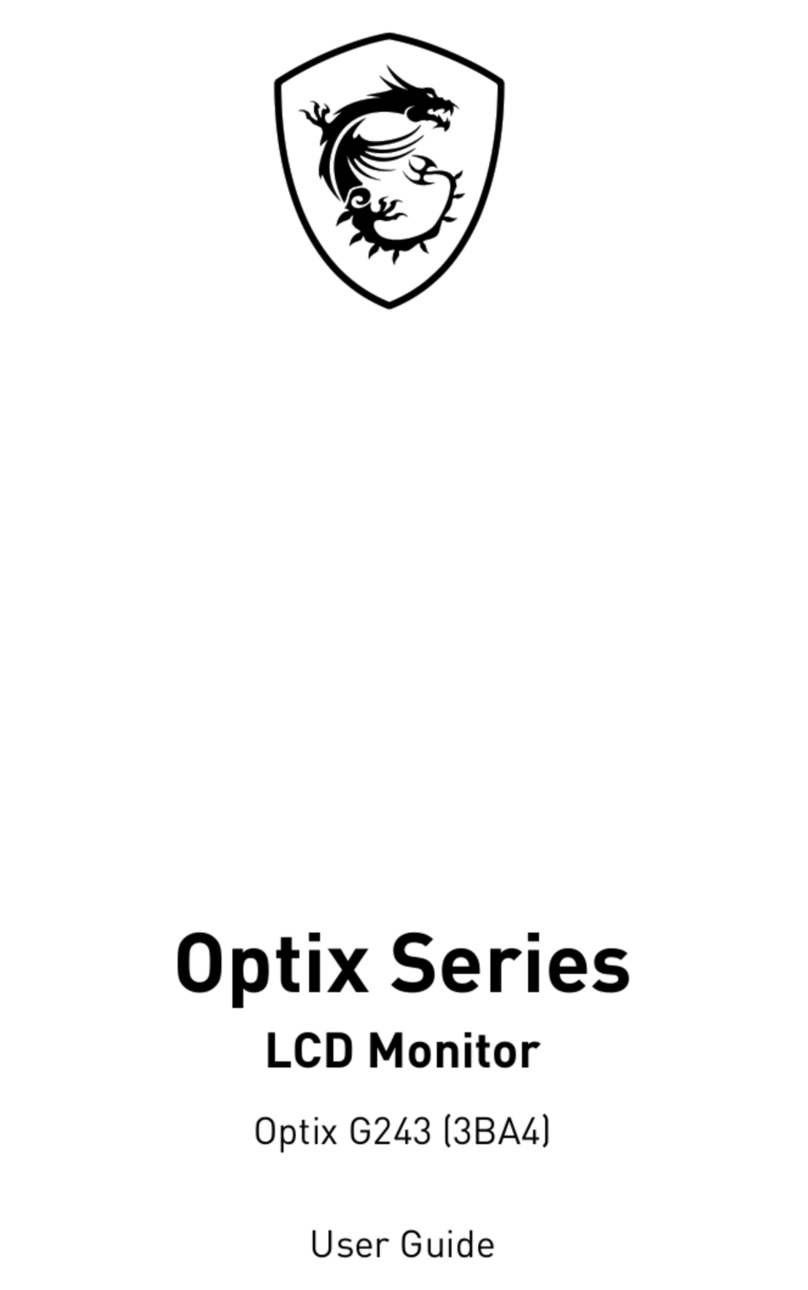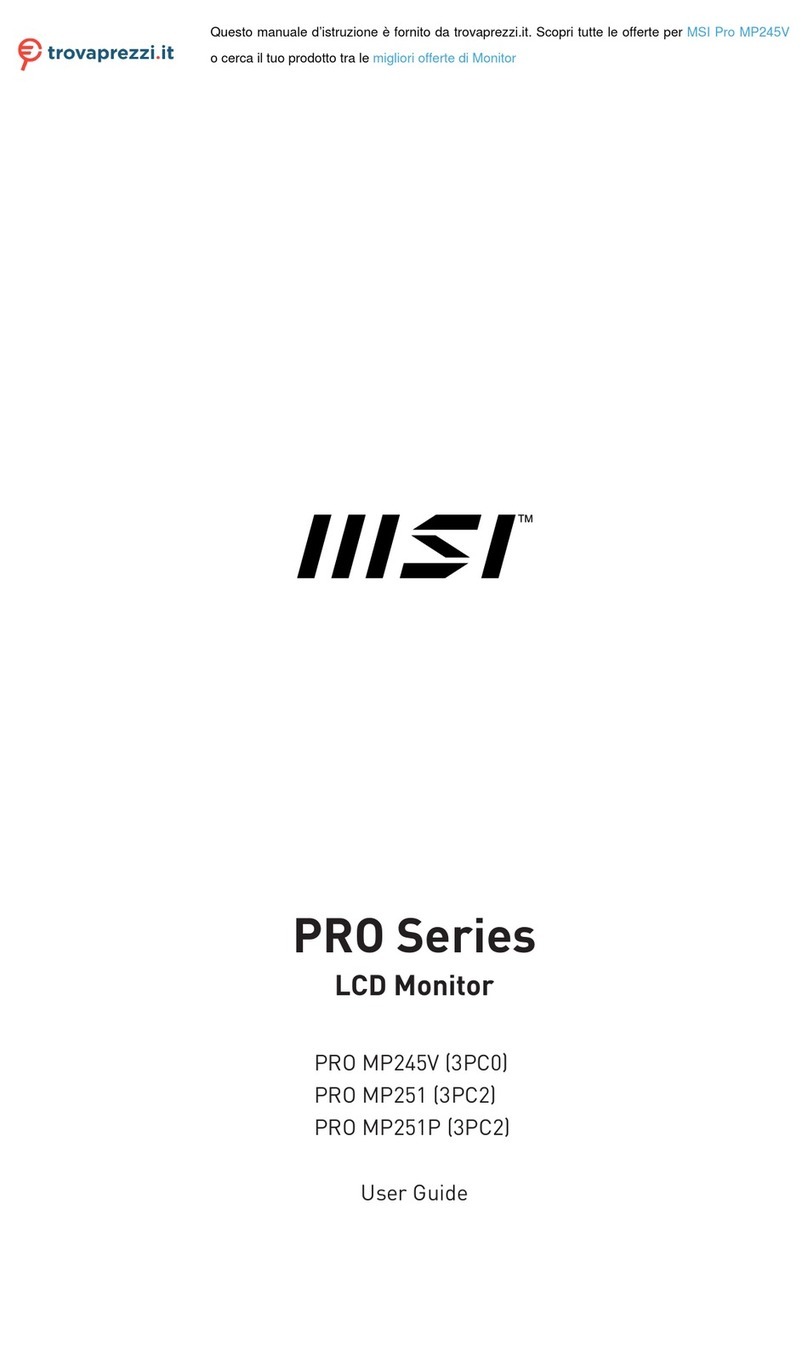2Contents
Contents
Getting Started.............................................................................................................. 3
Package Contents................................................................................................... 3
Installing the Monitor Stand................................................................................... 4
Adjusting the Monitor ............................................................................................. 6
Monitor Overview.................................................................................................... 8
Connecting the Monitor to PC .............................................................................. 12
OSD Setup ................................................................................................................... 14
Navi Key ................................................................................................................ 14
Hot Key.................................................................................................................. 15
OSD Menus.................................................................................................................. 16
Gaming.................................................................................................................. 17
Professional.......................................................................................................... 19
Image .................................................................................................................... 20
Input Source ......................................................................................................... 21
Navi Key ................................................................................................................ 22
Setting................................................................................................................... 23
Specifications.............................................................................................................. 25
Preset Display Modes ................................................................................................ 27
Troubleshooting.......................................................................................................... 29
Safety Instructions...................................................................................................... 30
TÜV Rheinland Certification....................................................................................... 32
Regulatory Notices..................................................................................................... 33
Revision
V1.0, 2021/06