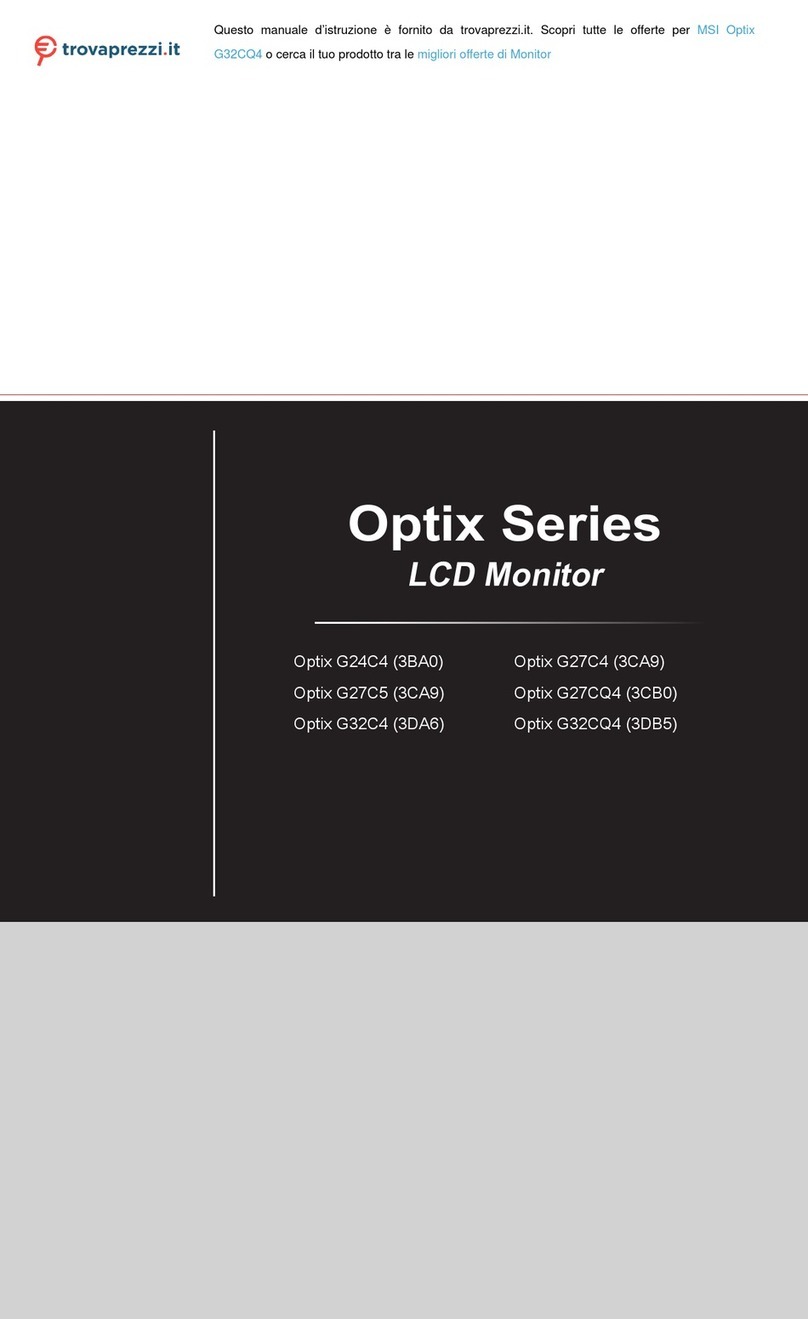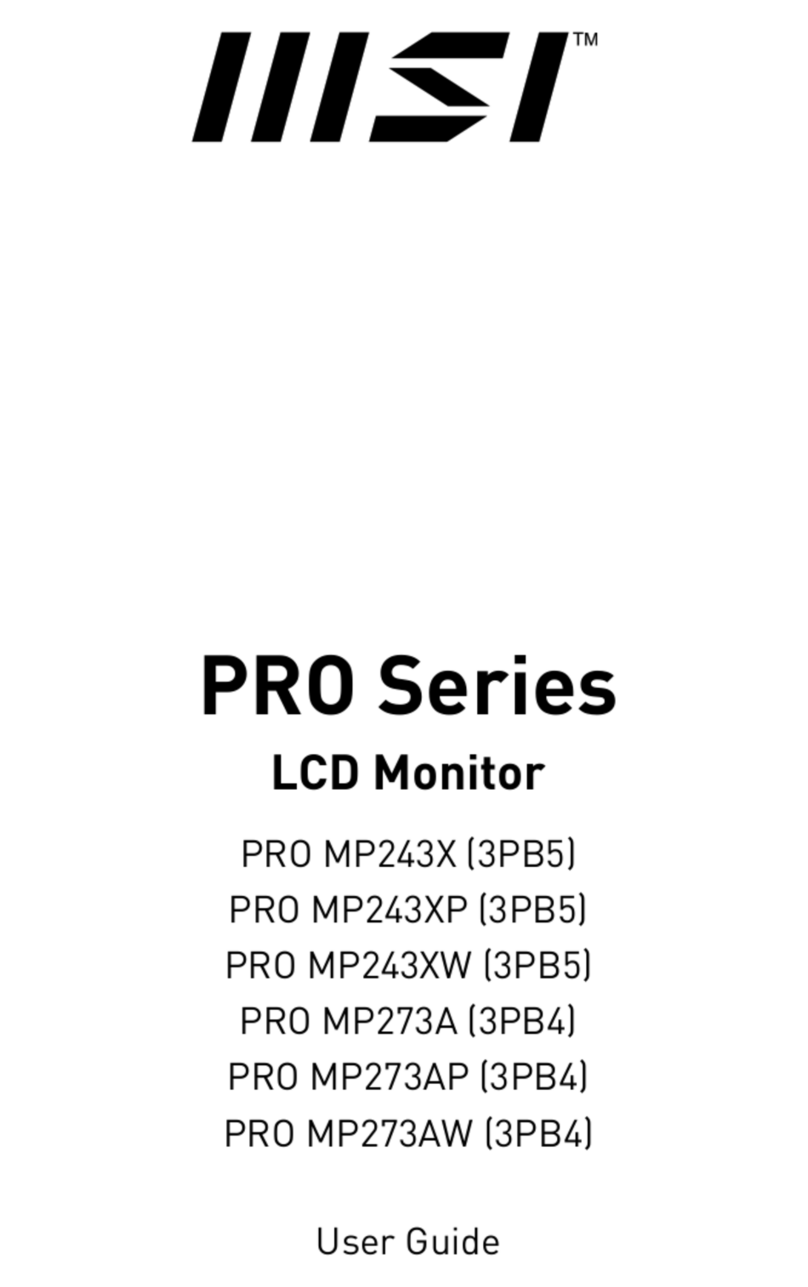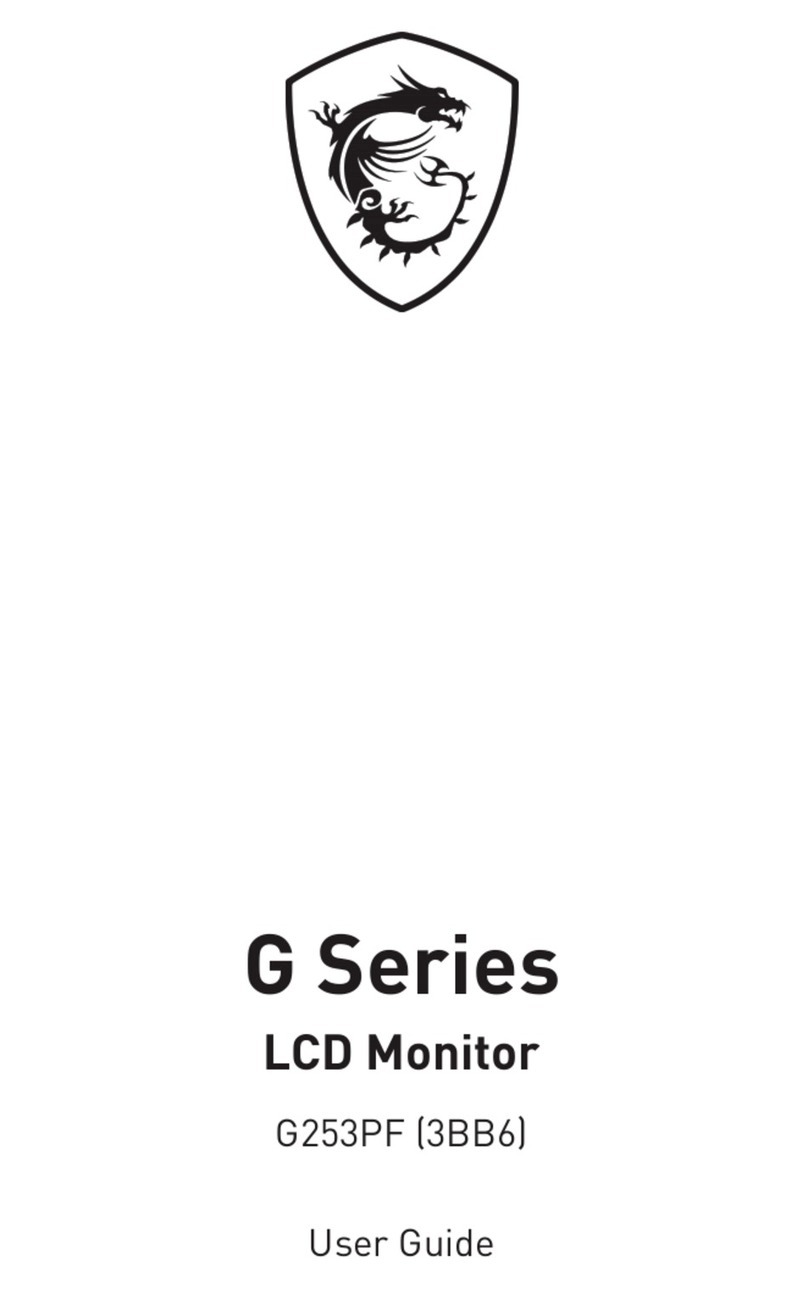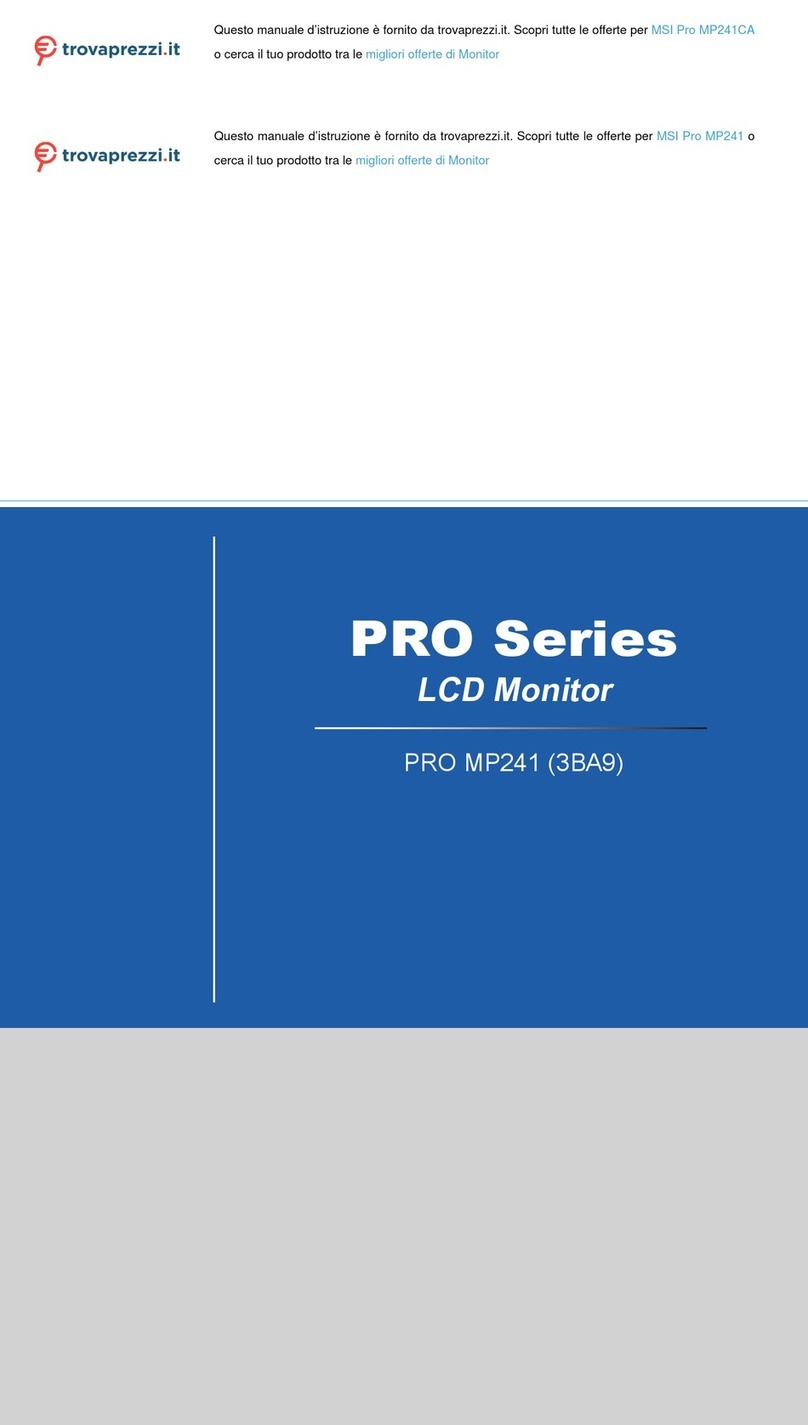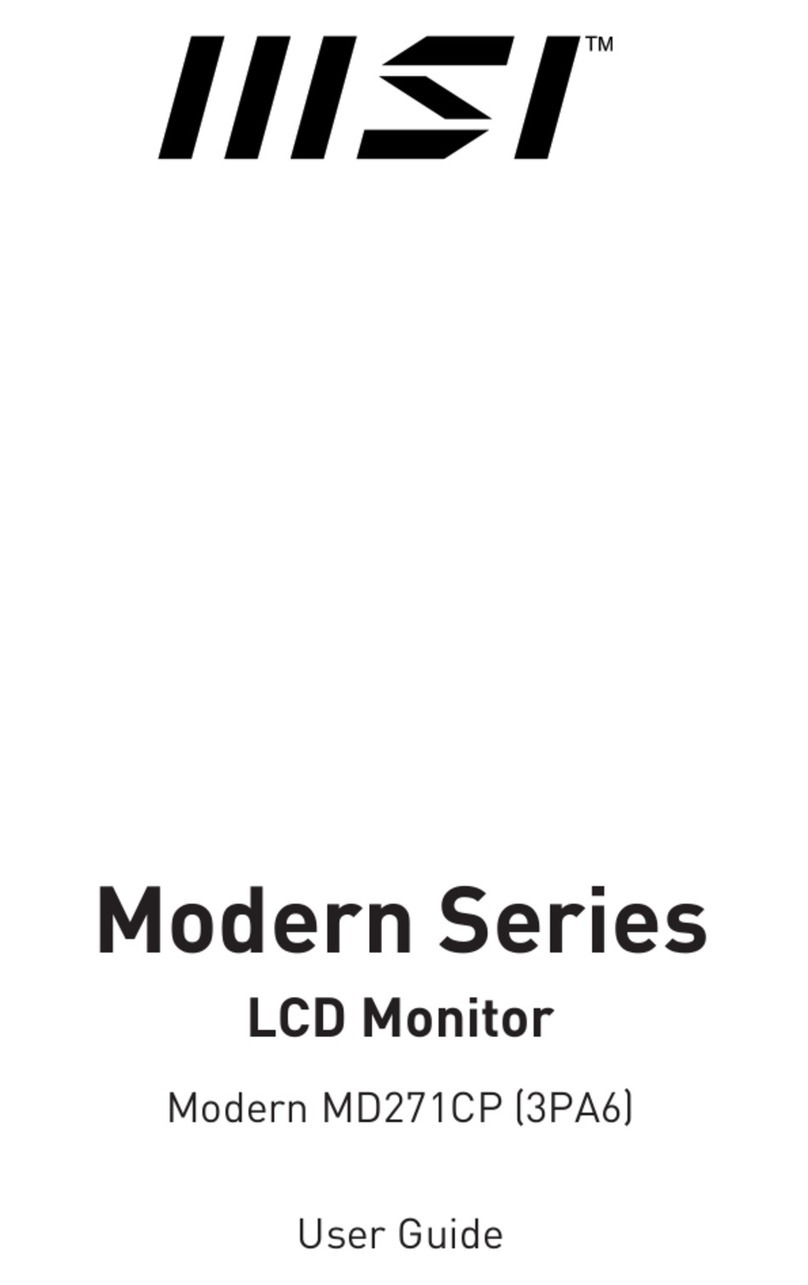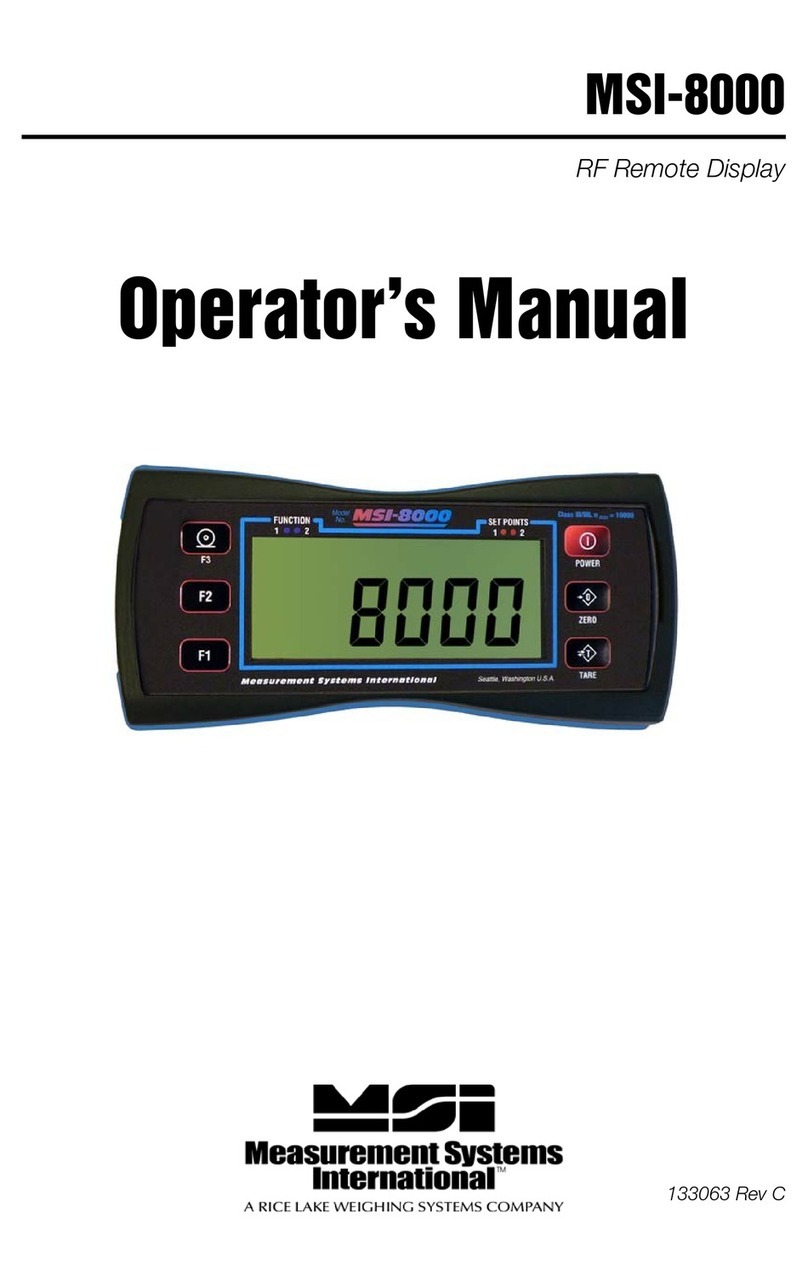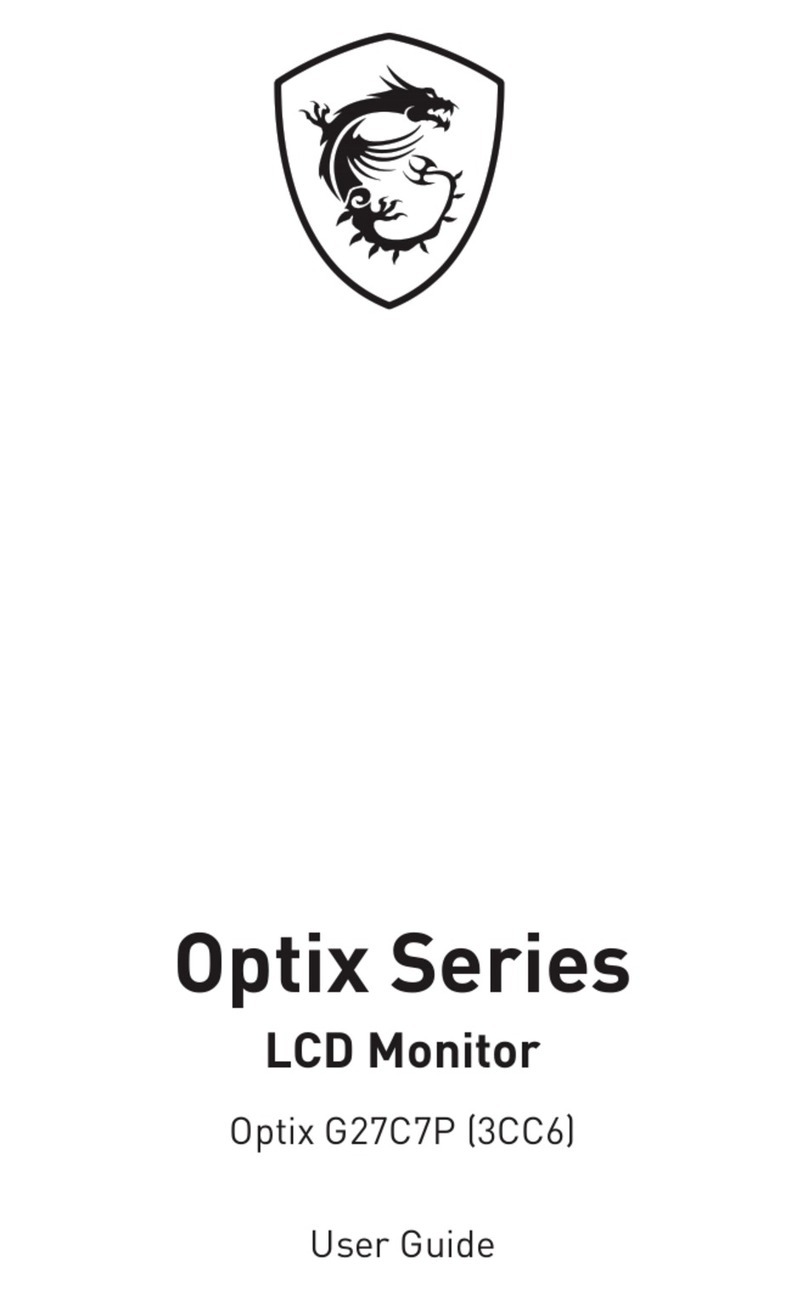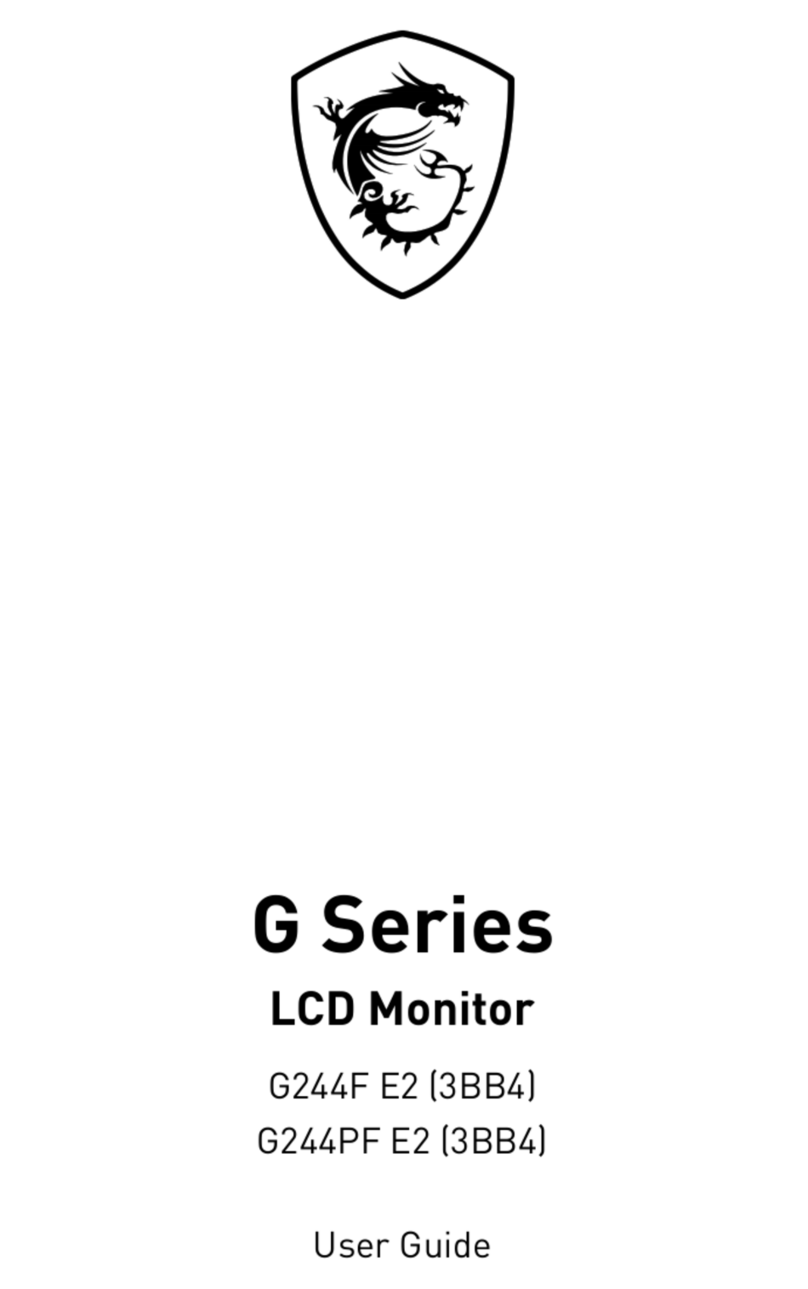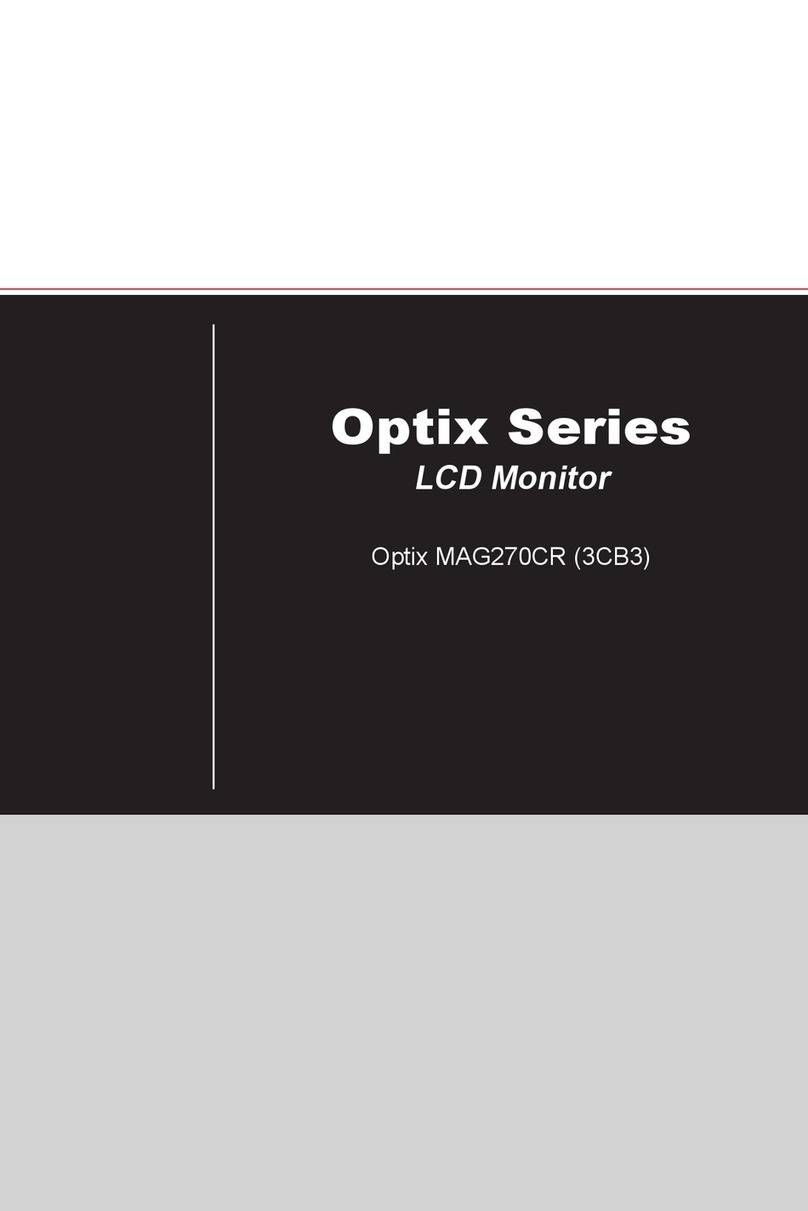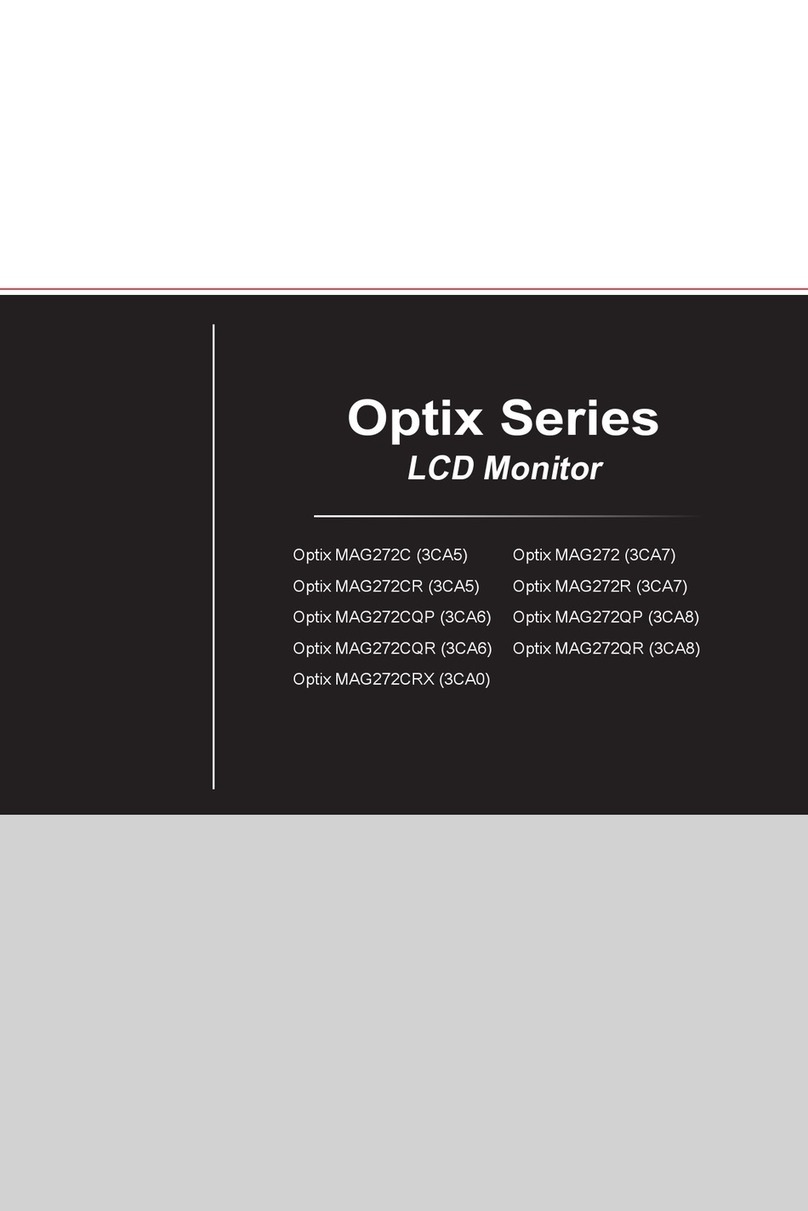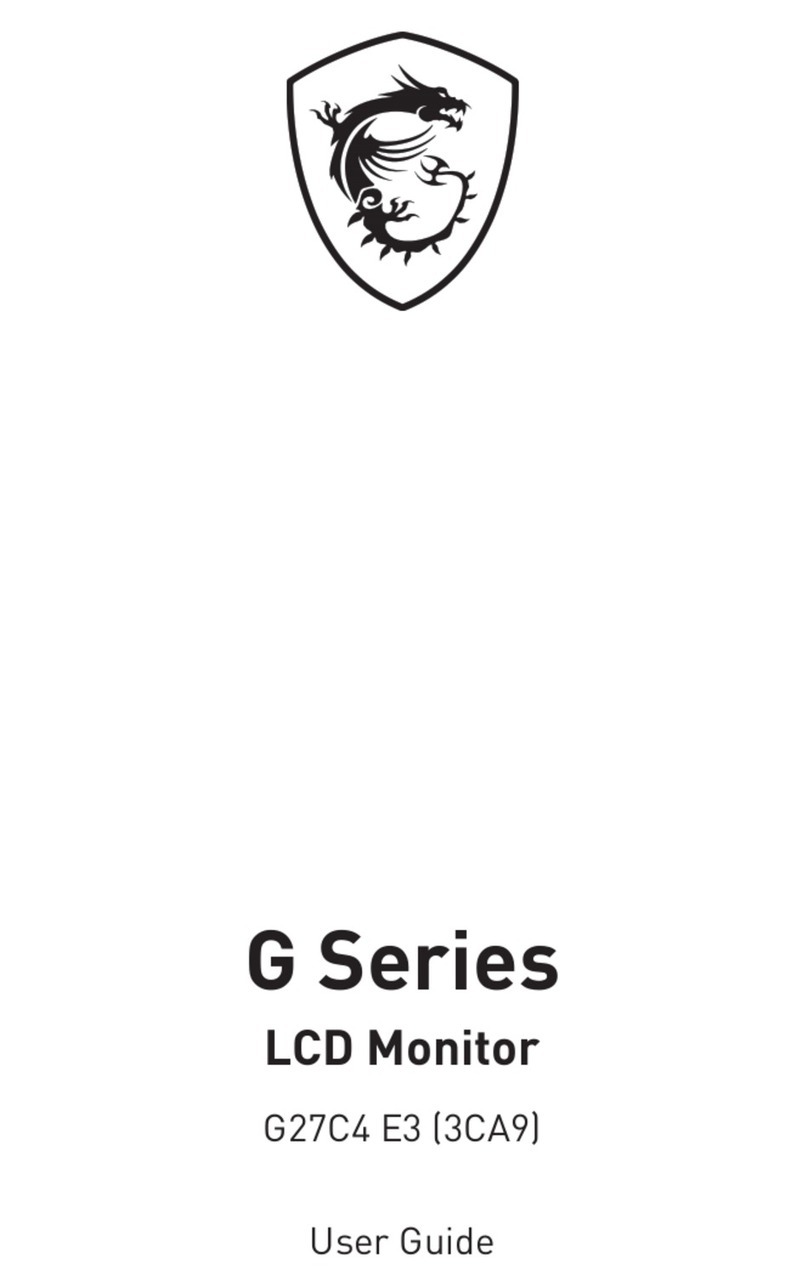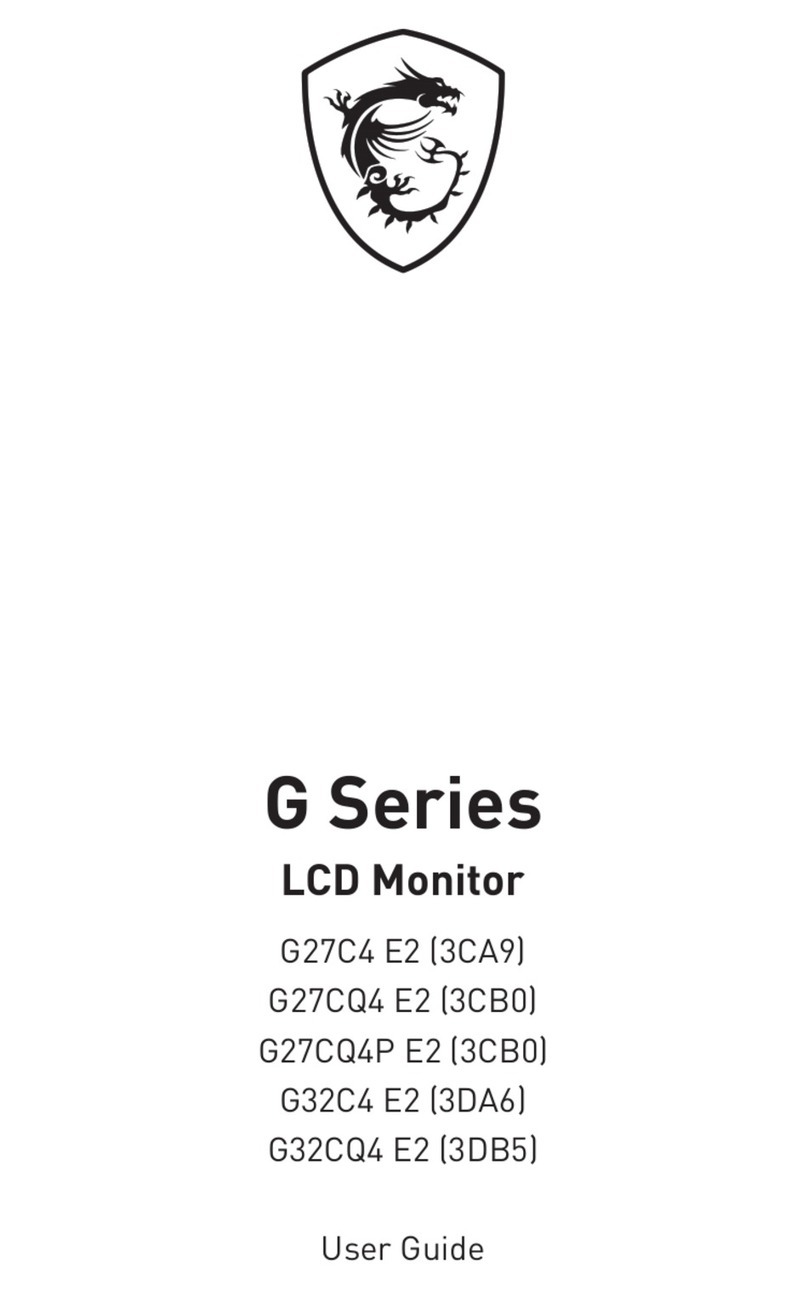2
Contents
Getting Started.............................................................................................................. 3
Package Contents................................................................................................... 3
Installing the Monitor Stand................................................................................... 4
Adjusting the Monitor ............................................................................................. 5
Monitor Overview.................................................................................................... 6
Connecting the Monitor to PC ................................................................................ 8
OSD Setup ..................................................................................................................... 9
OSD Keys ................................................................................................................ 9
OSD Menus.................................................................................................................. 10
Professional.......................................................................................................... 10
Image .................................................................................................................... 12
Input Source ......................................................................................................... 13
Navi Key ................................................................................................................ 13
Setting................................................................................................................... 14
Specifications.............................................................................................................. 16
Preset Display Modes ................................................................................................ 18
Troubleshooting.......................................................................................................... 19
Safety Instructions...................................................................................................... 20
TÜV Rheinland Certification....................................................................................... 22
ENERGY STAR Certification....................................................................................... 22
Regulatory Notices..................................................................................................... 23
Revision
V1.0, 2023/09