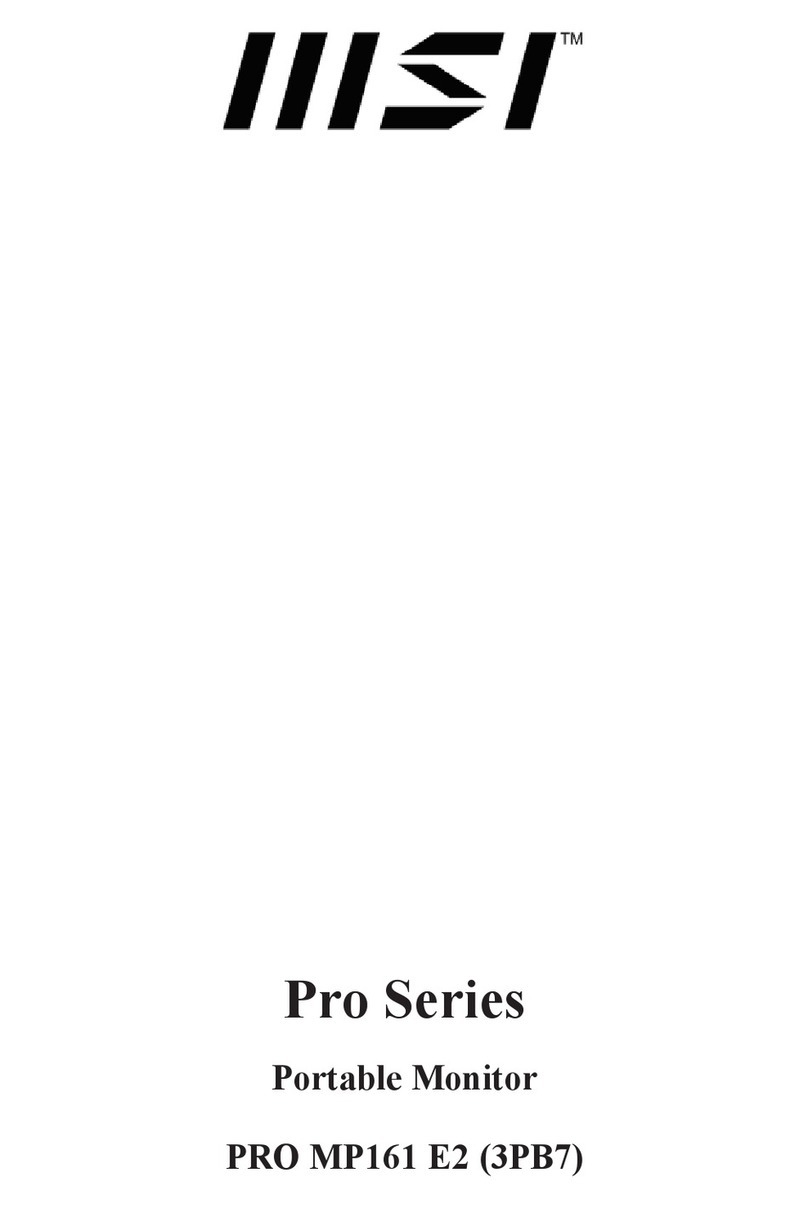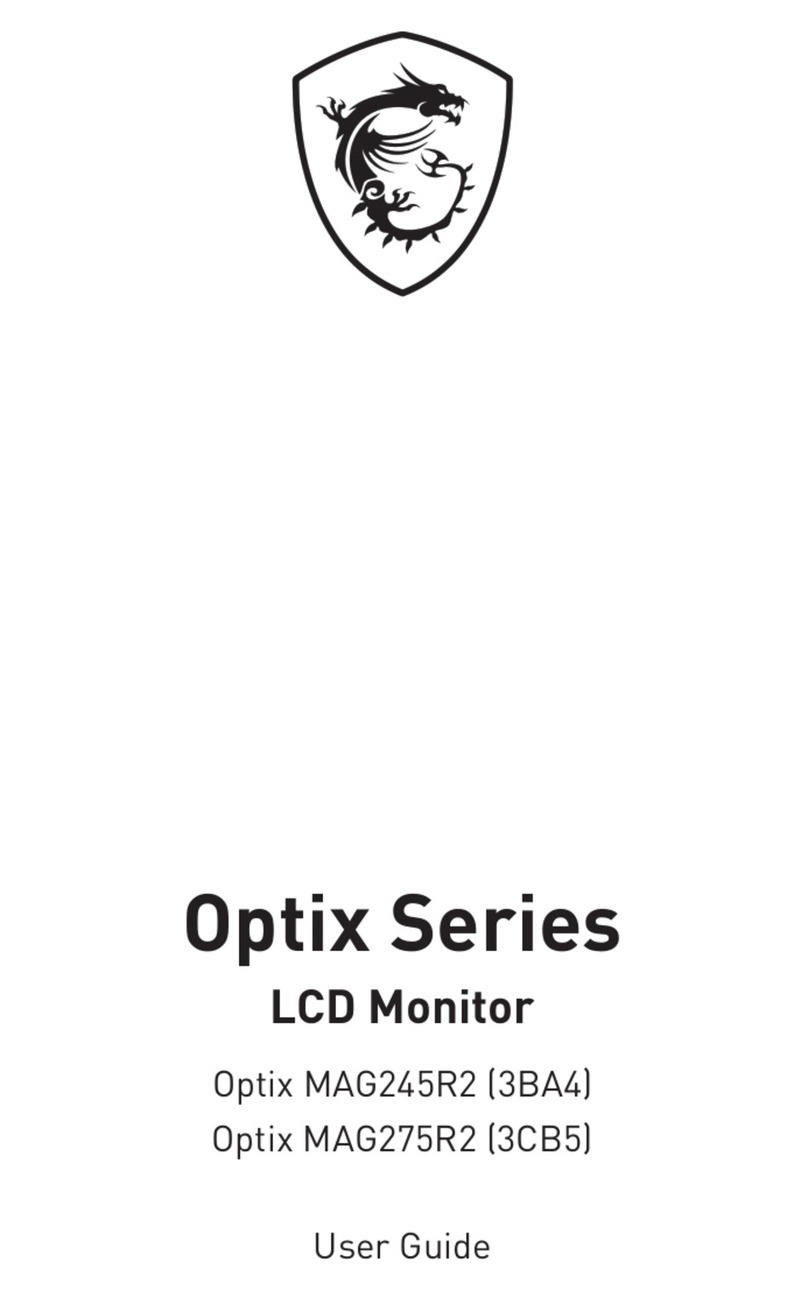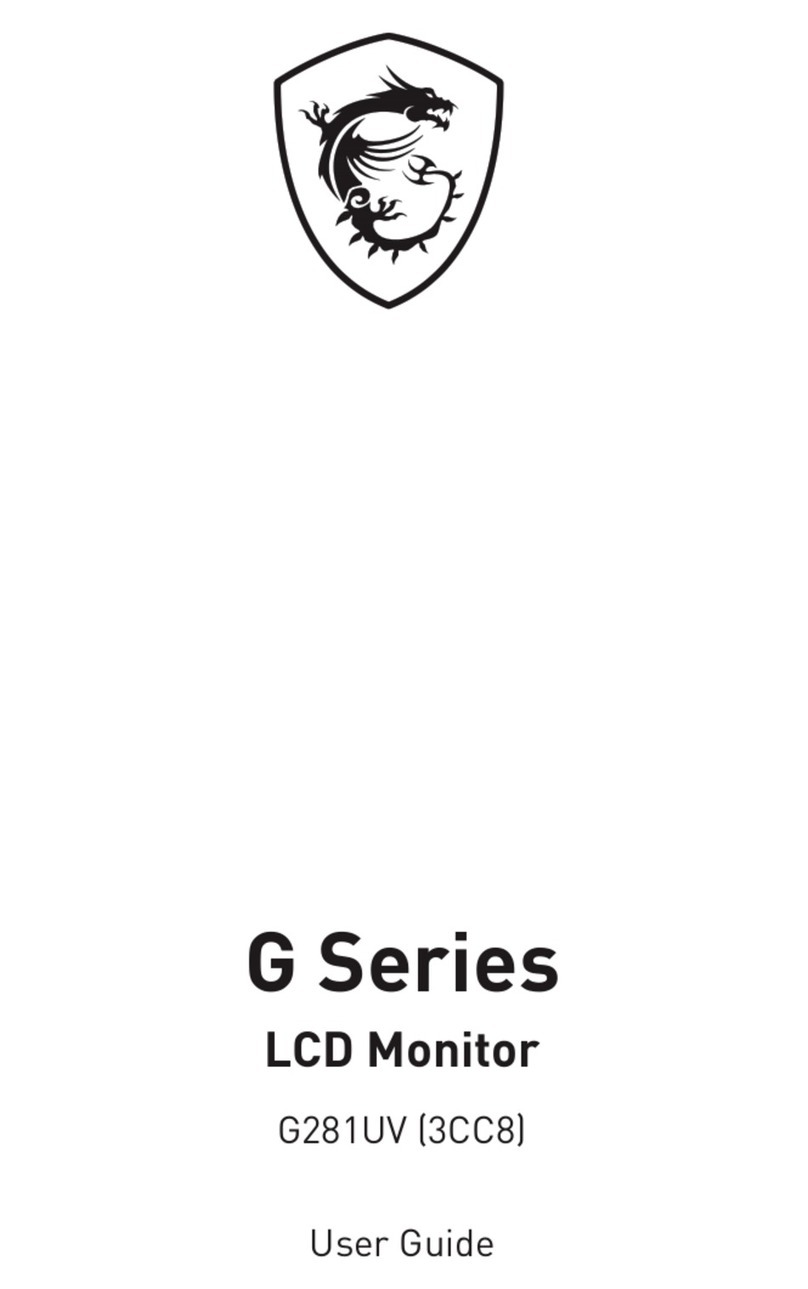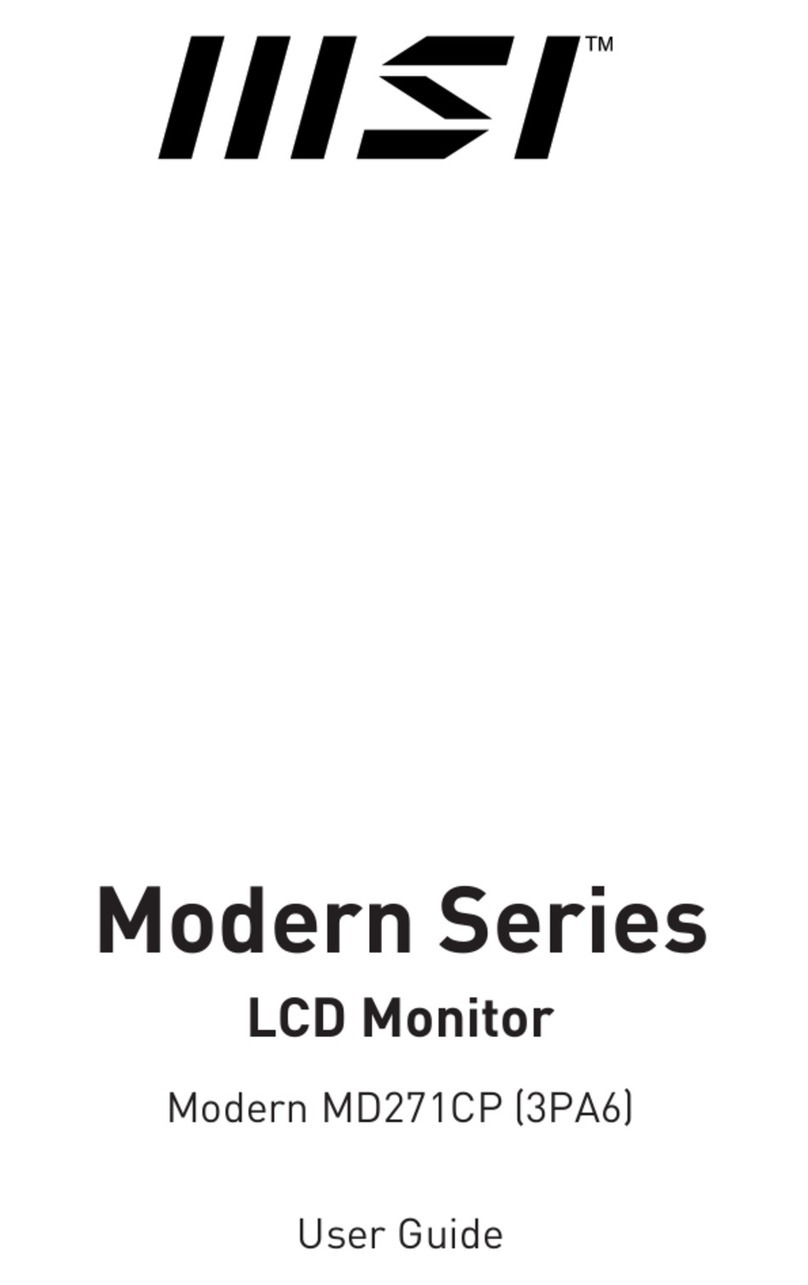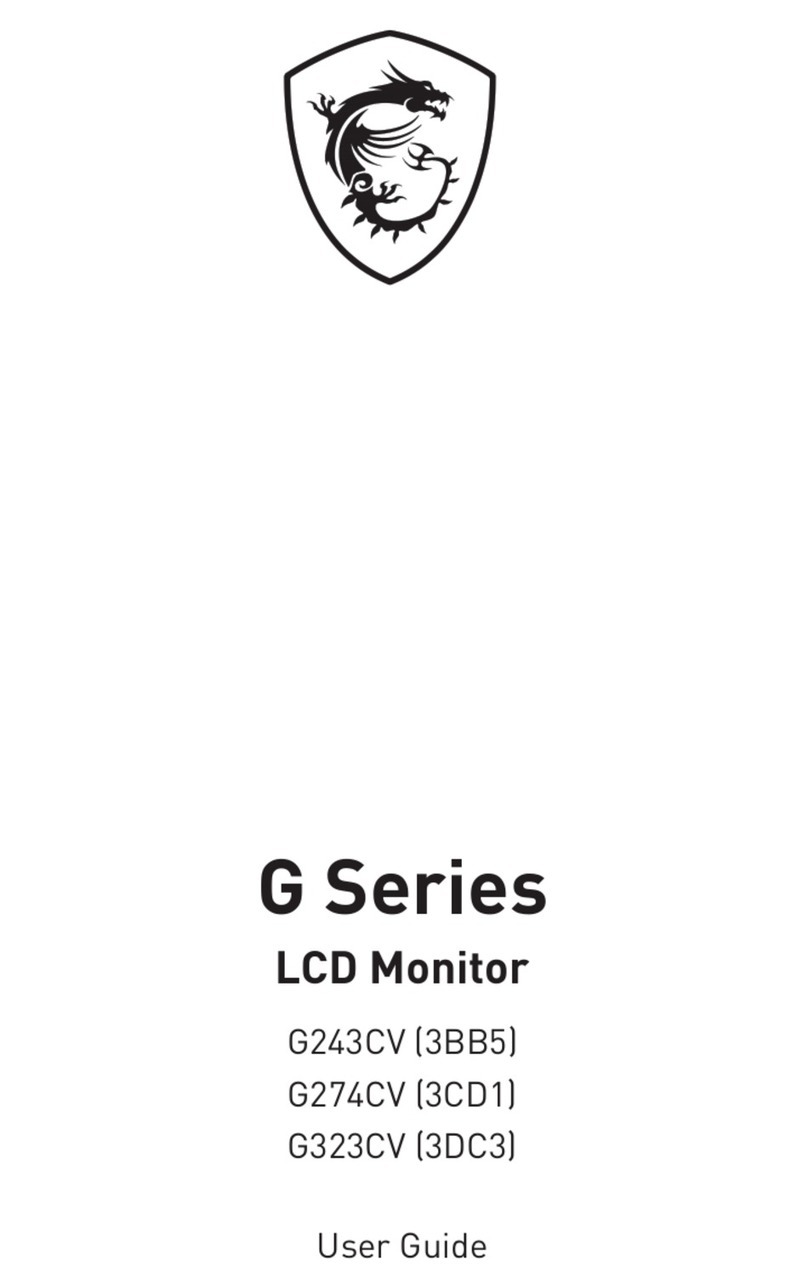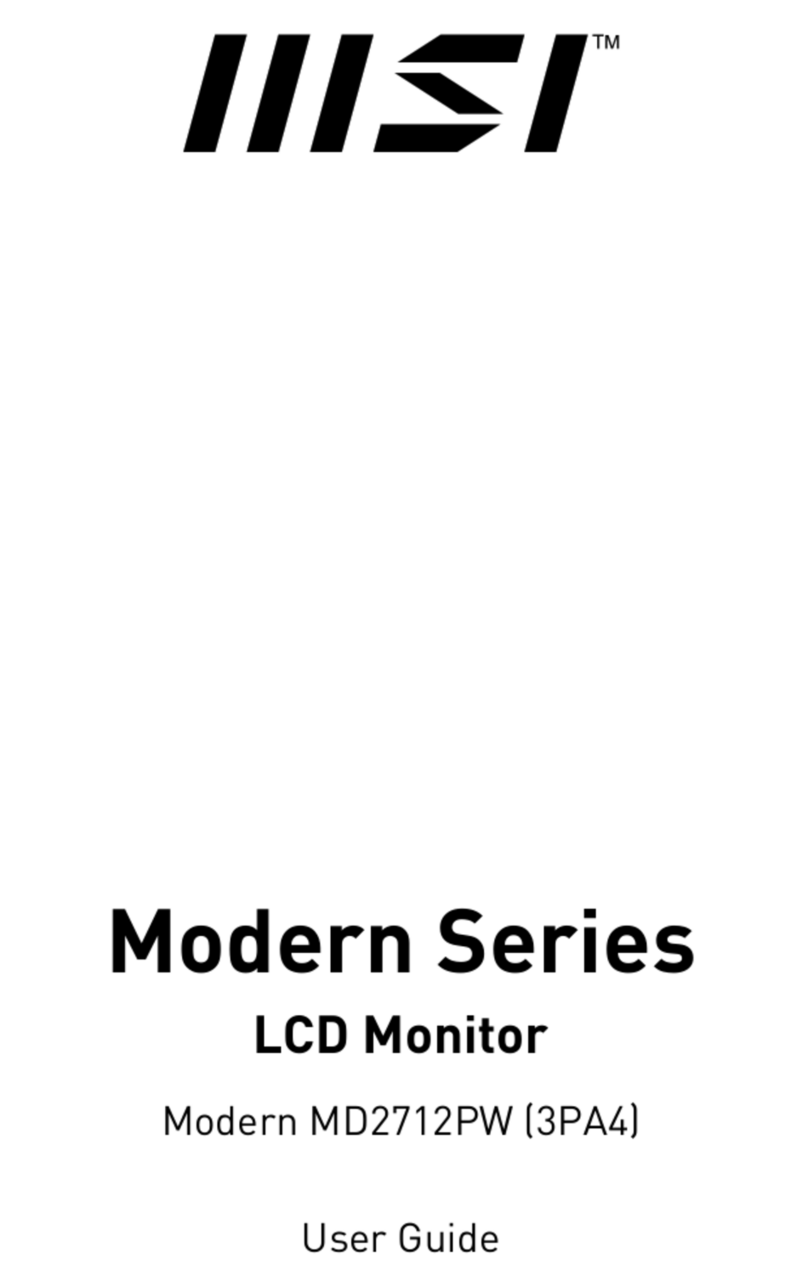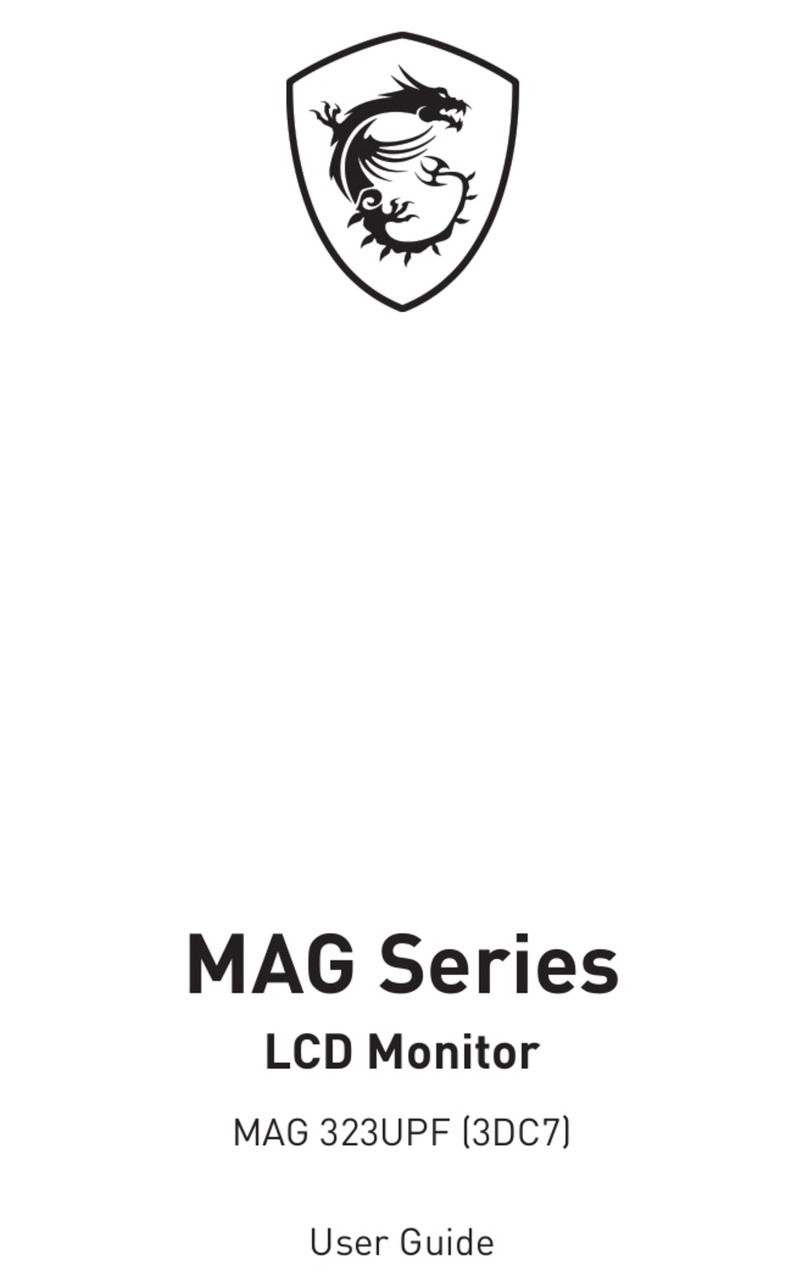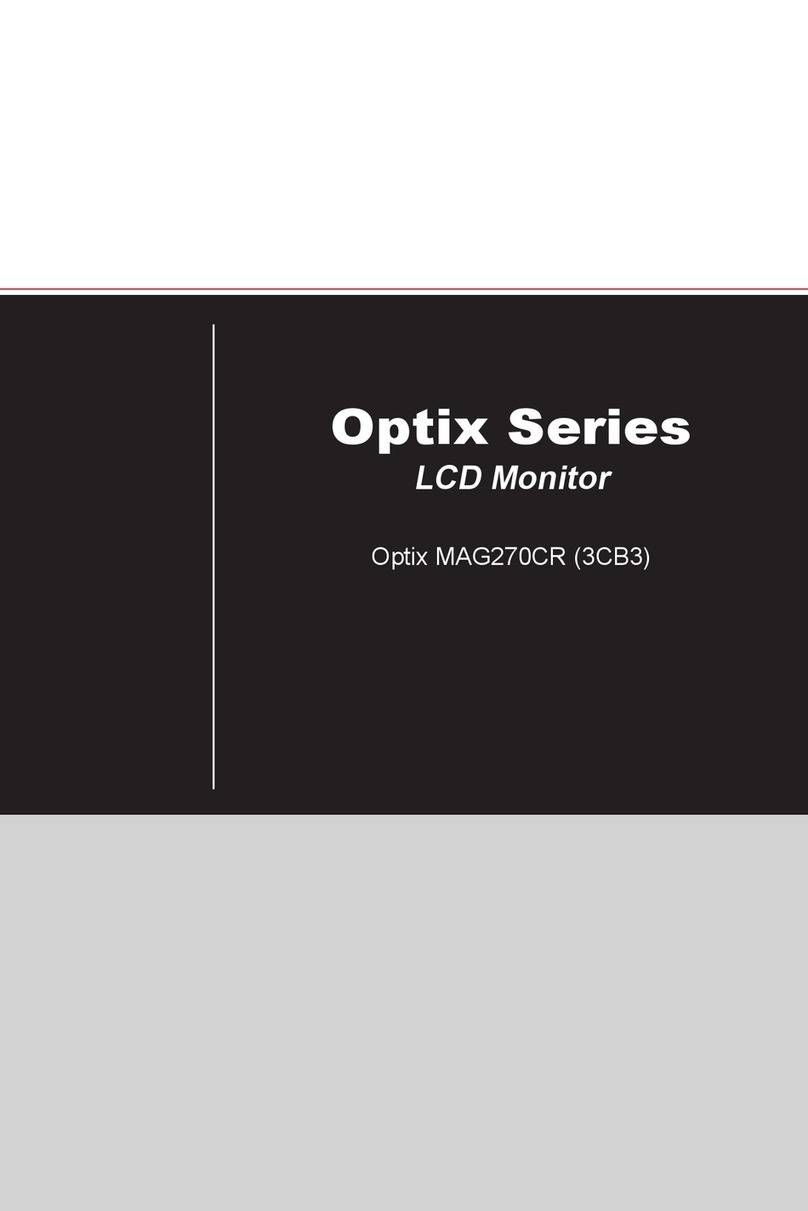2Contents
Contents
Getting Started.............................................................................................................. 3
Package Contents................................................................................................... 3
Installing the Monitor Stand................................................................................... 4
Adjusting the Monitor ............................................................................................. 5
Monitor Overview.................................................................................................... 6
Connecting the Monitor to PC ................................................................................ 9
OSD Setup ................................................................................................................... 10
Navi Key ................................................................................................................ 10
Hot Key.................................................................................................................. 10
OSD Menus.................................................................................................................. 11
G.I. (MPG ARTYMIS 273CQR) ................................................................................ 12
Gaming.................................................................................................................. 13
Professional.......................................................................................................... 15
Image .................................................................................................................... 16
Input Source ......................................................................................................... 17
Navi Key ................................................................................................................ 18
Setting................................................................................................................... 18
Specifications.............................................................................................................. 20
Preset Display Modes ................................................................................................ 22
Troubleshooting.......................................................................................................... 24
Safety Instructions...................................................................................................... 25
TÜV Rheinland Certification....................................................................................... 27
Regulatory Notices..................................................................................................... 28
Revision
V1.0, 2021/08