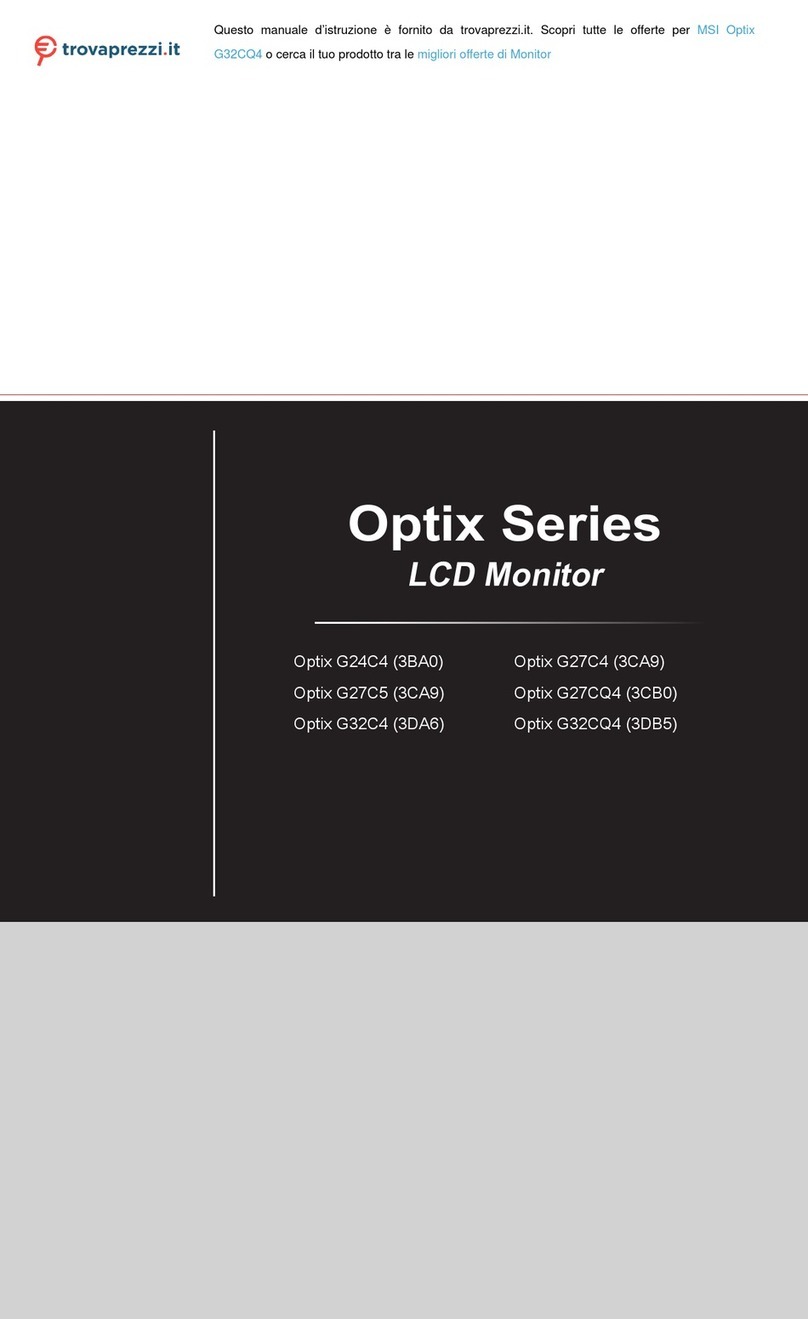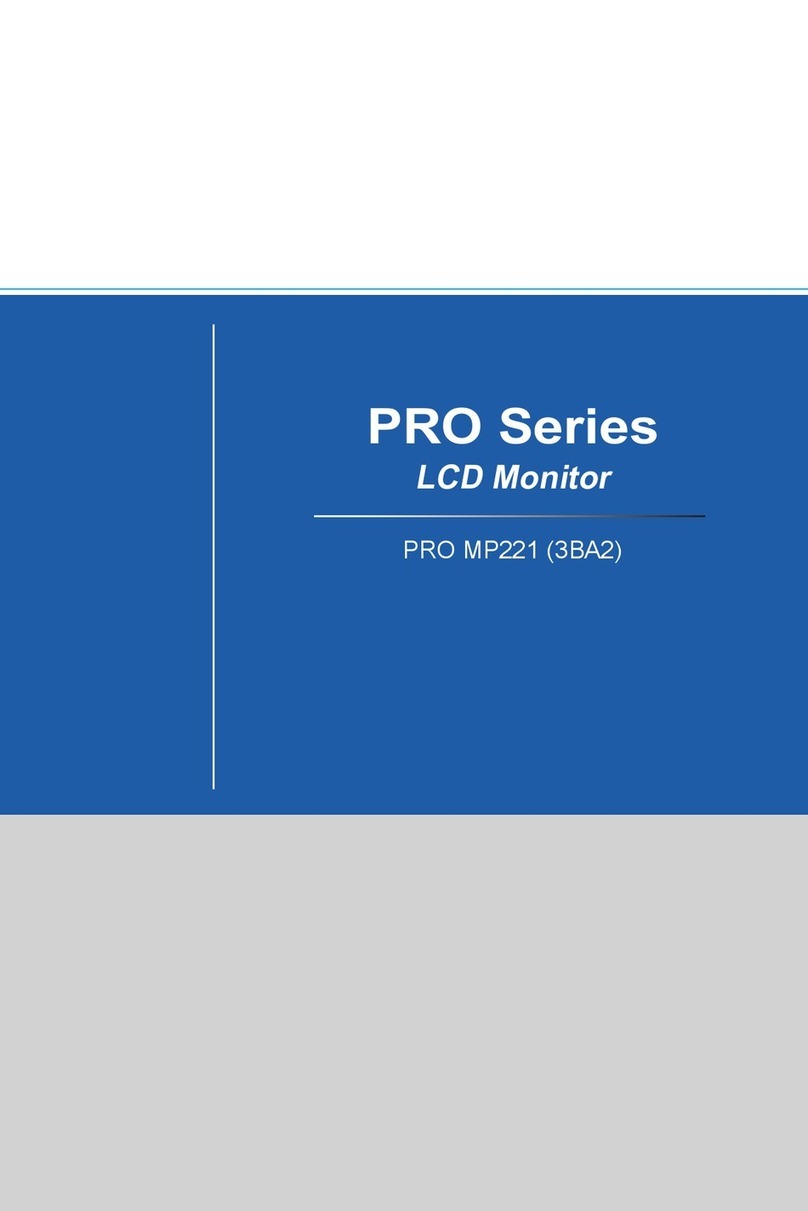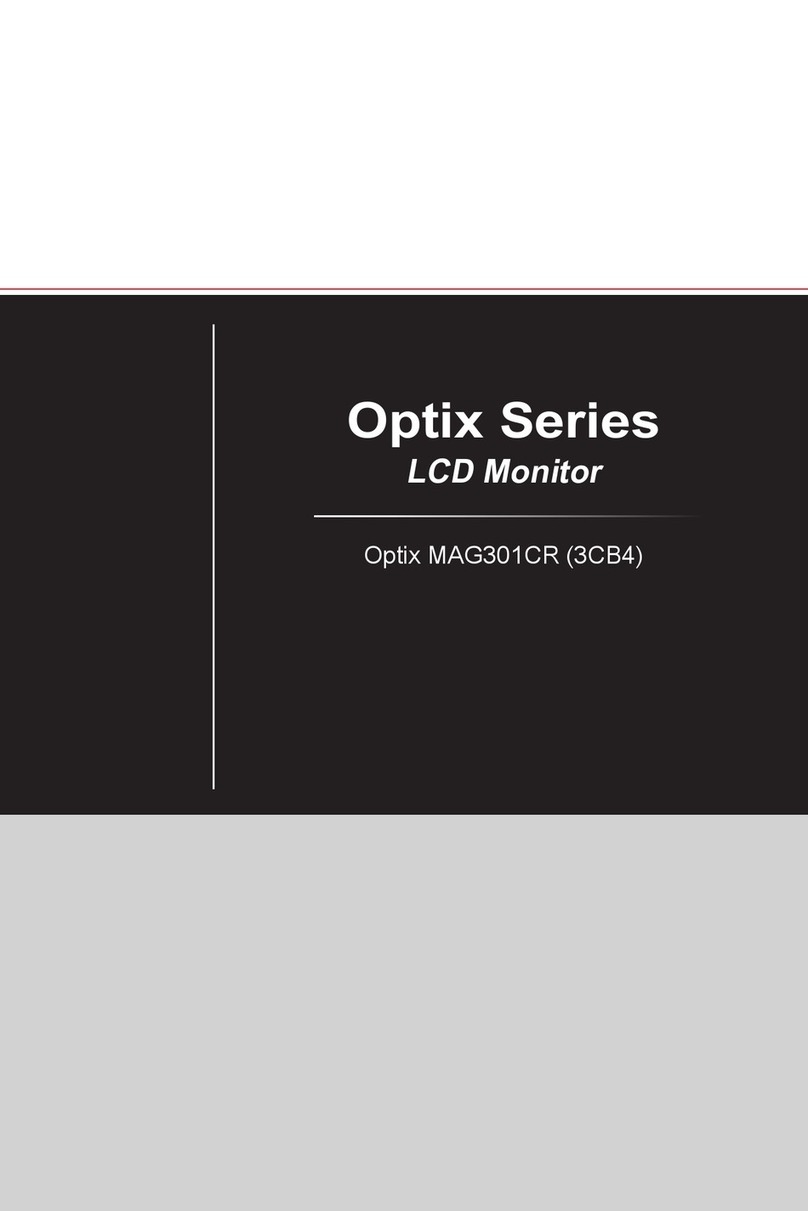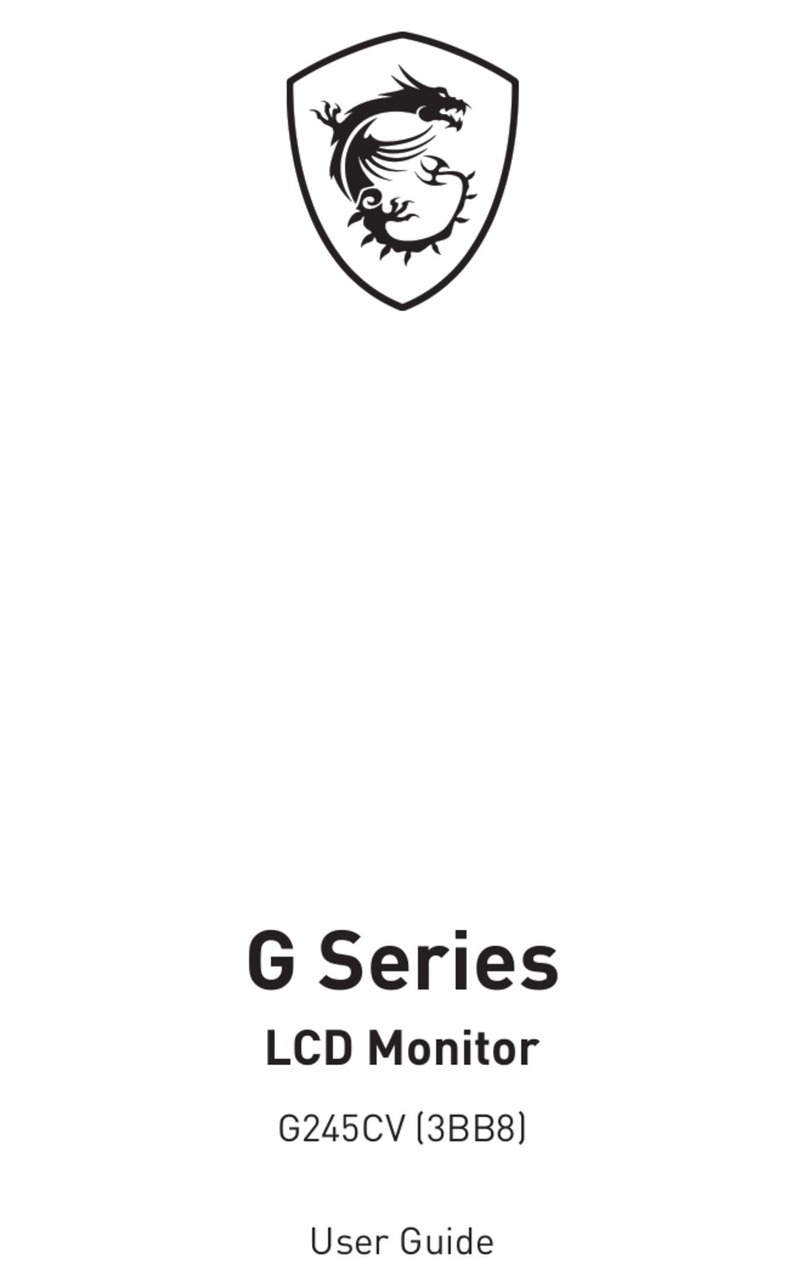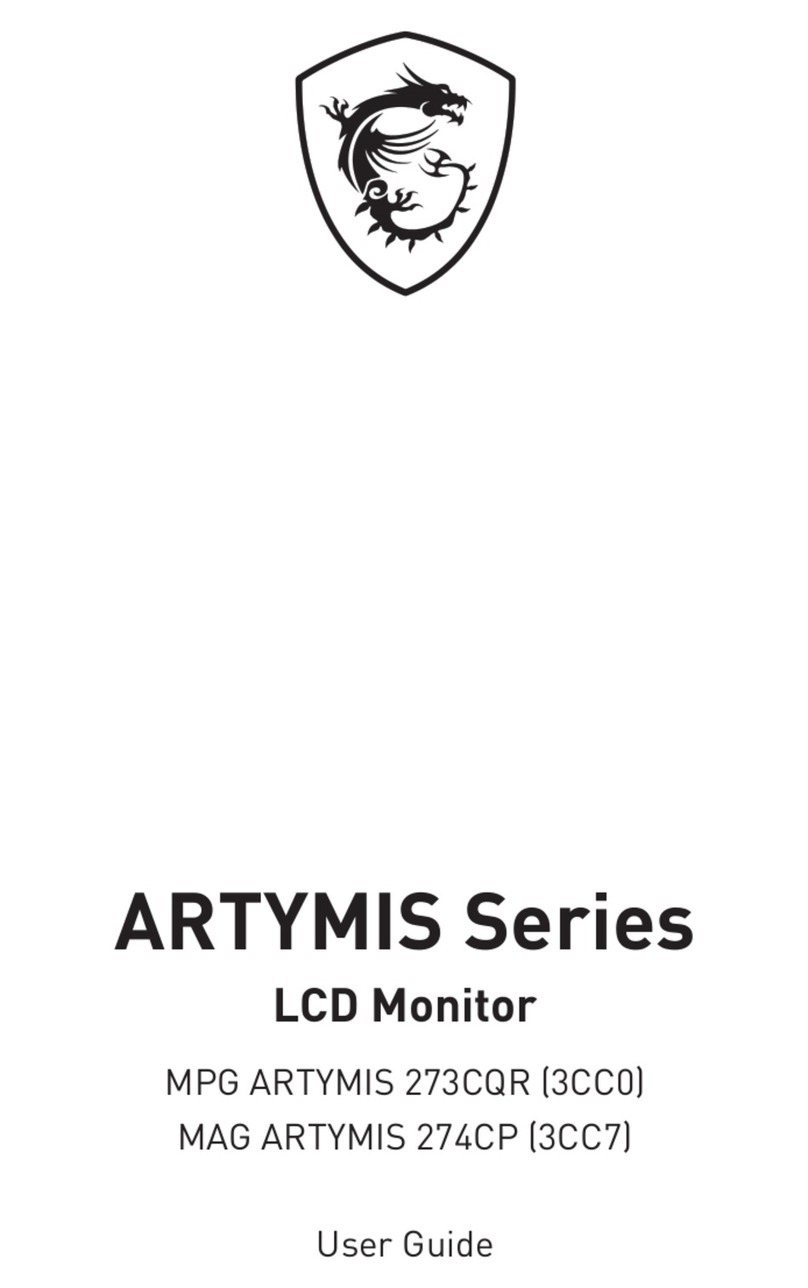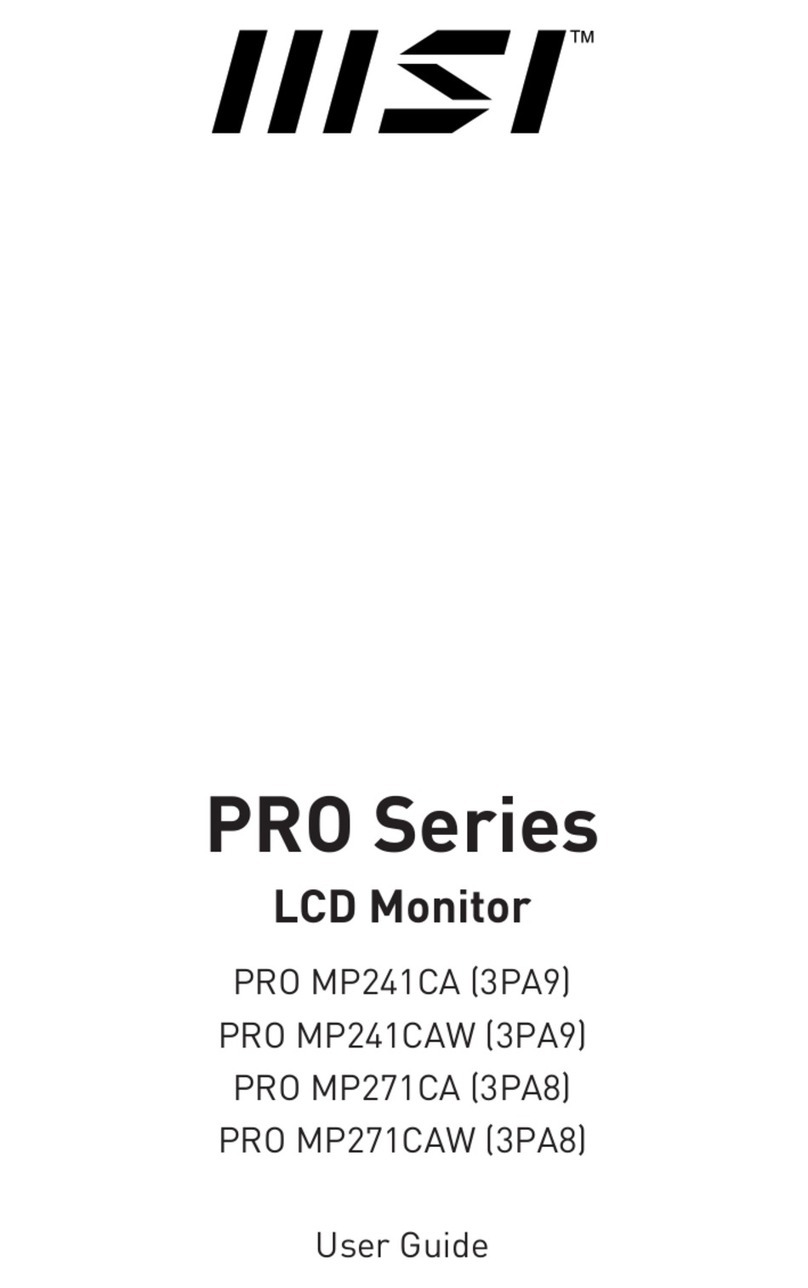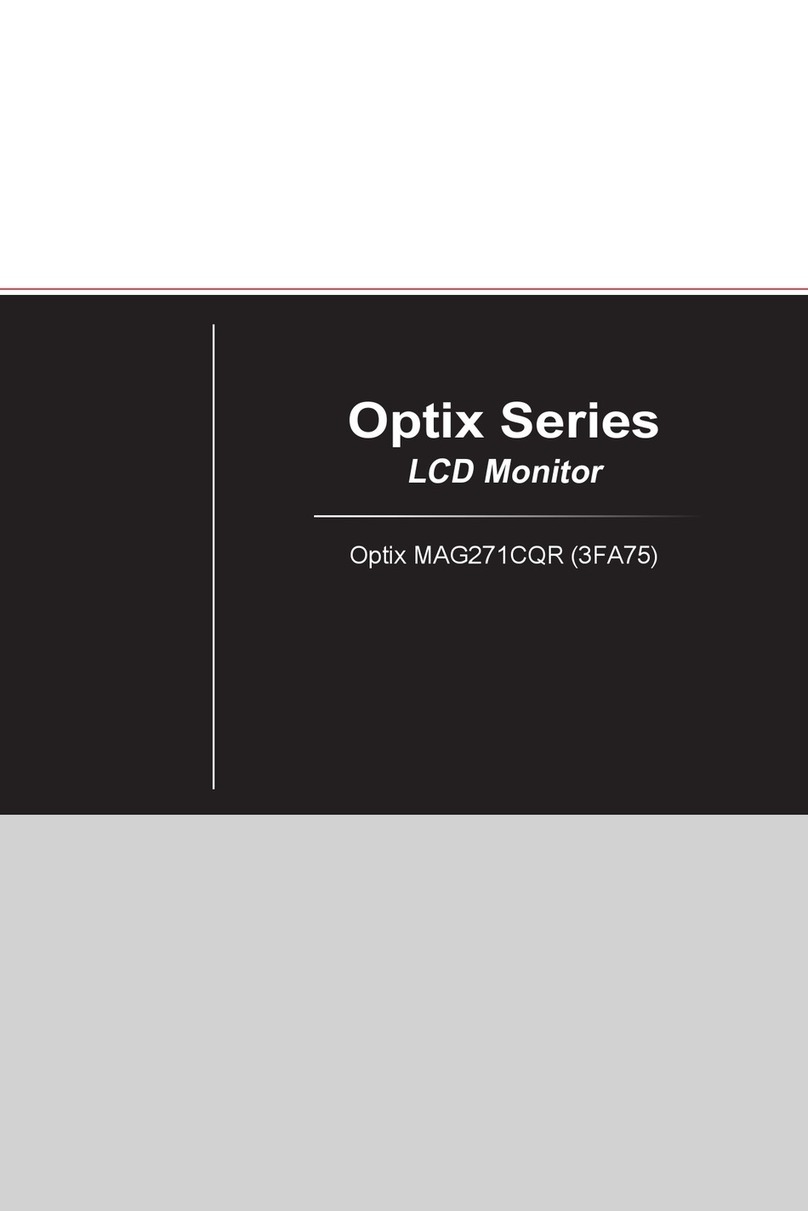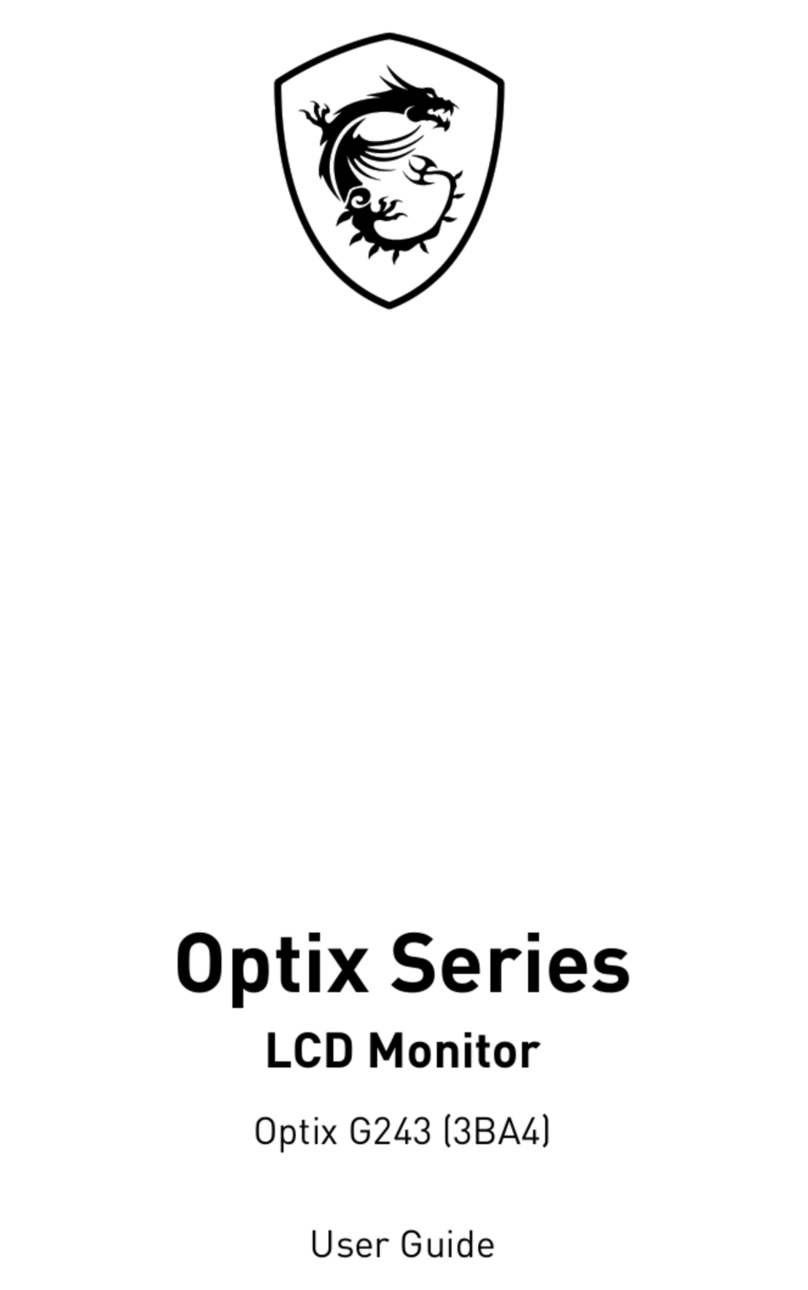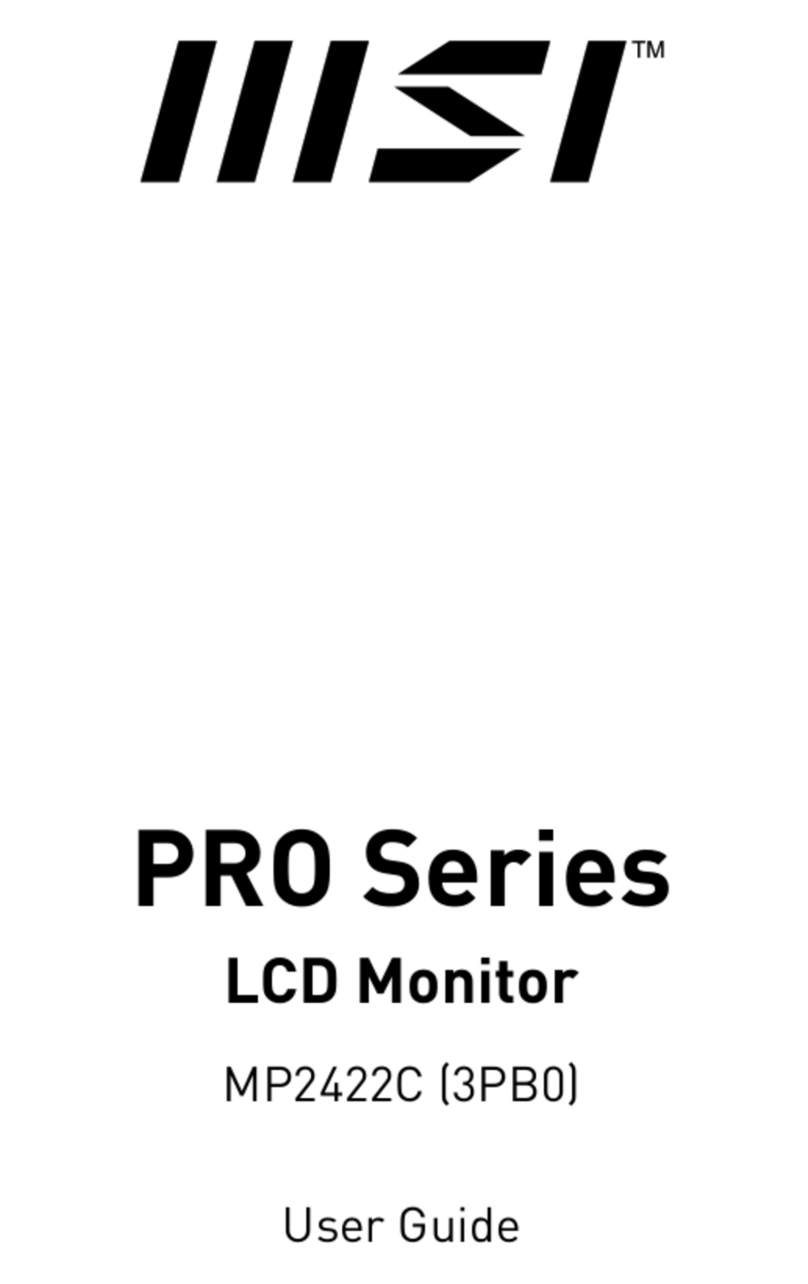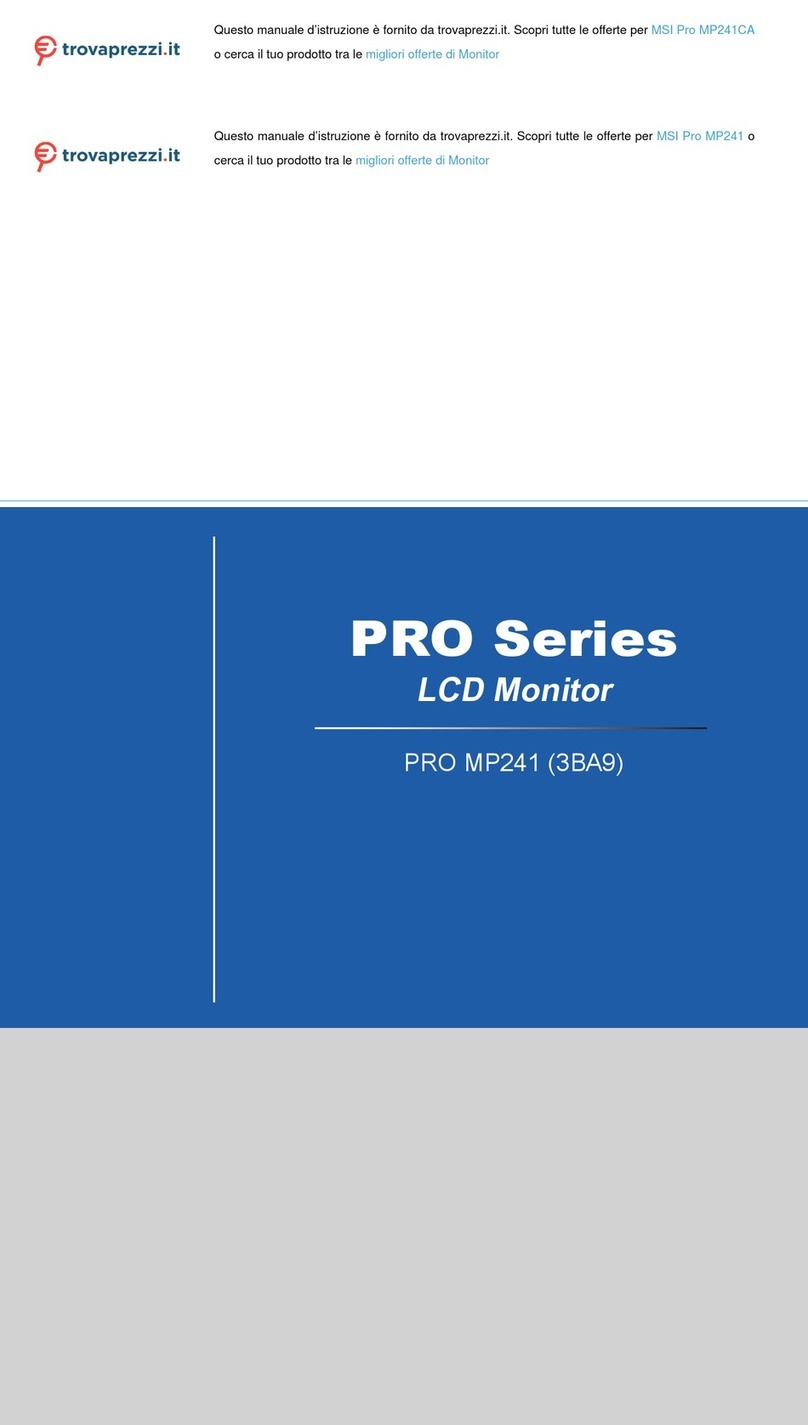Table of Contents
Preparation for use ..............................................................................................................................3
Packing contents .................................................................................................................................3
Installation of Monitor Stand ..............................................................................................................4
Overview of Monitor .............................................................................................................................5
Connecting to be the monitor of various devices ...............................................................................6
OSD setting .........................................................................................................................................7
OSD keys ..............................................................................................................................................7
OSD menu ..........................................................................................................................................8
Professional ........................................................................................................................................8
Image ....................................................................................................................................................9
Input source.......................................................................................................................................10
Navi key.............................................................................................................................................11
Setting ...............................................................................................................................................12
Specification ........................................................................................................................................14
Preset display mode ..........................................................................................................................15
Troubleshooting ................................................................................................................................16
Safety precautions .............................................................................................................................17
German Rheinland TUV certifications .............................................................................................19
Energy Star certifications ....................................................................................................................19
Regulatory information .....................................................................................................................20
Amendment V1.0, 2023/11
Exit.....................................................................................................................................................12
2