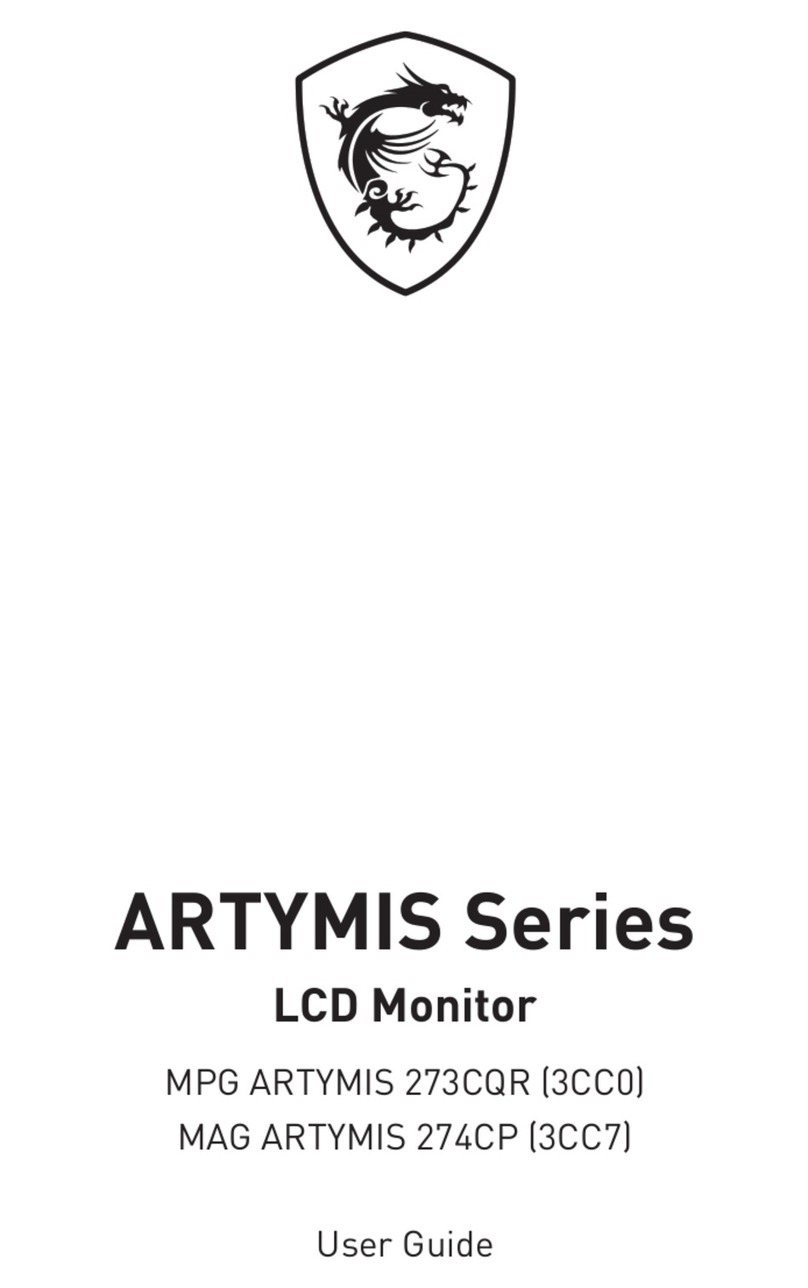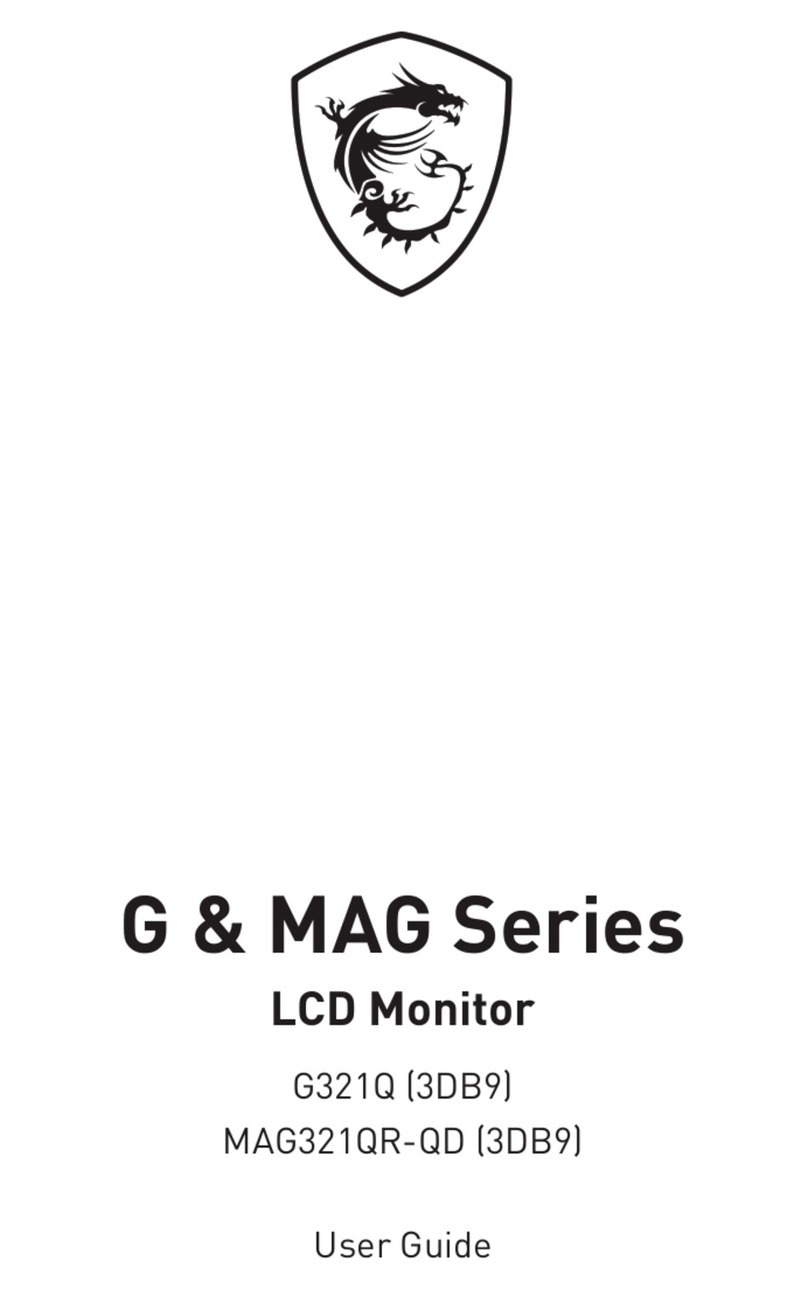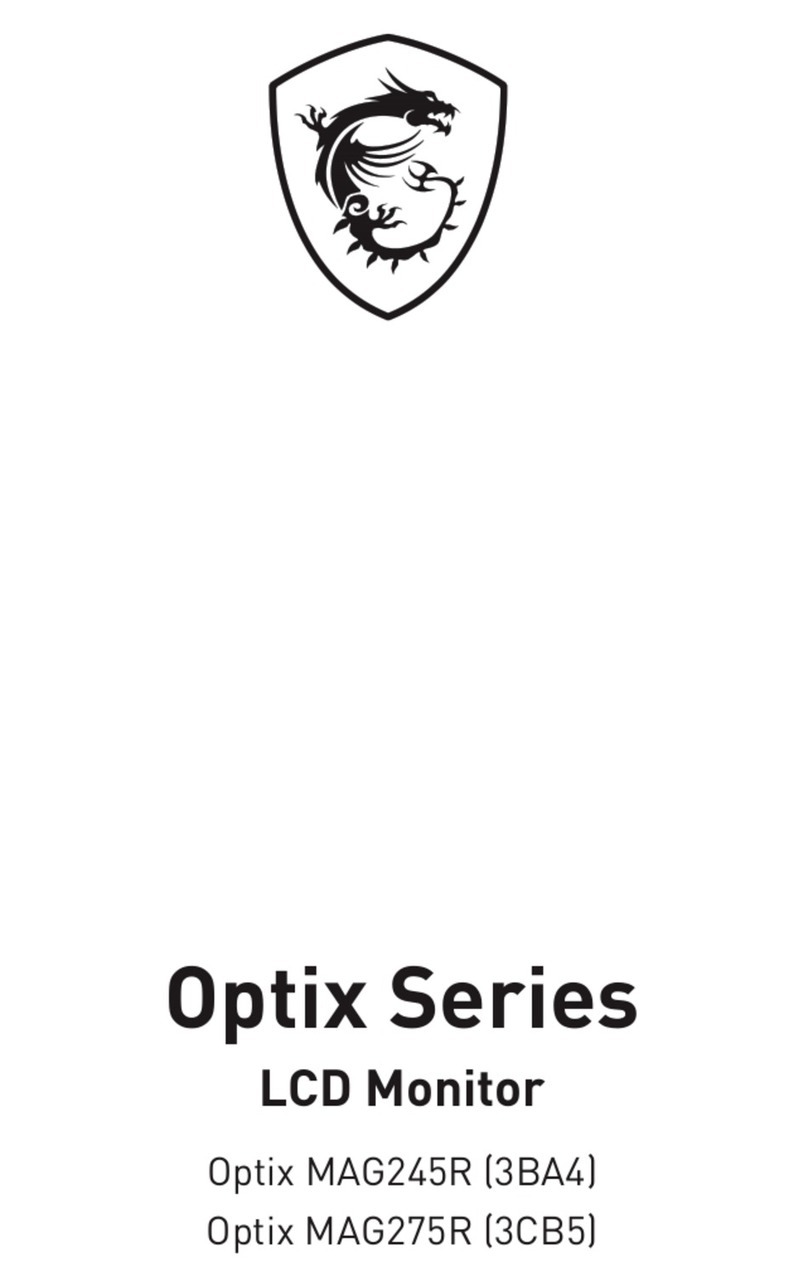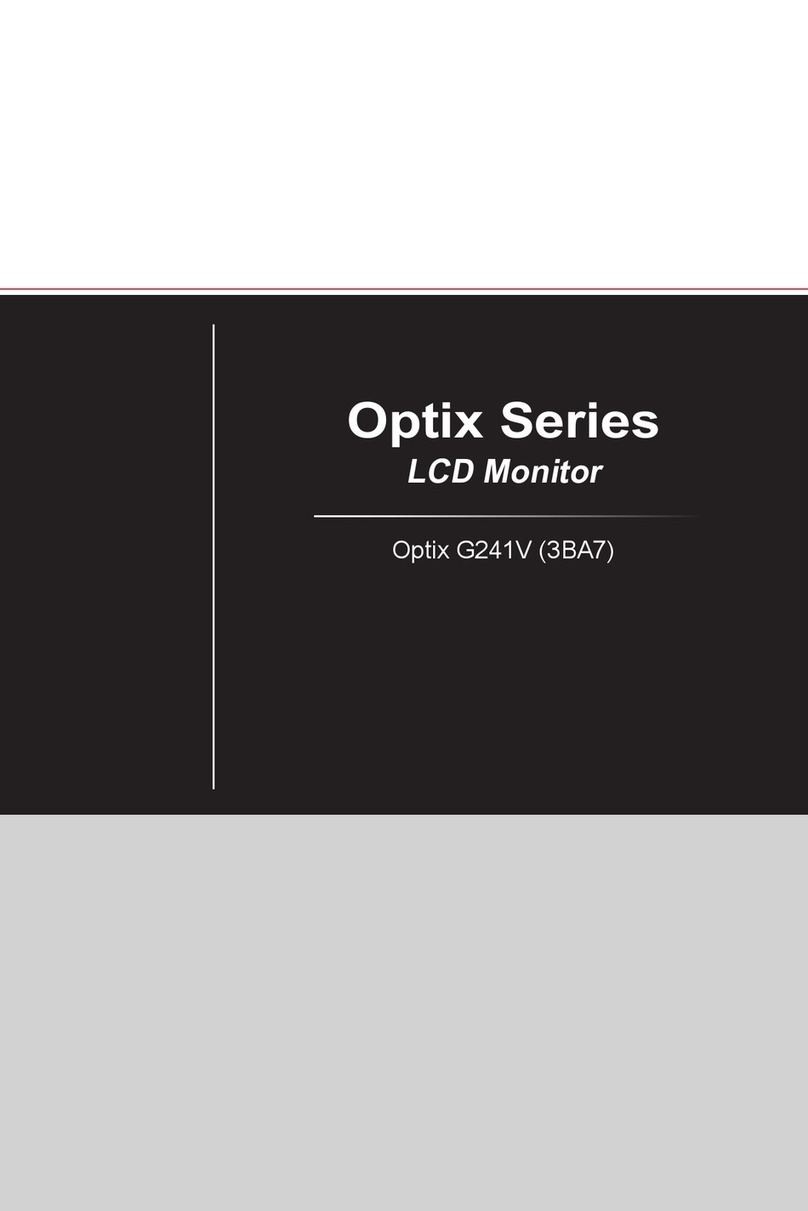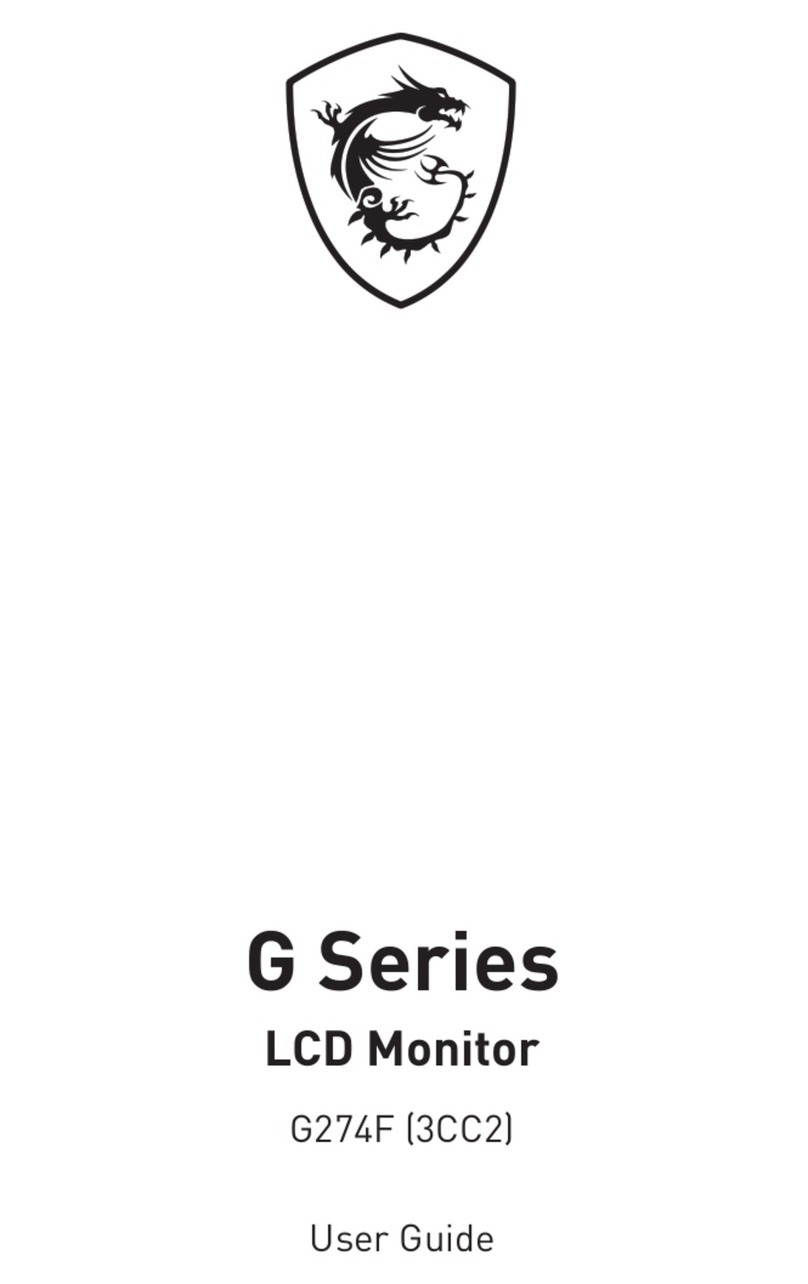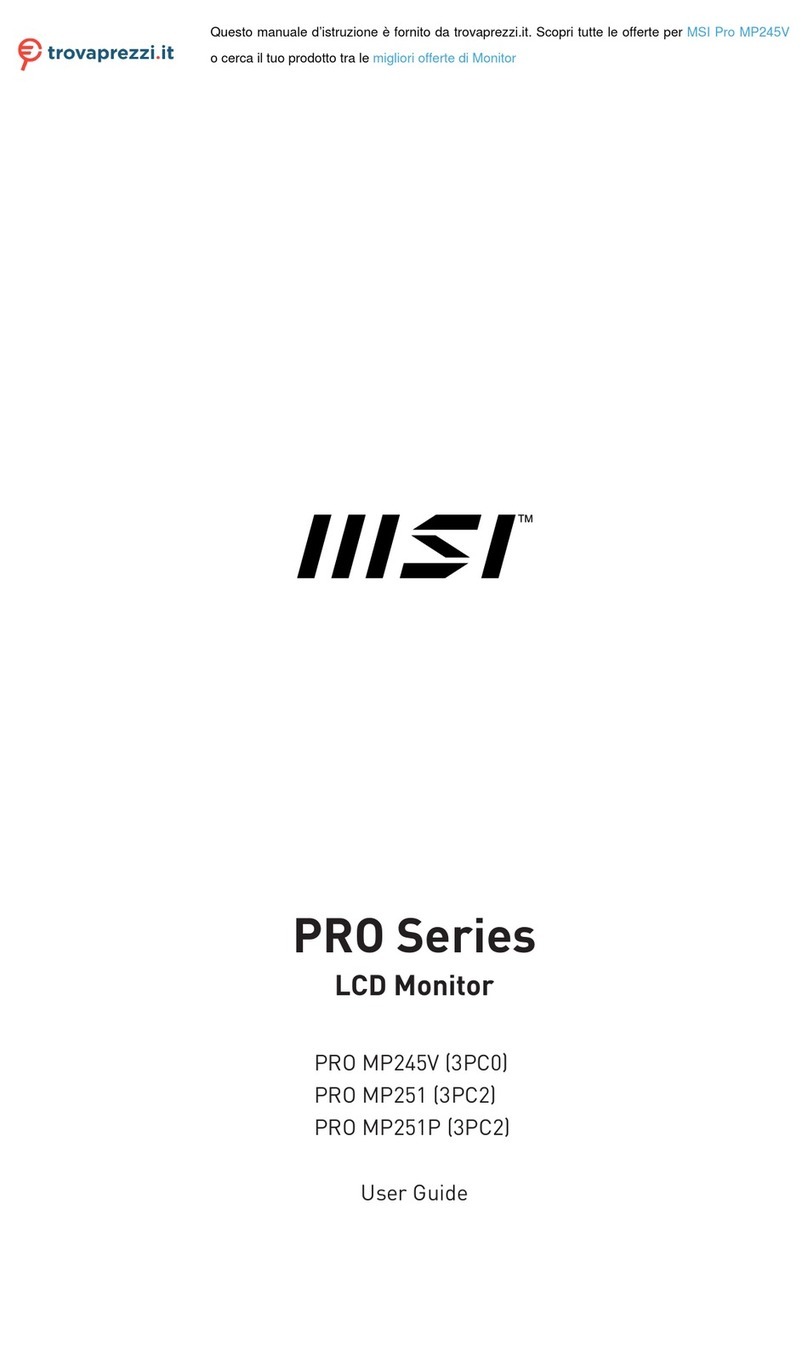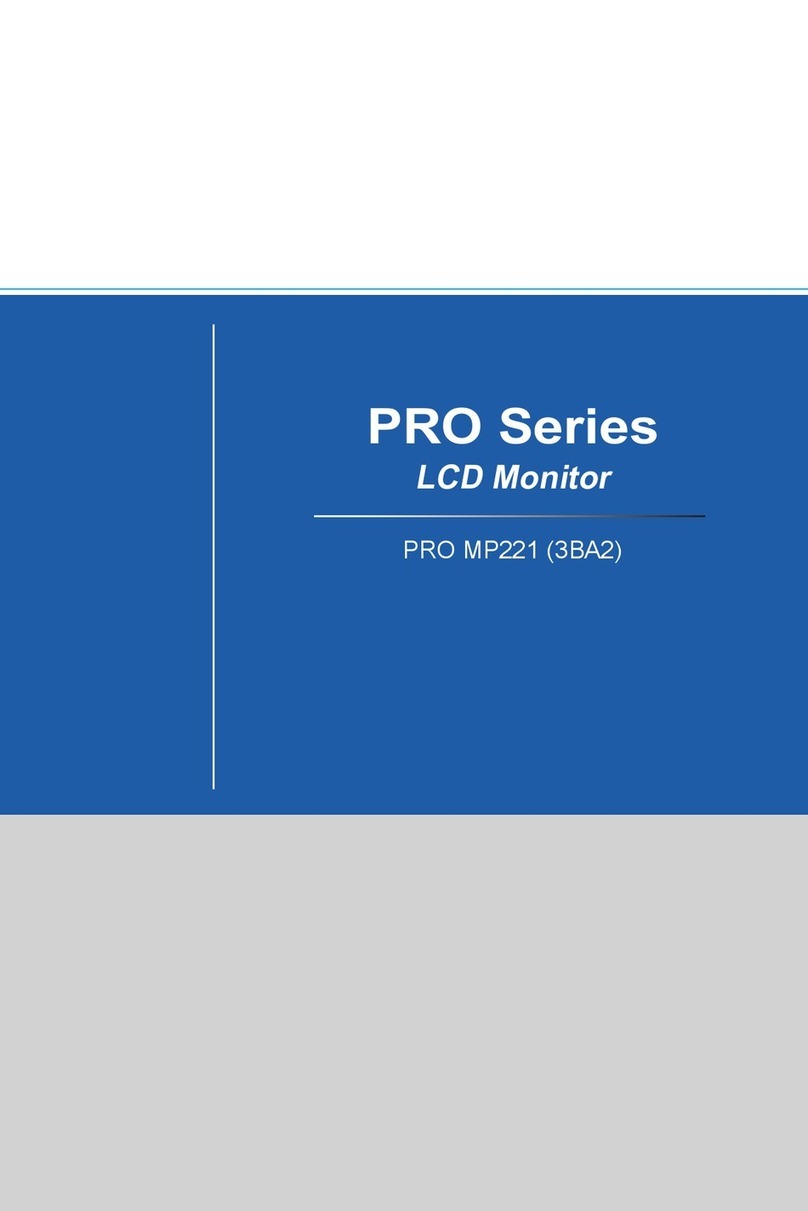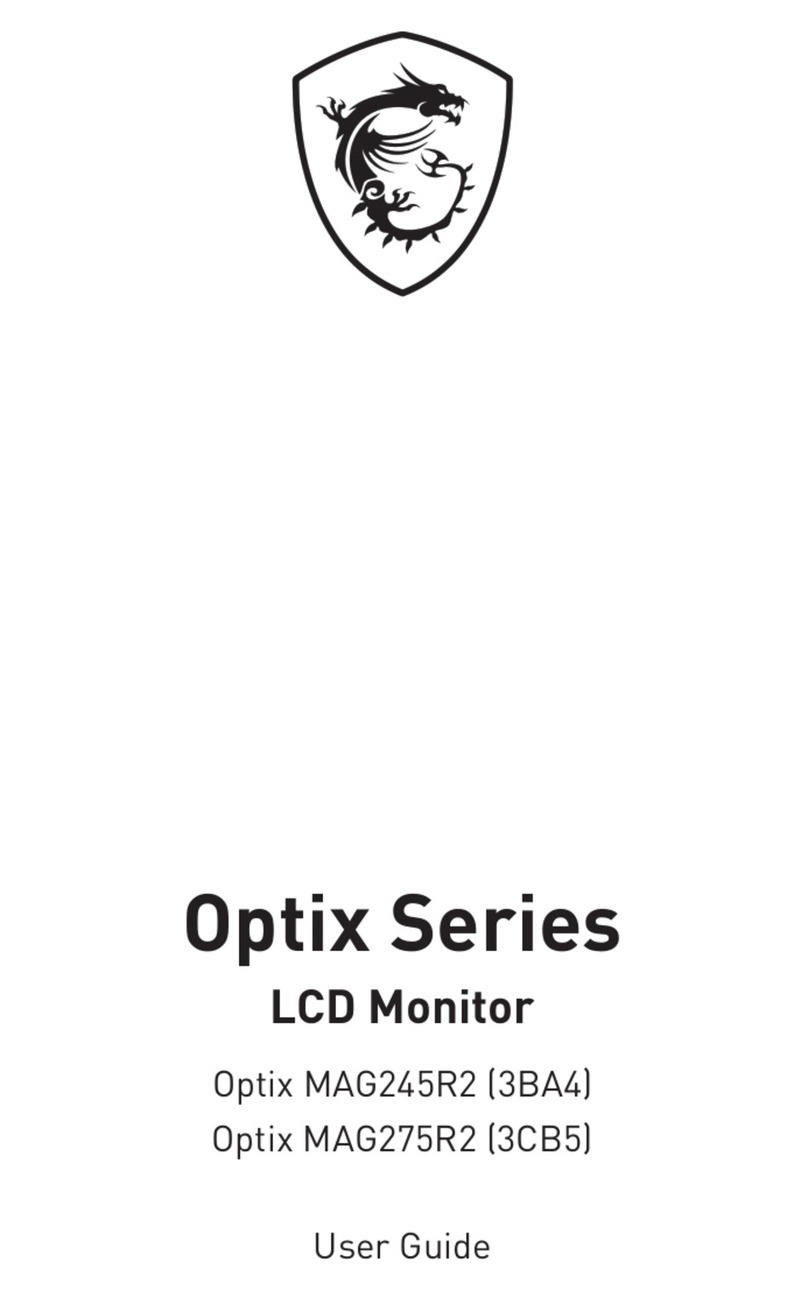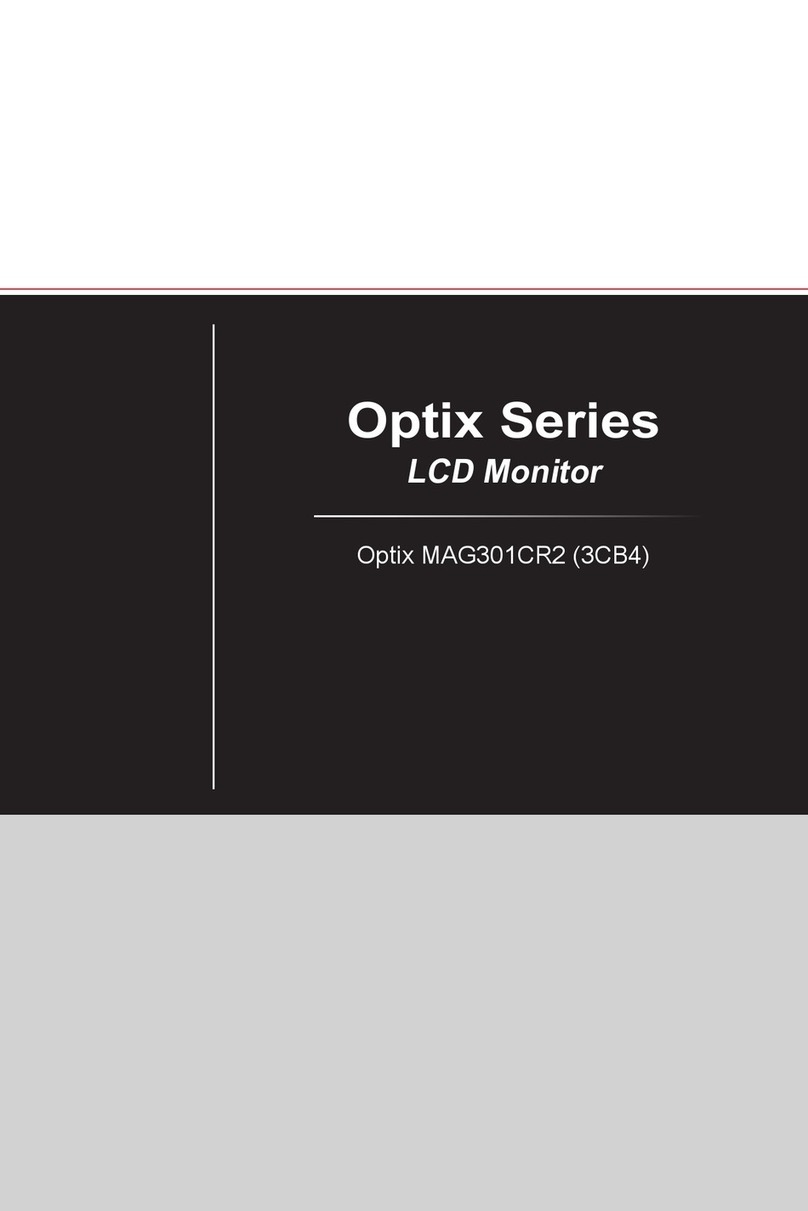2Contents
Contents
Getting Started.............................................................................................................. 3
Package Contents................................................................................................... 3
Installing the Monitor Stand................................................................................... 4
Adjusting the Monitor ............................................................................................. 7
Monitor Overview.................................................................................................... 8
Connecting the Monitor to PC .............................................................................. 12
OSD Setup ................................................................................................................... 14
Navi Key ................................................................................................................ 14
Hot Key.................................................................................................................. 14
OSD Menus.................................................................................................................. 15
Gaming.................................................................................................................. 16
Professional.......................................................................................................... 18
Image .................................................................................................................... 19
Input Source ......................................................................................................... 20
Navi Key ................................................................................................................ 21
Setting................................................................................................................... 21
Specifications.............................................................................................................. 23
Preset Display Modes ................................................................................................ 27
Troubleshooting.......................................................................................................... 29
Safety Instructions...................................................................................................... 30
TÜV Rheinland Certification....................................................................................... 32
Regulatory Notices..................................................................................................... 33
Revision
V1.0, 2022/06