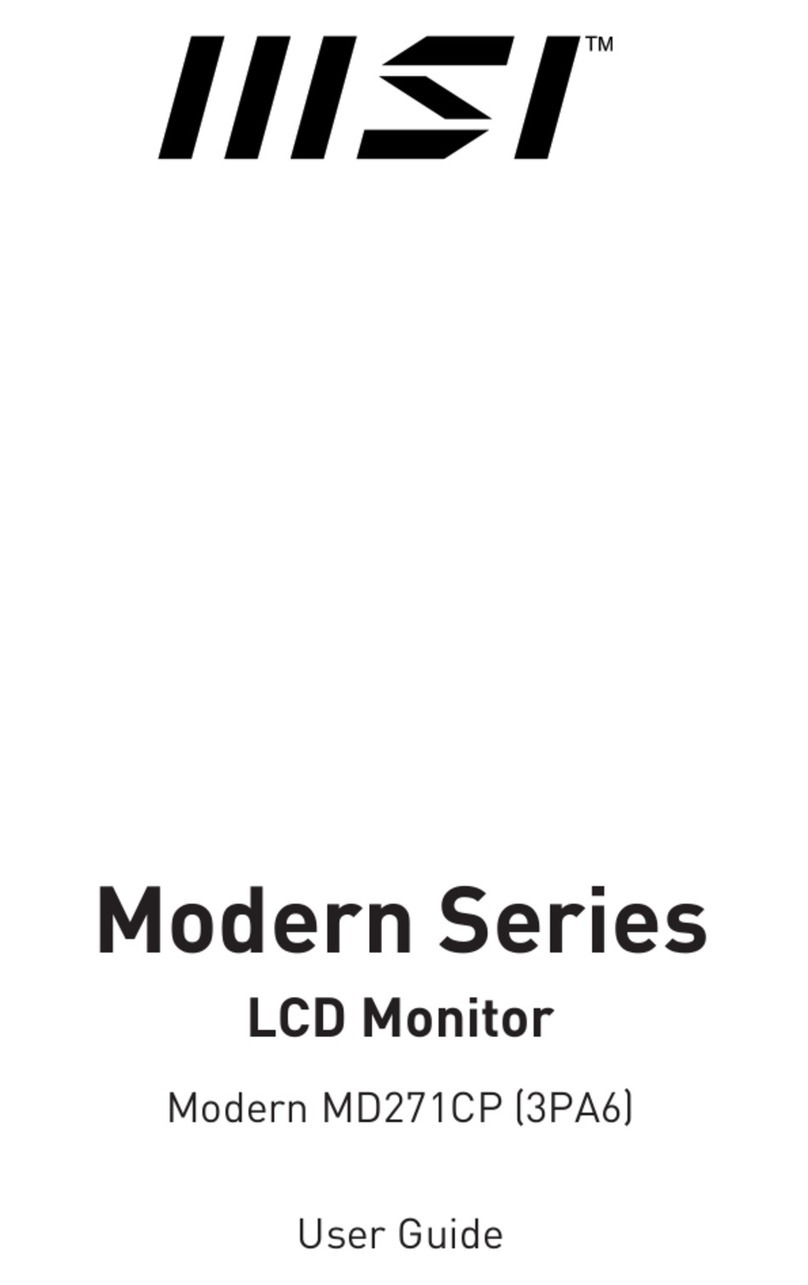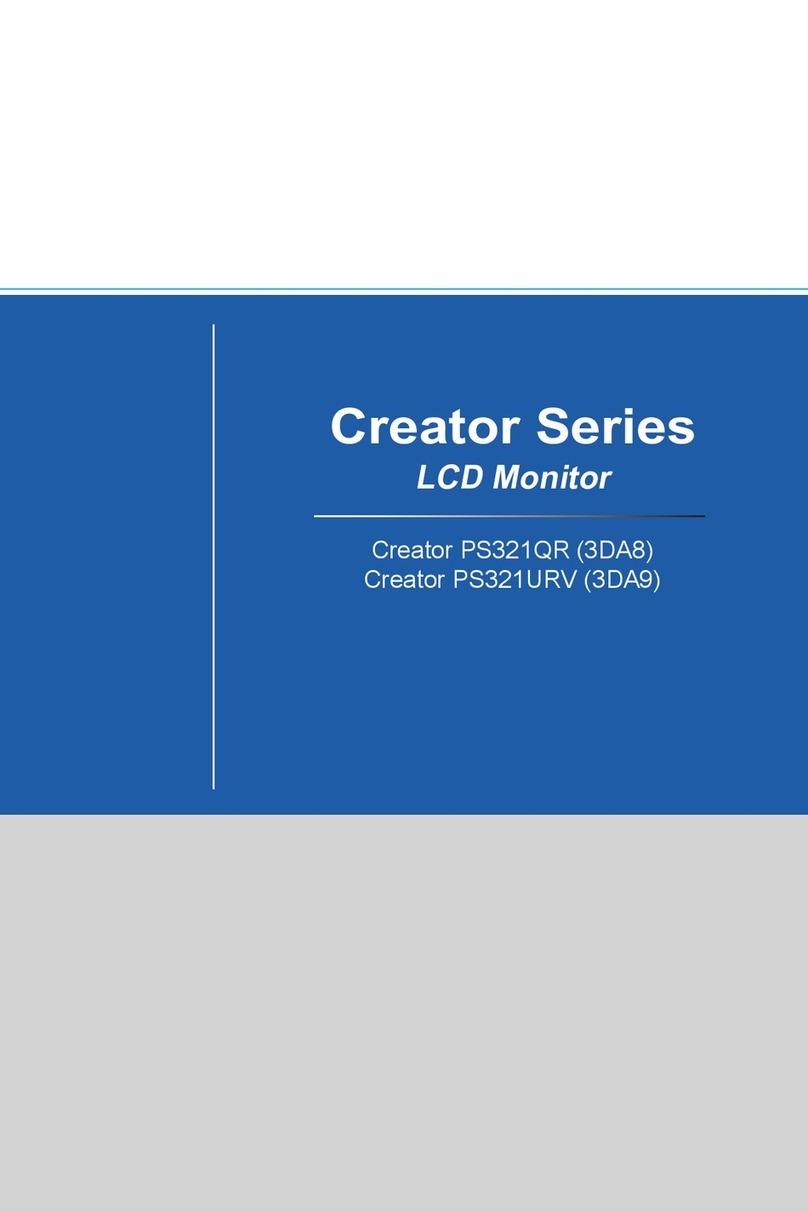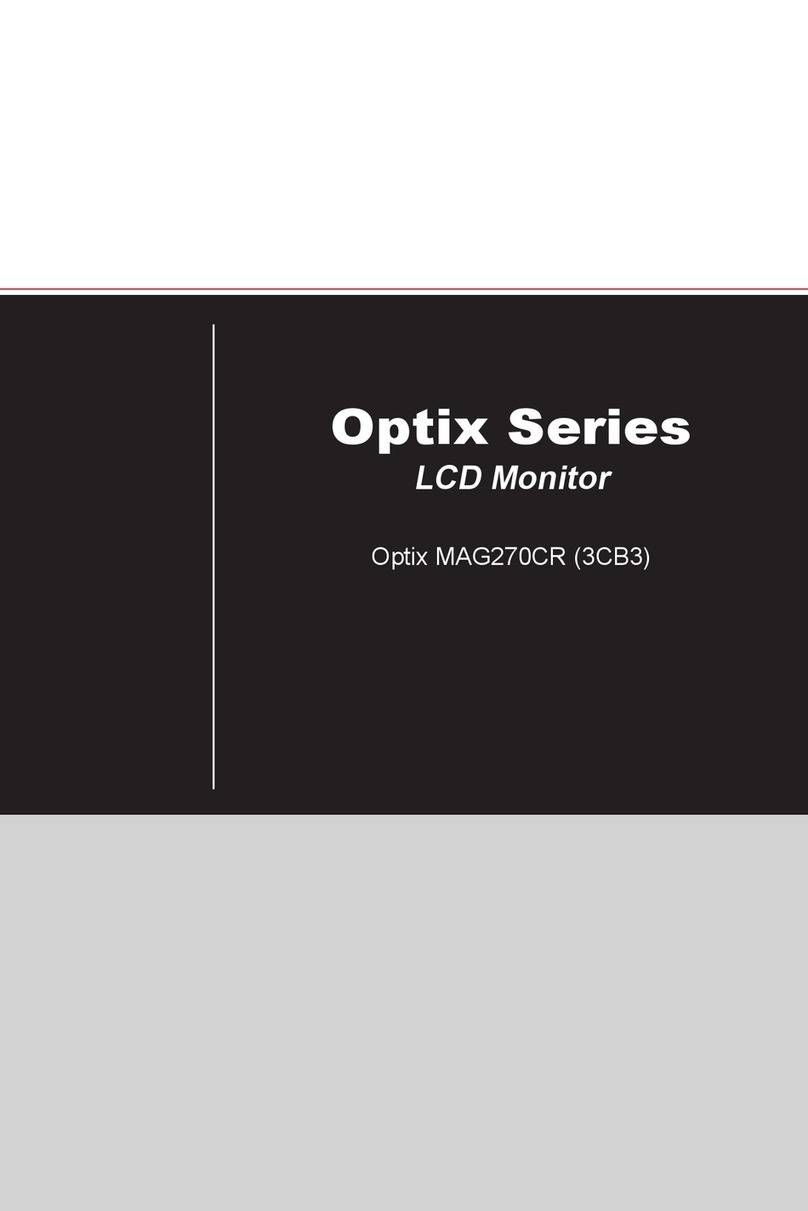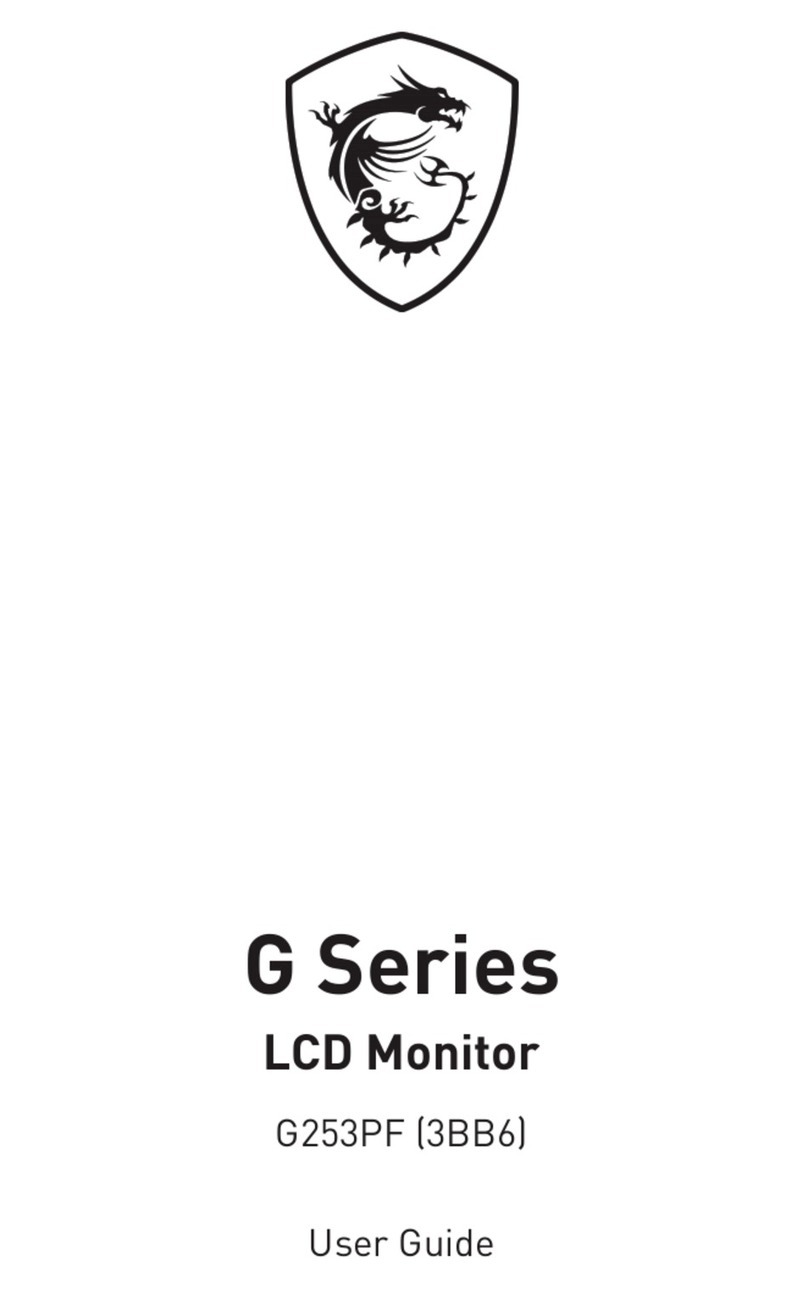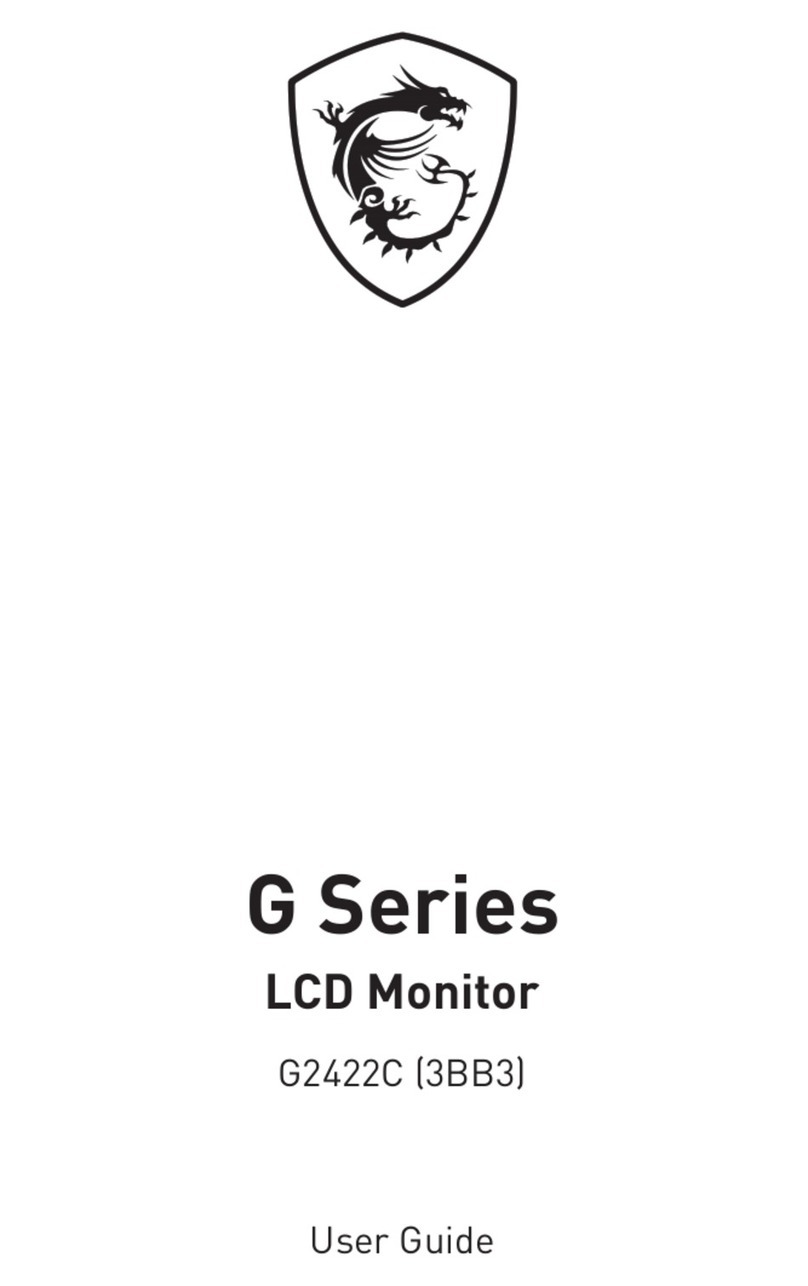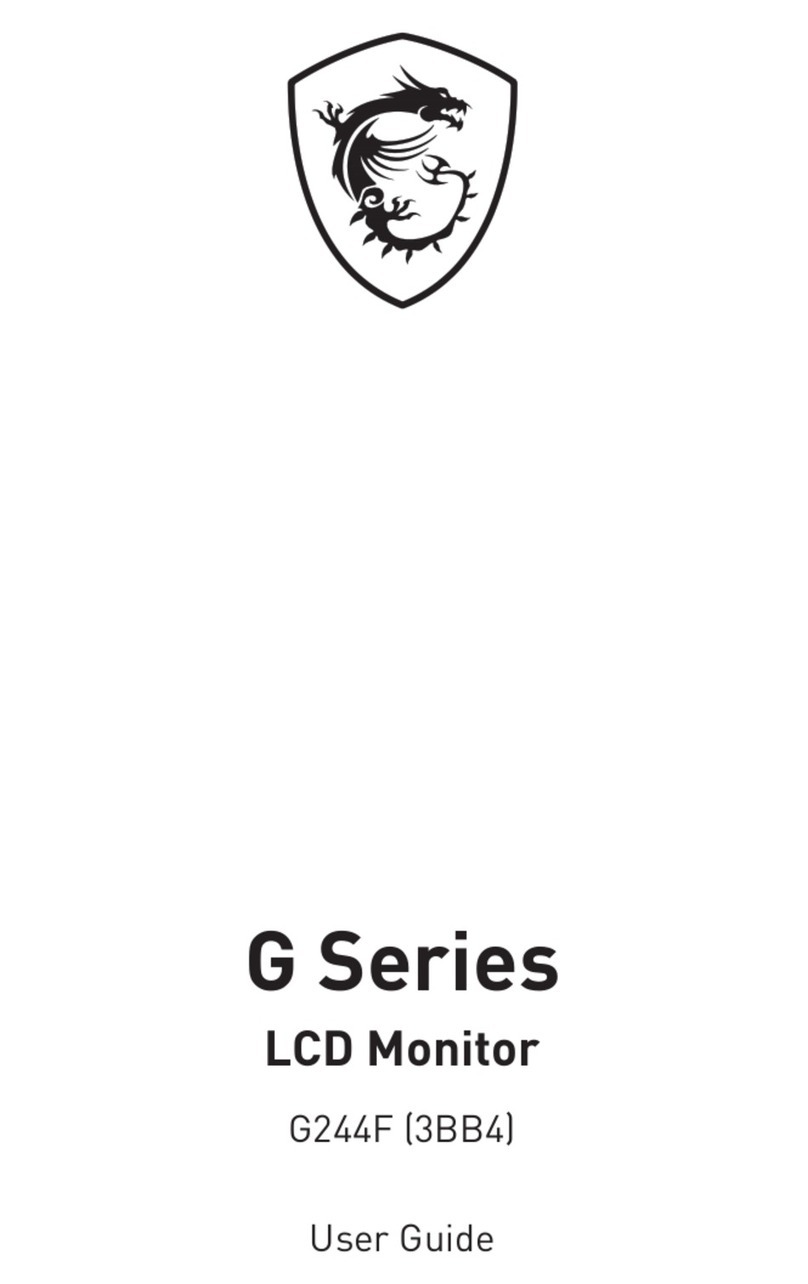2Contents
Contents
Getting Started.............................................................................................................. 3
Package Contents................................................................................................... 3
Installing the Monitor Stand................................................................................... 4
Adjusting the Monitor ............................................................................................. 6
Monitor Overview.................................................................................................... 7
Connecting the Monitor to PC ................................................................................ 9
OSD Setup ................................................................................................................... 10
Navi Key ................................................................................................................ 10
Hot Key.................................................................................................................. 10
OSD Menus.................................................................................................................. 11
Gaming.................................................................................................................. 11
Professional.......................................................................................................... 14
Image .................................................................................................................... 15
Input Source ......................................................................................................... 15
Navi Key ................................................................................................................ 16
Setting................................................................................................................... 16
Specifications.............................................................................................................. 18
Preset Display Modes ................................................................................................ 20
Troubleshooting.......................................................................................................... 22
Safety Instructions...................................................................................................... 23
TÜV Rheinland Certification....................................................................................... 25
Regulatory Notices..................................................................................................... 26
Revision
V1.0, 2023/03