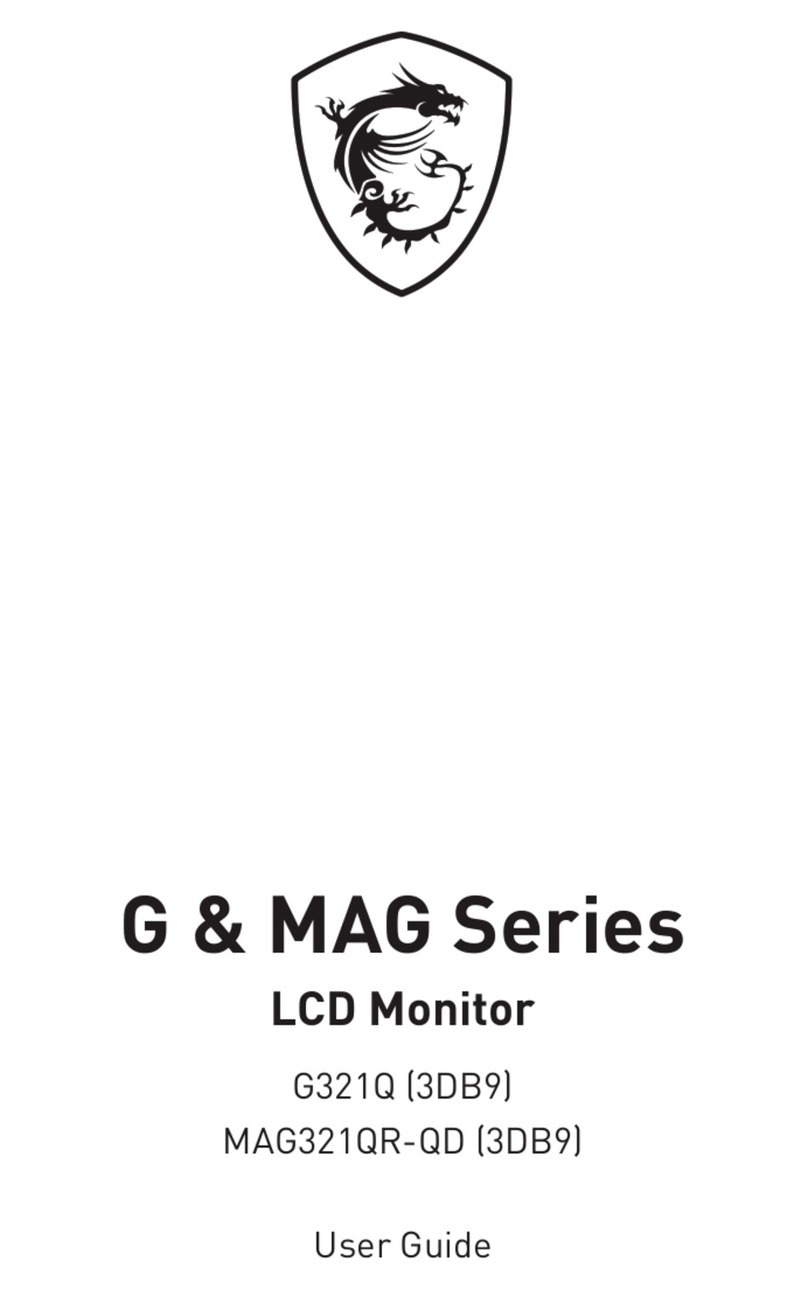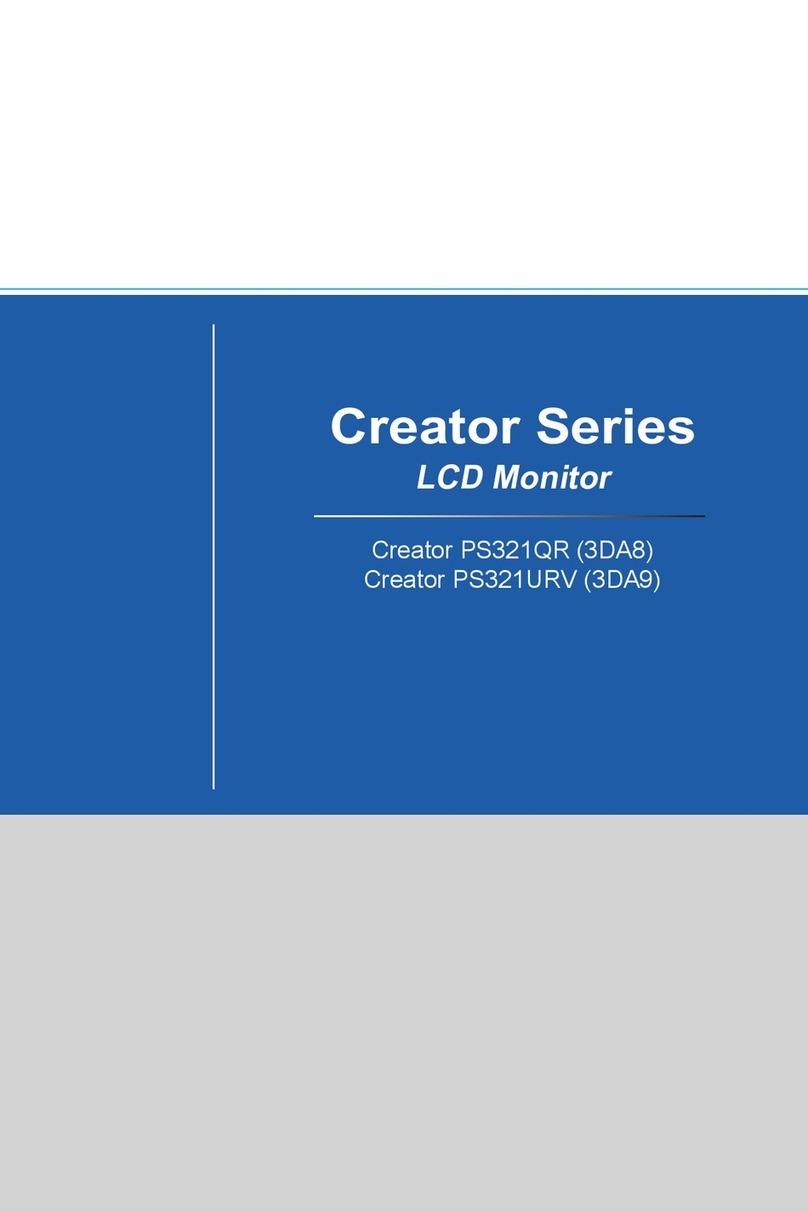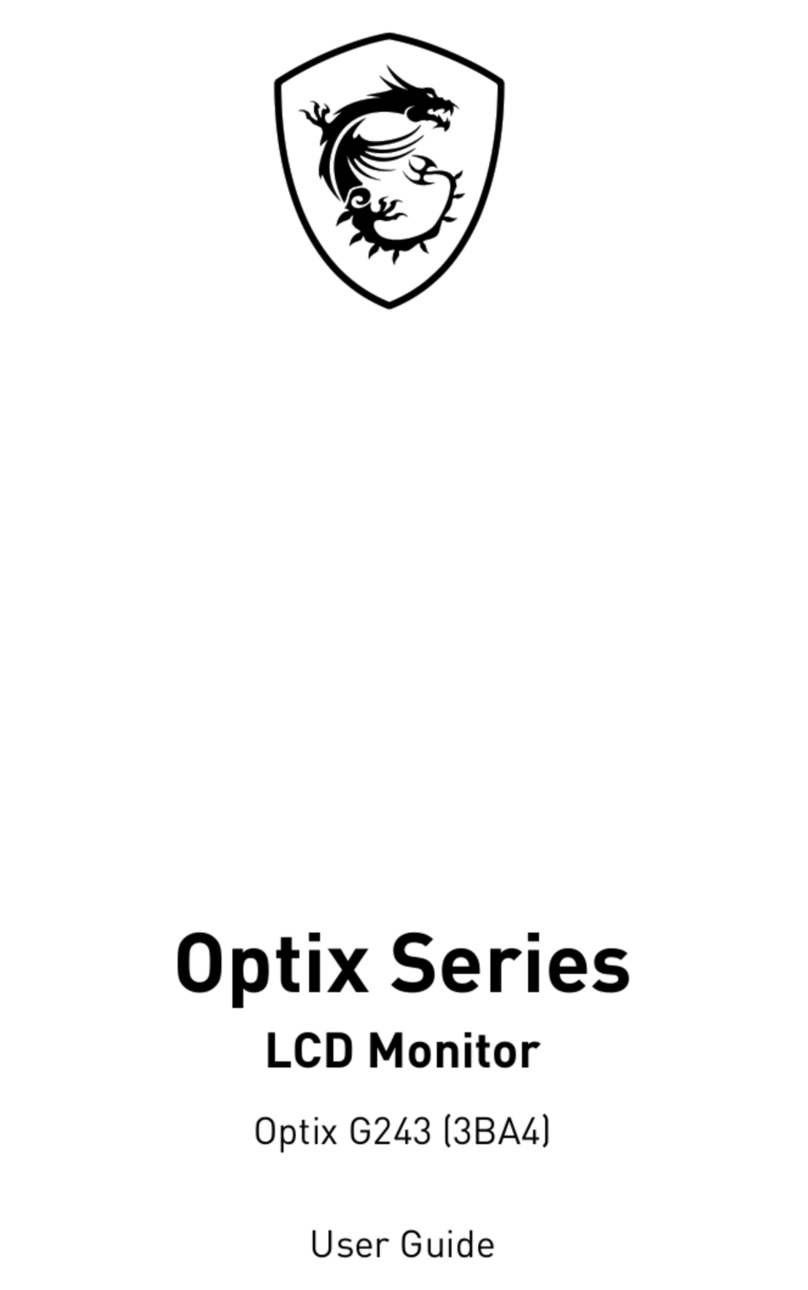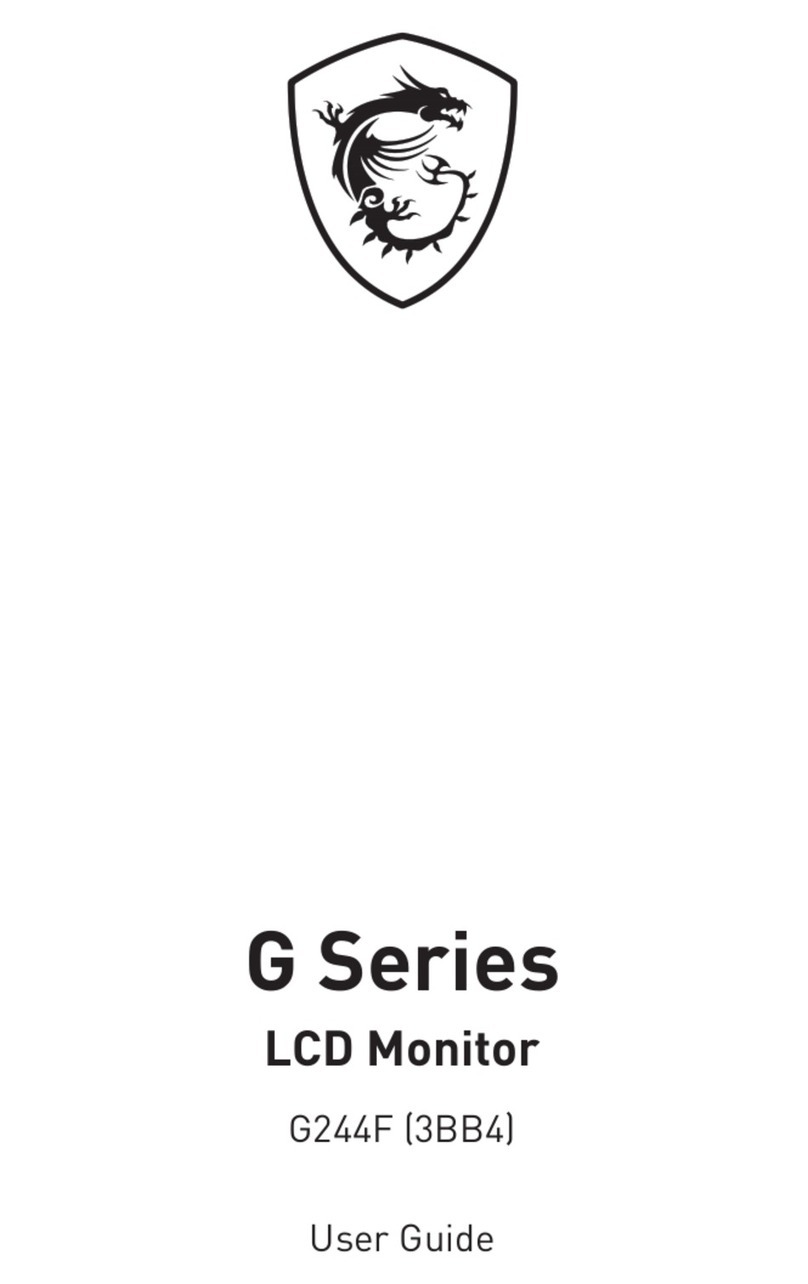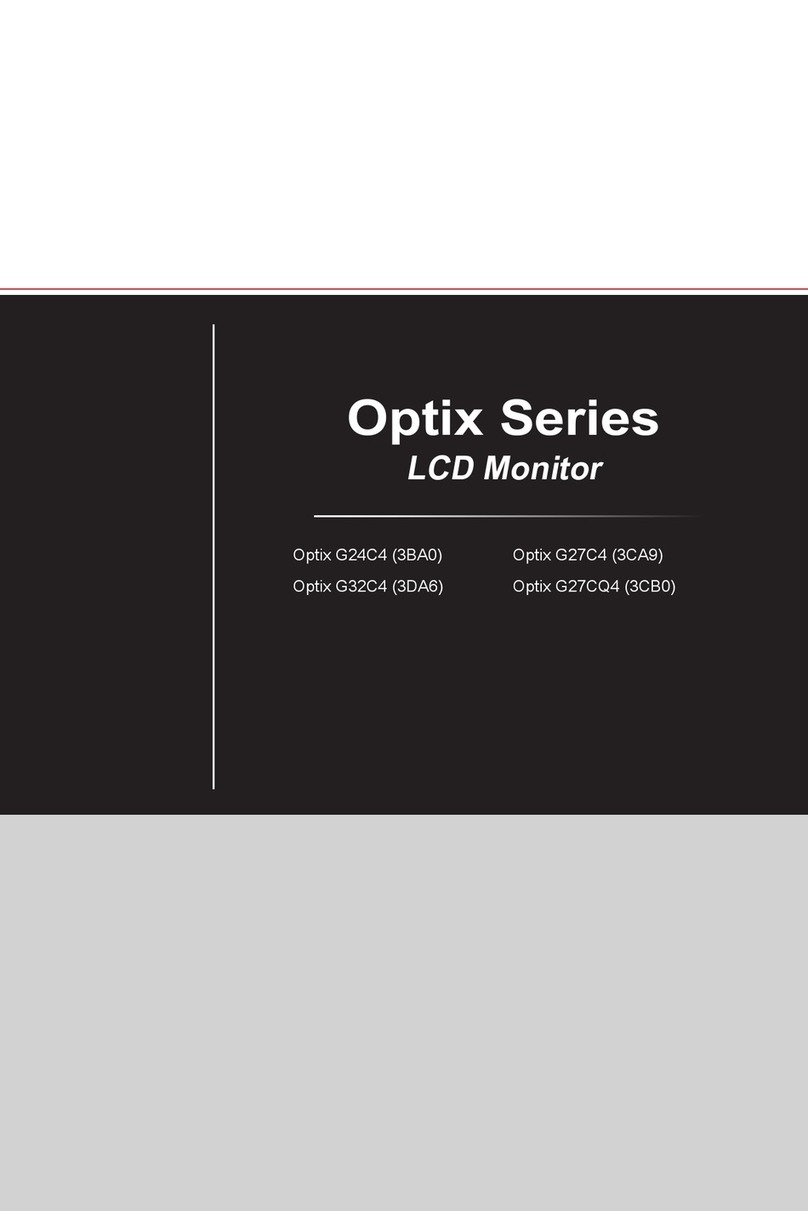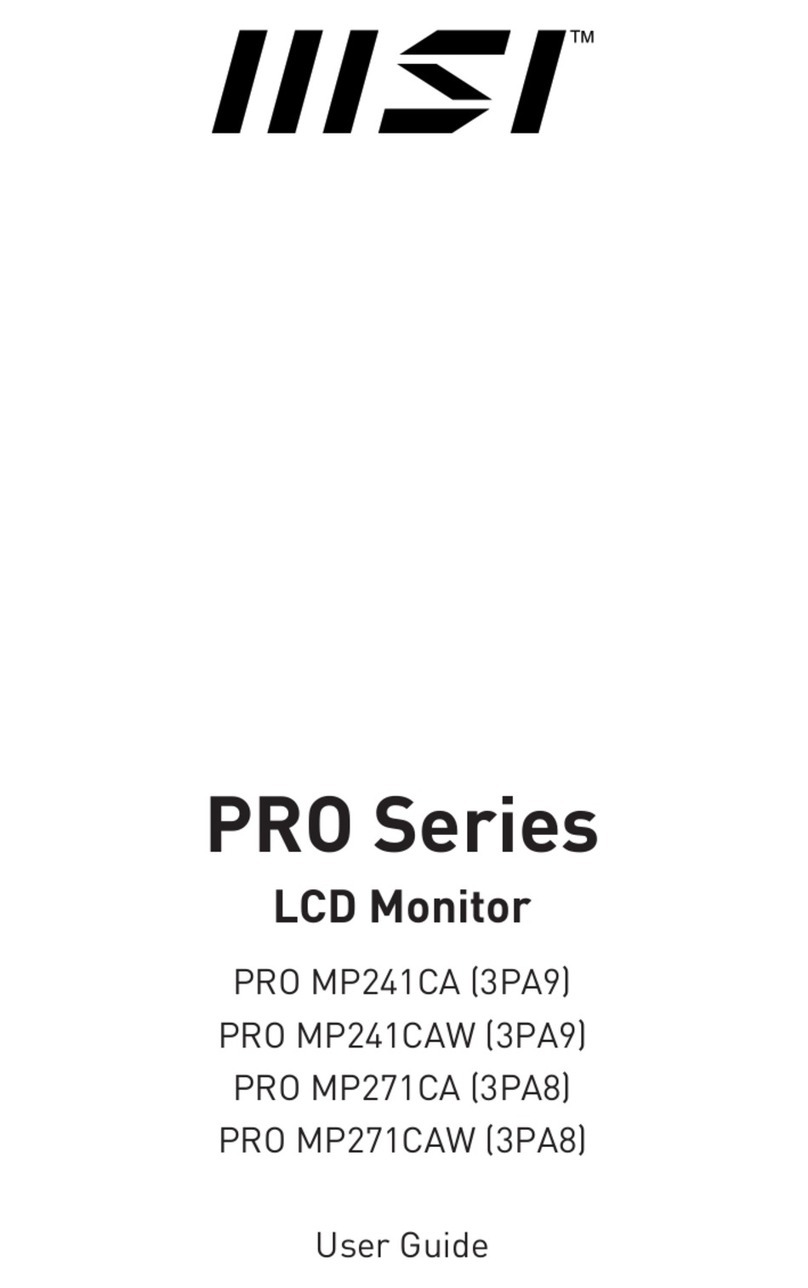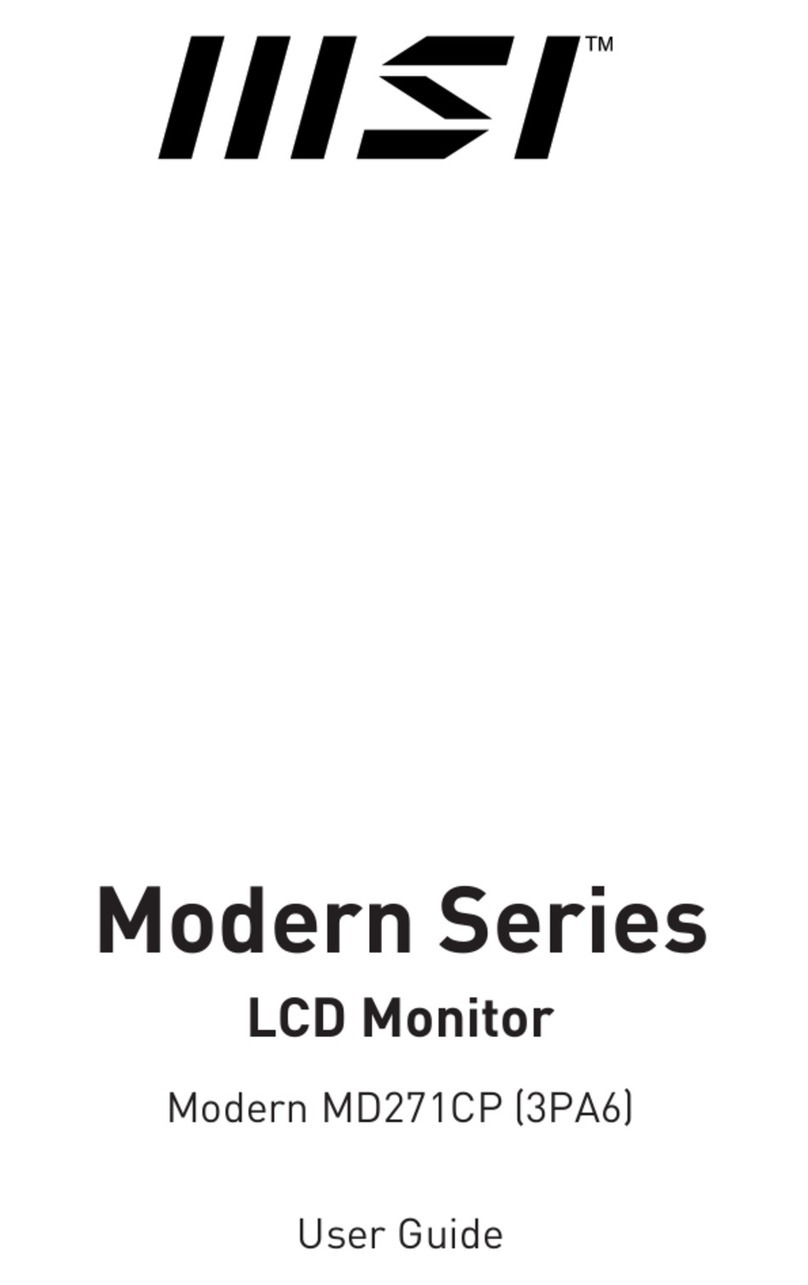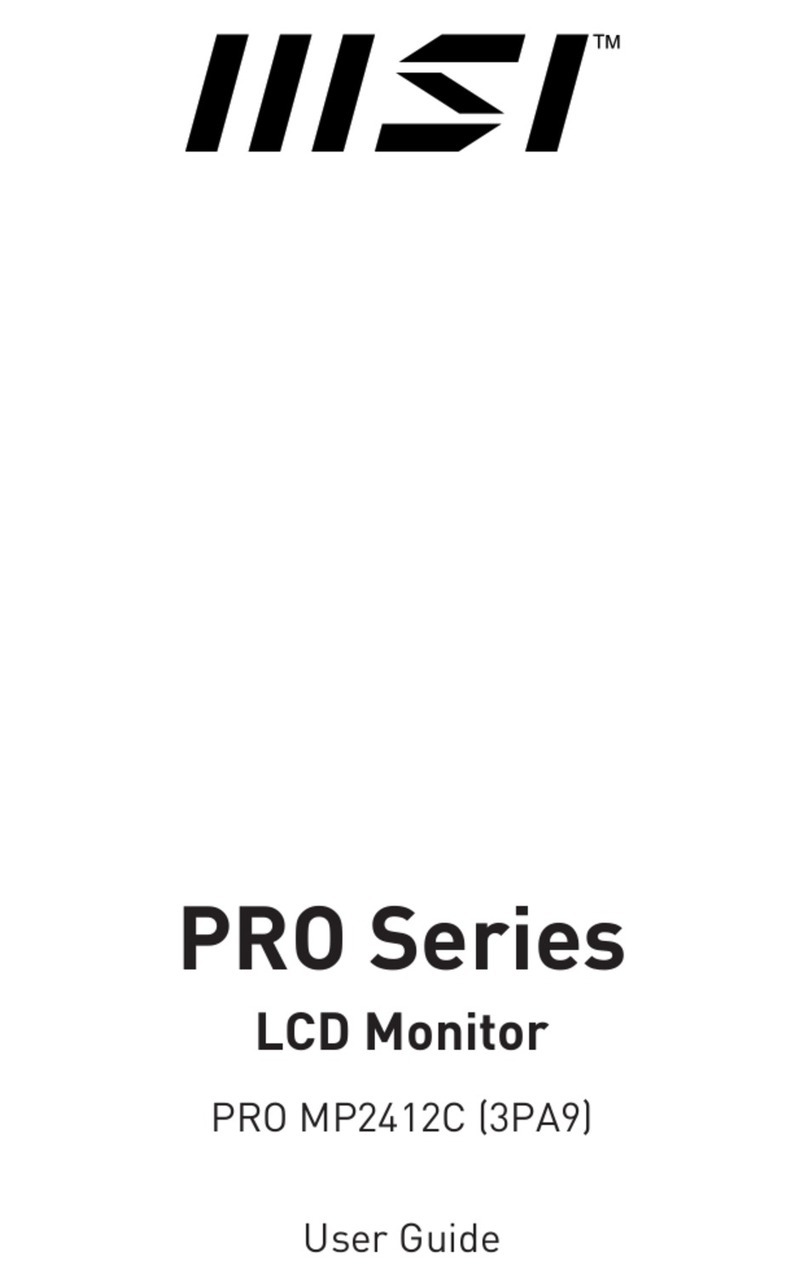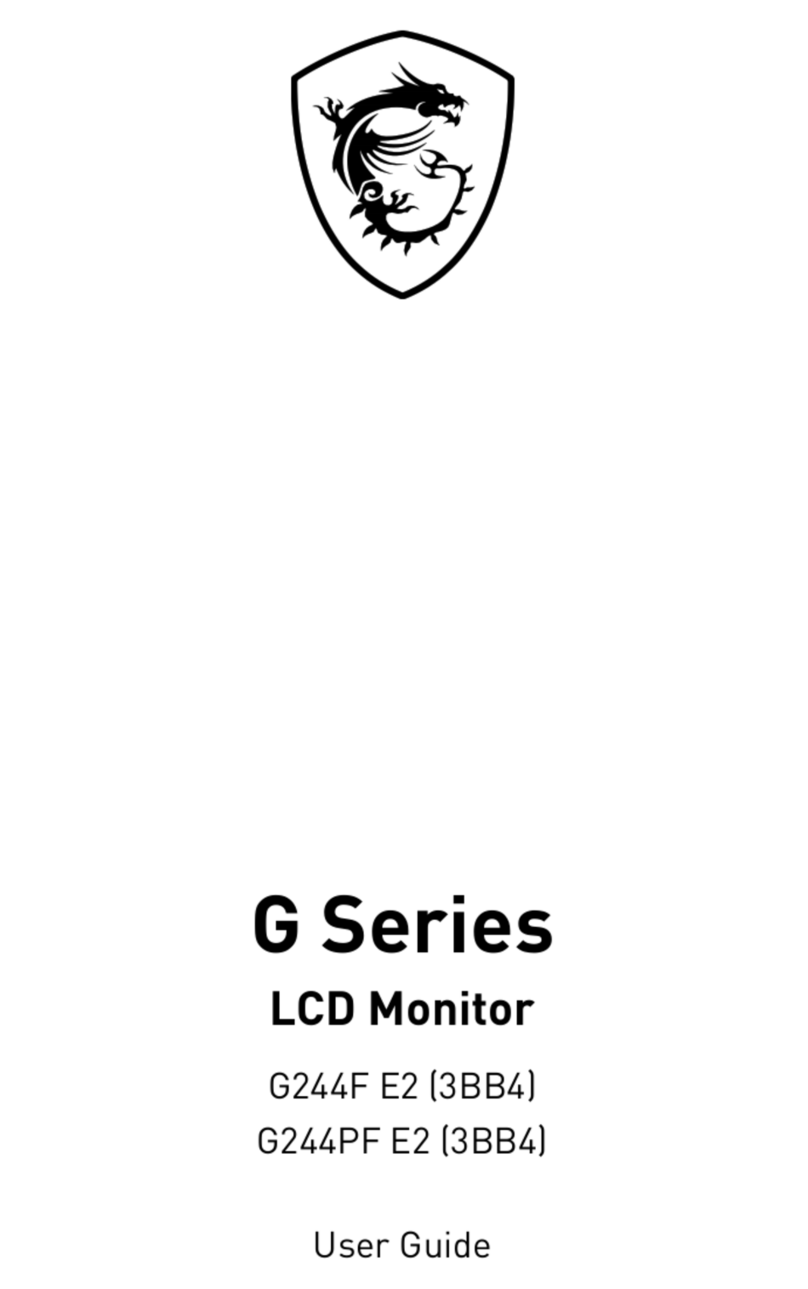2Contents
Contents
Getting Started.............................................................................................................. 3
Package Contents................................................................................................... 3
Installing the Monitor Stand (Optix G24C6 / Optix G27C6)..................................... 4
Installing the Monitor Stand (Optix G24C6P / Optix G27C6P) ................................ 5
Adjusting the Monitor ............................................................................................. 6
Monitor Overview.................................................................................................... 7
Connecting the Monitor to PC .............................................................................. 10
OSD Setup ................................................................................................................... 11
Navi Key ................................................................................................................ 11
Hot Key.................................................................................................................. 11
OSD Menus.................................................................................................................. 12
Gaming.................................................................................................................. 12
Professional.......................................................................................................... 14
Image .................................................................................................................... 15
Input Source ......................................................................................................... 16
Navi Key ................................................................................................................ 16
Setting................................................................................................................... 17
Specifications.............................................................................................................. 18
Preset Display Modes ................................................................................................ 20
Troubleshooting.......................................................................................................... 21
Safety Instructions...................................................................................................... 22
Regulatory Notices..................................................................................................... 23
Revision
V1.0, 2020/10