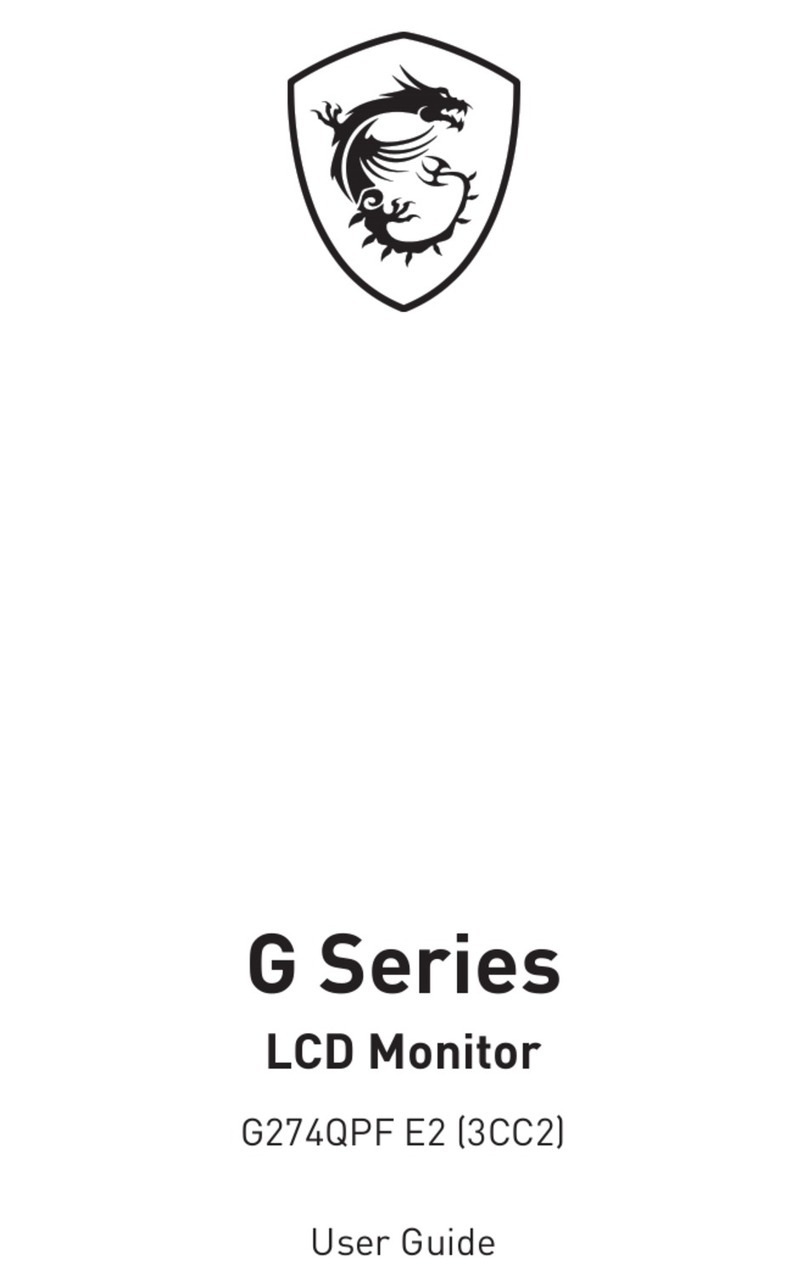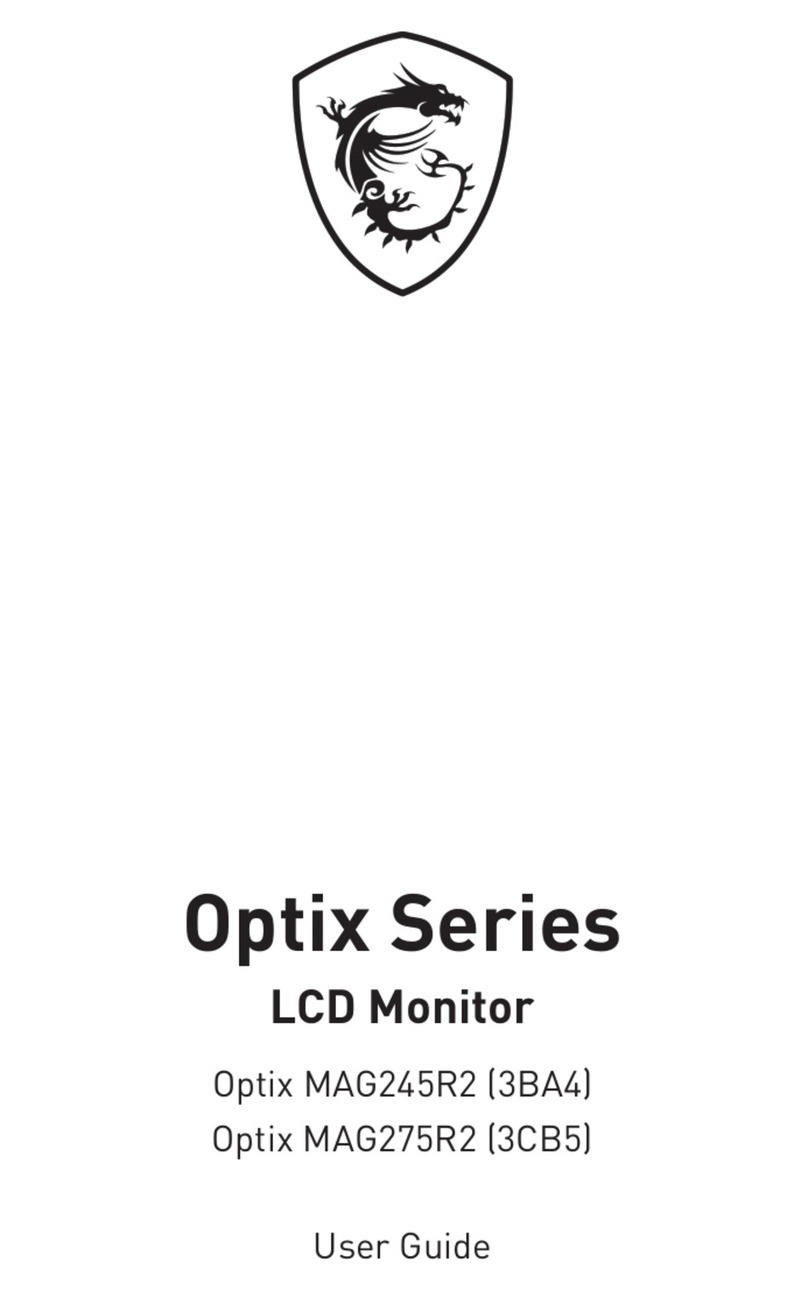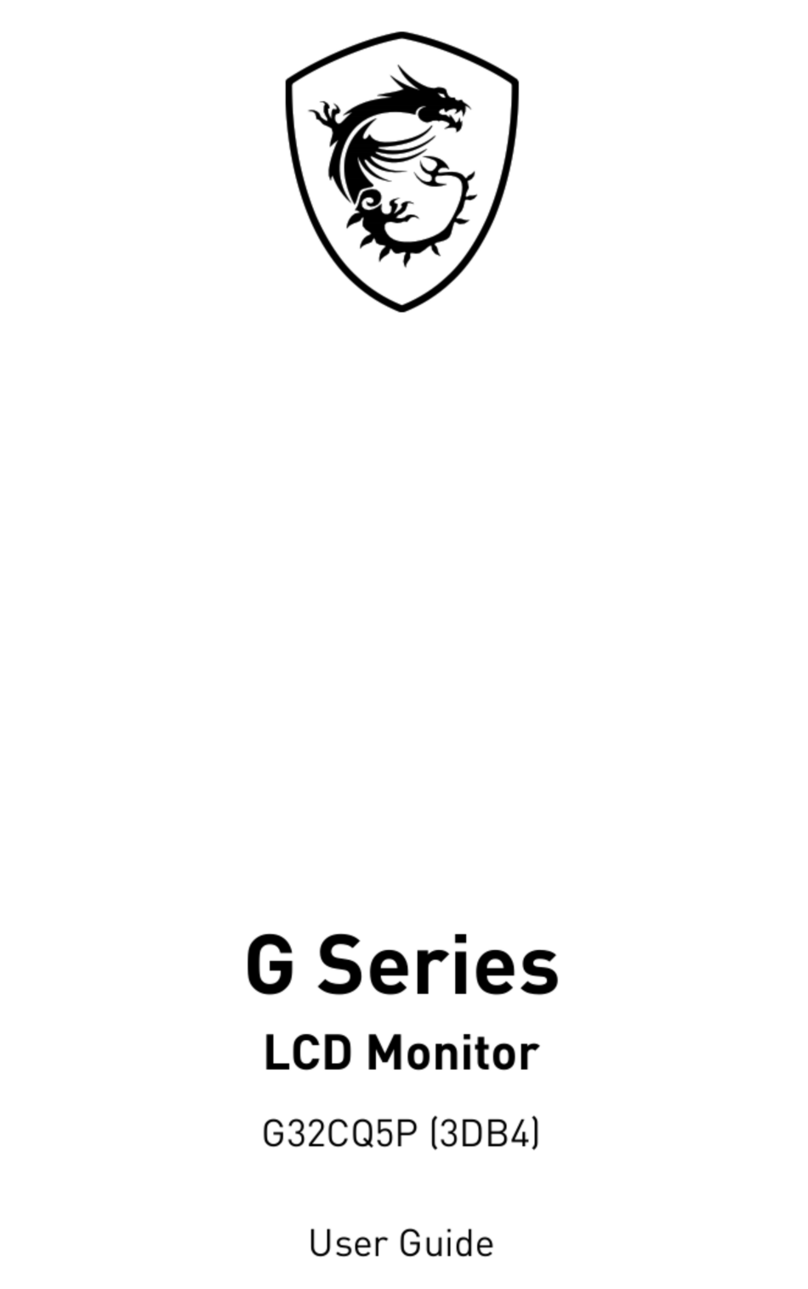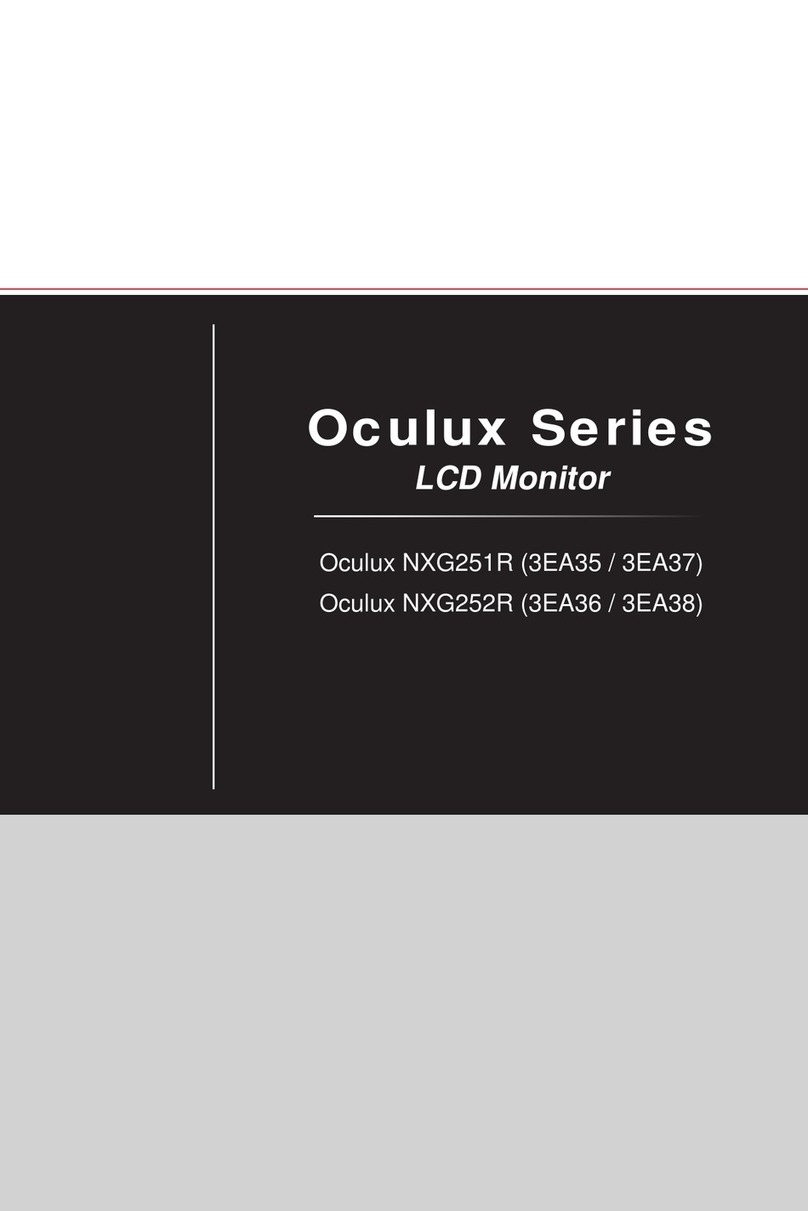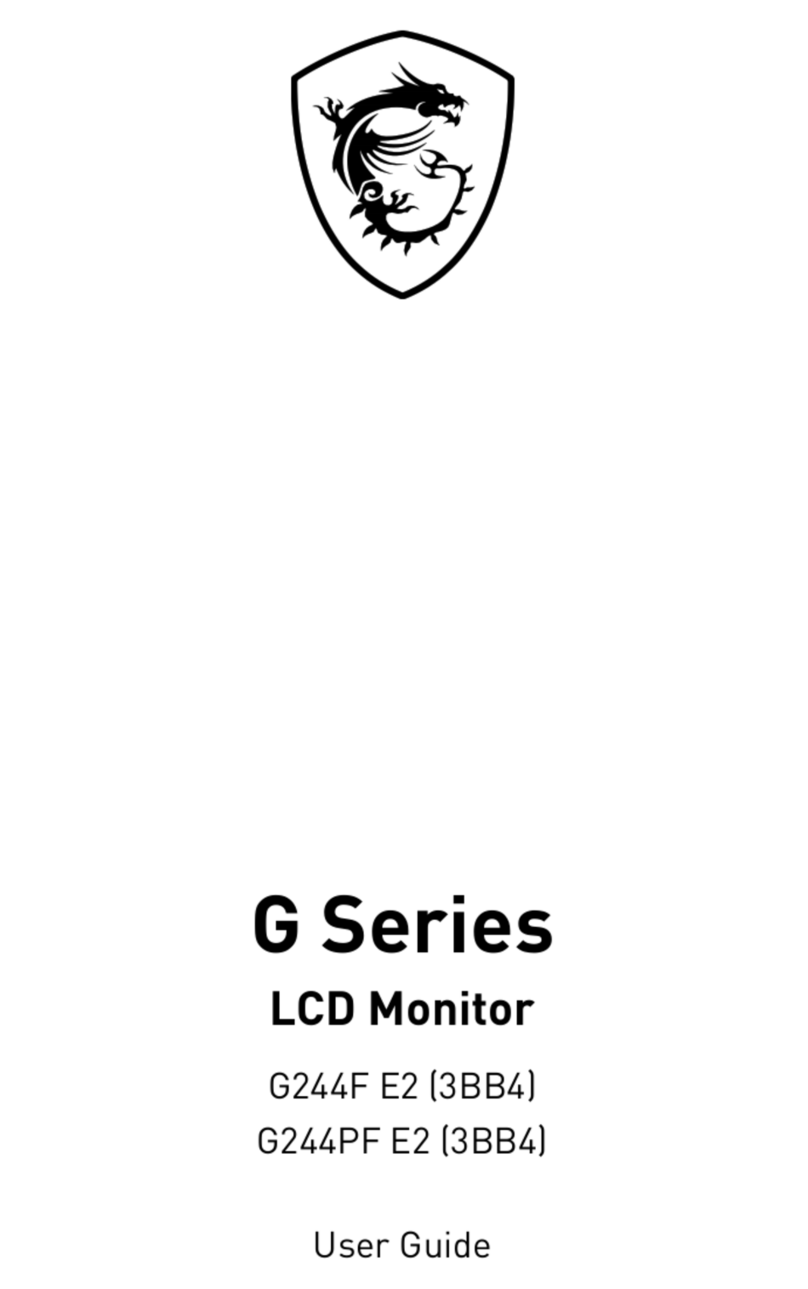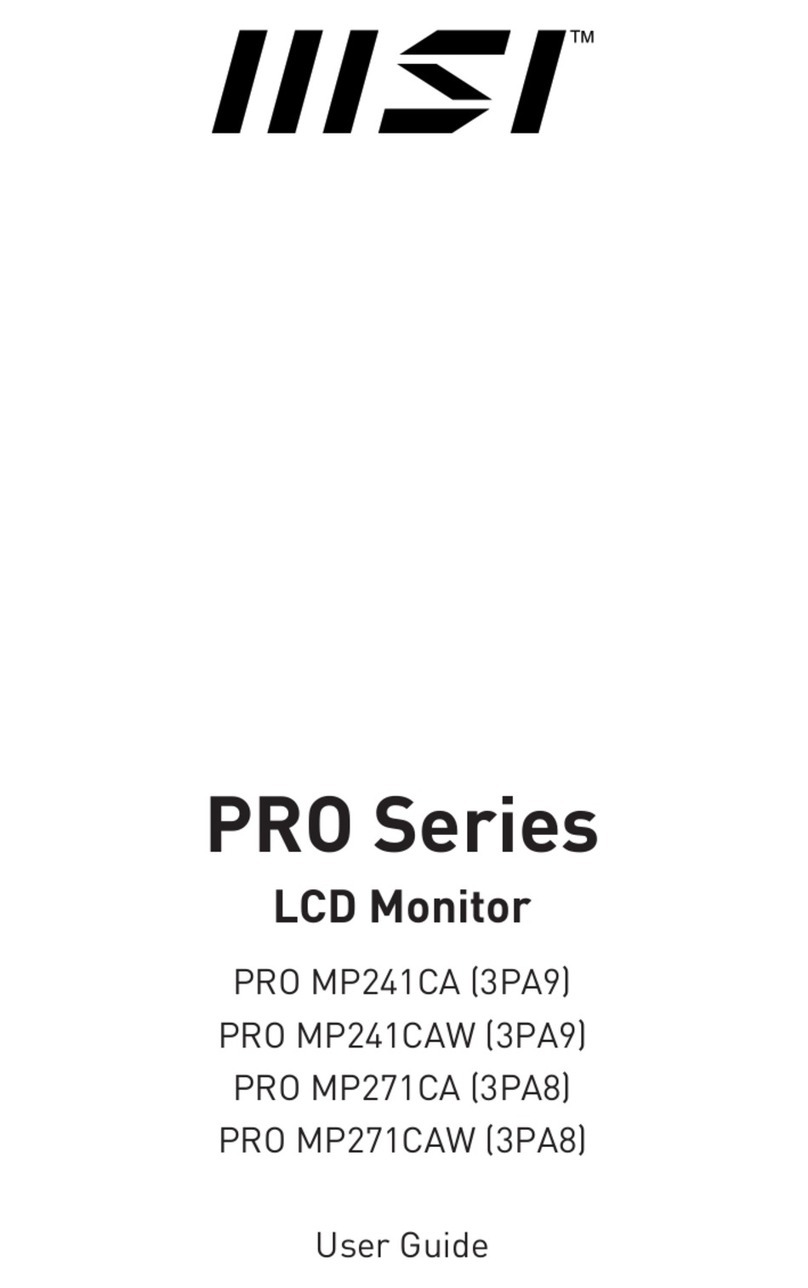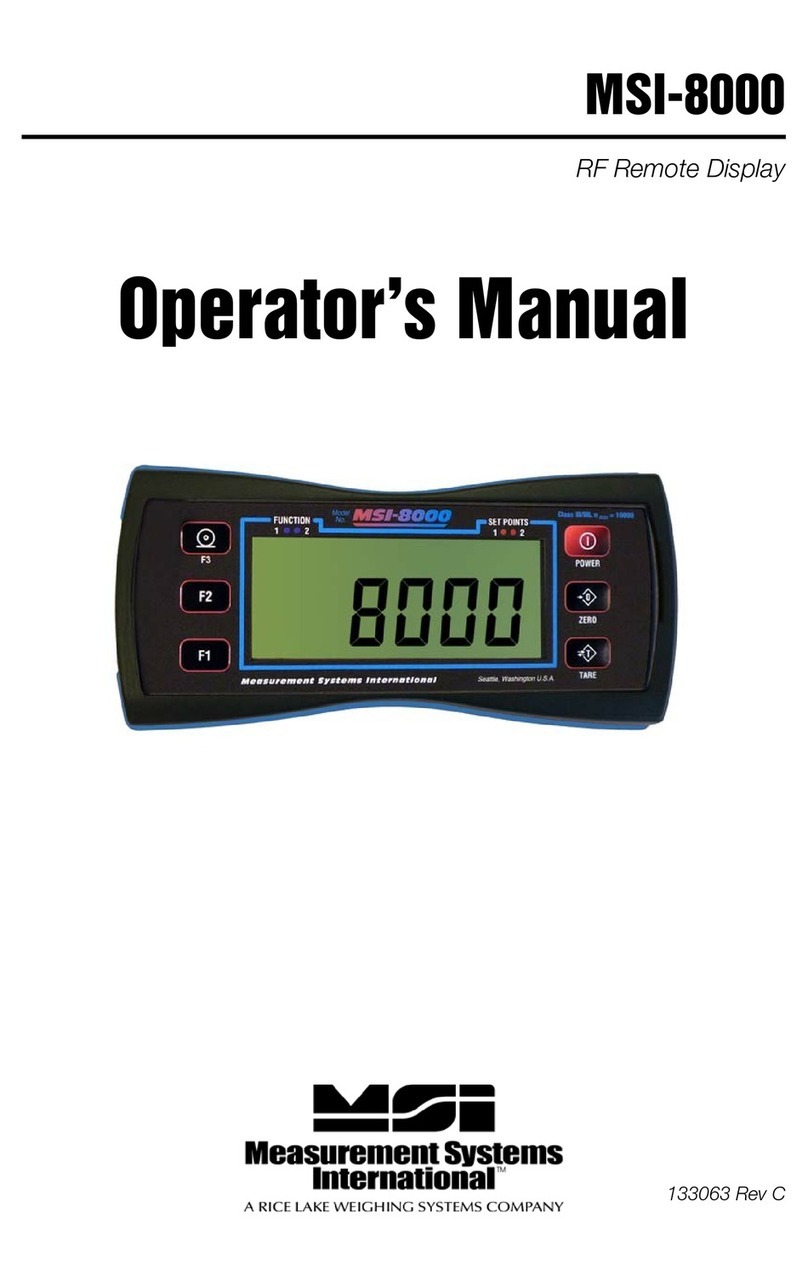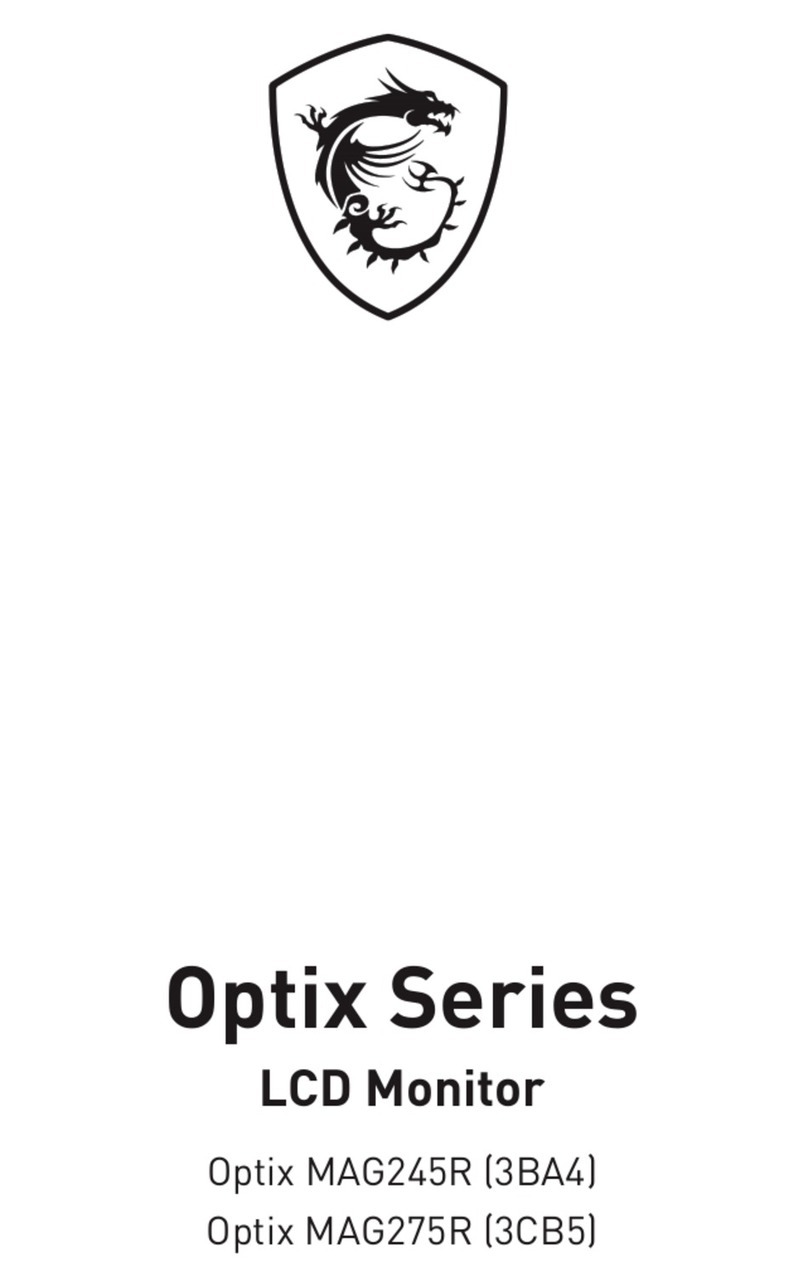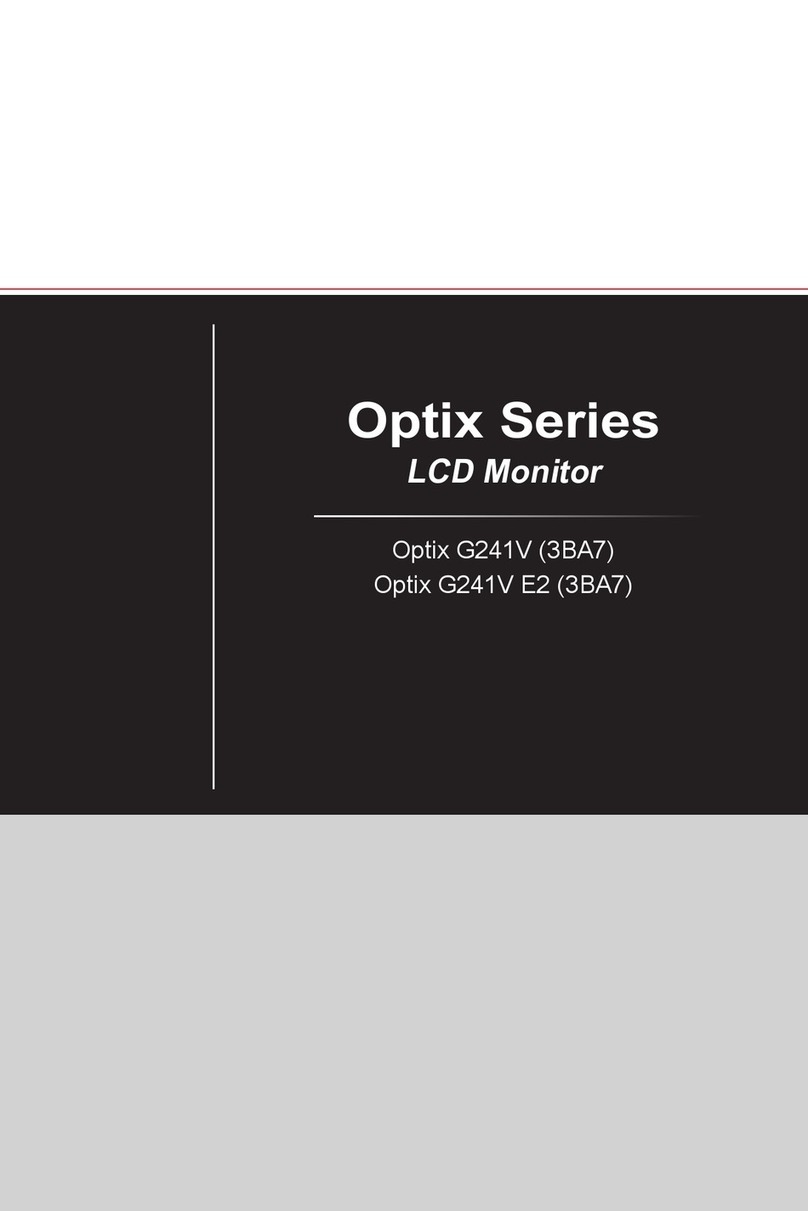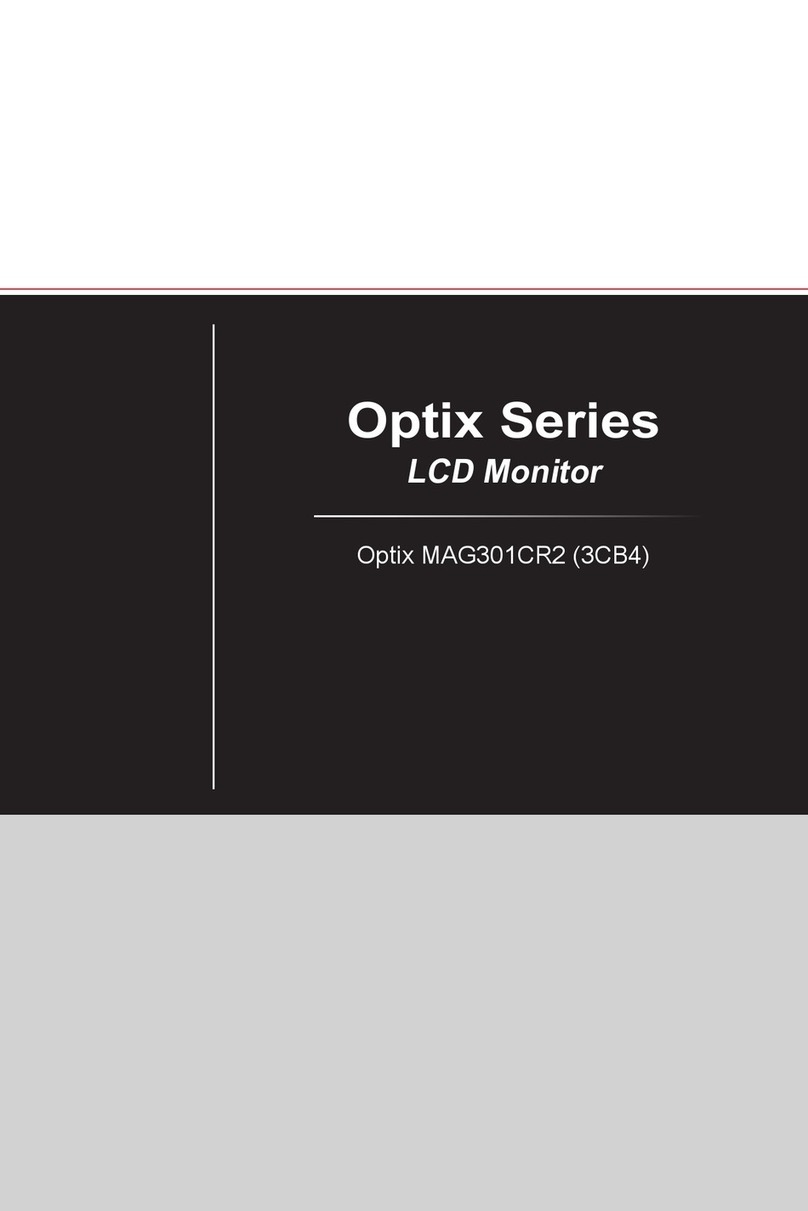2Contents
Contents
Getting Started.............................................................................................................. 3
Package Contents................................................................................................... 3
Installing the Monitor Stand................................................................................... 4
Adjusting the Monitor ............................................................................................. 5
Monitor Overview.................................................................................................... 6
Connecting the Monitor to PC ................................................................................ 9
OSD Setup ................................................................................................................... 10
Navi Key ................................................................................................................ 10
Hot Key.................................................................................................................. 10
OSD Menus.................................................................................................................. 11
G.I.......................................................................................................................... 12
Gaming.................................................................................................................. 14
Professional.......................................................................................................... 15
Image .................................................................................................................... 16
Input Source ......................................................................................................... 17
PIP/PBP (MPG ARTYMIS 273CQRX-QD) ............................................................... 18
Navi Key ................................................................................................................ 19
Setting................................................................................................................... 19
Specifications.............................................................................................................. 21
Preset Display Modes ................................................................................................ 23
Troubleshooting.......................................................................................................... 26
Safety Instructions...................................................................................................... 27
TÜV Rheinland Certification....................................................................................... 29
Regulatory Notices..................................................................................................... 30
Revision
V1.0, 2022/03