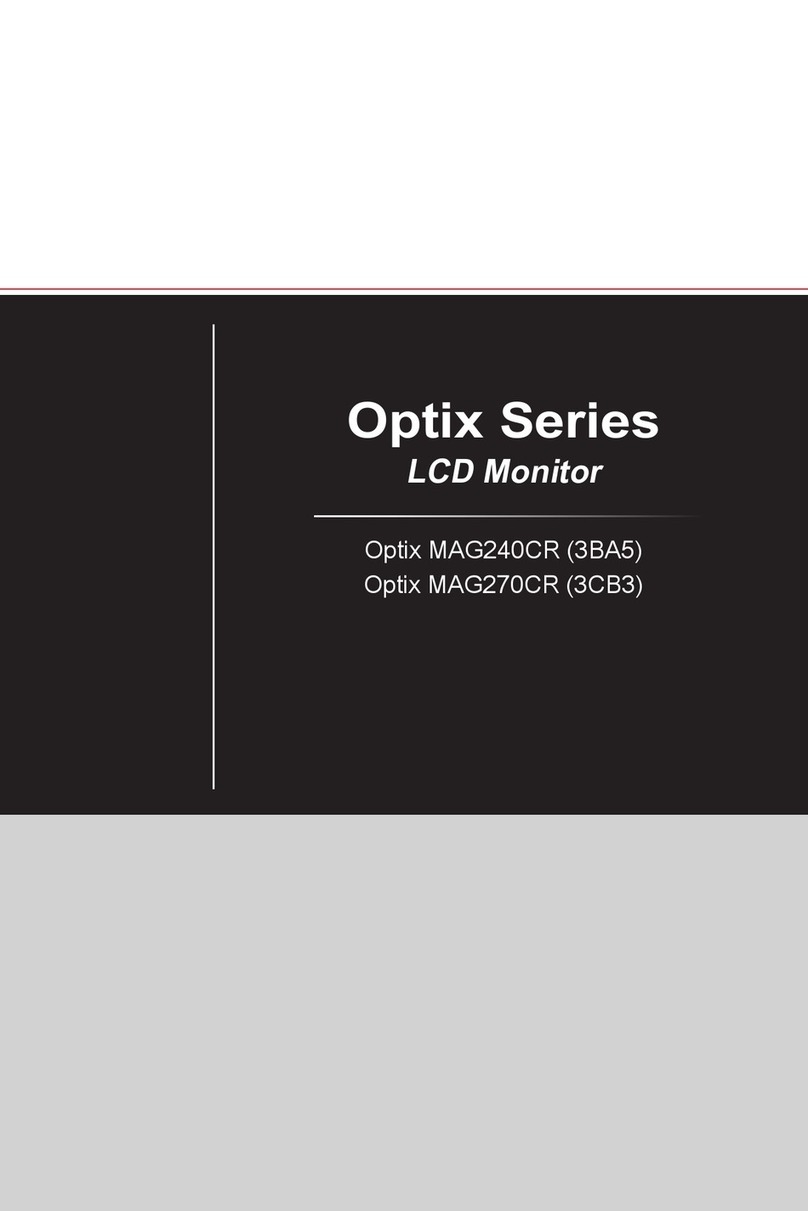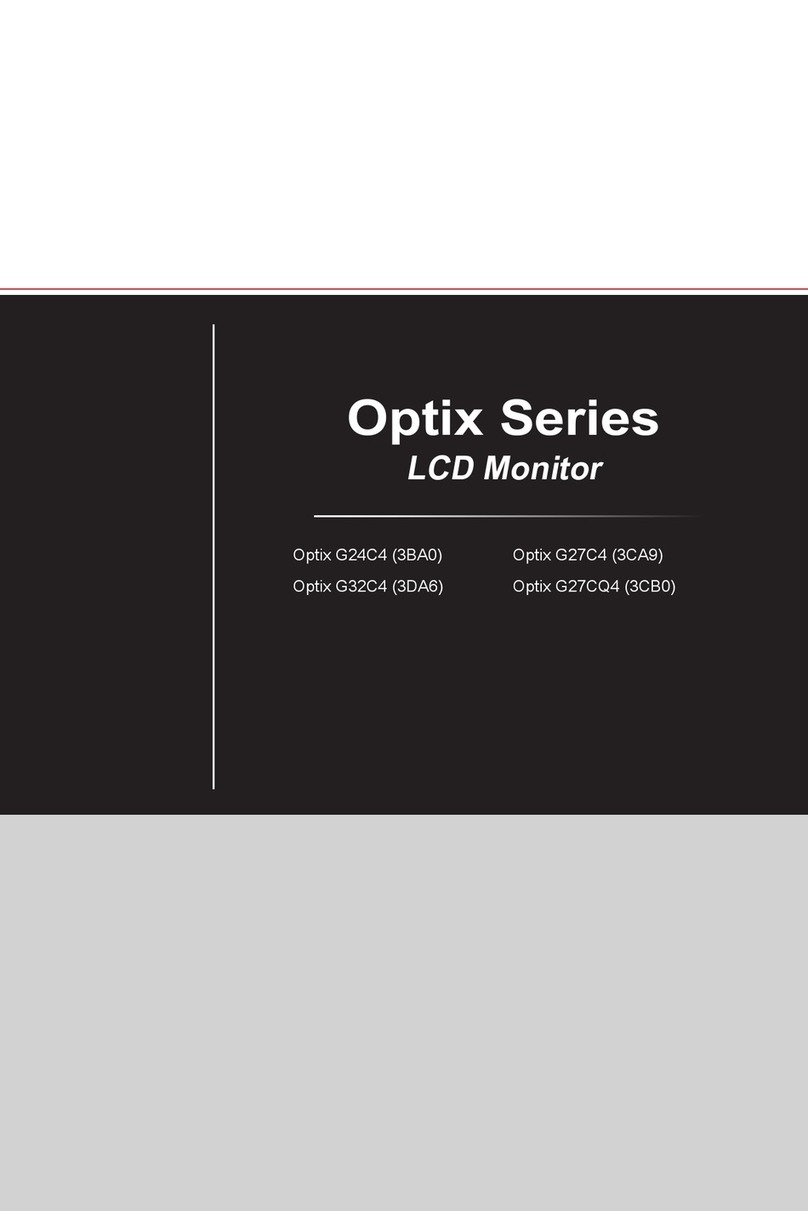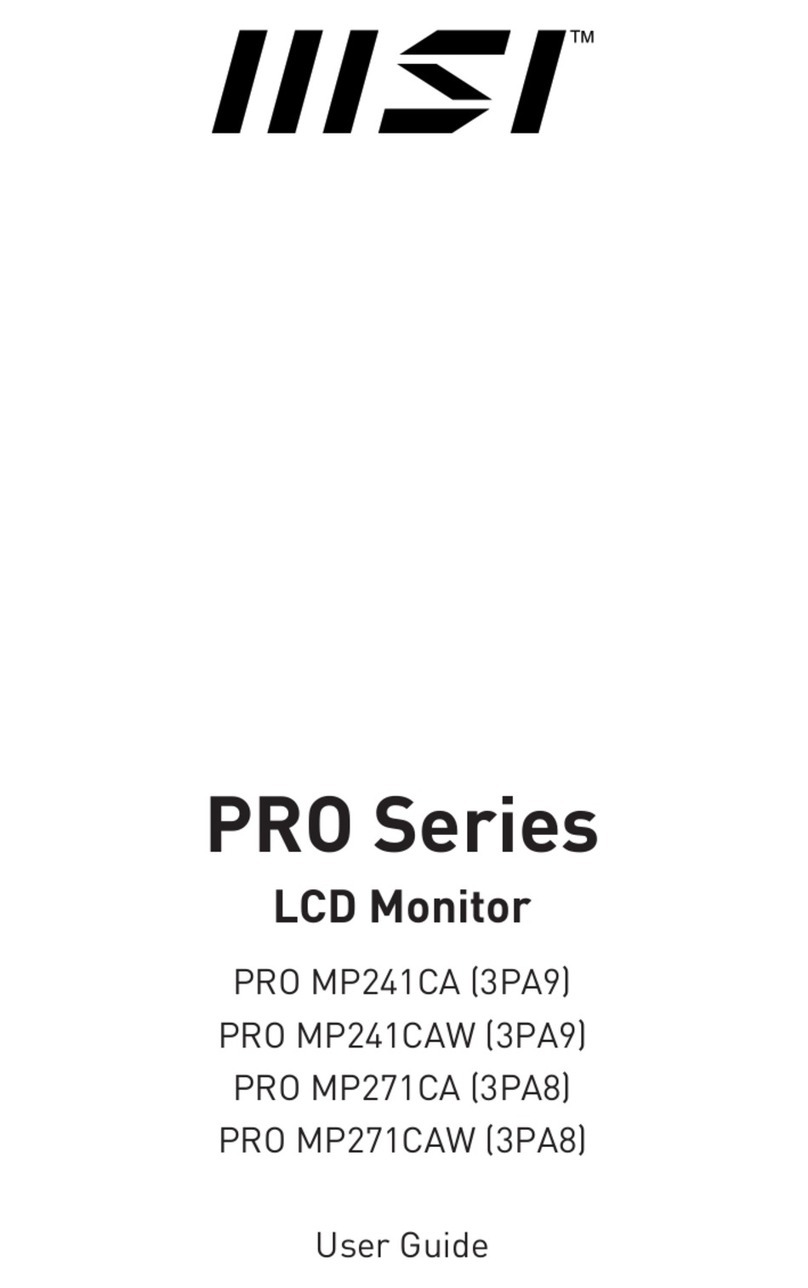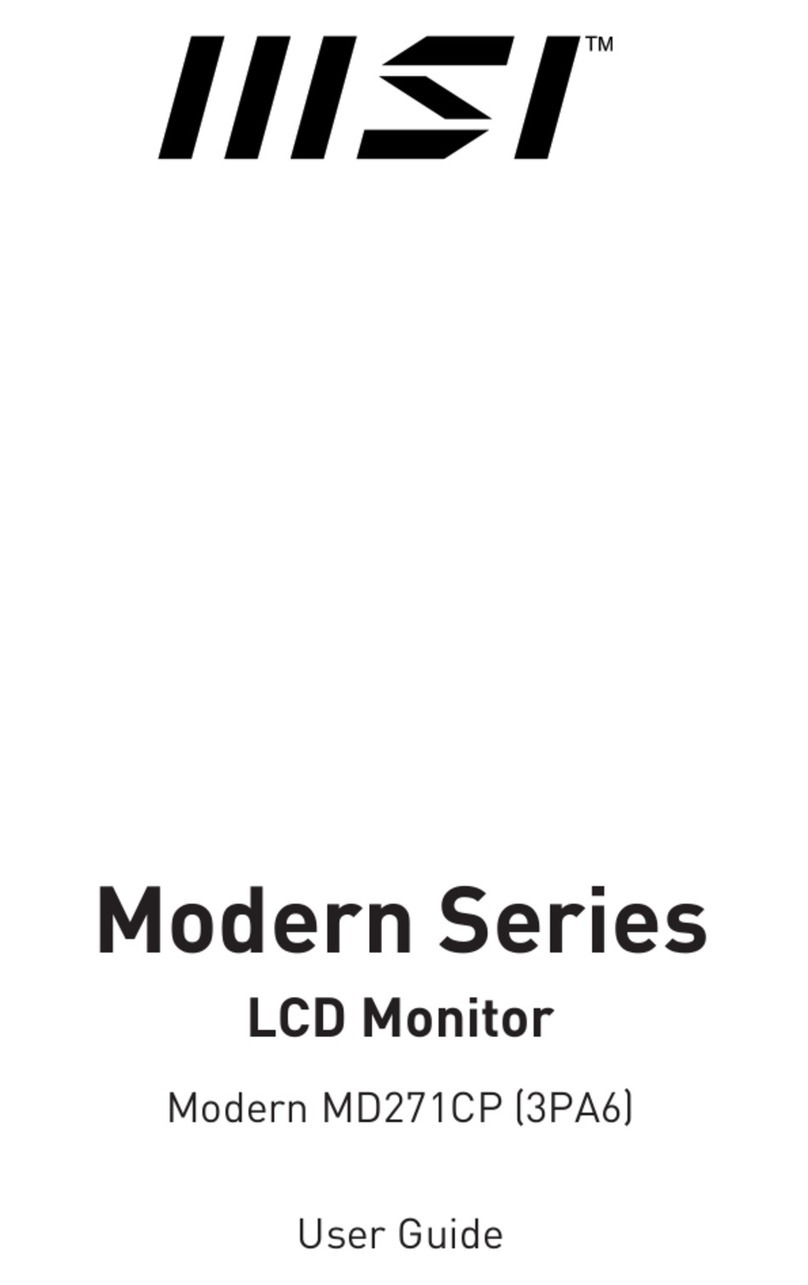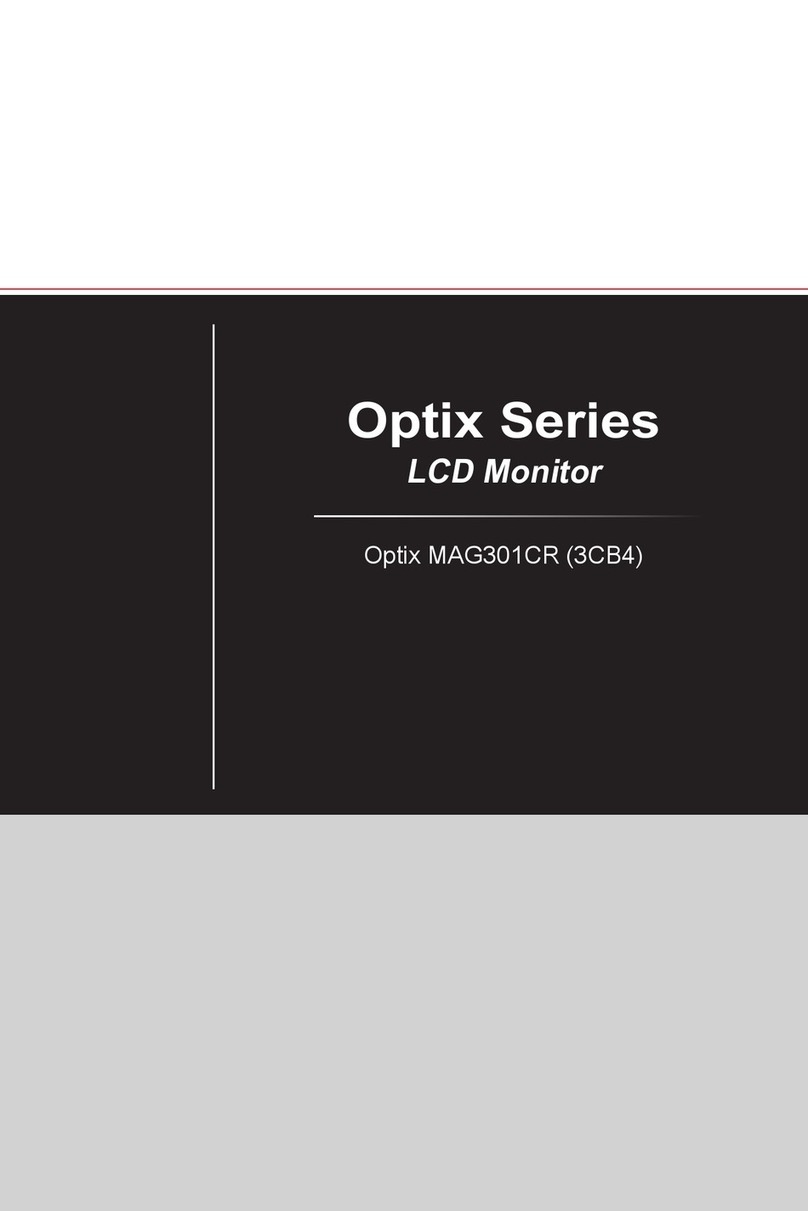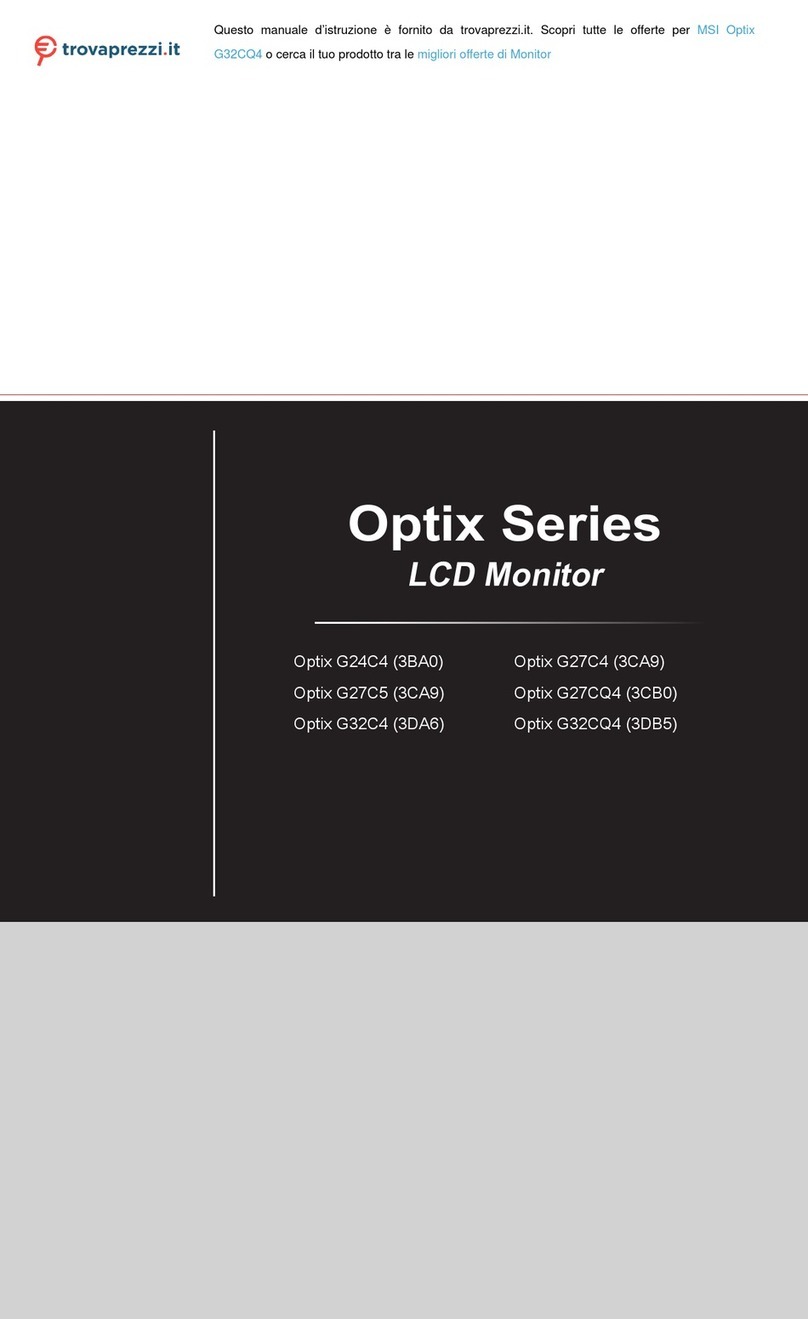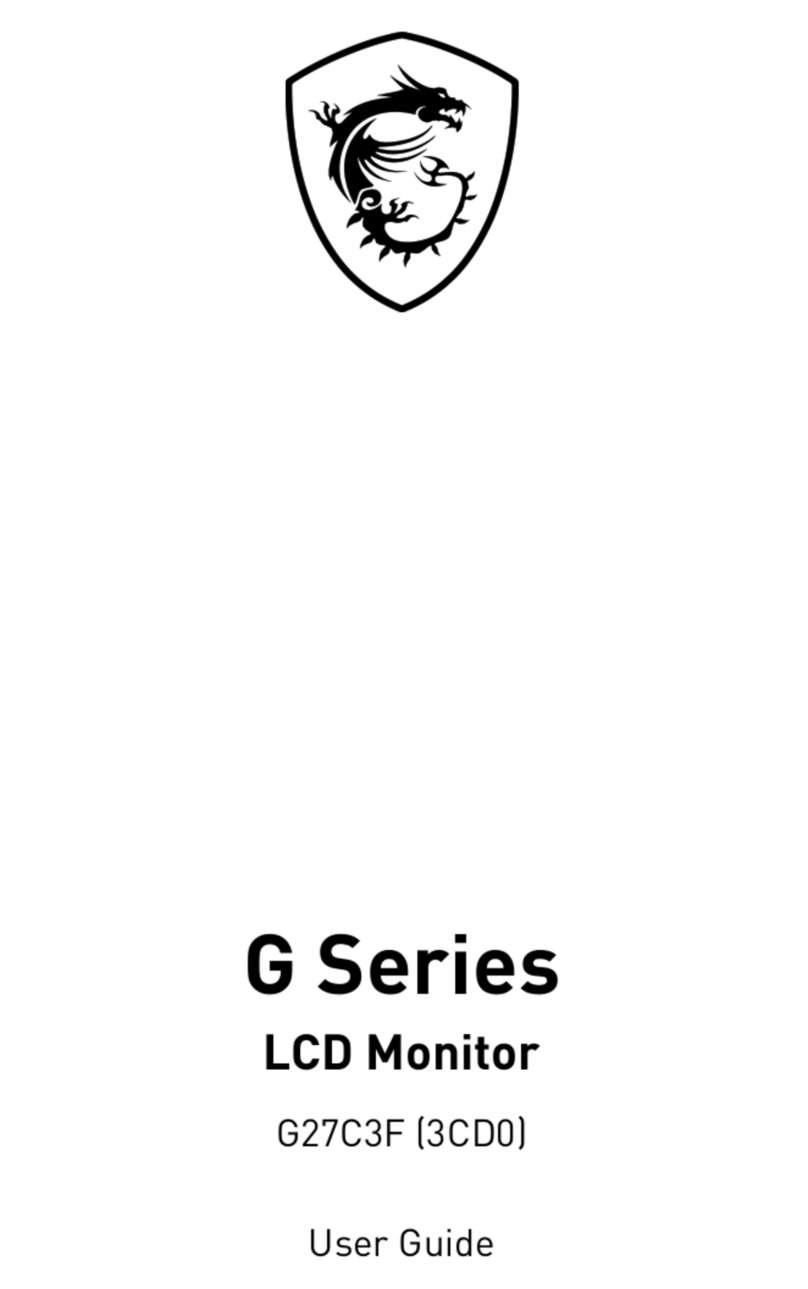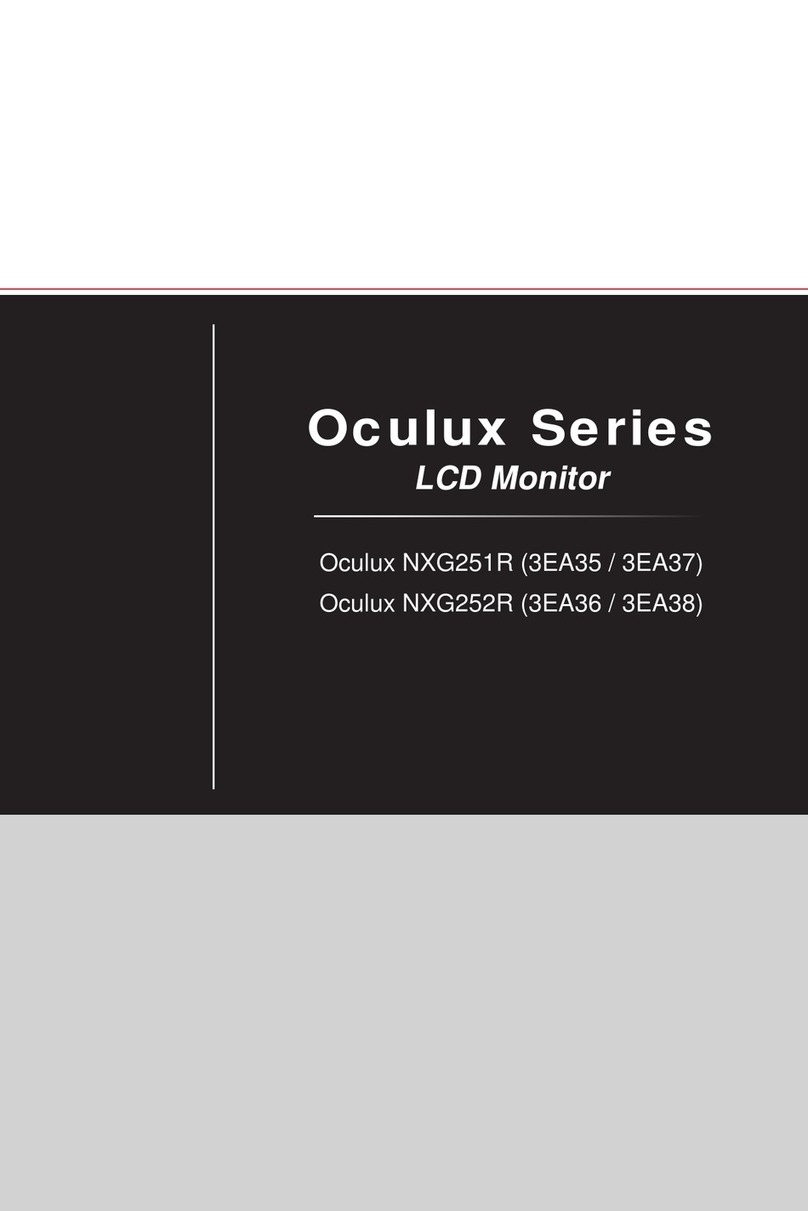2
Contents
Getting Started.............................................................................................................. 3
Package Contents................................................................................................... 3
Installing the Monitor Stand................................................................................... 4
Adjusting the Monitor ............................................................................................. 5
Monitor Overview.................................................................................................... 6
Connecting the Monitor to PC ................................................................................ 8
OSD Setup ..................................................................................................................... 9
Navi Key .................................................................................................................. 9
Hot Key.................................................................................................................... 9
OSD Menus.................................................................................................................. 10
G.I.......................................................................................................................... 11
Gaming.................................................................................................................. 12
Professional.......................................................................................................... 13
Image .................................................................................................................... 13
Input Source ......................................................................................................... 14
PIP/PBP ................................................................................................................ 15
Navi Key ................................................................................................................ 16
Settings................................................................................................................. 16
MSI OLED Care ..................................................................................................... 18
Specifications.............................................................................................................. 20
Preset Display Modes ................................................................................................ 22
Troubleshooting.......................................................................................................... 24
Safety Instructions...................................................................................................... 25
TÜV Rheinland Certification....................................................................................... 27
Regulatory Notices..................................................................................................... 28
Revision
V1.0, 2023/12