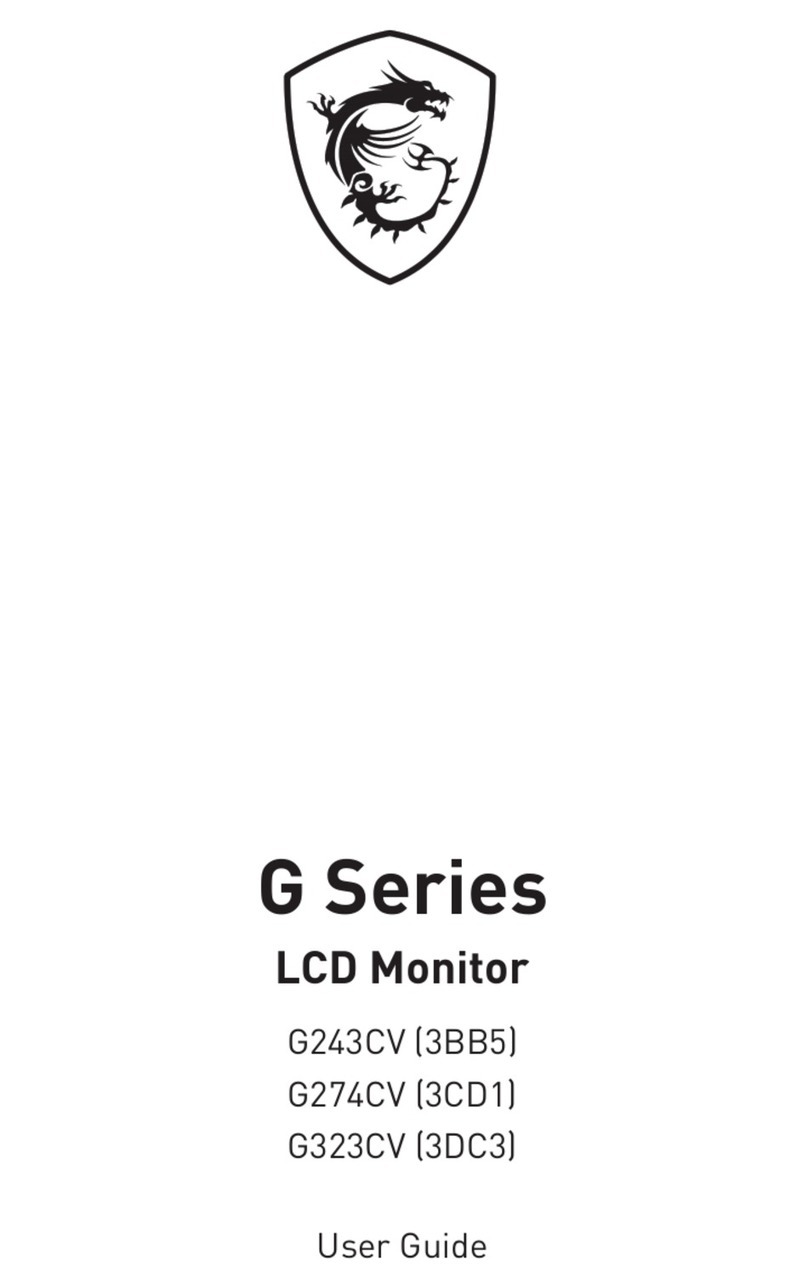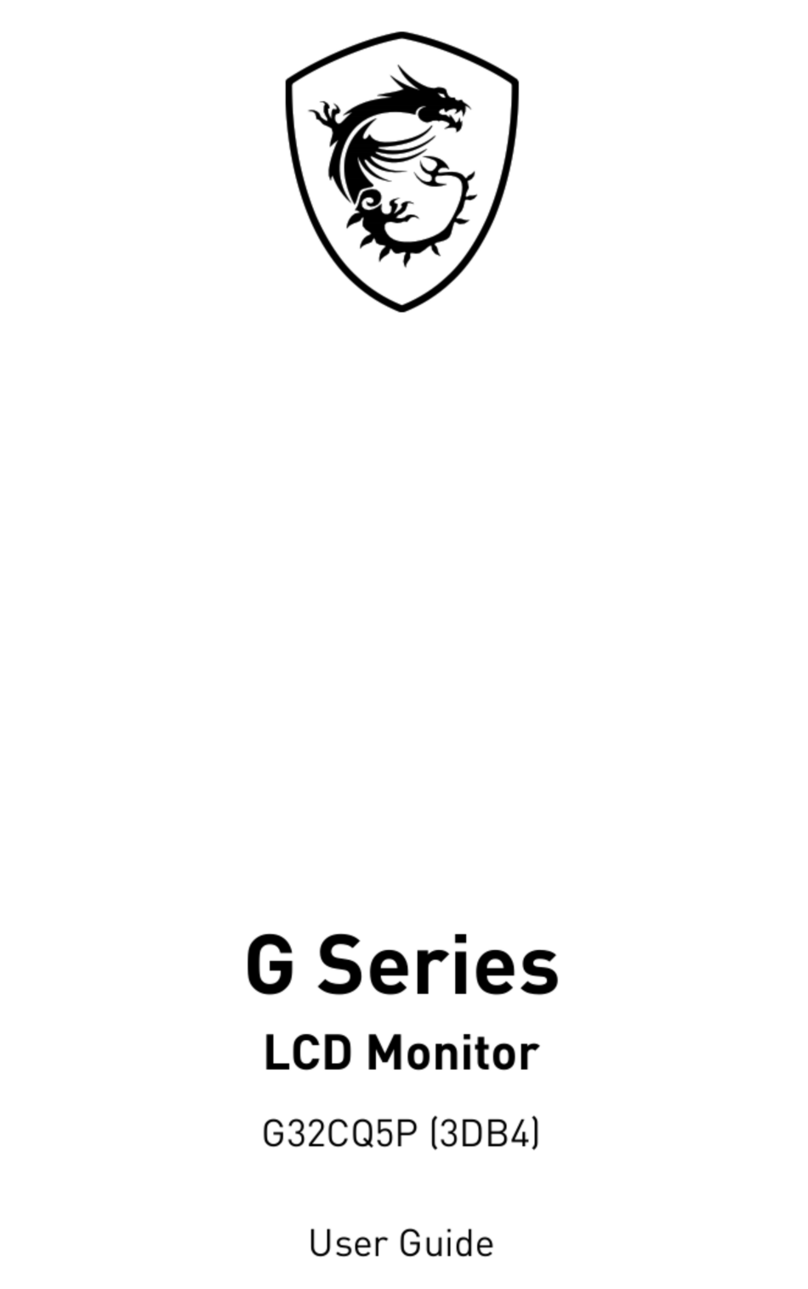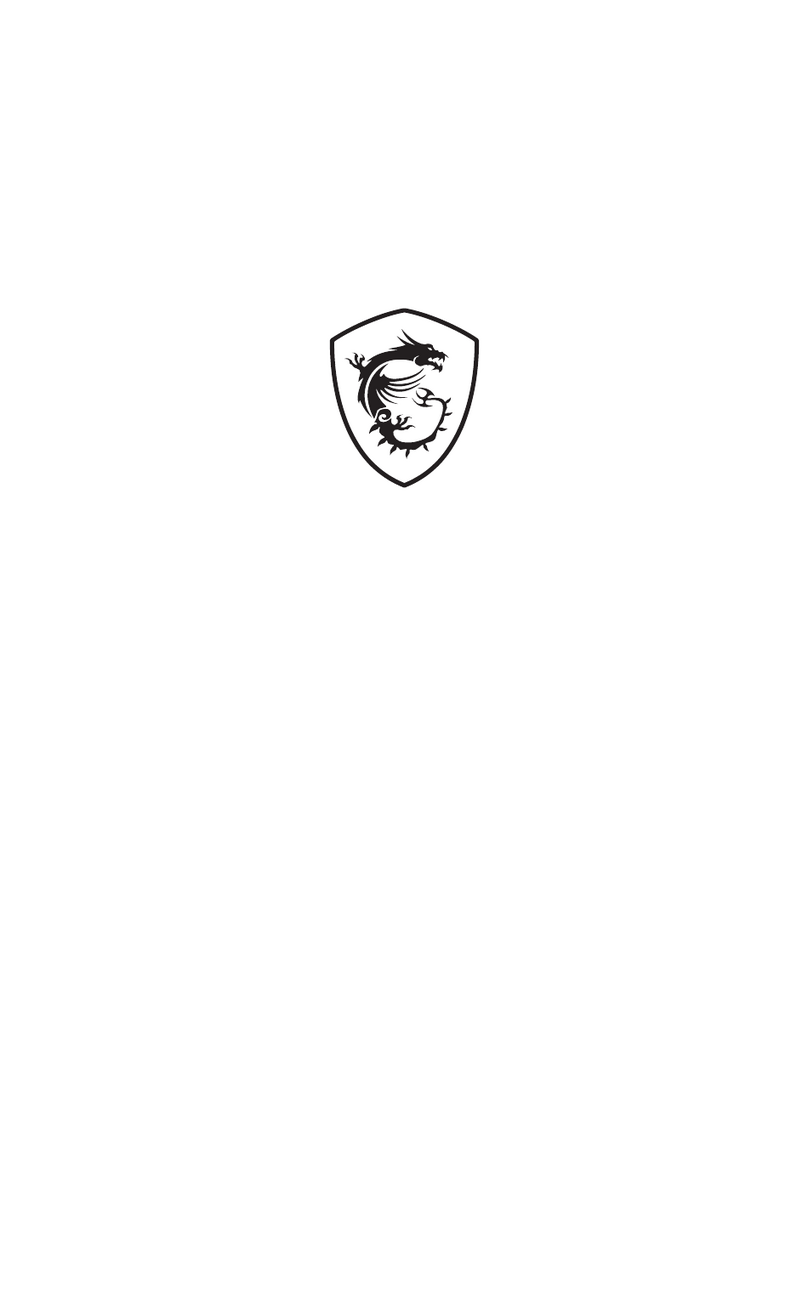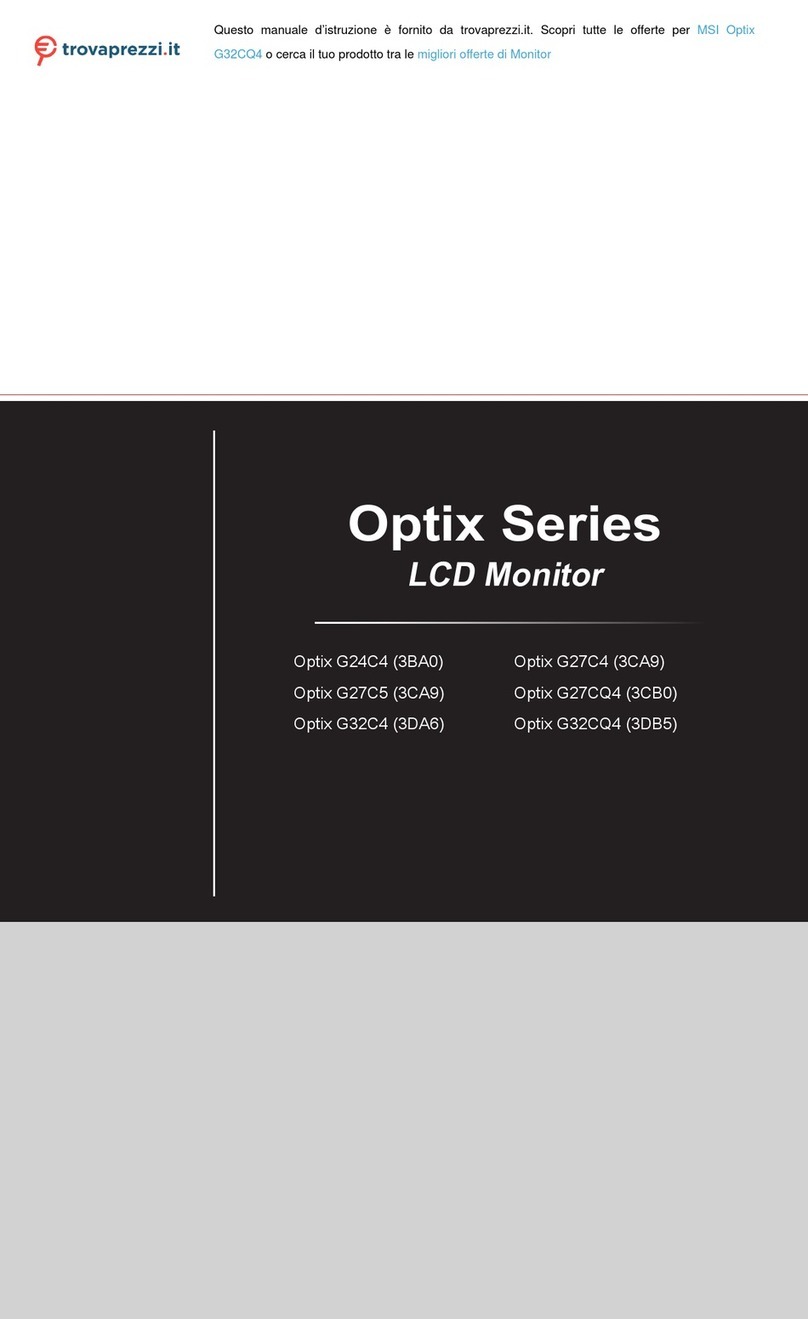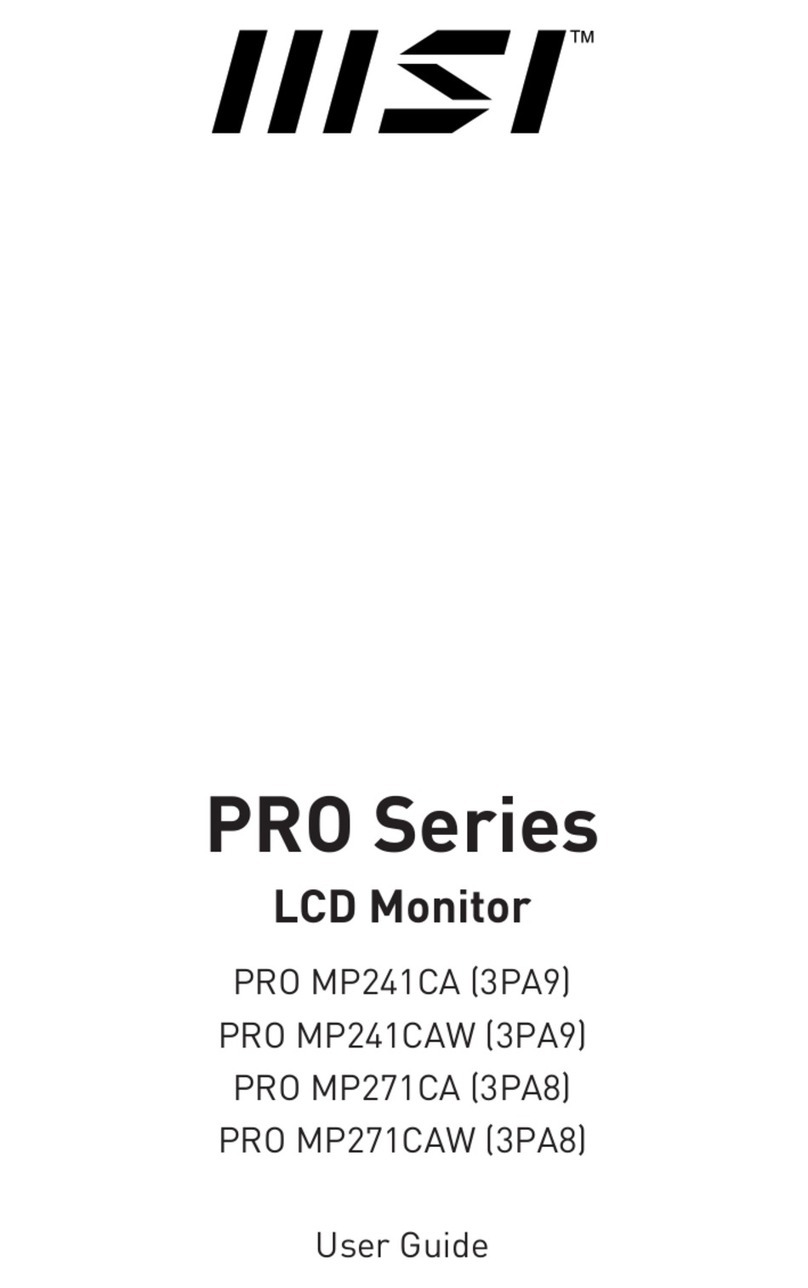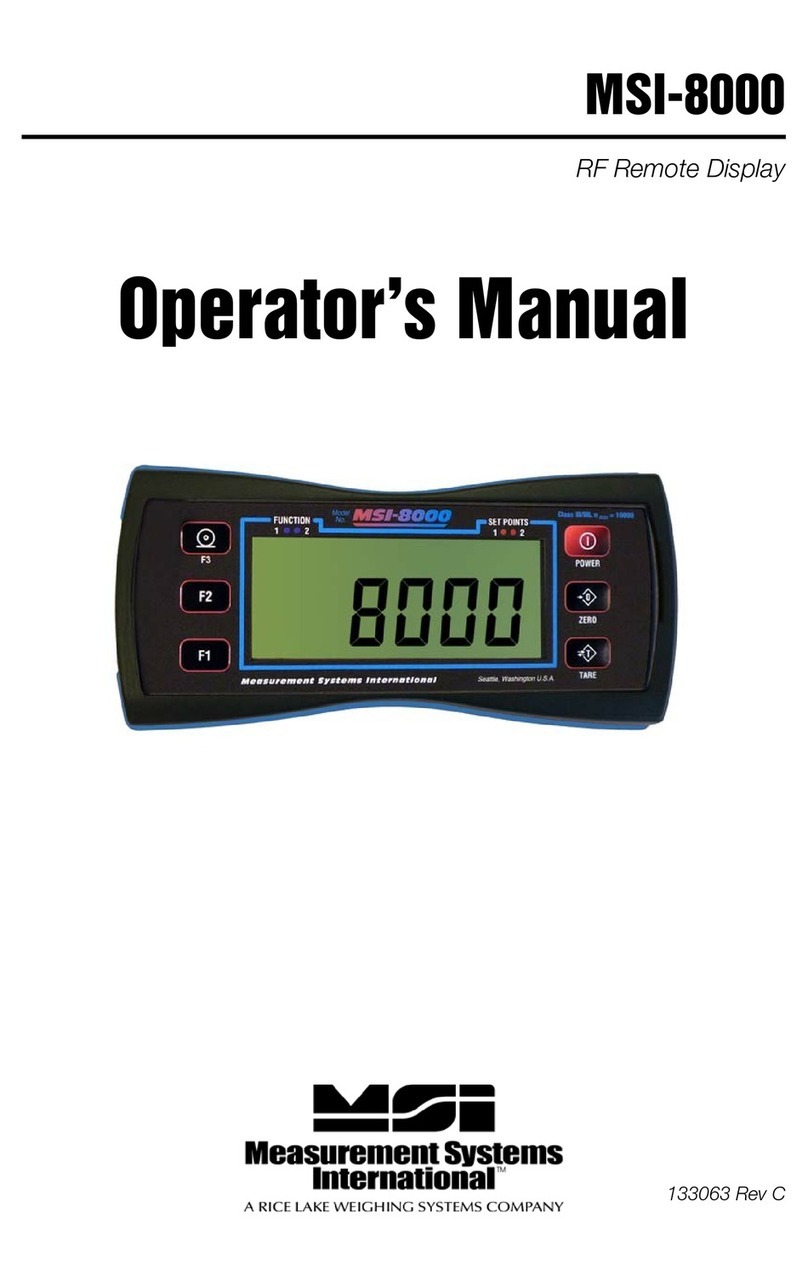2
Contents
Getting Started.............................................................................................................. 3
Package Contents................................................................................................... 3
Installing the Monitor Stand................................................................................... 4
Adjusting the Monitor ............................................................................................. 5
Monitor Overview.................................................................................................... 6
Connecting the Monitor to PC ................................................................................ 8
OSD Setup ..................................................................................................................... 9
Navi Key .................................................................................................................. 9
Hot Key.................................................................................................................... 9
OSD Menus.................................................................................................................. 10
Gaming.................................................................................................................. 10
Professional.......................................................................................................... 13
Image .................................................................................................................... 14
Input Source ......................................................................................................... 15
PIP/PBP ................................................................................................................ 16
Navi Key ................................................................................................................ 17
Setting................................................................................................................... 18
Specifications.............................................................................................................. 20
Preset Display Modes ................................................................................................ 22
Troubleshooting.......................................................................................................... 24
Safety Instructions...................................................................................................... 25
TÜV Rheinland Certification....................................................................................... 27
Regulatory Notices..................................................................................................... 28
Revision
V1.1, 2023/10