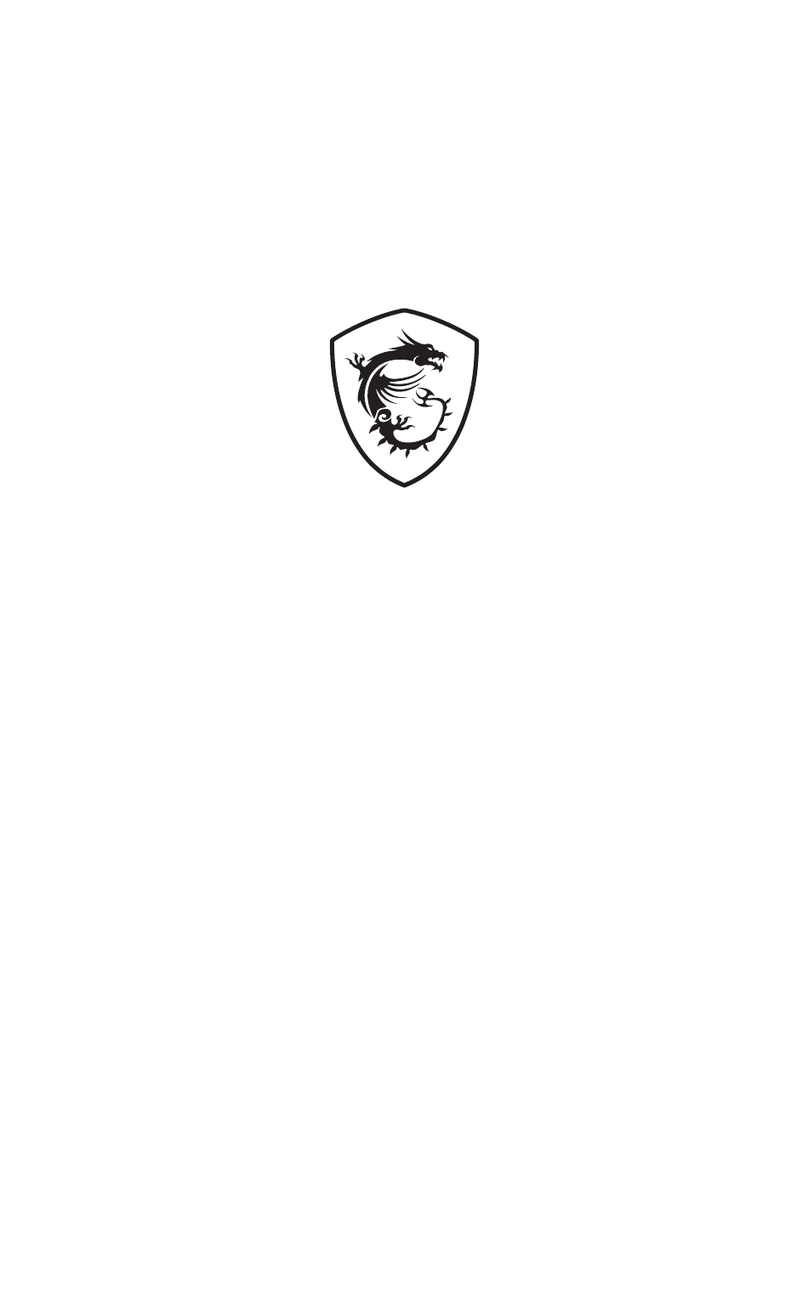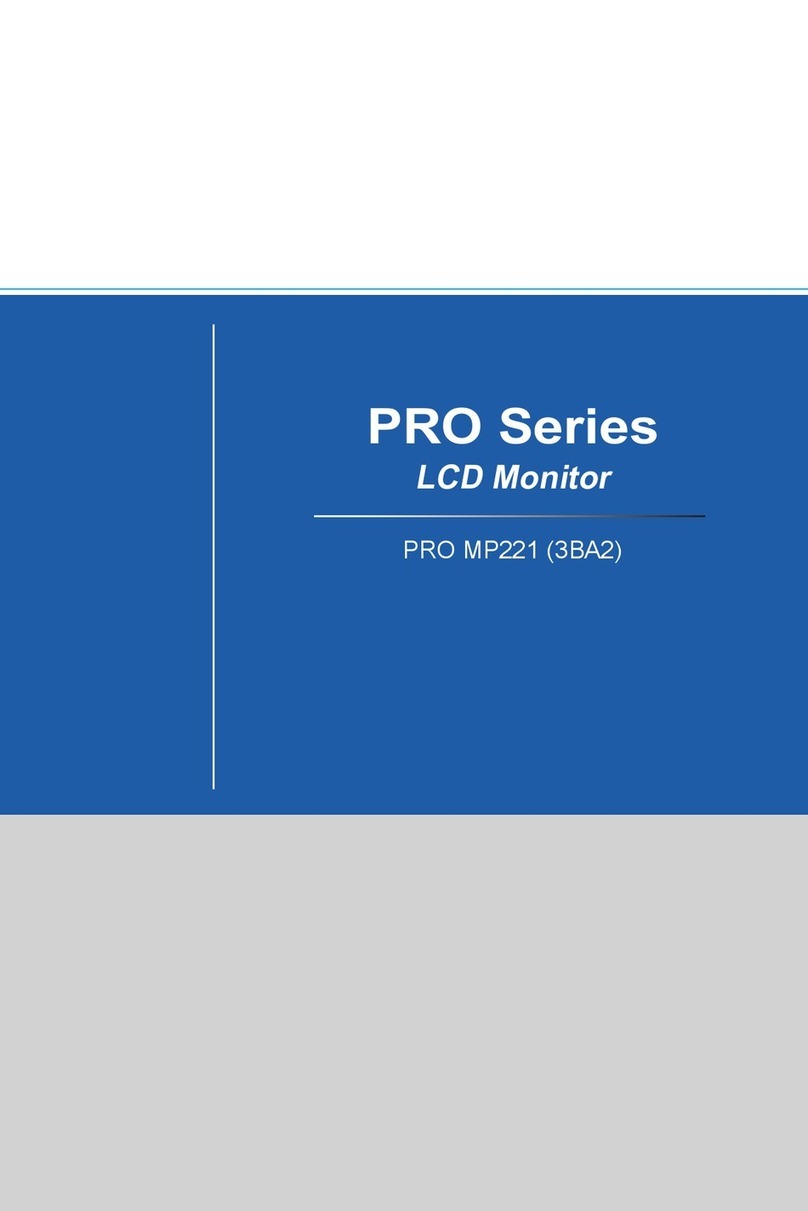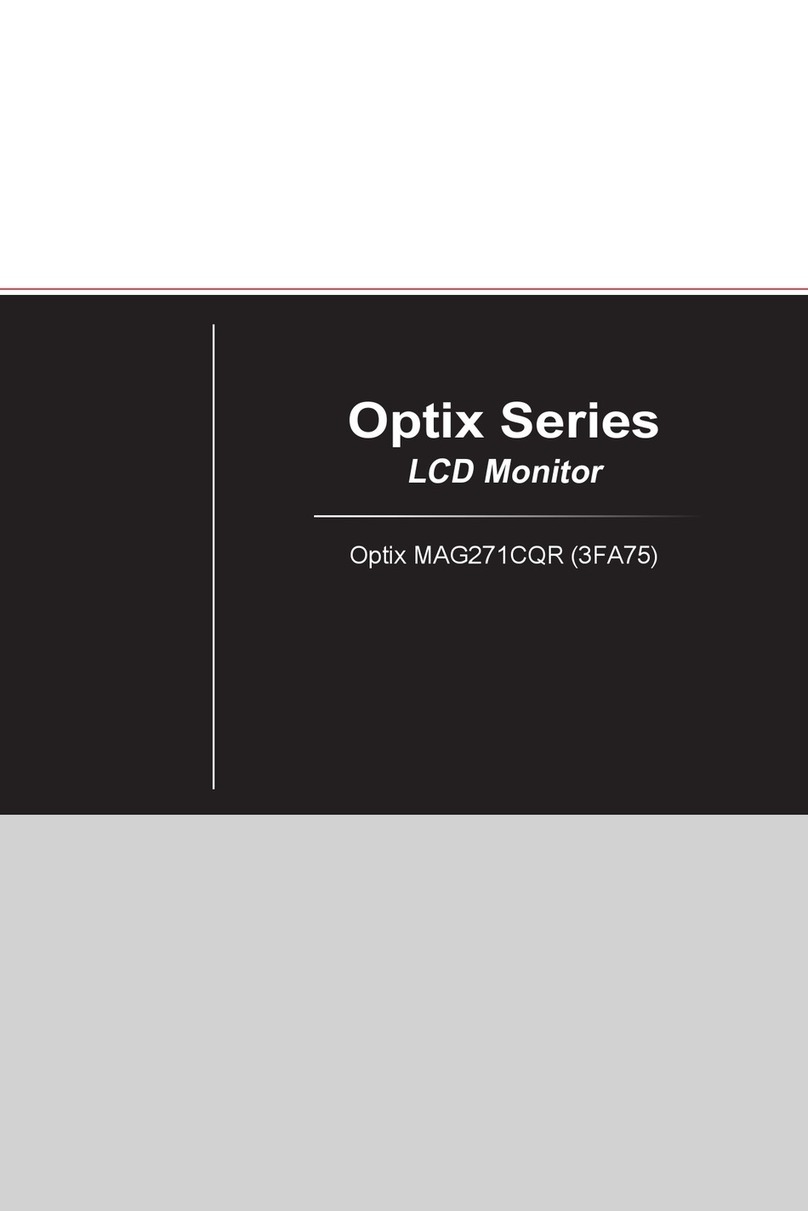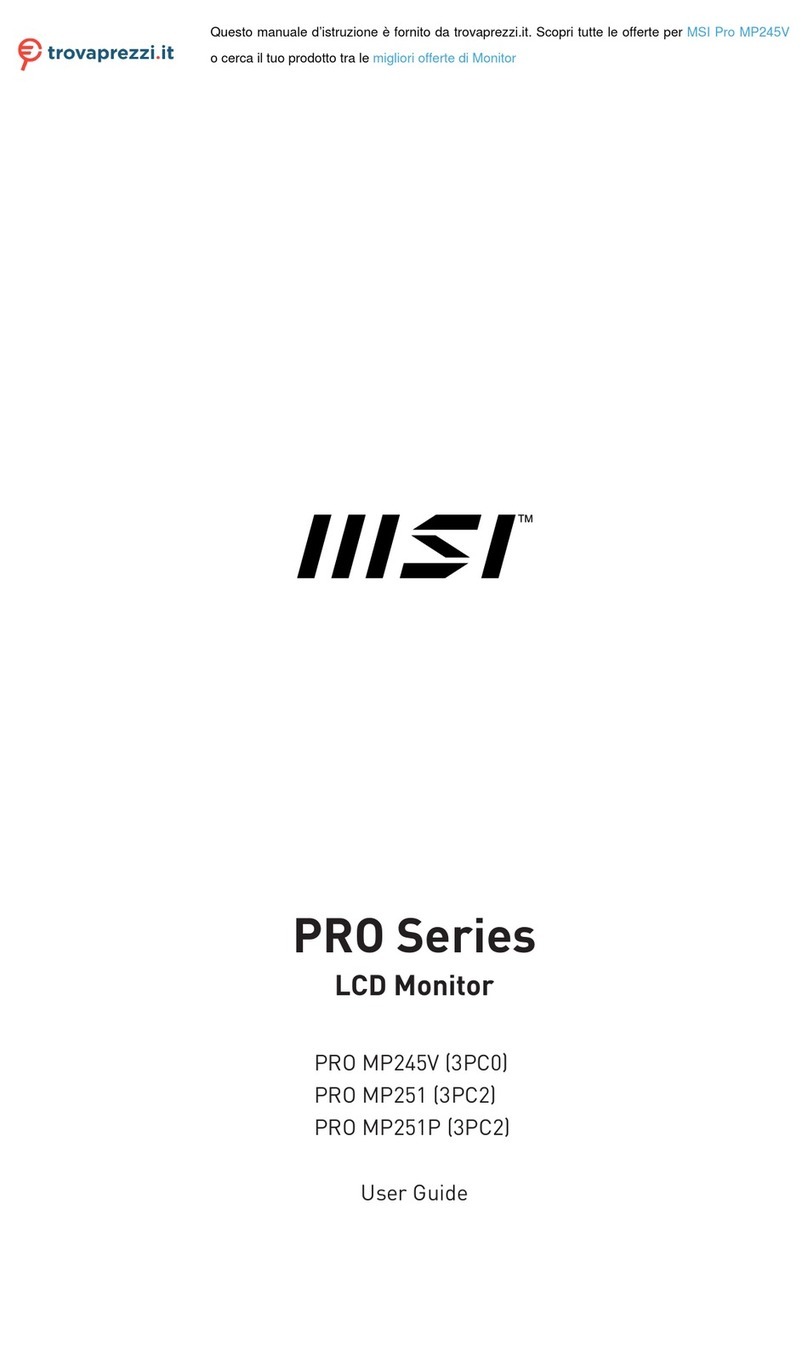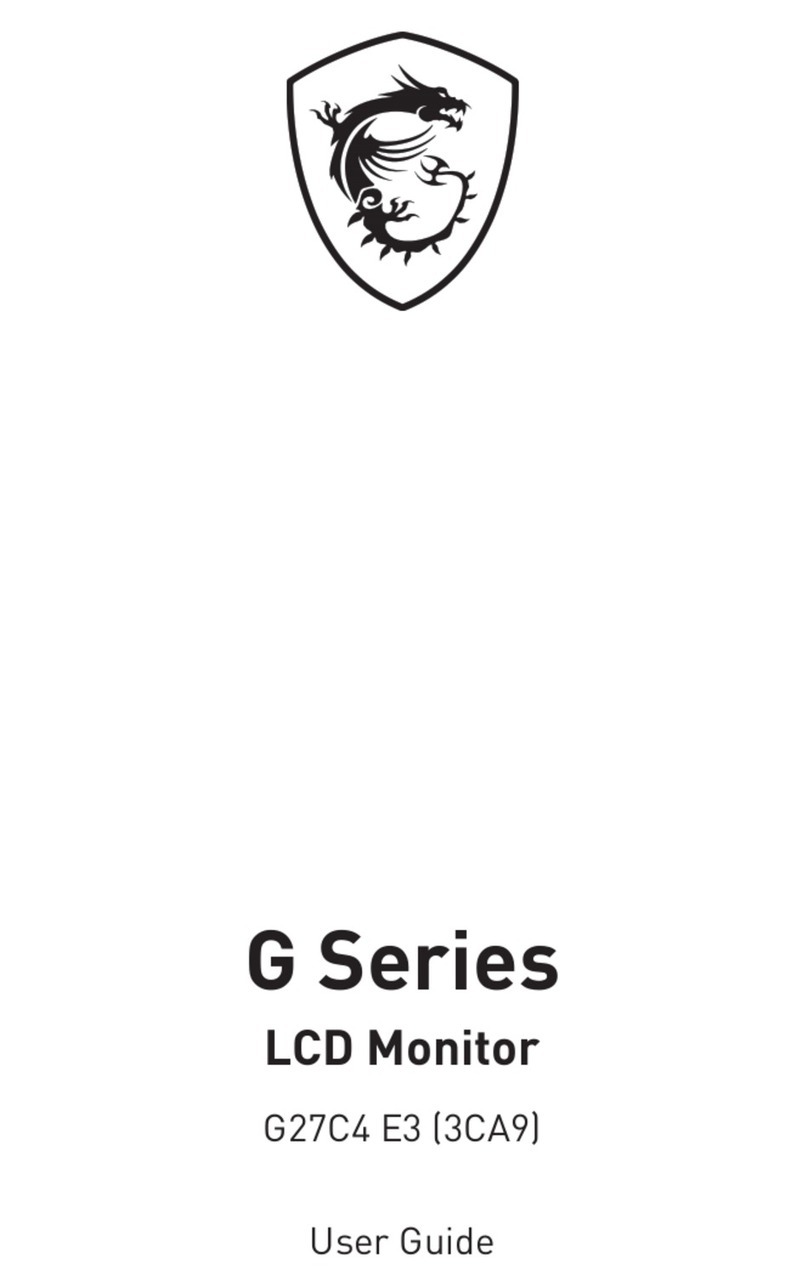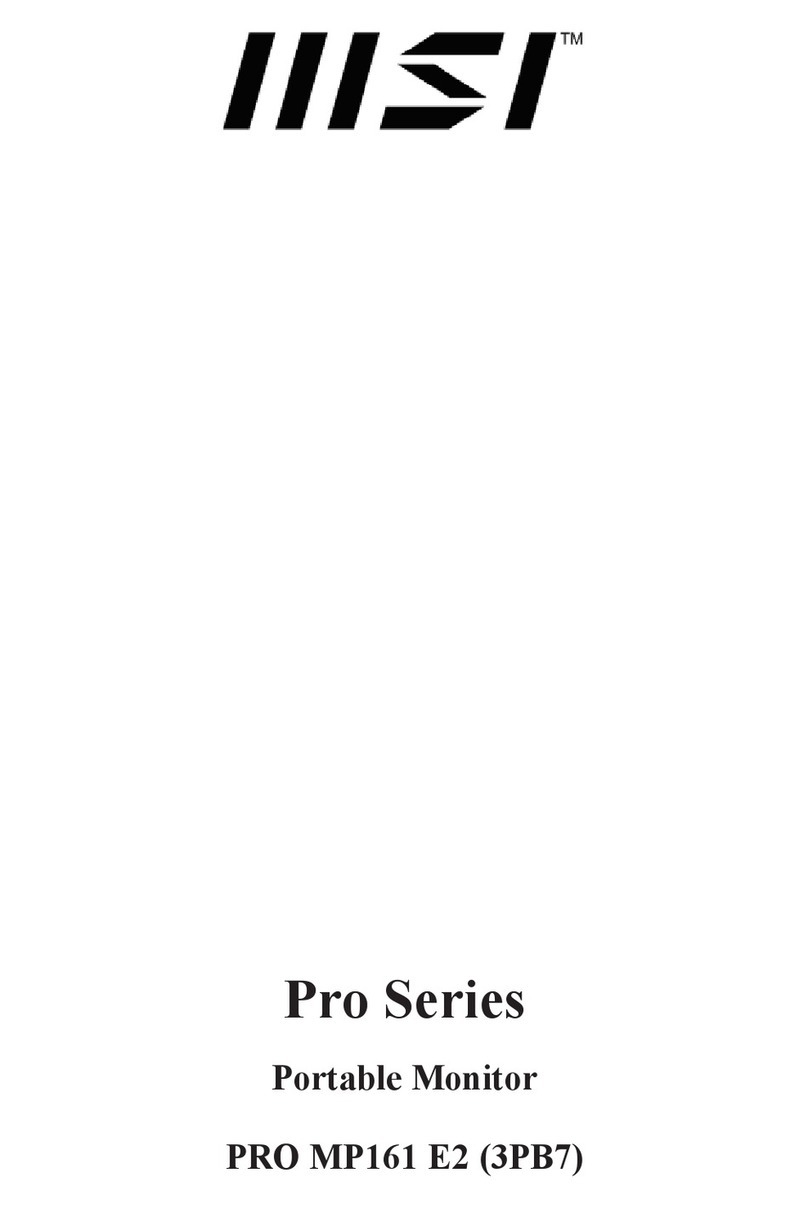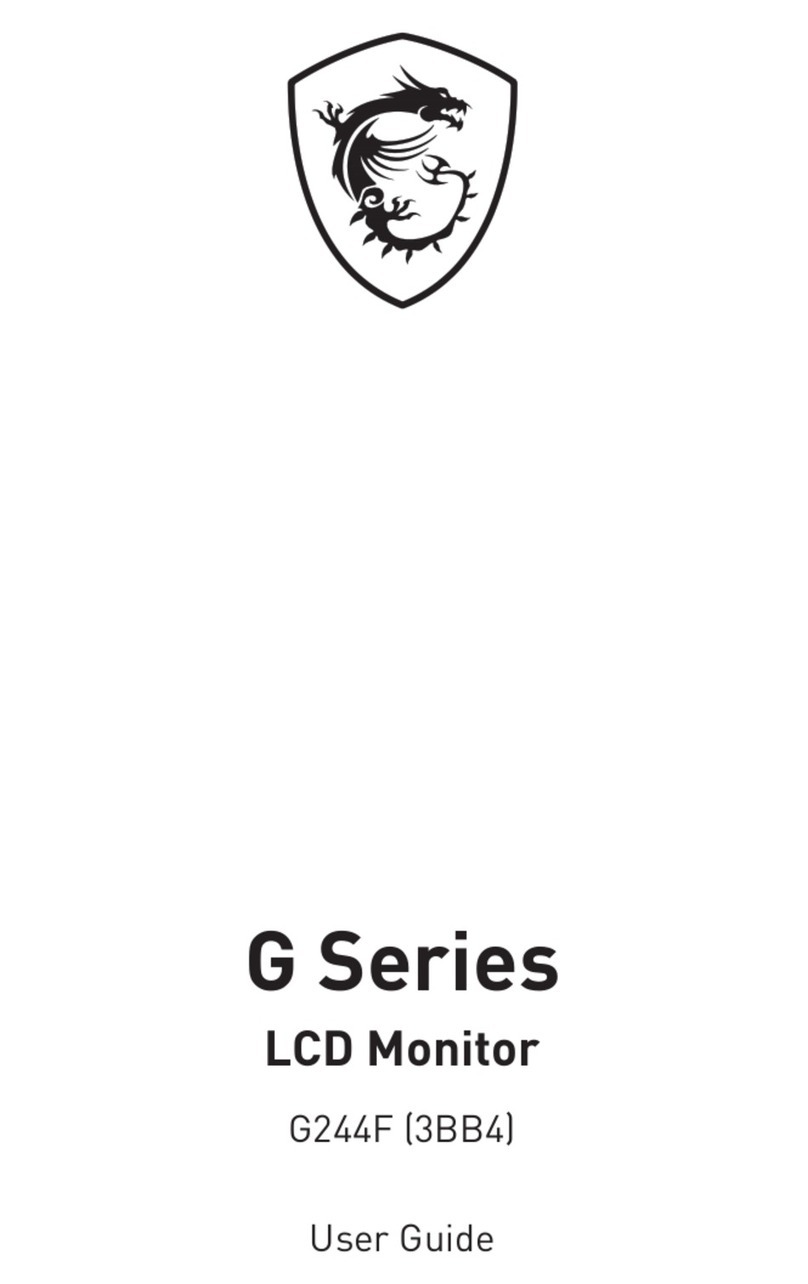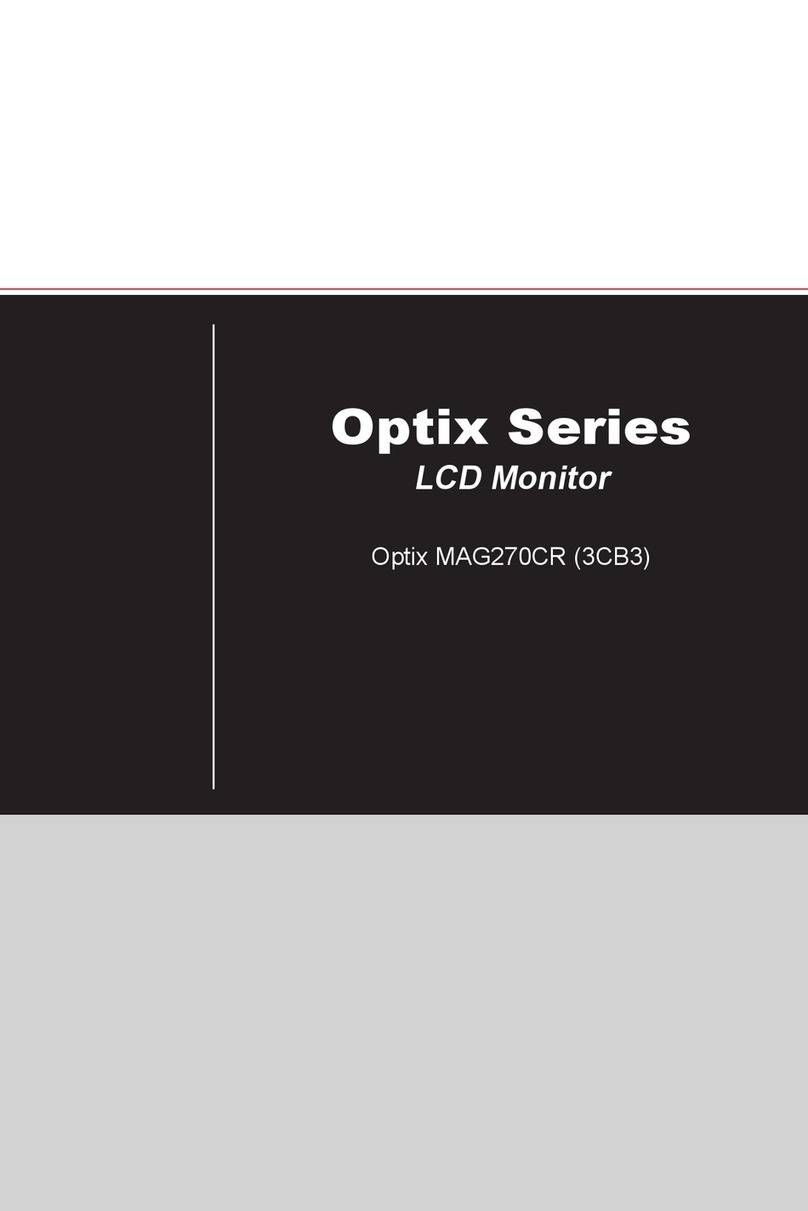2
Contents
Getting Started.............................................................................................................. 3
Package Contents................................................................................................... 3
Installing the Monitor Stand................................................................................... 4
Adjusting the Monitor ............................................................................................. 5
Monitor Overview.................................................................................................... 6
Connecting the Monitor to PC ................................................................................ 8
OSD Setup ..................................................................................................................... 9
Navi Key .................................................................................................................. 9
Hot Key.................................................................................................................... 9
OSD Menus.................................................................................................................. 10
Gaming.................................................................................................................. 10
Professional.......................................................................................................... 12
Image .................................................................................................................... 13
Input Source ......................................................................................................... 14
Navi Key ................................................................................................................ 14
Setting................................................................................................................... 15
Specifications.............................................................................................................. 17
Preset Display Modes ................................................................................................ 19
Troubleshooting.......................................................................................................... 20
Safety Instructions...................................................................................................... 21
TÜV Rheinland Certification....................................................................................... 23
Regulatory Notices..................................................................................................... 24
Revision
V1.0, 2023/11