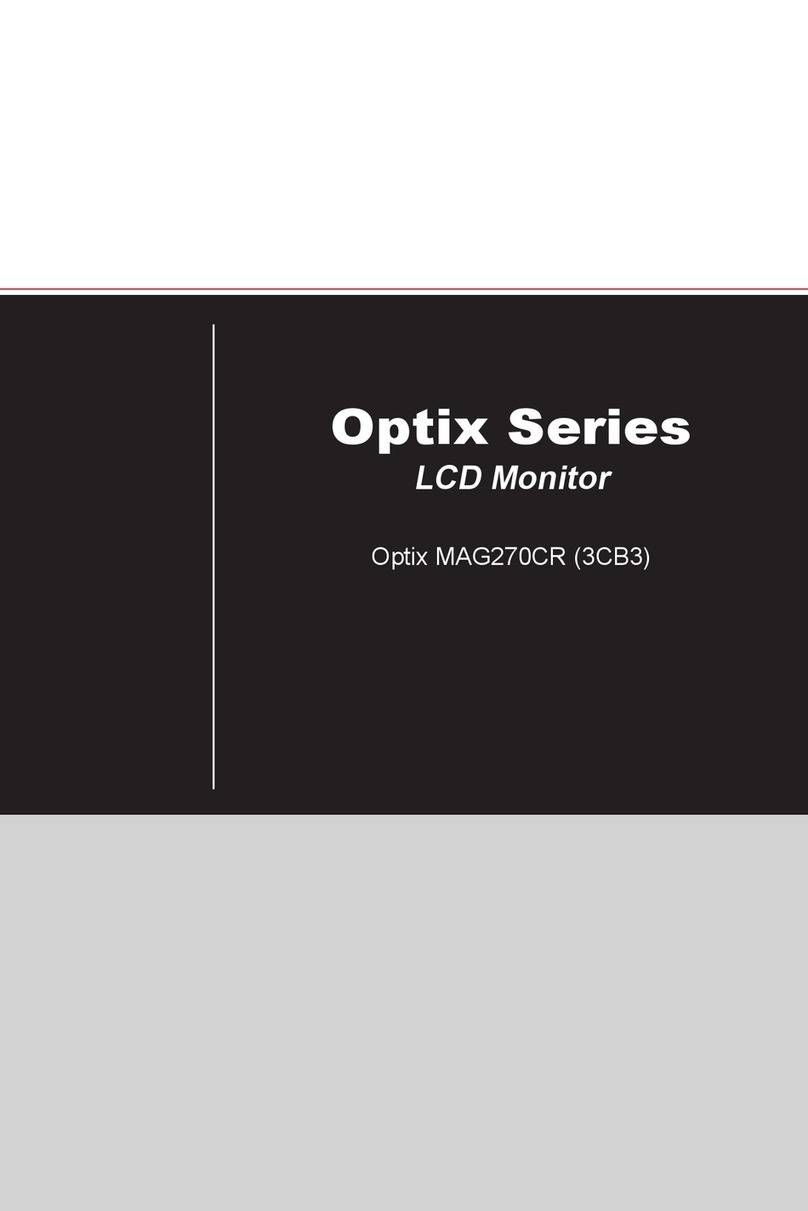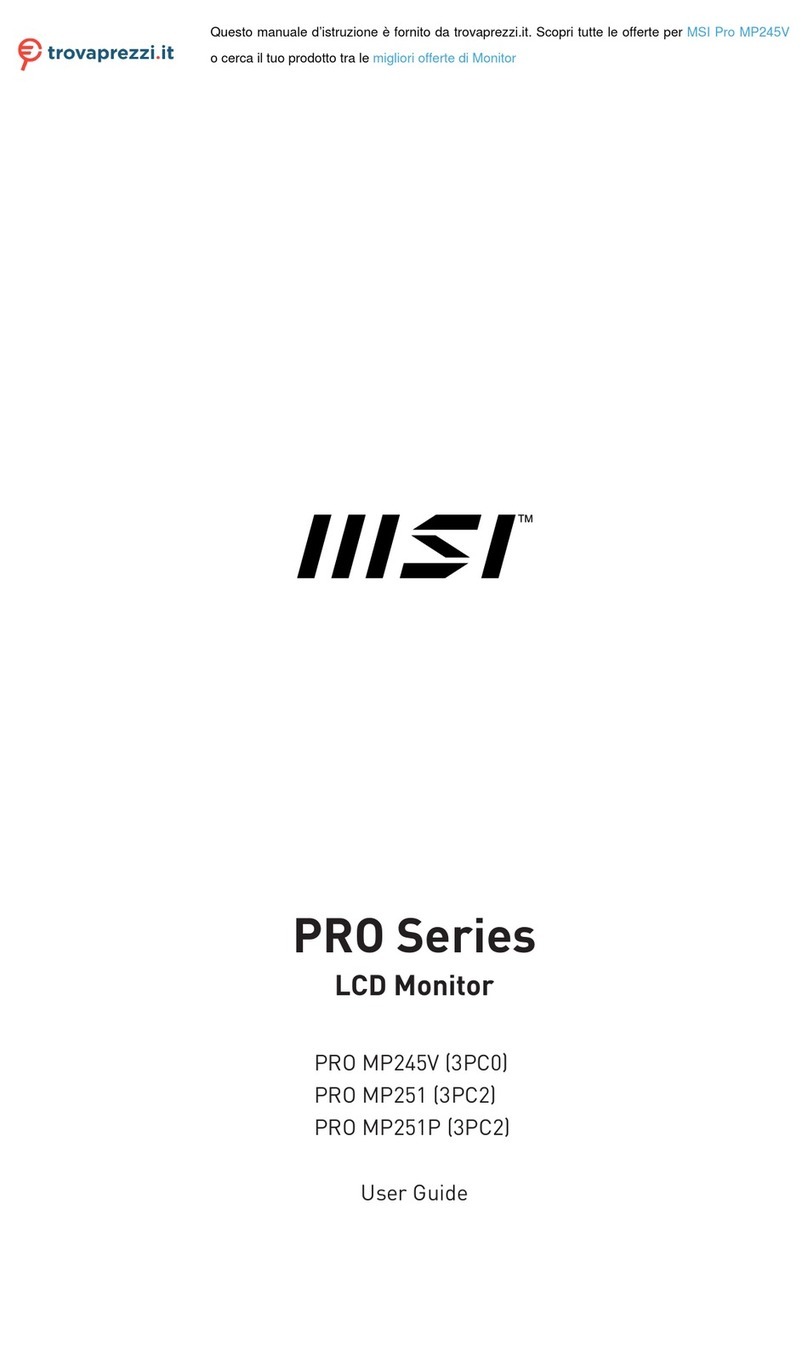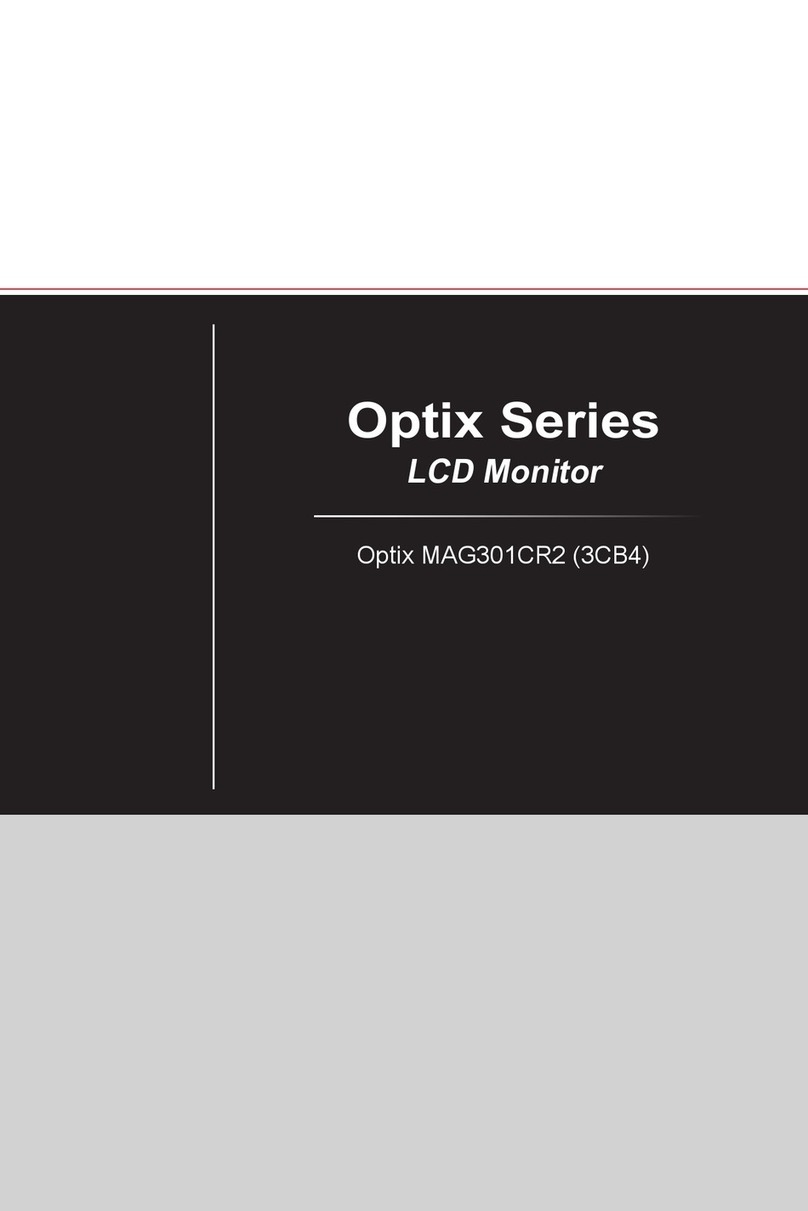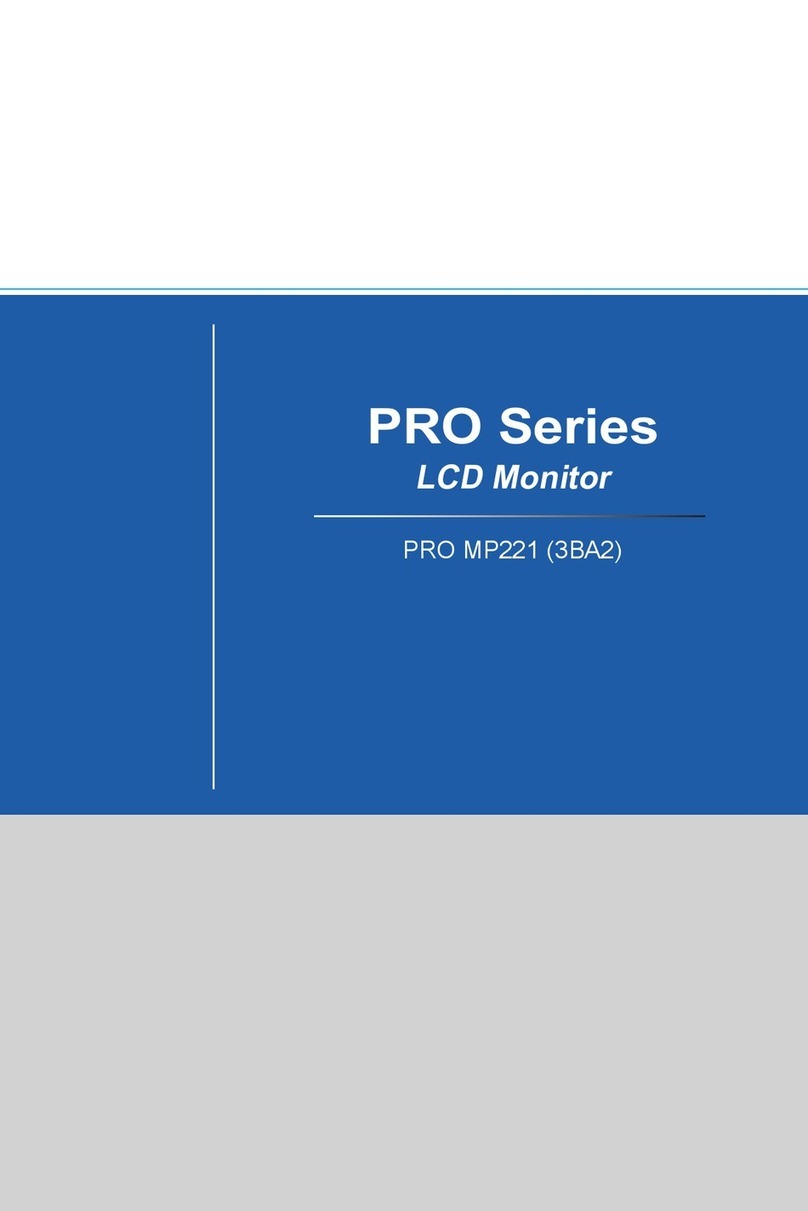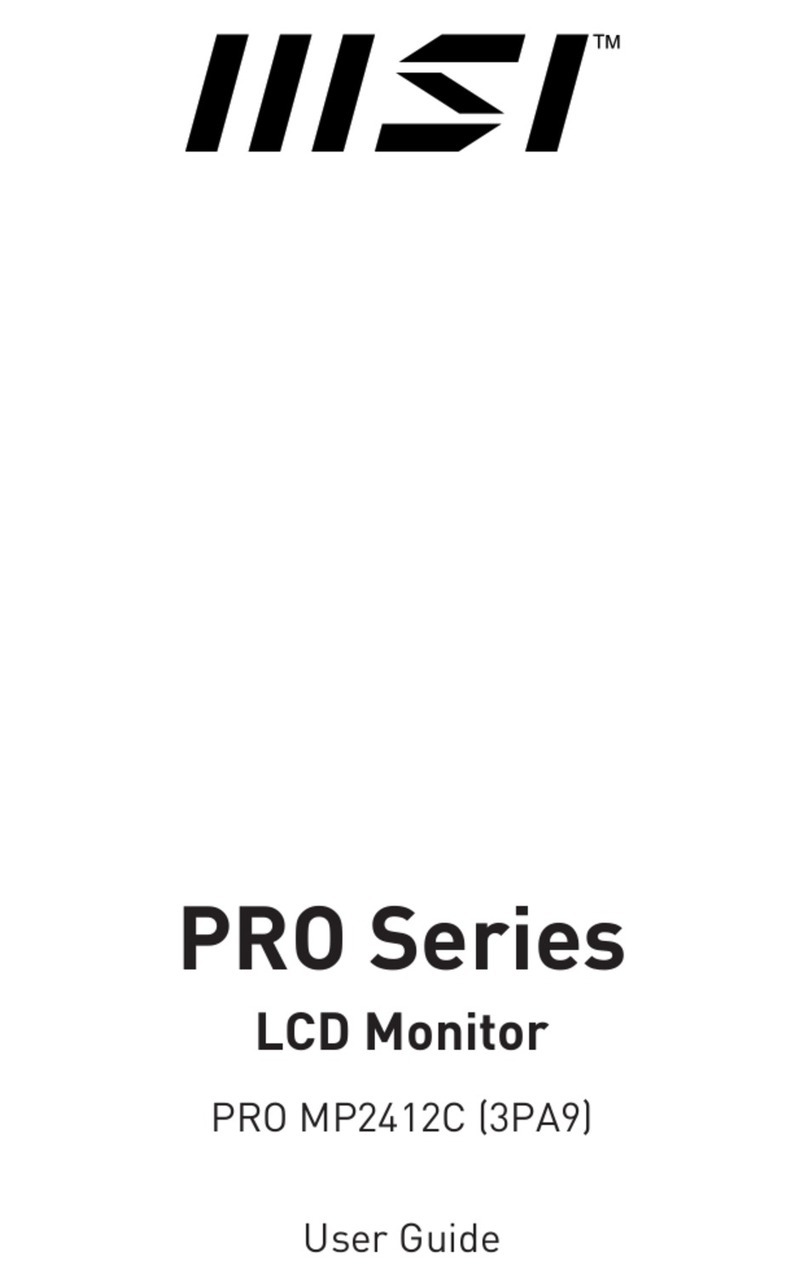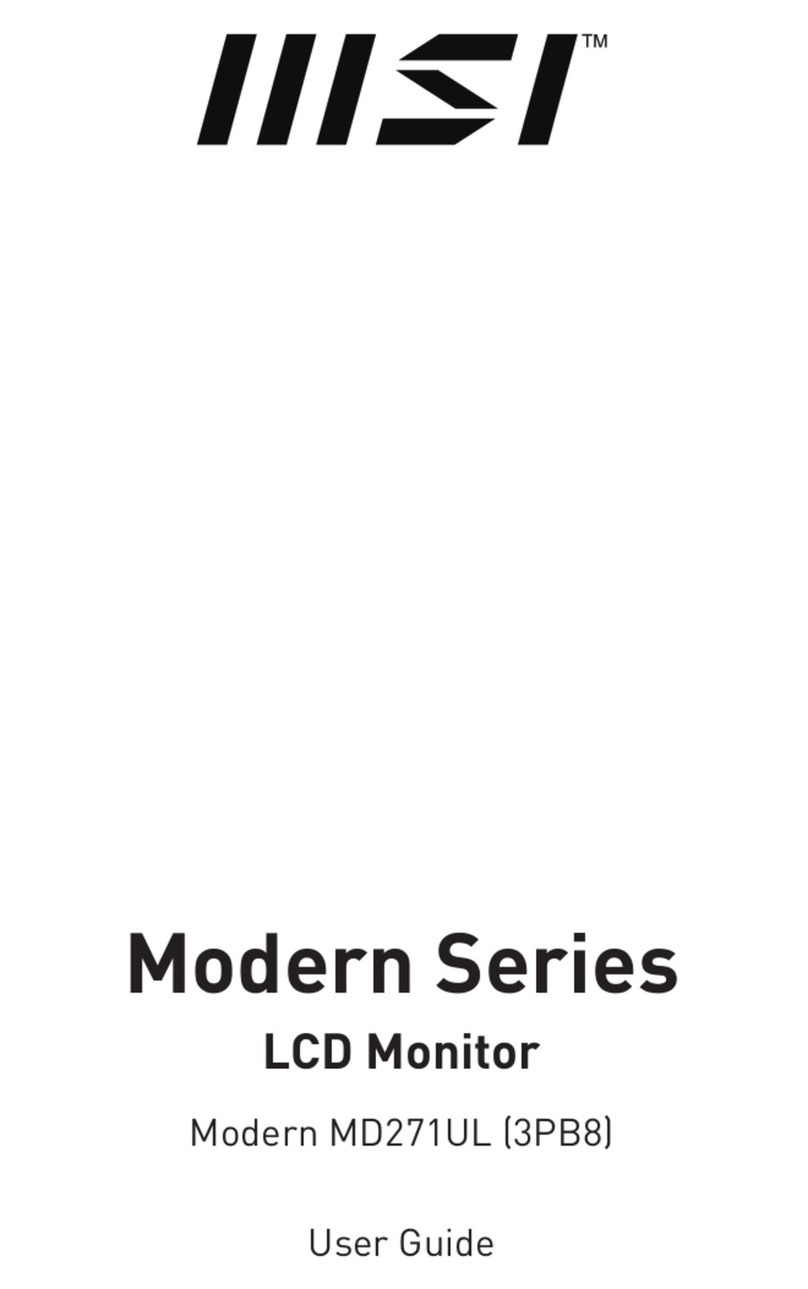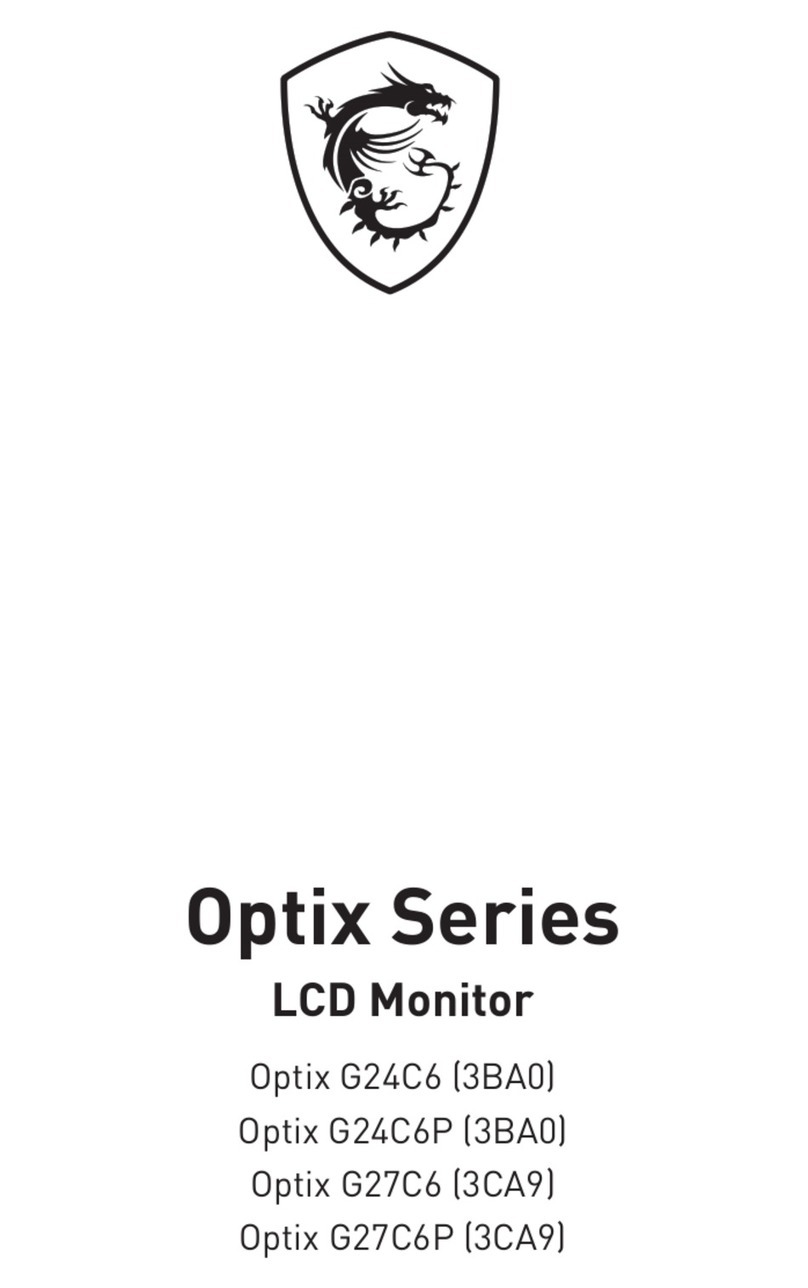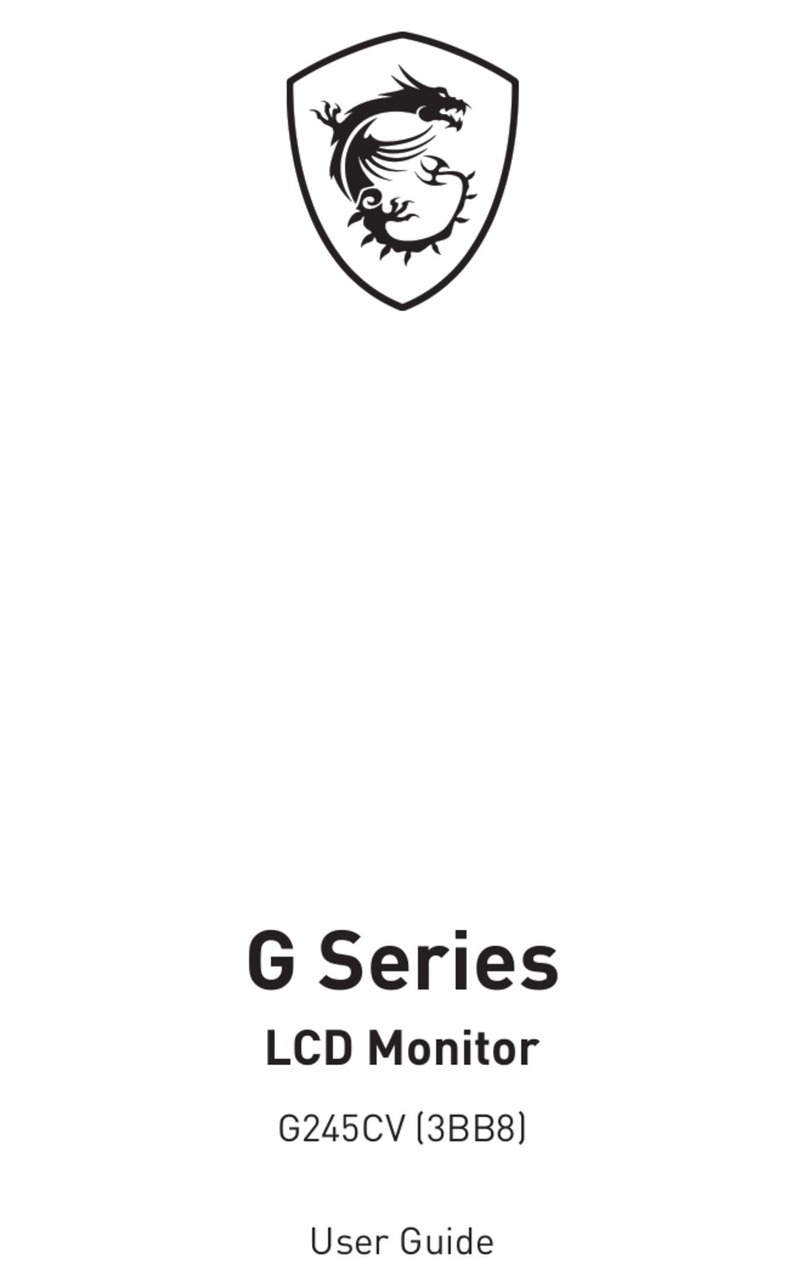2Contents
Contents
Getting Started.............................................................................................................. 3
Package Contents................................................................................................... 3
Installing the Monitor Stand................................................................................... 4
Adjusting the Monitor ............................................................................................. 6
Monitor Overview.................................................................................................... 8
Connecting the Monitor to PC .............................................................................. 10
OSD Setup ................................................................................................................... 11
OSD Keys .............................................................................................................. 11
OSD Menus.................................................................................................................. 12
Luminance ............................................................................................................ 12
Image Setup (for D-Sub VGA & HDMI) ................................................................. 13
Color Temp. .......................................................................................................... 14
OSD Setup............................................................................................................. 15
Extra...................................................................................................................... 15
Specifications.............................................................................................................. 16
Preset Display Modes ................................................................................................ 20
Troubleshooting.......................................................................................................... 22
Safety Instructions...................................................................................................... 23
TÜV Rheinland Certification....................................................................................... 24
ENERGY STAR Certification....................................................................................... 24
Regulatory Notices..................................................................................................... 25
Revision
V1.0, 2021/01