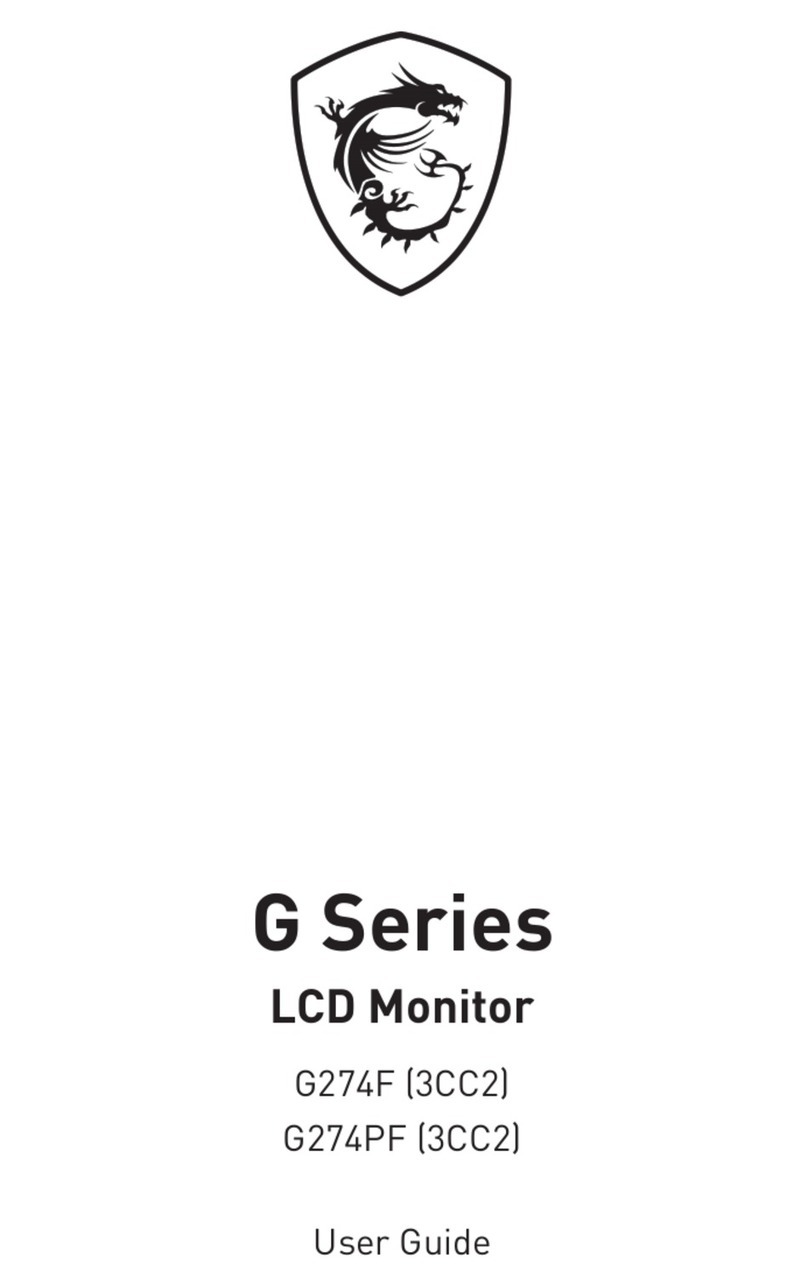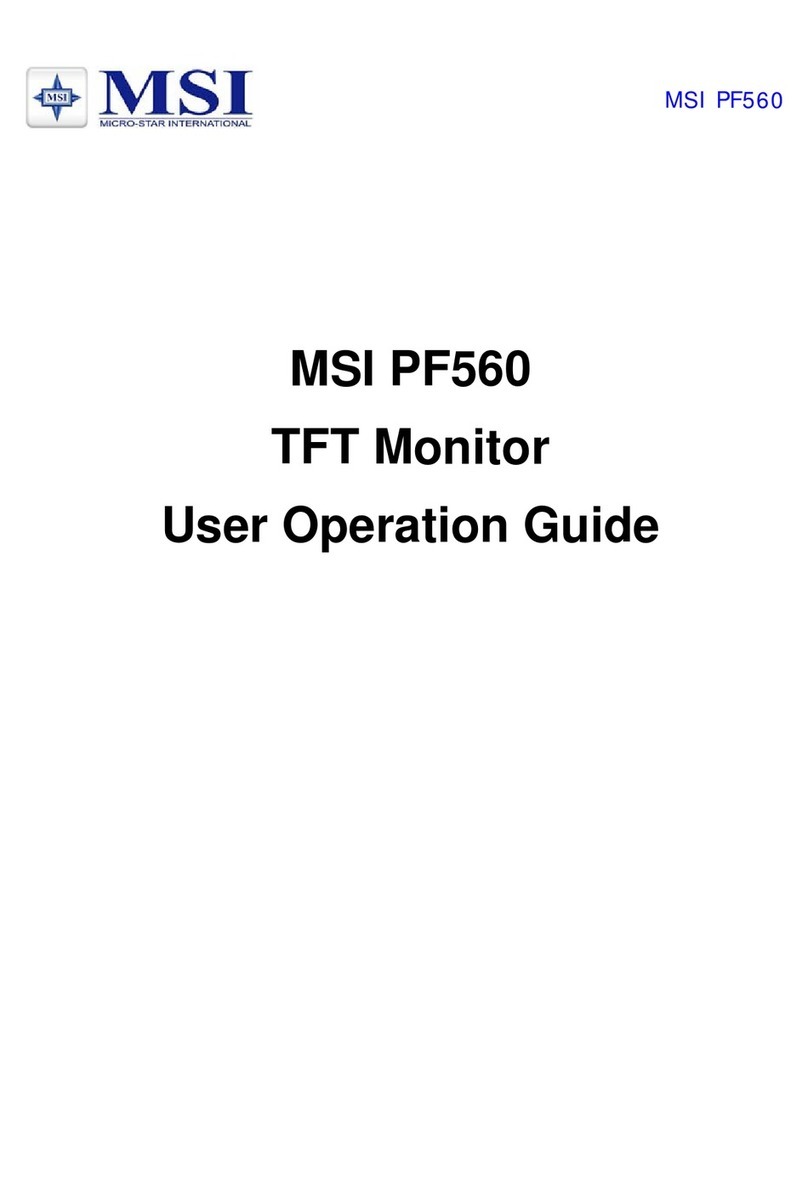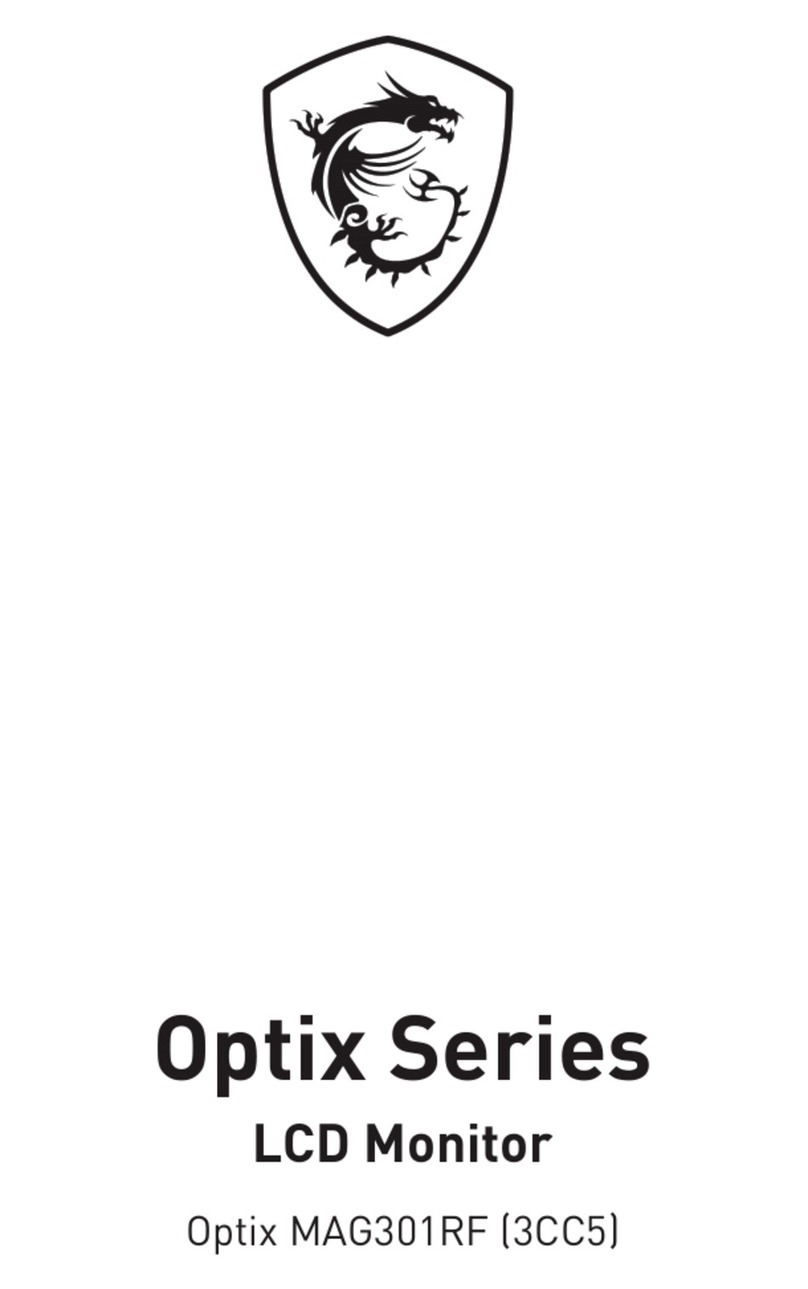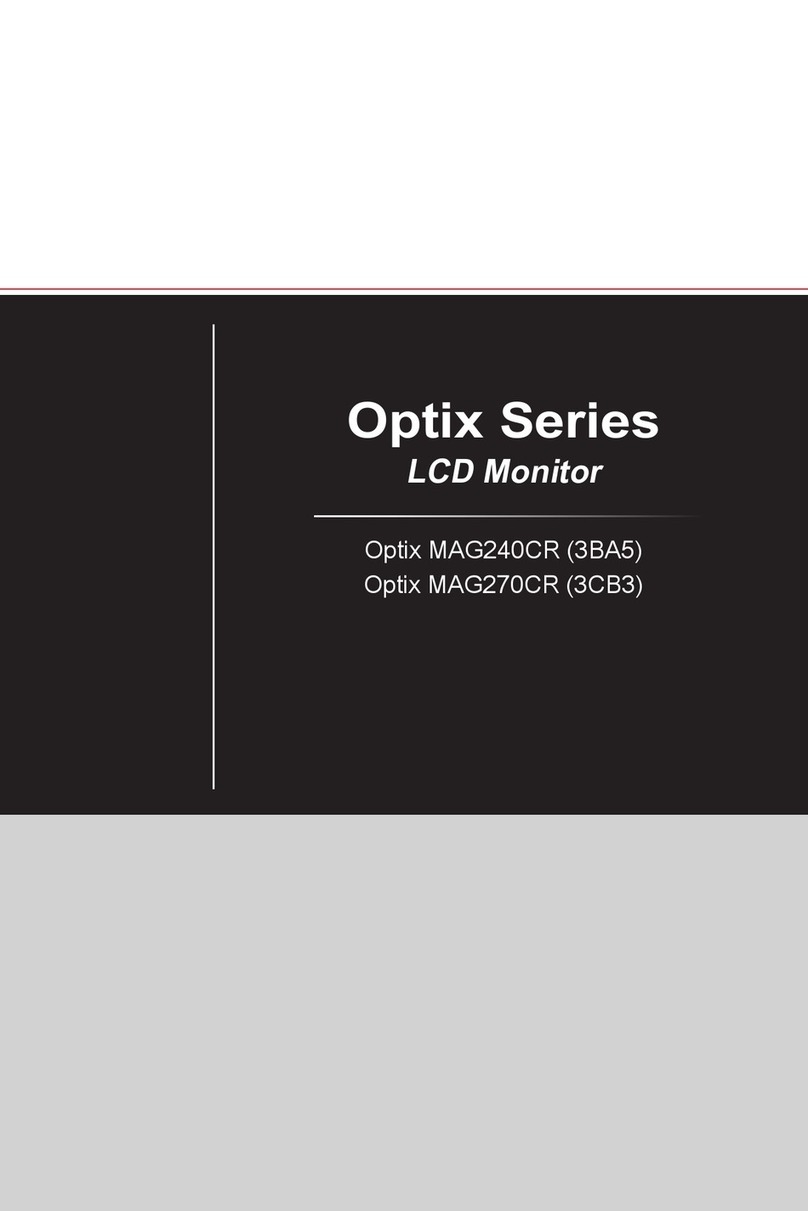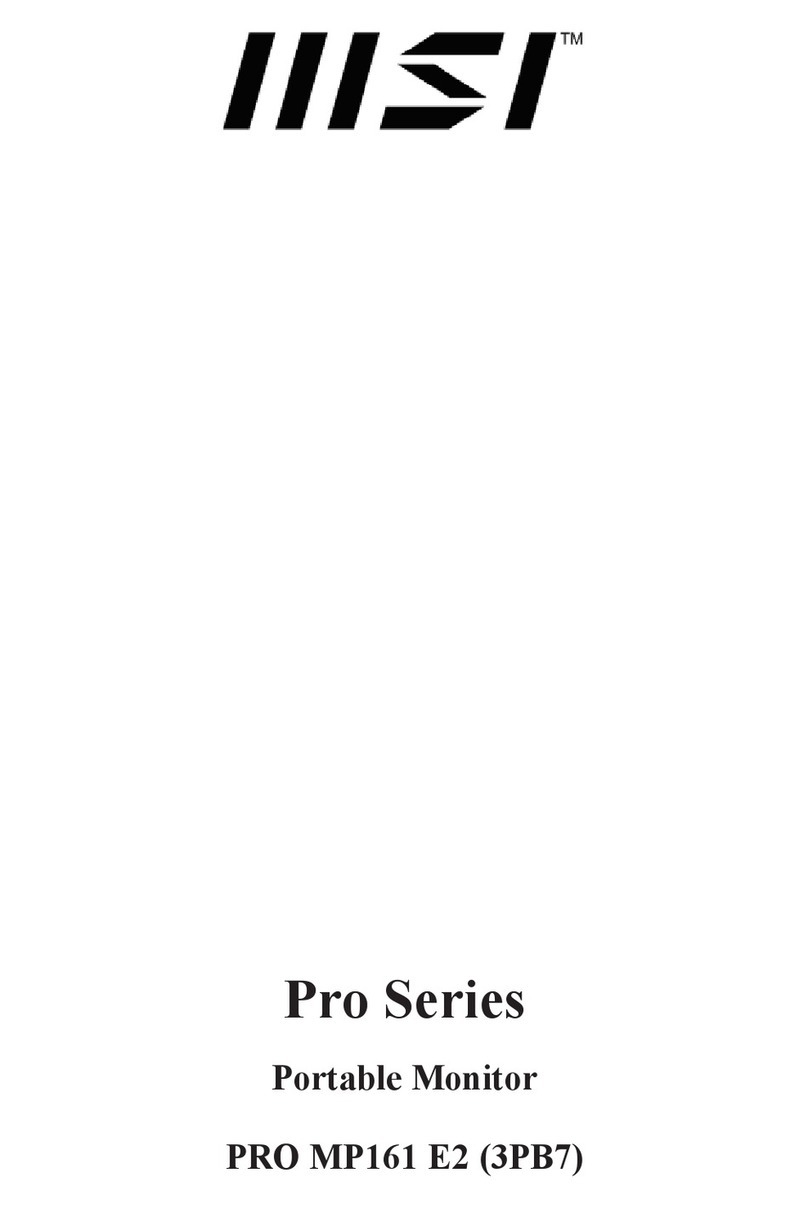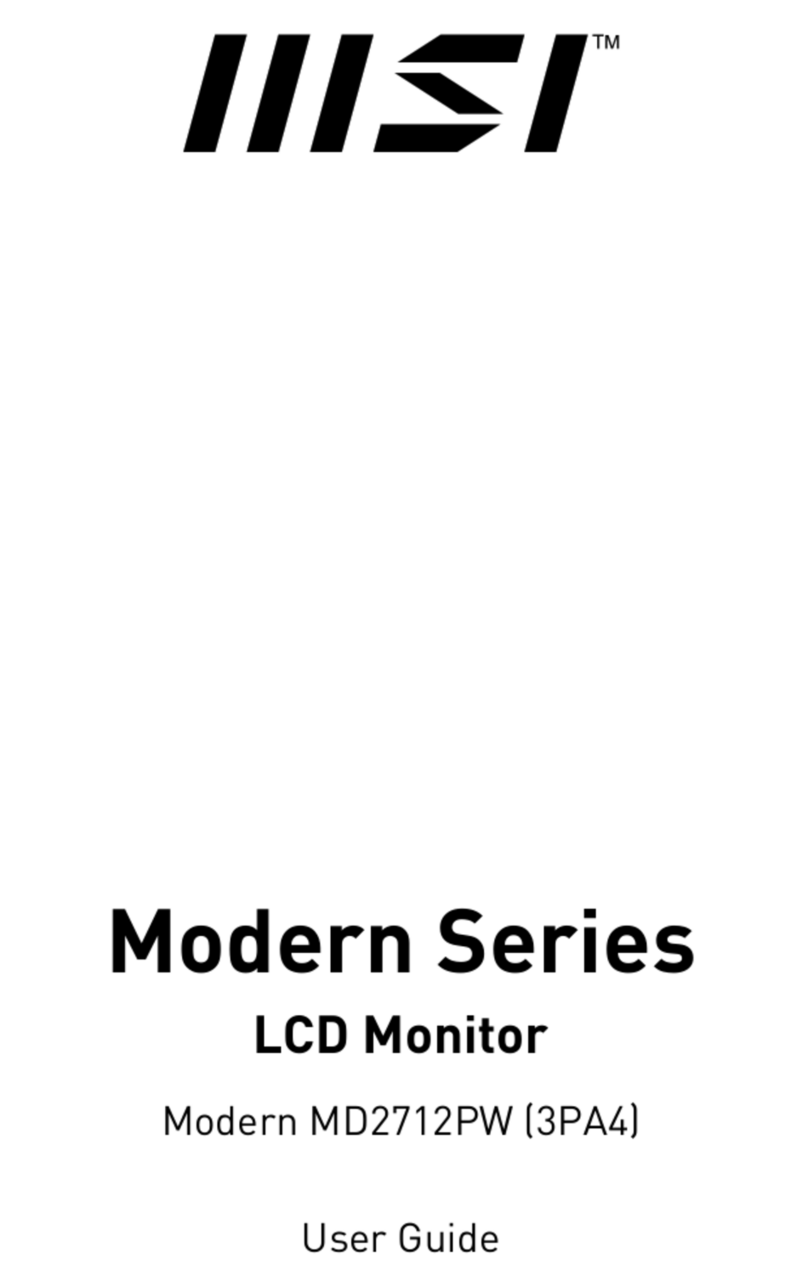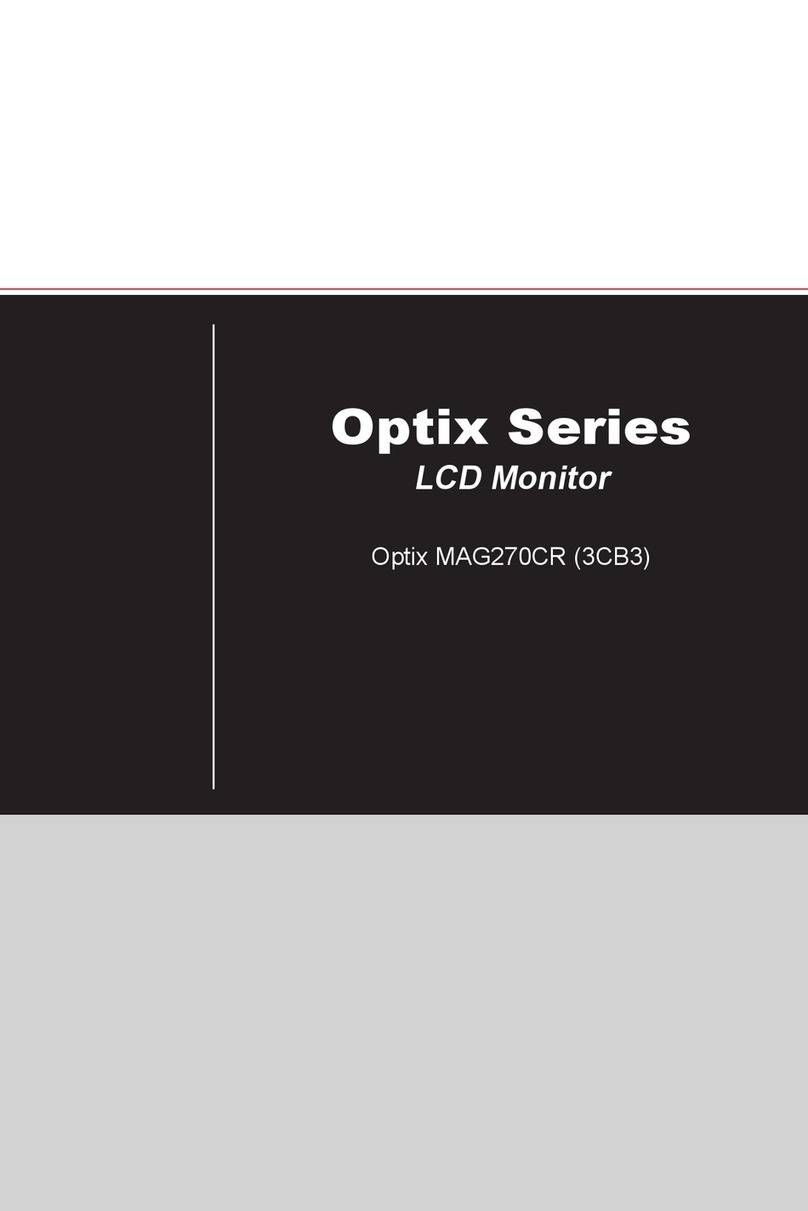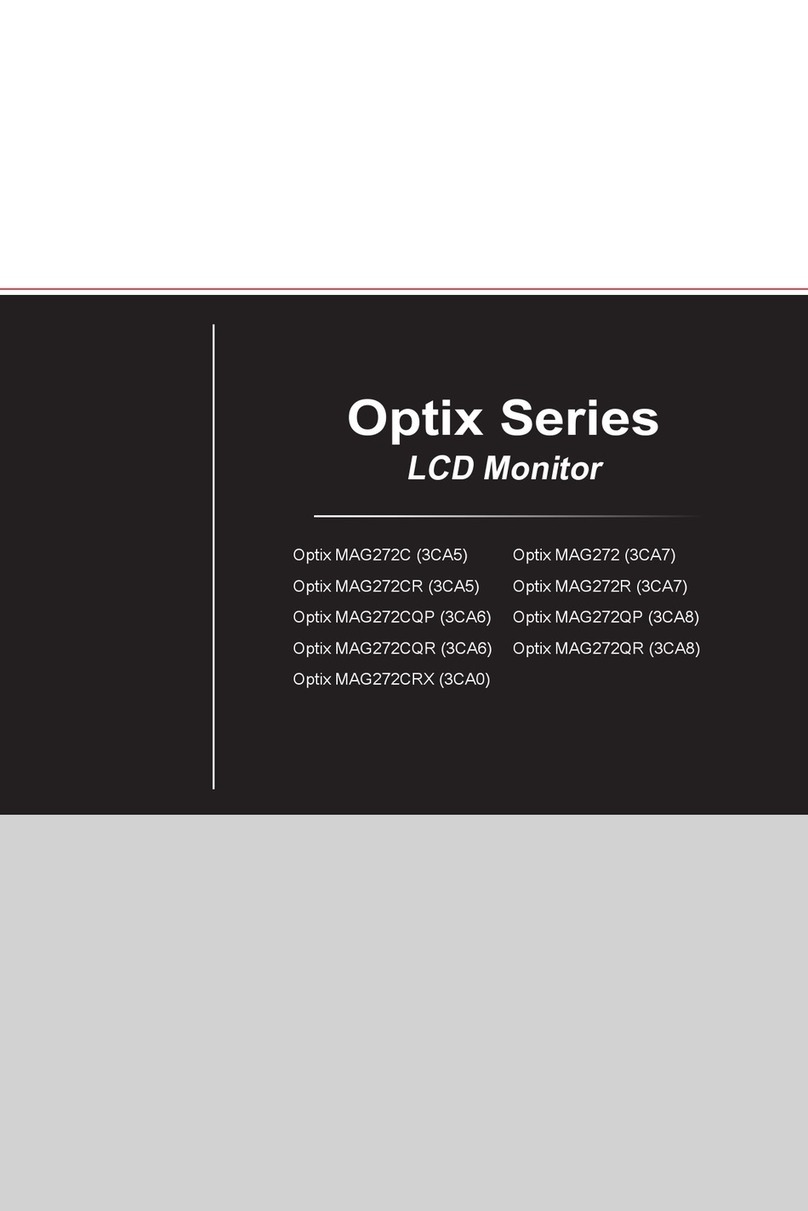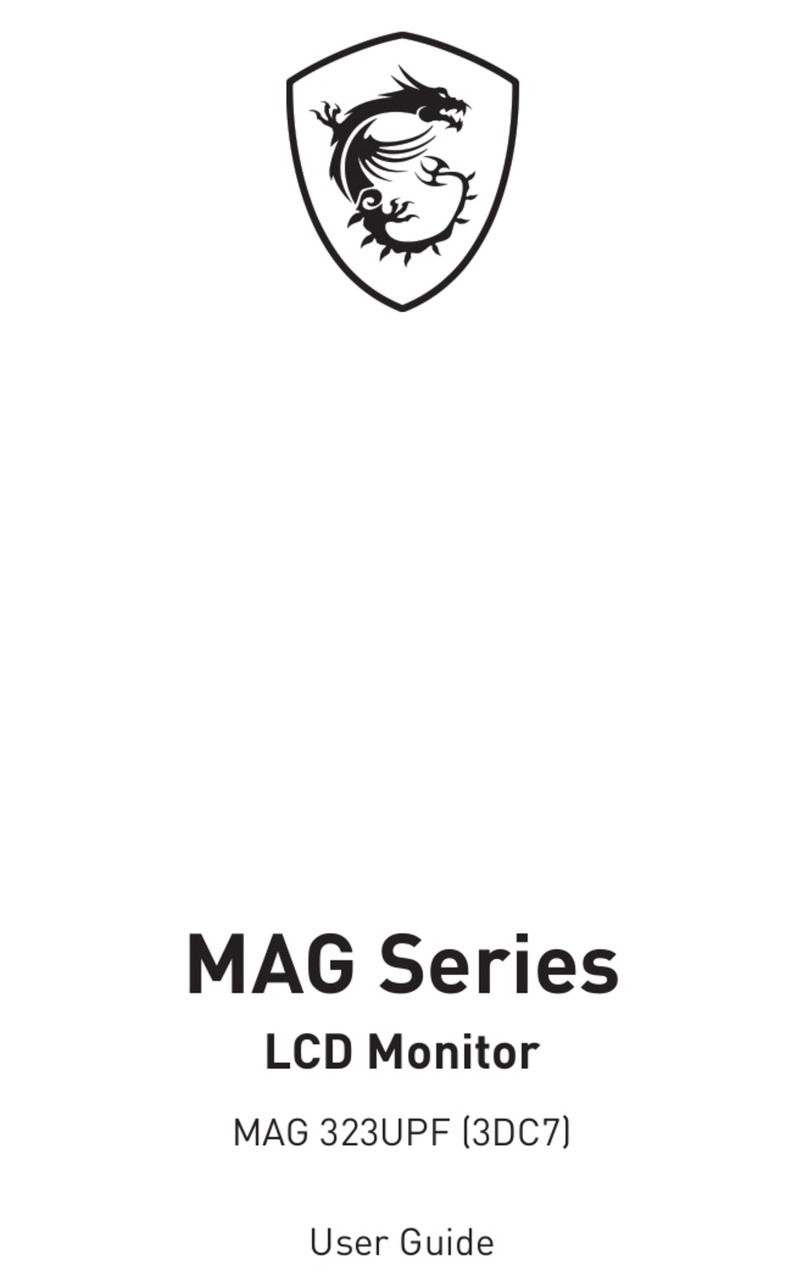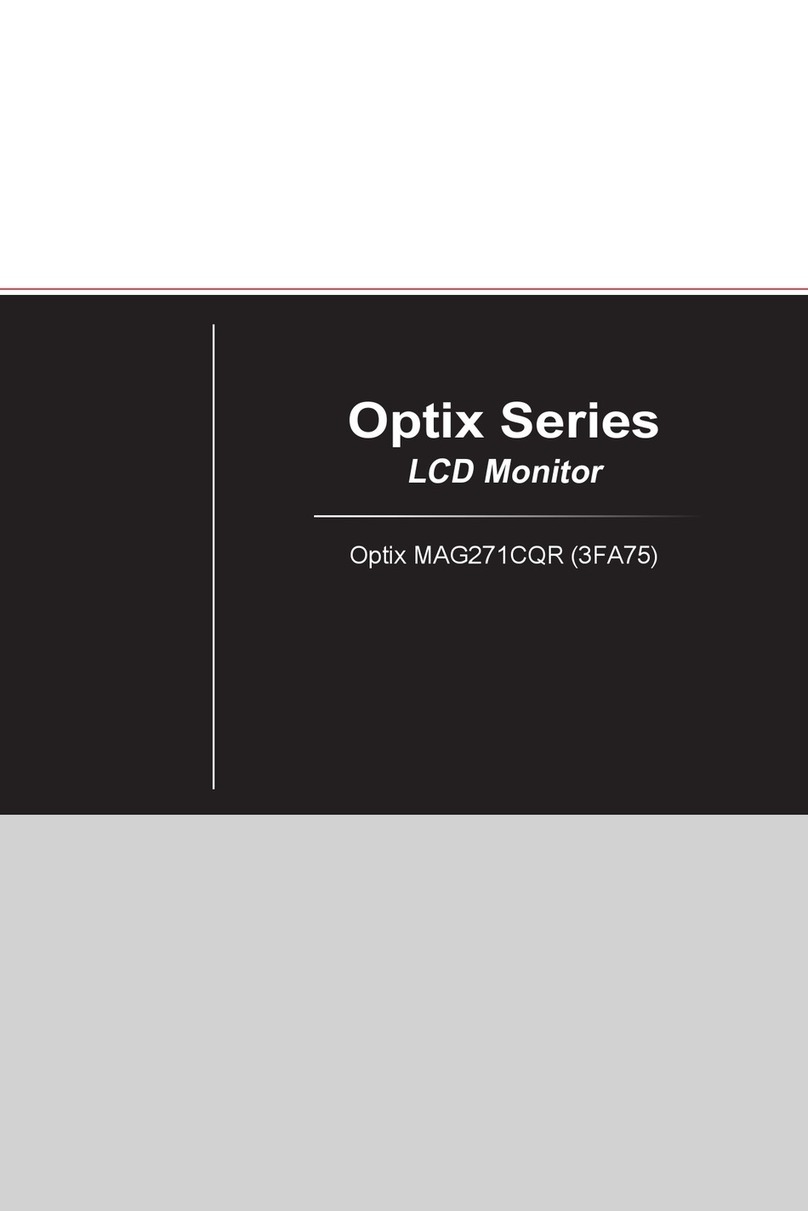2Contents
Contents
Getting Started.............................................................................................................. 3
Package Contents................................................................................................... 3
Installing the Monitor Stand................................................................................... 4
Installing the Rear I/O Cover.................................................................................. 5
Adjusting the Monitor ............................................................................................. 6
Monitor Overview.................................................................................................... 7
Connecting the Monitor to PC .............................................................................. 10
OSD Setup ................................................................................................................... 11
Navi Key ................................................................................................................ 11
Hot Key.................................................................................................................. 11
OSD Menus.................................................................................................................. 12
G.I.......................................................................................................................... 13
Gaming.................................................................................................................. 14
Professional.......................................................................................................... 16
Image .................................................................................................................... 16
Input Source ......................................................................................................... 17
PIP/PBP ................................................................................................................ 18
Navi Key ................................................................................................................ 19
Setting................................................................................................................... 19
MSI OLED Care ..................................................................................................... 22
Specifications.............................................................................................................. 24
Preset Display Modes ................................................................................................ 26
Troubleshooting.......................................................................................................... 29
Safety Instructions...................................................................................................... 30
TÜV Rheinland Certification....................................................................................... 32
Regulatory Notices..................................................................................................... 33
Revision
V1.0, 2023/03