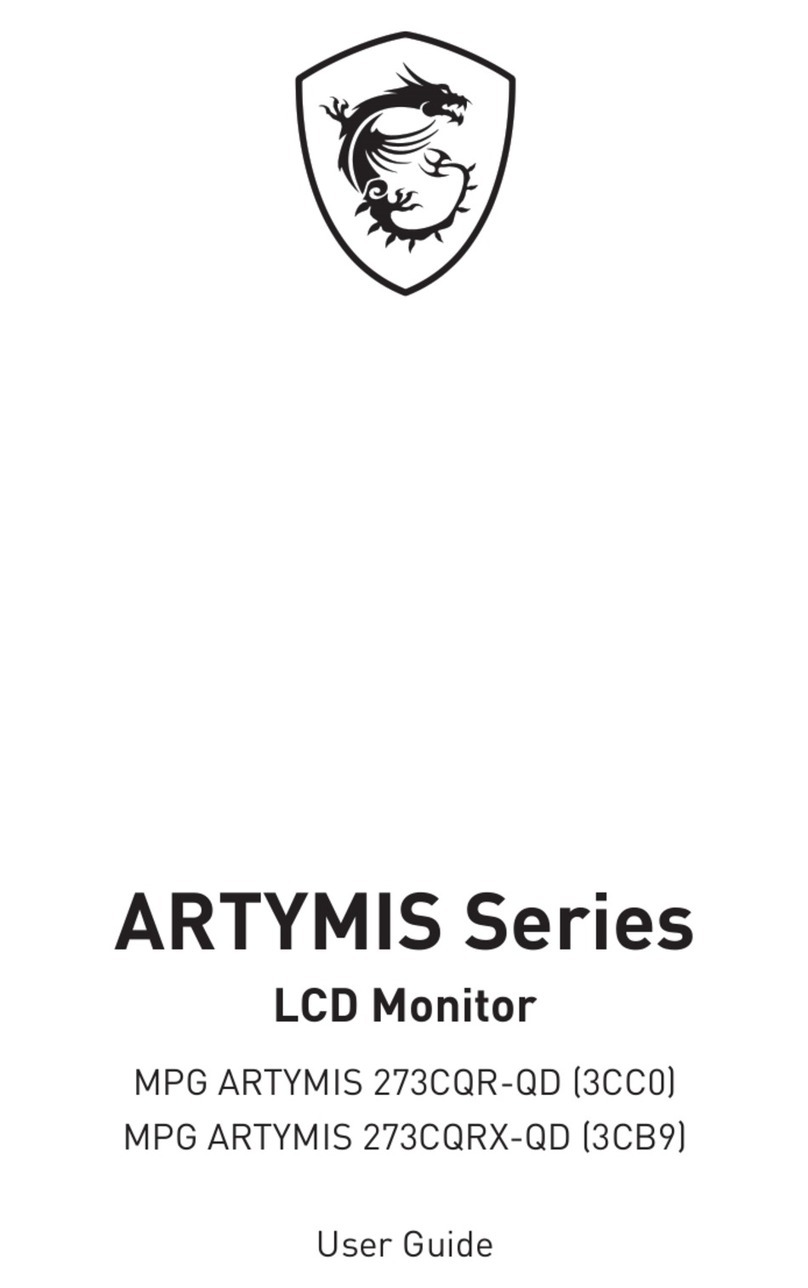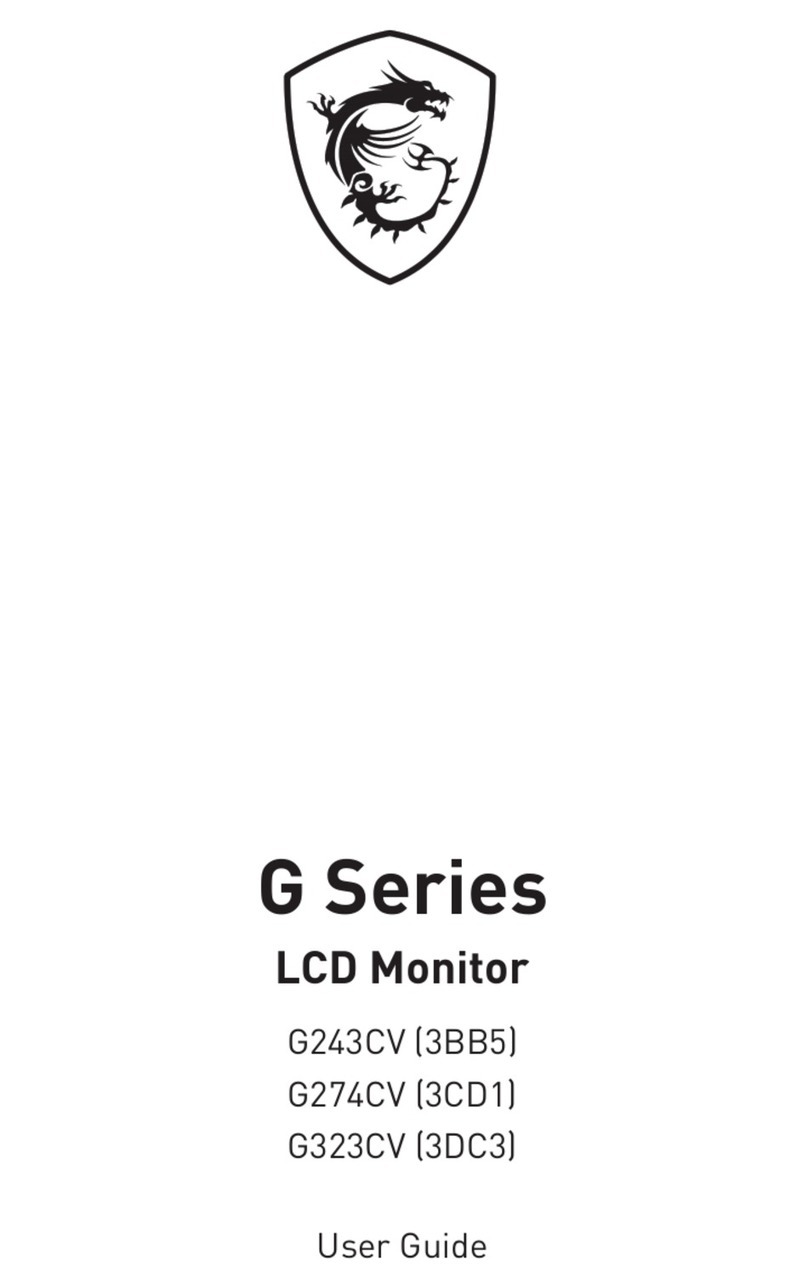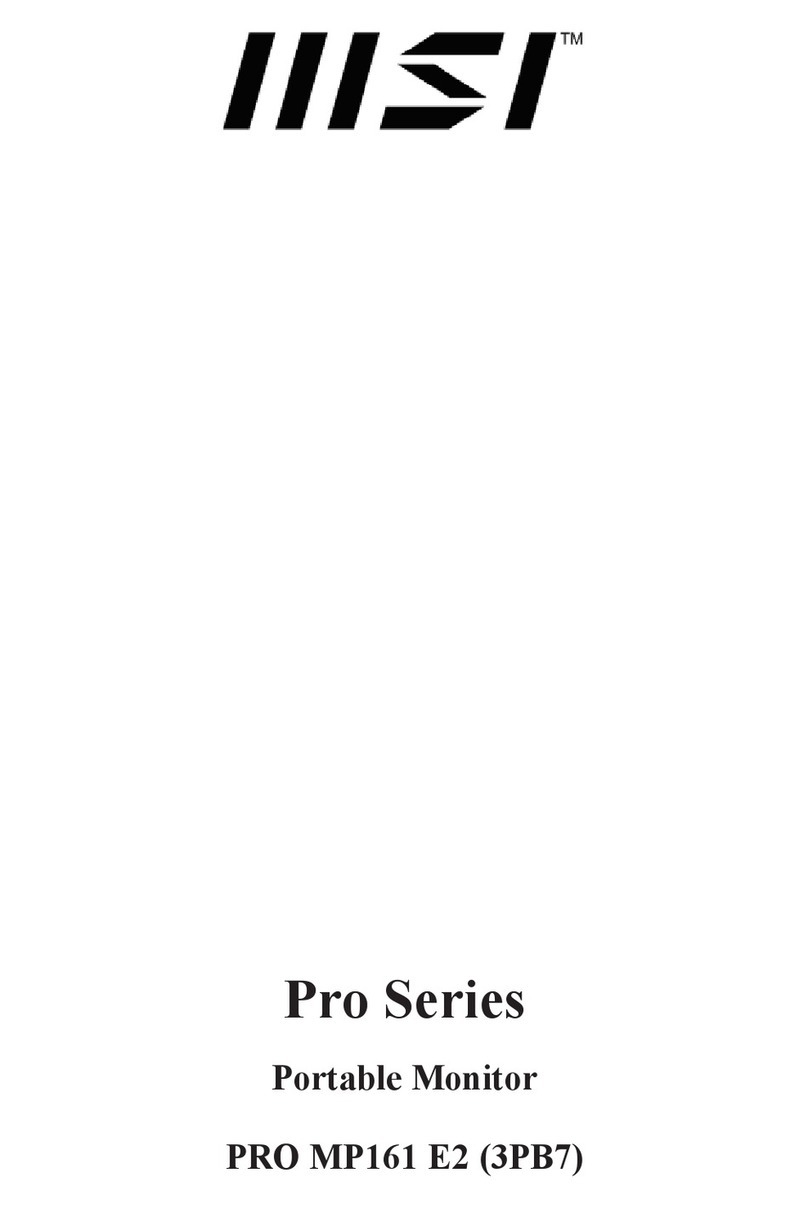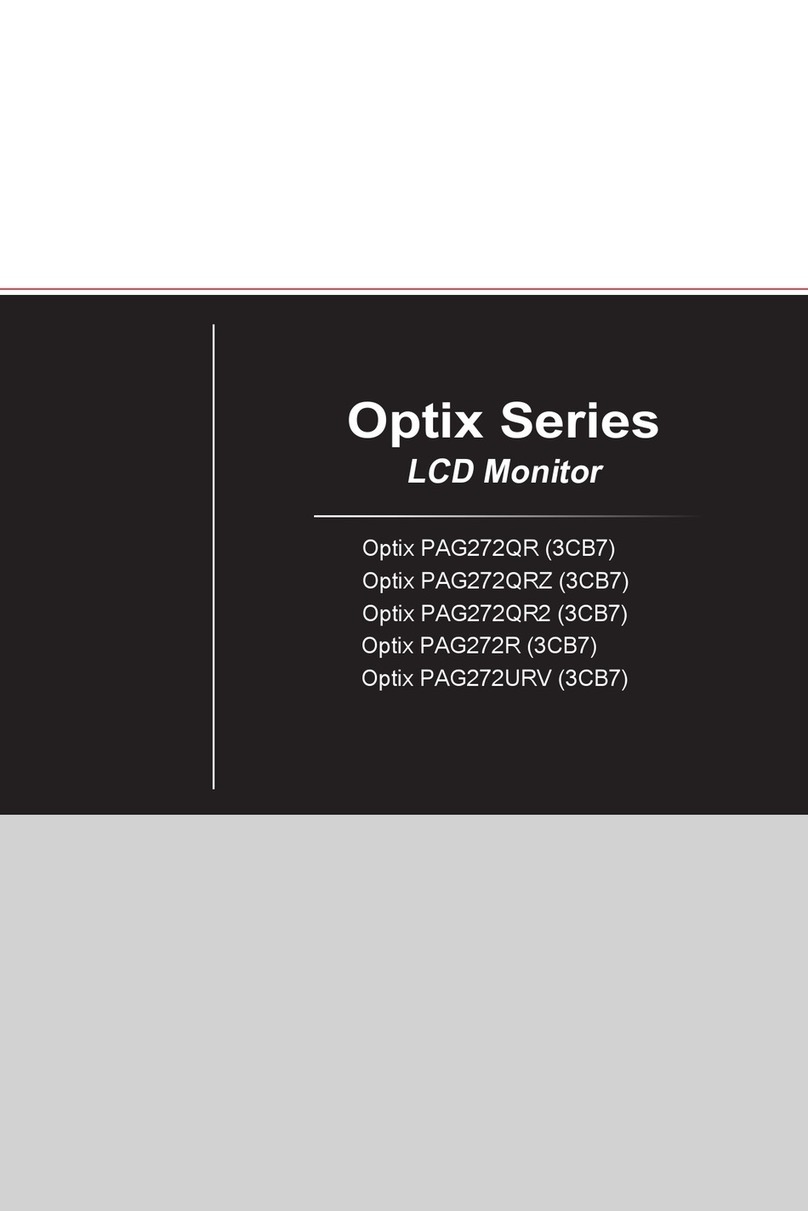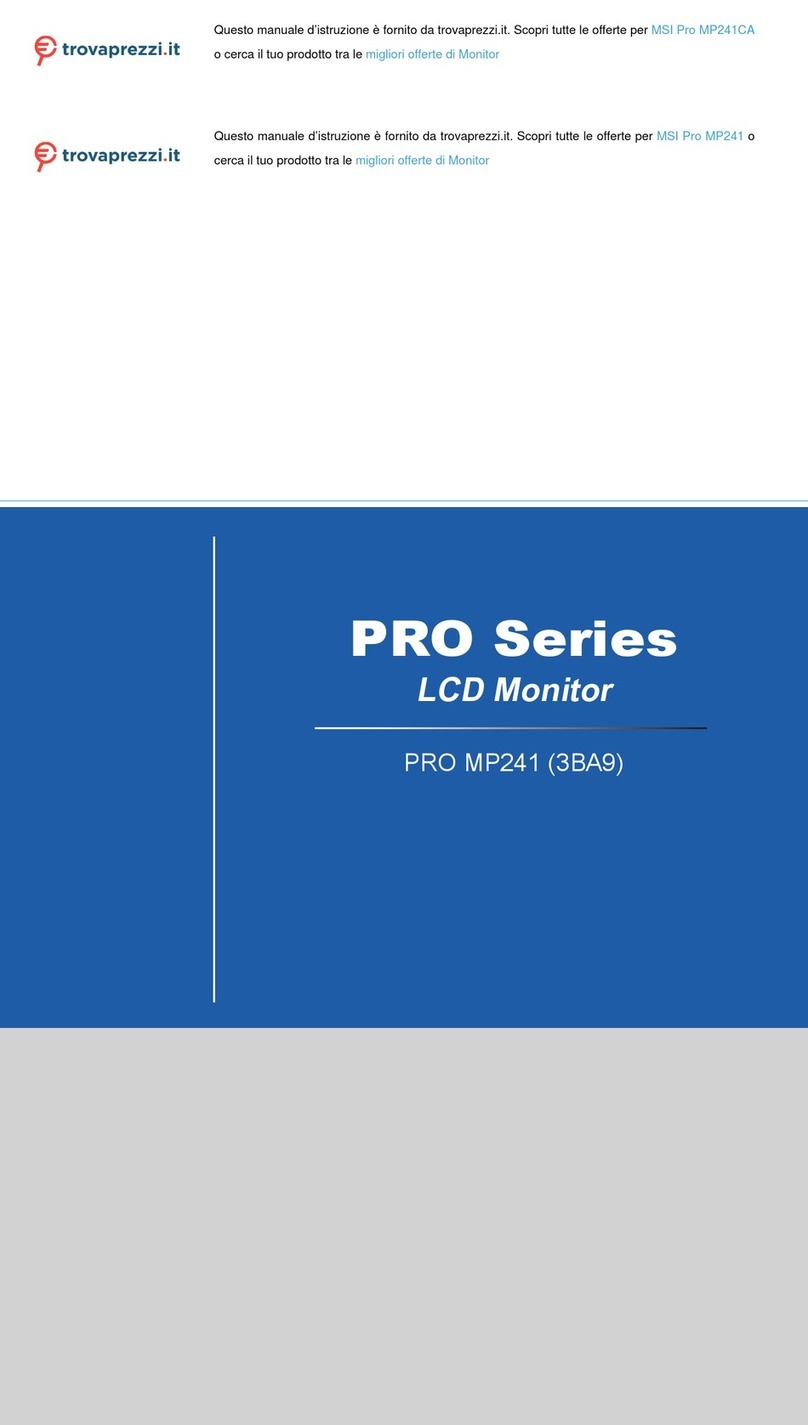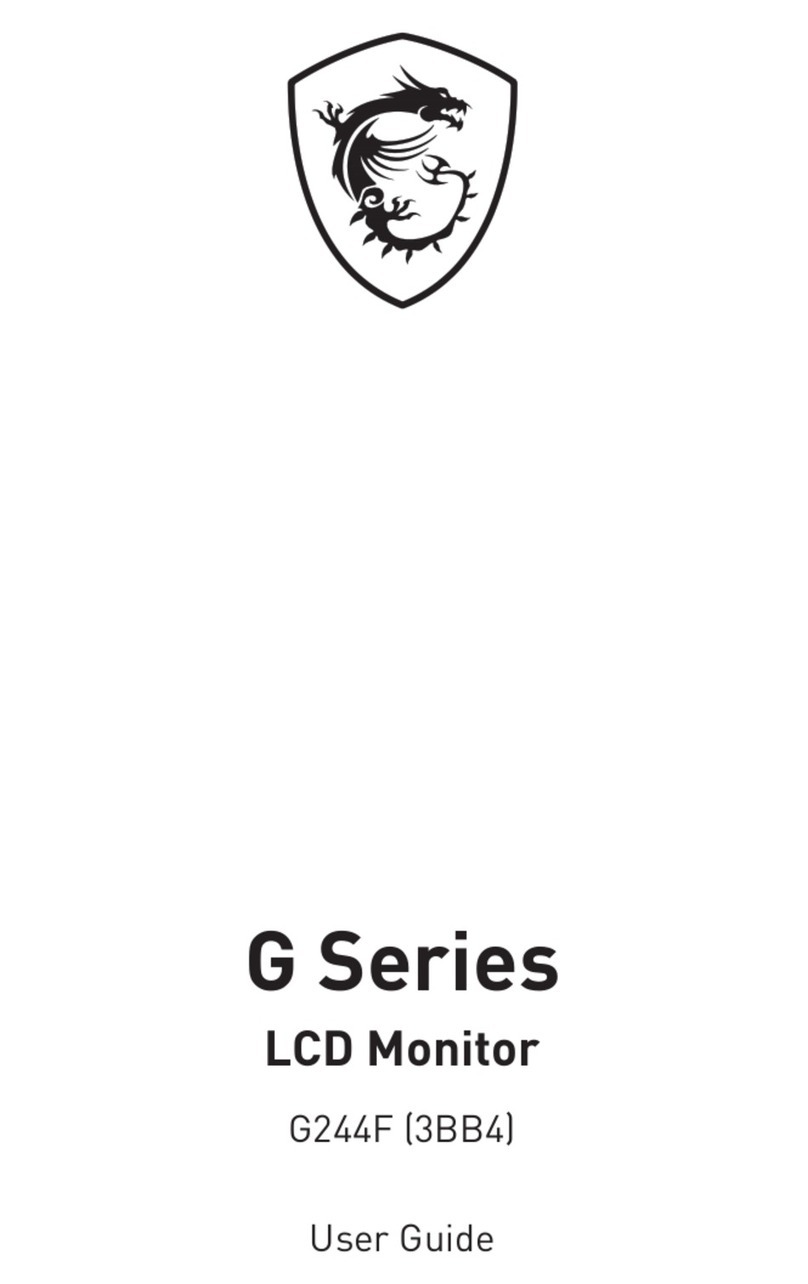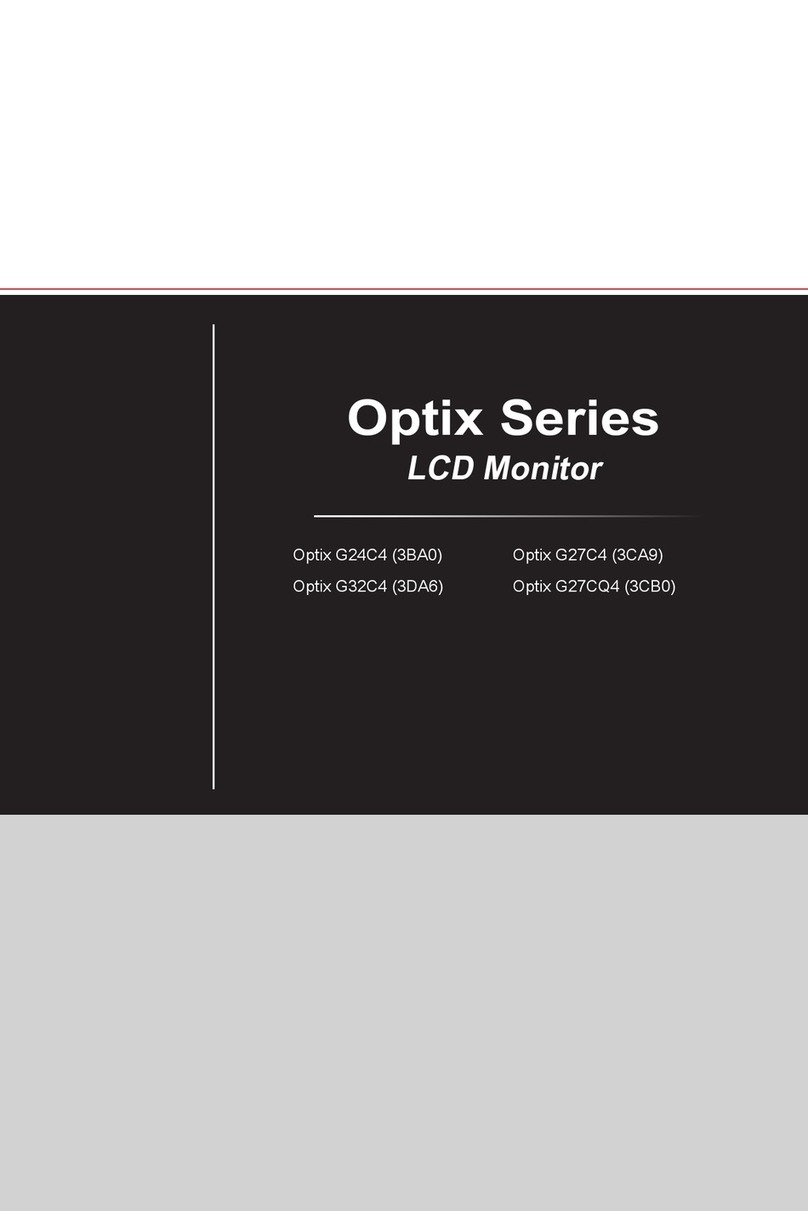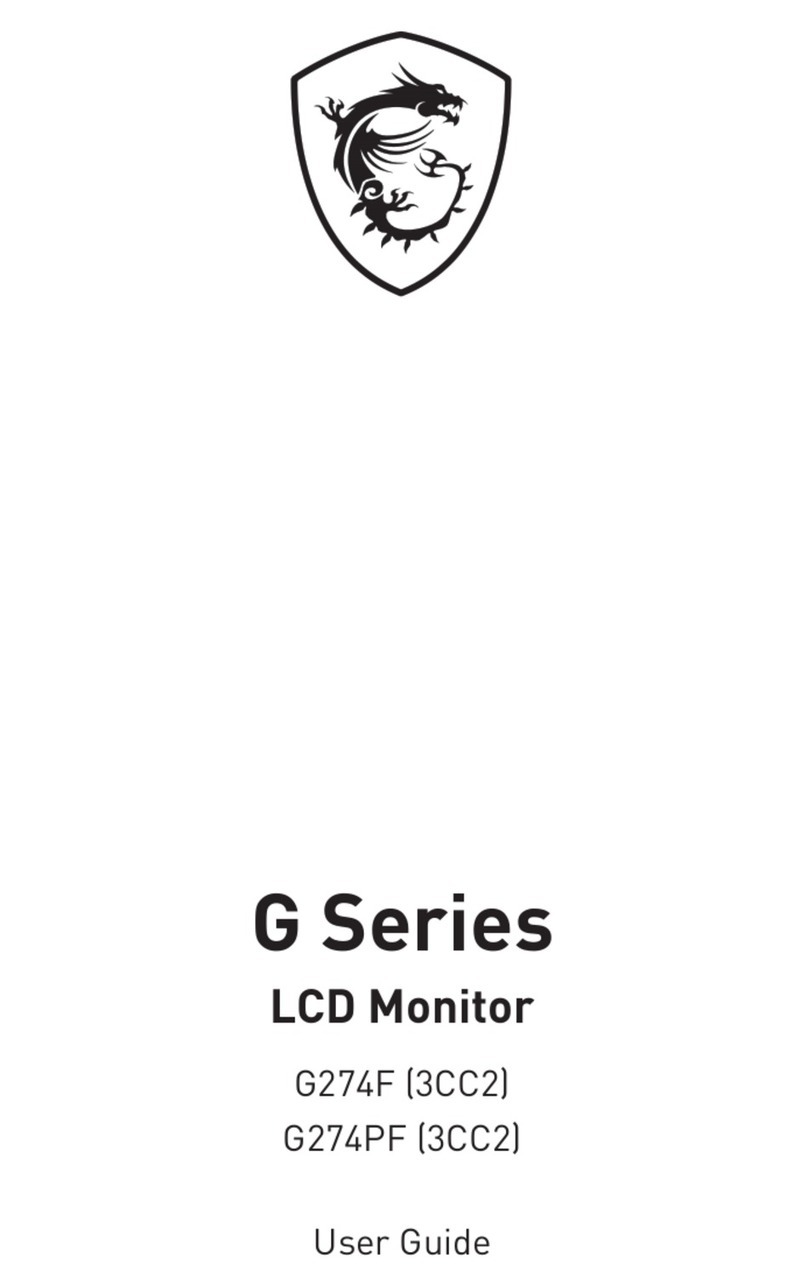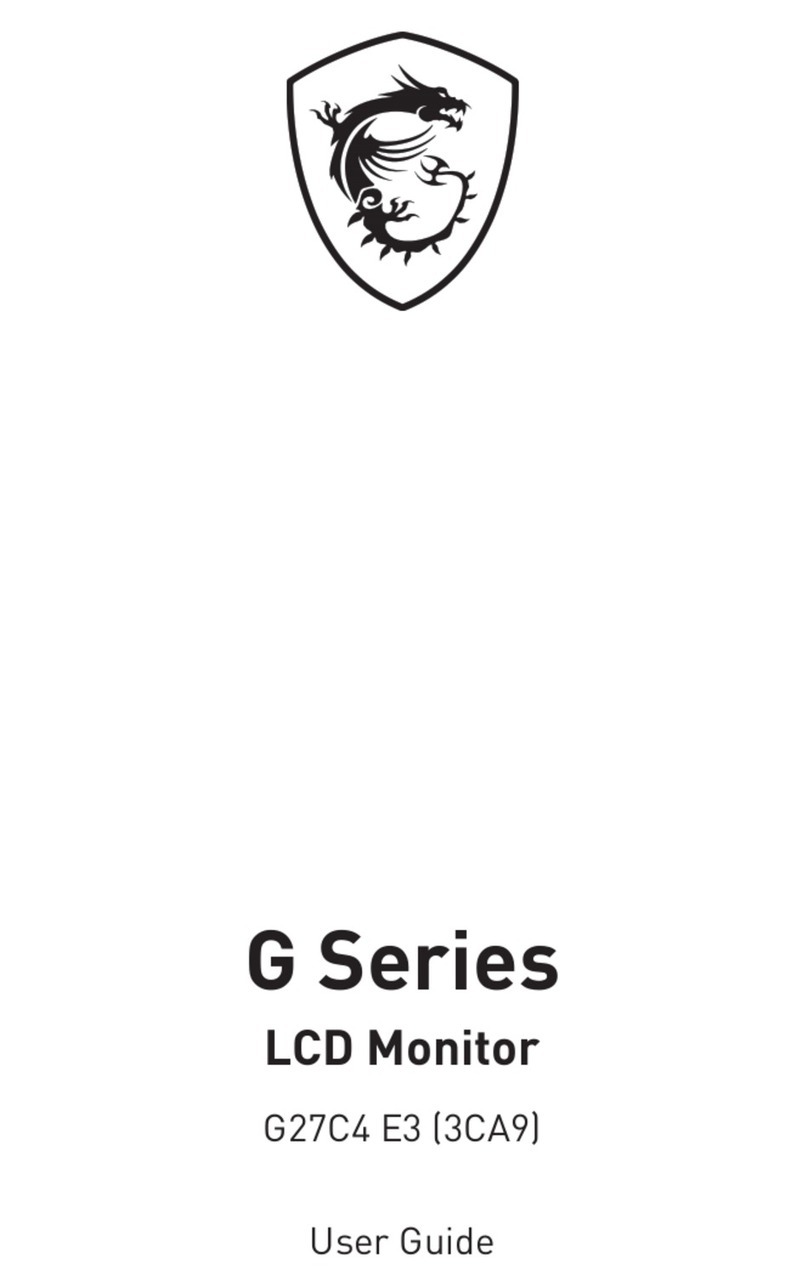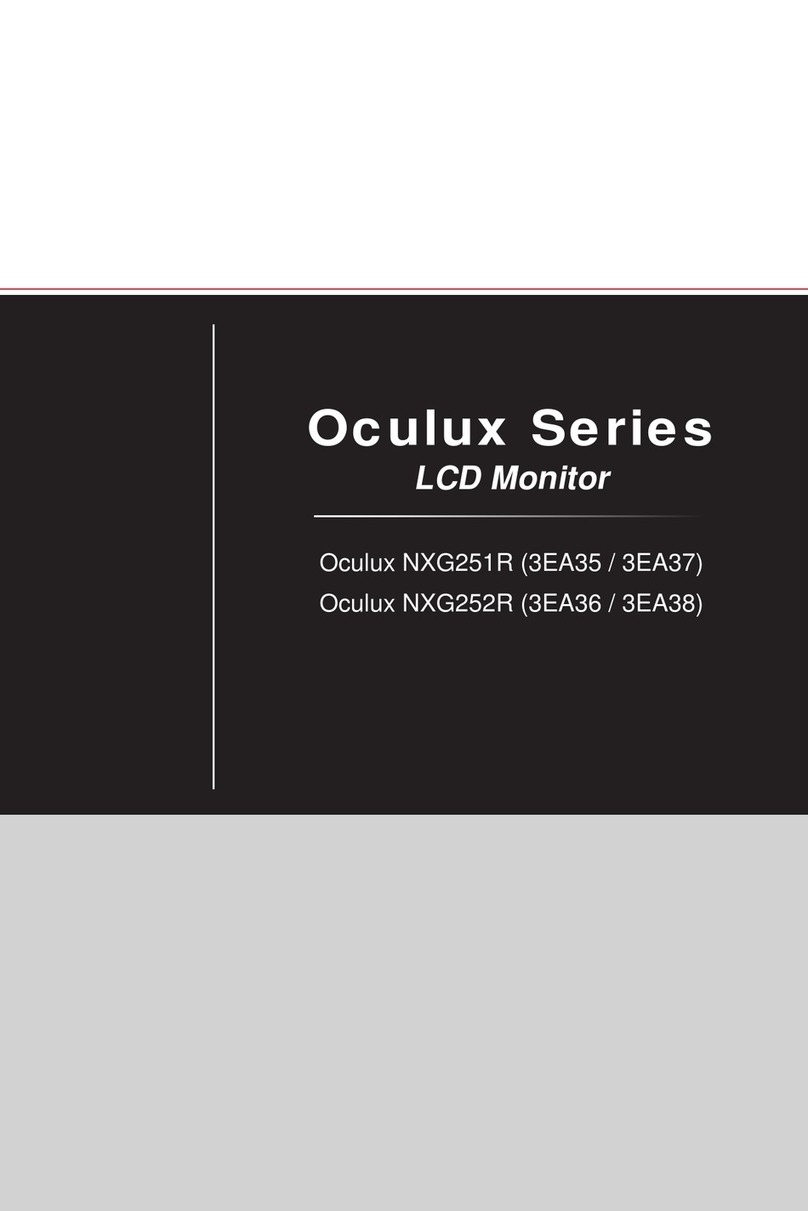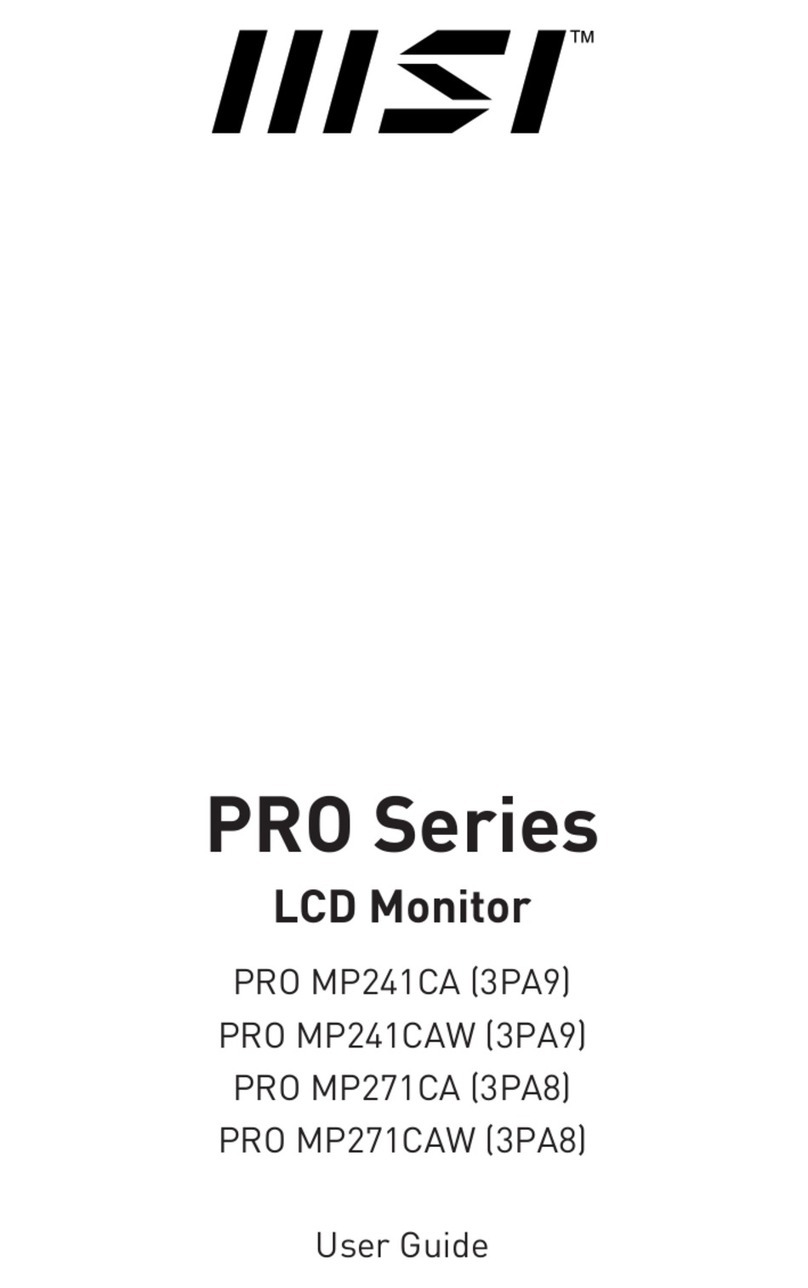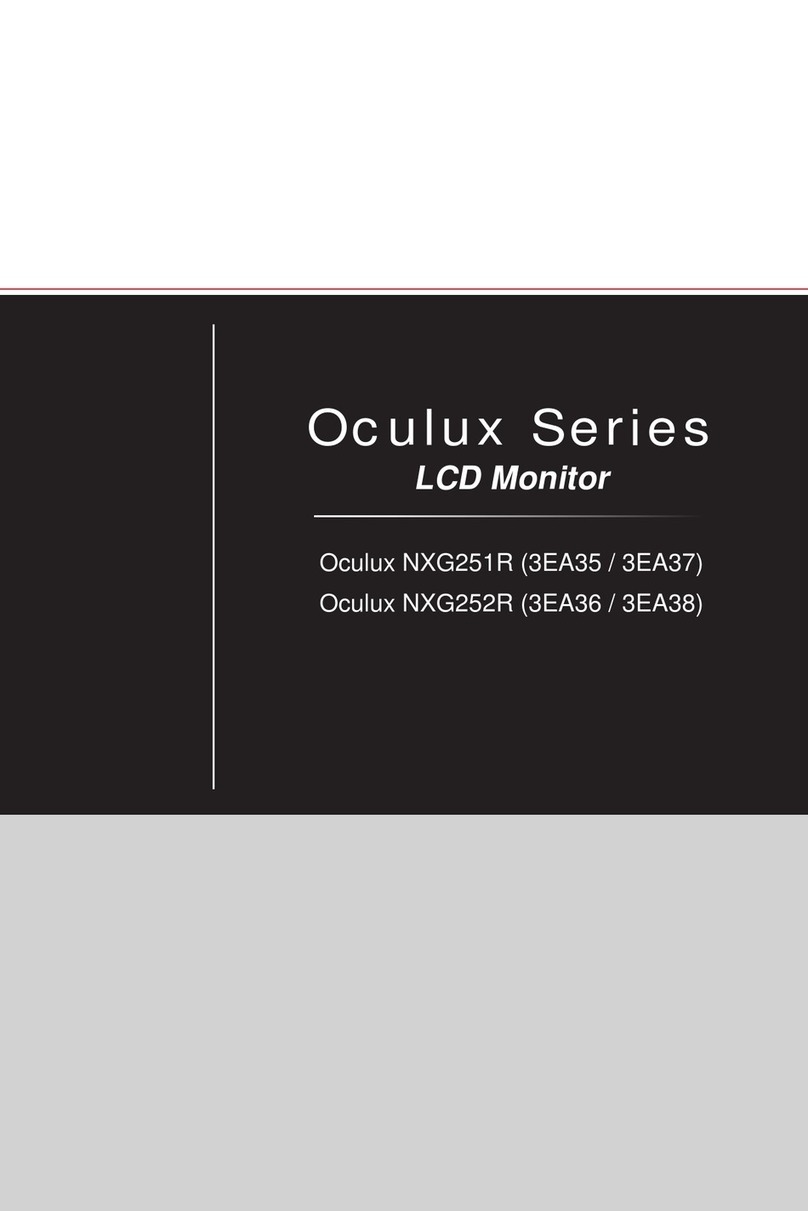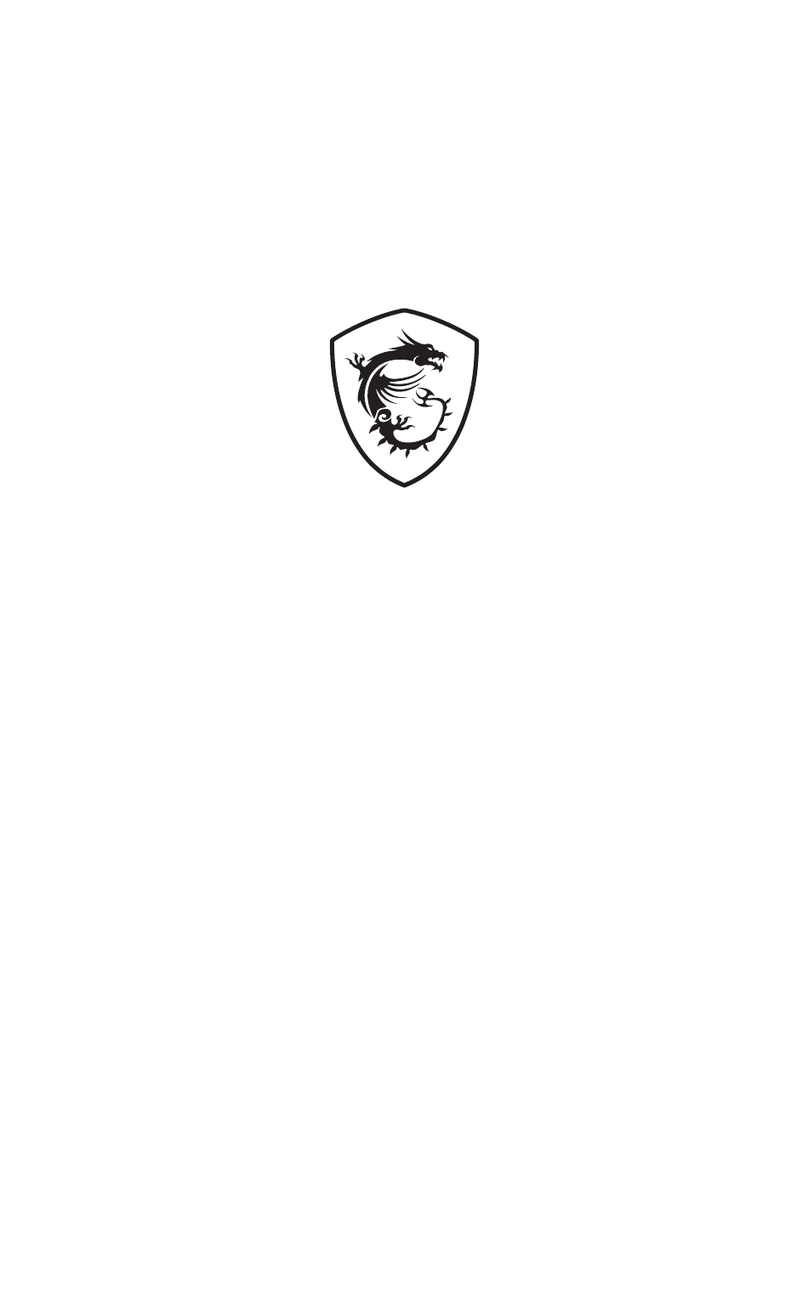2Contents
Contents
Getting Started.............................................................................................................. 3
Package Contents................................................................................................... 3
Installing the Monitor Stand................................................................................... 4
Adjusting the Monitor ............................................................................................. 6
Monitor Overview.................................................................................................... 8
Connecting the Monitor to PC .............................................................................. 11
OSD Setup ................................................................................................................... 13
OSD Keys .............................................................................................................. 13
OSD Menus.................................................................................................................. 14
Professional.......................................................................................................... 15
Image .................................................................................................................... 17
Input Source ......................................................................................................... 18
Navi Key ................................................................................................................ 19
Setting................................................................................................................... 20
Specifications.............................................................................................................. 22
Preset Display Modes ................................................................................................ 24
Troubleshooting.......................................................................................................... 25
Safety Instructions...................................................................................................... 26
TÜV Rheinland Certification....................................................................................... 28
ENERGY STAR Certification....................................................................................... 28
Regulatory Notices..................................................................................................... 29
Revision
V1.0, 2022/11