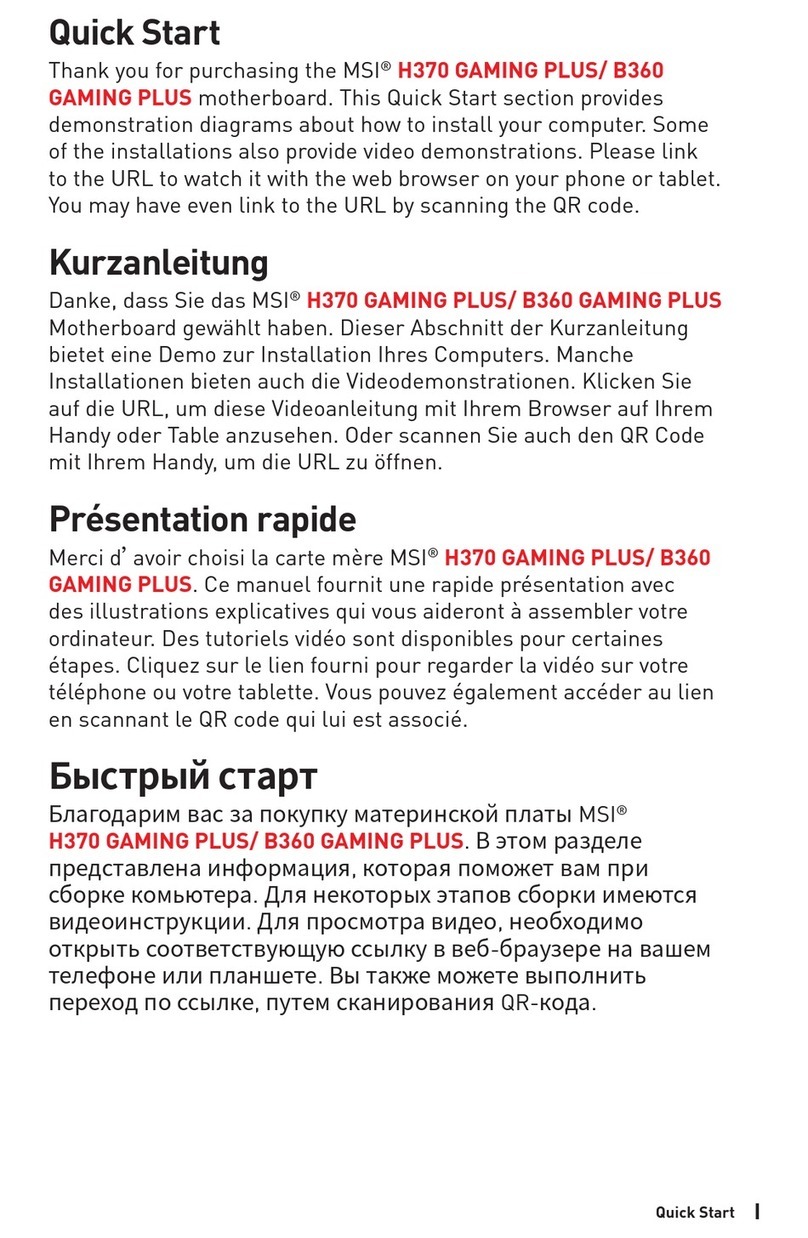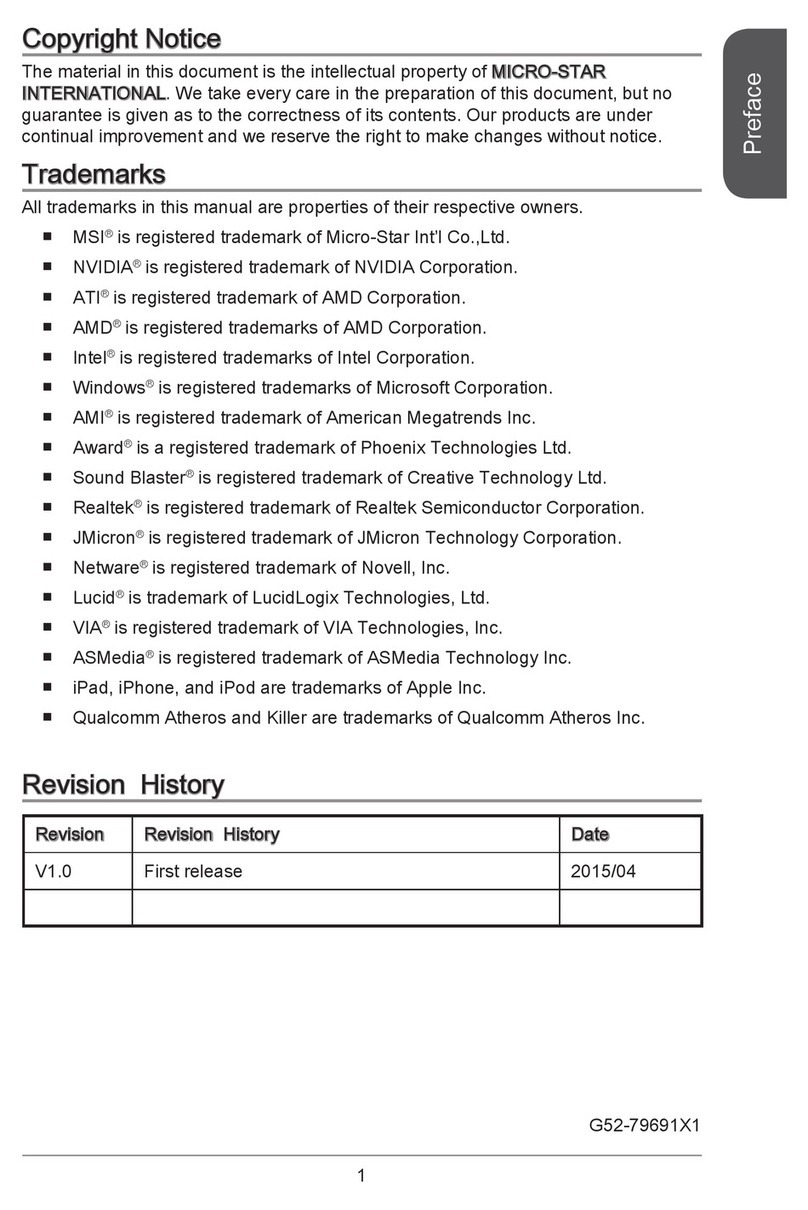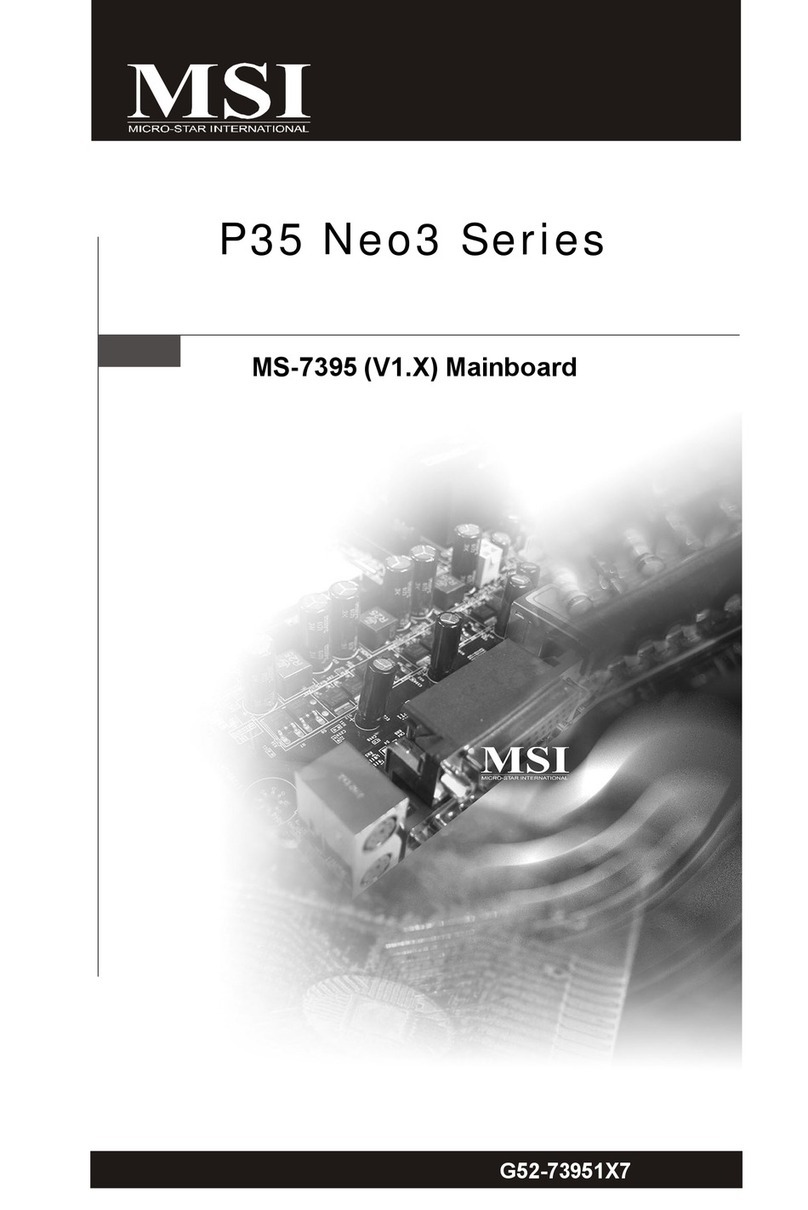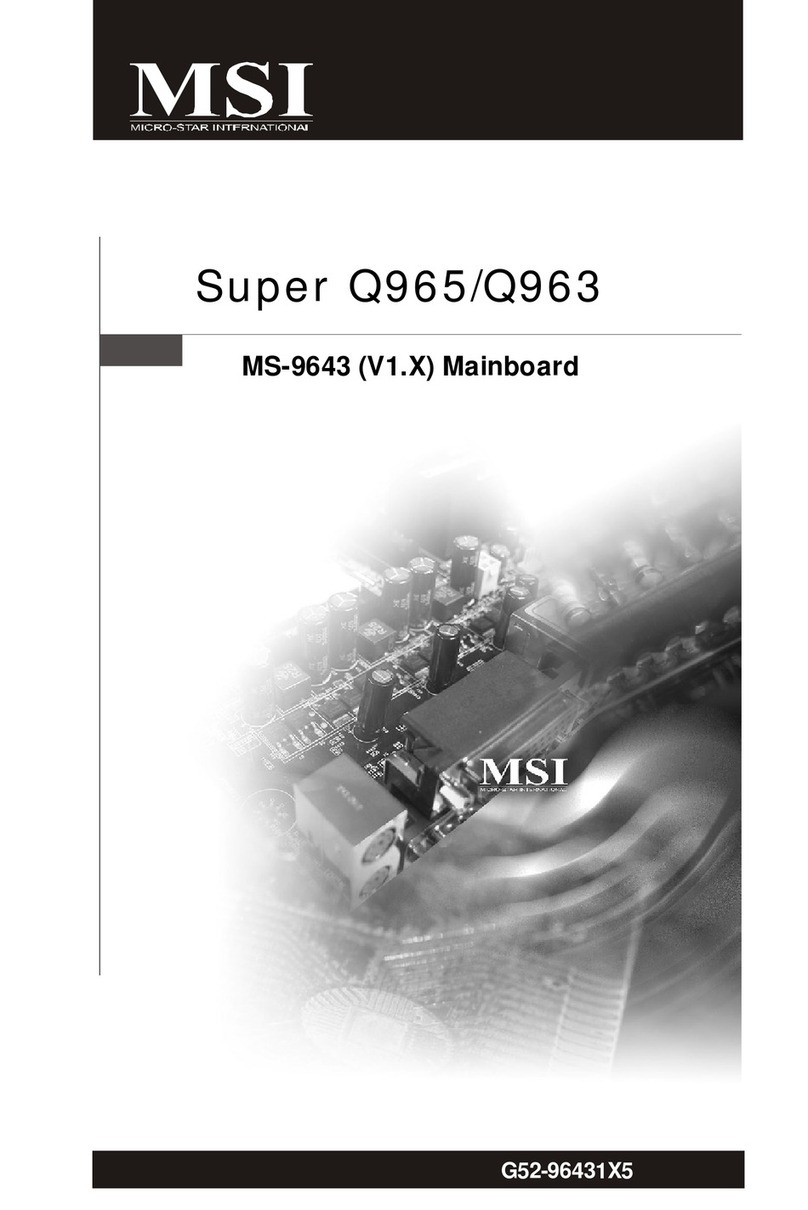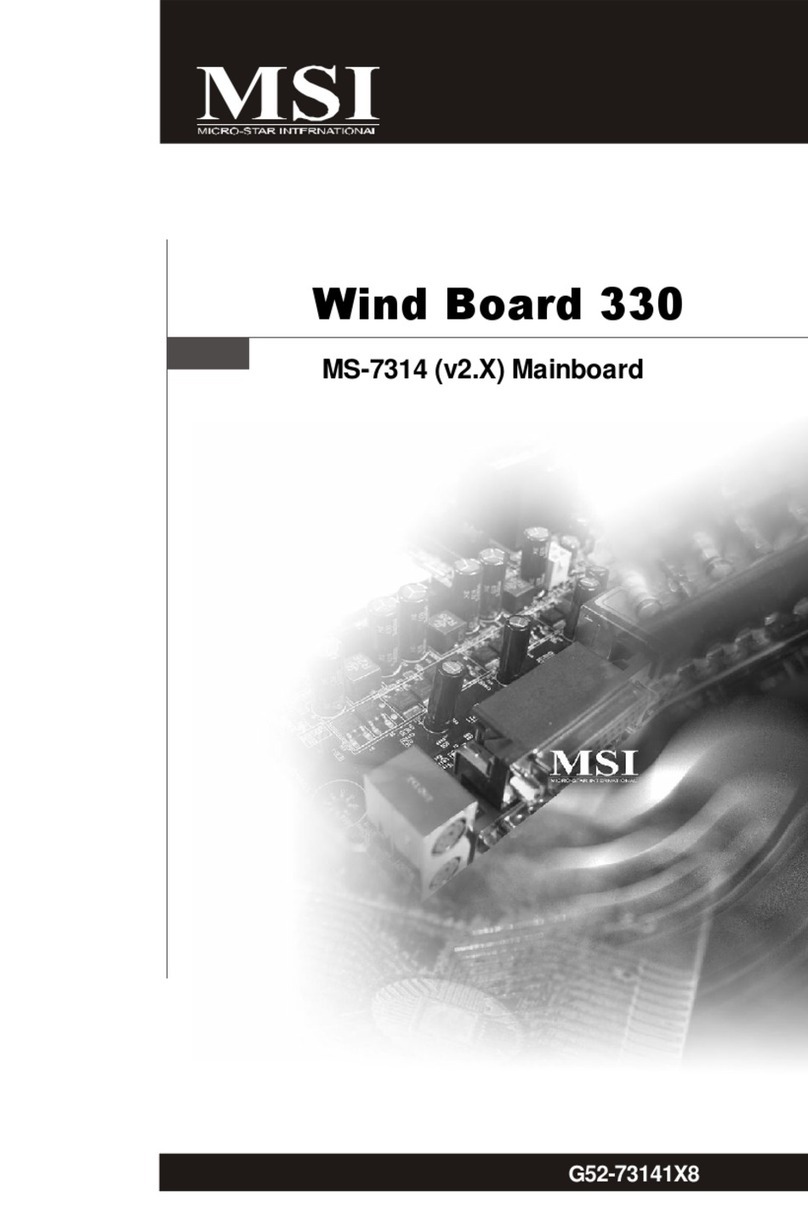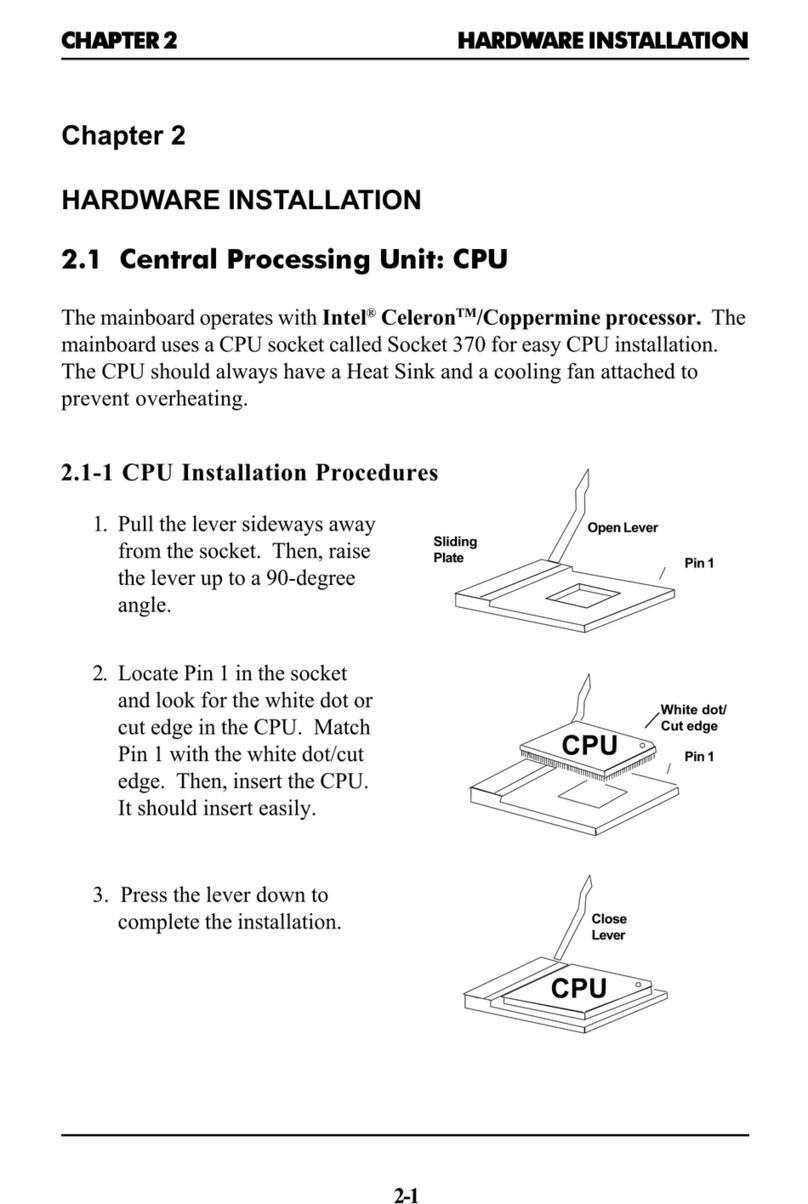v
CONTENTS
FCC-B Radio Frequency Interference Statement ........................................................ ii
Copyright Notice ........................................................................................................... iii
Revision History............................................................................................................ iii
Safety Instructions ...................................................................................................... iv
Technical Support ........................................................................................................ iv
Chapter 1. Getting Started...................................................................................1-1
Mainboard Specifications .................................................................................. 1-2
Mainboard Layout .............................................................................................. 1-4
Chapter 2. Hardware Setup ................................................................................. 2-1
Quick Components Guide .................................................................................. 2-2
Central Processing Unit: CPU ............................................................................ 2-3
Example of CPU Core Speed Derivation Procedure .................................2-3
Memory Speed/CPU FSB Support Matrix .................................................. 2-3
CPU Installation Procedures for Socket 478.............................................2-4
Installing the CPU Fan .................................................................................2-5
Memory ...............................................................................................................2-7
Introduction to DDR SDRAM.......................................................................2-7
DDRModule Combination ...........................................................................2-8
Installing DDR Modules ...............................................................................2-8
Power Supply.....................................................................................................2-9
ATX 20-Pin Power Connector: CONN1 .....................................................2-9
ATX 12V Power Connector: ATX12V........................................................2-9
Back Panel ........................................................................................................2-10
Mouse Connector .....................................................................................2-10
Keyboard Connector................................................................................2-10
Serial Port Connectors: COMA ................................................................ 2-11
USB Connectors ....................................................................................... 2-11
VGA Connector ........................................................................................ 2-11
RJ-45 LAN Jack........................................................................................2-12
Audio Port Connectors.............................................................................2-12
Midi/Joystick Connector ...........................................................................2-13
Parallel Port Connector: LPT1 ..................................................................2-13
Connectors .......................................................................................................2-14
Floppy Disk Drive Connector: FDD1 ........................................................2-14
Fan Power Connectors: CPUFAN1/SYSFAN1 ........................................2-14
Hard Disk Connectors: IDE1 & IDE2.........................................................2-15
CD-In Connector: JCD1 ............................................................................2-16