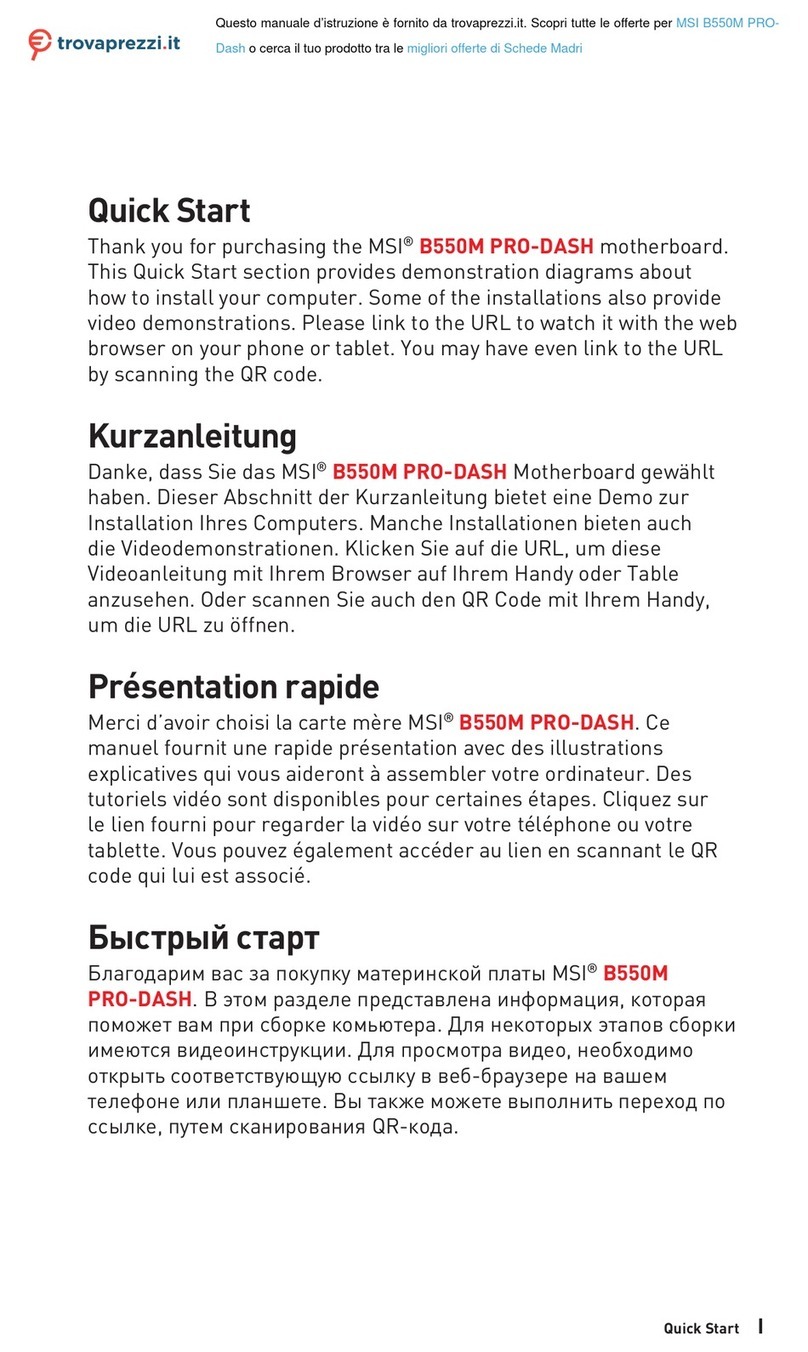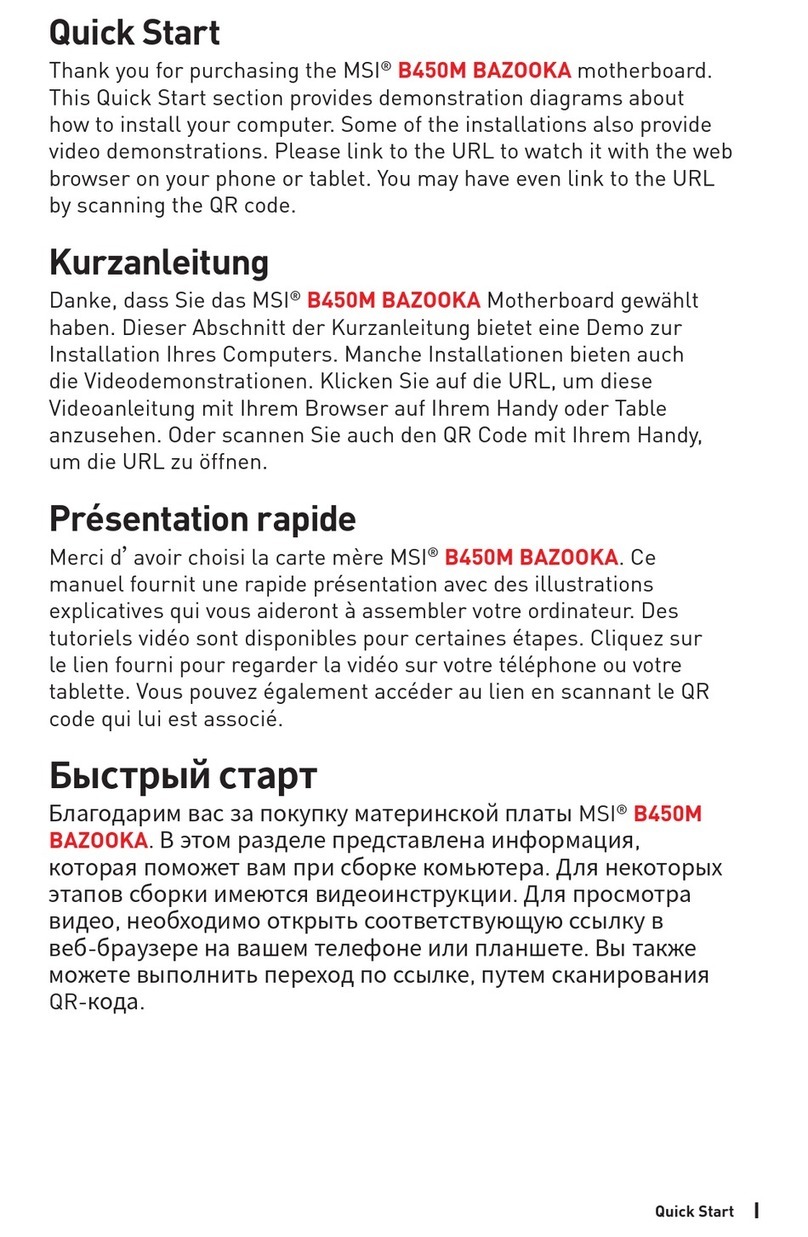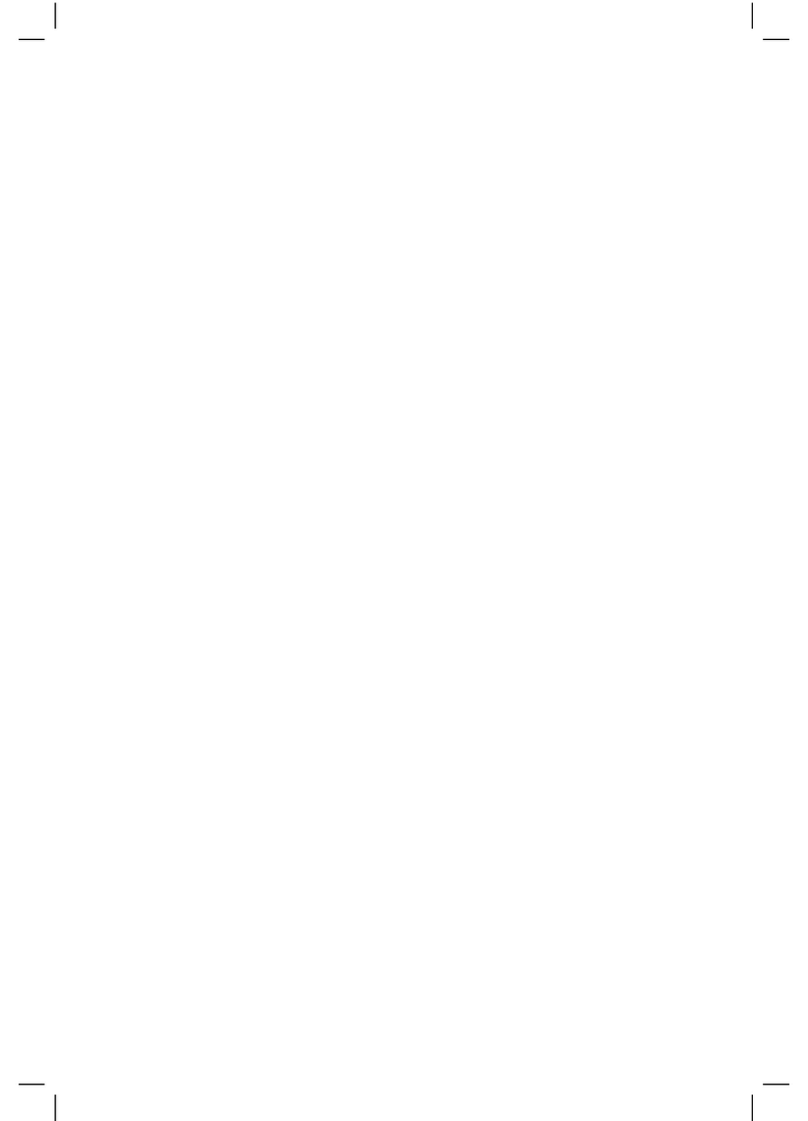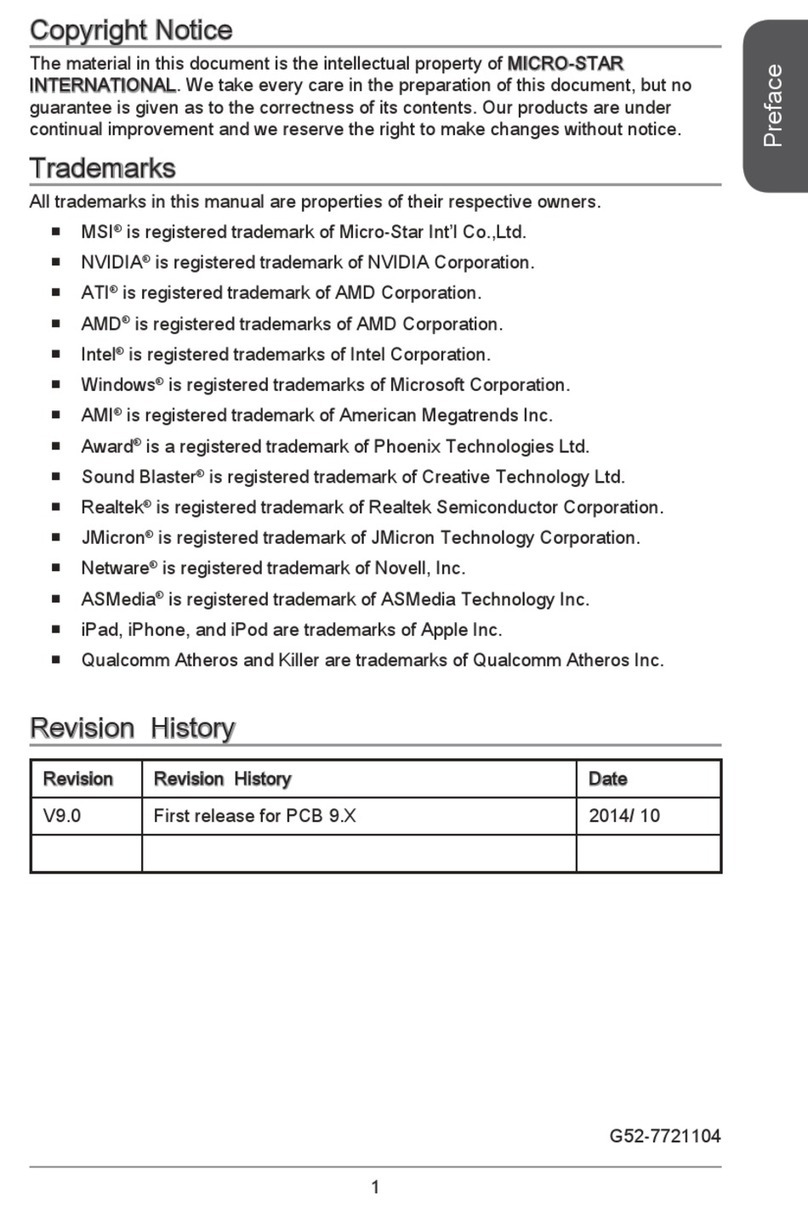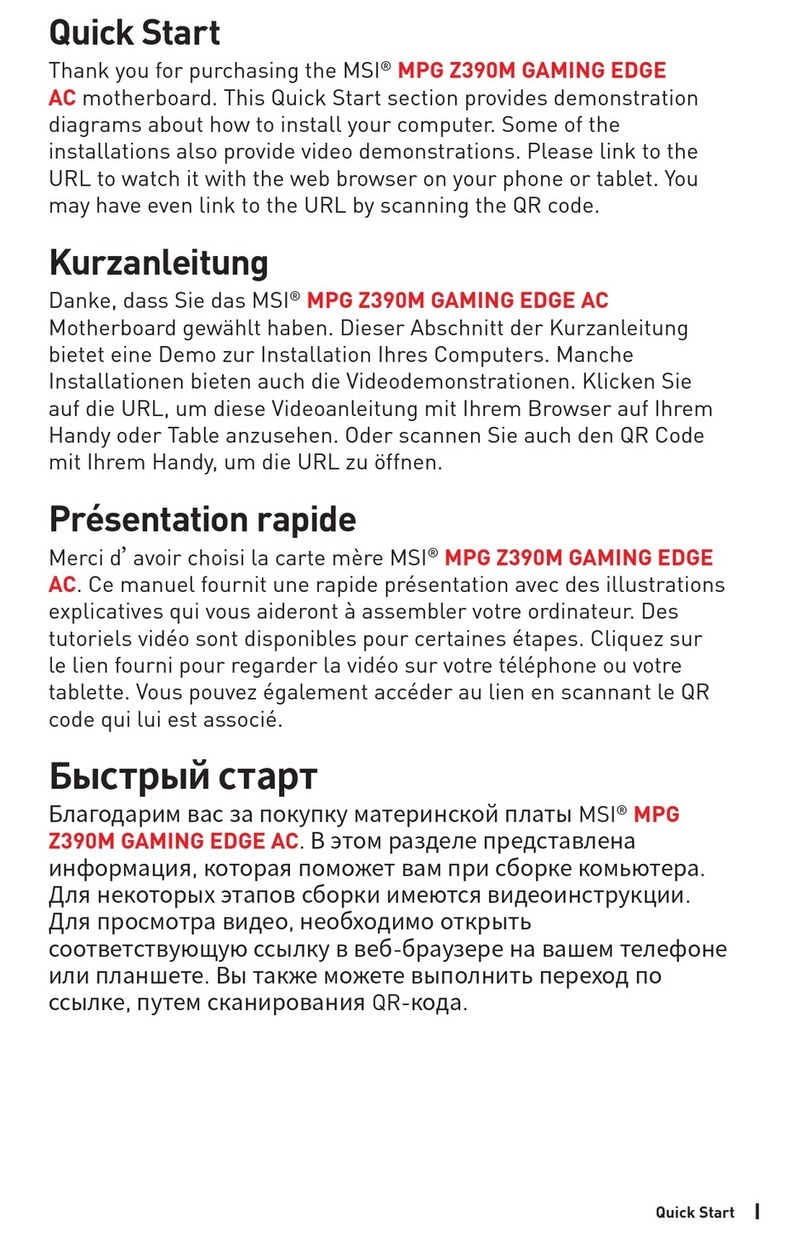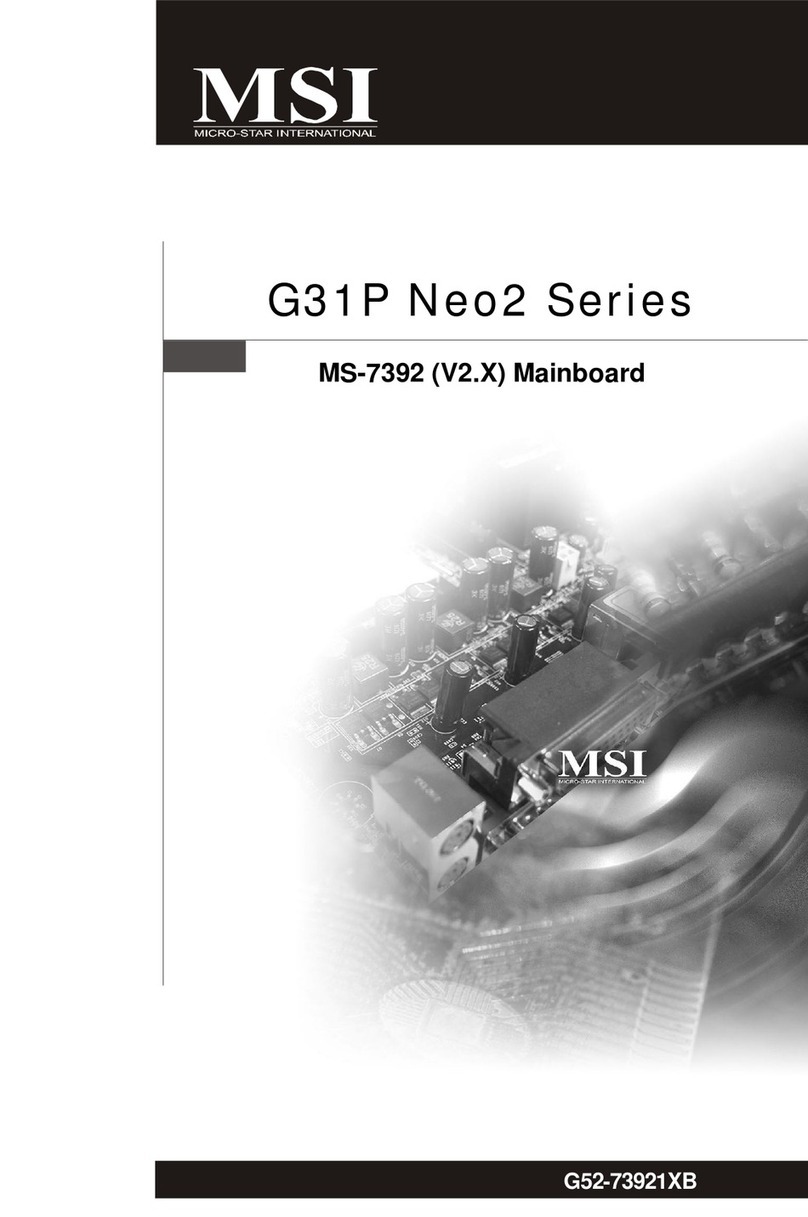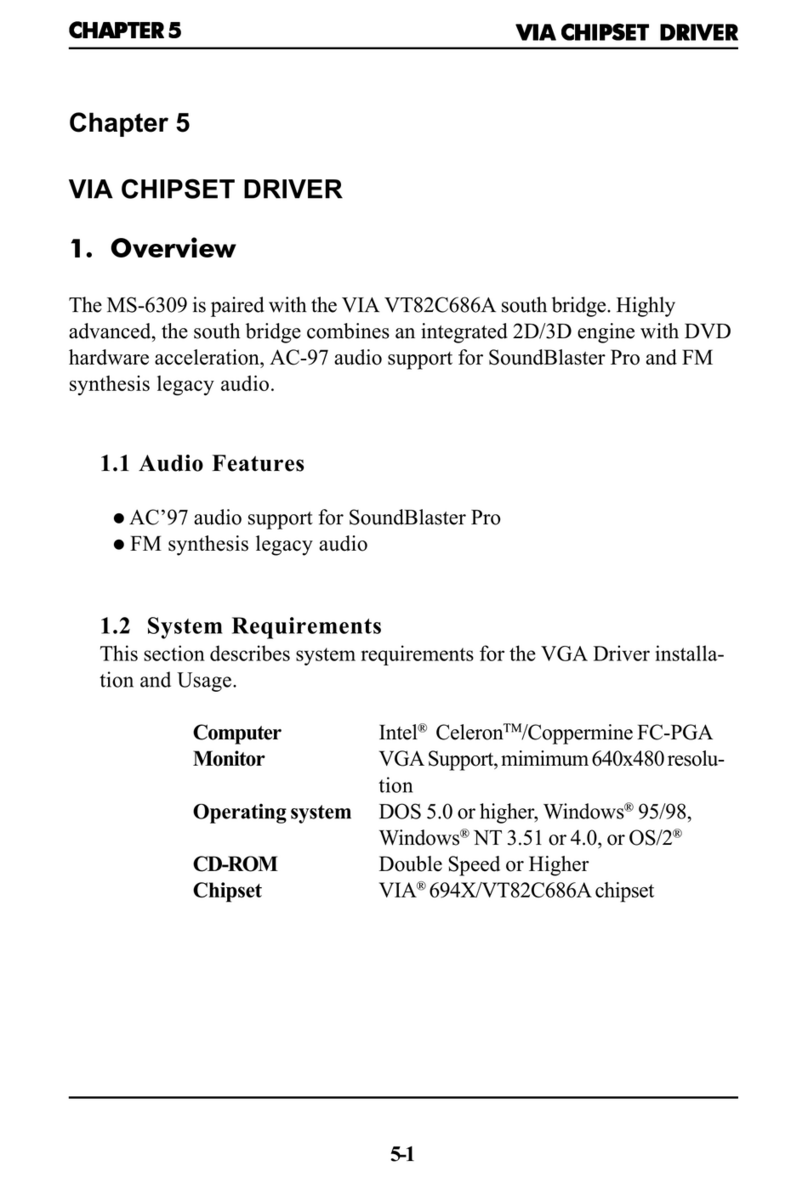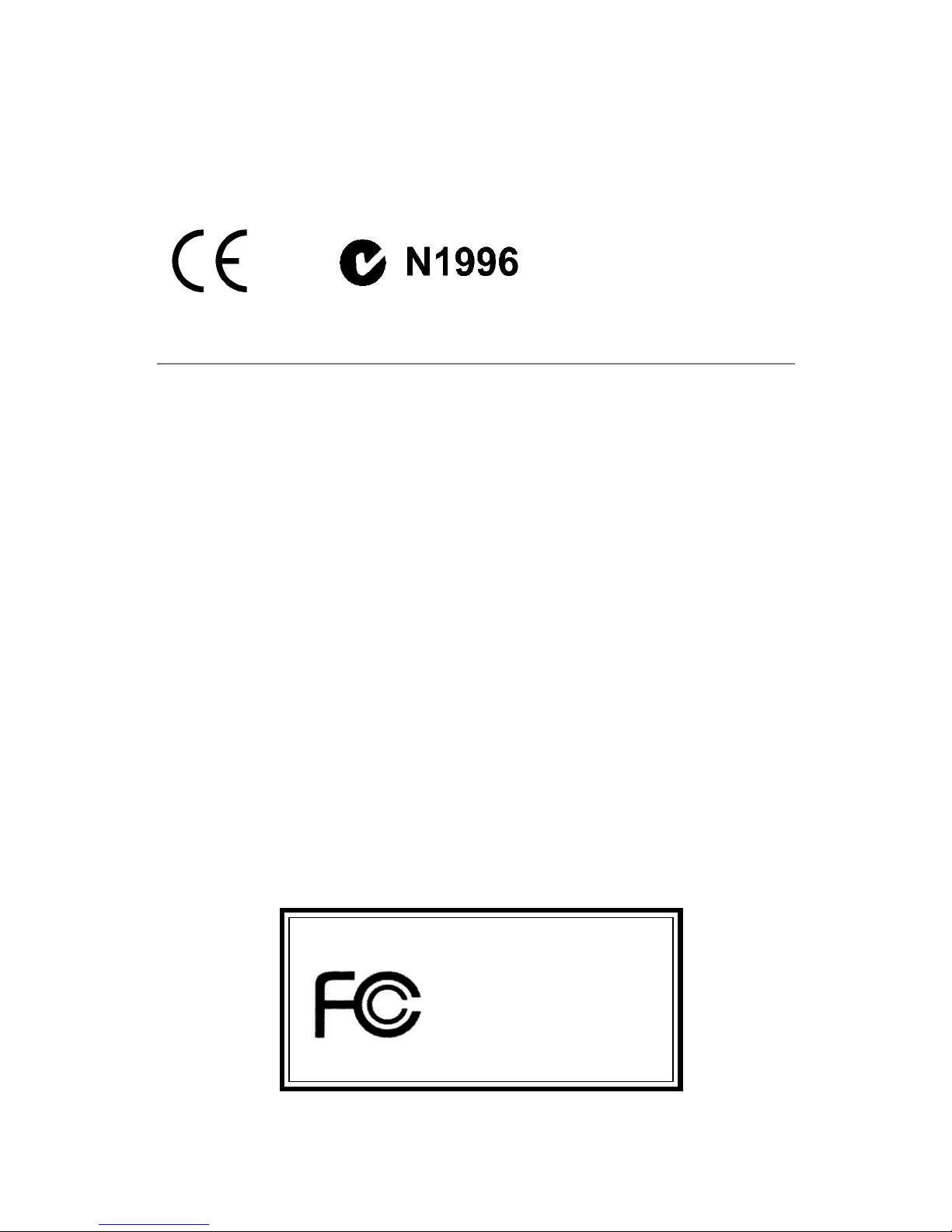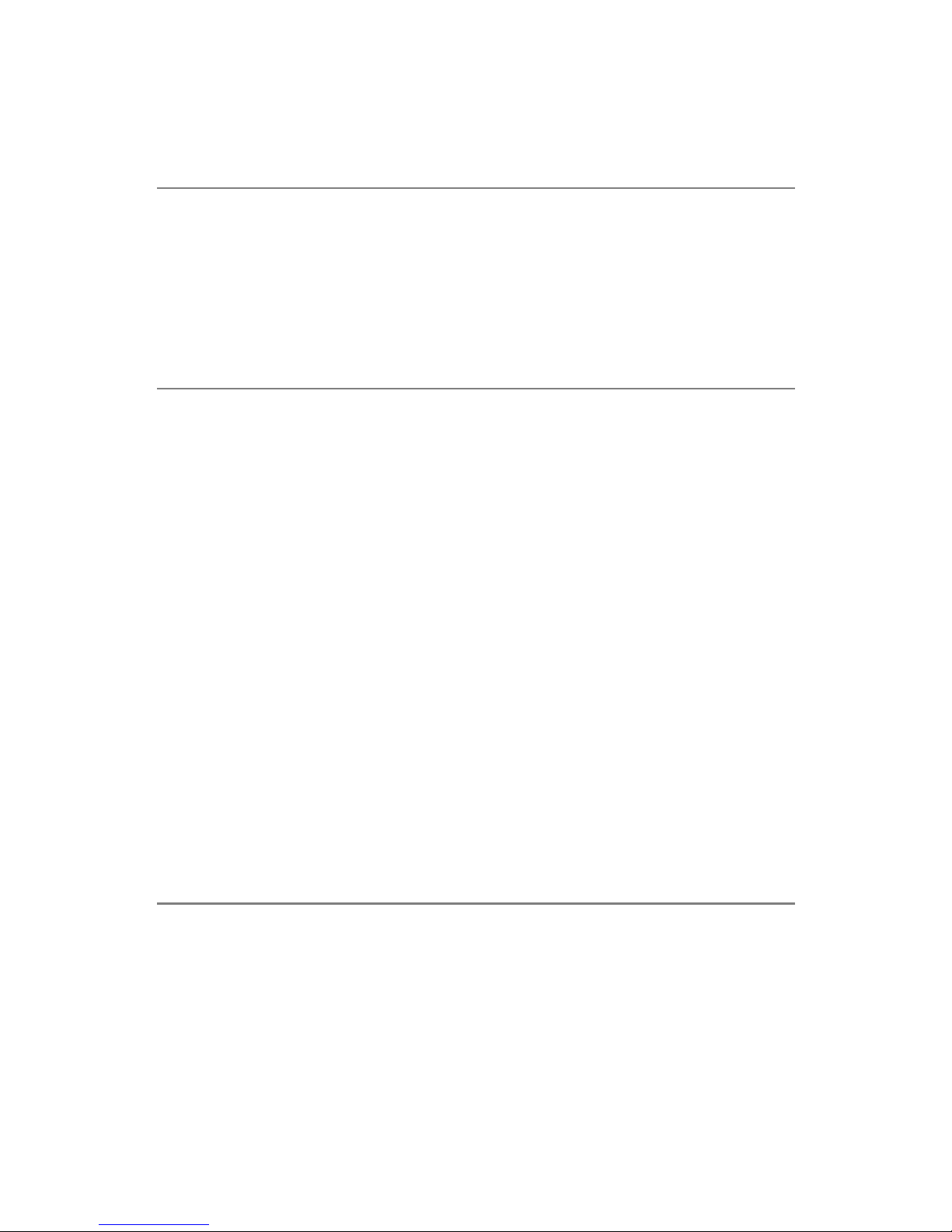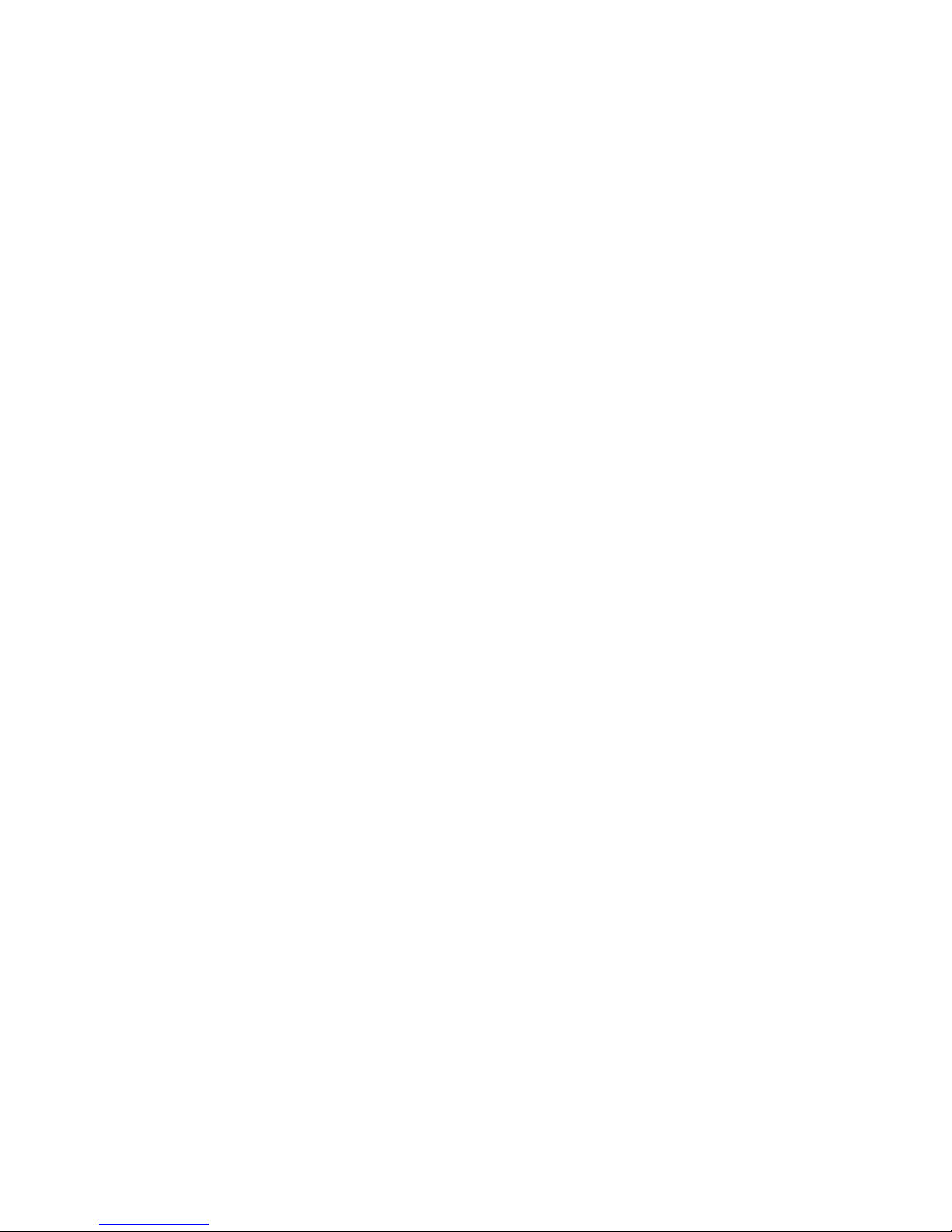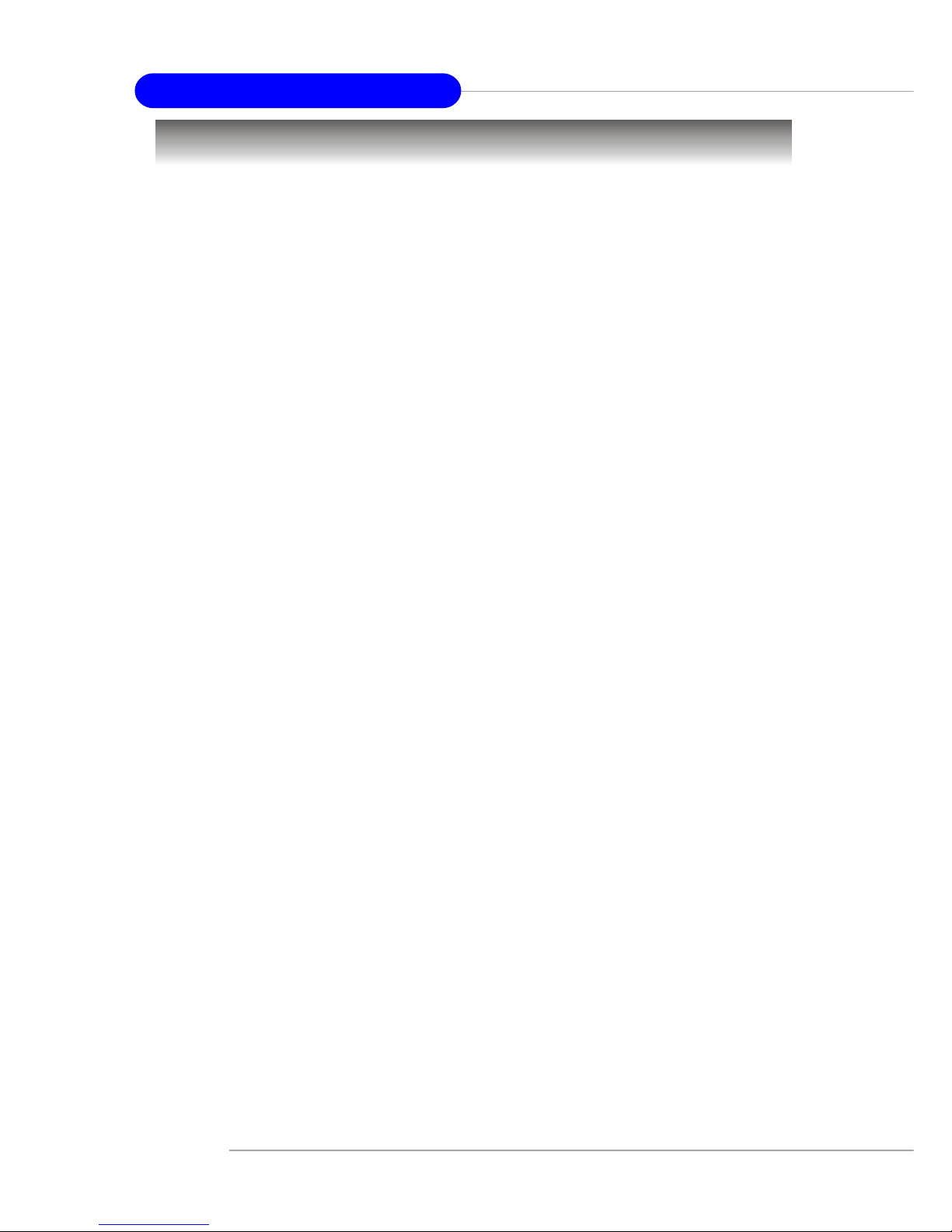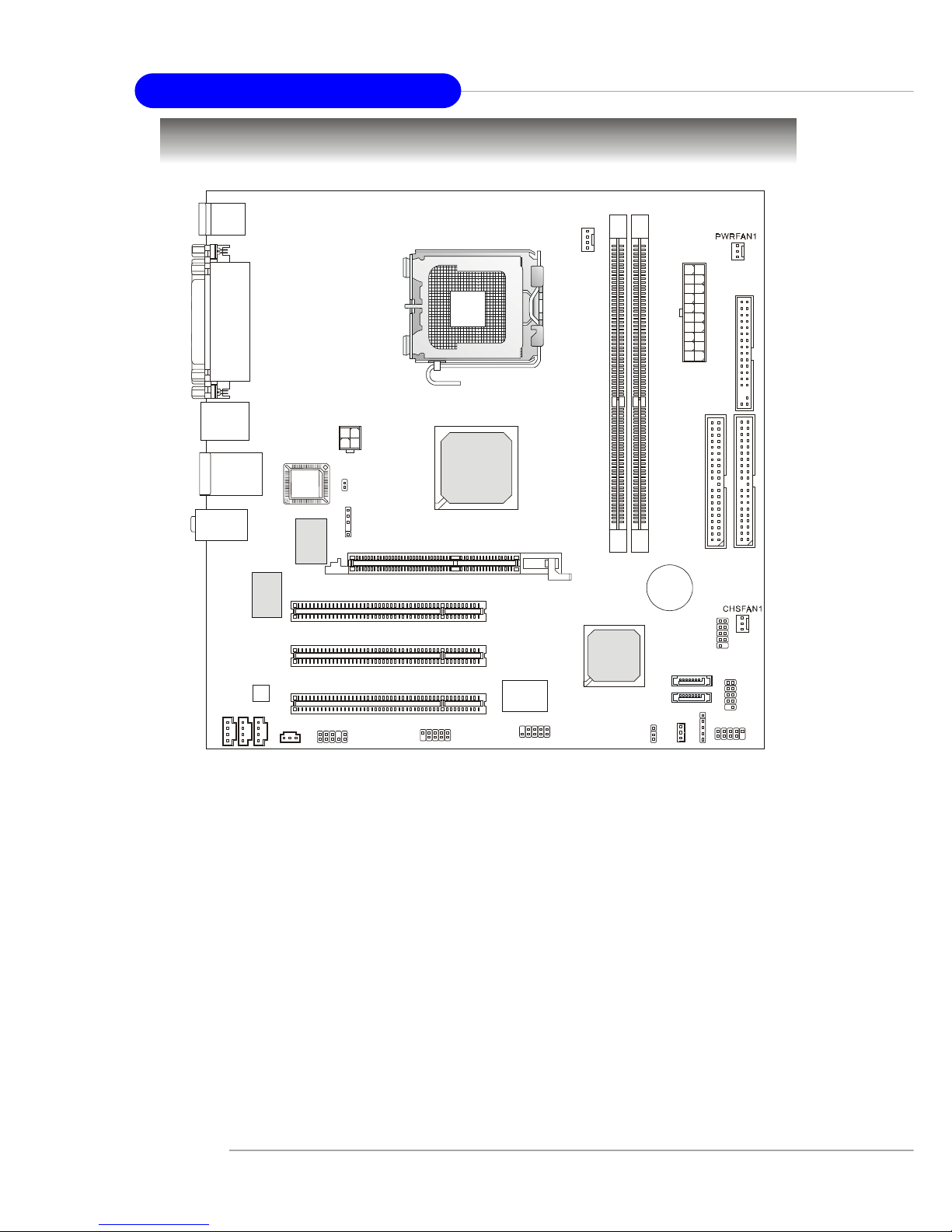v
CONTENTS
FCC-B Radio Frequency Interference Statement ........................................... ii
Copyright Notice .......................................................................................... iii
Revision History ........................................................................................... iii
Safety Instructions ....................................................................................... iv
Chapter 1. Getting Started ........................................................................ 1-1
Mainboard Specifications .................................................................... 1-2
Mainboard Layout ............................................................................... 1-4
Chapter 2. Hardware Setup ....................................................................... 2-1
Quick Components Guide .................................................................... 2-2
Central Processing Unit: CPU .............................................................. 2-3
Memory ................................................................................................ 2-7
Introduction to DDR SDRAM ....................................................... 2-7
DDR Module Combination ............................................................ 2-8
Installing DDR Modules ............................................................... 2-8
Power Supply ....................................................................................... 2-9
ATX 20-Pin Power Connector: CONN1 ......................................... 2-9
ATX 12V Power Connector: JPW2000 ........................................... 2-9
Back Panel .......................................................................................... 2-10
Mouse Connector ....................................................................... 2-10
Keyboard Connector ................................................................... 2-11
USB Connectors .......................................................................... 2-11
Serial Port Connector ................................................................... 2-12
VGA Connector ........................................................................... 2-12
IEEE 1394 Port (Optional) ............................................................ 2-12
RJ-45 LAN Jack ........................................................................... 2-13
Audio Port Connectors ............................................................... 2-14
Parallel Port Connector: LPT1 ...................................................... 2-15
Connectors ............................................................................................... 2-15
Floppy Disk Drive Connector: FDD1 ........................................... 2-16