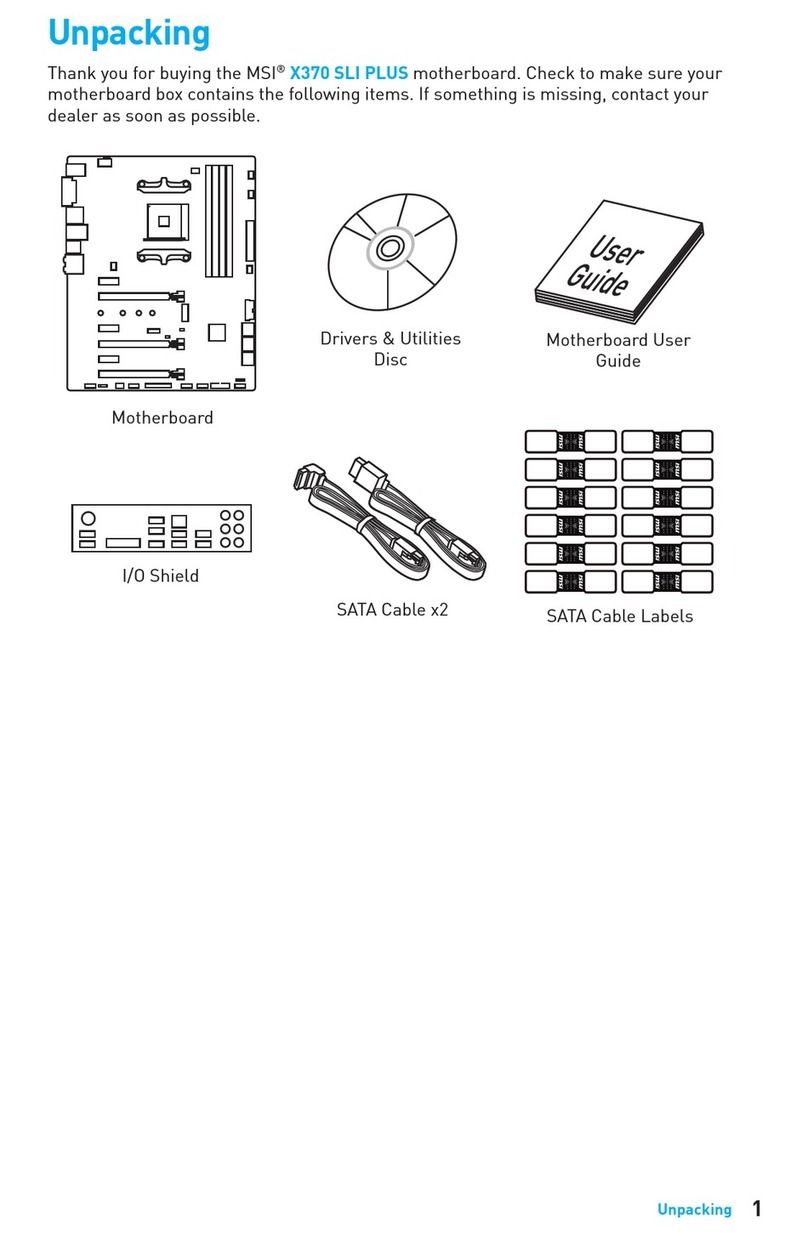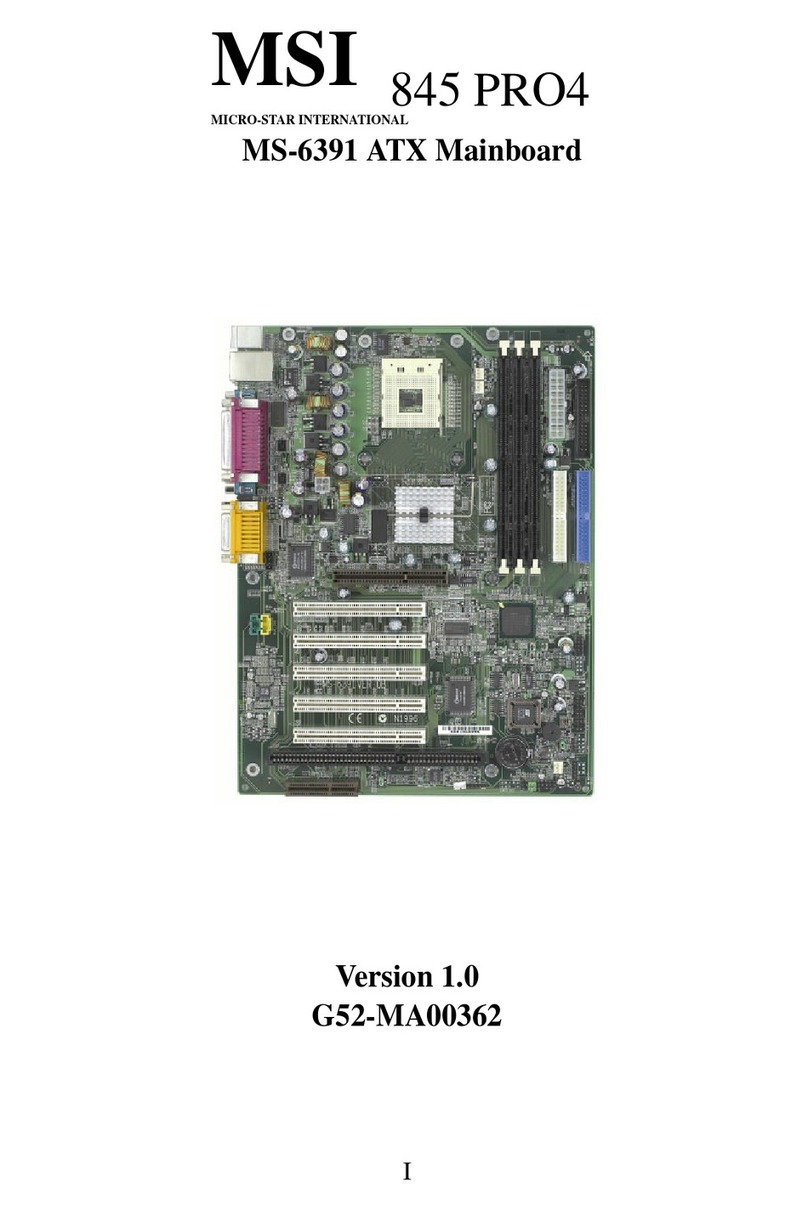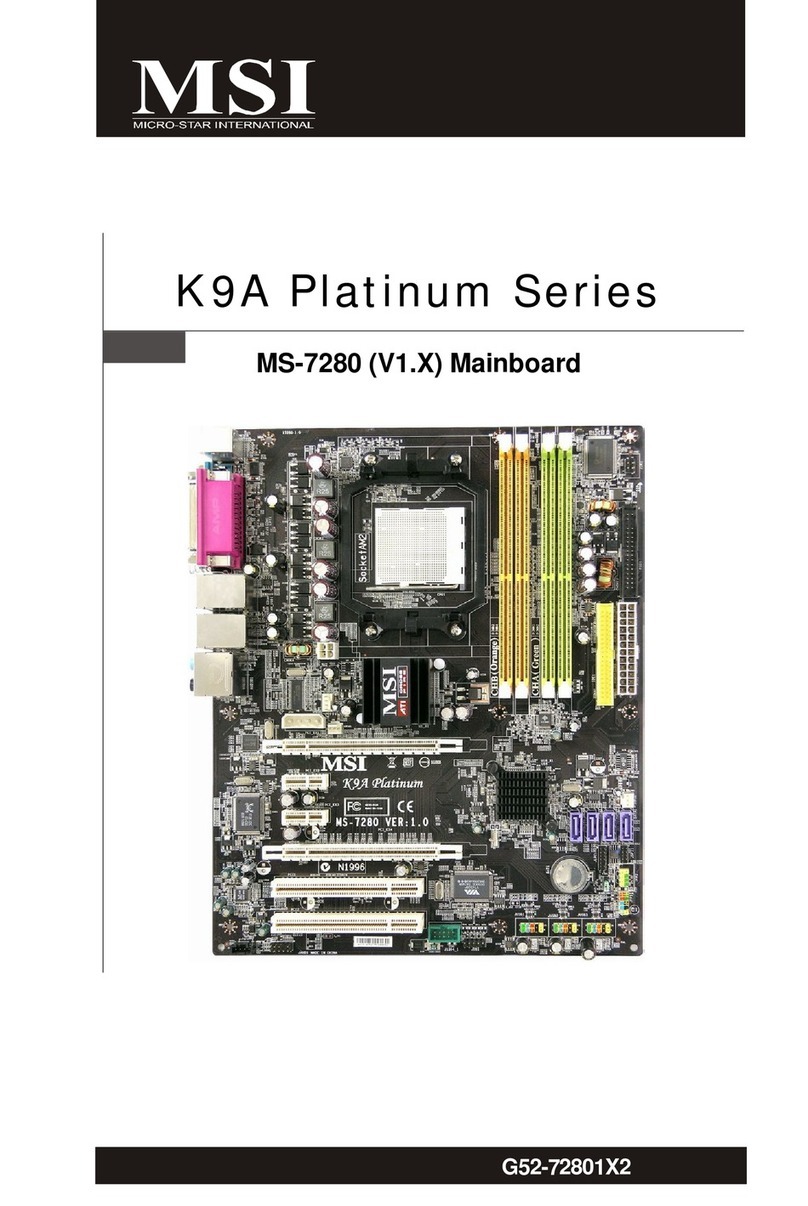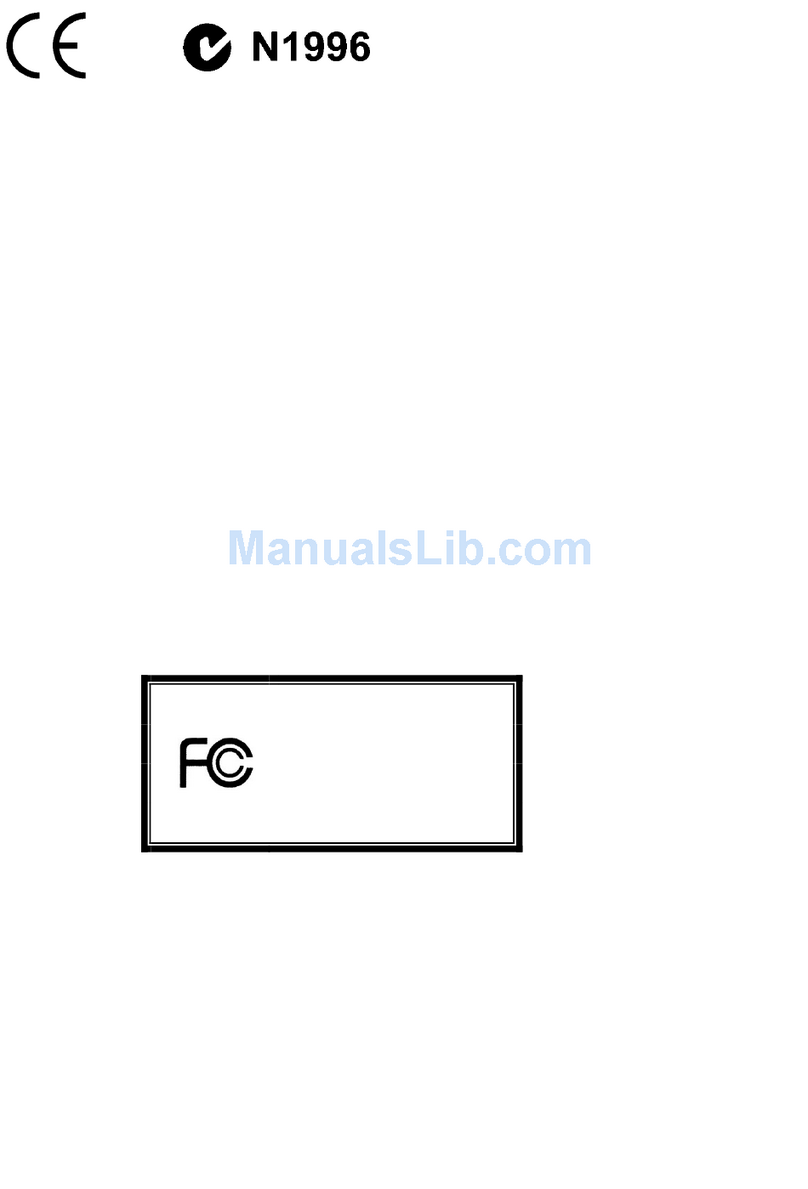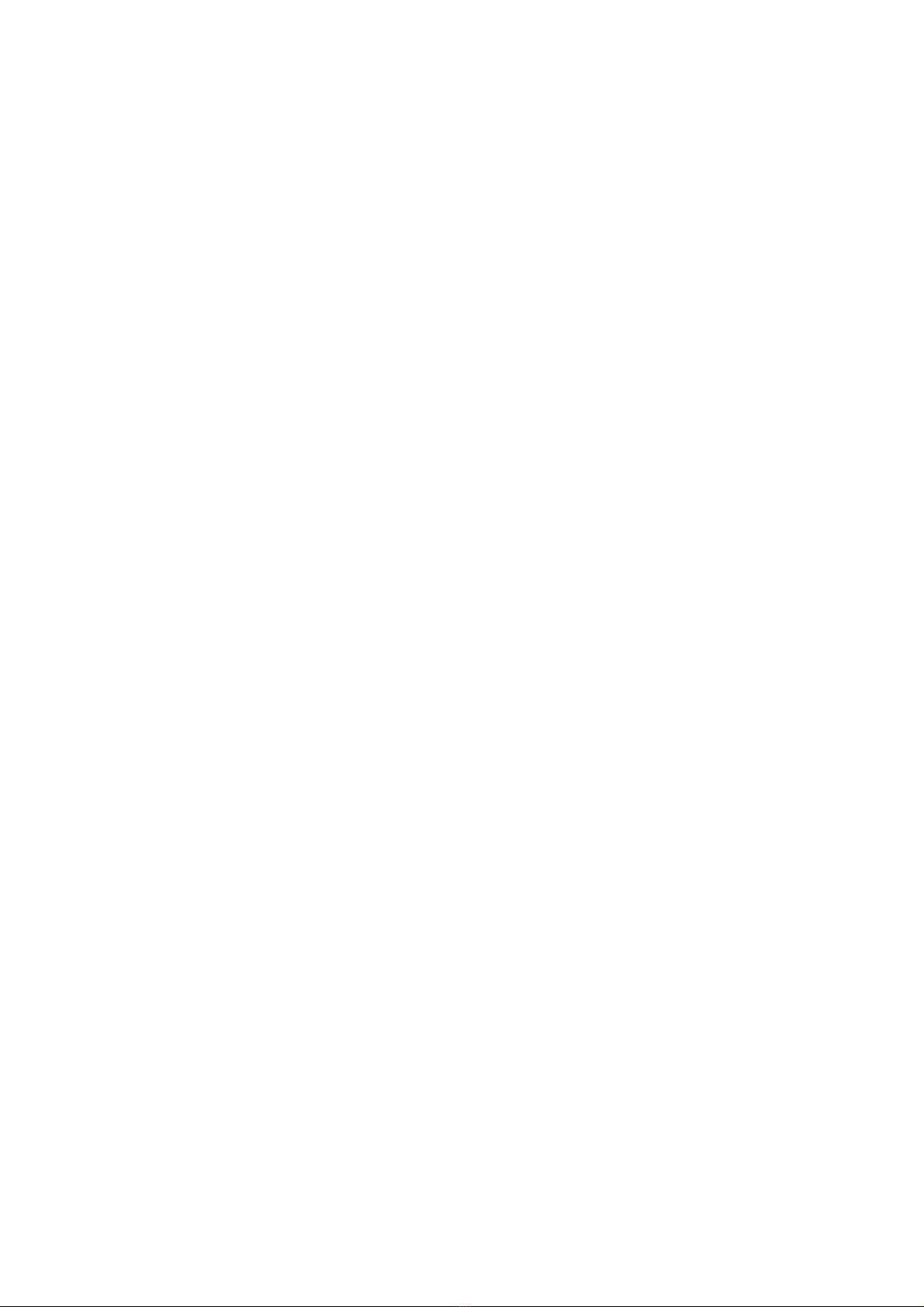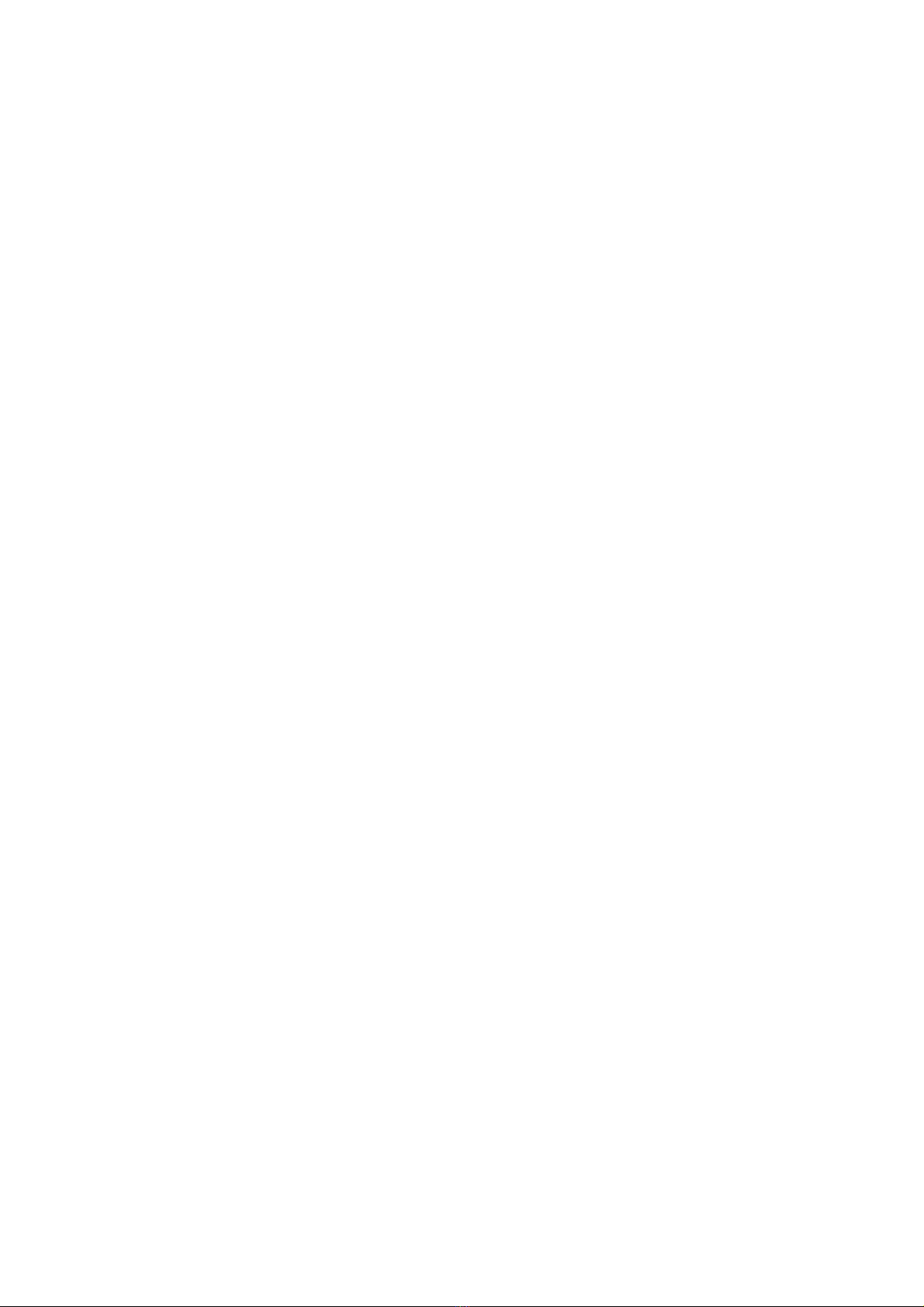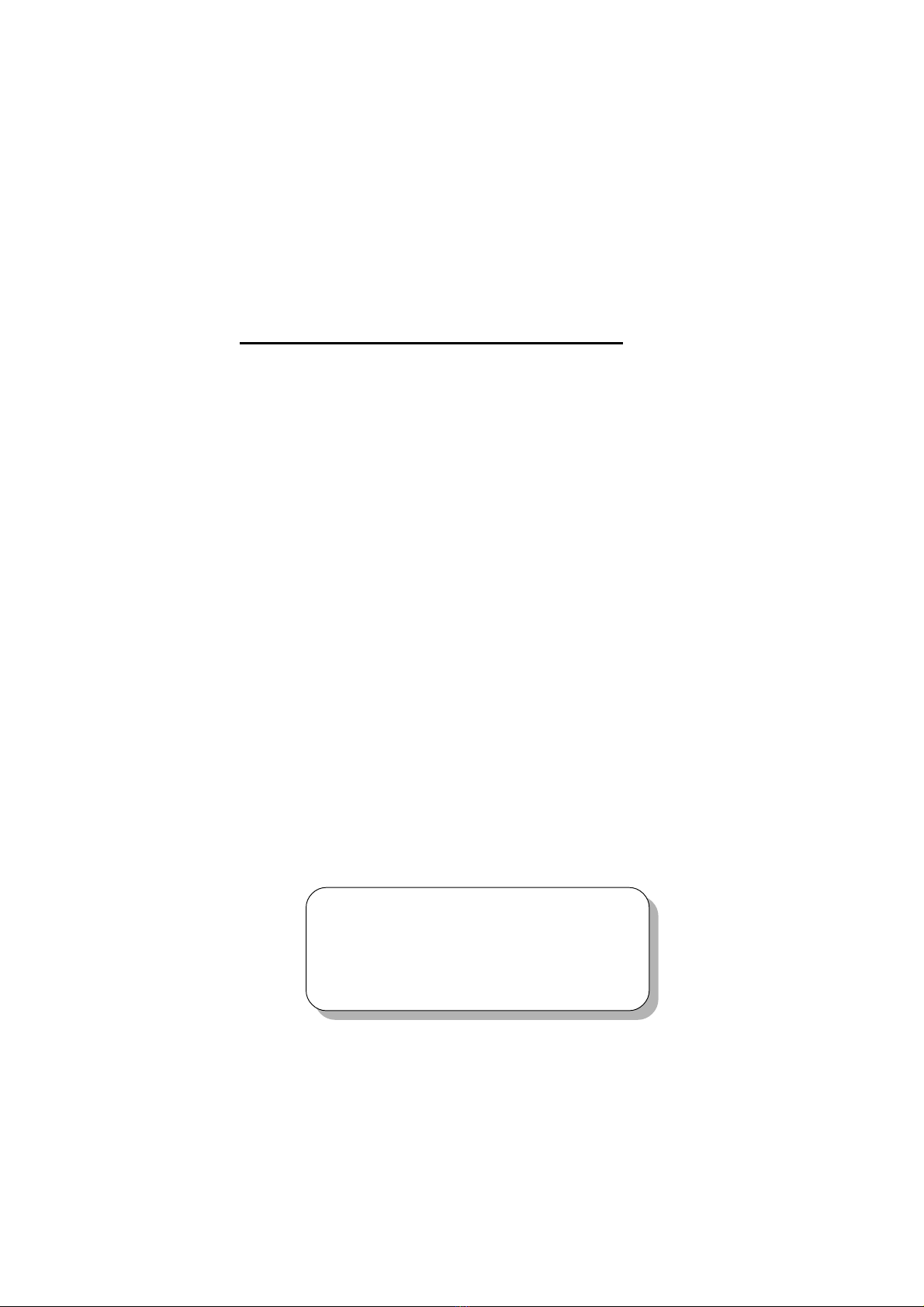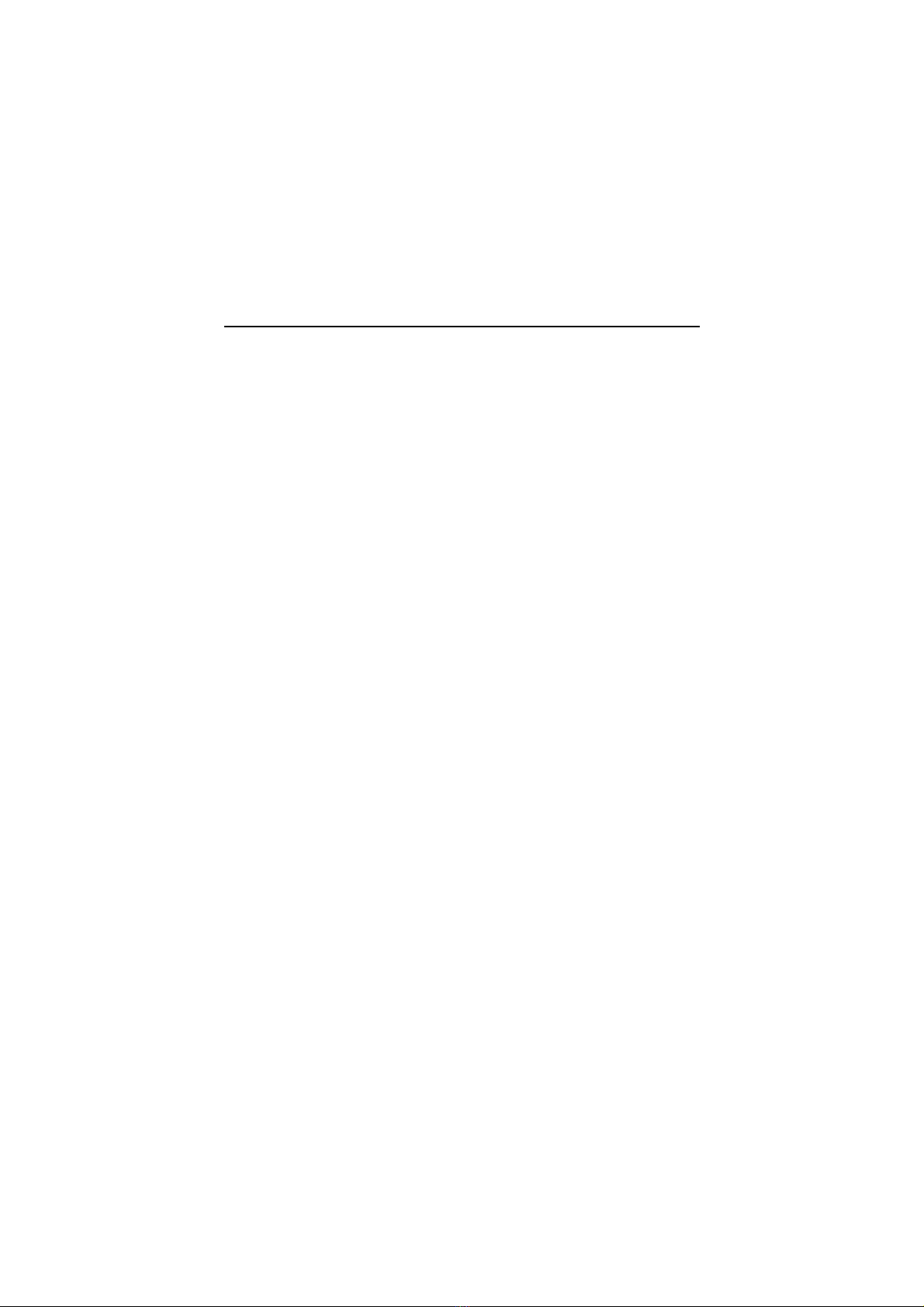vi
Hard Disk Connectors: IDE1 & IDE2 ................................. 2-13
Fan Power Connectors: CPUFAN/SFAN1/PSFAN1 ........... 2-14
CD-In Connector: CD_IN ................................................... 2-15
Aux Line-In Connector: AUX_IN ......................................... 2-15
Modem-In Connector: MODEM_IN .................................... 2-15
Wake On LAN Connector: JWOL1 .................................... 2-16
Wake On Ring Connector: JMDM1 ................................... 2-16
Front Panel Connector: JFP1 or JFP2 (optional Intel spec) 2-17
Front Audio Header: JAUD2 or JAUD1 (optional Intel spec) 2-18
USB Front Header: USB3 or USB2 (optional Intel spec) .... 2-19
IrDA Infrared Module Header: IR or IR2 (optional Intel spec)2-20
Chassis Intrusion Switch Connector: J1 ............................ 2-21
Jumpers .................................................................................. 2-22
Clear CMOS Jumper: JBAT1 ............................................. 2-22
BIOS Flash Jumper: JP3 ................................................... 2-23
Onboard Audio Jumper: JP2 .............................................. 2-23
Slots ....................................................................................... 2-24
AMR (Audio Modem Riser) Slot ........................................ 2-24
PCI Slots .......................................................................... 2-24
ISA Slot ............................................................................ 2-24
PCI Interrupt Request Routing ........................................... 2-25
Chapter 3. AWARD®BIOS Setup .................................................. 3-1
Entering Setup .......................................................................... 3-2
Control Keys ............................................................................. 3-2
Getting Help .............................................................................. 3-3
The Main Menu ......................................................................... 3-4
Standard CMOS Features ......................................................... 3-6
Advanced BIOS Features .......................................................... 3-8
Advanced Chipset Features .................................................... 3-12
Integrated Peripherals ............................................................. 3-15