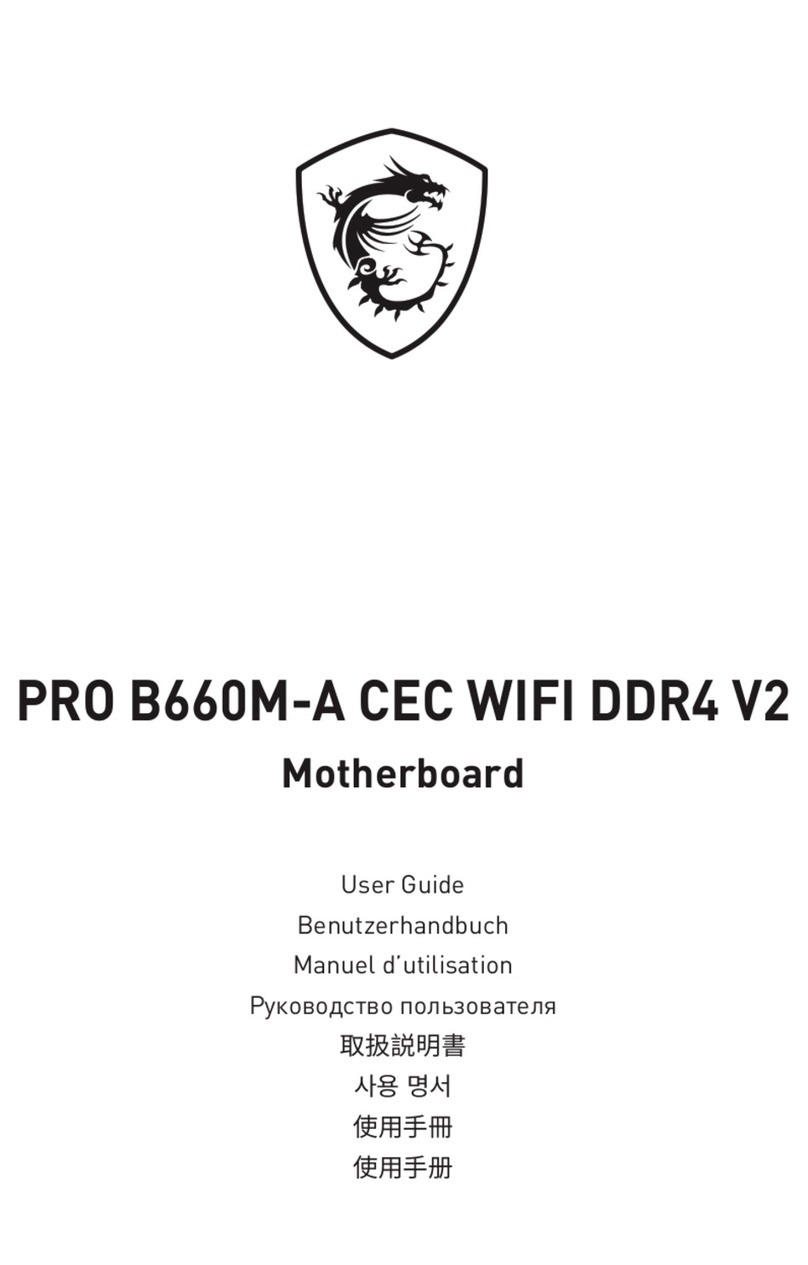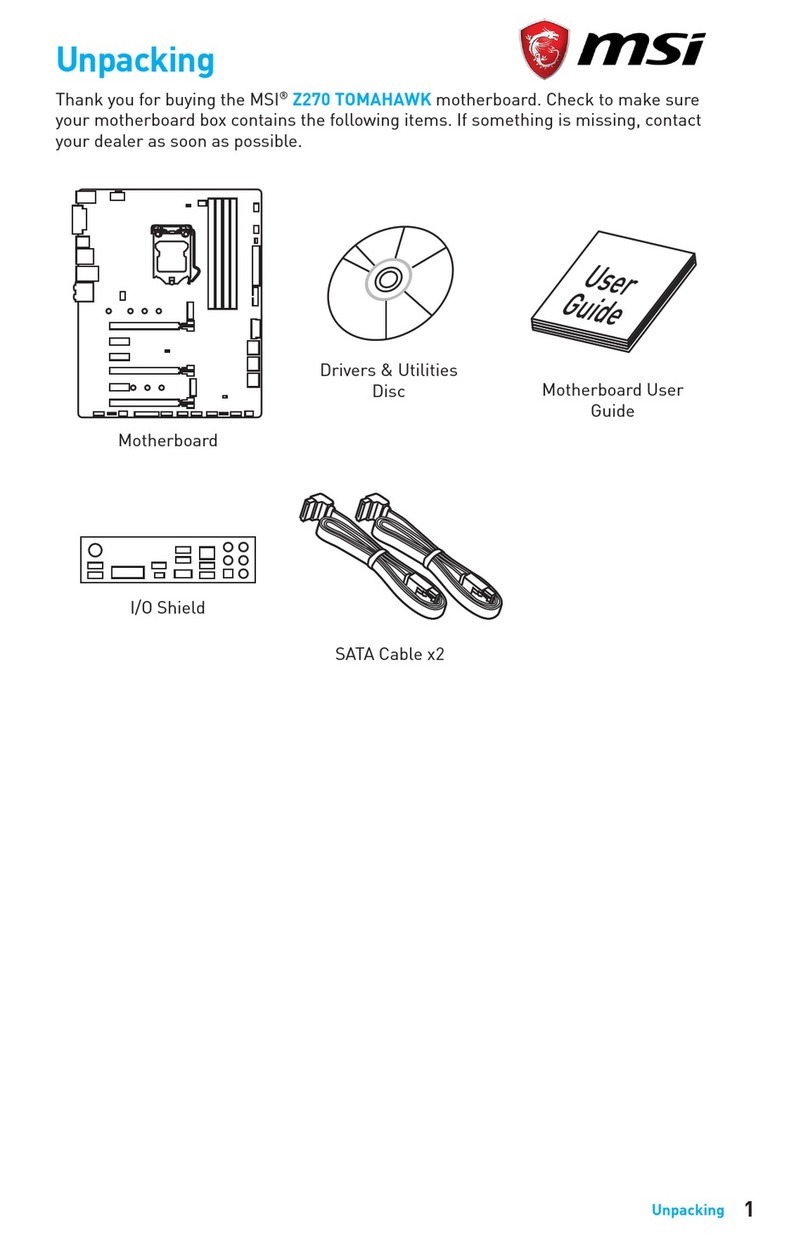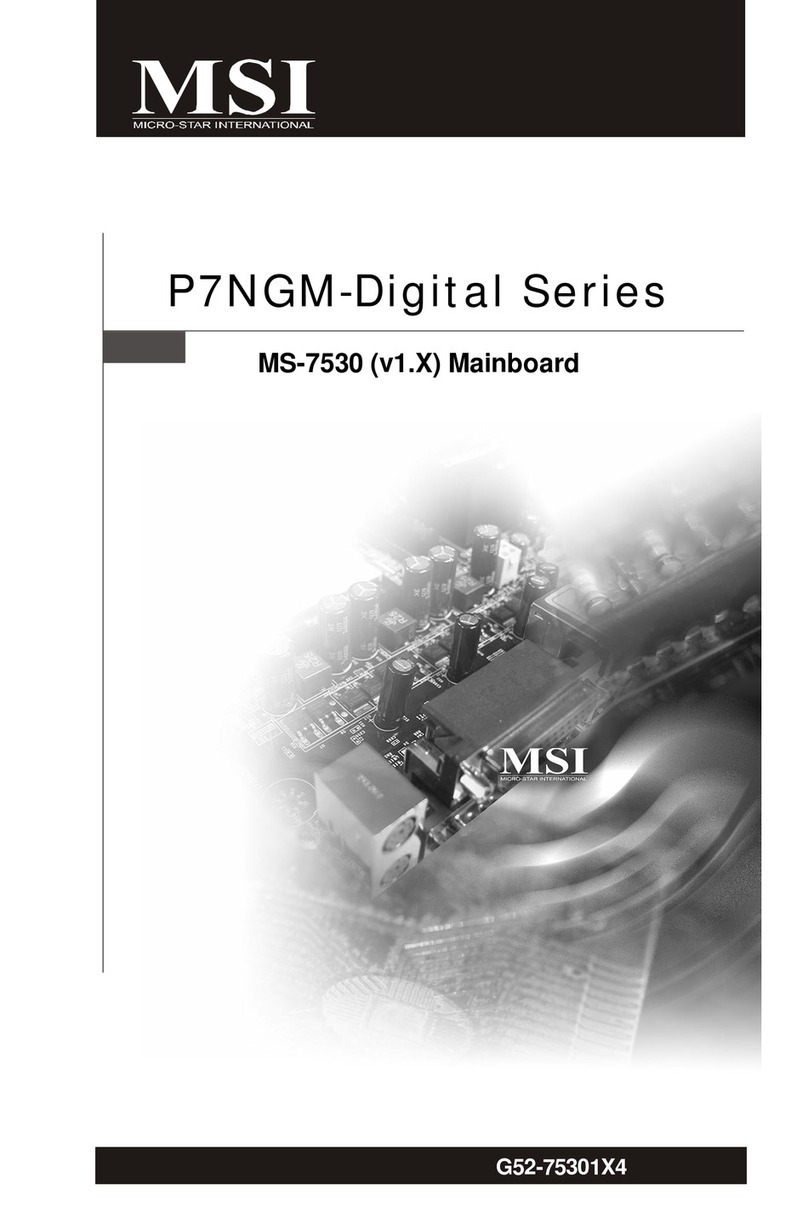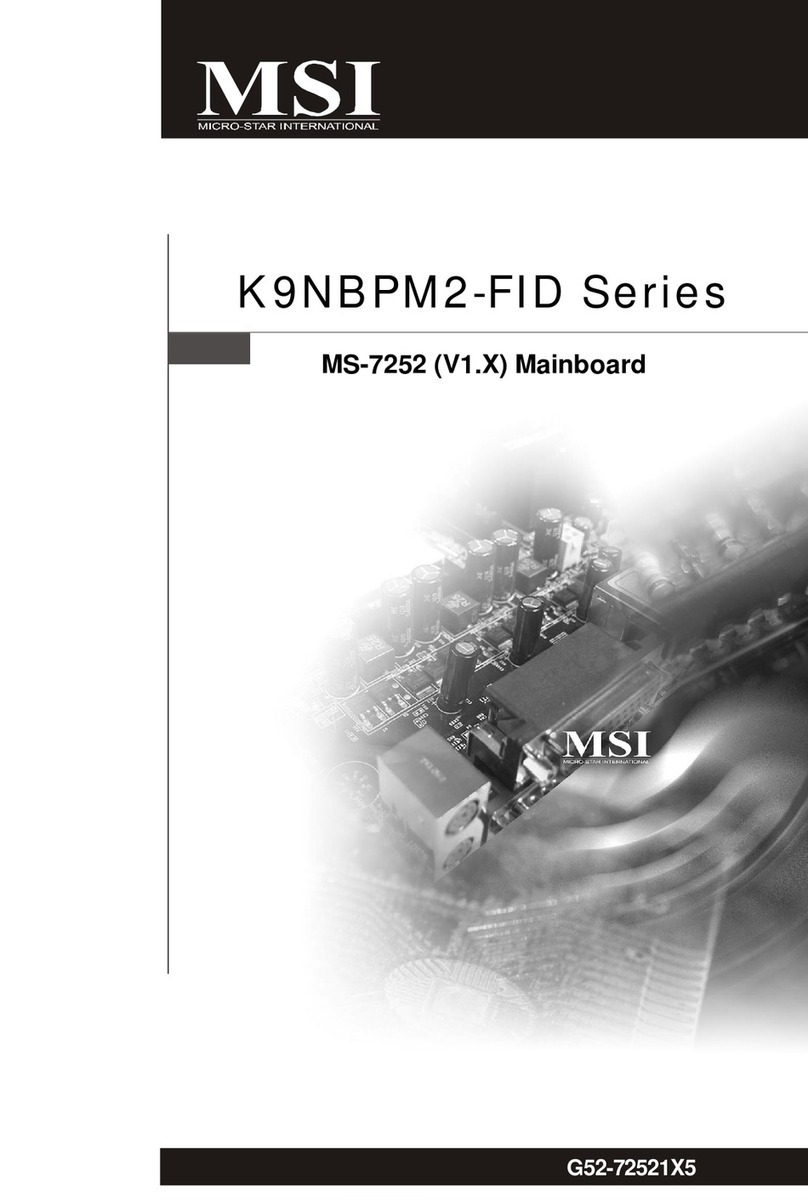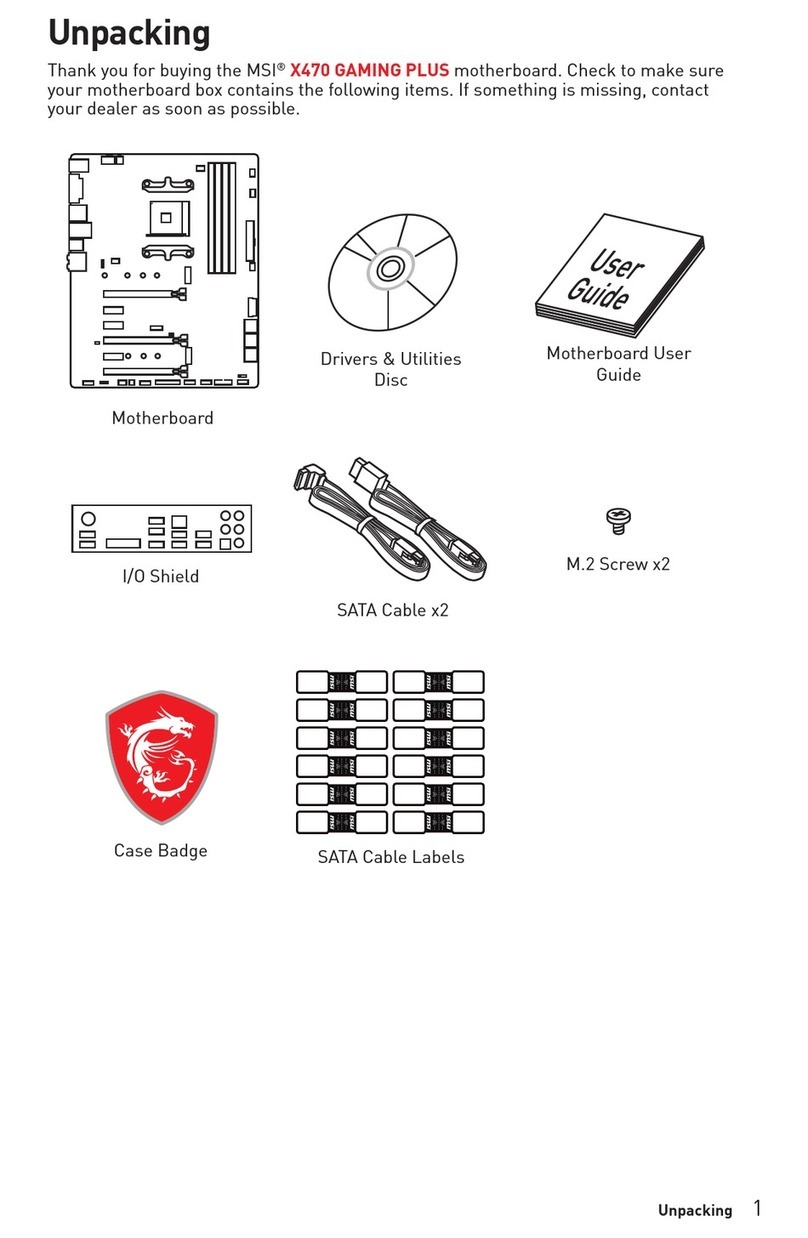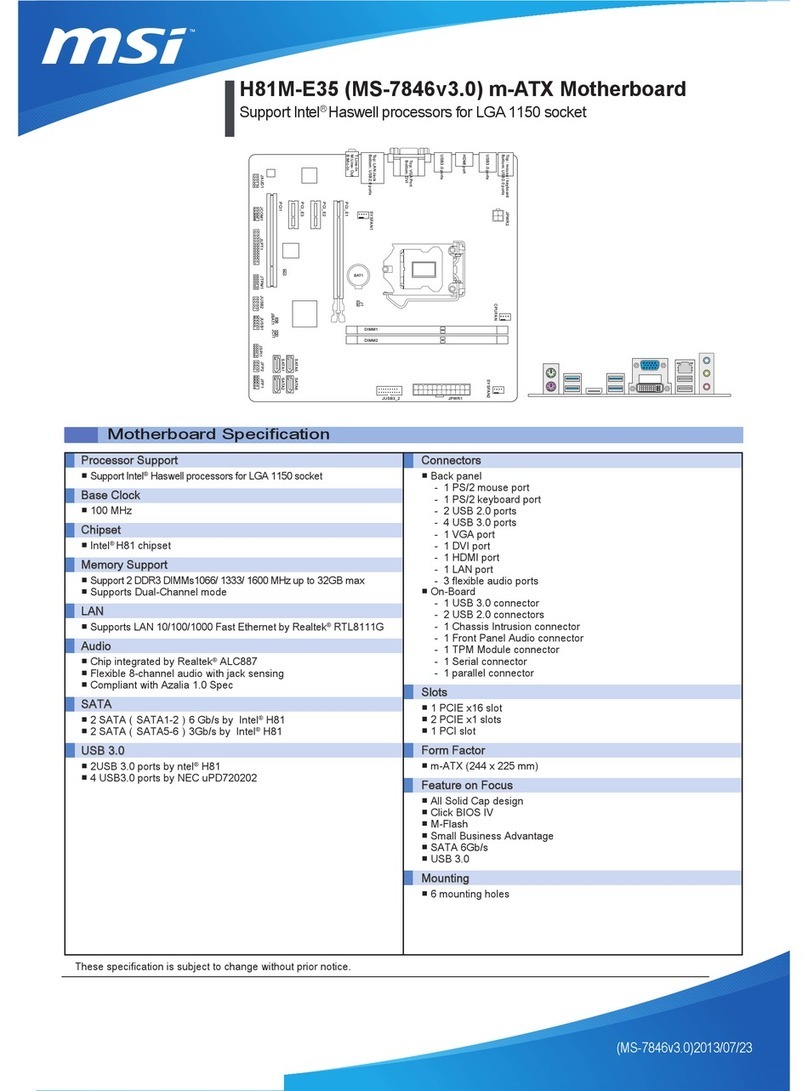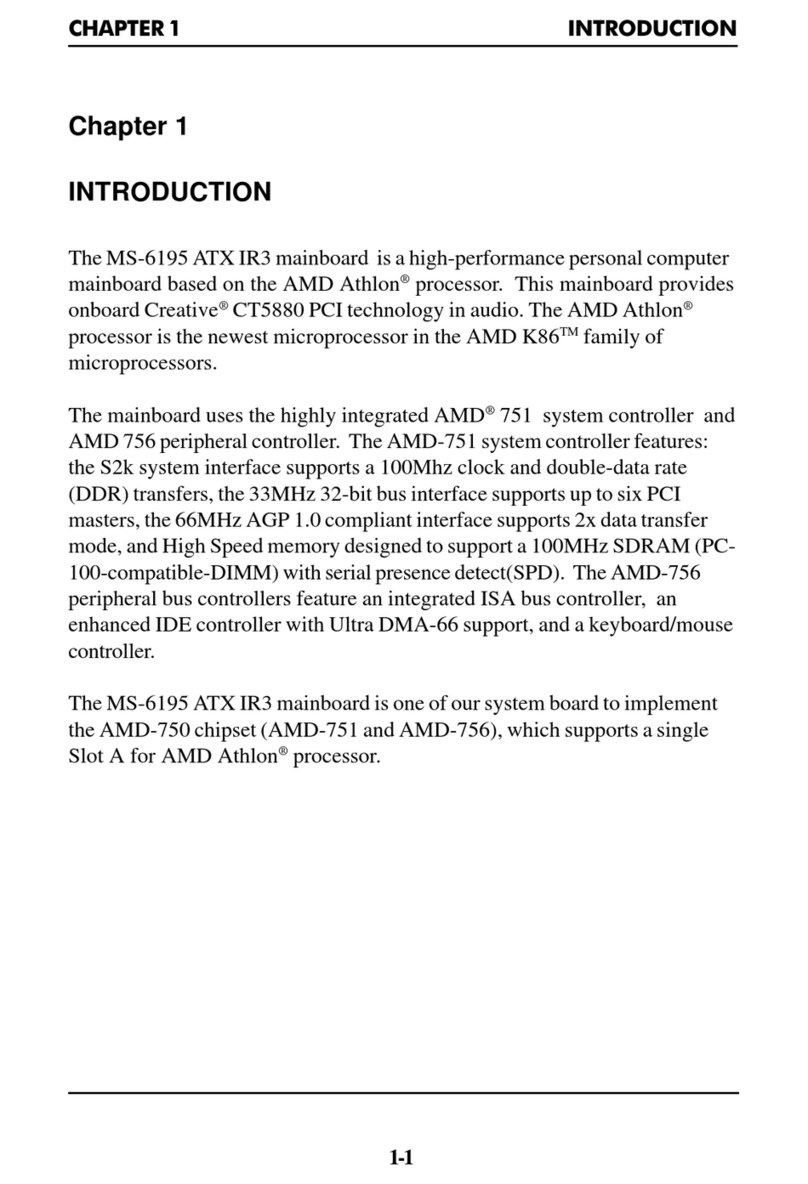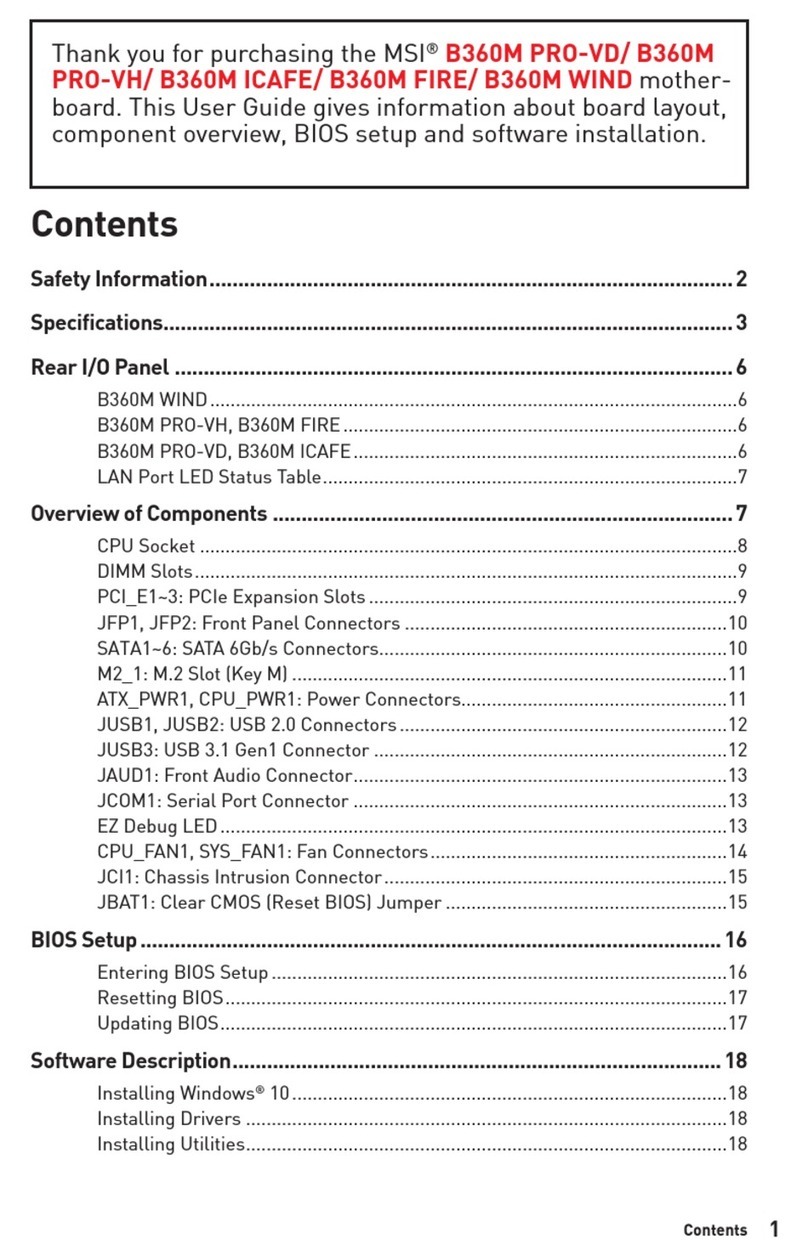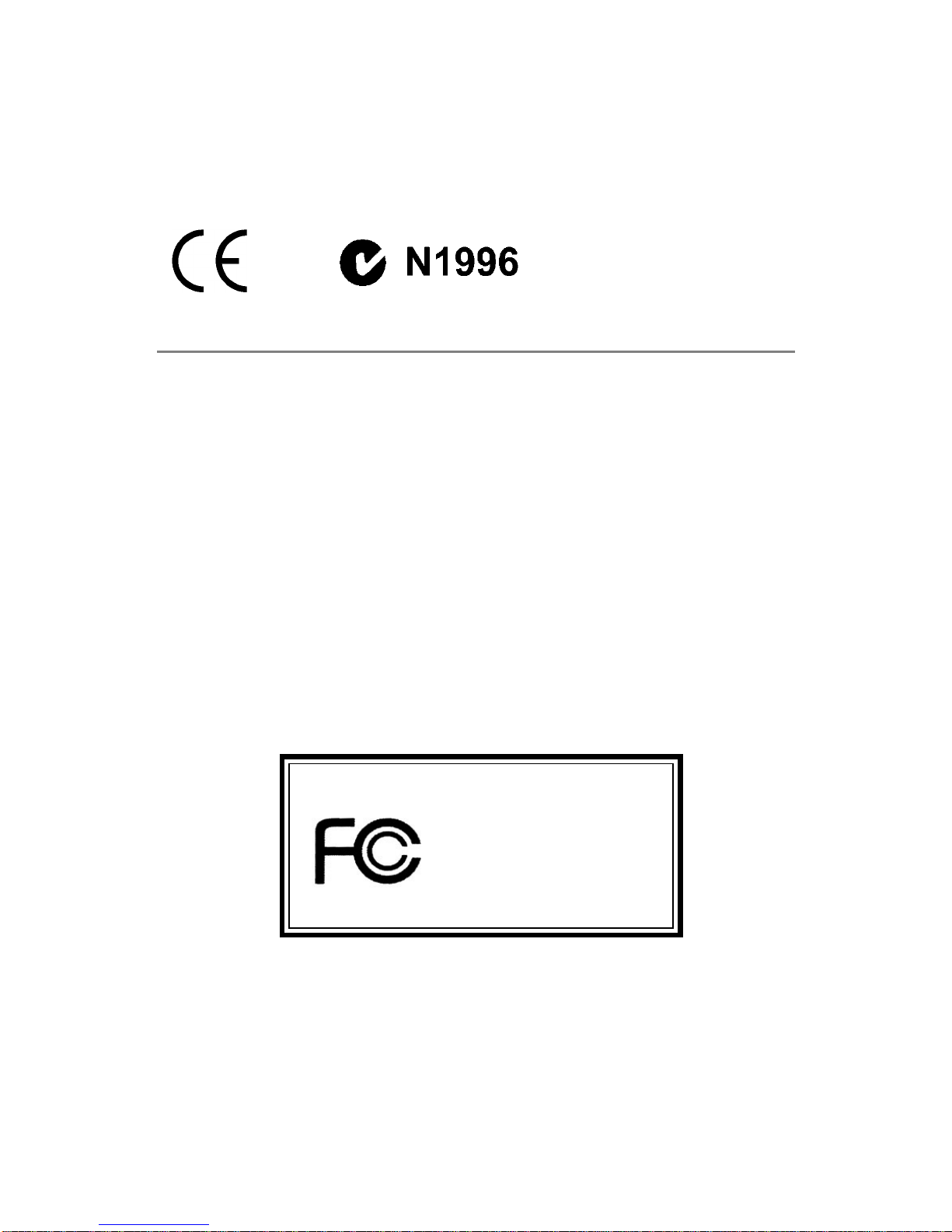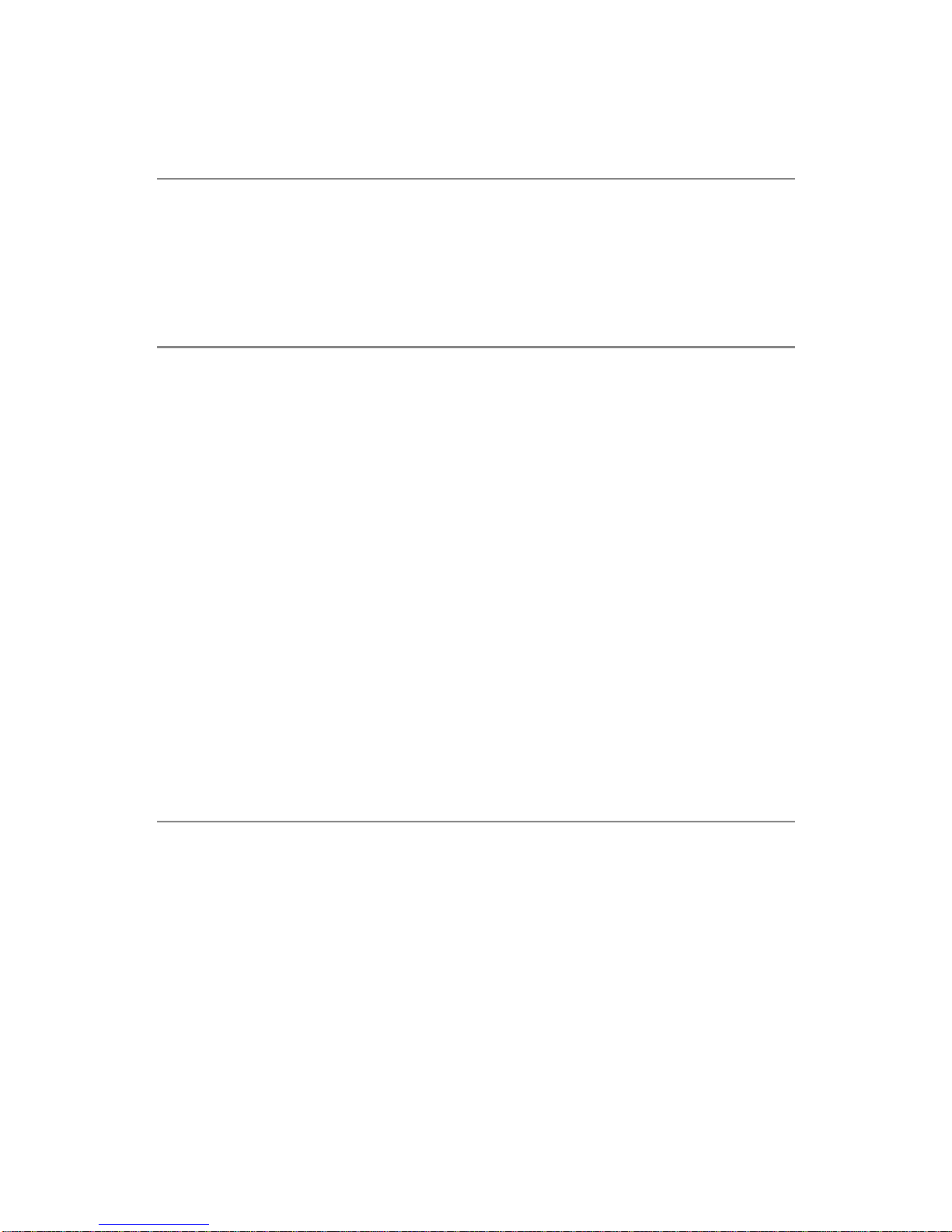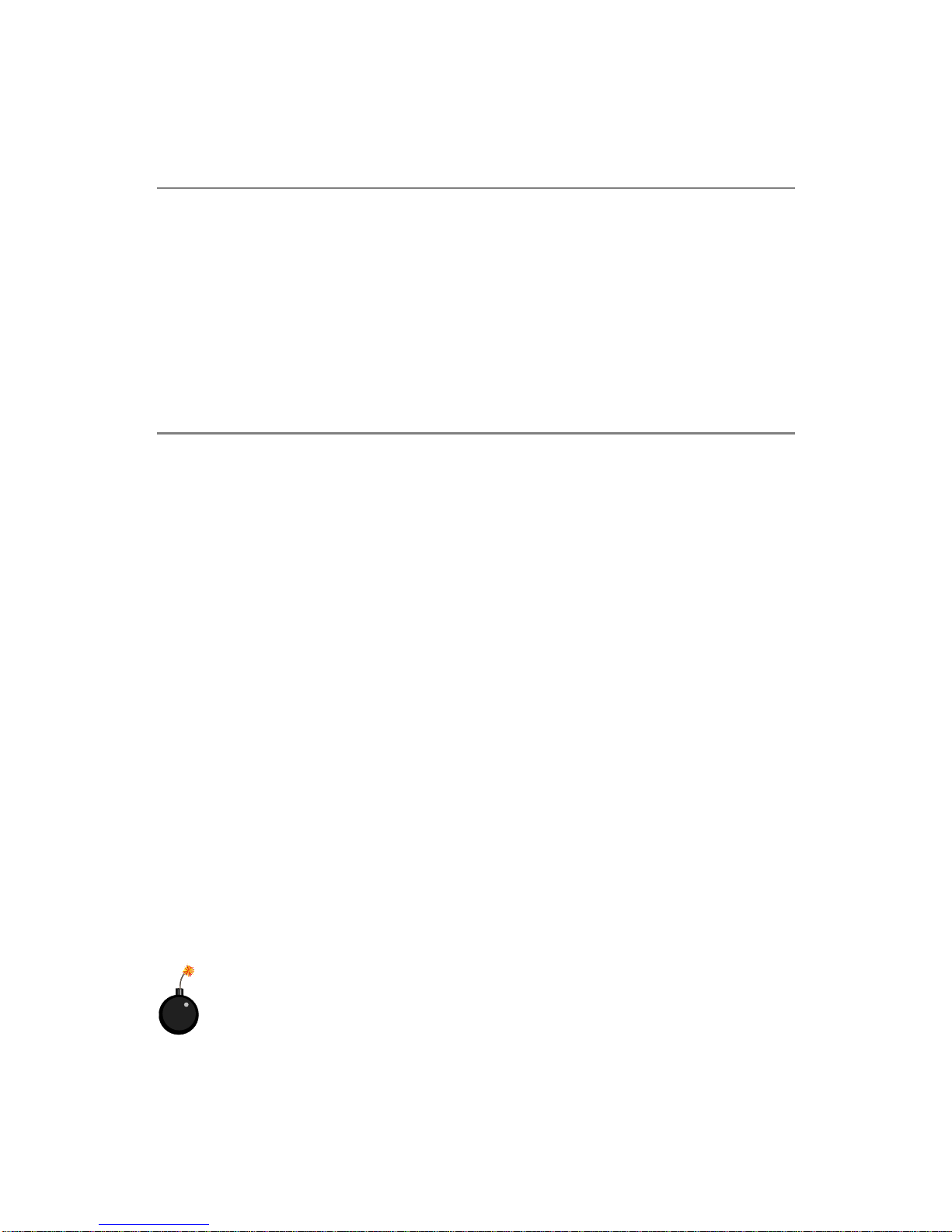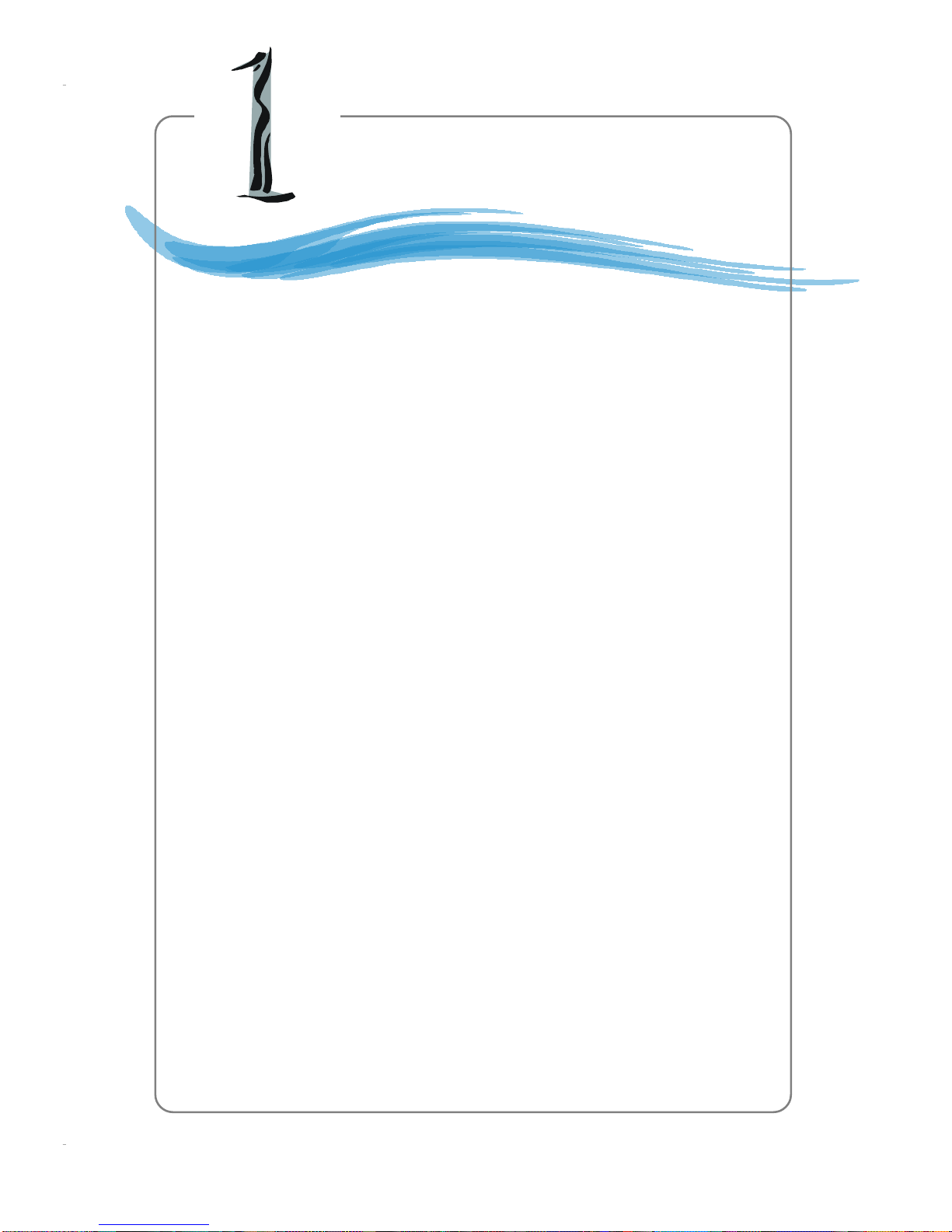v
CONTENTS
FCC-B Radio Frequency Interference Statement ........................................................ ii
Copyright Notice ........................................................................................................... iii
Revision History............................................................................................................ iii
Technical Support ........................................................................................................ iv
Safety Instructions ...................................................................................................... iv
Chapter 1. Getting Started...................................................................................1-1
Mainboard Specifications ..................................................................................1-2
Mainboard Layout ..............................................................................................1-4
Chapter 2. Hardware Setup................................................................................. 2-1
Quick Components Guide ..................................................................................2-2
Central Processing Unit: CPU ............................................................................2-3
Introduction to LGA 775 CPU .....................................................................2-3
CPU & Cooler Installation............................................................................ 2-4
Memory ...............................................................................................................2-7
Introduction to DDR SDRAM.......................................................................2-7
DIMMModuleCombination ..........................................................................2-8
Installing DDR Modules ...............................................................................2-8
Power Supply.....................................................................................................2-9
ATX 24-Pin Power Connector: ATX1 .........................................................2-9
ATX 12V Power Connector: JPW1............................................................2-9
Back Panel ........................................................................................................2-10
Mouse/Keyboard Connector....................................................................2-10
VGA Connector ........................................................................................2-10
Serial Port Connector ............................................................................... 2-11
USB Connectors ....................................................................................... 2-11
LAN (RJ-45) Jack .....................................................................................2-12
Audio Port Connectors.............................................................................2-12
Parallel Port Connector: LPT1 ..................................................................2-13
Connectors...............................................................................................................2-15
Floppy Disk Drive Connector: FDD1 ........................................................2-14
Fan Power Connectors: PWR_FAN1 / CPU_FAN1 CPU_FAN2
SYS_FAN1 SYS_FAN2 ............................................................................2-14
Hard Disk Connectors: IDE1.....................................................................2-15
Serial ATA/Serial ATA RAID Connectors controlled by Intel ICH6:
SATA1~SATA4..........................................................................................2-16
Front Panel Connector: F_PANEL1 or JFP1 (optional) ...........................2-17