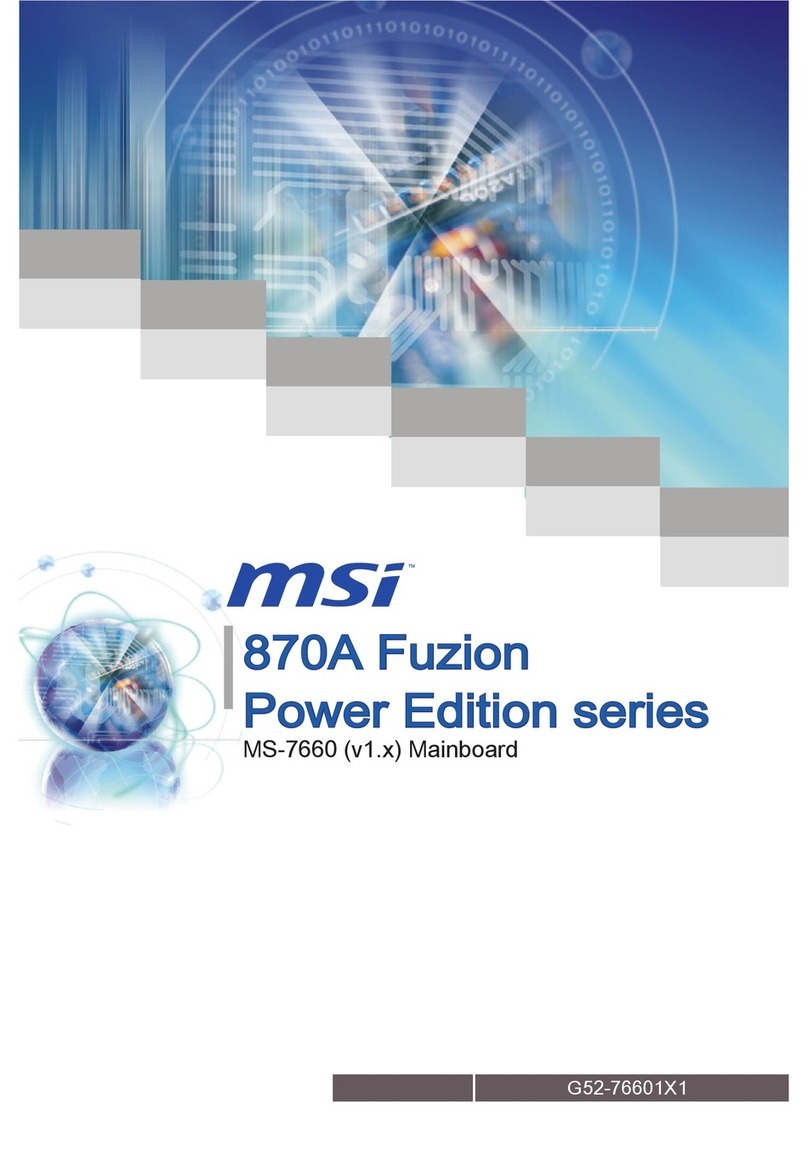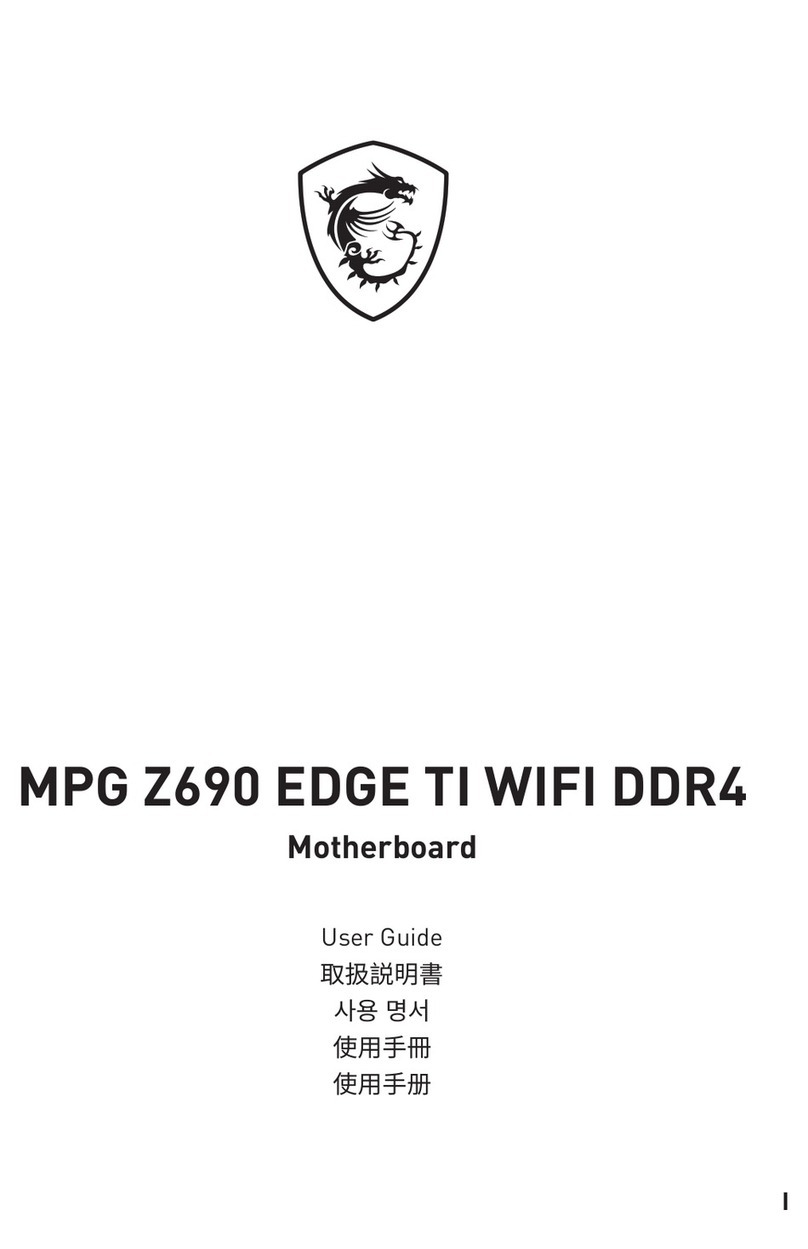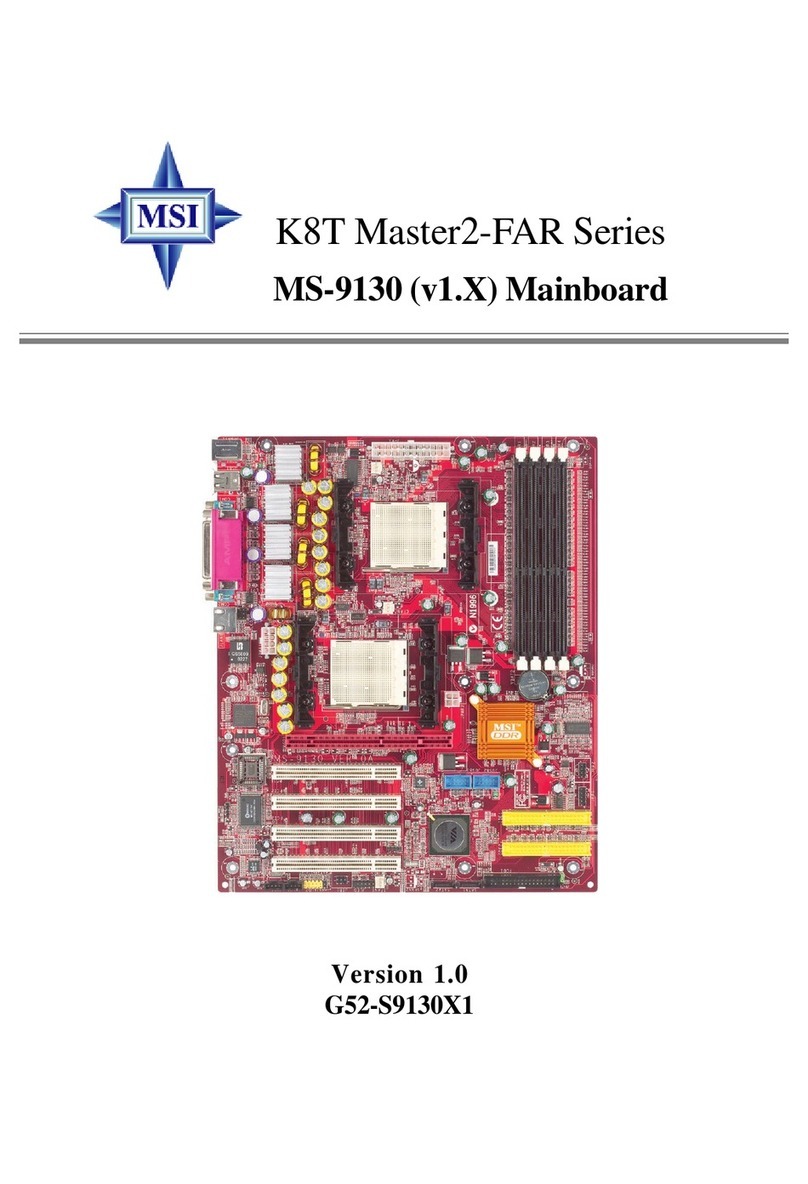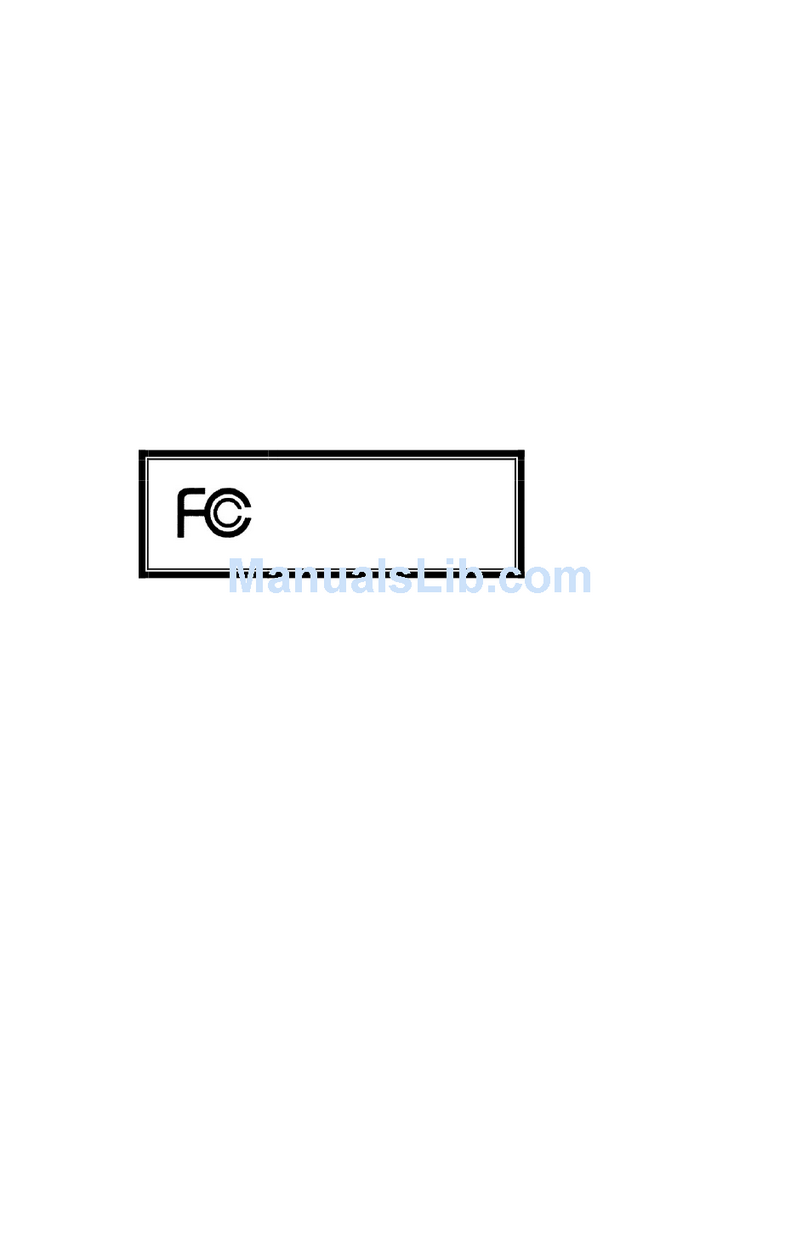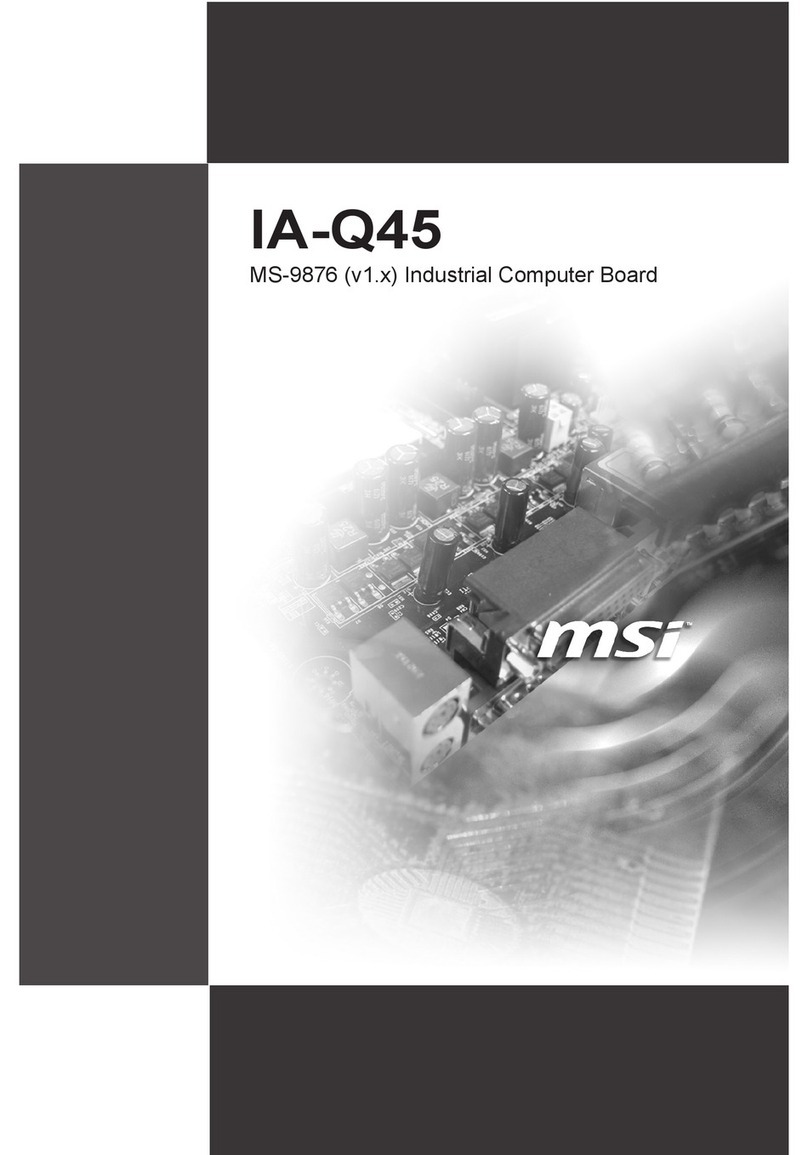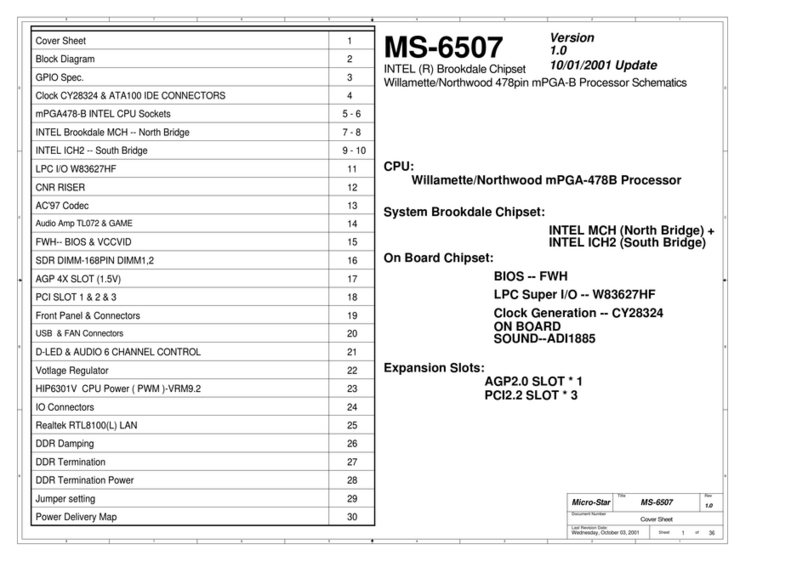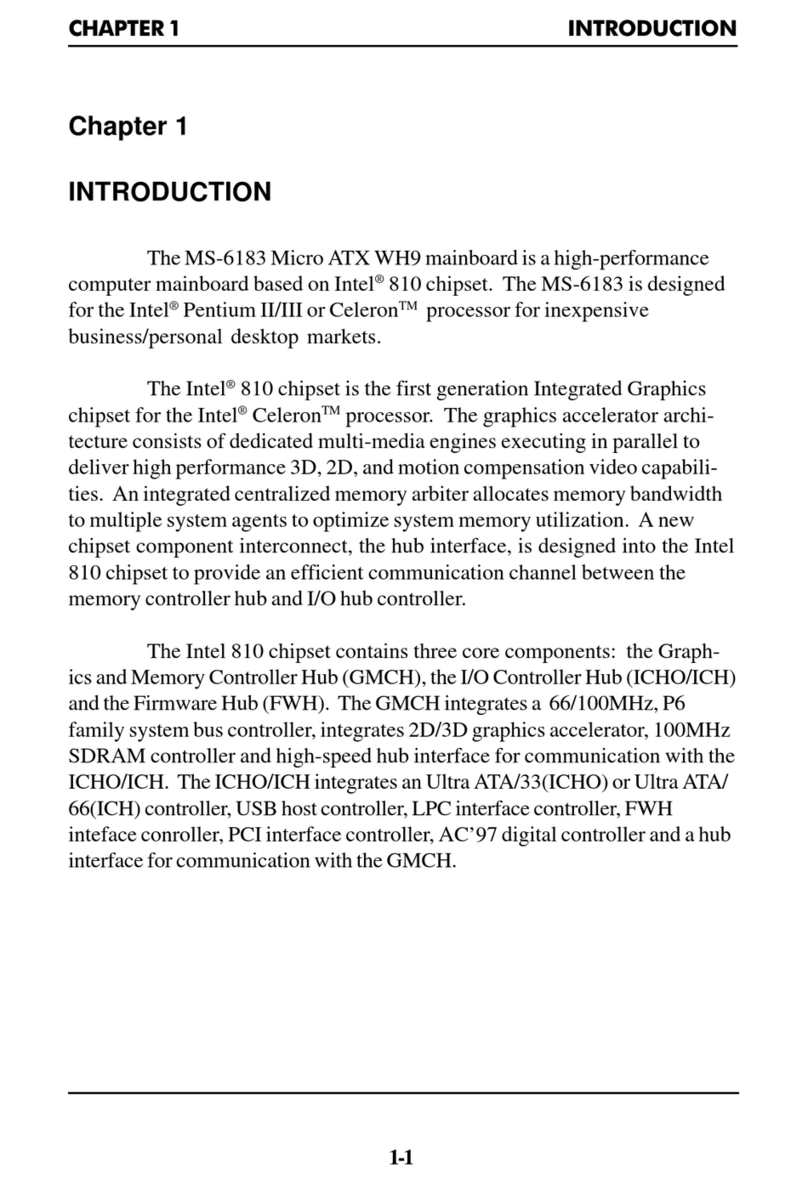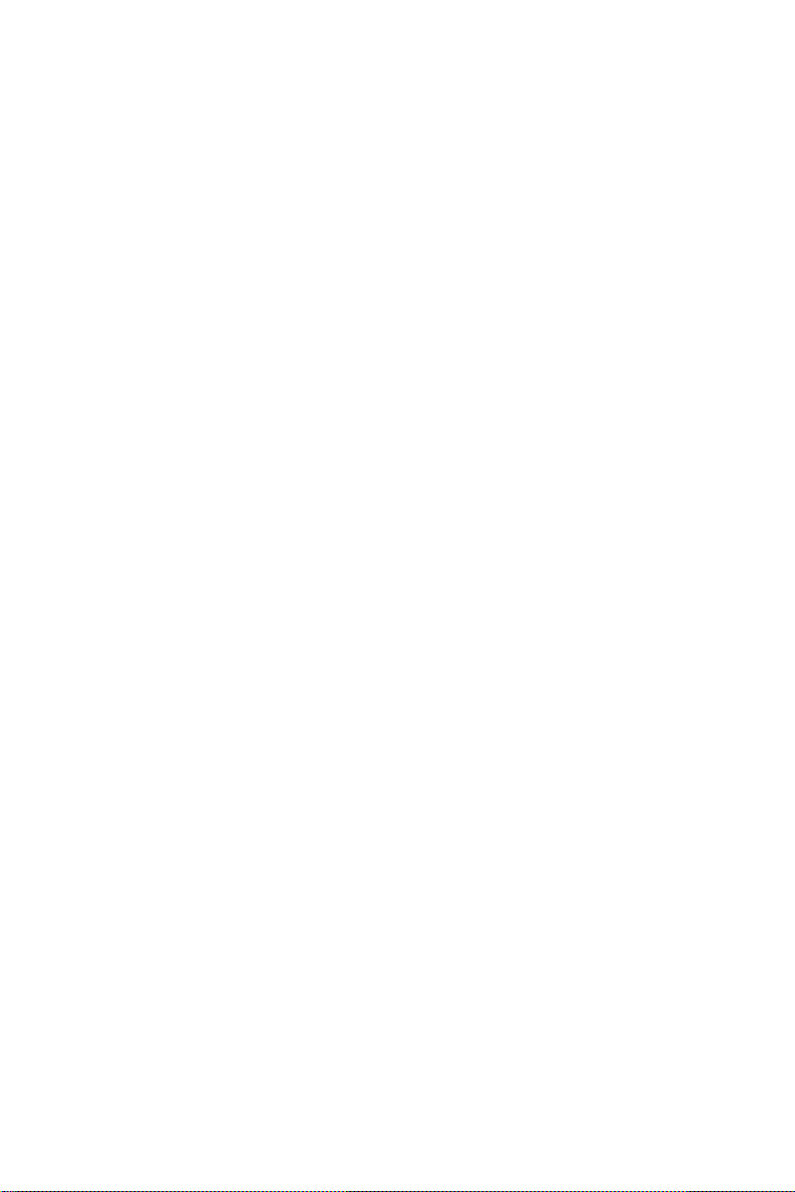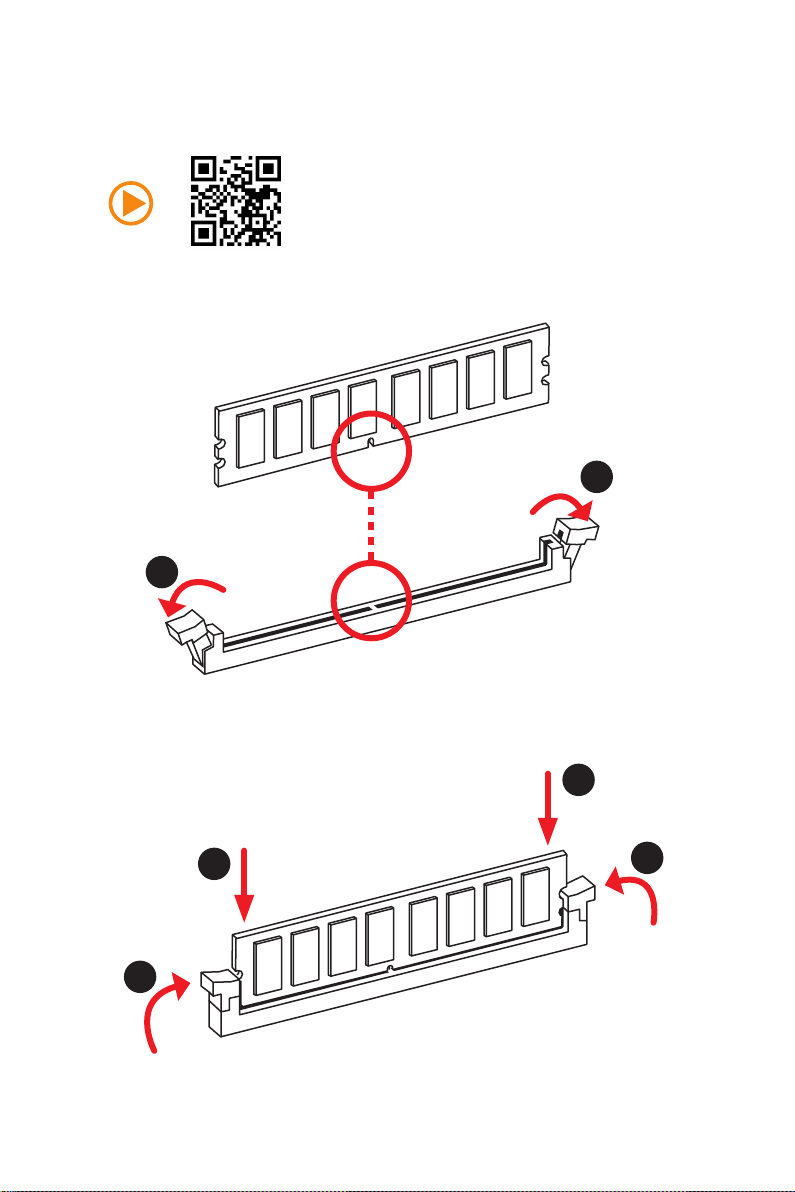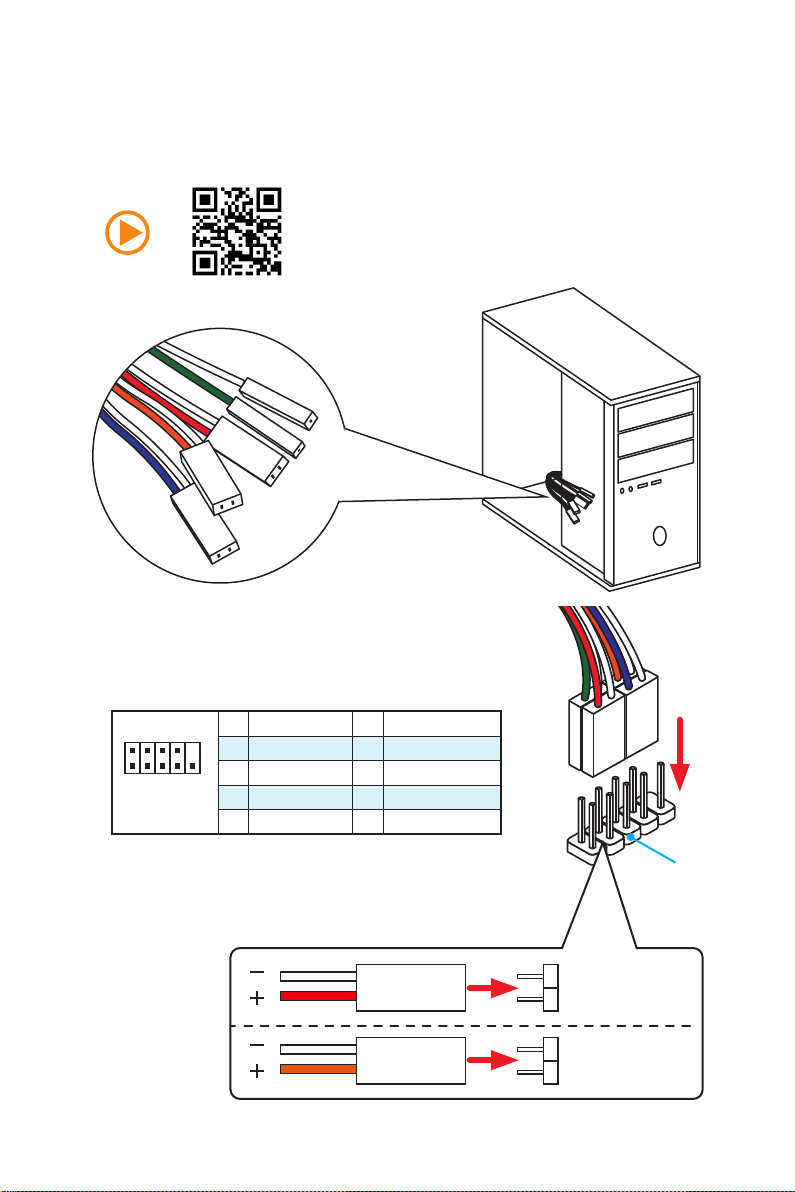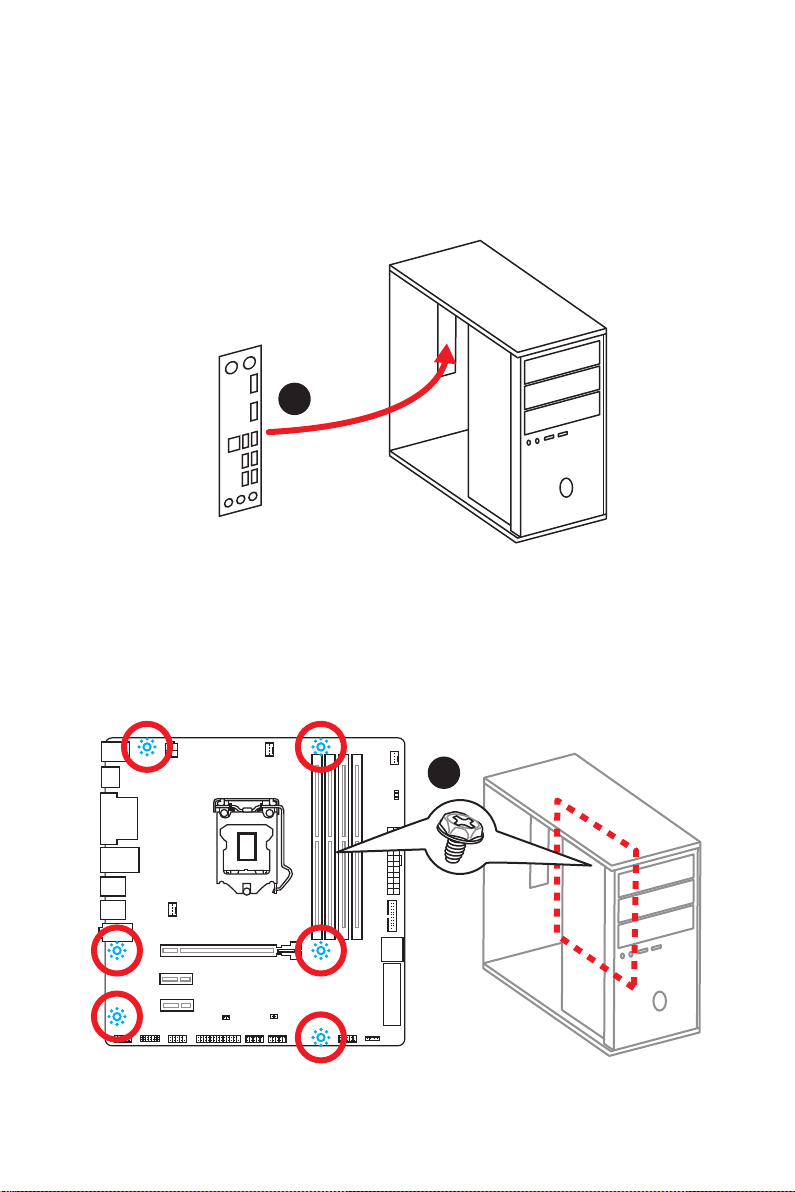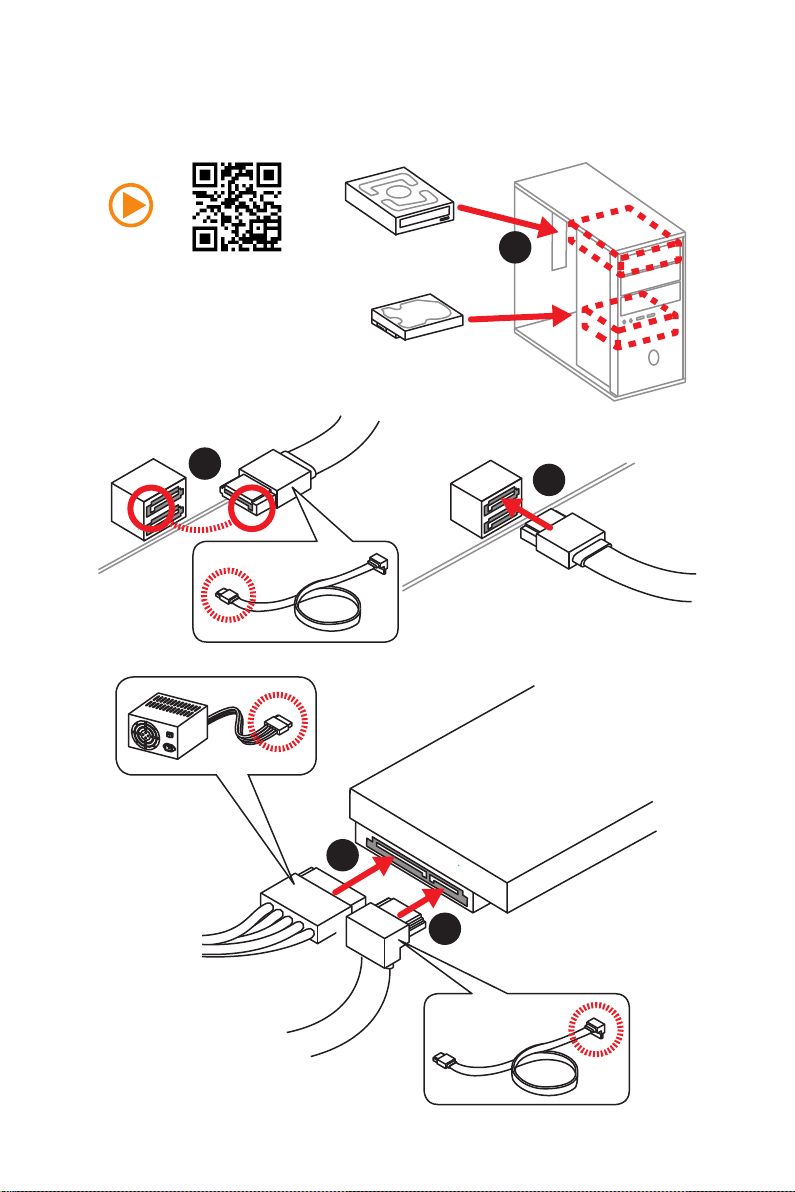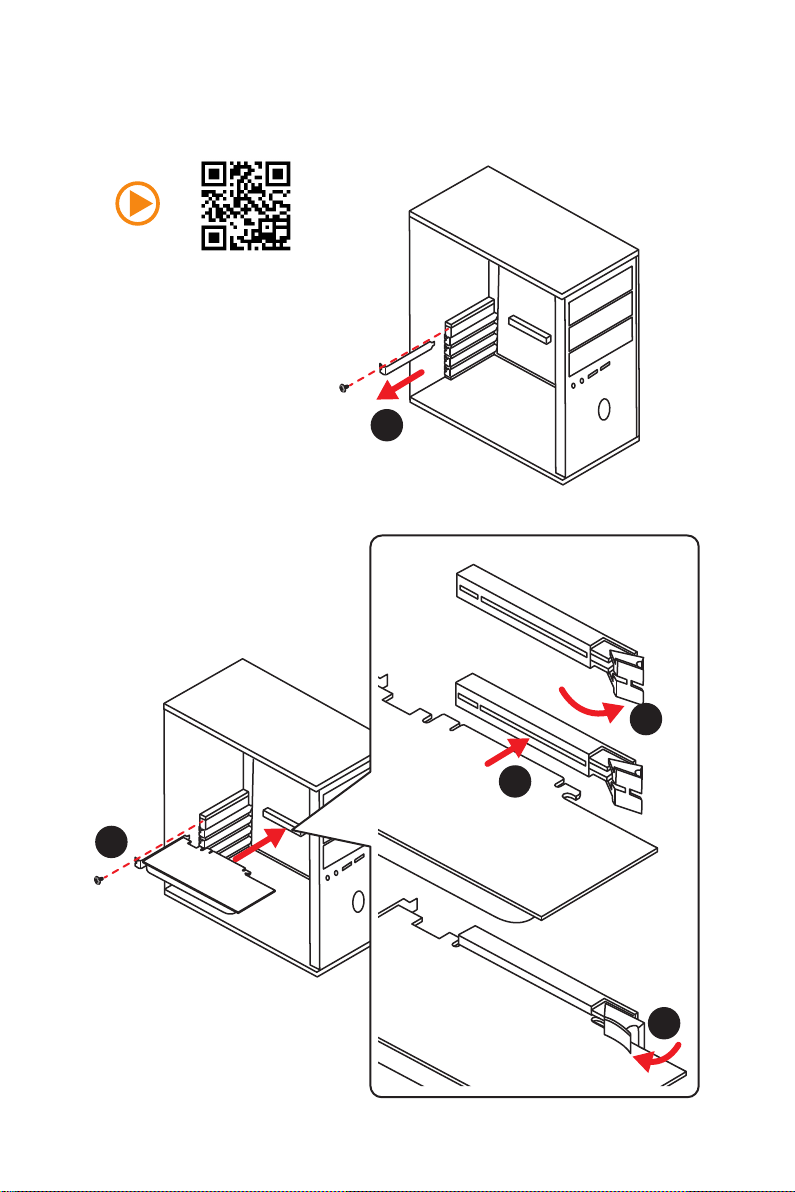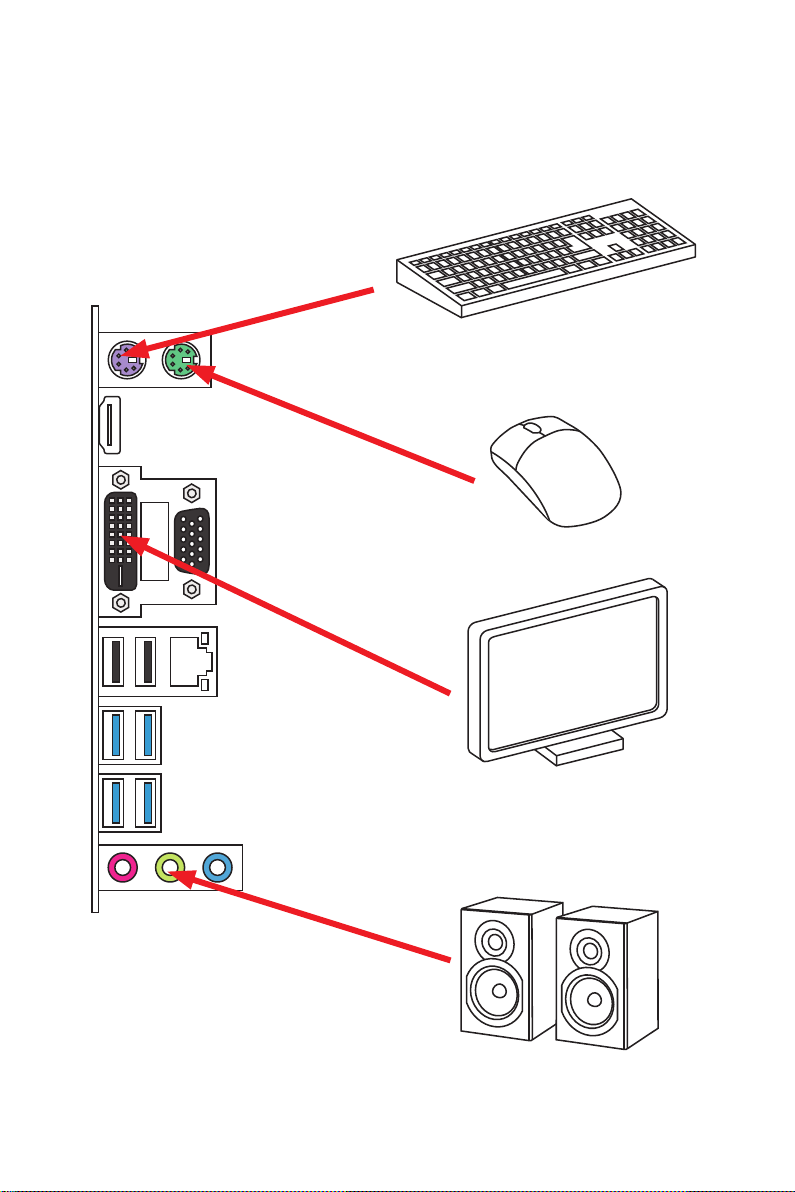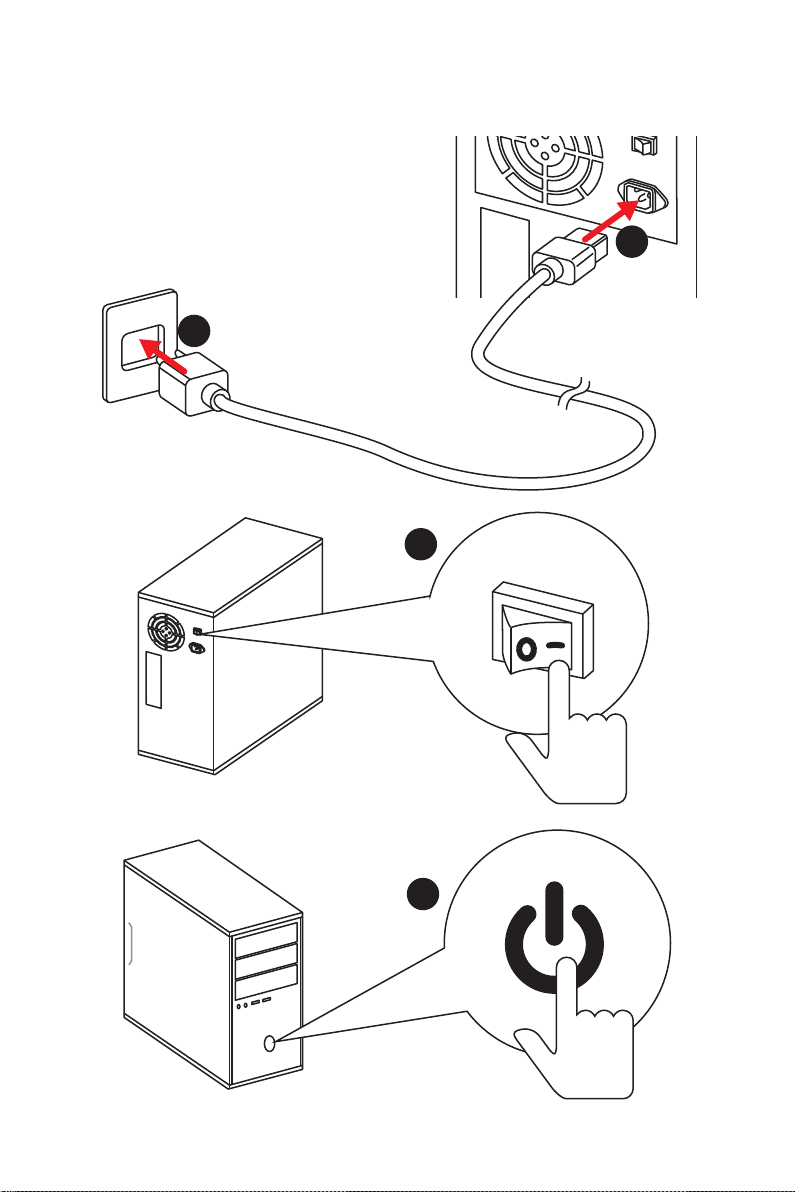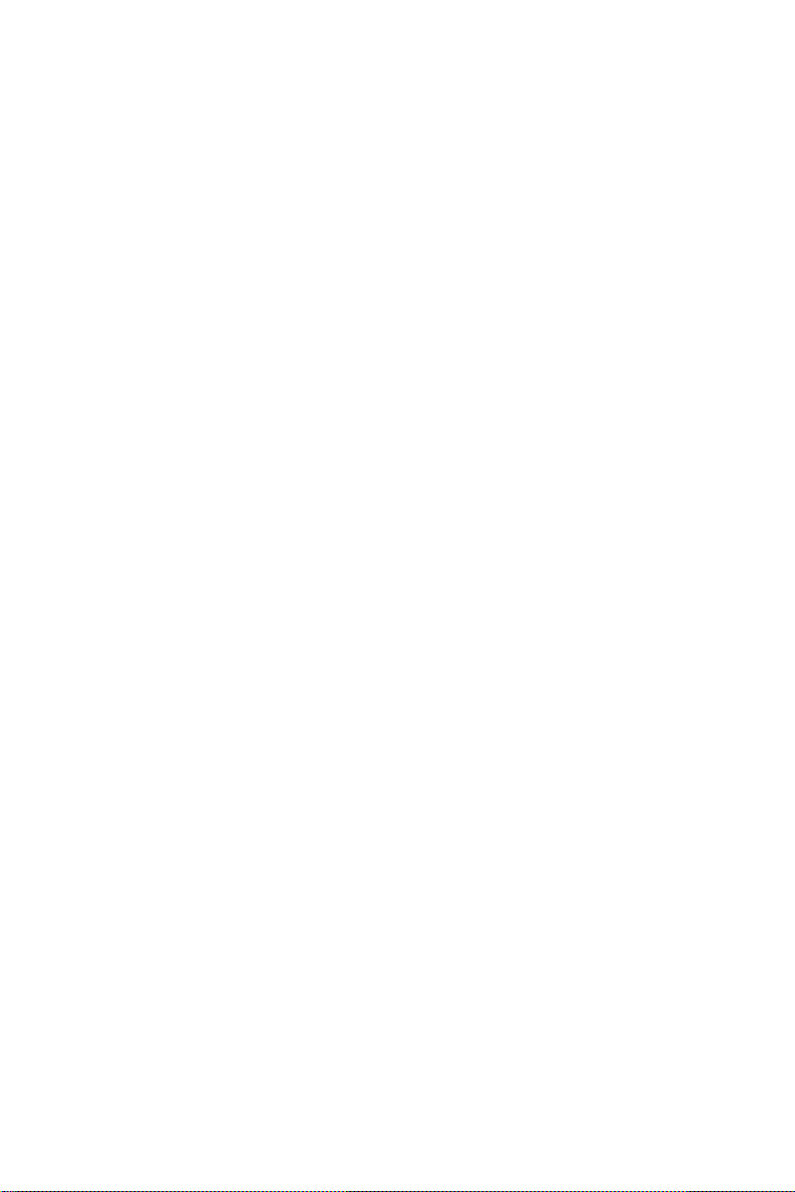
I
Quick Start
Quick Start
Thank you for purchasing the MSI®H170M BAZOOKA/ B150M
BAZOOKA motherboard. This Quick Start section provides
demonstration diagrams about how to install your computer. Some of
the installations also provide video demonstrations. Please link to the
URL to watch it with the web browser on your phone or tablet. You
may have even link to the URL by scanning the QR code.
Kurzanleitung
Danke, dass Sie das MSI®H170M BAZOOKA/ B150M BAZOOKA
Motherboard gewählt haben. Dieser Abschnitt der Kurzanleitung
bietet eine Demo zur Installation Ihres Computers. Manche
Installationen bieten auch die Videodemonstrationen. Klicken Sie
auf die URL, um diese Videoanleitung mit Ihrem Browser auf Ihrem
Handy oder Table anzusehen. Oder scannen Sie auch den QR Code
mit Ihrem Handy, um die URL zu öffnen.
Présentation rapide
Merci d’avoir choisi la carte mère MSI®H170M BAZOOKA/ B150M
BAZOOKA. Ce manuel fournit une rapide présentation avec
des illustrations explicatives qui vous aideront à assembler votre
ordinateur. Des tutoriels vidéo sont disponibles pour certaines
étapes. Cliquez sur le lien fourni pour regarder la vidéo sur votre
téléphone ou votre tablette. Vous pouvez également accéder au lien
en scannant le QR code qui lui est associé.
Быстрый старт
Благодарим вас за покупку материнской платы MSI®H170M
BAZOOKA/ B150M BAZOOKA. В этом разделе представлена
информация, которая поможет вам при сборке комьютера.
Для некоторых этапов сборки имеются видеоинструкции. Для
просмотра видео, необходимо открыть соответствующую ссылку
в веб-браузере на вашем телефоне или планшете. Вы также
можете выполнить переход по ссылке, путем сканирования QR-
кода.