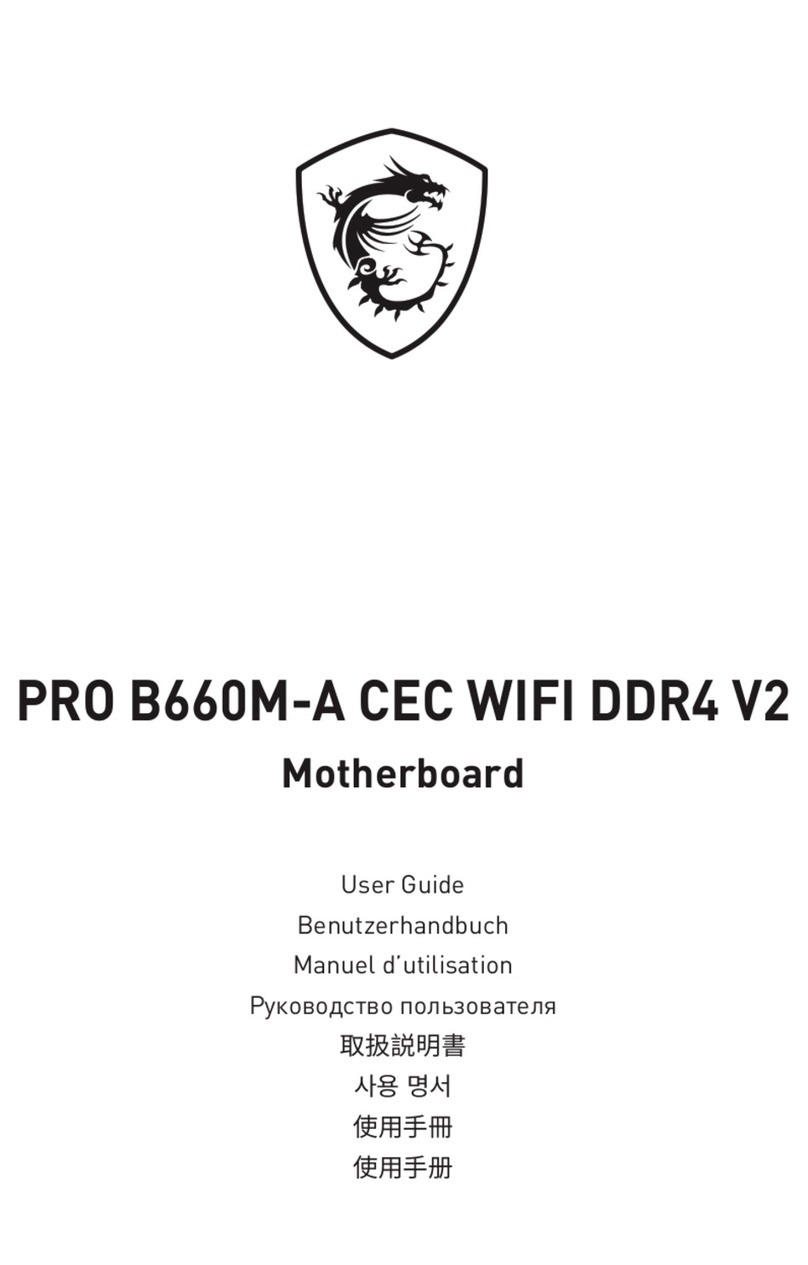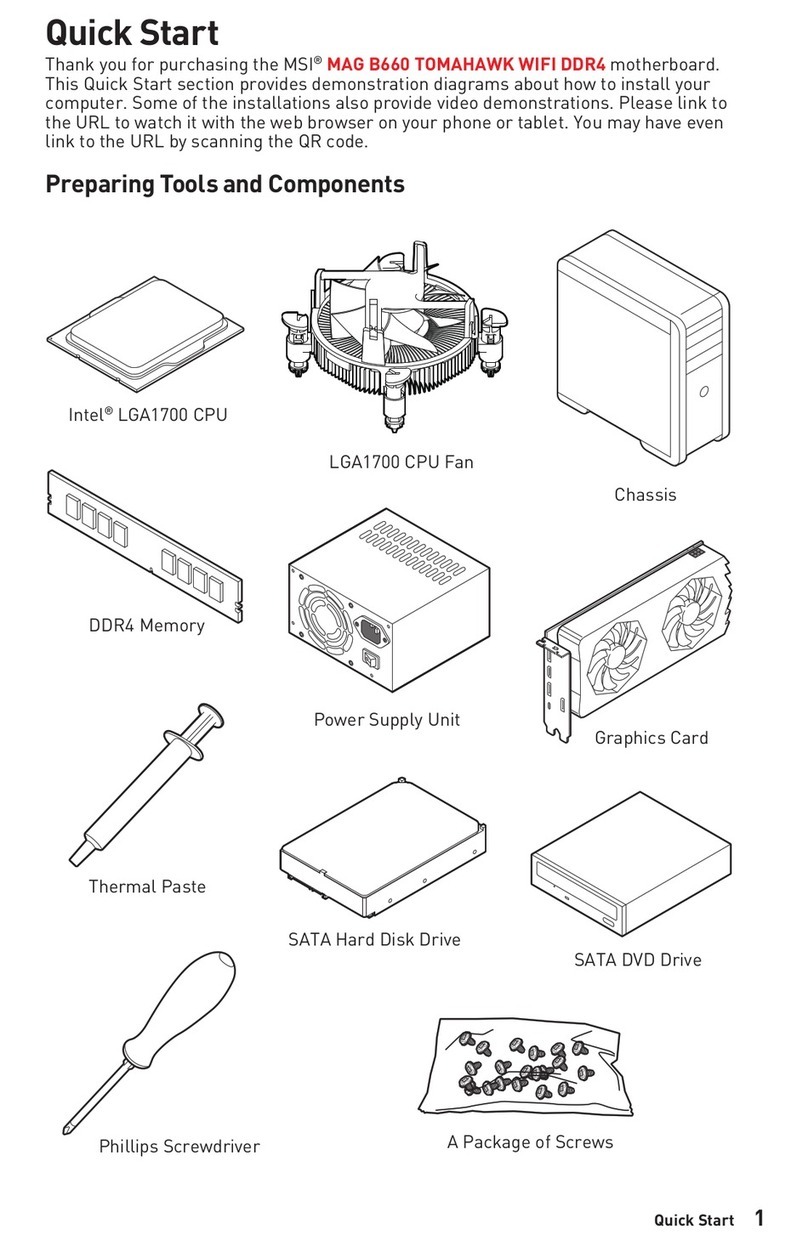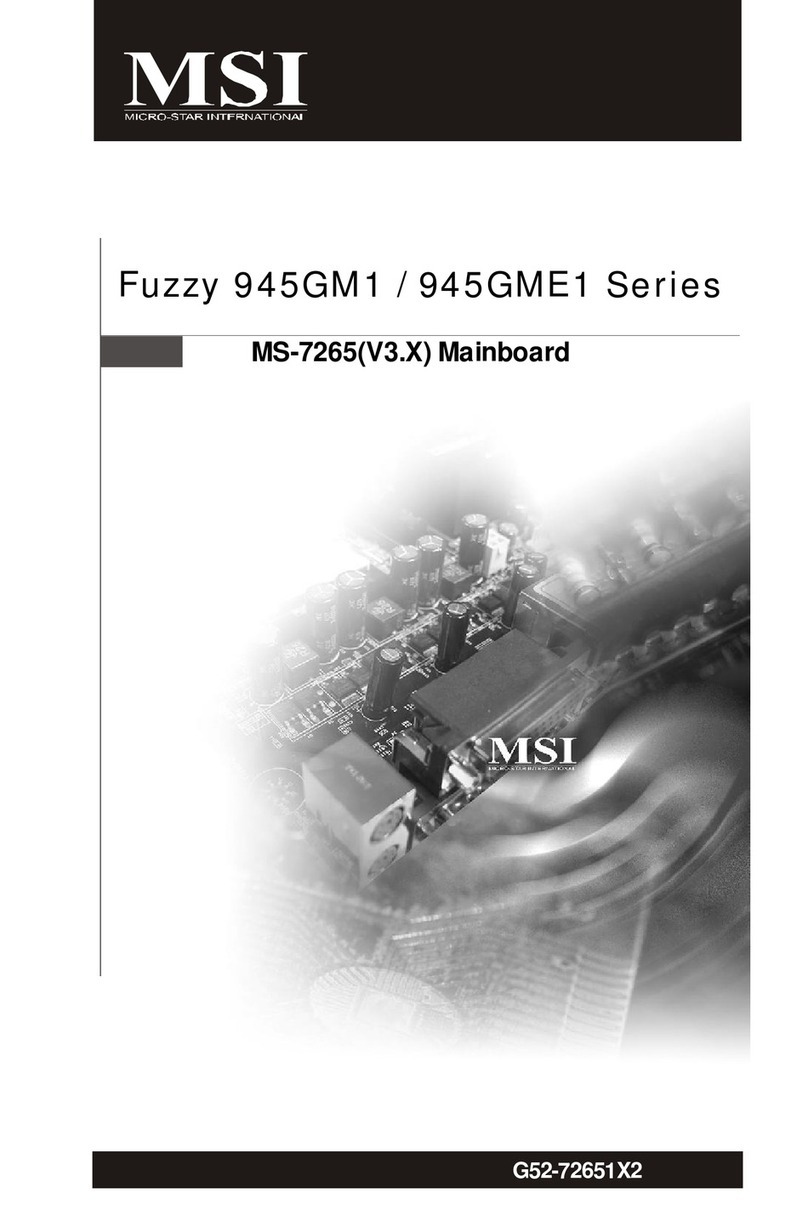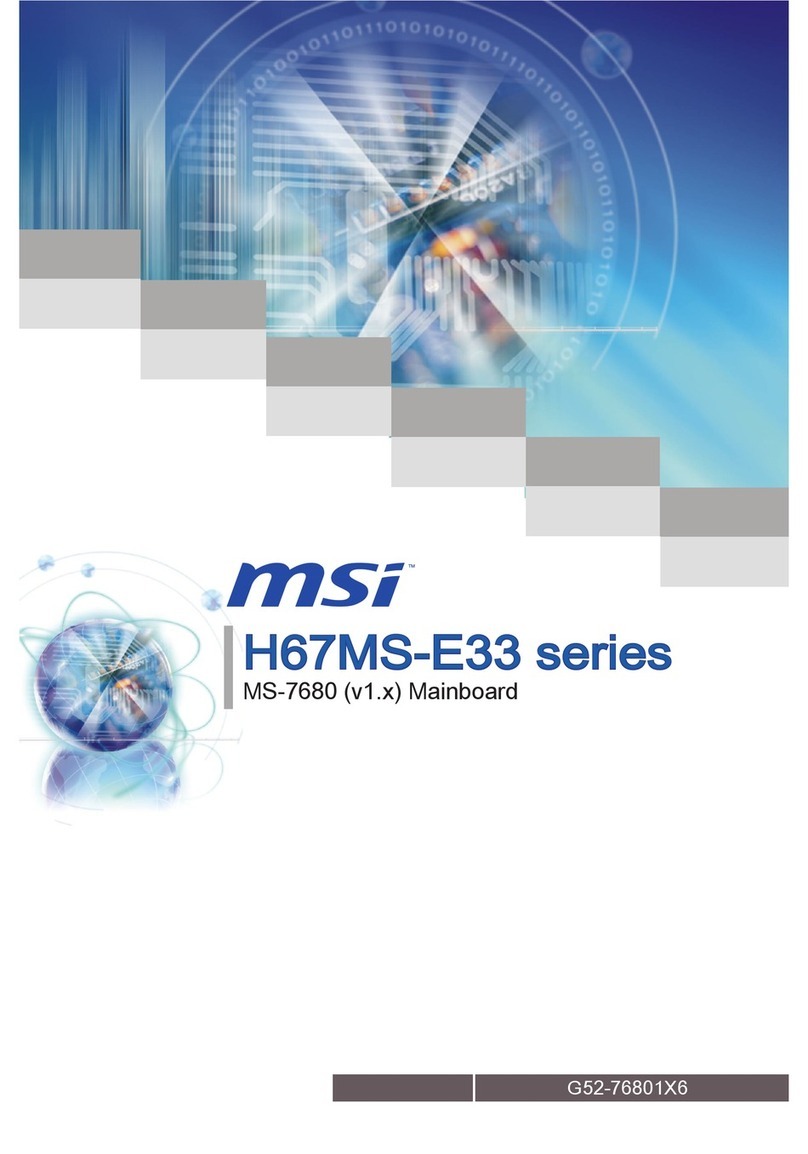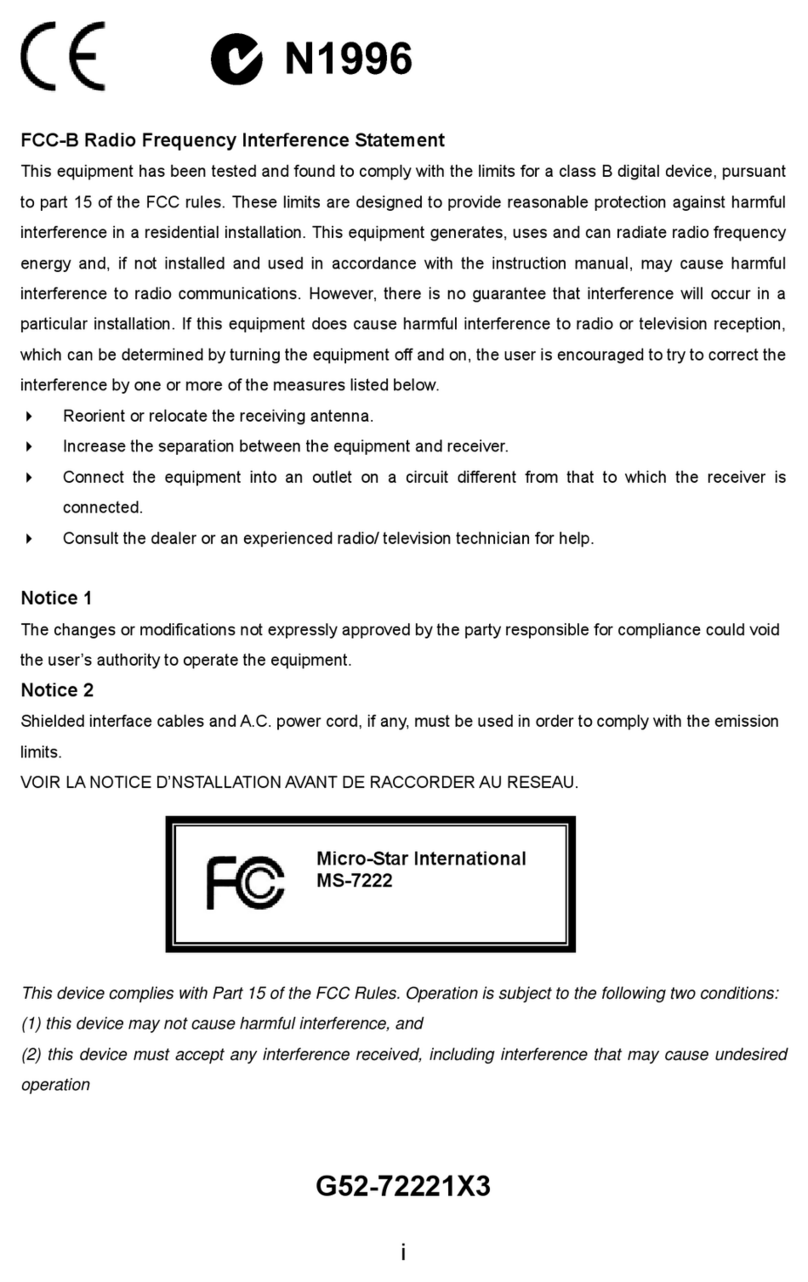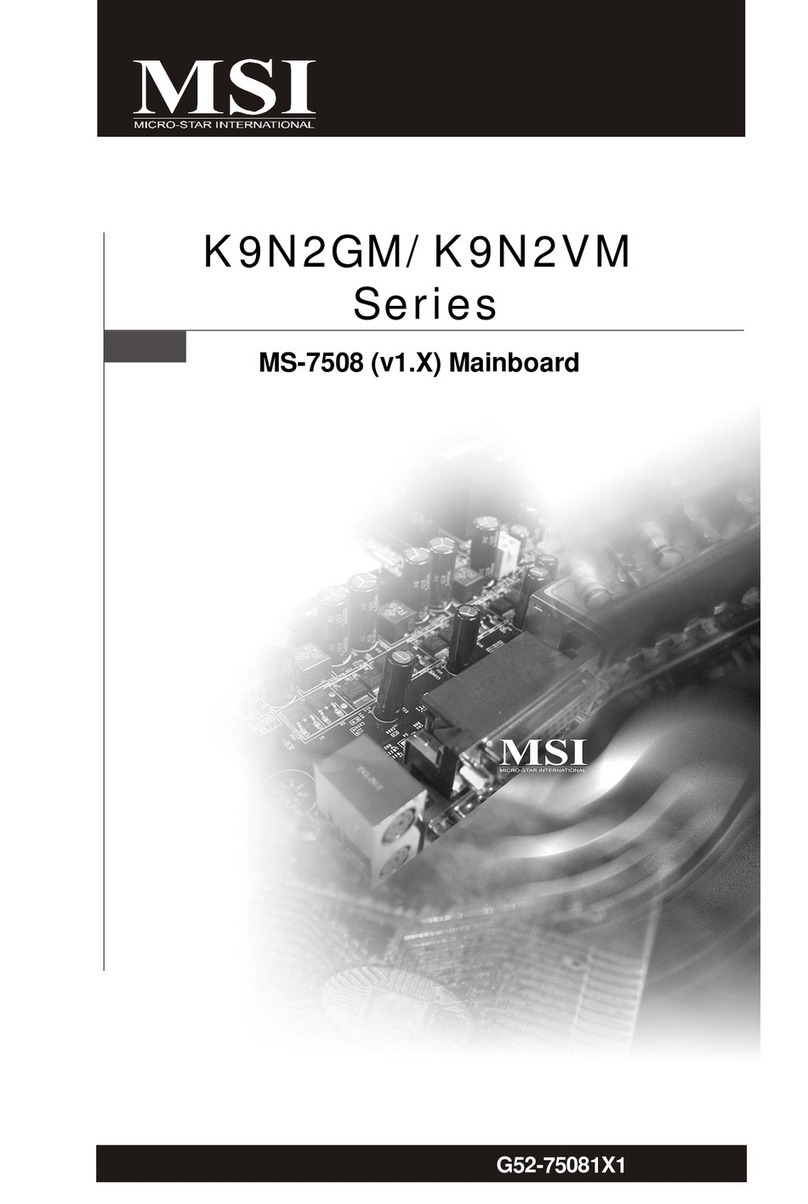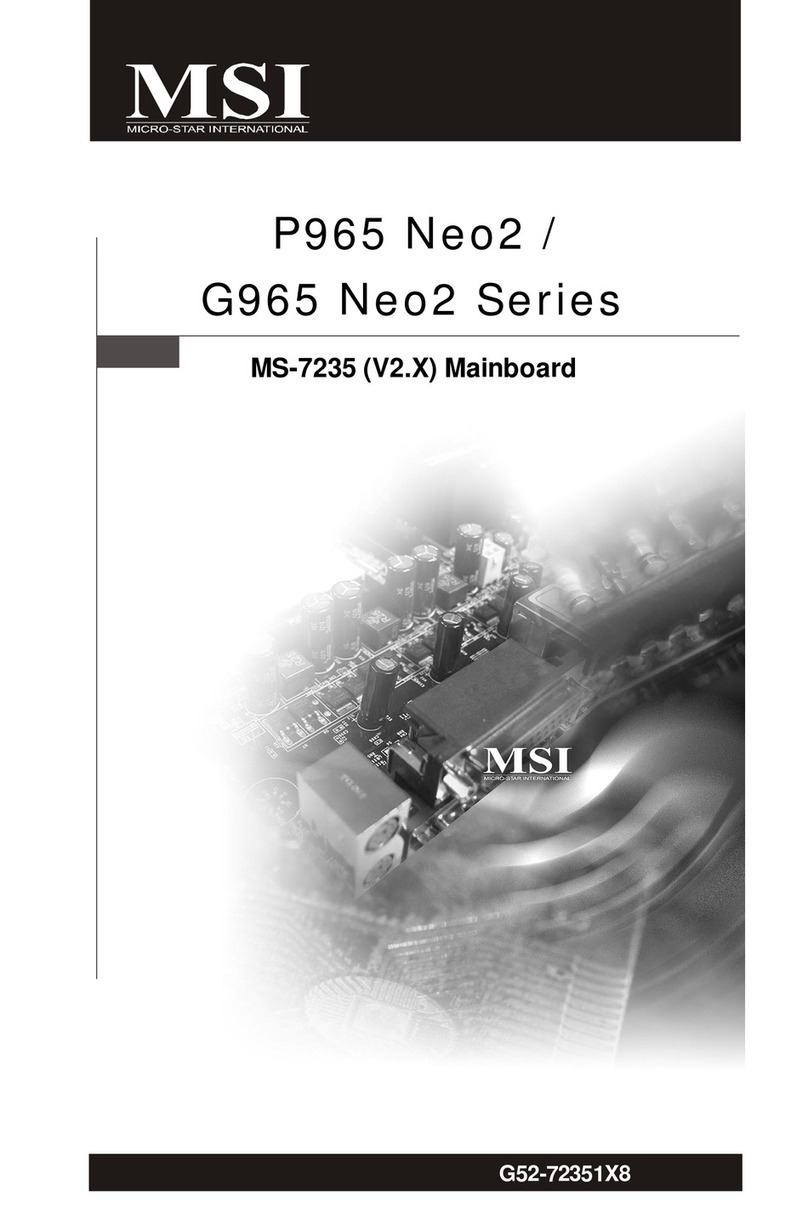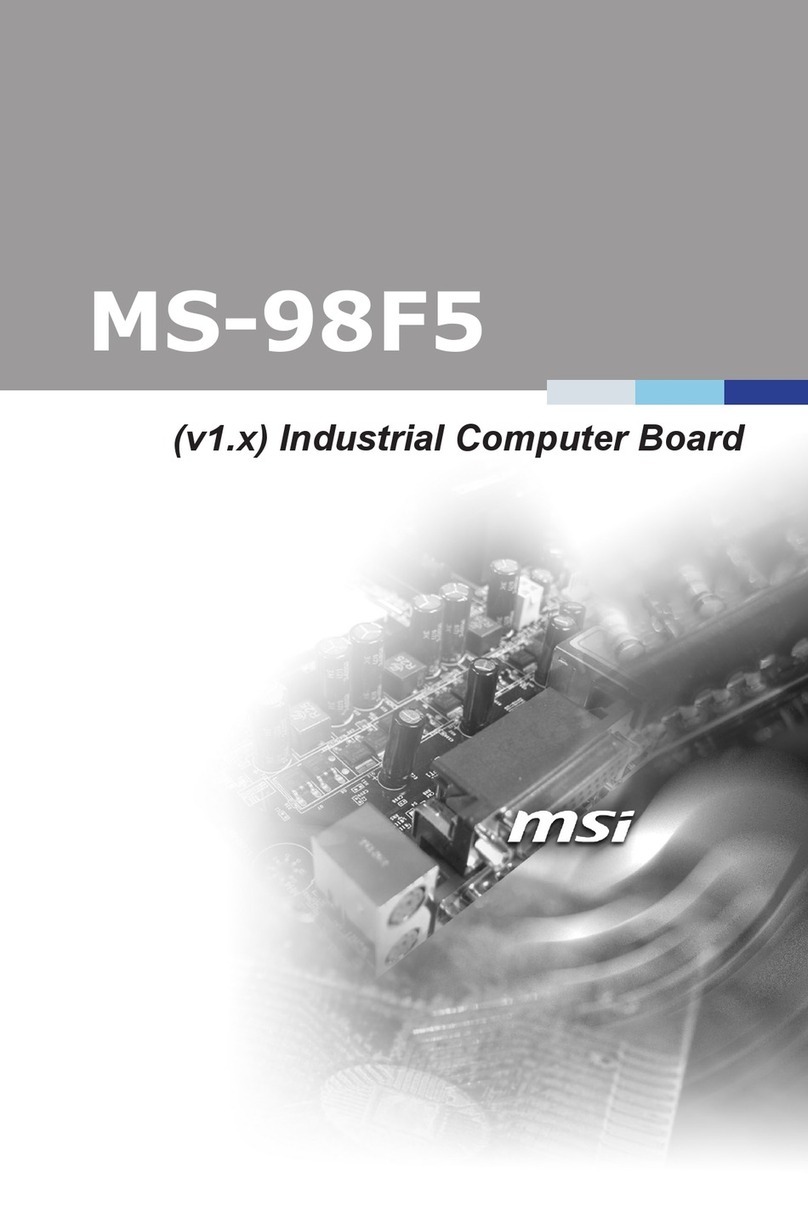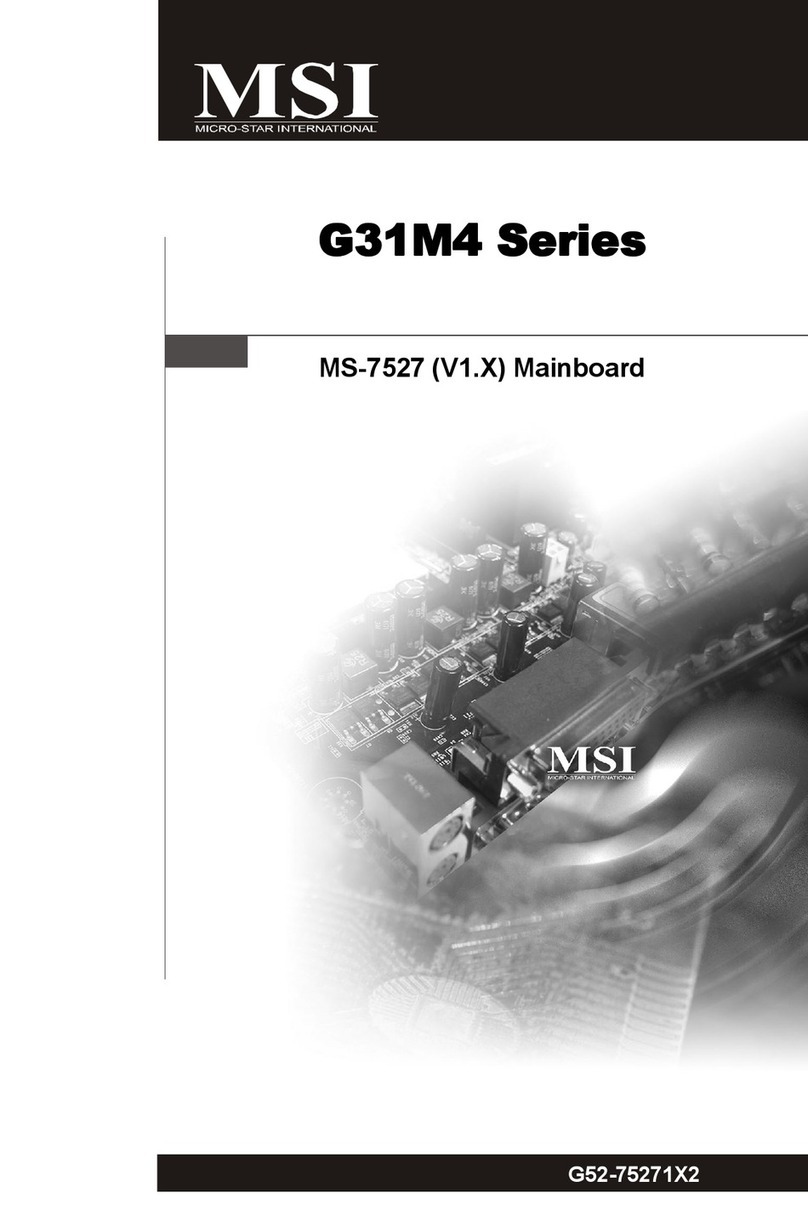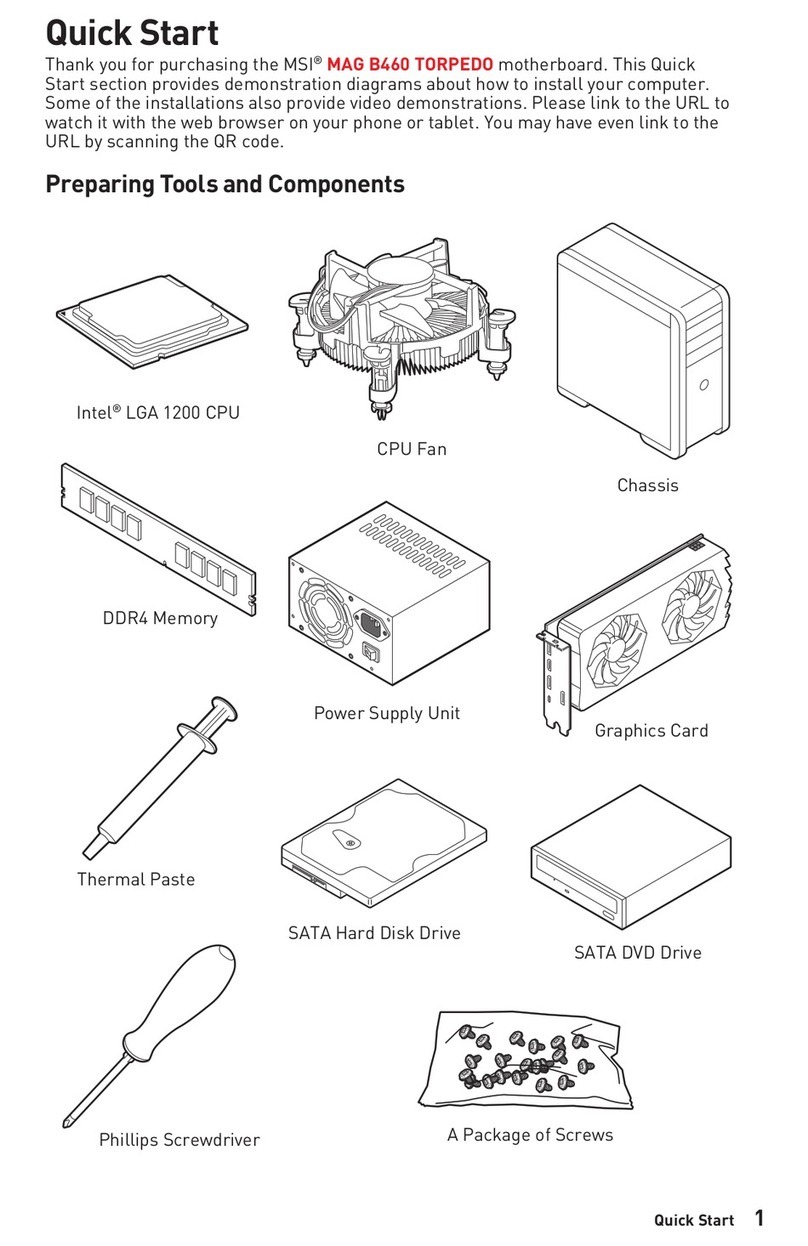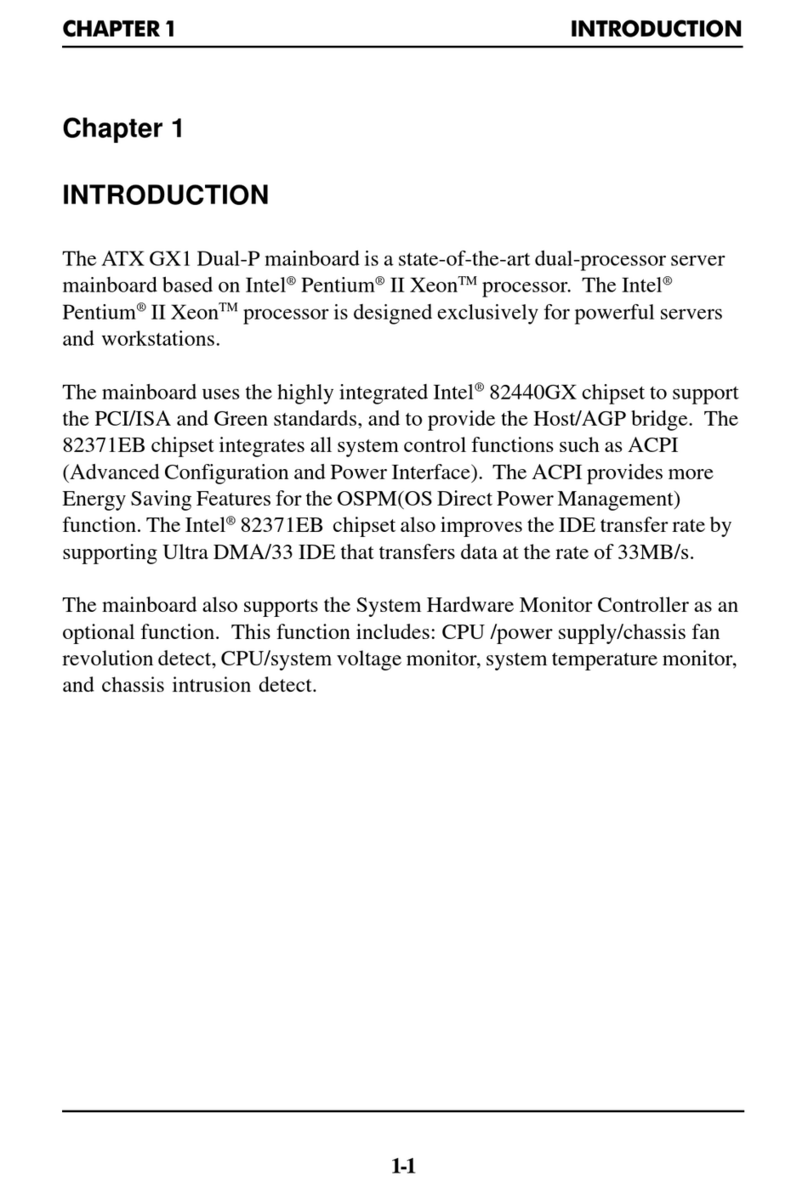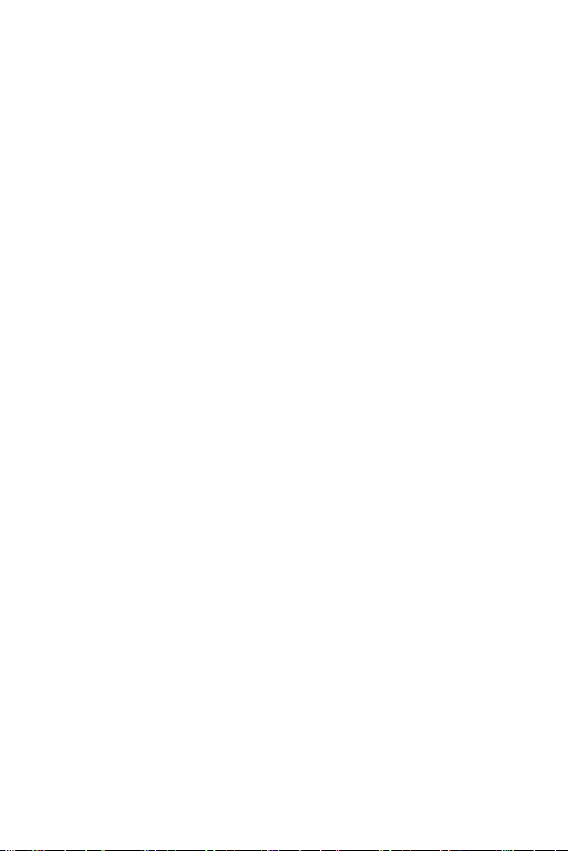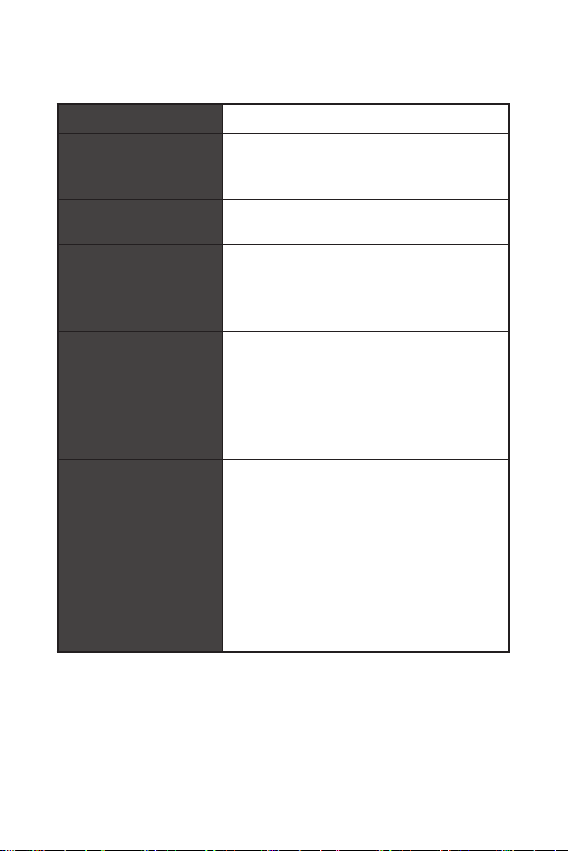1
Contents
Contents
2
3
7
LAN Port LED Status Table........................................................................................7
8
CPU Socket.................................................................................................................9
DIMM Slots................................................................................................................10
PCI_E1~3: PCIe Expansion Slots..............................................................................11
SATA1~4: SATA 6Gb/s Connectors...........................................................................12
JAUD1: Front Audio Connector ................................................................................12
JFP1, JFP2: Front Panel Connectors.......................................................................13
ATX_PWR1, CPU_PWR1: Power Connectors...........................................................14
JUSB1: USB 2.0 Connector ......................................................................................15
JUSB2: USB 3.2 Gen 1 5Gbps Connector.................................................................15
CPU_FAN1, SYS_FAN1: Fan Connectors.................................................................16
JTPM1: TPM Module Connector...............................................................................16
JCI1: Chassis Intrusion Connector...........................................................................17
JCOM1: Serial Port Connector.................................................................................17
JBAT1: Clear CMOS (Reset BIOS) Jumper...............................................................18
EZ Debug LED...........................................................................................................18
19
Installing Windows® 10.............................................................................................19
Installing Drivers......................................................................................................19
MSI Center................................................................................................................19
20
BIOS Setup................................................................................................................21
Entering BIOS Setup.................................................................................................21
BIOS User Guide.......................................................................................................21
Resetting BIOS..........................................................................................................22
Updating BIOS...........................................................................................................22
Thank you for purchasing the MSI® mother-
board. This User Guide gives information about board layout,
component overview, BIOS setup and software installation.