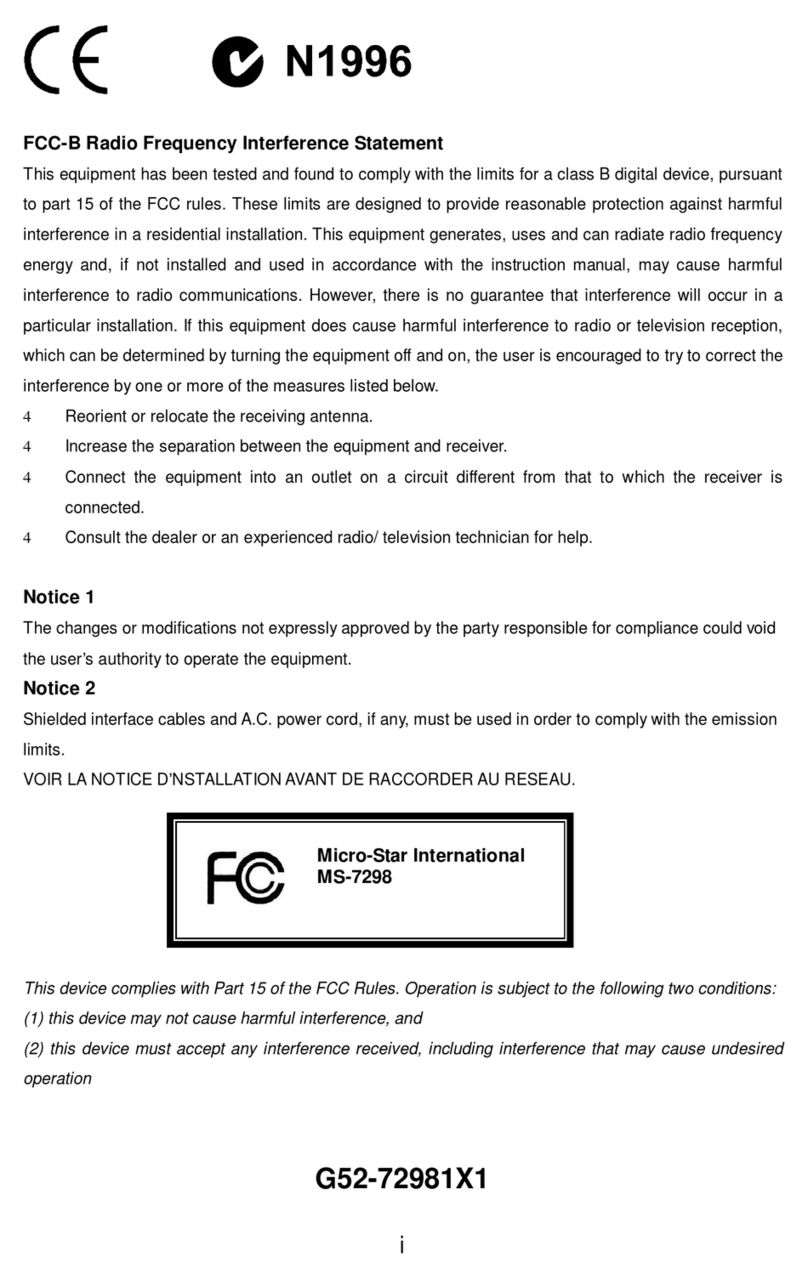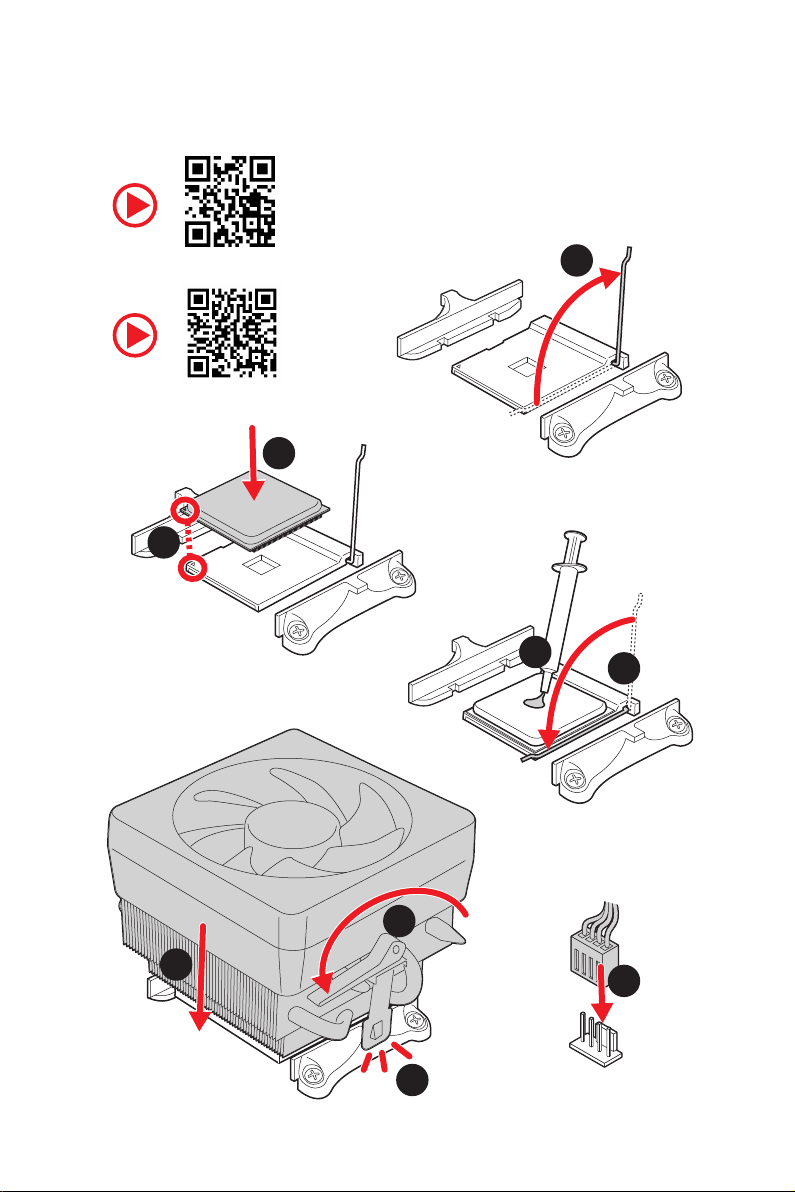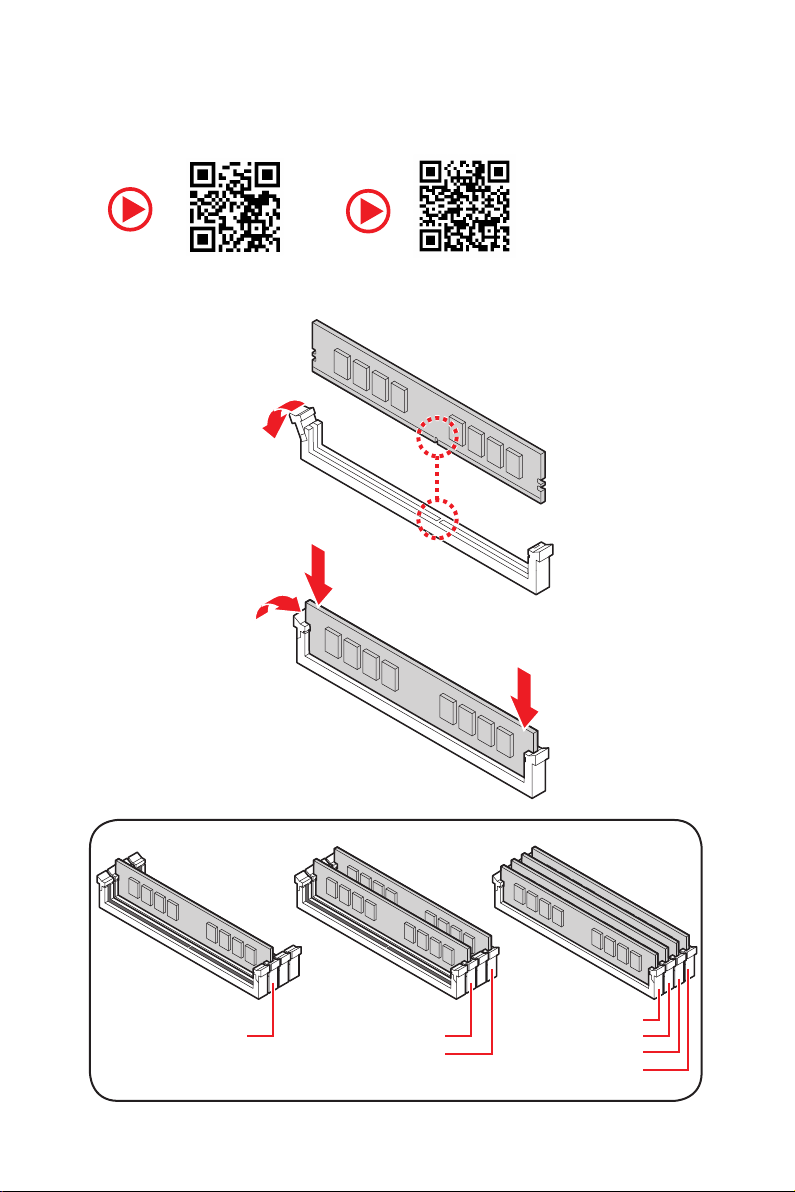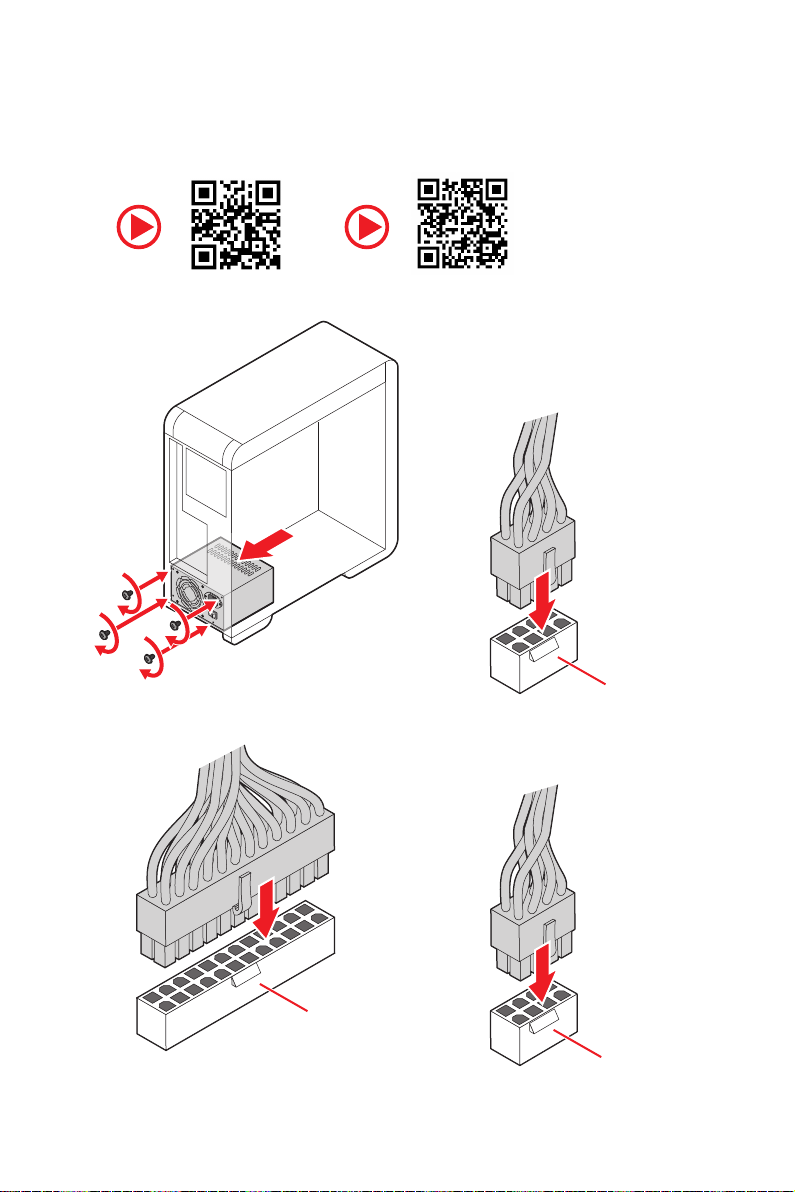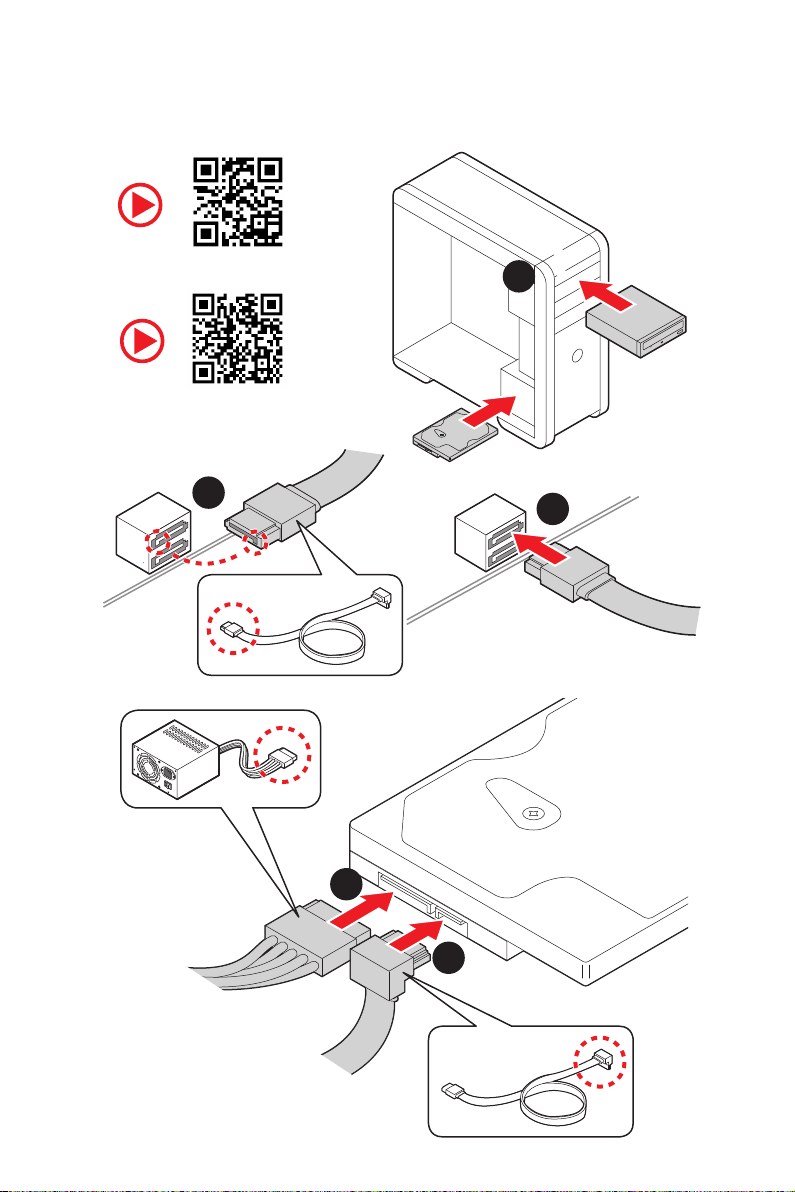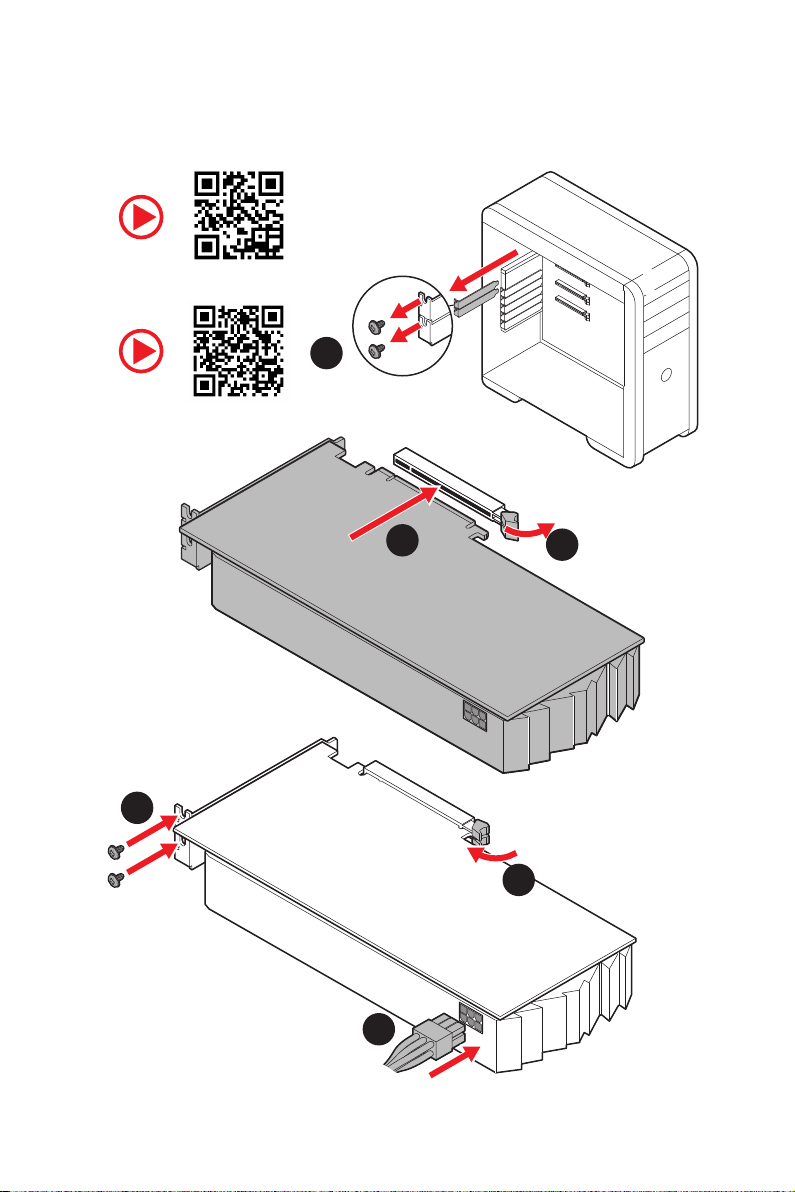MSI MEG X570 GODLIKE User manual
Other MSI Motherboard manuals

MSI
MSI Z170A MPOWER GAMING TITANIUM User manual

MSI
MSI 870S-C45 Series User manual

MSI
MSI Z87M-G43 Series User manual

MSI
MSI MS-5187 User manual

MSI
MSI 845 Pro2-C User manual

MSI
MSI Z87I User manual

MSI
MSI Z87-G43 GAMING User manual

MSI
MSI 865P Neo User manual

MSI
MSI MS-7759 (v1.x) User manual
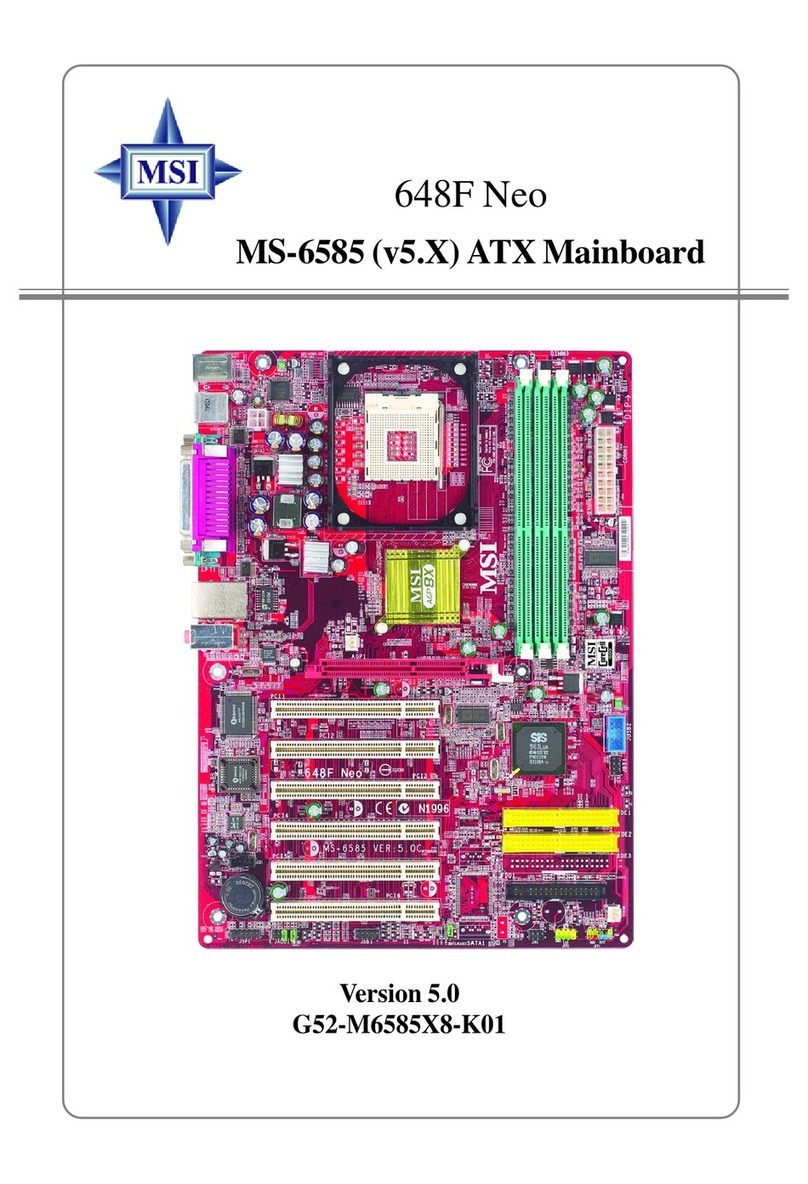
MSI
MSI 648F Neo User manual

MSI
MSI X299-A PRO User manual

MSI
MSI MAG X670E TOMAHAWK WIFI User manual

MSI
MSI MS-9A78H1 User manual
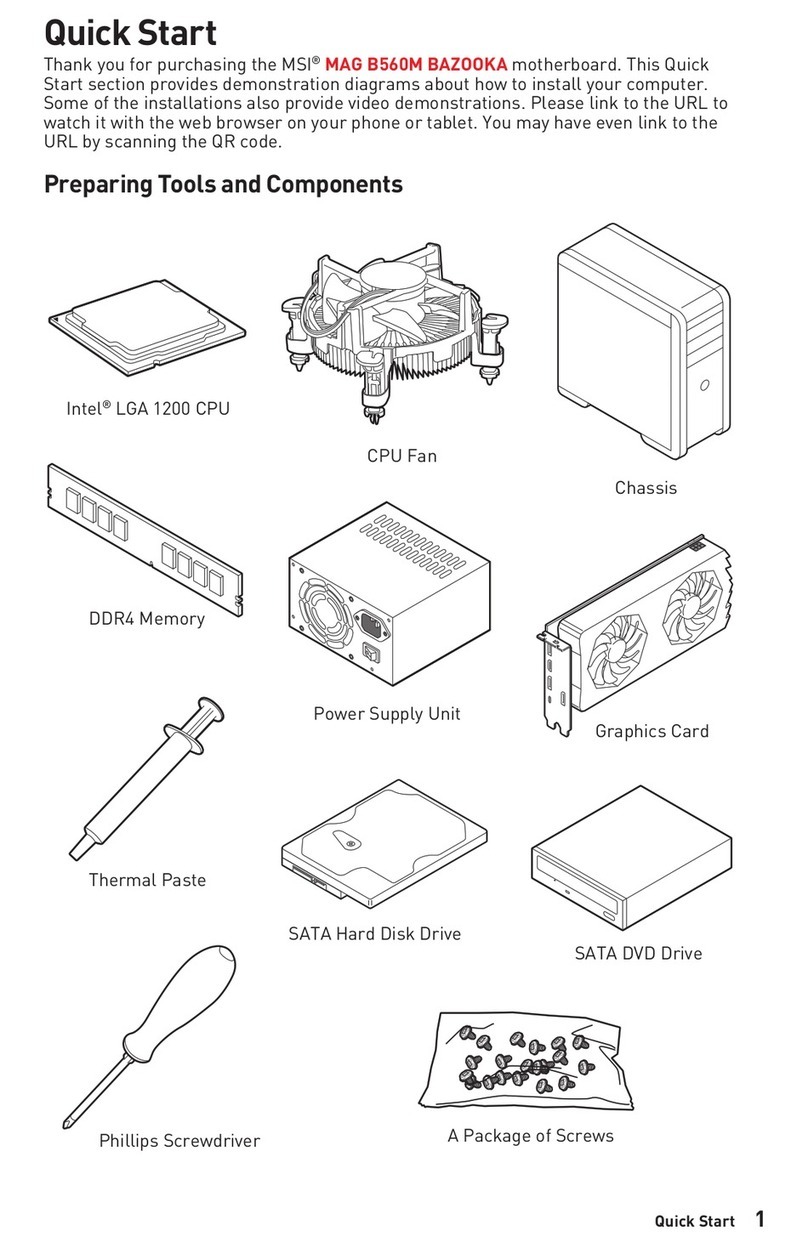
MSI
MSI MAG B560M BAZOOKA User manual
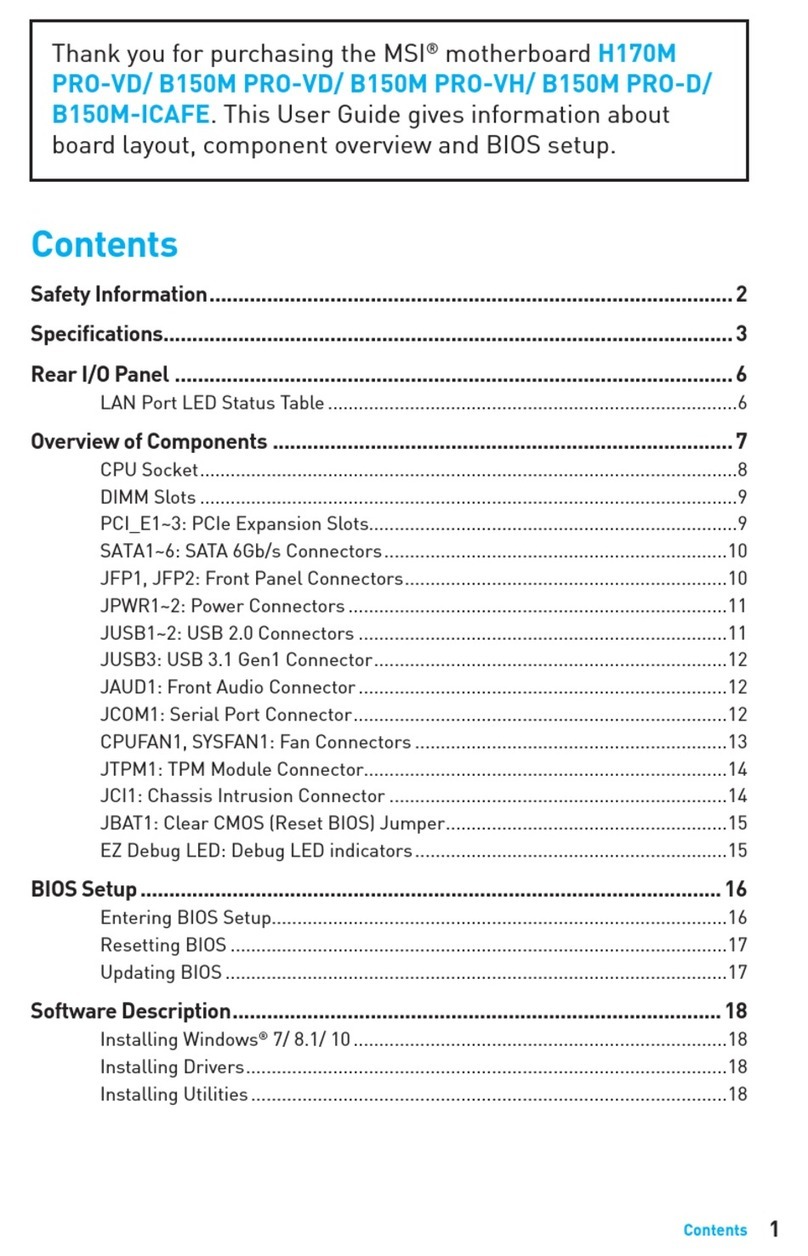
MSI
MSI H170M PRO-VD User manual

MSI
MSI PRO B660M-G DDR4 User manual

MSI
MSI Z68MA-ED55 (B3) User manual

MSI
MSI MEG Z490 GODLIKE User manual

MSI
MSI MEG Z690I UNIFY User manual
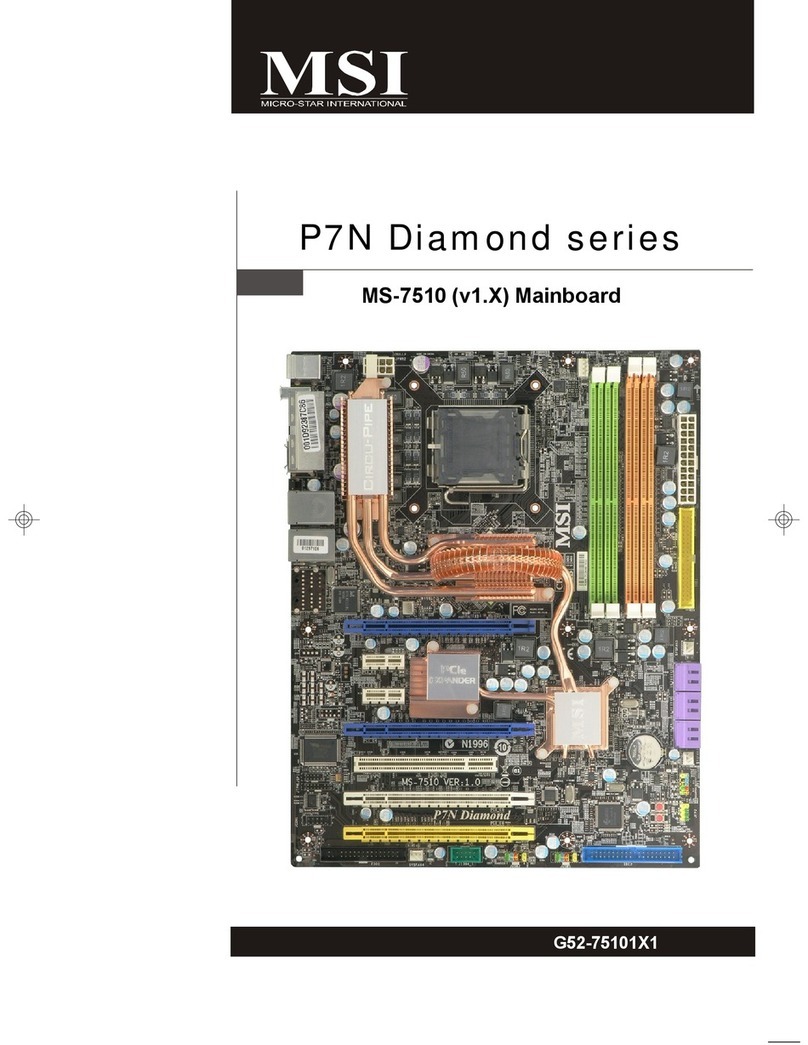
MSI
MSI P7N Diamond series MS-7510 User manual