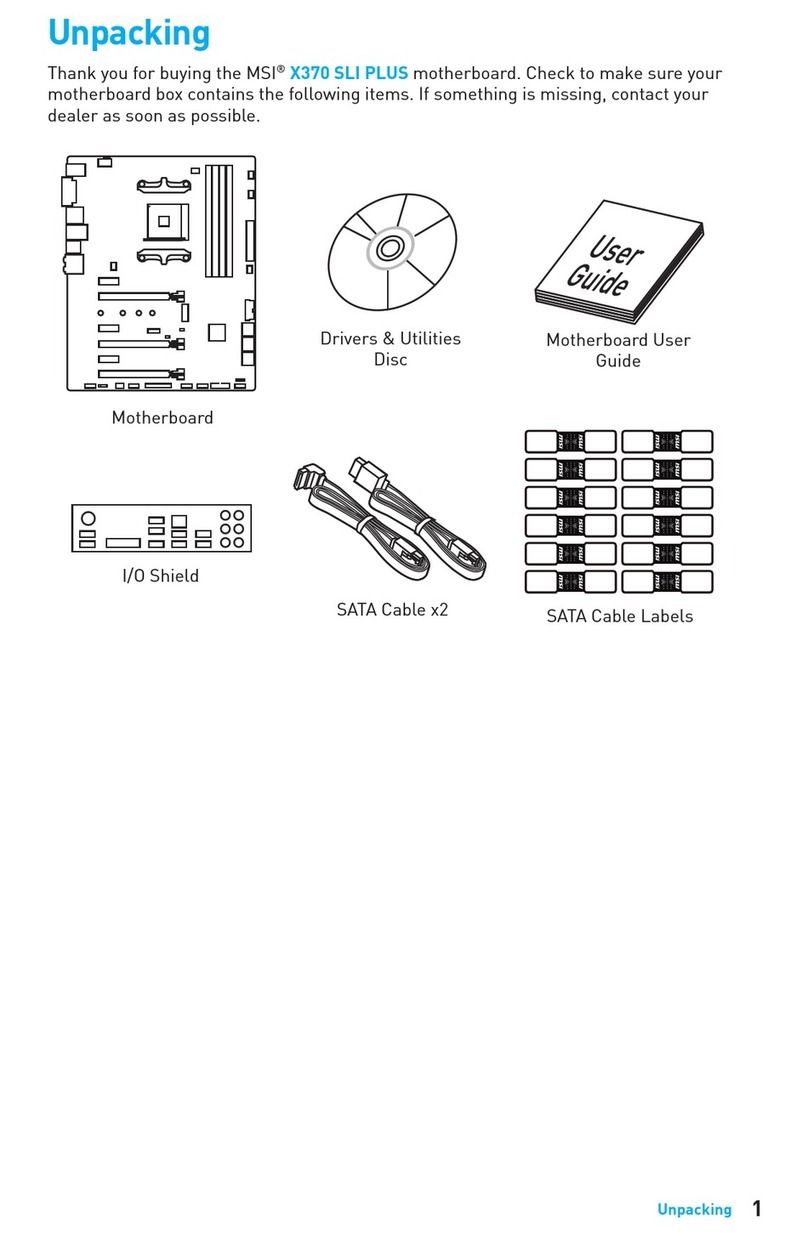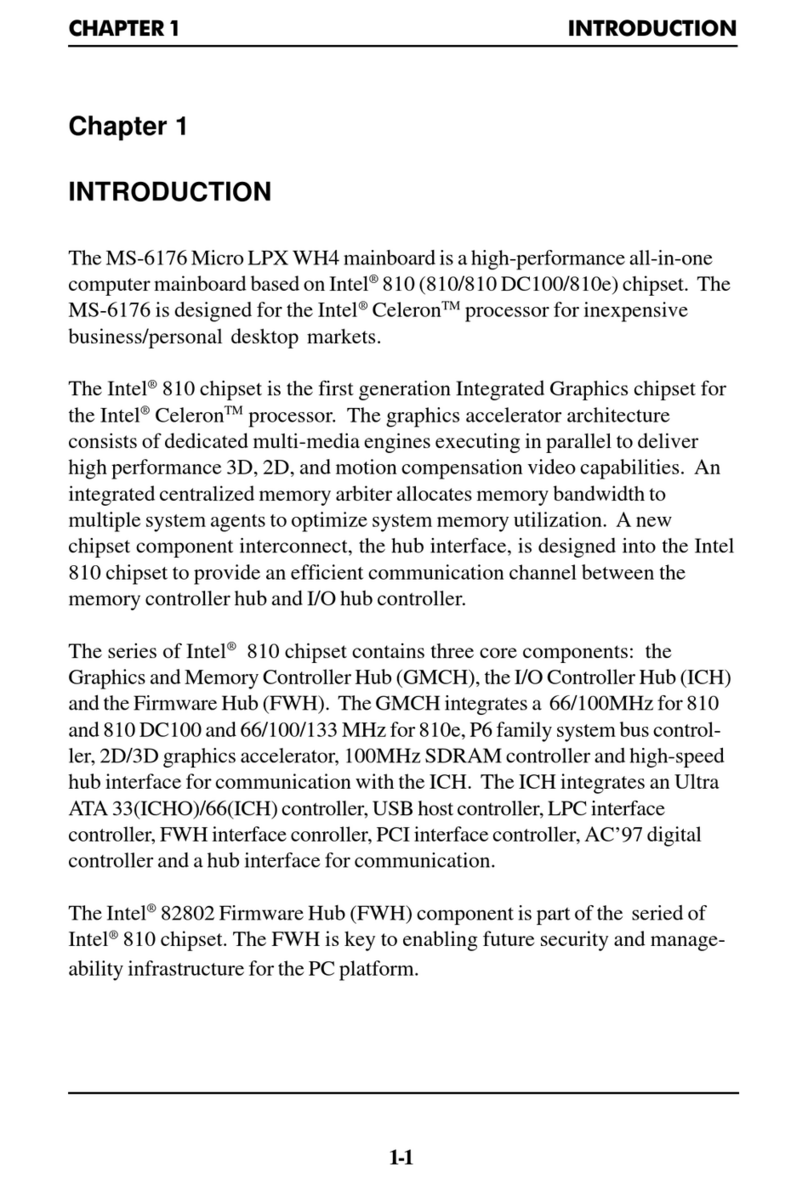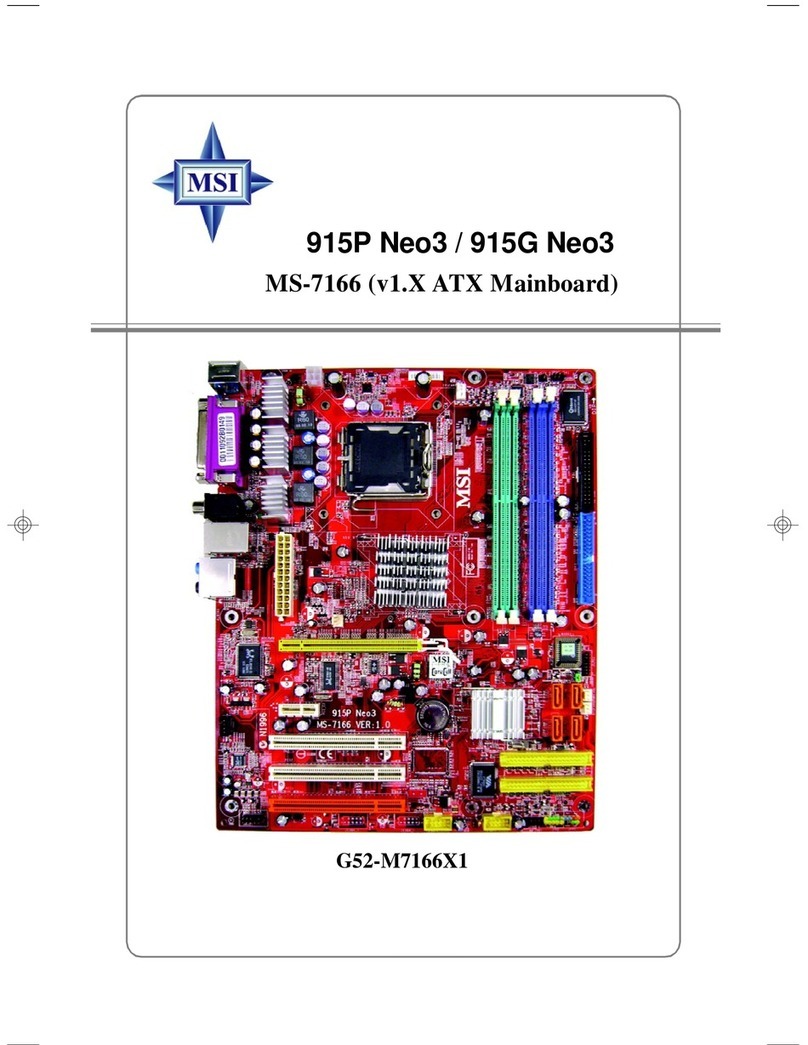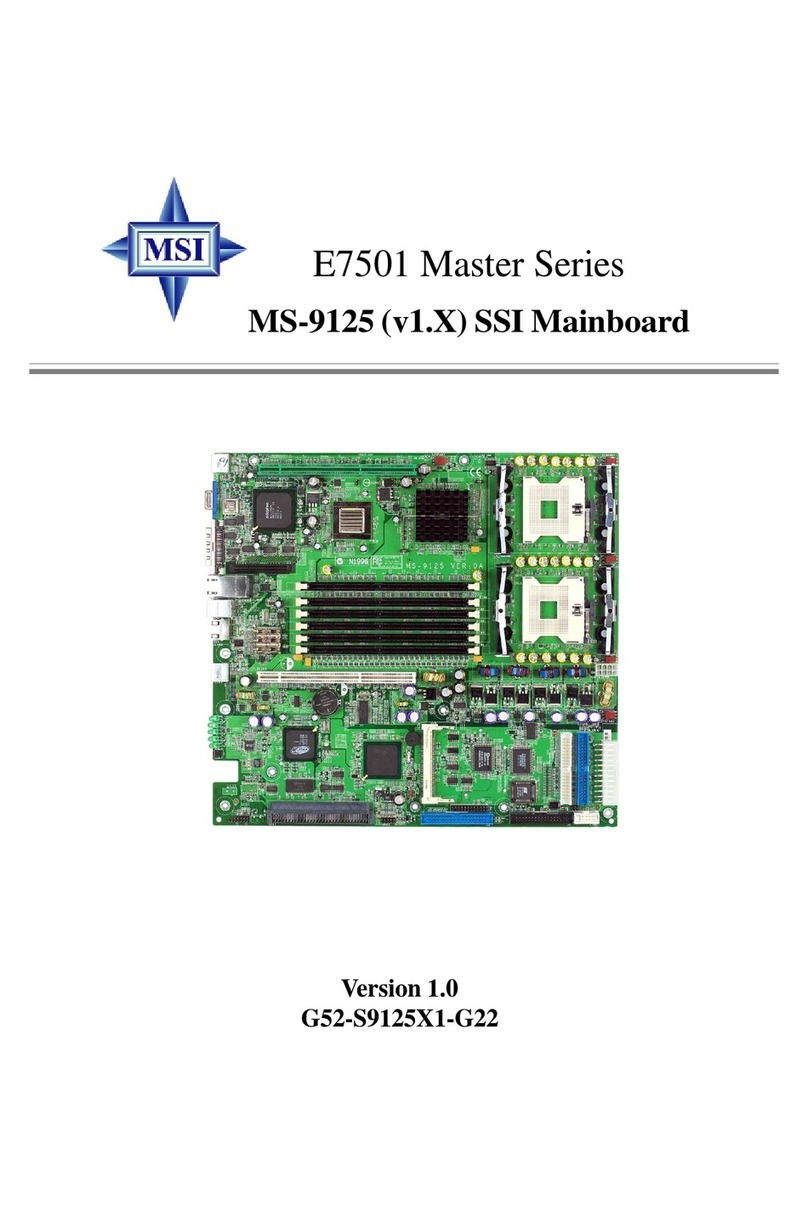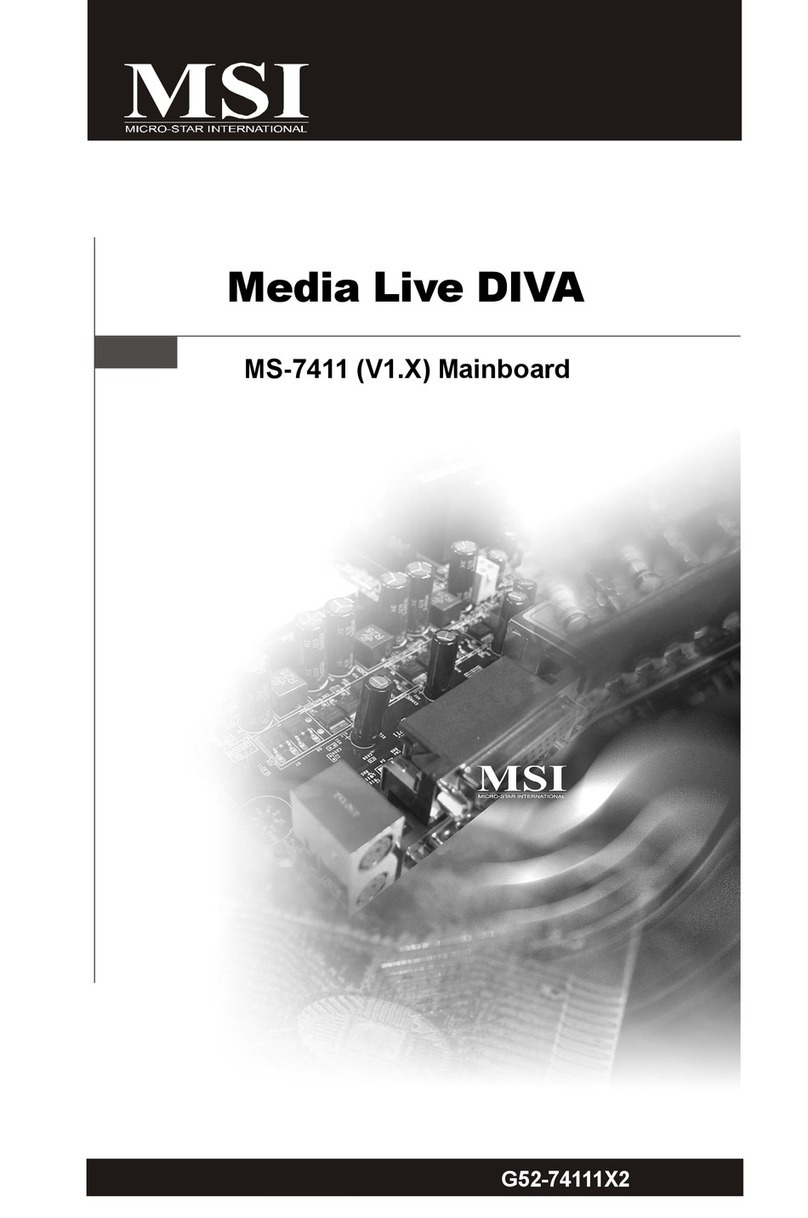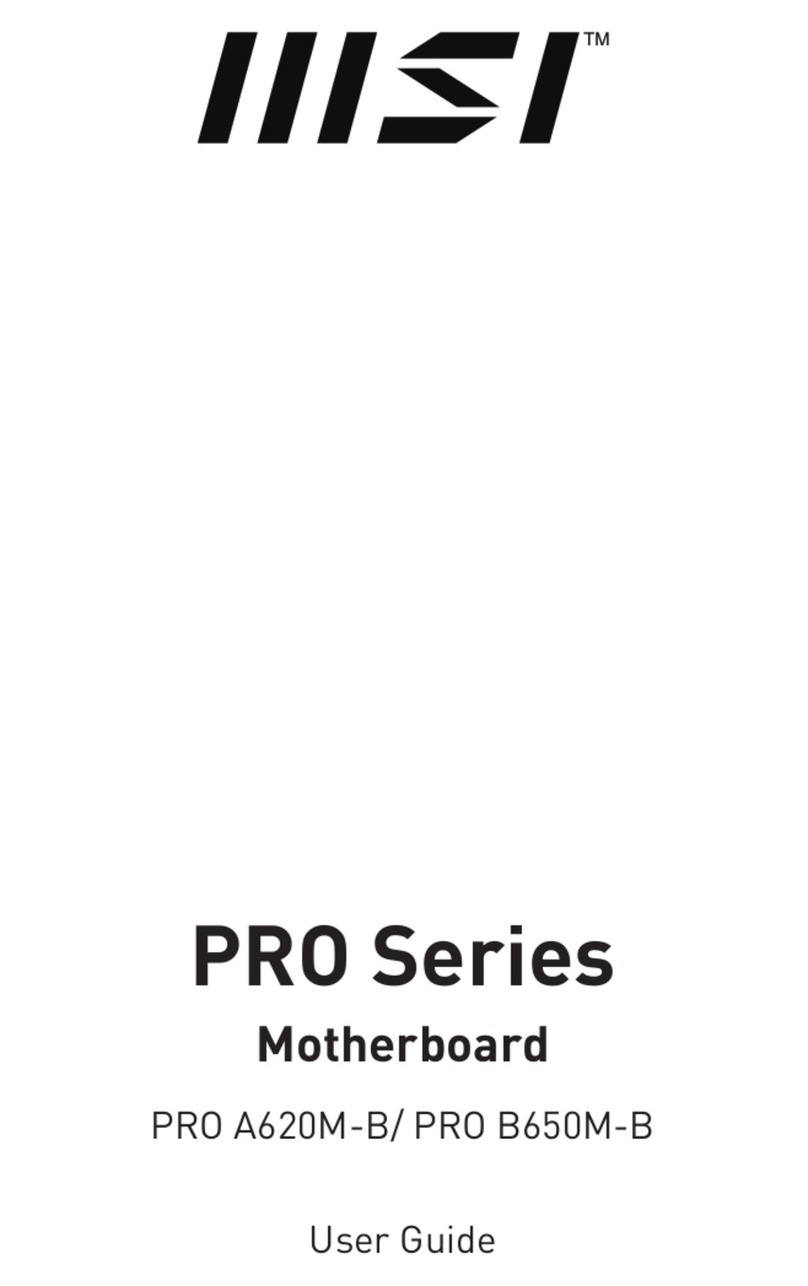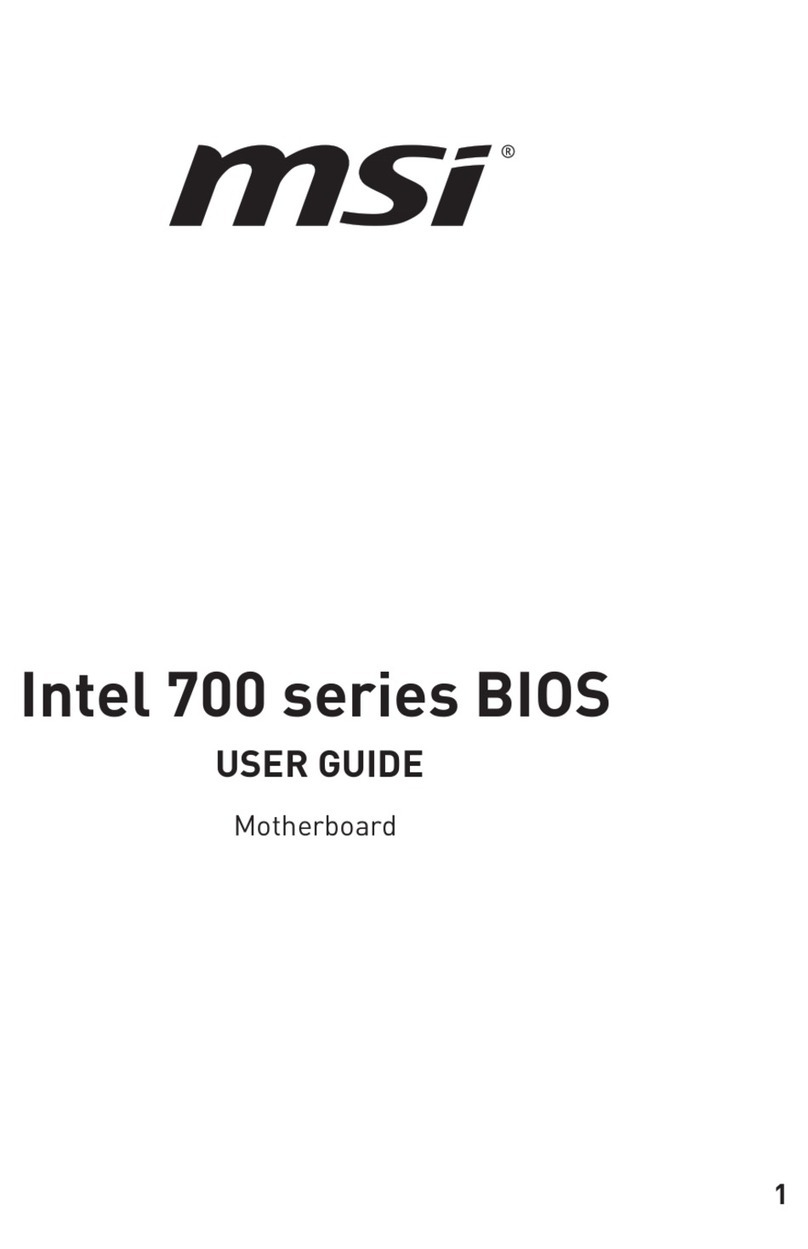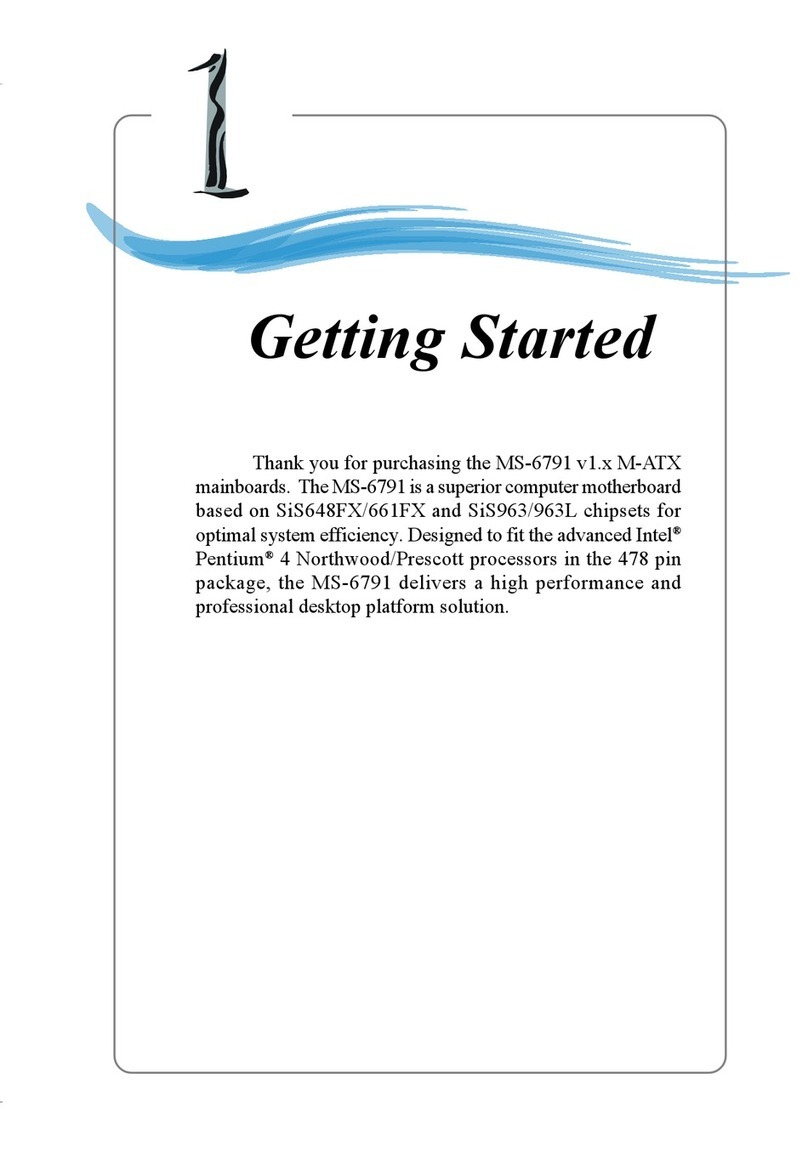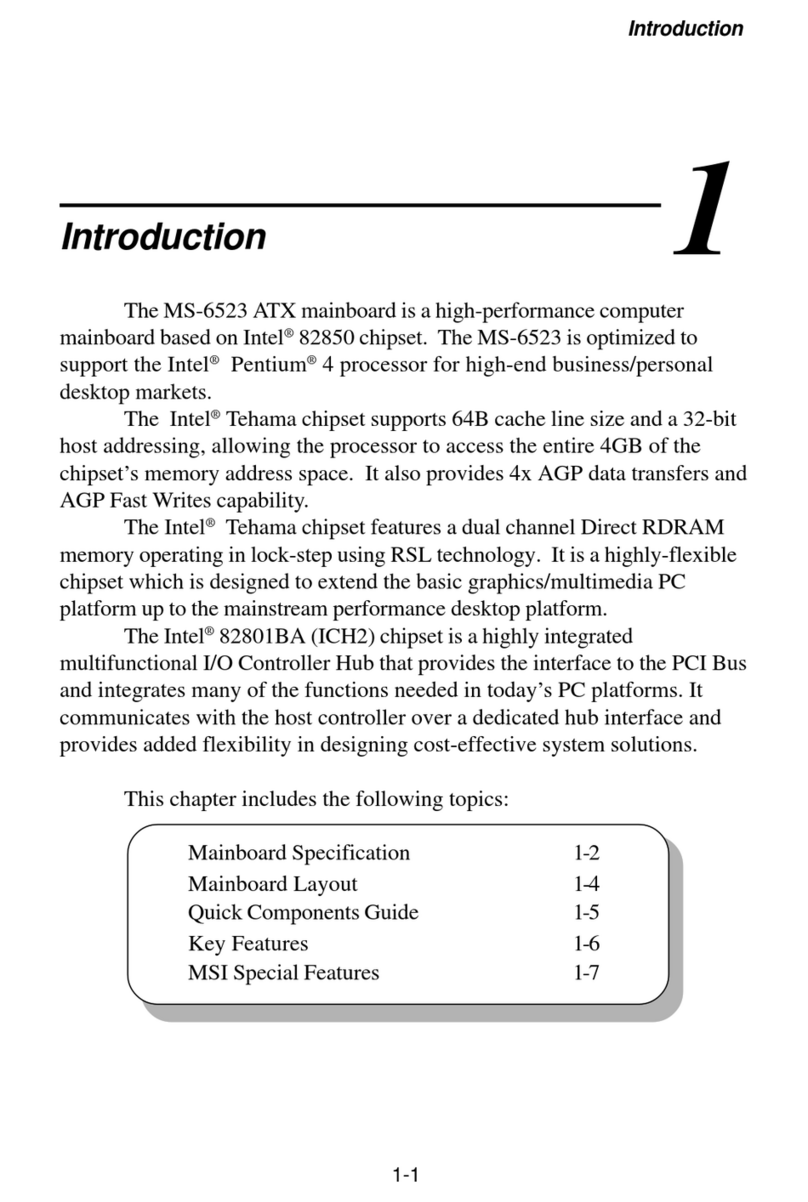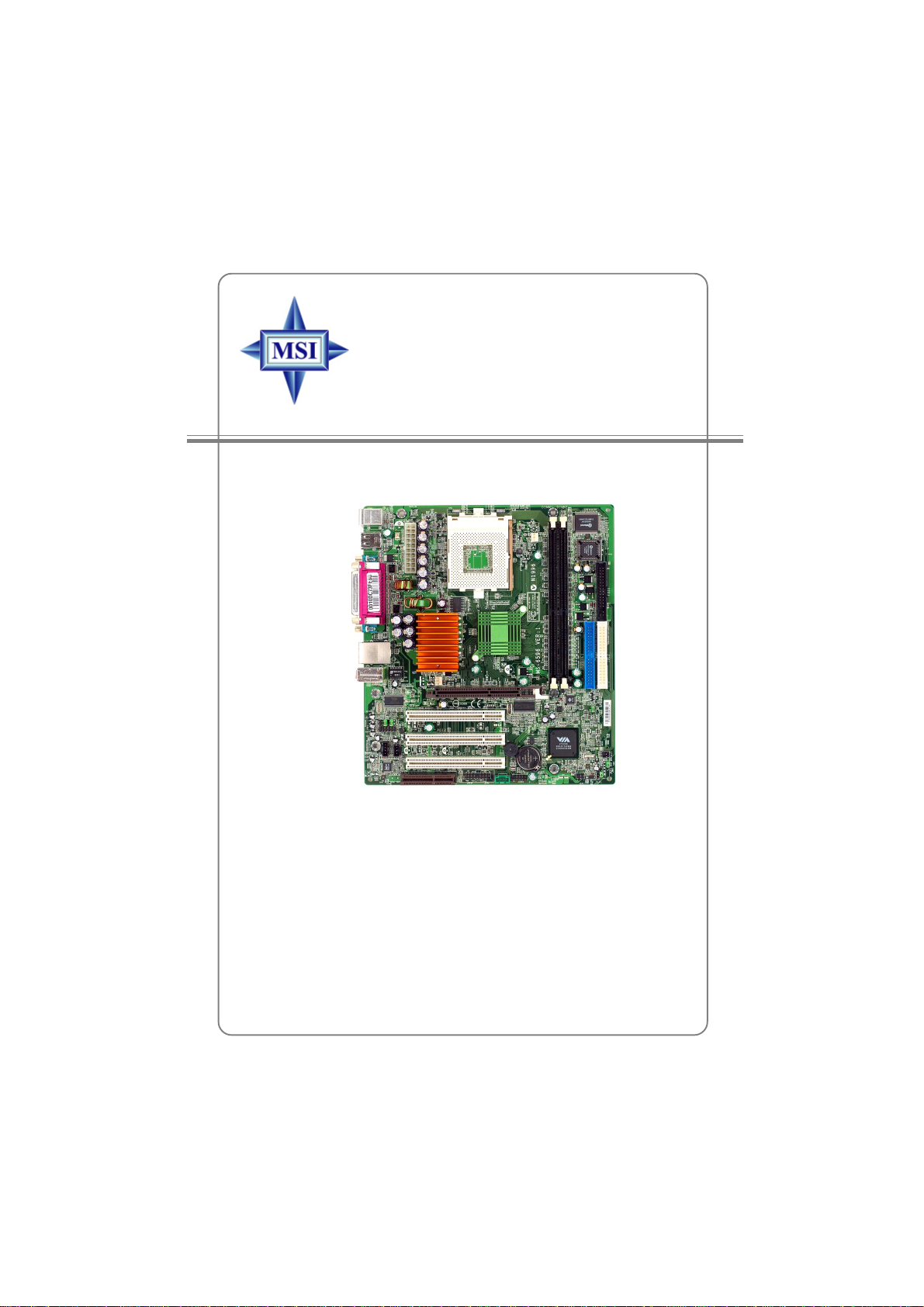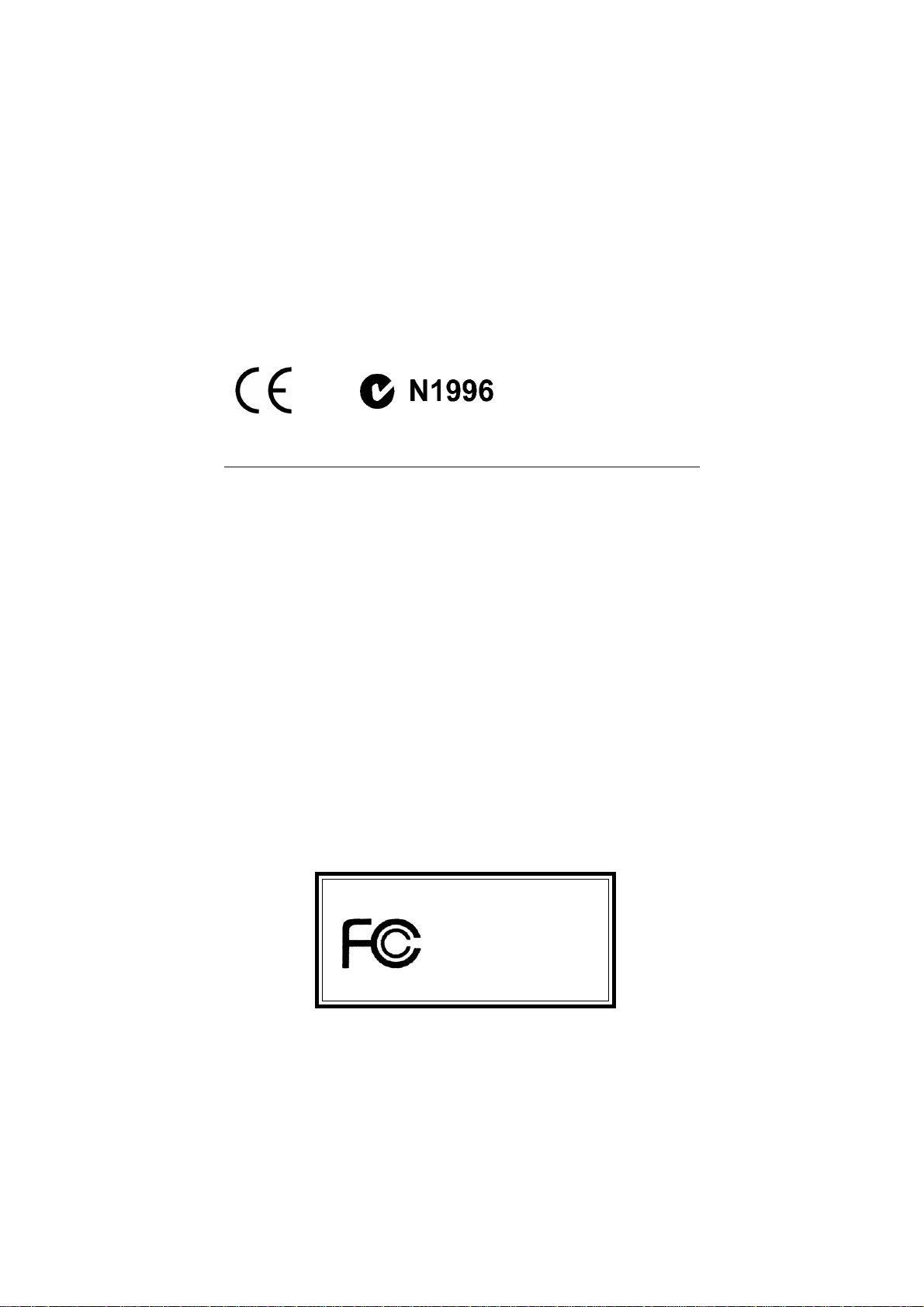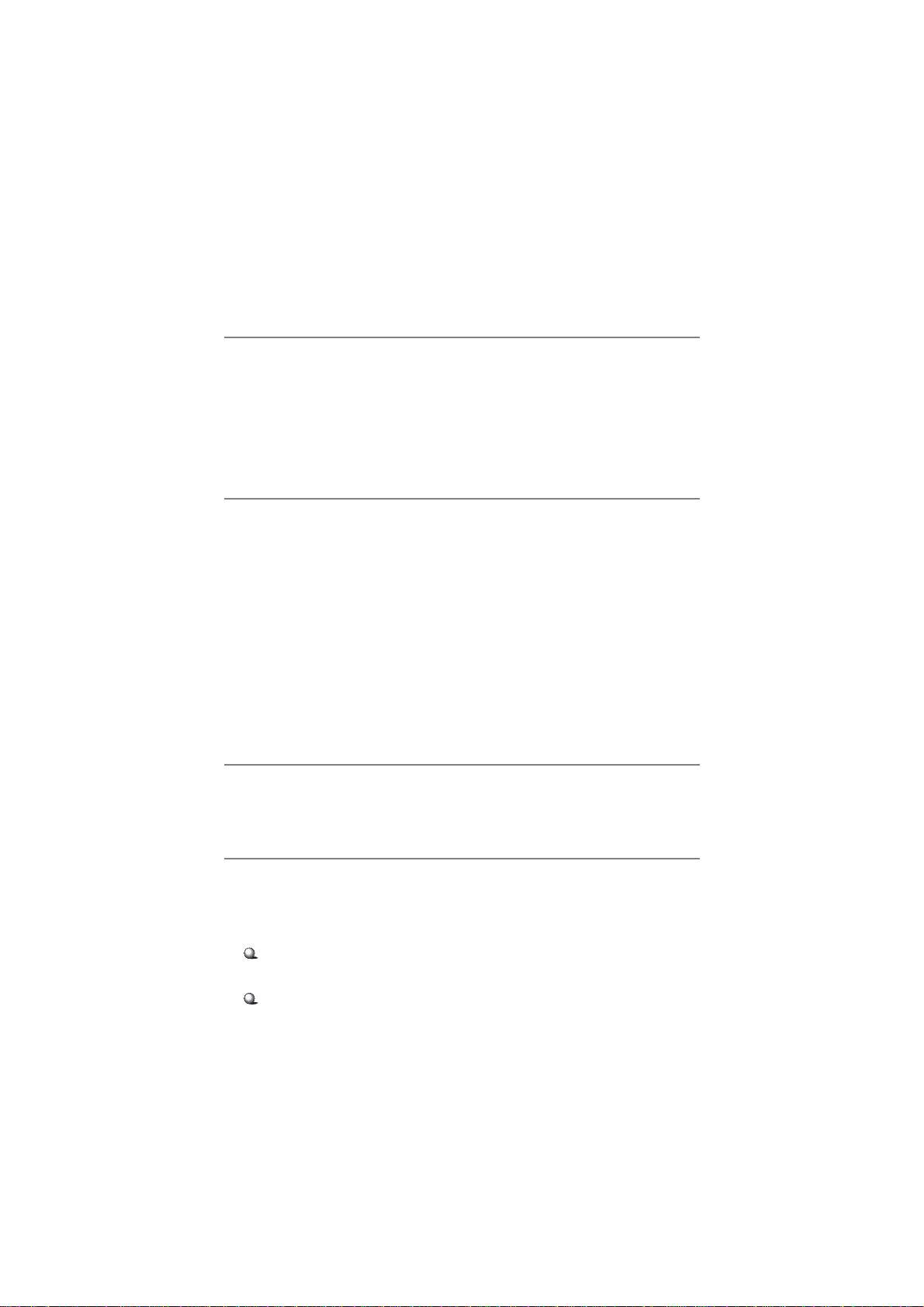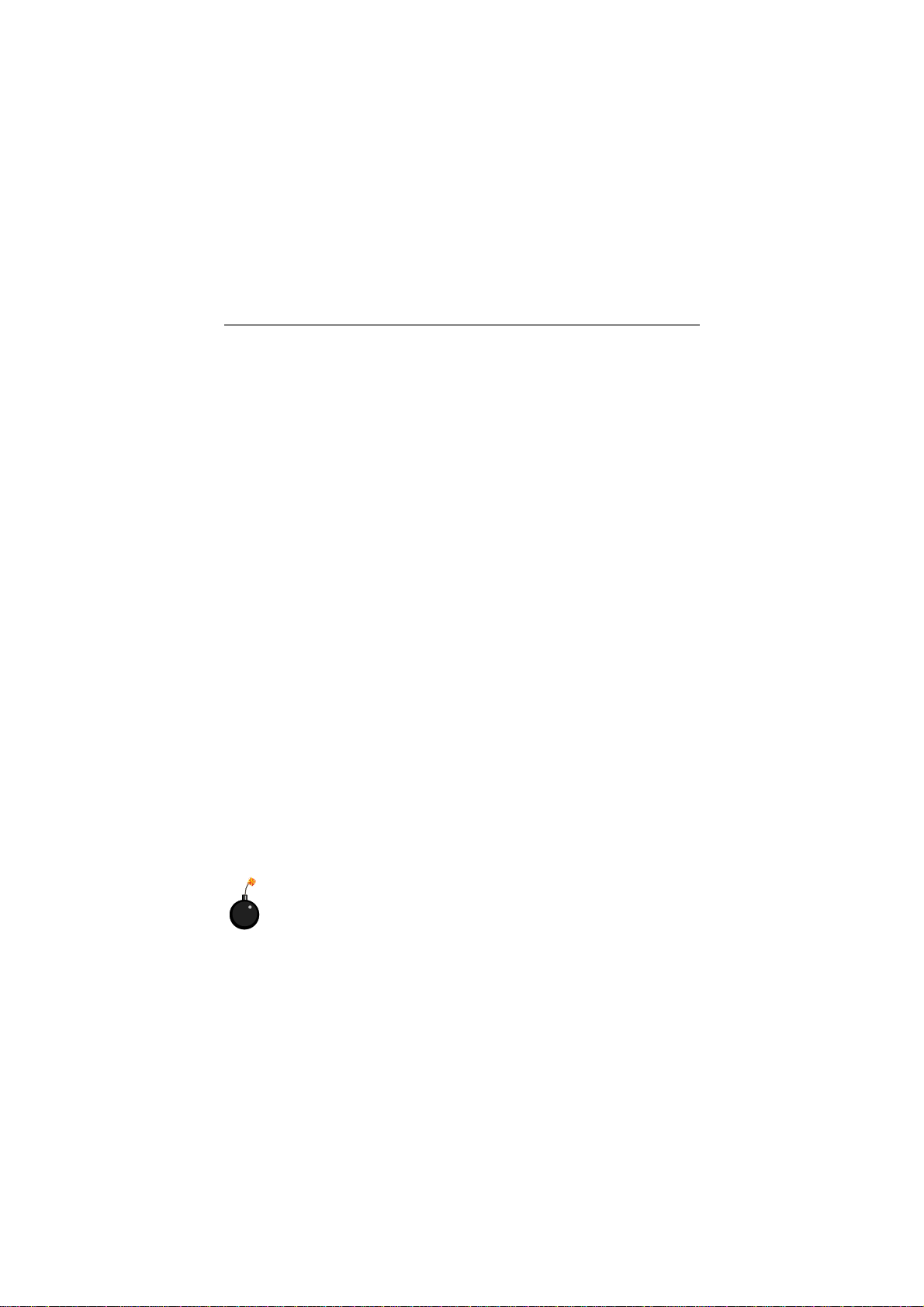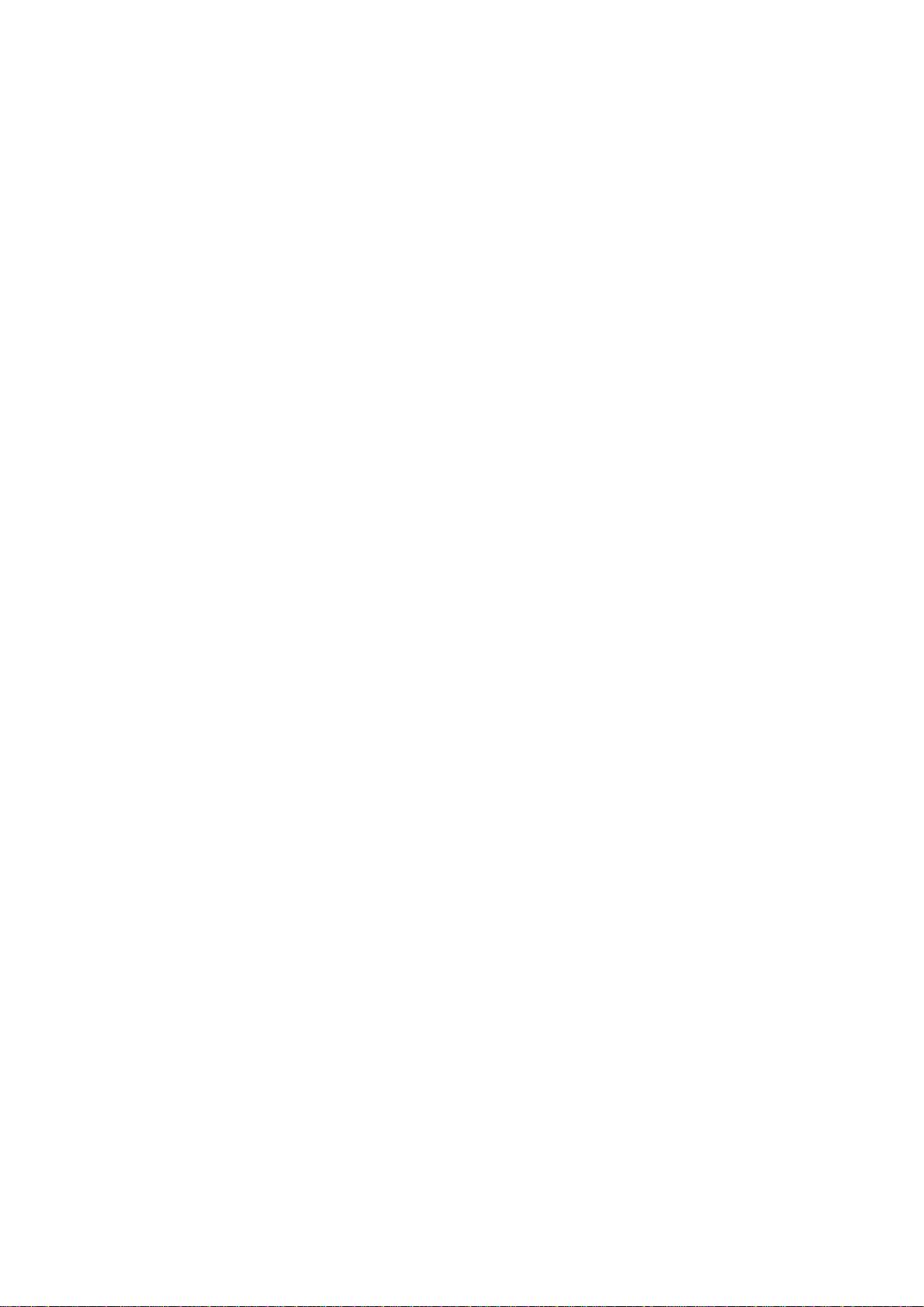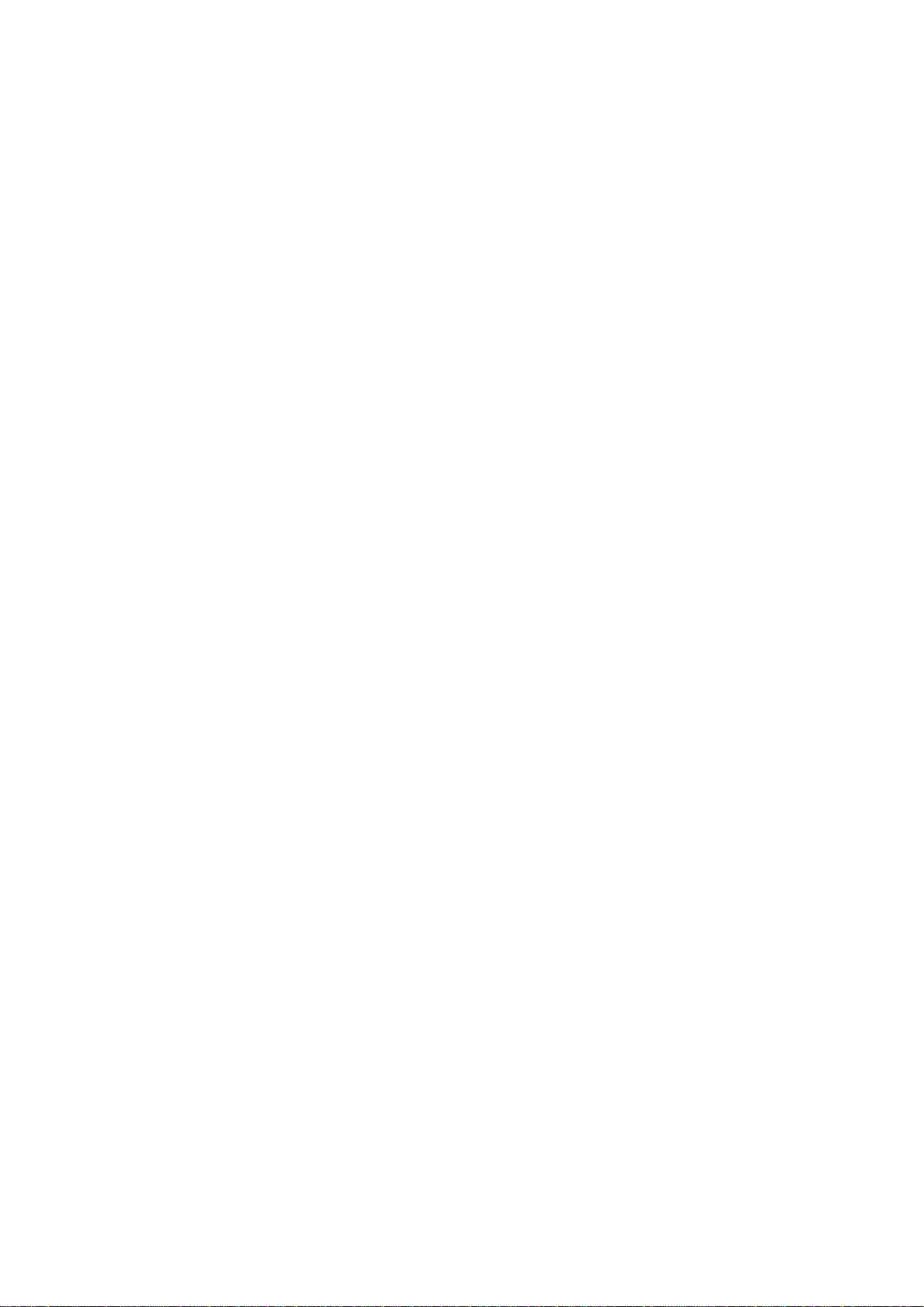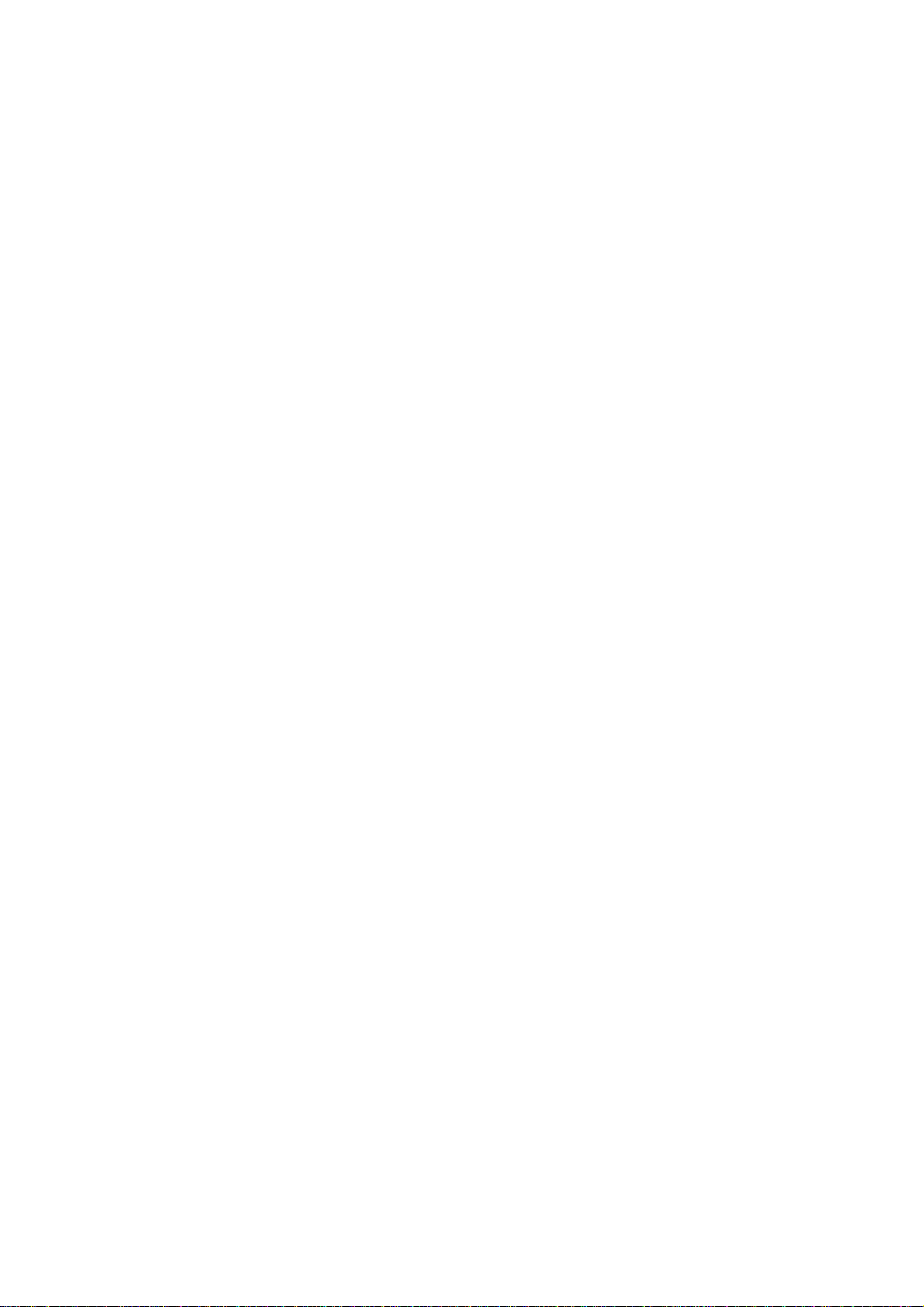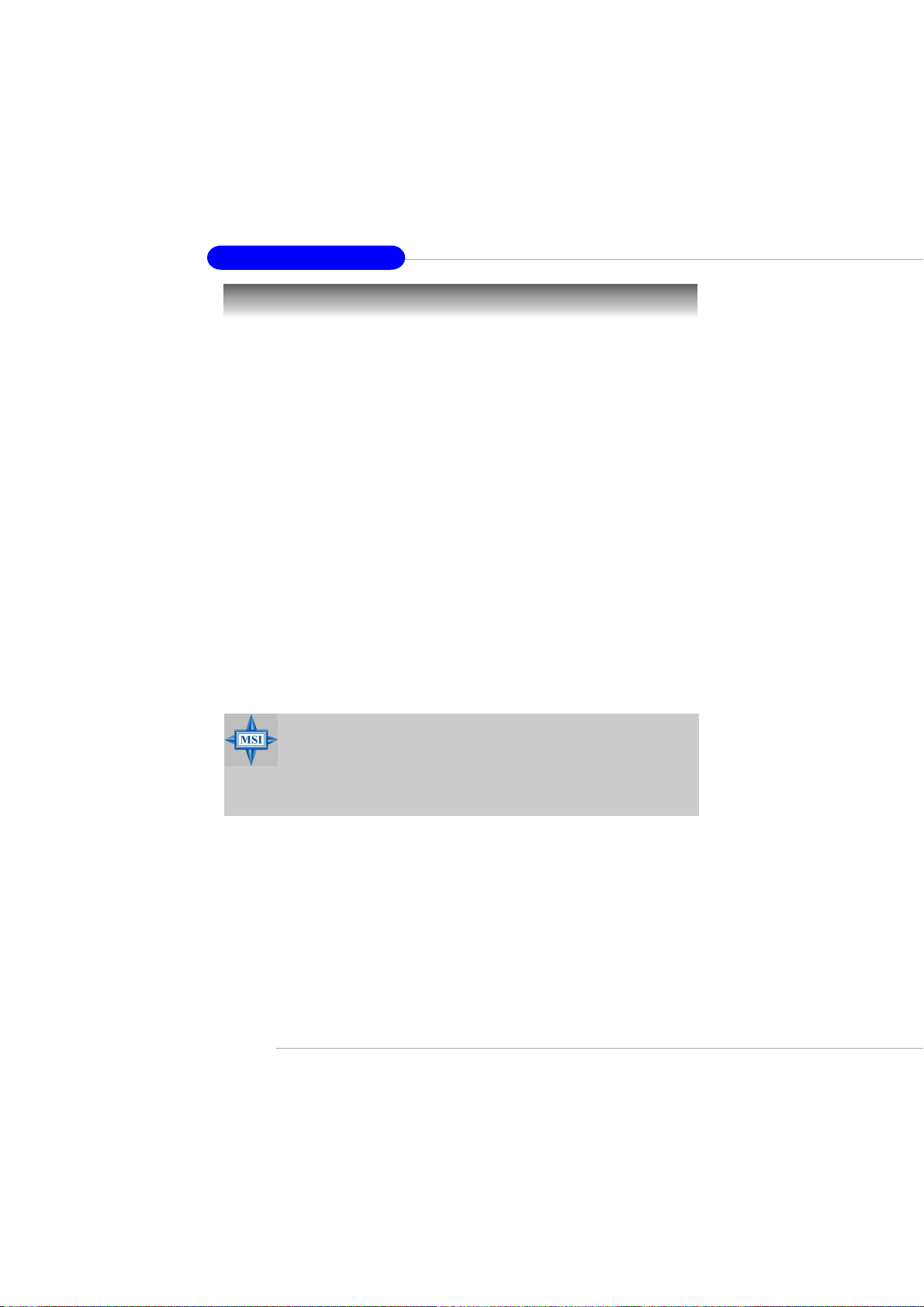vi
Connectors......................................................................................... 2-15
Floppy Disk Drive Connector: FDD1........................................... 2-15
Hard Disk Connectors: IDE1 & IDE2 ........................................... 2-16
Fan Power Connectors: CPUFA1/SYSFA1 .................................. 2-17
CD-InConnector:JCD1 ............................................................... 2-18
Chassis Intrusion Switch Connector: JCI1 .................................. 2-18
Power Saving Switch Connector: JSLP1...................................... 2-19
IrDA Infrared Module Header: JIR1 ............................................ 2-19
Front Panel Connectors: JFP1, JFP2 ............................................ 2-20
Front Panel Audio Connector: JAUD1 ........................................ 2-21
SPDIF Connector: JSP1 (Optional) .............................................. 2-22
S-Bracket Connector: JSB1 (Optional) ......................................... 2-23
Front USB Connector: JUSB1...................................................... 2-24
Jumpers .............................................................................................. 2-25
Clear CMOS Jumper:JBAT1 ........................................................ 2-25
FSBClockJumper:SW1,SW2 .................................................... 2-26
Slots ................................................................................................... 2-27
AGP (Accelerated Graphics Port) Slot......................................... 2-27
PCI (Peripheral Component Interconnect) Slots.......................... 2-27
CNR(CommunicationNetwork Riser) Slot .................................. 2-27
PCI Interrupt Request Routing .................................................... 2-28
Chapter3.BIOS Setup.............................................................................. 3-1
Entering Setup......................................................................................3-2
Control Keys .................................................................................3-2
Getting Help .................................................................................. 3-3
The Main Menu ................................................................................... 3-4
Standard CMOS Features .................................................................... 3-6
Advanced BIOS Features ....................................................................3-8
Advanced Chipset Features............................................................... 3-12