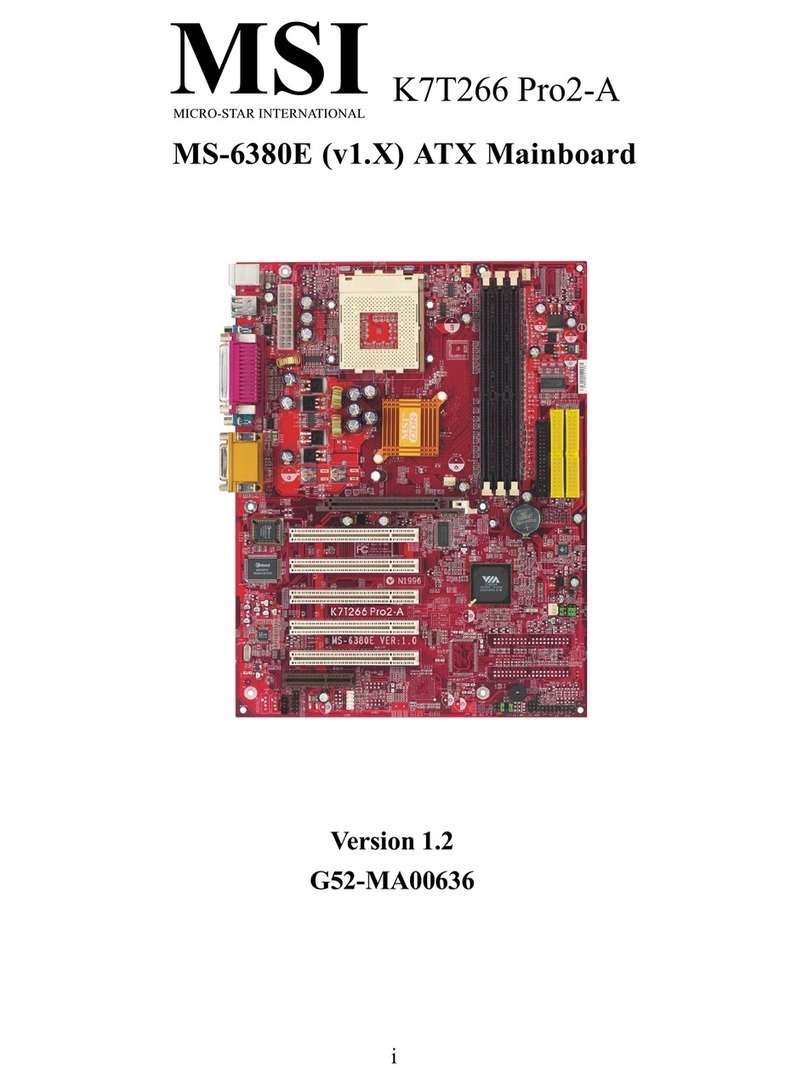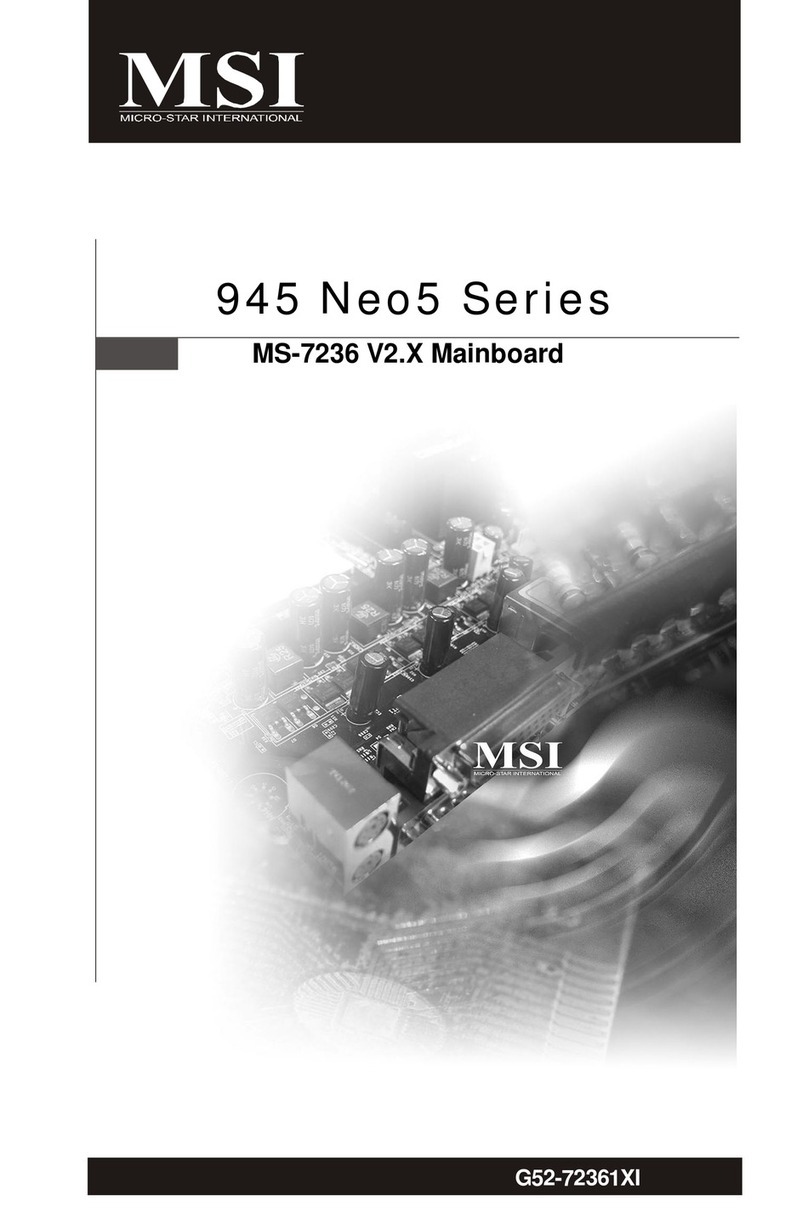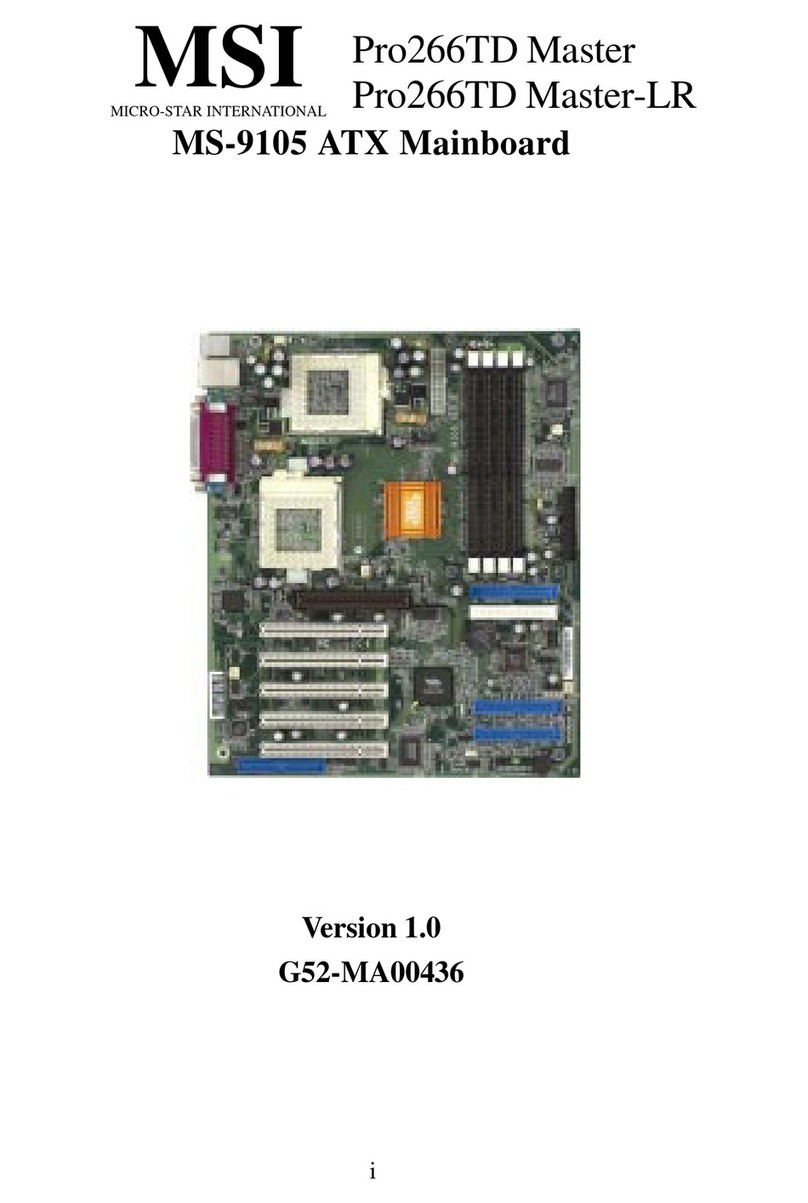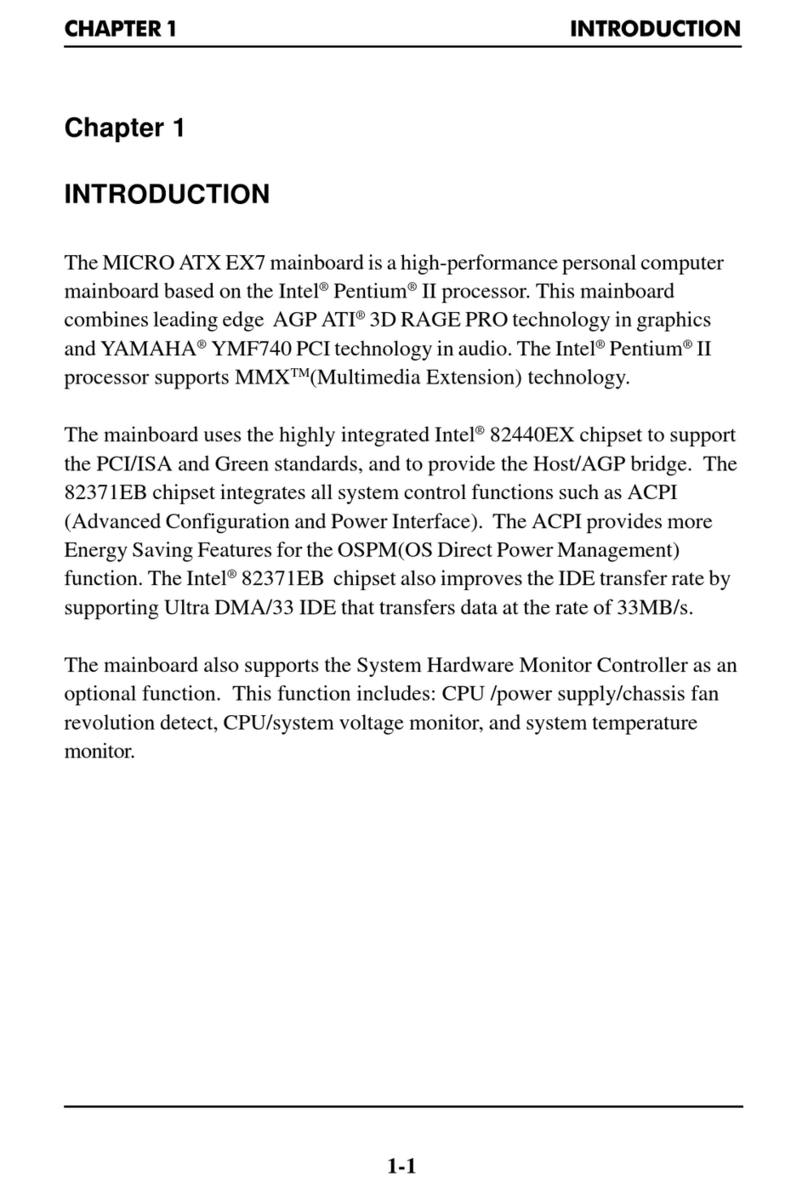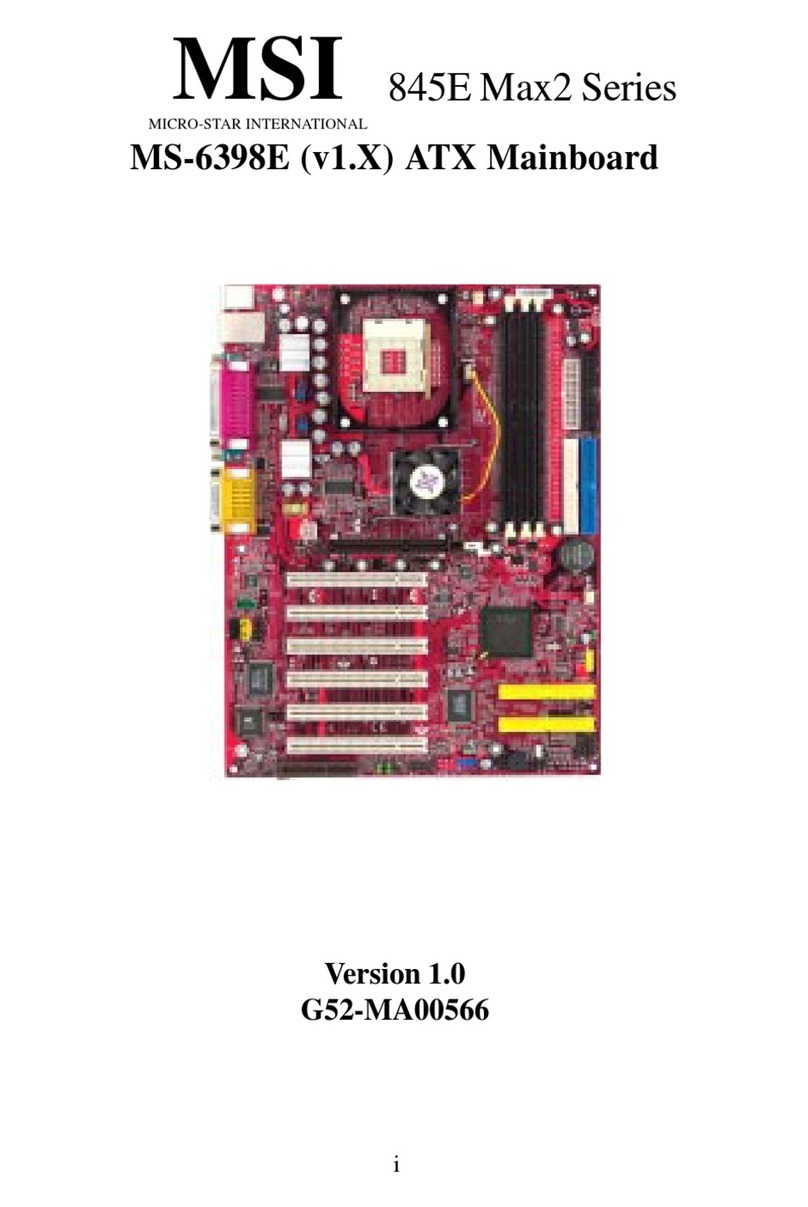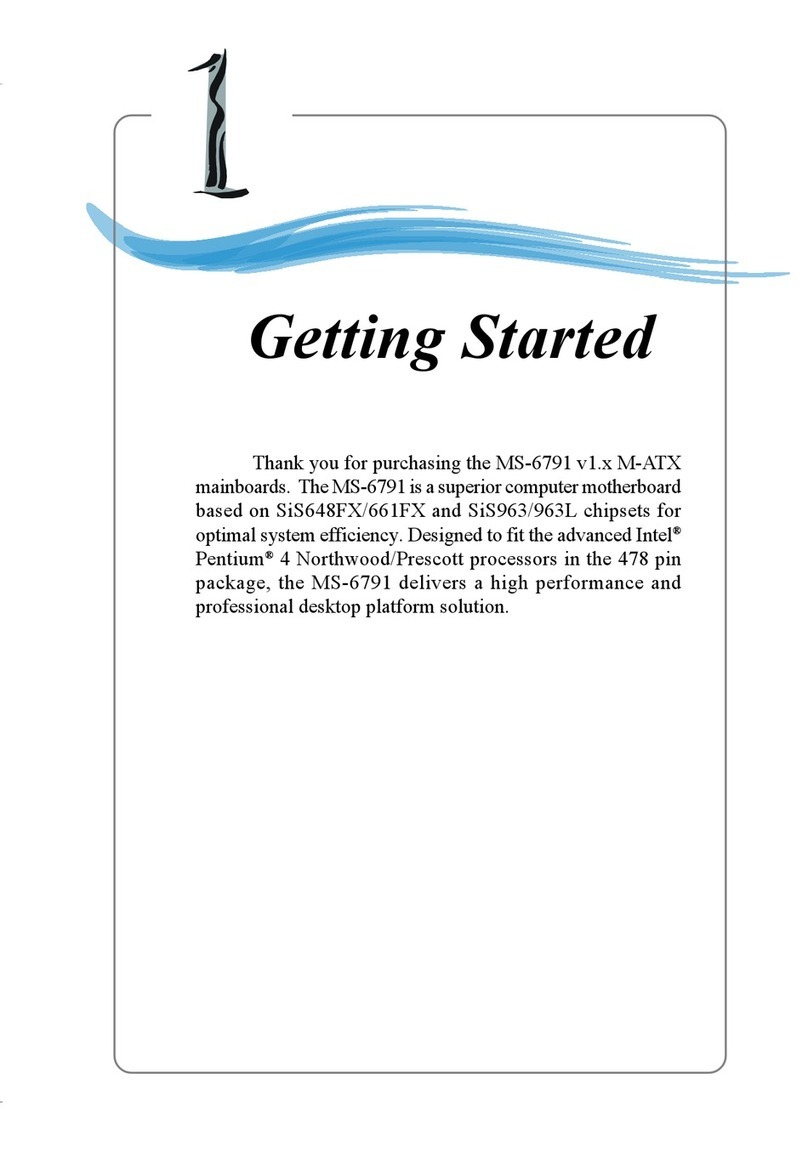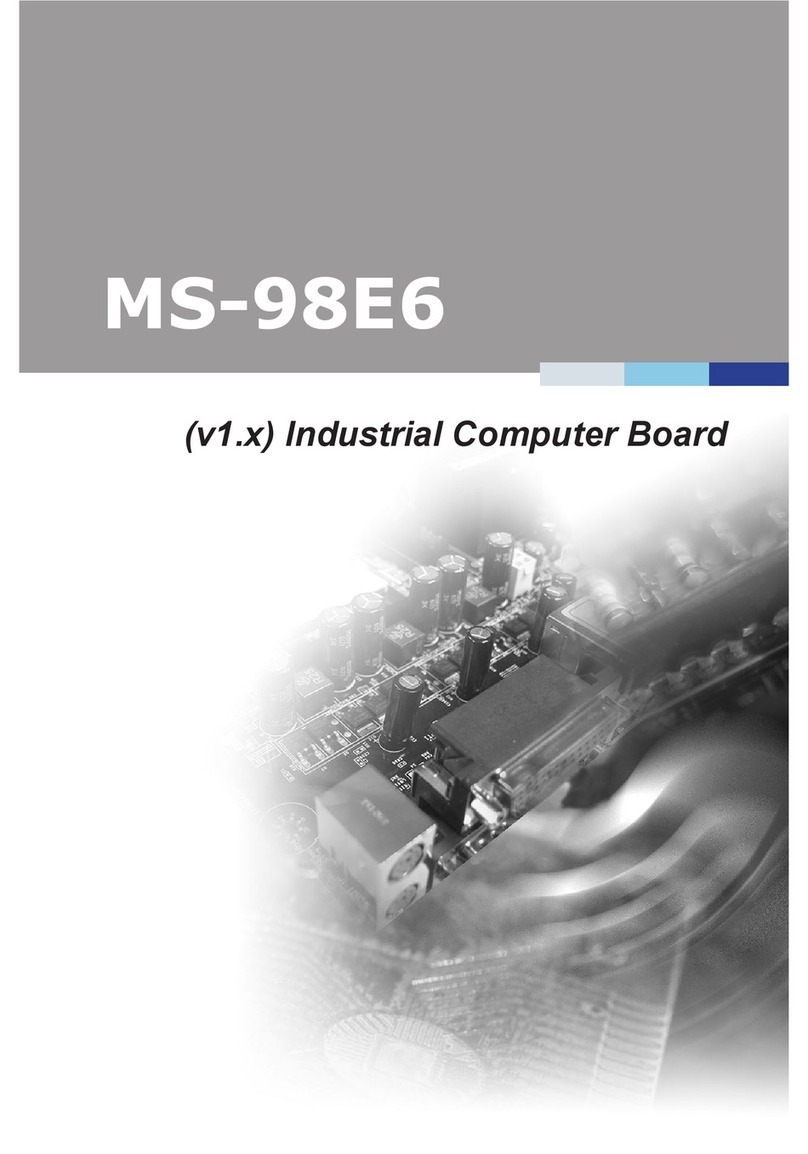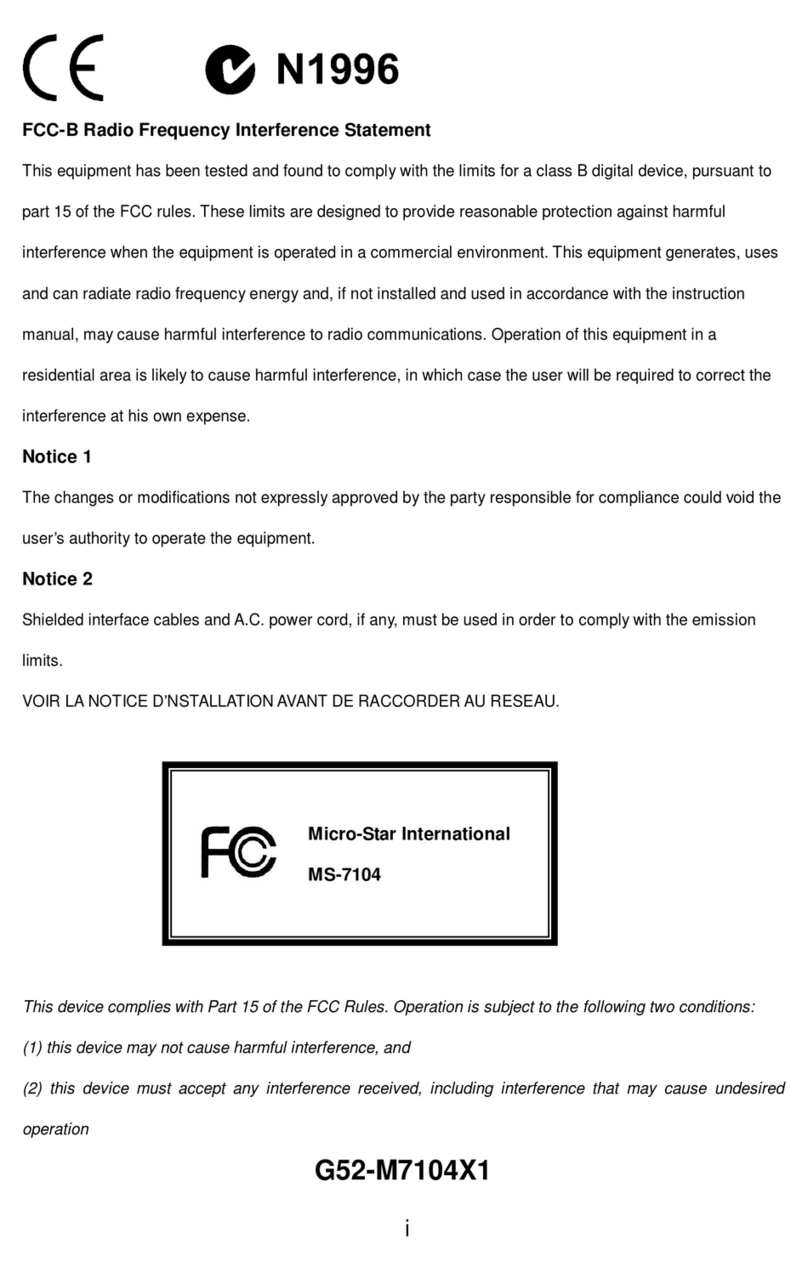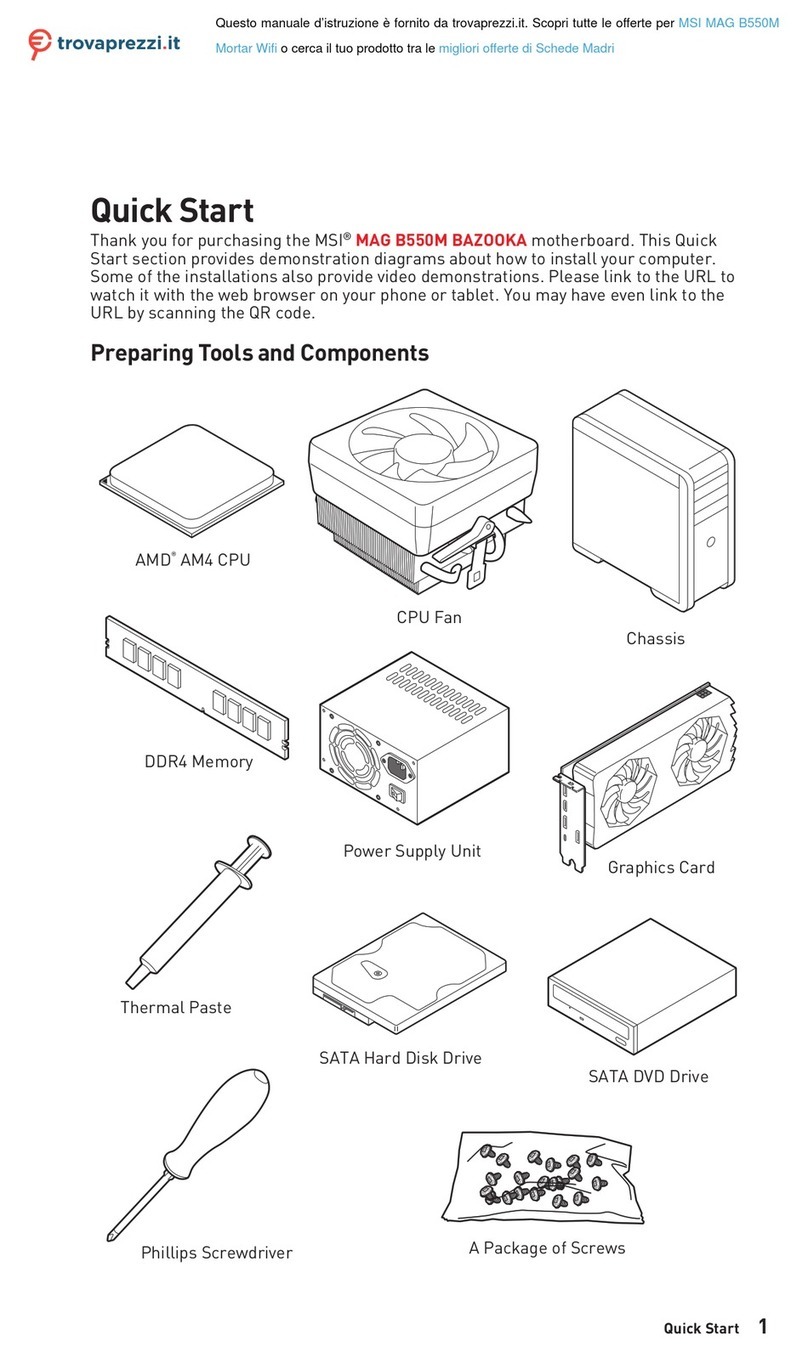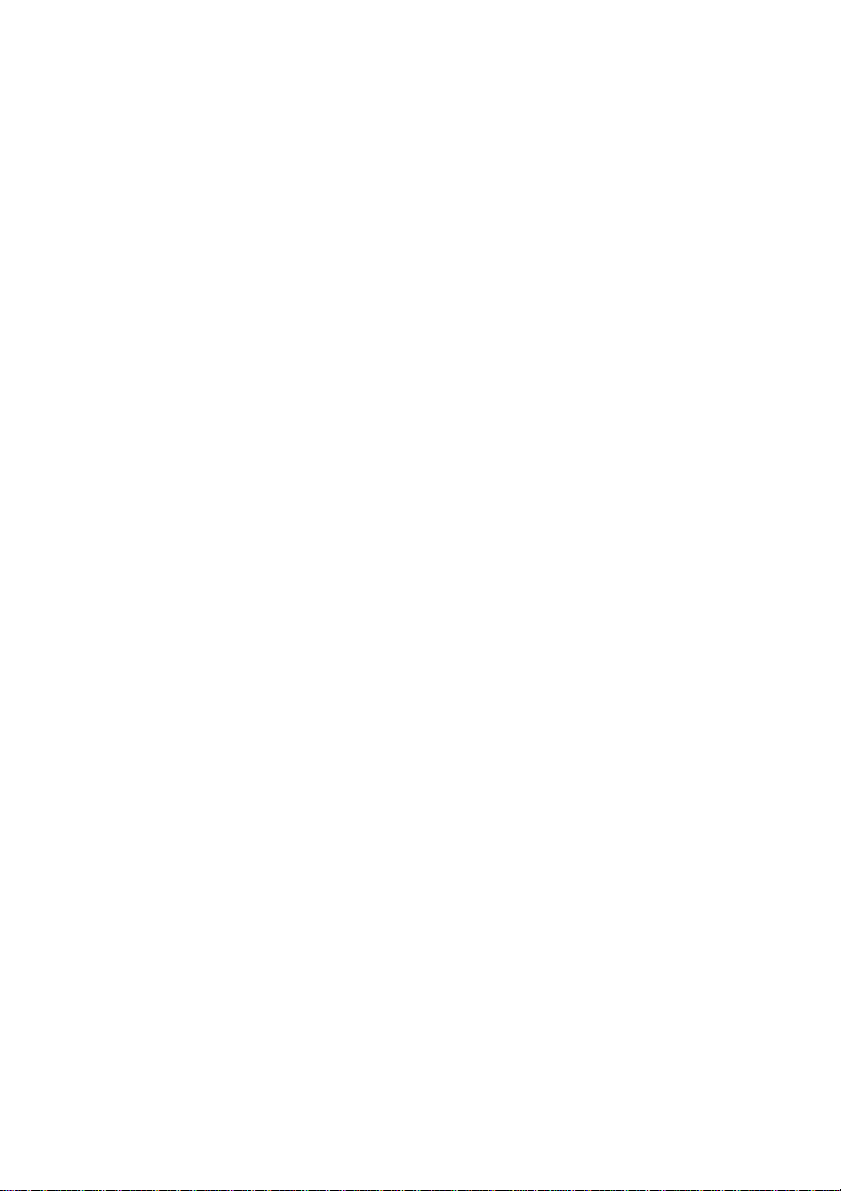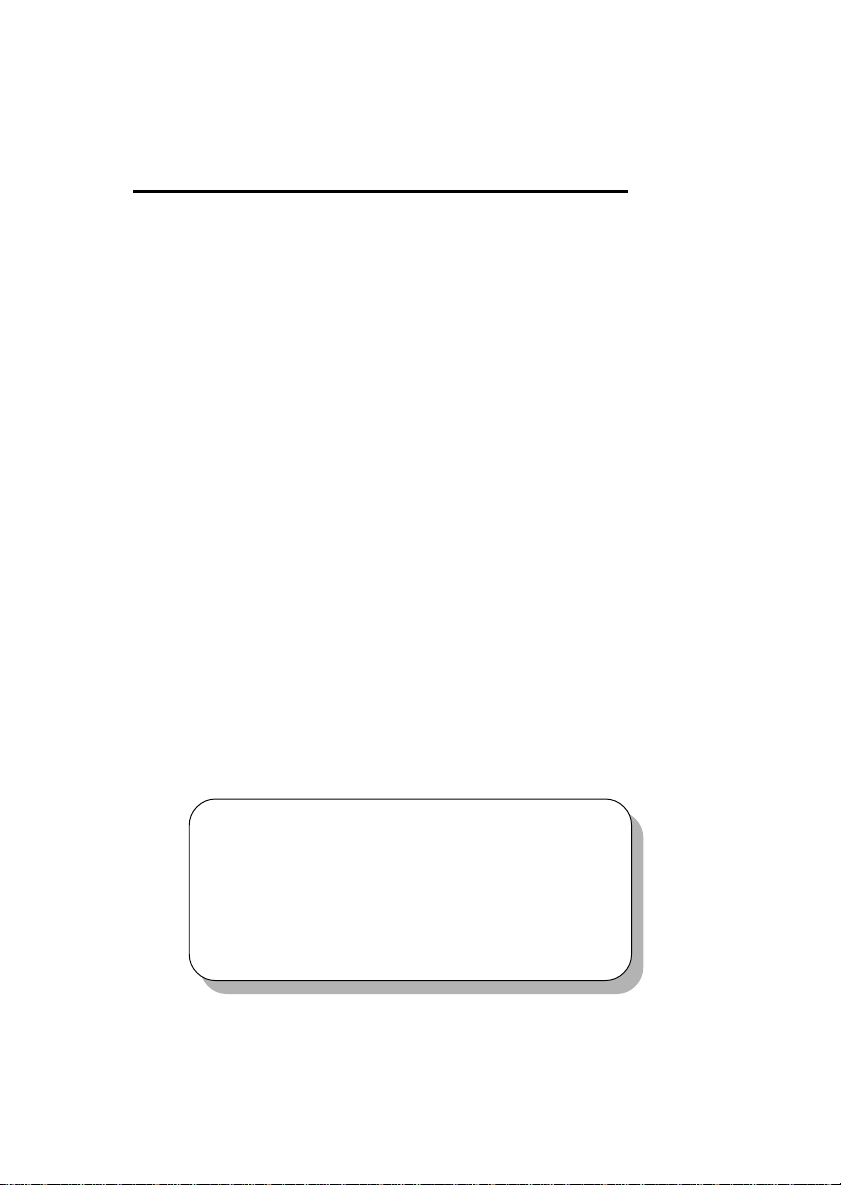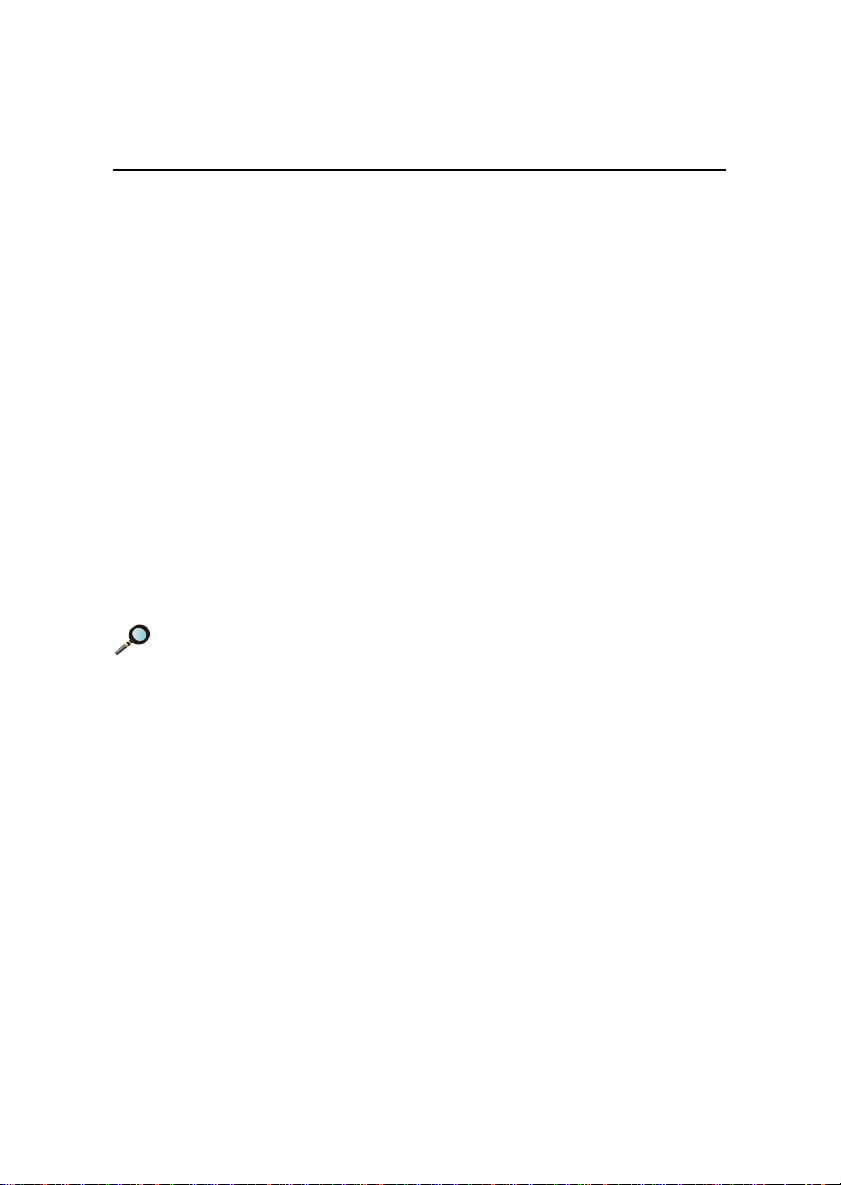vi
Case Connector: JFP1 ......................................................2-15
Chassis Intrusion Switch Connector: J4 ............................2-17
Wake On Ring Connector: JMDM1 ...................................2-17
LAN LEDs Connector: J3 ..................................................2-18
Front USB Connector: JUSB1 ...........................................2-18
Fan Power Connectors: CPUFAN1/CPUFAN2/SFAN1.......2-19
Ultra160 SCSI Connectors: SCSI 1/2 ................................2-20
Jumpers ..................................................................................2-21
Clear CMOS Jumper: JBAT1 .............................................2-21
LAN Enable/Disable Jumpers: JLANC1 & JLANC2 ............2-22
SCSI Enable/Disable Jumper: JSCSI1...............................2-23
VGA Enable/Disable Jumper: J2 .......................................2-23
Spread Spectrum Jumper: JSPRD1 ..................................2-24
DIP Switches ..........................................................................2-25
Setting CPU Core/Bus Ratio: SW2 (Reserved)..................2-25
Slots .......................................................................................2-26
PCI Slots ..........................................................................2-26
PCI Interrupt Request Routing ...........................................2-27
Chapter 3. AMI® BIOS Setup ......................................................3-1
Entering Setup ..........................................................................3-2
Control Keys .............................................................................3-2
Getting Help..............................................................................3-3
The Setup Categories................................................................3-4
The Main Menu .........................................................................3-6
TheAdvancedMenu..................................................................3-8
SuperIOConfiguration .........................................................3-9
IDEConfiguration .............................................................. 3-11
FloppyConfiguration .........................................................3-15
Boot Settings Configuration...............................................3-16
EventLogConfiguration.....................................................3-19