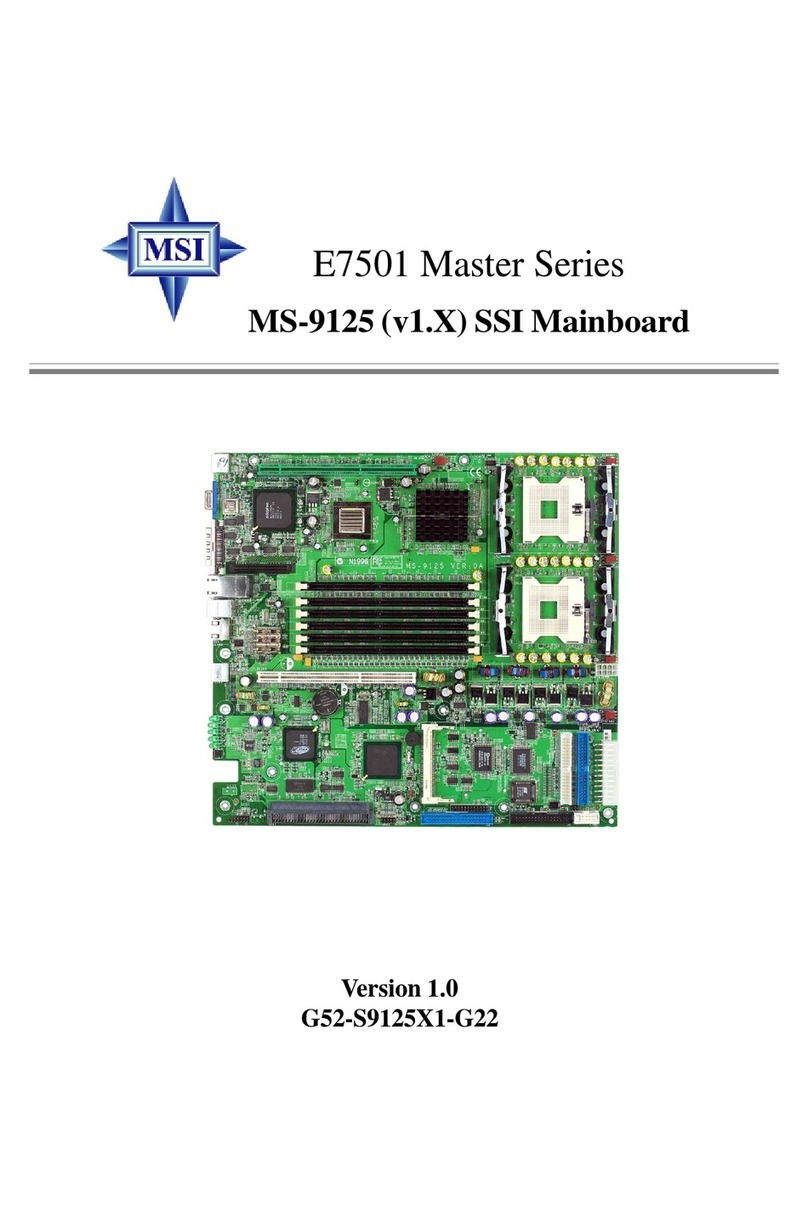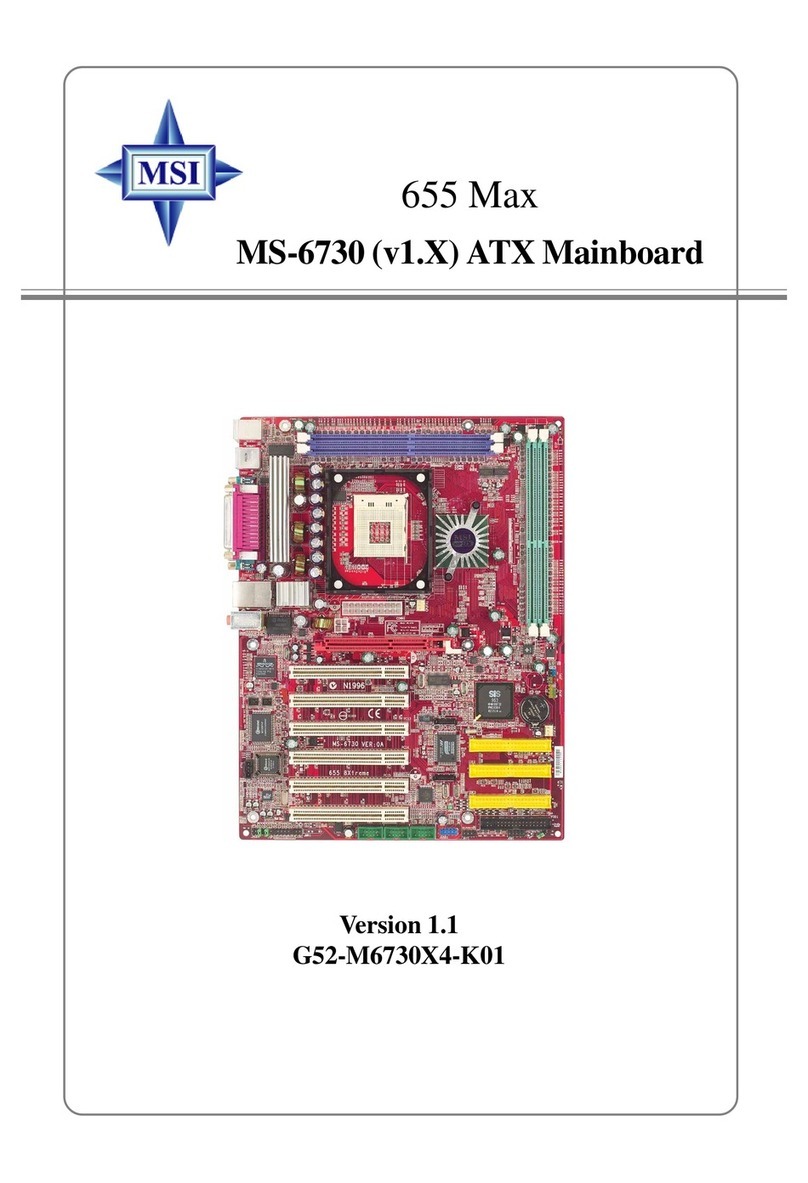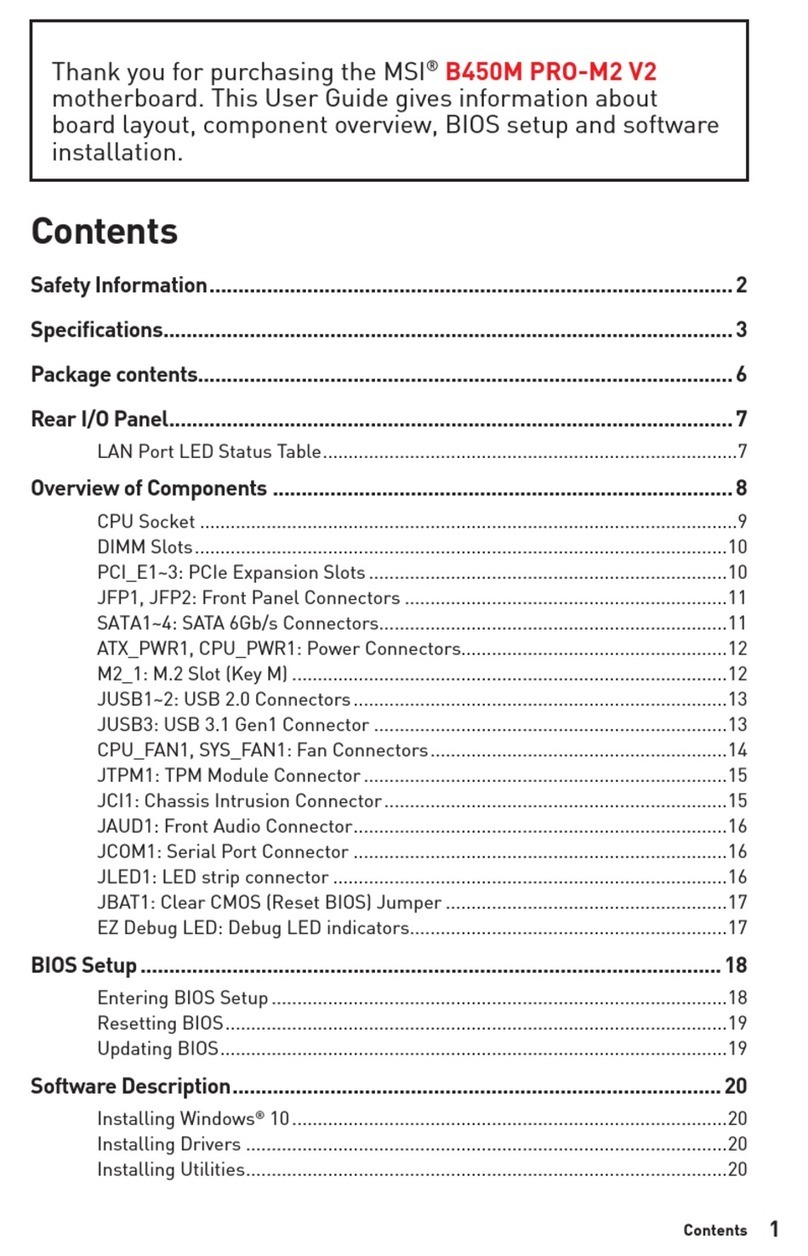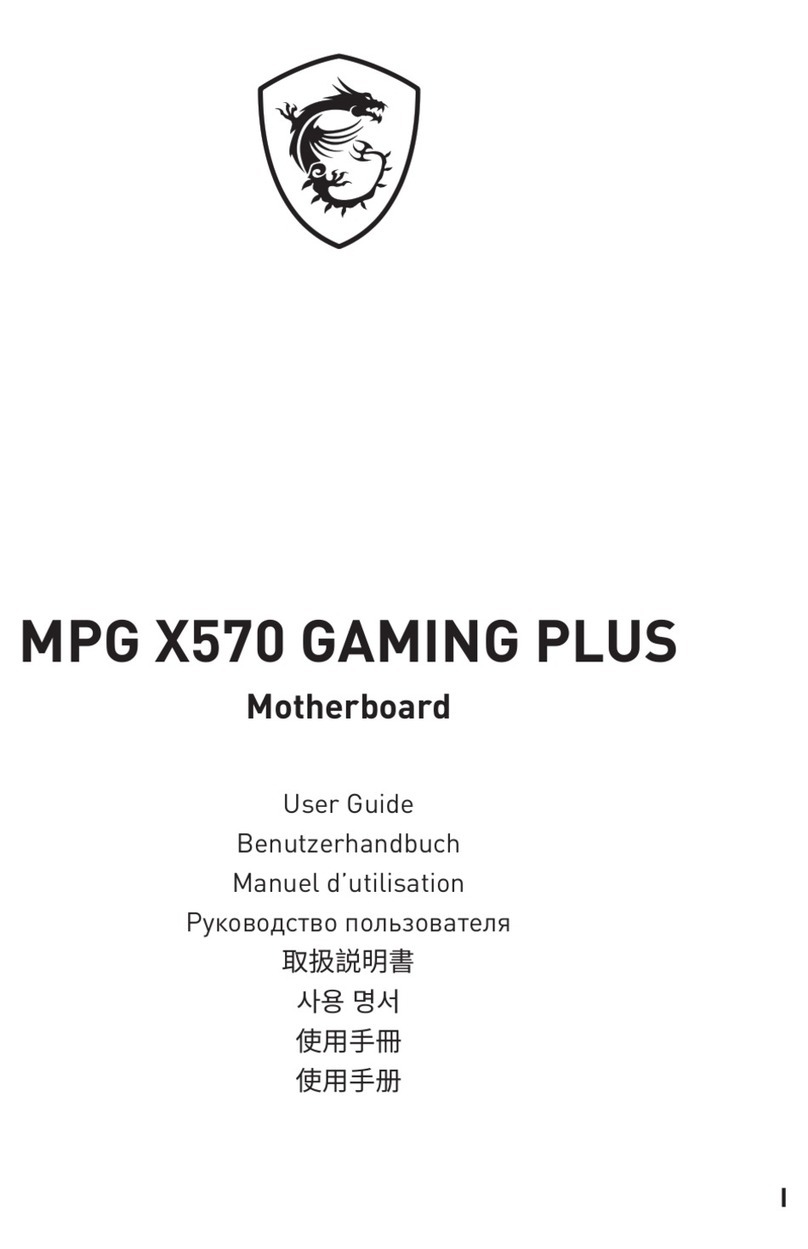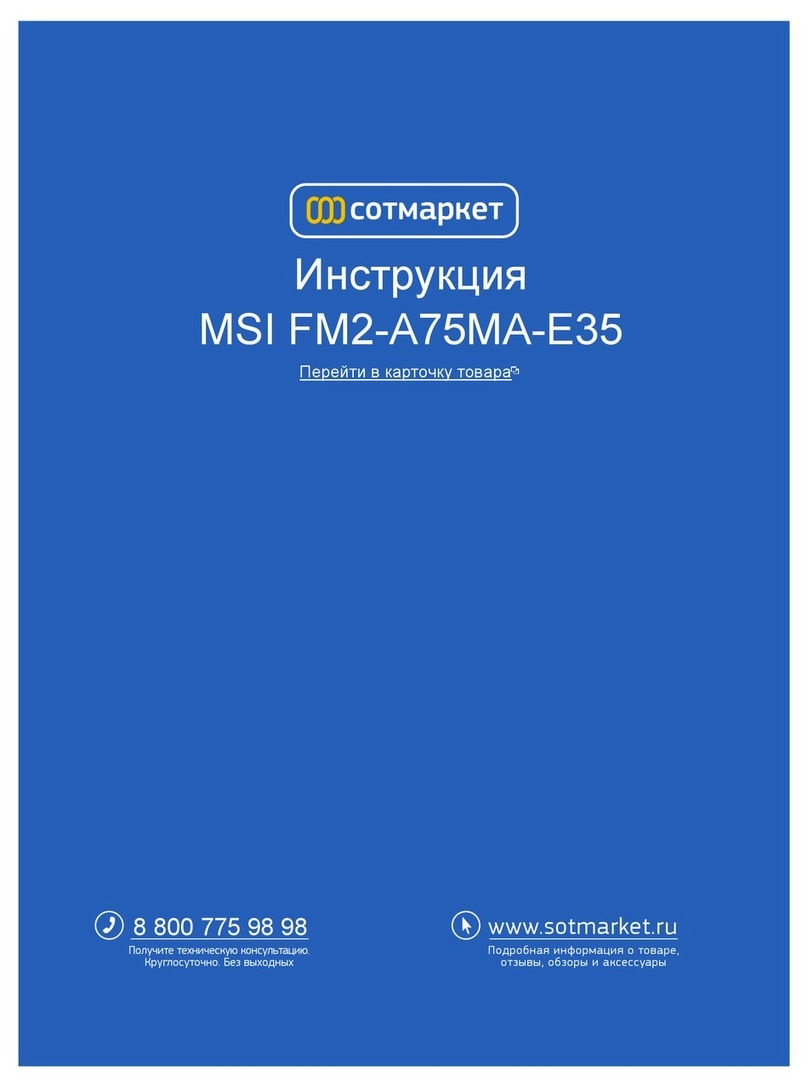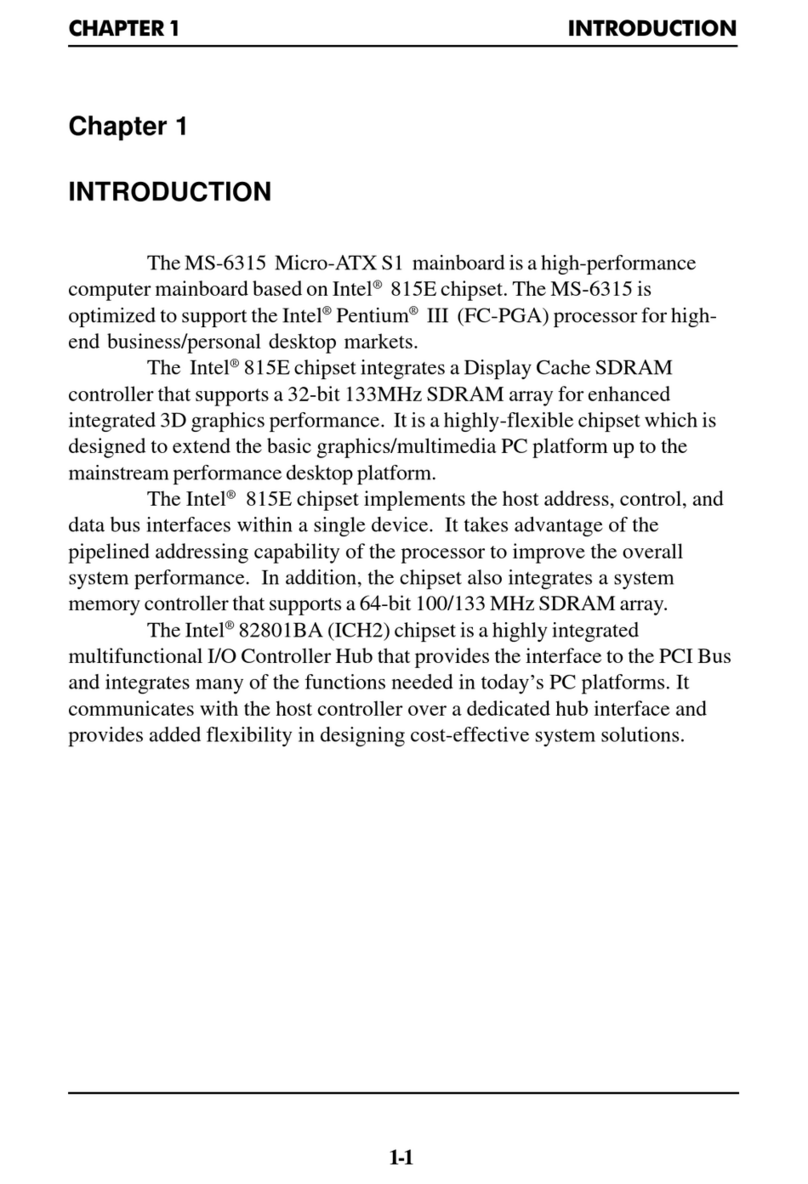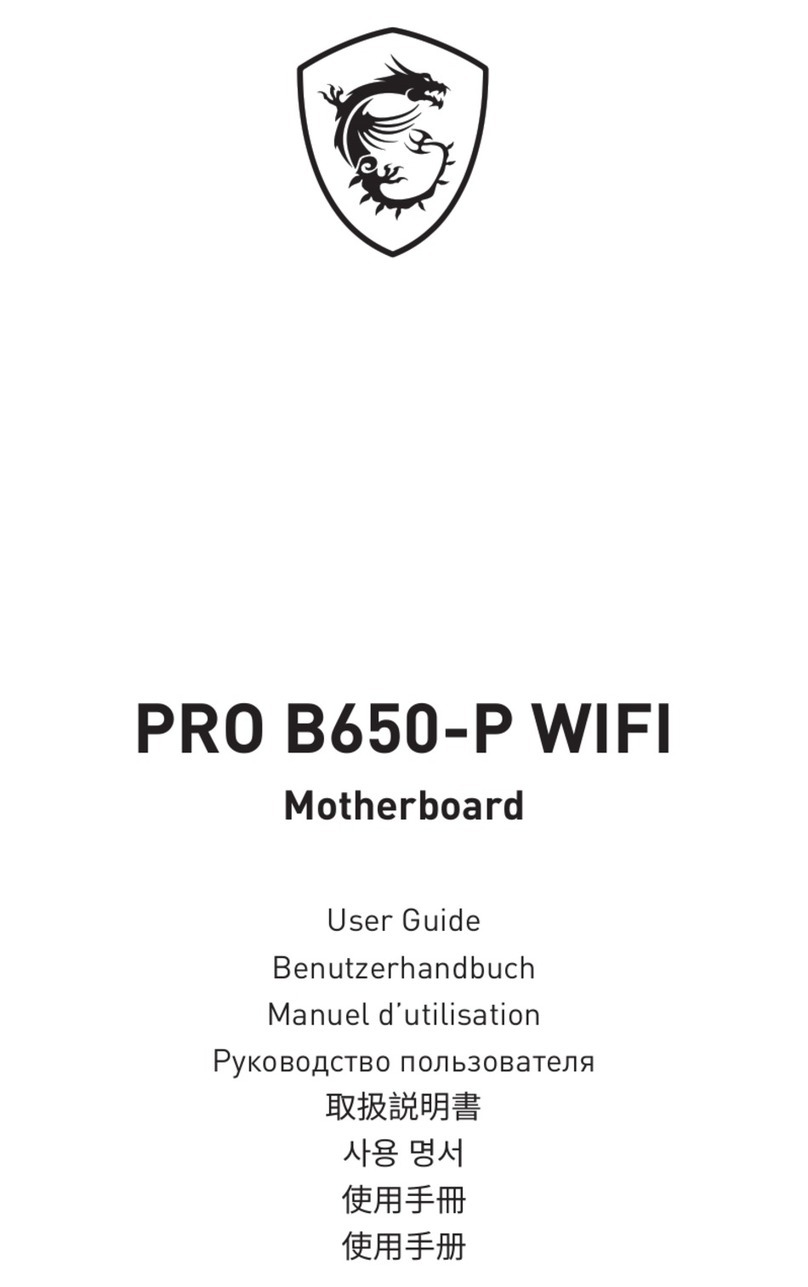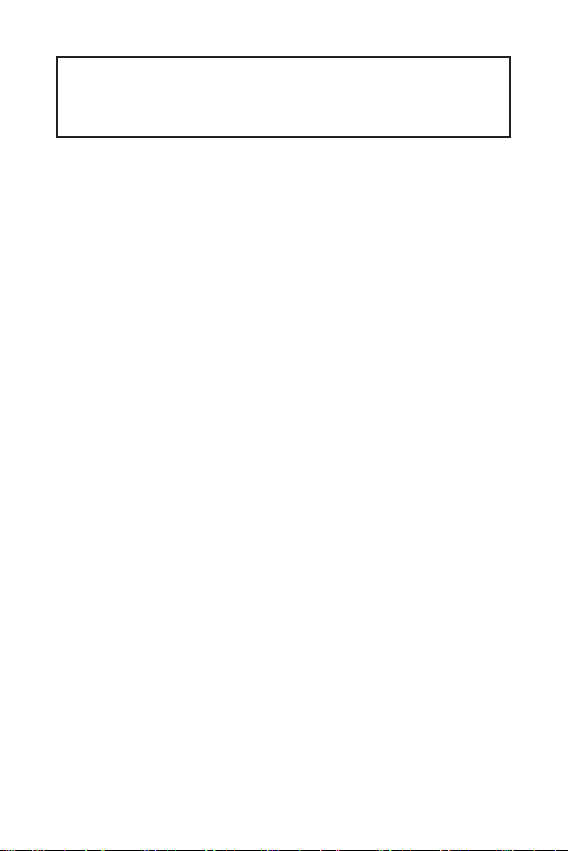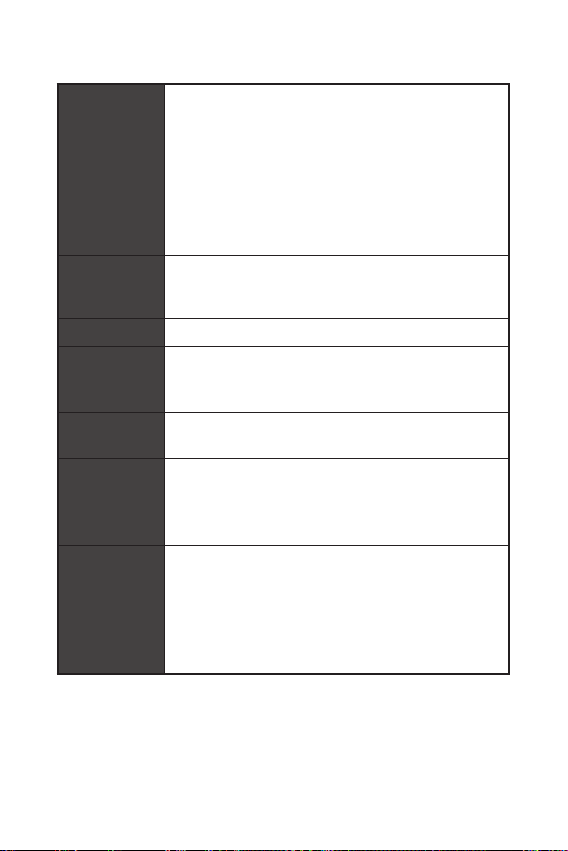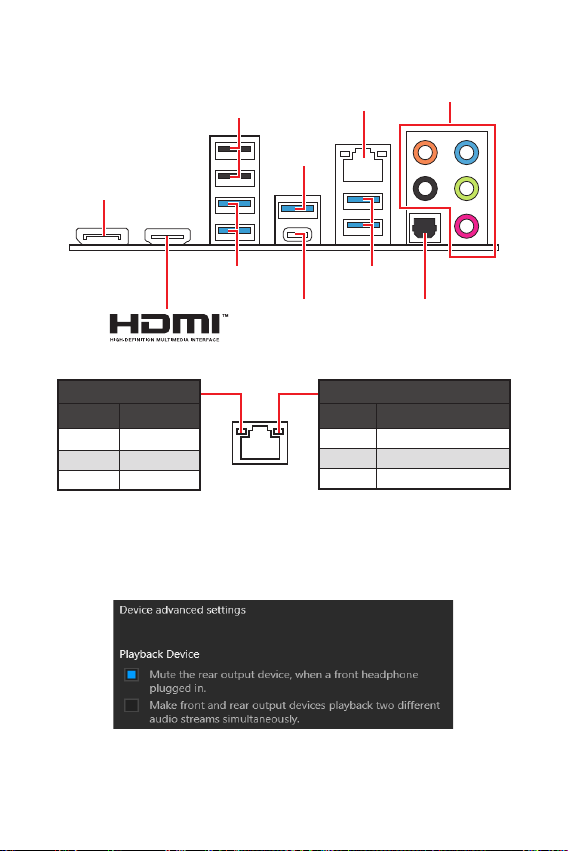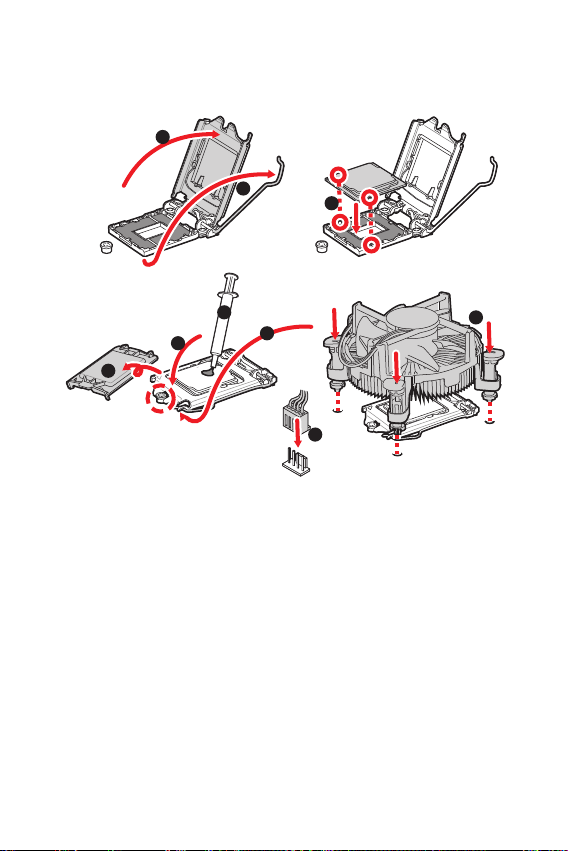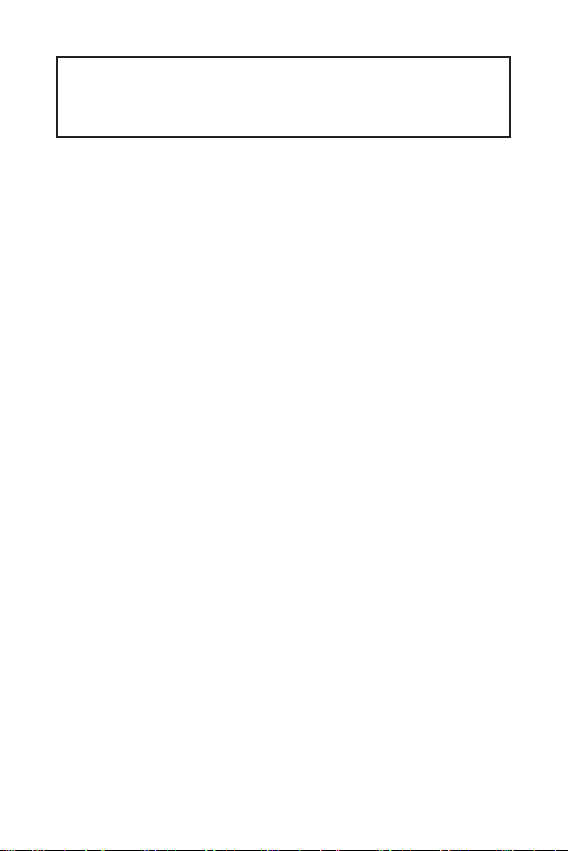
1
Contents
Contents
2
3
8
LAN Port LED Status Table........................................................................................8
9
CPU Socket...............................................................................................................10
DIMM Slots................................................................................................................11
PCI_E1~5: PCIe Expansion Slots..............................................................................12
M2_1~2: M.2 Slots (Key M) .......................................................................................13
M2_3: M.2 Slot (Key E)..............................................................................................13
SATA1~4: SATA 6Gb/s Connectors...........................................................................14
JAUD1: Front Audio Connector ................................................................................14
JFP1, JFP2: Front Panel Connectors.......................................................................15
CPU_PWR1~2, ATX_PWR1: Power Connectors.......................................................16
JUSB1~2: USB 2.0 Connectors.................................................................................17
JUSB3~4: USB 3.2 Gen 1 5Gbps Connectors ...........................................................17
CPU_FAN1, PUMP_FAN1, SYS_FAN1~4: Fan Connectors......................................18
JTPM1: TPM Module Connector...............................................................................18
JCI1: Chassis Intrusion Connector...........................................................................19
JTBT1: Thunderbolt Add-on Card Connector ..........................................................19
JBAT1: Clear CMOS (Reset BIOS) Jumper...............................................................20
JRAINBOW1: Addressable RGB LED connectors (optional)....................................20
JRGB1: RGB LED connector ....................................................................................21
EZ Debug LED (optional) ..........................................................................................21
22
Installing Windows® 10.............................................................................................22
Installing Drivers......................................................................................................22
MSI Center................................................................................................................22
23
BIOS Setup................................................................................................................24
Entering BIOS Setup.................................................................................................24
BIOS User Guide.......................................................................................................24
Resetting BIOS..........................................................................................................25
Updating BIOS...........................................................................................................25
Thank you for purchasing the MSI®
motherboard. This User Guide gives information about
board layout, component overview, BIOS setup and software
installation.