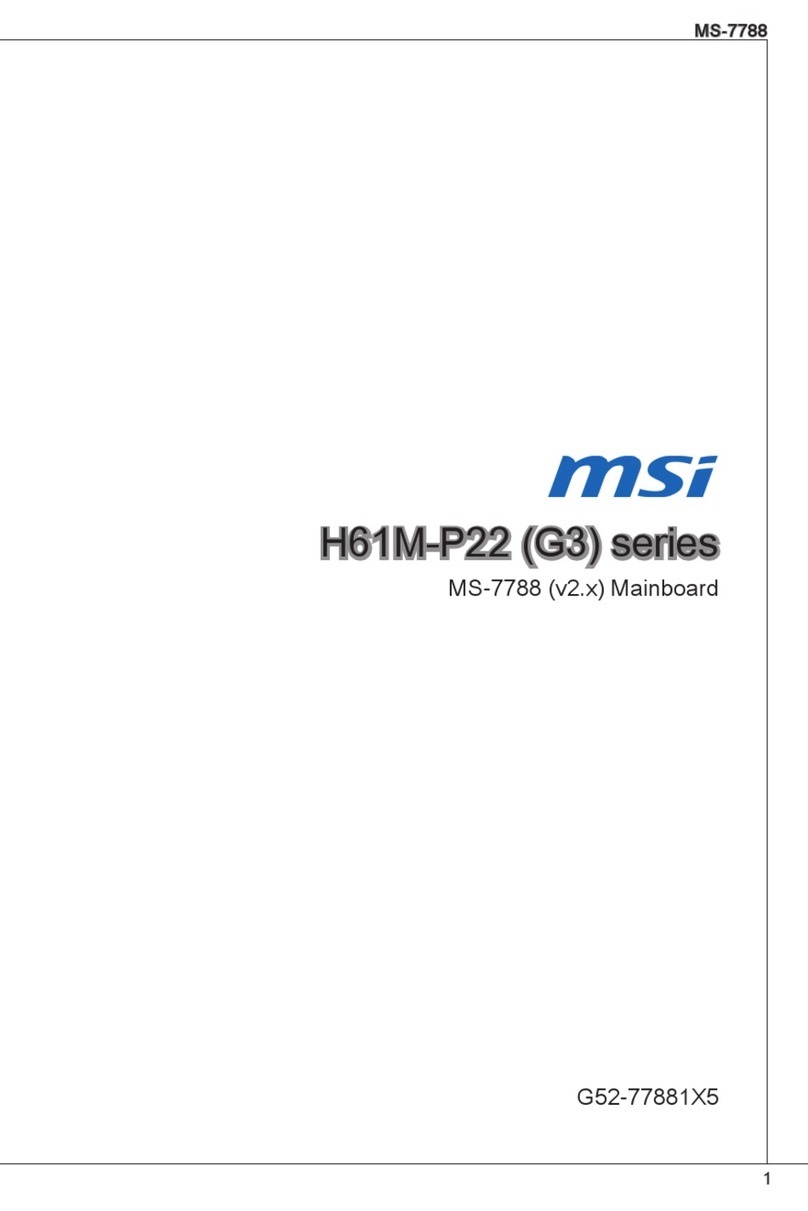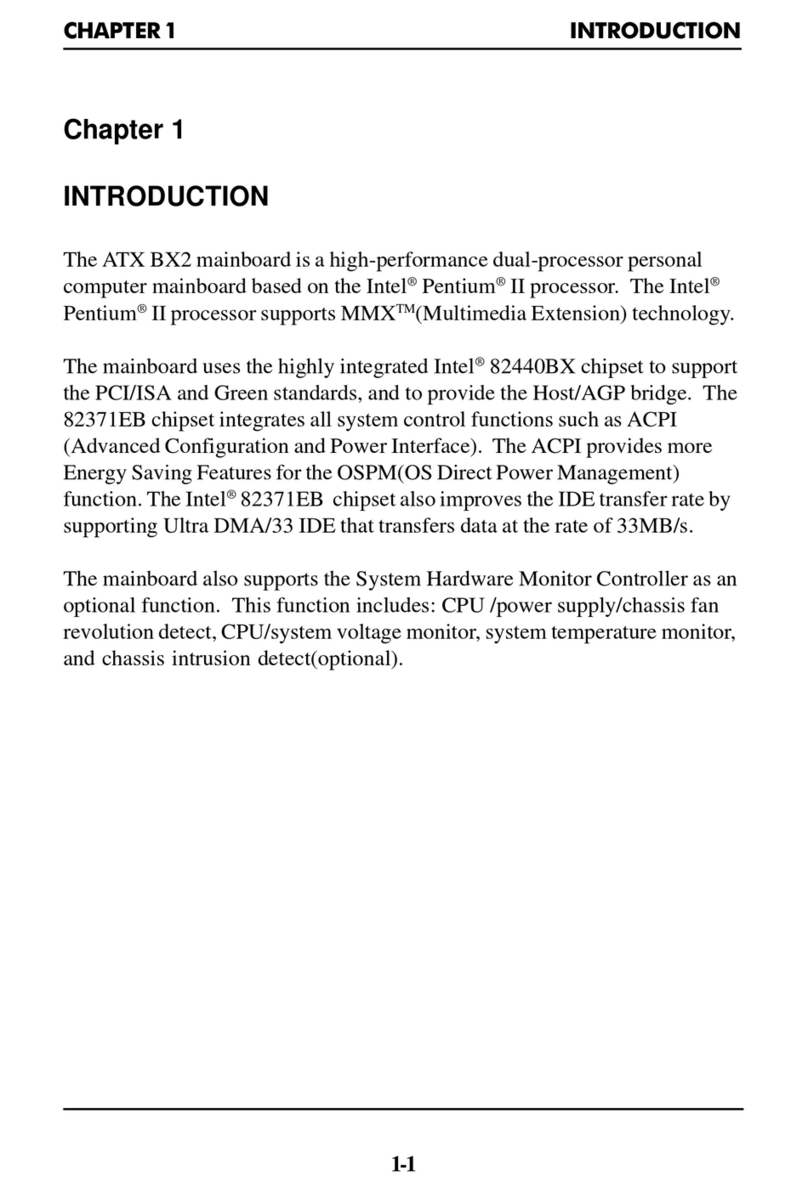MSI MS-7502 Series User manual
Other MSI Motherboard manuals

MSI
MSI MPG B550I GAMING EDGE WIFI User manual
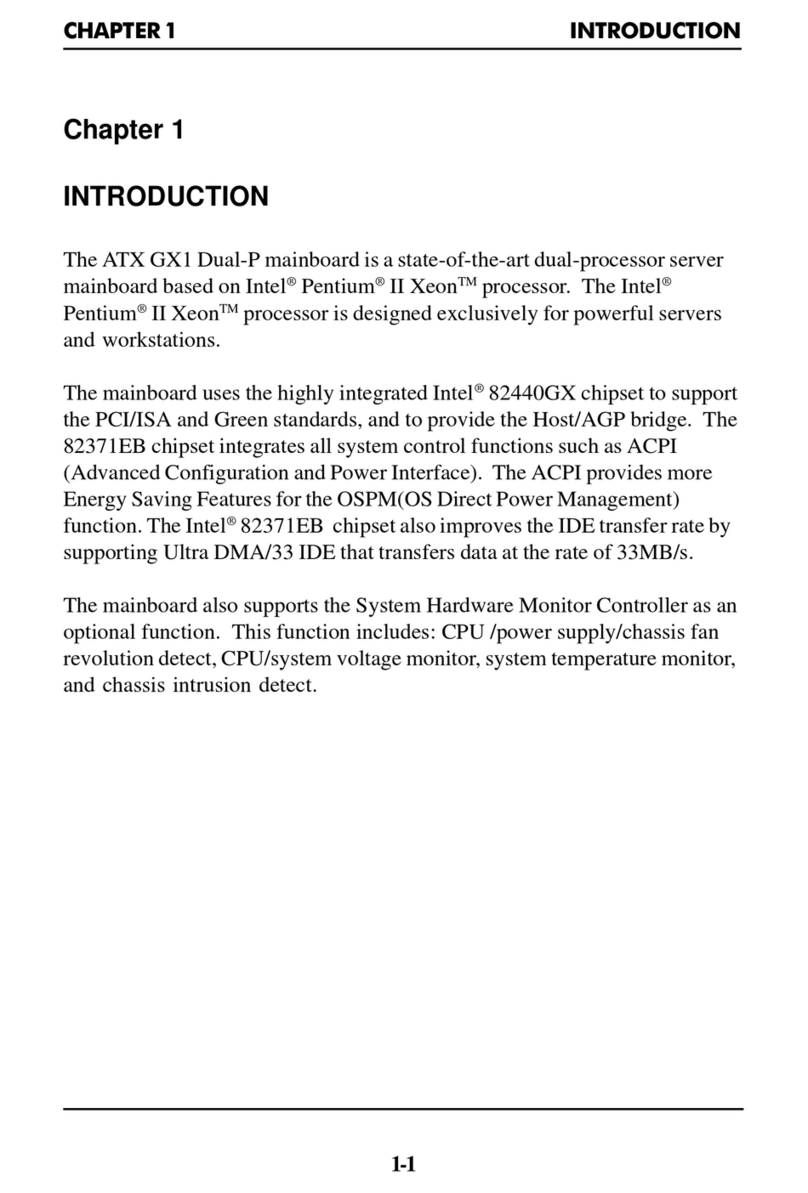
MSI
MSI MS-6135 User manual

MSI
MSI MEG Z490 UNIFY User manual

MSI
MSI MAG B550M MORTAR WIFI User manual

MSI
MSI MS-6580 User manual

MSI
MSI H170A GAMING PRO User manual

MSI
MSI MPG X570 GAMING PRO CARBONWIFI User manual

MSI
MSI IM-HM65 User manual

MSI
MSI H81M-P33 Series User manual

MSI
MSI MS-6167 User manual

MSI
MSI P35 NEO2-FR - Motherboard - ATX User manual
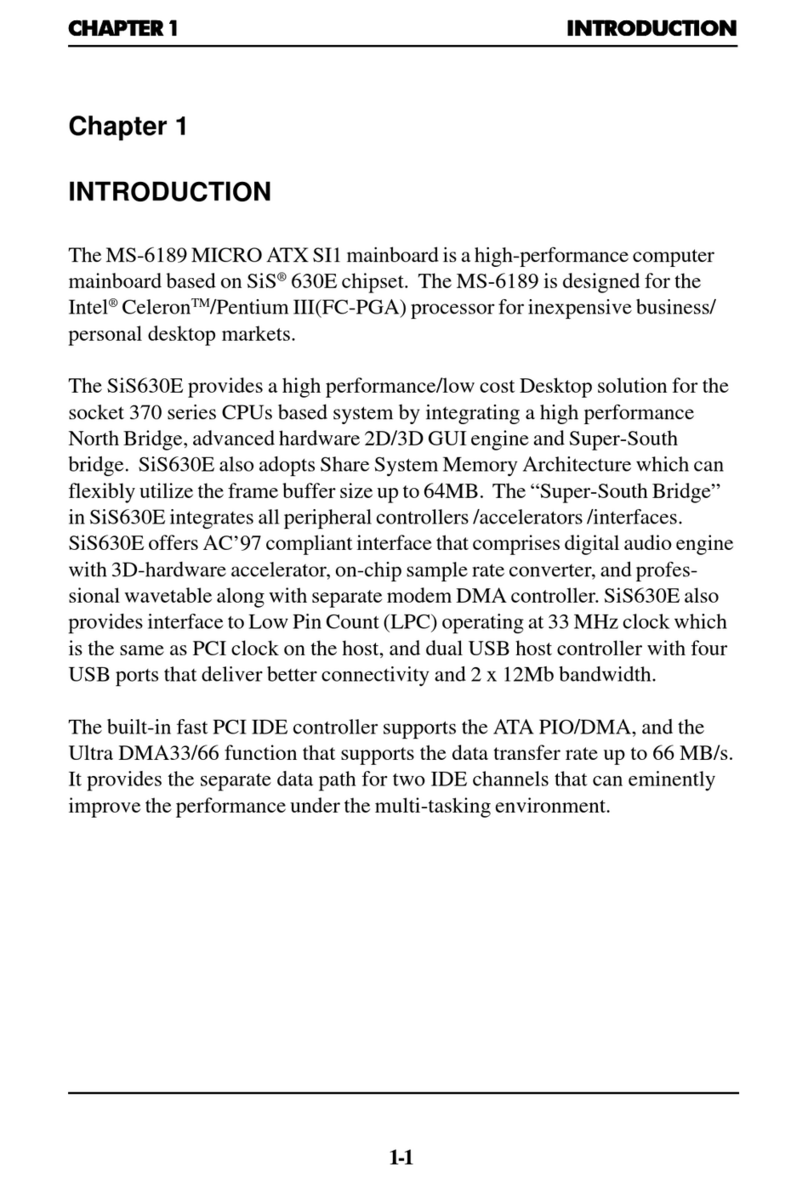
MSI
MSI MS-6189 User manual
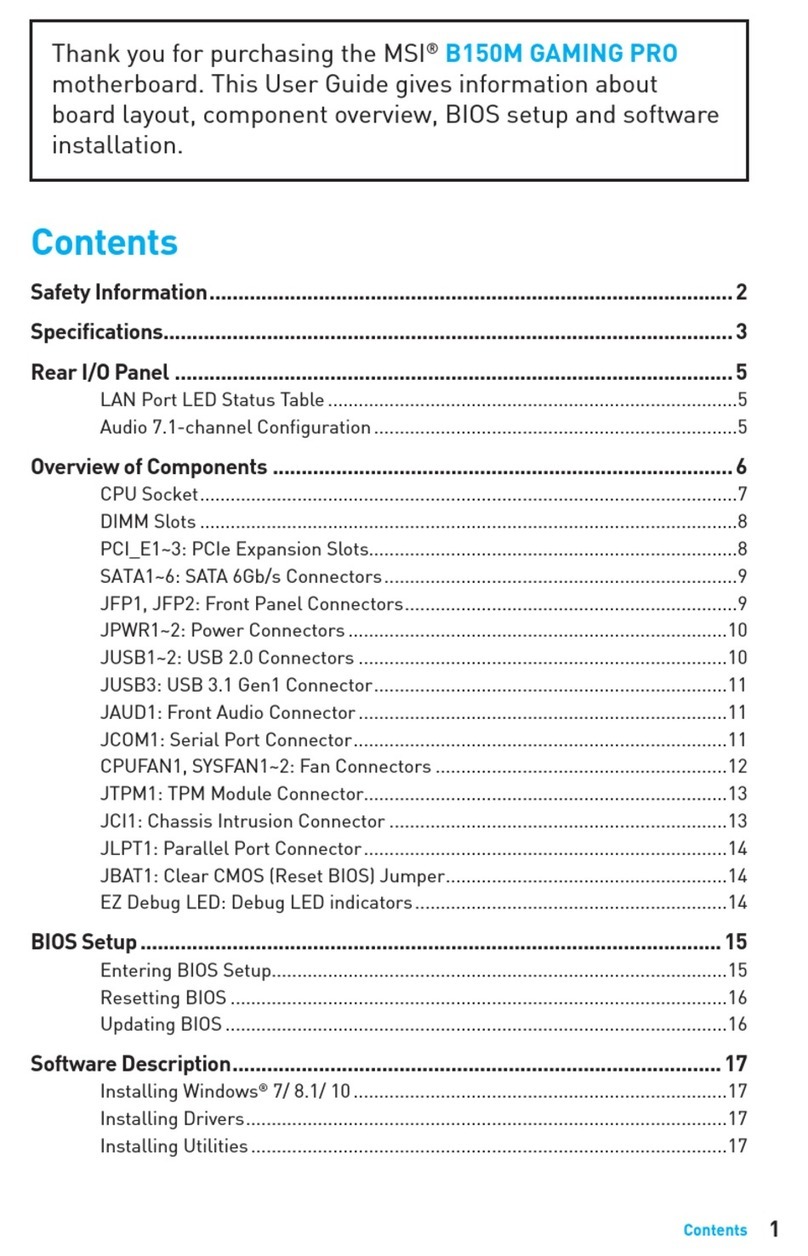
MSI
MSI B150M GAMING PRO User manual

MSI
MSI PRO Z790-P WIFI DDR4 User manual

MSI
MSI X58A-GD65 series User manual

MSI
MSI MS-6533E User manual

MSI
MSI Creator TRX40 User manual

MSI
MSI MS-7267 User manual

MSI
MSI 870A-G54 series User manual

MSI
MSI H81M-P33 Series User manual