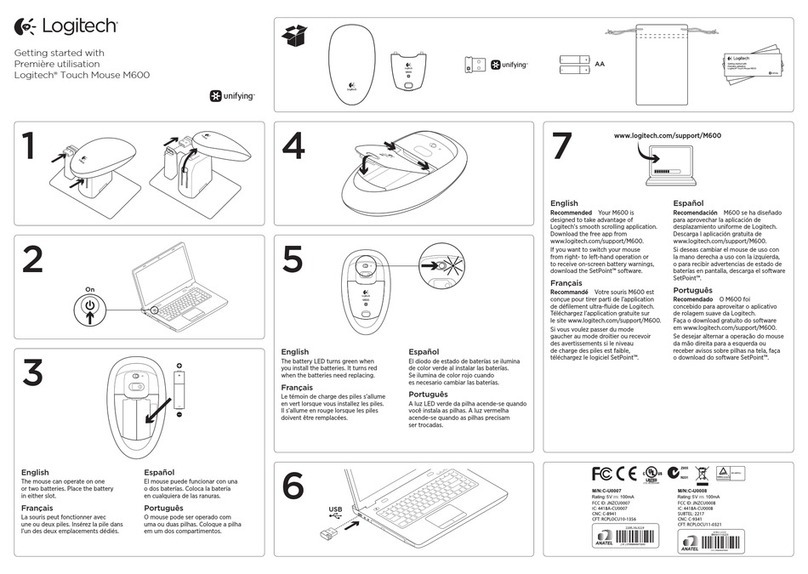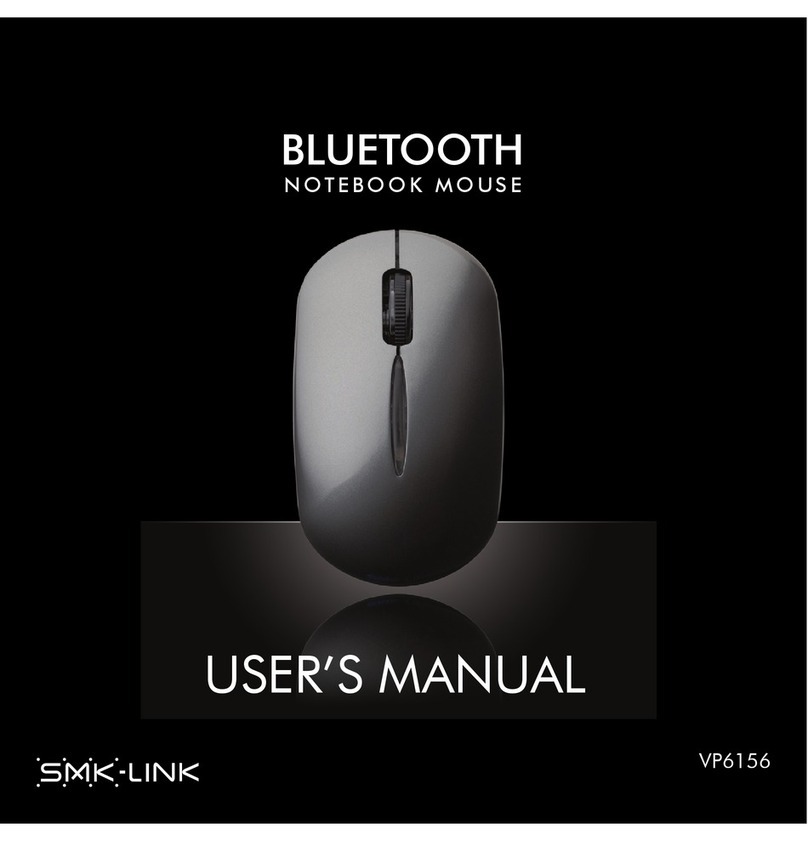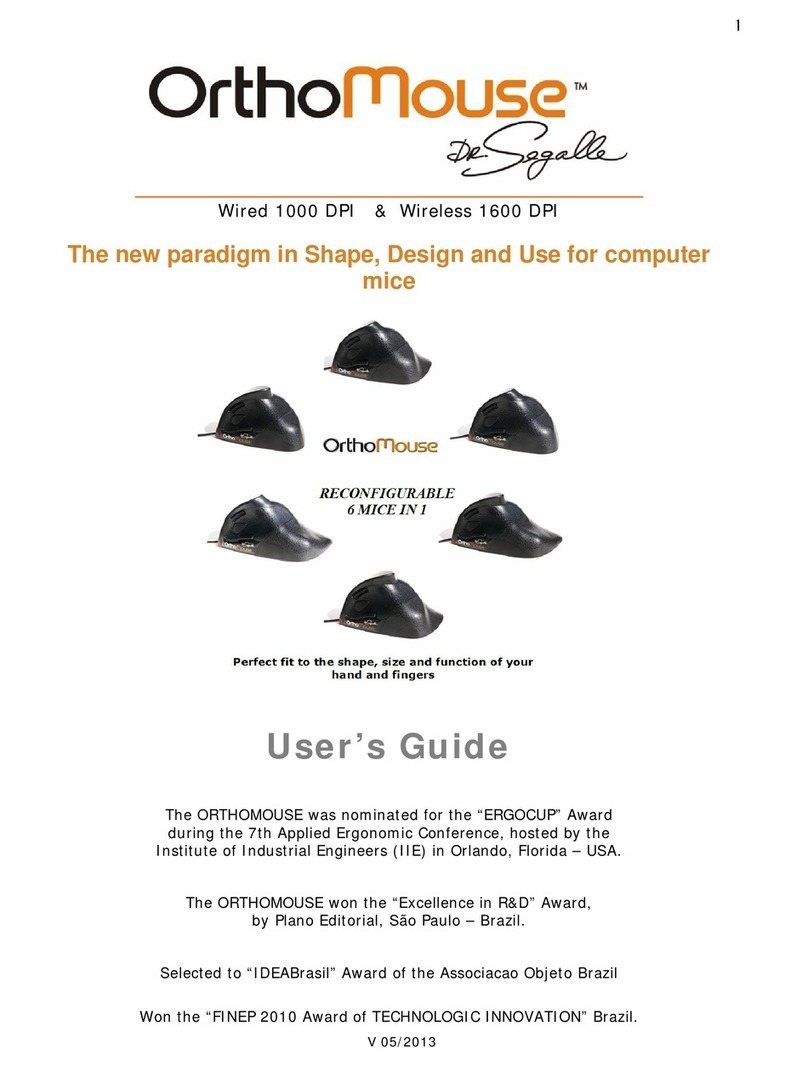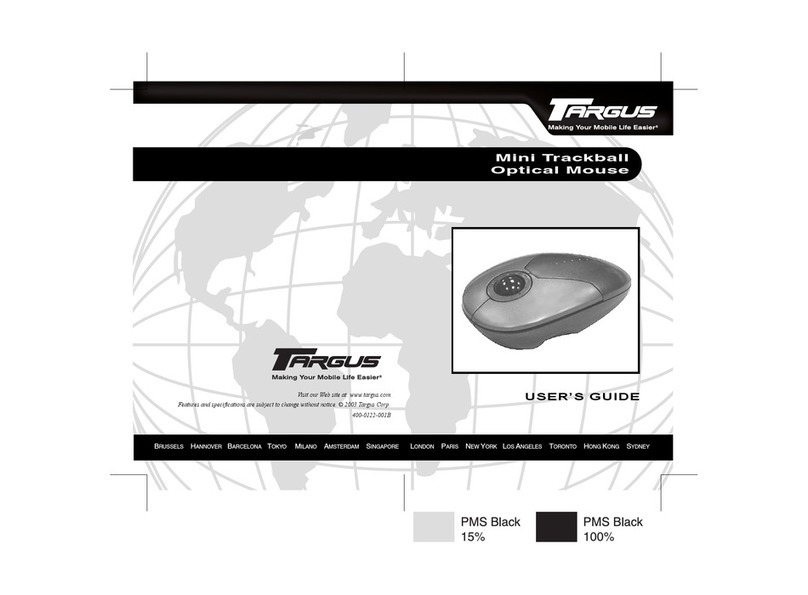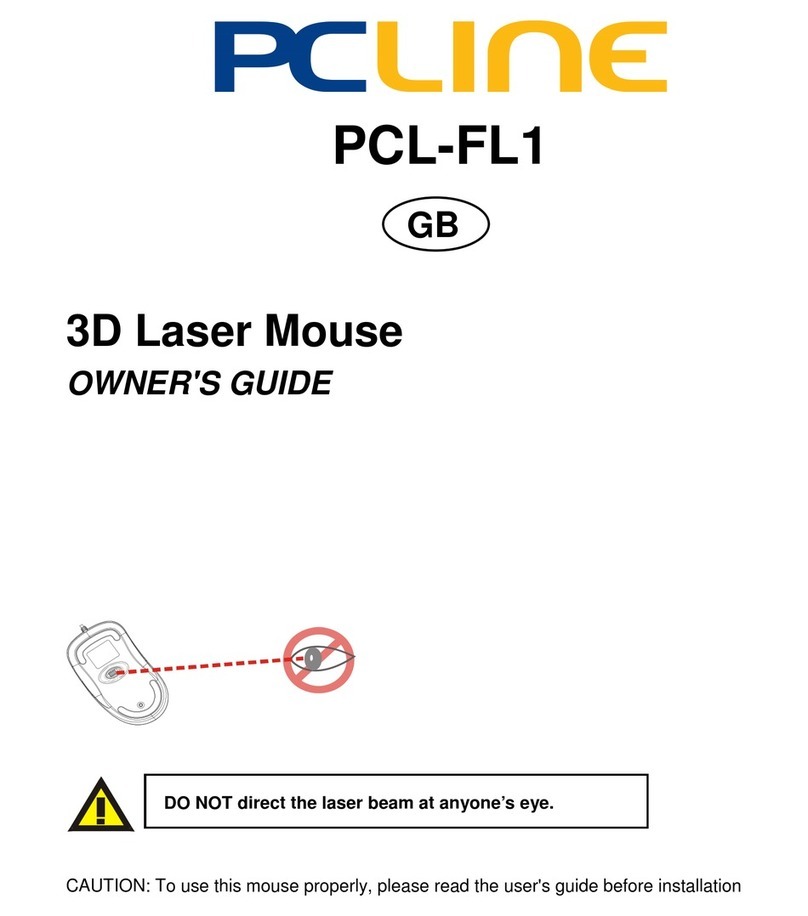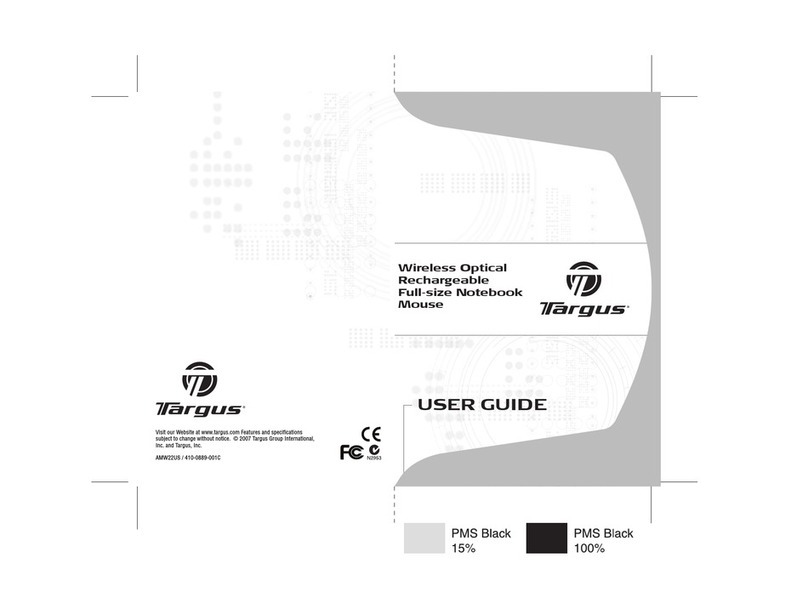MSI Star Mouse GS-501 Manual

English
UndertheEuropeanUnion("EU")DirectiveonWasteElectricalandElectronicEquipment,Directive2002/96/EC,
whichtakeseffectonAugust13,2005,productsof"electricalandelectronicequipment"cannotbediscardedas
municipalwasteanymoreandmanufacturersofcoveredelectronicequipmentwill beobligatedtotakebacksuch
productsattheendoftheirusefullife.
Deutsch
Gem ß derRichtlinie2002/96/EG überElektro-undElektronik-Altger tedürfenElektro-undElektronik-Altger te
nichtmehralskommunaleAbf lleentsorgtwerden,diesichauf13.August,2005 wirken.UndderHerstellervon
bedecktElektronik-Altger tegesetzlichzurgebrachtenProdukteam EndeseinesBaruchbarkeitsdauer
zurückzunehmen.
Fran ais
Ausujetdeladirectiveeuropéenne(EU)relativeaux déchetsdes équipement électriqueset électroniques,directive
2002/96/EC,prenanteffetle13 août2005,quelesproduits électriqueset électroniquesnepeuvent êtredéposésdans
lesdéchargesoutoutsimplementmis àlapoubelle.Lesfabricantsdeces équipementsserontobligésderécupérer
certainsproduitsenfindevie.
Srpski
PoDirektiviEvropskeunije("EU")oodbačenojekektronskojielektričnojopremi,Direktiva2002/96/EC,kojastupa
nasnaguod13.Avgusta2005,proizvodikoji spadajupod"elektronsku ielektričnuopremu"nemoguvišebiti
odbačenikaoobičanotpadiproizvođačioveopremebićeprinuđenidauzmunatragoveproizvodenakrajunjihovog
uobičajenogvekatrajanja.
WEEEStatement

Polski
ZgodniezDyrektywąUnii Europejskiej("UE")dotyczącąodpadówproduktówelektrycznychielektronicznych
(Dyrektywa2002/96/EC),którawchodziw życie13 sierpnia2005,tzw. “produktyorazwyposażenieelektrycznei
elektroniczne"niemogąbyćtraktowanejako śmiecikomunalne,takwięcproducencitychproduktówbędą
zobowiązanidoodbieraniaichwmomenciegdyproduktjestwycofywanyzużycia.
TÜRKÇE
AvrupaBirliği(AB) KararnamesiElektrikveElektronikMalzemeAtığı, 2002/96/ECKararnamesi altında13 Ağustos
2005 tarihindenitibarengeçerliolmak üzere,elektrikliveelektronikmalzemelerdiğeratıklargibi çöpeatılamayacak
vebuelektonikcihazların üreticileri,cihazlarınkullanımsüreleribittiktensonra ürünlerigeritoplamaklayükümlü
olacaktır.
ČESKY
Podlesměrnice Evropskéunie("EU")olikvidaci elektrickýchaelektronickýchvýrobků2002/96/ECplatnéod13. srpna
2005 jezakázánolikvidovat"elektrickéaelektronickévýrobky"vběžnémkomunálnímodpaduavýrobci
elektronickýchvýrobků,nakterésetatosměrnicevztahuje,budoupovinniodebírattakovévýrobkyzpětposkončení
jejich životnosti.
MAGYAR
AzEurópai Unió(„EU")2005.augusztus13-ánhatálybalépő,azelektromos éselektronikusberendezésekhulladékairól
szóló2002/96/EKirányelveszerintazelektromos éselektronikusberendezésektöbbénemkezelhetőeklakossági
hulladékként, ésazilyenelektronikusberendezésekgyártóikötelesséválnakazilyentermékekvisszavételéreazok
hasznos élettartamavégén.
Italiano
InbaseallaDirettivadell’UnioneEuropea(EU)sulloSmaltimentodeiMateriali ElettriciedElettronici, Direttiva
2002/96/ECinvigoredal13 Agosto2005,prodotti appartenentiallacategoriadeiMaterialiElettriciedElettronici non
possono piùessereeliminati comerifiuti municipali: iproduttorididetti materiali sarannoobbligati aritirareogni
prodottoallafinedelsuo ciclodivita.
Русский
Всоответствии сдирективой Европейского Союза (ЕС) по предотвращению загрязнения окружающей среды
использованным электрическим иэлектронным оборудованием (директива WEEE2002/96/EC), вступающей в
силу 13 августа 2005 года, изделия, относящиеся кэлектрическому иэлектронному оборудованию, не могут
рассматриваться как бытовой мусор, поэтому производители вышеперечисленного электронного оборудования
обязаны принимать его для переработки по окончании срока службы.
Español
Bajoladirectiva2002/96/ECdelaUniónEuropeaenmateriadedesechosy/oequiposelectrónicos,confechaderigor
desdeel13 deagostode2005,losproductosclasificadoscomo"eléctricosyequiposelectrónicos"nopuedenser
depositadosenloscontenedoreshabitualesdesumunicipio, losfabricantesdeequiposelectrónicos,estánobligadosa
hacersecargodedichosproductosalterminodesuperíododevida.
Nederlands
DerichtlijnvandeEuropeseUnie(EU)metbetrekkingtotVervuilingvanElectrischeenElectronischeproducten
(2002/96/EC),dieop13 Augustus2005 inzalgaankunnennietmeerbeschouwdwordenalsvervuiling.
Fabrikantenvandit soortproductenwordenverplichtomproductenretourtenemenaanheteindvanhun
levenscyclus.

7 buttons USB Gaming Mouse.
Built to be a winner for gamers in gaming competetion.
Unique gaming software tool features for gaming users.
Unique 2 programmable buttons plus 3 gaming modes to customize gamers' desired scripts.
Using state-of-art laser technology.
16 bit ultra-data path for ultimate performance.
Full speed USB, data report rate: 500 report/sec.
Adjustable weight.
400/800/1600/2400 dpi switchable.( Max. to 3200 dpi)
Tracking Speed: 45-inch/sec
7080 Frame Rate.
4-way scrolling.
Rubber side grips and finger grooves.
Programmable buttons feature as both gaming buttons or Internet buttons.
Stylish, ergonomic and comfortable shape.
Features:
Introduction
The high performance gaming mouse is a super powerful mouse designed specially for gaming users.
With it, PC gamers will be much more pleasure and easily to be winners of game competition. The
mouse is equipped with the highest performance laser engine in the world so that it is with ultimate
precision, no tracking lag, and highest resolution.
Another powerful feature of this gaming mouse is to provide extra gaming buttons which will benefit
PC gamers the best short-cut to upgrade to a higher rank or to win in gaming.
The included gaming software tool provides an unique platform for gamers to record, read, and edit
gamers' desired scripts which include complicated keyboard and mouse commands. The recorded
Scripts or Macros can be saved and assigned to any specific gaming buttons of the mouse. PC
gamers just press the gaming button, and then the mouse will play the game according to the
instruction (Recorded Scripts). It will help gamers getting rid of repeated practice, reducing burdens,
and having more funs.
Tilt Wheel button Gaming button1 Gaming button 2
Mode switch button
Dpi switch button
1. Hardware Installation
Connect the Mouse to the USB port.
Users need to wait around 10~15 senceds for moving the cursor at the first time usage.
2. Software Installation
This CD included in the package contains two software. One is mouse driver, and the other is the
gaming software tool.
1
2
This product complies with IEC 60825-1, Class I laser product.
Your product complies with FCC and CE rules.
The mouse features plug & play. It is not necessary to install the driver to operate the mouse. You may
require the mouse driver to make the tilt scrolling function effective.
A. Un-install or removing the current mouse driver
Before installing the driver of the mouse, we suggest that you check if any other mouse driver installed
in your system. If yes, in order not to make conflict, please un-install or remove that driver before
installing the mouse.
B. Install the mouse driver
1.Select setup.exe to install the driver from the CD.
2.or you can download the 4D driver form MSI's website.
C. Operation: 4-Way Scrolling
1. Vertical Scrolling
Roll wheel up to scroll up; roll wheel down to scroll down.
2. Horizontal Scrolling
Hold the wheel to left to scroll left; hold the wheel to right to scroll
right. Release wheel to stop scrolling function.
The 4-Way scrolling function is only effective under successful installation of the
original mouse driver.
To function the 4-way scrolling in some applications in Window VISTA such as Word,
Excel, Powerpoint and etc., the driver should be installed.

3
4
About the Softwate Interface
The gaming software includes three windows.
Script Command Window
Gaming Button Memory Window
Script Library Window
Dpi Setting Button
3. Uninstall the Gaming Mouse Software
Please find the Gaming Mouse from the windows program list, and click the "uninstall" to
uninsatll the gaming software from the PC.
Adjust the weight and balance (up to 40 grams)
to achieve the best feeling of handling. For storage your weight units.
I. Script Command Windows:
This is the capture area where the user can create and edit macro scripts. Compl
eted instructions can be
transferred to the mouse memory or recorded to your script library on your hard drive.
While executing the gaming software, please close the relate Language Input Method.
Not to cause conflict, we suggest you had better uninstall other mouse drivers when executing the gaming software.
The gaming software will auto-detect if the gaming mouse is plugged into the PC.After connecting to the PC, the
mouse photo will display on the upper right corner of the software.
After successful installation, there is a gaming mouse software icon will appear on the lower right corner of the windows
screen.
Wheel light indicator
*400 dpi : Light off
*800 dpi : Green light on
*1600 dpi : Blue light on (factory default)
*2400 dpi : Red light on
Mode light indicator
*Red light on - Mode 1
*Green light on - Mode 2
*Blue light on - Mode 3
The default setting of the gaming buttons
( Gaming button 1: Internet Forward, Gaming button 2: Internet Backward)
1. Try the default settings in practice games first before changing these settings.
2. Practice using the In-game dpi Increase/Decrease buttons on the mouse before engaging in serious combat.
3. In first-person shooter games, programming the mouse to use only two tracking sensitivities may work better than using three or more.
Use a smaller dpi tracking sensitivity (e.g., 400 dpi) for sniping and shooting, and a higher setting (e.g.,2400 dpi) for quicker movements.
4. Customize each game according to your specific sensitivity switching needs.
1. Press the dpi switch button to change the different resolution.
2. The default dpi setting:
3.Uers can change default dpi settings from
400~3200 dpi with the gaming software tool
included.
Gaming Software Tool
To use the powerful gaming function, users need to install and execute the gaming software tool. Just
insert the CD, then run the Gaming Mouse.exe
* Users can record a macro or get a built-in function from script
library. Then save and assign it to one of the modes available
at each gaming button.
1. There are 2 programming gaming buttons available.
2. There are 3 modes of each gaming button for users
to assign a macro function.
3. The mode switch button is on the top of the
mouse.

5
6
Delete:
To delete the selected script name.
New:
To name the selected script name
Export:
To save the selected script to an individual file to other file locations (such as USB device, mobile
HDD). The file extension name is *.gpr.
Import:
To download an individual script file(*.gpr) from other file locations into Script Profile. Please press
the Import Button, select and open the script file from the file location, and name and save the
new script to the Script Profile.
The function allows you to share other game users' scripts.
To read the script commands of the selected script in
the recording area.
Click here: To read, edit the script from the selected
gaming button.
Click here: To load and save your script to the
selected gaming button.
There are extra powerful gaming buttons provided on the Gaming Mouse so that you can
assign each of different script to a specific one of the buttons.
To save the recorded script to the assigned script name.
Marco Recording :
This category is to help gaming users to easily record all the keyboard and mouse commands through
this powerful recording function.
Start / Stop Recording:
Click here to start recording all keyboard or mouse
functions which you are operating.After finishing recording,
you need to stop recording before further actions. To stop
recording, just click this button one time, or pressing the
Pause Break on the keyboard.
Delete:
You can delete the selected unnecessary commands after
recording.
Remove:
You can remove all the script commands after recording
Loop:
If this function is marked to be active, the recorded script will be executed repeatedly when pressing
the assigned gaming button. The default is NOT active.
Duration:
This is to allow you to record the duration of a command or intervals between two commands. The
default is active. You can cancel it if it is unnecessary to record the duration.
Duration ms(0.001 second):
Double click the button, you can modify manually the duration time directly.
Fire key mode:
Fire key function can be assigned to achieve your fighting purpose.
Some special function keys such as multimedia function keys may not be recorded.
500 bytes recording space is provided to each gaming button. (about 200 scripts) Any script commands over 500 bytes is
overloaded and will not be record to the gaming button.
II. Gaming Button Memory Window:
This category is to load the recorded script to the assigned gaming
button. There are two extra gaming buttons and three modes of each
gaming button available for users. Just save the script or macros to an
available mode of a gaming button. Click it and the macro function
runs.
You can read, edit, and use the saved script from the selected gaming
button. Macros or Scripts can be edited and updated by transferring
them to the Script Command Window.
III. Script Library Window :
To easily use the recorded scripts repeatedly, you can save and
name the recorded script in the Script Library Window.

4. Press button, then start recording
the keyboard and mouse commands as you want.
5. Click button, then the message will display as below:
6. Click button to stop recording.
7. Then click in the Button Setting Area, then you can save the recorded script to a assigned
gaming button.
8. After finishing the script recording, and button assignment, just click the selected gaming button,
now you are ready to enjoy your gaming!
If you don't press button, the software will
continue recording.
Users can click any gaming button to stop executing gaming function.
7
IV. Dpi Setting :
There are four levels you can assign different
dpi you demand.
X and Y ratio is 1:1. When you move X,Y will
be moved at the same time automatically.
Click here : dpi setting will be back to original
default setting.
Click here : eprom will remember your dpi setting.
Recording a Macro
1. Plug the Gaming Mouse to your PC
2. Execute the Gaming Mouse Software
(GamingMouse.exe)
3. Click button, Screen will
display the message below :
Click here: Pop-up menu will come out then you
can set the dpi according to your needs.
8
V. System Requirement :
Windows 2000/XP/Vista
Mac OSX 10.4 or above
One available USB port
VI. Package Contents :
StarMouse GS-501
Quick guide
User manual
Driver disc
Gaming adjustable weight box

VISTA
GS-501
VISTA
GS-501
VISTA VISTA
GS-501
VISTA VISTA
GS-501 GS-501
VISTA
GS-501
VISTA
GS-501
VISTA
GS-501
VISTA
GS-501
VISTA
GS-501
VISTA
GS-501
GS-501
Product name: StarMouse GS-501
Maskinvareinstallasjon: (for trådløs mus)
1. Ta ut mottakeren på bunnen, trykk på
batteriknappen og fjern dekslet på toppen
2. Legg i batteriene
3. Koble mottakeren til USB-kabelen på PC-en
Maskinvareinstallasjon: (for mus med kabel)
1.Slå på datamaskinen
2. Koble USB-kabelen til PC-ens USB-port
Installazione dell'hardware:
(per mouse wireless)
1. Estrarre il ricevitore dalla custodia inferiore,
premere il tasto della batteria e togliere il coperchio
sulla parte superiore
2. Inserire le batterie
3. Collegare il ricevitore alla porta USB sul PC
Installazione dell'hardware: (per mouse cablato)
1. Accendere il computer
2. Collegare l'inserto USB alla porta USB del PC
Instalare hardware: (pentru maus fără fir)
1. Scoateţi receptorul din partea inferioară a cutiei,
apăsaţi butonul bateriei şi îndepărtaţi capacul
din partea superioară a cutiei
2. Introduceţi bateriile
3. Conectaţi receptorul USB la PC
Instalare hardware: (pentru maus cu fir)
1.Porniţi calculatorul
2. Conectaţi mufa USB la portul USB al PC-ului
Установка устройства: (для беспроводной
мыши)
1. Снимите приемник с нижней части корпуса,
нажмите кнопку батарейного отсека и
снимите крышку с верхней части корпуса
2. Установите батареи
3. Подсоедините приемник к USB-порту
компьютера
Установка устройства: (для проводной мыши)
1. Включите компьютер.
2. Подсоедините разъем USB к USB-порту
компьютера
硬件安装:(用于无线鼠标)
1.从底盒上取出接收器,按电池按钮,
从顶盒上取下封盖
2.装好电池
3.将接收器连接到 PC 上的 USB
硬件安装:(用于有线鼠标)
1.打开计算机
2.将 USB 插入 PC USB 端口
Instalacija hardvera: (za bežičnog miša)
1. Držite risiver za dno, pritisnite taster za
bateriju i uklonite poklopac sa vrha.
2. Ubacite baterije
3. Povežite risiver za USB na PC-ju
Instalacija hardvera: (za miša sa kablom )
1.Uključite kompjuter
2. Ubacite USB dodatak u PC USB port
Inštalácia hardvéru: (pre bezdrôtovú myš)
1. Zoberte prijímač na spodnej strane skrinky,
stlačte tlačidlo priehradky pre vloženie batérie
a snímte kryt na hornej strane skrinky
2. Vložte batérie
3. Pripojte prijímač k USB portu na PC
Inštalácia hardvéru: (myš s káblom)
1. Zapnite počítač
2. Zasuňte USB koncovku do USB portu na PC
Instalación de hardware: (para ratón inalámbrico)
1. Extraiga el receptor de la funda inferior, pulse
el botón de la batería y extraiga la cubierta de
la funda superior.
2. Coloque las baterías.
3. Conecte el receptor a un puerto USB de su PC.
Instalación de hardware: (para ratón inalámbrico)
1. Encienda su equipo.
2. Coloque el dispositivo USB en un puerto USB
de su PC.
Hårdvaruinstallation;(för trådlös mus)
1. Ta ut mottagaren ur botten på höljet,
tryck på batteriknappen och ta av locket från
det övre höljet
2. Sätt i batterierna
3. Anslut mottagaren till USB-uttag på datorn
Hårdvaruinstallation: (för trådansluten mus)
1.Stäng av datorn
2. Stick in USB-insatsen i en USB-port
安裝硬體:(無線滑鼠)
1.取出底部盒子上的接收器,按下電池按鈕,
然後取下頂部盒子的蓋子
2.裝入電池
3.將接收器連接到電腦上的USB
安裝硬體:(有線滑鼠)
1.將電腦開機
2.將USB插入電腦的USB埠
Namestitev strojne opreme: (za brezžično miško)
1. Vtemite sprejemnik, pritisnite gumb
spodnjega pokrova baterij in ga odstranite.
2. Vstavite bateriji.
3. Povežite sprejemnik v USB na PC-ju
Namestitev strojne opreme: (za kabelsko miško)
1.Vklopite računalnik
2. Vstavite USB vtič v USB vrata PC-ja
Instalação do hardware: (rato sem fios)
1. Remova o receptor pela parte de baixo,
prima o botão do compartimento das pilhas
e remova a tampana parte de cima
2. Coloque as pilhas
3. Ligue o receptor à porta USB do PC
Instalação do hardware: (rato com fios)
1.Ligue o PC
2. Ligue o cabo USB à porta USB do PC
DANISH
Pakkeindhold
1. StarMouse GS-501
2. Hurtig-guide
Systemkrav
1.En ledig USB 2.0/1.1 port
2.Styresystemstøtte: Windows®
XP(SP2)/ 2000(SP4)/ VISTA
Hardware-installation: (trådløs
mus)
1. Tag modtageren ud af kassebunden,
tryk på batteriknappen og fjern
dækslet
2. Anbring batterierne
3. Forbind modtageren til USB på pc
Hardware-installation: (for
ledningsforbundet mus)
1.Tænd for computeren
2.Anbring USB stikket i pc'ens USB port
Adjust the weight and balance (up
to 40 grams) for the control you
need to dominate the competition.
Gaming Software Interface
Adjustable Weight Cartridge
500 reports/second, bi-directional
connection delivers blazing speed
and instant acceleration.
Full-speed USB

▲
Product name: StarMouse GS-501
Advanced Laser Gaming Mouse,
new feeling
Three switch modes
(Gaming 1/ Gaming 2 / Internet ) -
Two programmable buttons in each
mode.
Advanced software features for
gaming users.
Full speed USB, data report rate: 500
report/sec.
Adjustable weight (max. 40g)
4-way scrolling and Dpi switchable
Tracking at up to 45 ips
Rubber side grips and finger grooves
1. StarMouse GS-501
2. Quick Guide
VISTA VISTA VISTA
VISTAVISTA VISTA
VISTA
VISTA
VISTA
VISTA VISTA
1. Take out the receiver on the bottom case,
press the battery button and remove the
cover on the top case
2. Fit in the batteries
3. Connect the receiver to USB on PC
GS-501 GS-501
GS-501GS-501GS-501
GS-501 GS-501 GS-501 GS-501
GS-501
(for wireless mouse)
1.Turn on the computer
2. Put the USB insert PC USB port
(for wired mouse)
Hardware-installatie: (voor draadloze muis)
1. Neem de ontvanger uit het onderste vak,
druk op de batterijknop en verwijder het
deksel op het bovenste vak
2. Plaats de batterijen
3. Sluit de ontvanger aan op de USB-poort van de pc
Hardware-installatie: (voor bekabelde muis)
1. Schakel de computer in
2. Stop de USB-aansluiting in de USB-poort van de pc
Instalacija hardvera: (bežični miš)
1. Izvadite prijamnik iz donjeg kućišta,
pritisnite tipku odjeljka za baterije i skinite
poklopac s gornjeg kućišta.
2. Umetnite baterije.
3. Spojite prijamnik na USB priključnicu računala.
Instalacija hardvera: (miš s kabelom)
1. Uključite računalo.
2. Priključite kabel na USB priključnicu računala.
Laitteiston asennus: (langattomalle hiirelle)
1. Ota vastaanotin pois kotelon pohjasta.
Paina paristopainiketta ja poista kotelon päällisen
suoja
2. Asenna paristot
3. Yhdistä vastaanotin USB:hen käyttämällä
PC:n laitteistoasennusta: (johdolliselle hiirelle)
1. Käynnistä tietokone
2. Asenna USB PC:n USB-porttiin
Εγκατάσταση υλικού: (για ασύρματο ποντίκι)
1. Αφαιρέστε το δέκτη από το κάτω κάλυμμα, πατήστε
το πλήκτρο της μπαταρίας και αφαιρέστε το κάλυμμα
της πάνω θήκης
2. Τοποθετήστε τις μπαταρίες
3. Συνδέστε το δέκτη στον υπολογιστή μέσω USB
Εγκατάσταση υλικού: (για ενσύρματο ποντίκι)
1. Ενεργοποιήστε τον υπολογιστή
2. Τοποθετήστε το USB φις σε μια USB θύρα του
υπολογιστή
ハードウェアインストール:(ワイヤレスマウス)
1.底部ケースのレシーバーを取り出し、バッテリーボ
タンを押して上部ケースのカバーを外します。
2.バッテリーを挿入します。
3.レシーバーをPCのUSBポートに接続します
ハードウェアインストール:(ワイヤーマウス)
1.コンピュータの電源を入れます。
2.USBケーブルをPCのUSBポートに接続します。
Installation matérielle: (pour la souris sans fil)
1. Sortez le récepteur du boîtier inférieur,
appuyez sur le bouton de batterie et enlevez le
couvercle du boîtier supérieur
2. Installez les batteries
3. Connectez le récepteur à l'USB du PC
Installation matérielle: (pour la souris filaire)
1.Allumez l'ordinateur
2. Insérez la prise USB dans le port USB du PC
하드웨어 설치: (무선 마우스용)
1. 하단 케이스의 리시버를 꺼내고,
배터리 버튼을 누르고 상단 케이스의
덮개를 제거합니다.
2. 배터리를 끼워넣습니다.
3. 리시버를 PC의 USB에 연결합니다.
하드웨어 설치: (유선 마우스용)
1. 컴퓨터를 켭니다.
2. USB 잭을 PC USB 포트에 꽂습니다
Installation matérielle: (pour la souris sans fil)
1. Sortez le récepteur du boîtier inférieur, appuyez sur
le bouton de batterie et enlevez le couvercle du boîtier
supérieur
2. Installez les batteries
3. Connectez le récepteur à l'USB du PC
Installation matérielle: (pour la souris filaire)
2. Insérez la prise USB dans le port USB du PC
1. Allumez l'ordinateur
Hardwareinstallation: (schnurlose Maus)
1. Nehmen Sie den Empfänger aus dem
Gehäuseunterteil, drücken Sie die
Batteriefachfreigabetaste und nehmen Sie den
Batteriefachdeckel ab.
2. Legen Sie die Batterien ein.
3. Schließen Sie den Empfänger an einen USB-Port
Ihres PCs an.
Hardwareinstallation: (Kabelmaus)
1. Schalten Sie den Computer ein.
2. Verbinden Sie den USB-Stecker mit einem USB-Port
Ihres PCs.
VISTA
Installazione dell'hardware: (per mouse wireless)
1. Estrarre il ricevitore dalla custodia inferiore,
premere il tasto della batteria e togliere il
coperchio sulla parte superiore
2. Inserire le batterie
3. Collegare il ricevitore alla porta USB sul PC
Installazione dell'hardware: (per mouse cablato)
1. Accendere il computer
2. Collegare l'inserto USB alla porta USB del PC
Instalace hardvéru: (pro bezdrátovou myš)
1. Vyberte přijímač na spodní schránce a odstraňte
kryt na vrchní schránce
2. Vložte baterie
3. Připojte přijímač do USB portu na PC
Instalace hardvéru: (pro drátovou myš)
1. Zapněte počítač
2. USB konektor vložte do USB portu na PC
Mode 1(Gaming 1) /
Mode 2(Gaming 2) /
Mode 3(Internet)
Switchable Button
400/800/1600/2400 dpi
( Max. to 3200 dpi)
20G
7080
500
45 ips
4 way Scrolling
Winsdows 2000/ XP/
Vista
Gaming Software
Improve
( User Programing
Various gaming Macro)
1.5m(Bending Life
Time:5000 times)
(L)126.5*(W)75*(H)42.2
mm
USB Only
Mode Switching
Turbo Resolution
Switch
Max.
Acceleration
Frame Rate
Report Rate
Maximal Tracking
Speed
Scroll Wheel
OS support
Software Support
Cable
Mouse
Dimension
This manual suits for next models
1
Table of contents
Other MSI Mouse manuals

MSI
MSI AY3 User manual
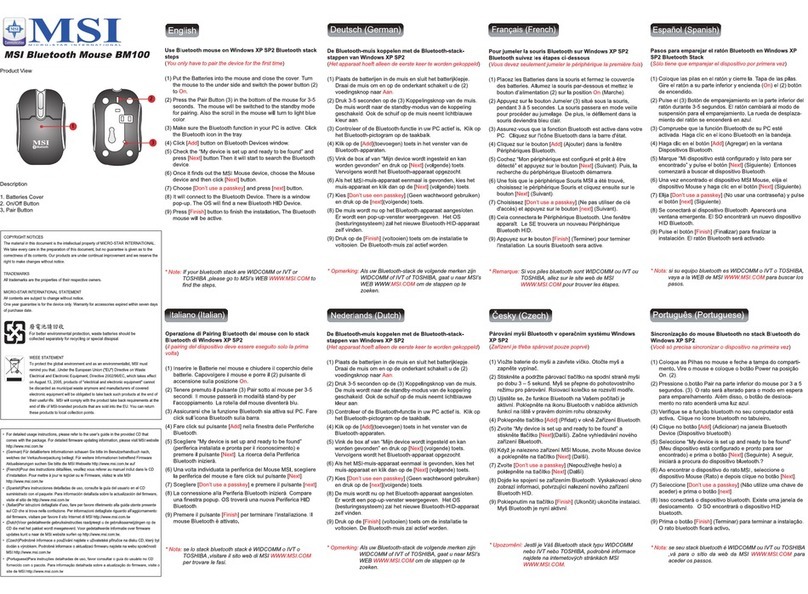
MSI
MSI Star Mouse BM100 Manual

MSI
MSI Clutch GM40 User manual

MSI
MSI MS-6850 User manual

MSI
MSI CLUTCH GM31 User manual

MSI
MSI BM500 User manual

MSI
MSI GAMING MOUSE 2017 User manual
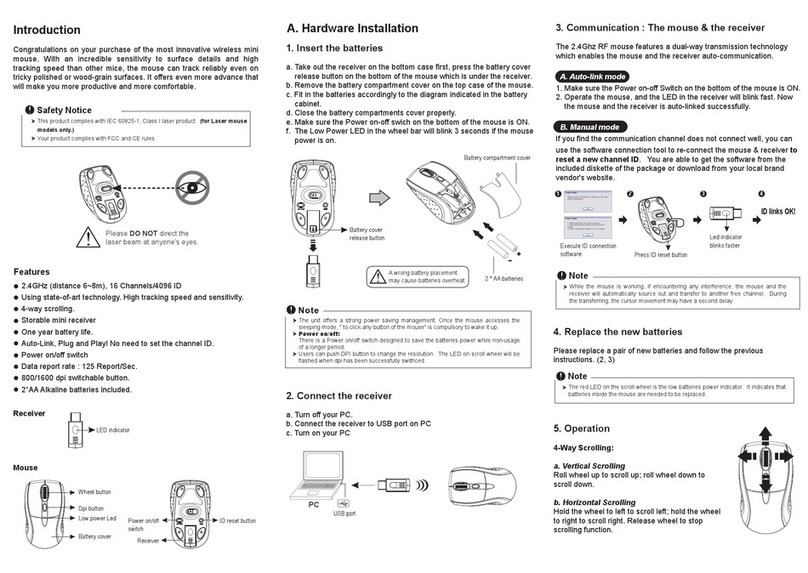
MSI
MSI Star Mouse SW-101 User manual

MSI
MSI CLUTCH GM51 LIGHTWEIGHT WIRELESS User manual
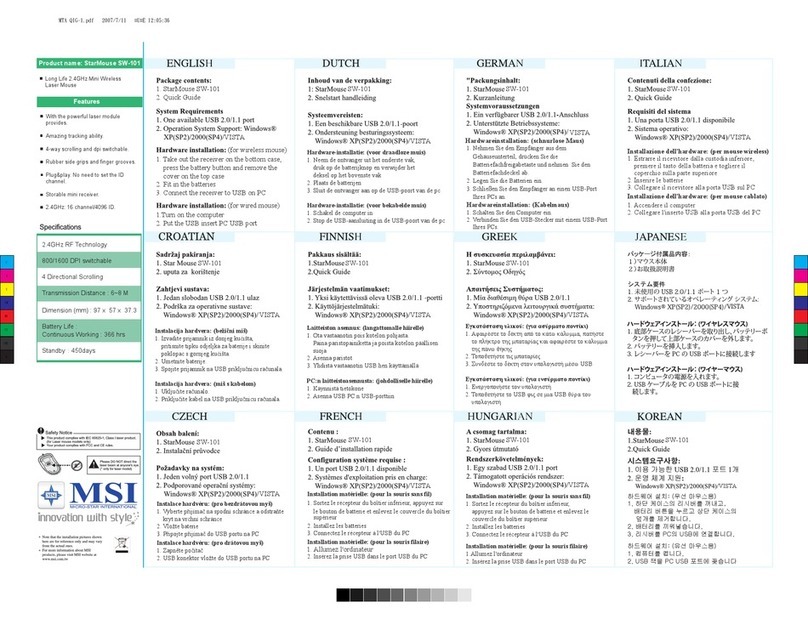
MSI
MSI Star Mouse SW-101 User manual