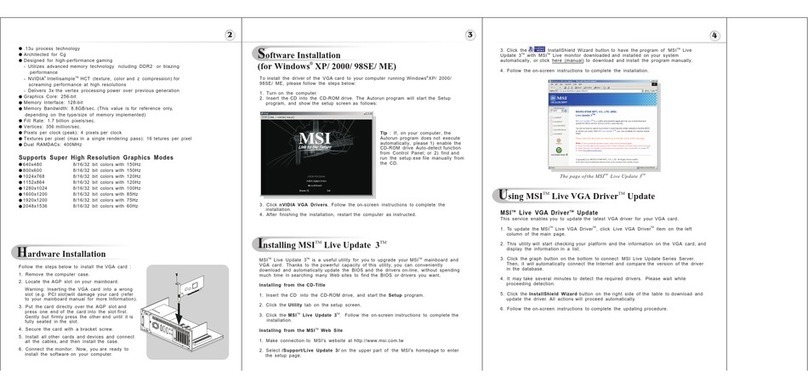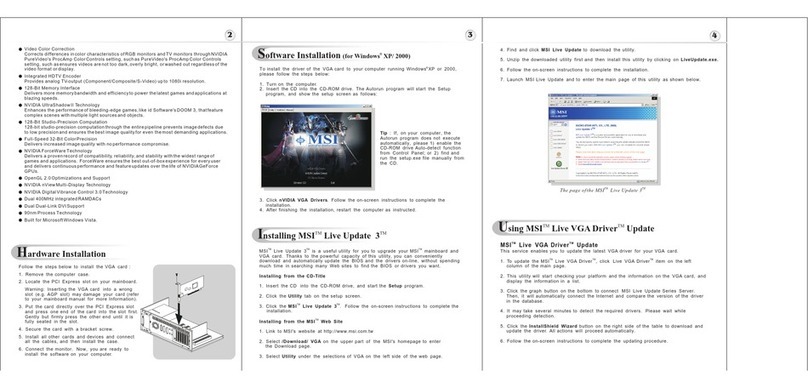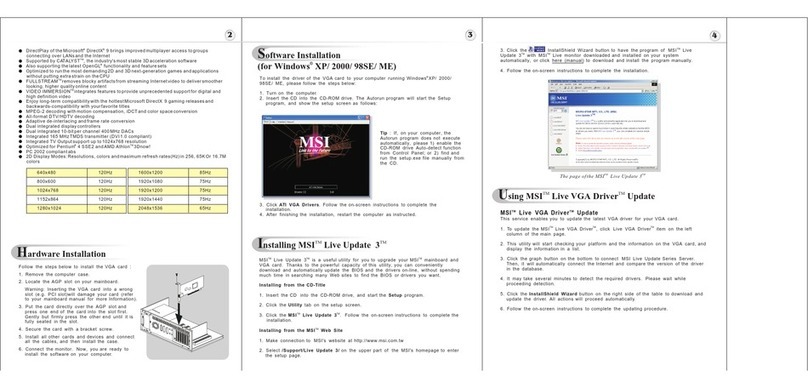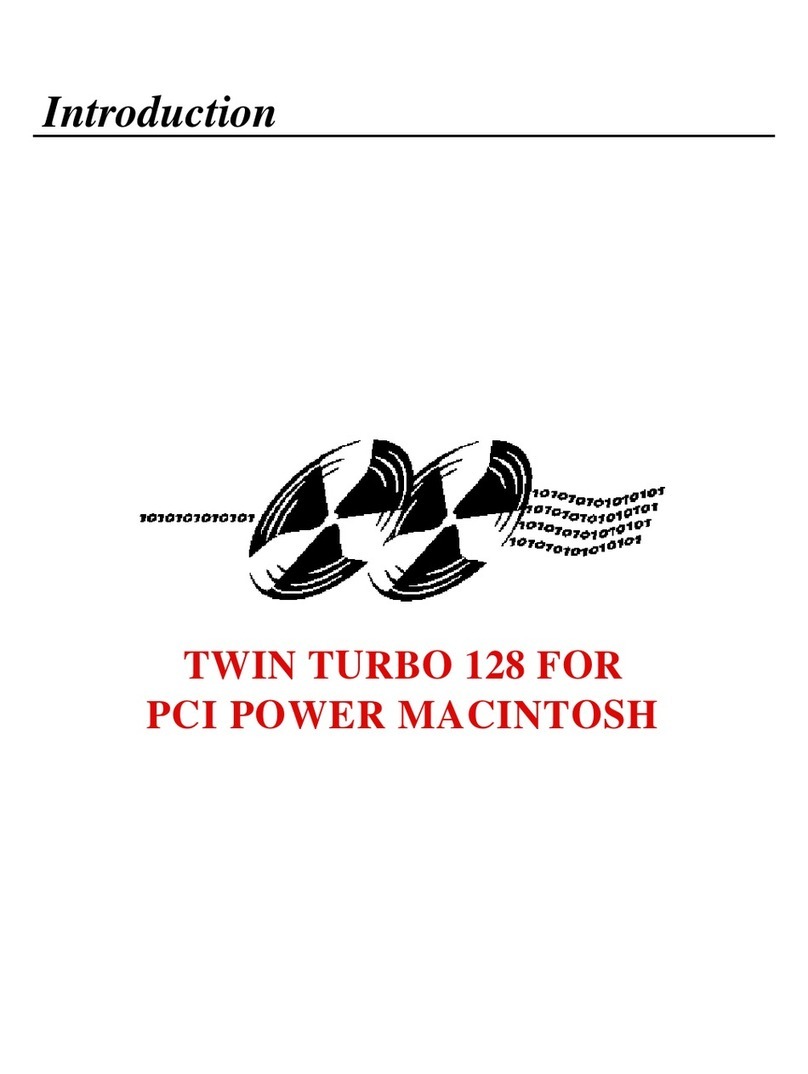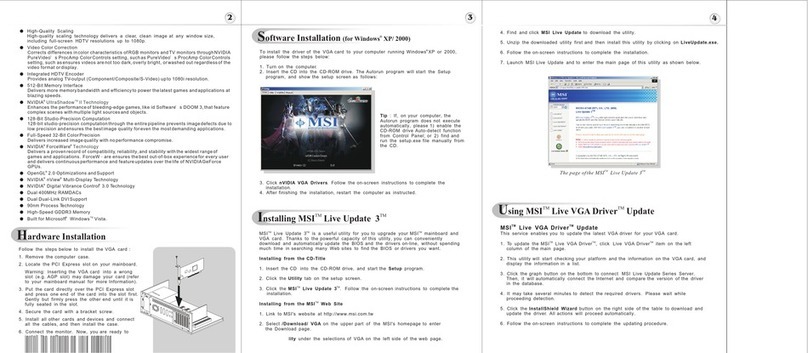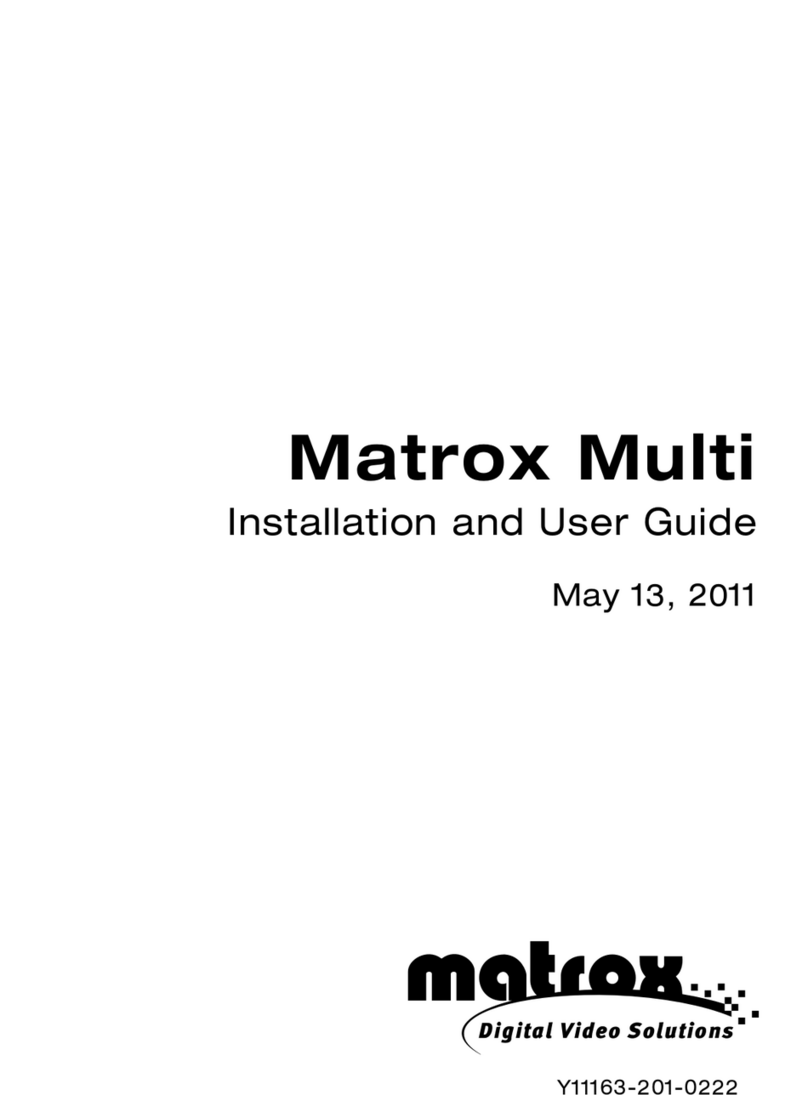Hardware Installation
Follow the steps to install the VGA card :
1. Remove the computer case.
2. Locate the PCI Express slot on your mainboard.
Warning: Inserting the VGA card into a wrong
slot (e.g. AGP slot) may damage your card (refer
to your mainboard manual for more Information).
3. Put the card directly over the slot
and press one end of the card into the slot first.
Gently but firmly press the other end until it is
fully seated in the slot.
4. Secure the card with a bracket screw.
5. Install all other cards and devices and connect
all the cables, and then install the case.
6. Connect the monitor. Now, you are ready to
install the software on your computer.
below
PCI Express
Software Installation
(for )
Windows XP/ 2000
R
ITM TM
nstalling MSI Live Update 3
To install the driver of the VGA card to your computer running
CD
Windows XP or 2000,
please follow the steps below:
1. Turn on the computer.
2. Insert the into the CD-ROM drive. The Autorun program will start the Setup
program, and show the setup screen as follows:
R
TM
MSI Live Update 3 is a useful utility for you to upgrade your MSI mainboard and
VGA card. Thanks to the powerful capacity of this utility, you can conveniently
download and automatically update the BIOS and the drivers on-line, without spending
much time in searching many Web sites to find the BIOS or drivers you want.
Installing from the CD-Title
1. Insert the CD into the CD-ROM drive, and start the Setup program.
2. Click the Utility tab on the setup screen.
3. Click the MSI Live Update 3 . Follow the on-screen instructions to complete the
installation.
Installing from the MSI Web Site
1. Make connection to MSI's website at http://www.msi.com.tw
2. Select /Support/Live Update 3/ on the upper part of the MSI's homepage to enter
the setup page.
TM TM
TM TM
TM
Tip : If, on your computer, the
Autorun program does not execute
automatically, please 1) enable the
CD-ROM drive Auto-detect function
from Control Panel; or 2) find and
run the setup.exe file manually from
the CD.
3. Click nVIDIA VGA Drivers. Follow the on-screen instructions to complete the
installation.
4. After finishing the installation, restart the computer as instructed.
UTM TM
sing MSI Live VGA Driver Update
MSI Live VGA Driver Update
This service enables you to update the latest VGA driver for your VGA card.
1. To update the MSI Live VGA Driver , click Live VGA Driver item on the left
column of the main page.
TM TM
TM TM TM
2. This utility will start checking your platform and the information on the VGA card, and
display the information in a list.
3. Click the graph button on the bottom to connect MSI Live Update Series Server.
Then, it will automatically connect the Internet and compare the version of the driver
in the database.
4. It may take several minutes to detect the required drivers. Please wait while
proceeding detection.
5. Click the InstallShield Wizard button on the right side of the table to download and
update the driver. All actions will proceed automatically.
6. Follow the on-screen instructions to complete the updating procedure.
The page ofthe MSI Live Update 3
TM TM
3. TM
Click the InstallShield Wizard button to have the program of MSI Live
TM TM
Update 3 with MSI Live monitor downloaded and installed on your system
automatically, or click here (manual) to download and install the program manually.
4. Follow the on-screen instructions to complete the installation.
NVIDIA PureVideo Technology
Advanced Display Functionality
Advanced Engineering
NVIDIA Digital Vibrance Control (DVC) 3.0 Technology
Operating systems
Windows XP/ WindowsXP 64/ WindowsME/ Windows 2000
API Support
TM
TM
Dual integrated 400MHzRAMDACs for displayresolutions up to and including 2048x1536 at
85Hz
Three dedicated videoengines
H.264 hardware assist
Industries most advancedvideo algorithms
DVD and HDTV-ready MPEG-2 decodingup to 1920x1080presolution
Inverse 2:2 and3:2 pure down
Display gamma correction
Microsoft Video Mixing Renderer(VMR) supports multiplevideowindows with full video
quality and featuresin each window
Dual DVO portsfor interfacing toexternal TMDS transmittersand external TVencoders
Full NVIDIAnView multi-display technologycapability
Designed for PCIExpress x16
Designed for high-speedGDDR3 memory
Advanced thermal managementand thermal monitoringdelivers cooling at24dB
DVC color controls
DVC image sharpeningcontrols
Complete DirectX support,including the latestversion of MicrosoftDirectX 9.0 Shader Model
3.0
Full OpenGL support, including OpenGL2.0
R