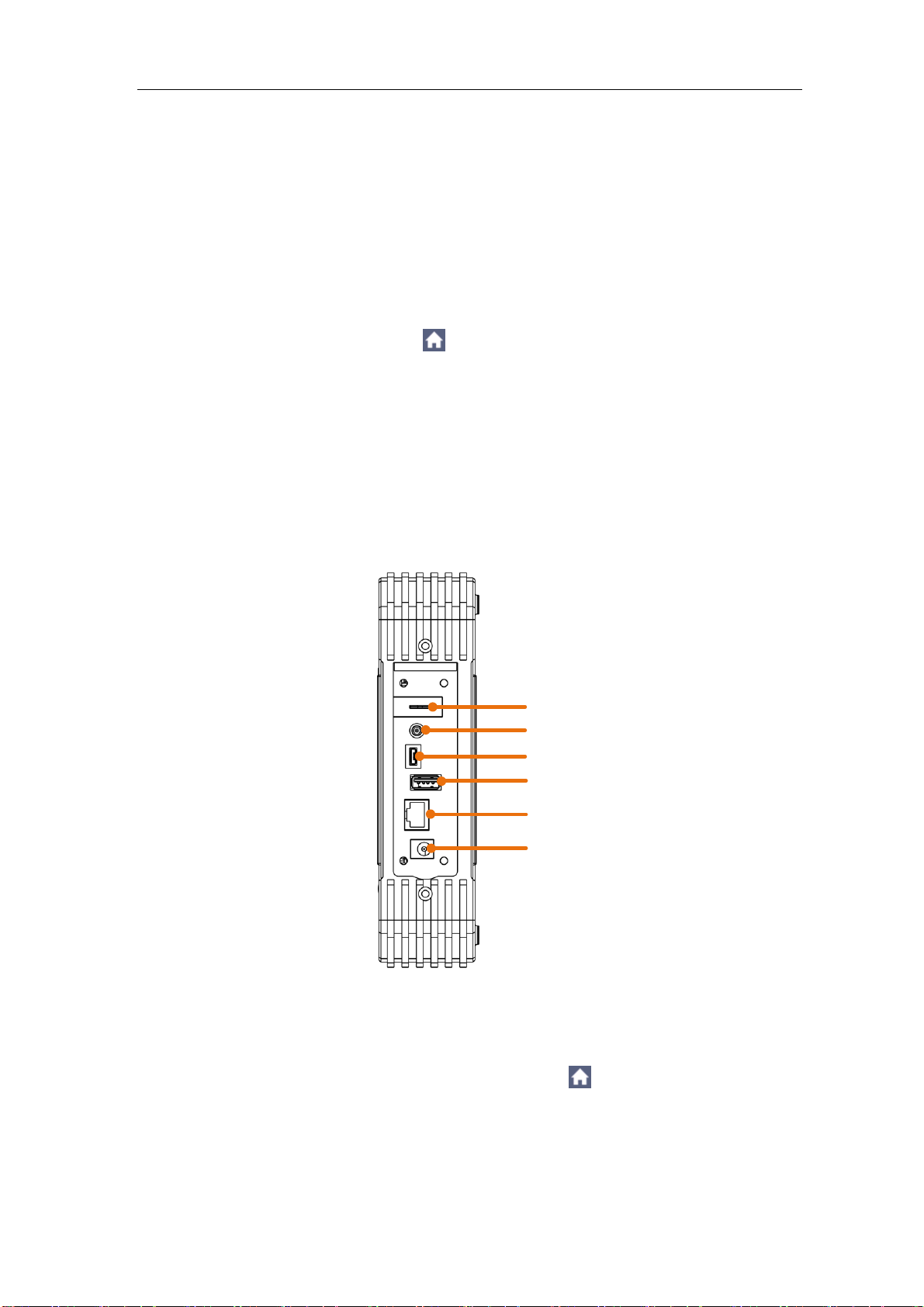Table of Contents
1. General Safety Requirements............................................................................... 1
2. Safety Terms and Symbols.................................................................................... 2
3. Junior User Guidebook.......................................................................................... 4
Introduction to the Structure of the Oscilloscope..........................................................5
Front Panel...............................................................................................................................5
Side Panel ................................................................................................................................6
Top Panel .................................................................................................................................7
User Interface Introduction..........................................................................................7
How to Implement the General Inspection ...................................................................9
How to Implement the Function Inspection ................................................................10
How to Implement the Probe Compensation..............................................................10
How to Set the Probe Attenuation Coefficient ............................................................11
How to Use the Probe Safely ....................................................................................12
How to Implement Self-calibration.............................................................................13
Introduction to the Vertical System............................................................................13
Introduction to the Horizontal System........................................................................14
Introduction to the Trigger System.............................................................................15
Touchscreen Controls...............................................................................................16
4. Advanced User Guidebook.................................................................................. 22
How to Set the Vertical System.................................................................................23
How to Set the Horizontal System.............................................................................25
Waveform Horizontal Zooming ...............................................................................................26
Magnifier(For specific models)...........................................................................................26
How to Operate the Function Menu...........................................................................28
Set the Trigger/Decoding System ...........................................................................................28
Single Trigger............................................................................................................................................ 29
Logic Trigger.............................................................................................................................................. 37
Bus Trigger................................................................................................................................................ 38
Bus Decoding............................................................................................................................................ 44
Implement Sampling Setup.....................................................................................................49
Implement the Auxiliary System Function Setting...................................................................51
Set the Display System...........................................................................................................53
Save and Recall a Waveform .................................................................................................56
Record/Playback Waveforms..................................................................................................63
Clone and Recall a waveform.................................................................................................67
Update your Instrument Firmware...........................................................................................70
Measure Automatically............................................................................................................72
Customize an Automatic Measurement..................................................................................76
Measure with Cursors.............................................................................................................77
Use Mathematical Manipulation Function...............................................................................80
Waveform math......................................................................................................................................... 81
User defined function................................................................................................................................ 82
Digital Filter................................................................................................................................................ 82
Use Autoscale function...........................................................................................................83
Use HOR function...................................................................................................................84