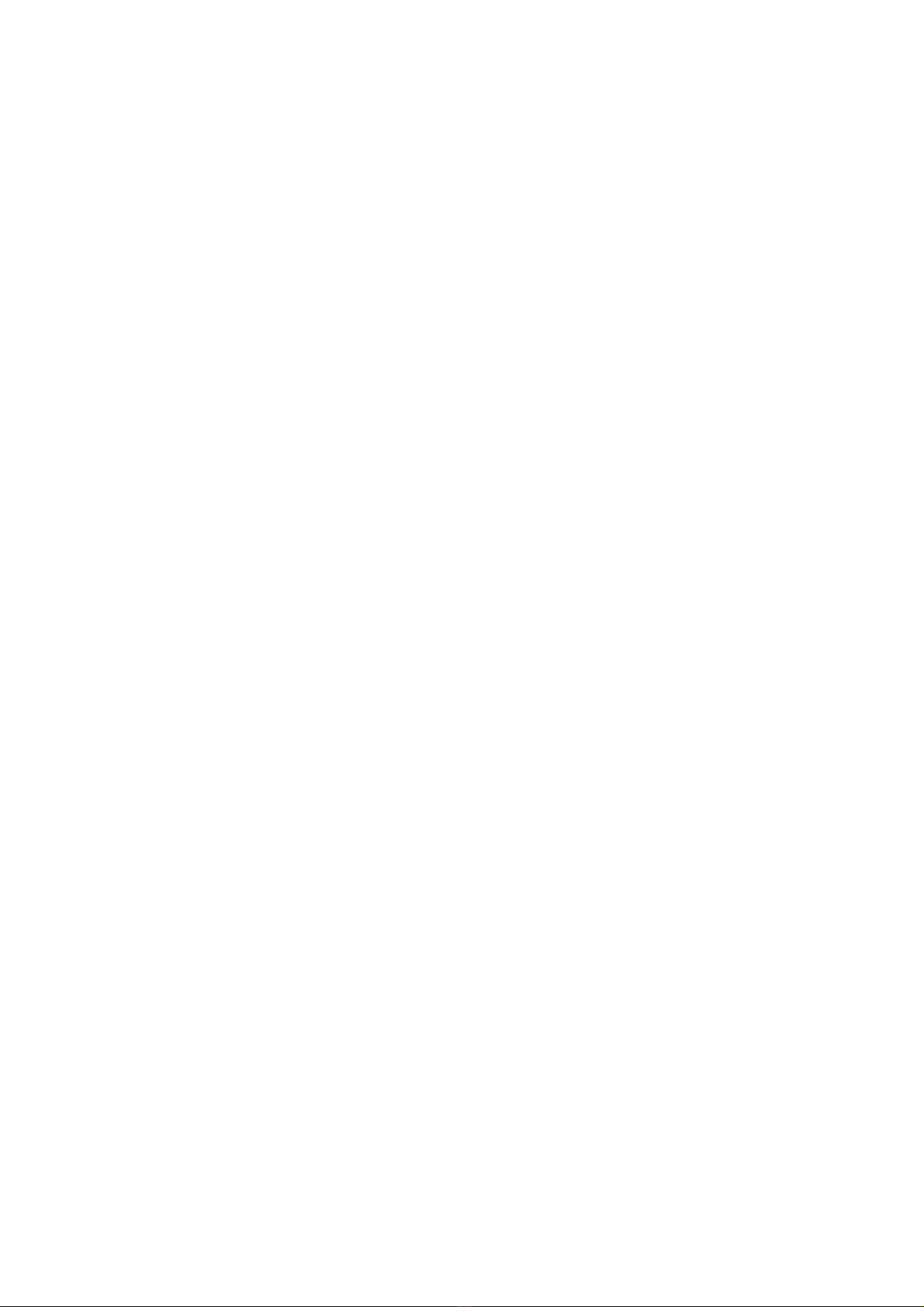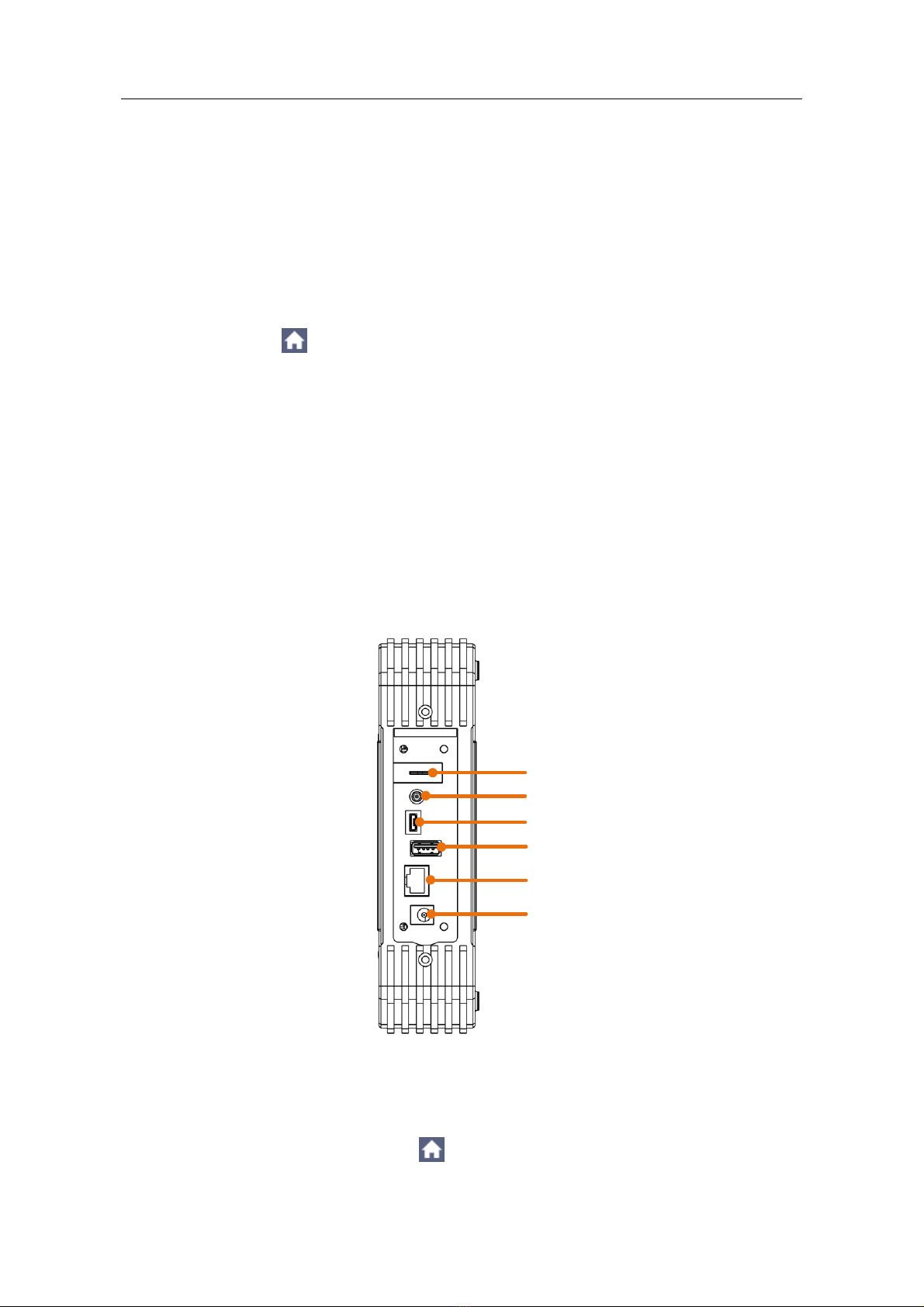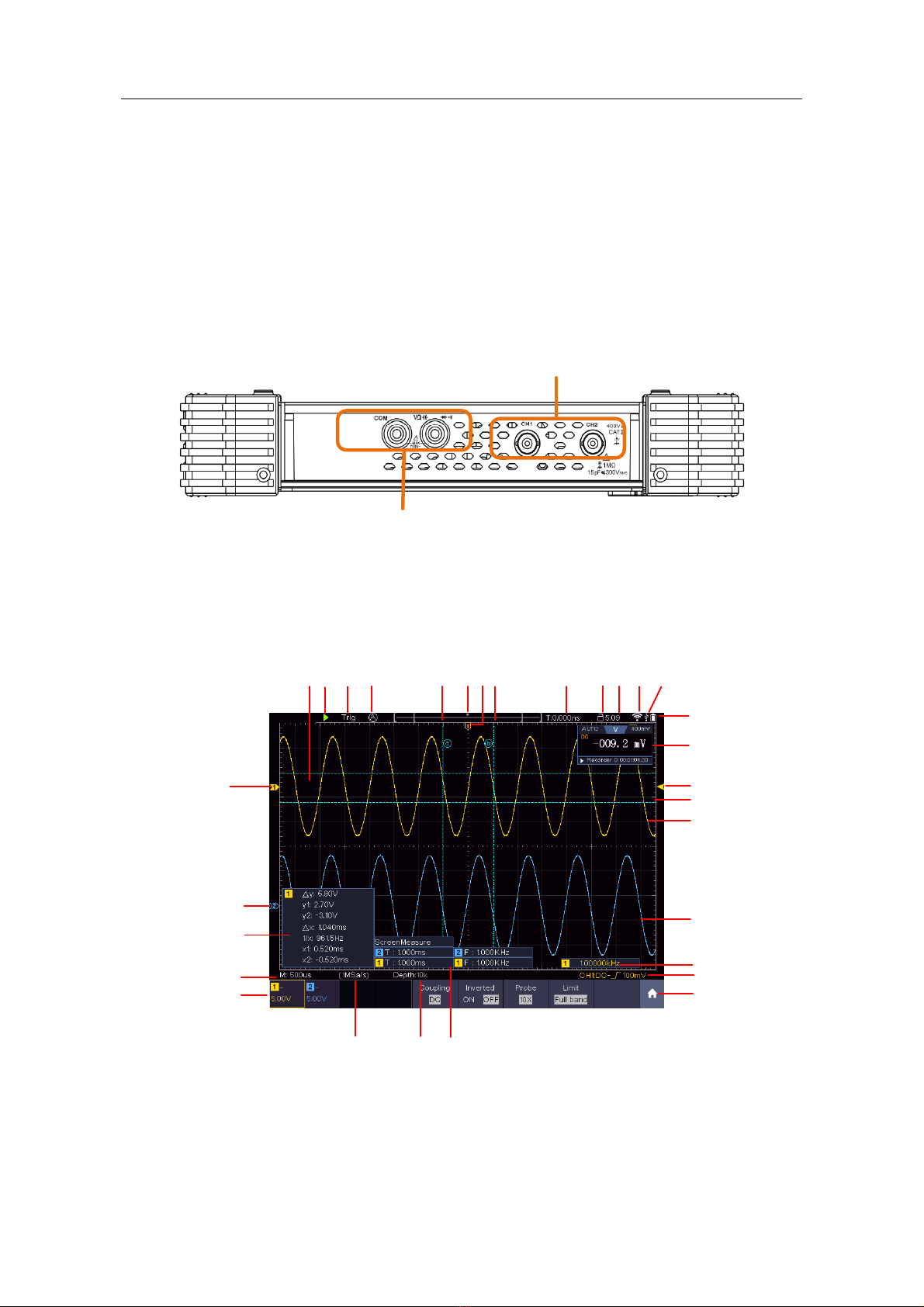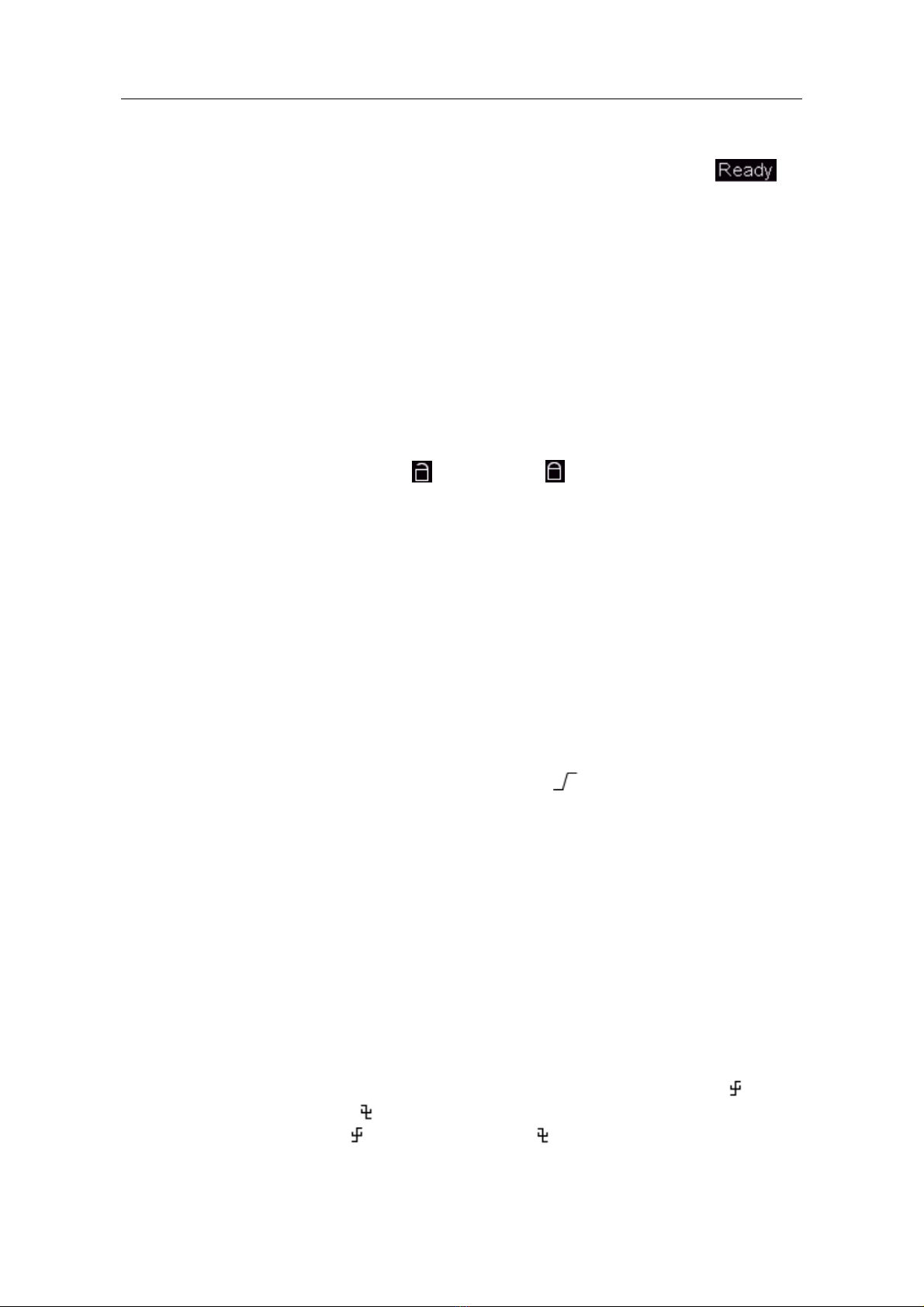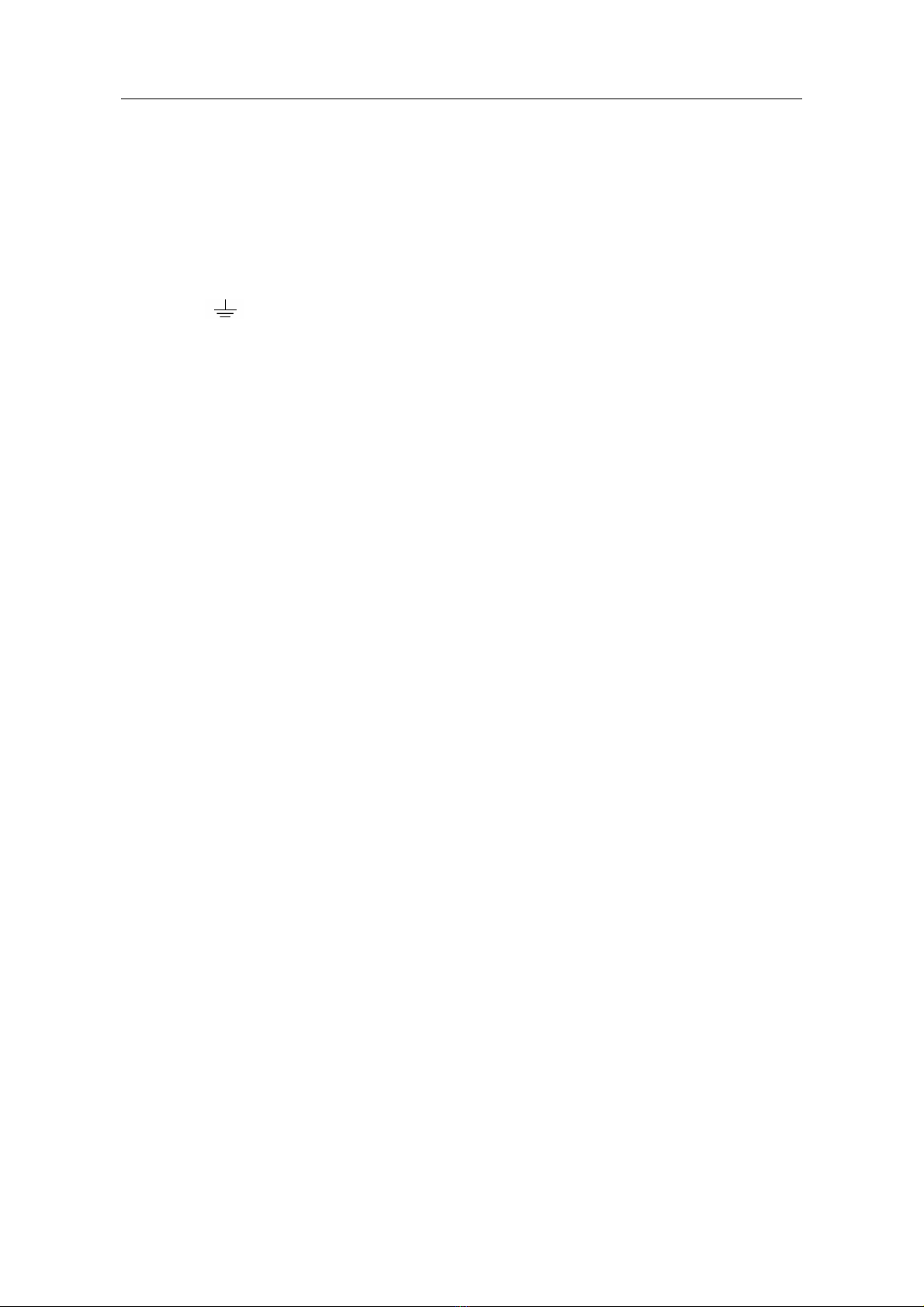Multicomp-Pro
Auto: Automatic mode and acquire waveform without triggering.
Trig: Trigger detected and acquire waveform.
Ready: Pre-triggered data captured and ready for a trigger. Click the to
force a trigger signal, which is mainly applied to the "Normal" and
"Single" trigger modes.
Scan: Capture and display the waveform continuously.
Stop: Data acquisition stopped.
4. Click to auto set.
5. The two blue dotted lines indicates the vertical position of cursor measurement.
6. The pointer indicates the trigger position in the record length.
7. The T pointer indicates the horizontal position for the trigger.
8. It shows present triggering value and displays the site of present window in
internal memory.
9. Touchable icon is to enable ( ) or disable ( ) the touchscreen controls.
10. It shows setting time.
11. Wi-Fi is activated.
12. It indicates that there is a USB disk connecting with the oscilloscope.
13. Indicating battery power status.
14. Multimeter window.
15. The waveform of CH1.
16. The pointer shows the trigger level position of the source in trigger menu.
17. The two blue dotted lines indicate the horizontal position of cursor measurement.
18. The waveform of CH2.
19. The frequency of the trigger signal.
20. The icon shows the selected trigger type, e.g. represents triggering on the
rising edge for an Edge trigger. The reading shows the trigger level value of the
corresponding channel.
21. Click to show/hide the touchable menu pane.
22. It indicates the measured type and value of the corresponding channel. "T" means
period, "F" means frequency, "V" means the average value, "Vp" the peak-peak
value, "Vr" the root-mean-square value, "Ma" the maximum amplitude value,
"Mi" the minimum amplitude value, "Vt" the Voltage value of the waveform's
flat top value, "Vb" the Voltage value of the waveform's flat base, "Va" the
amplitude value, "Os" the overshoot value, "Ps" the Preshoot value, "RT" the rise
time value, "FT" the fall time value, "PW" the +width value, "NW" the -Width
value, "+D" the +Duty value, "-D" the -Duty value, "WP" the Screen Duty,
"FRR" the FRR, "FRF" the FRF, "FFR" the FFR, "FFF" the FFF, "LRR" the,
"LRF" the LRF, "LFR" the LFR, "LFF" the LFF, "PD" the Delay A->B value,
"ND" the Delay A->B value, "TR" the Cycle RMS, "CR" the Cursor RMS,
"RP" the Phase A->B , "FP" the Phase A->B , "+PC" the +Pulse count, "-PC"
the - Pulse count, "+E" the Rise edge count, "-E" the Fall edge count, "AR" the
Area, "CA" the Cycle area.