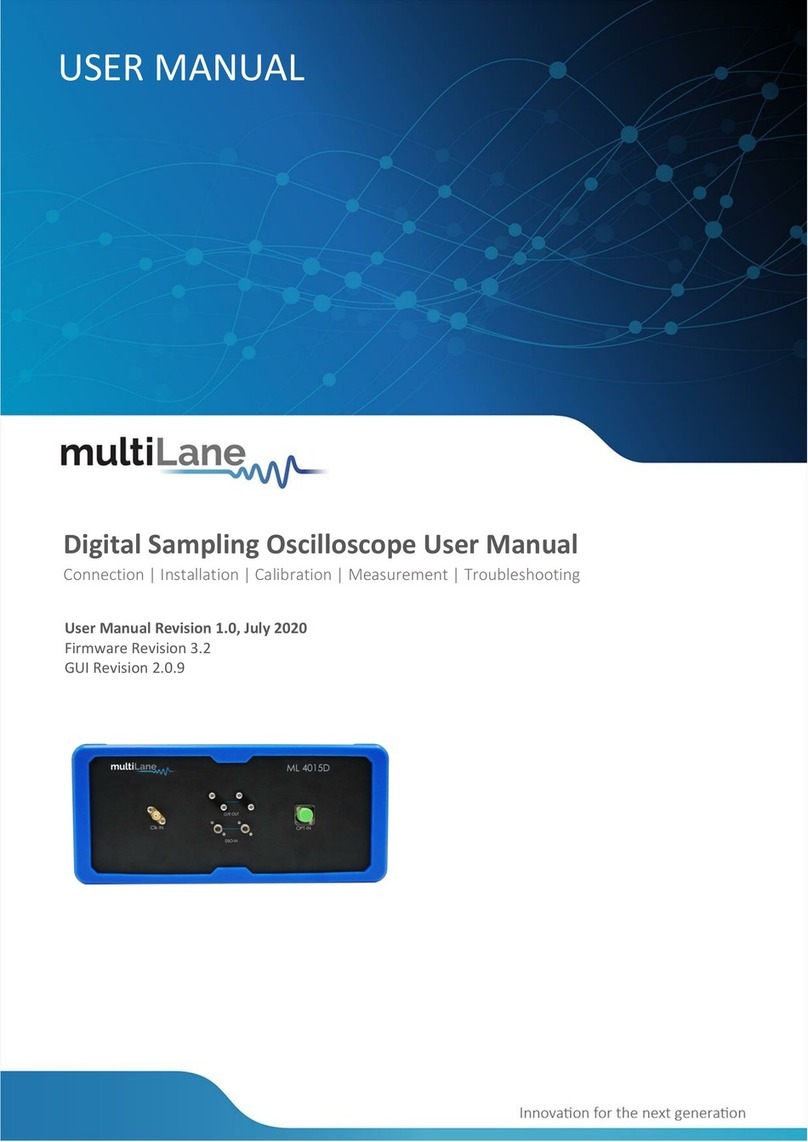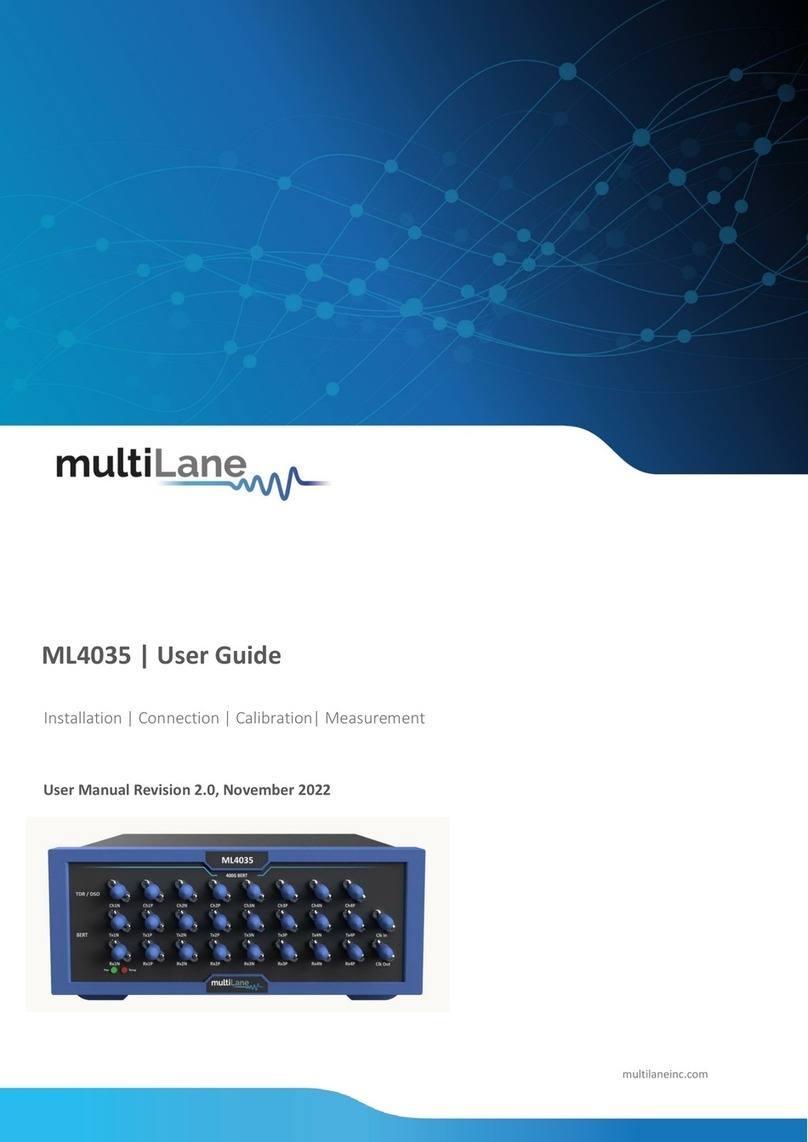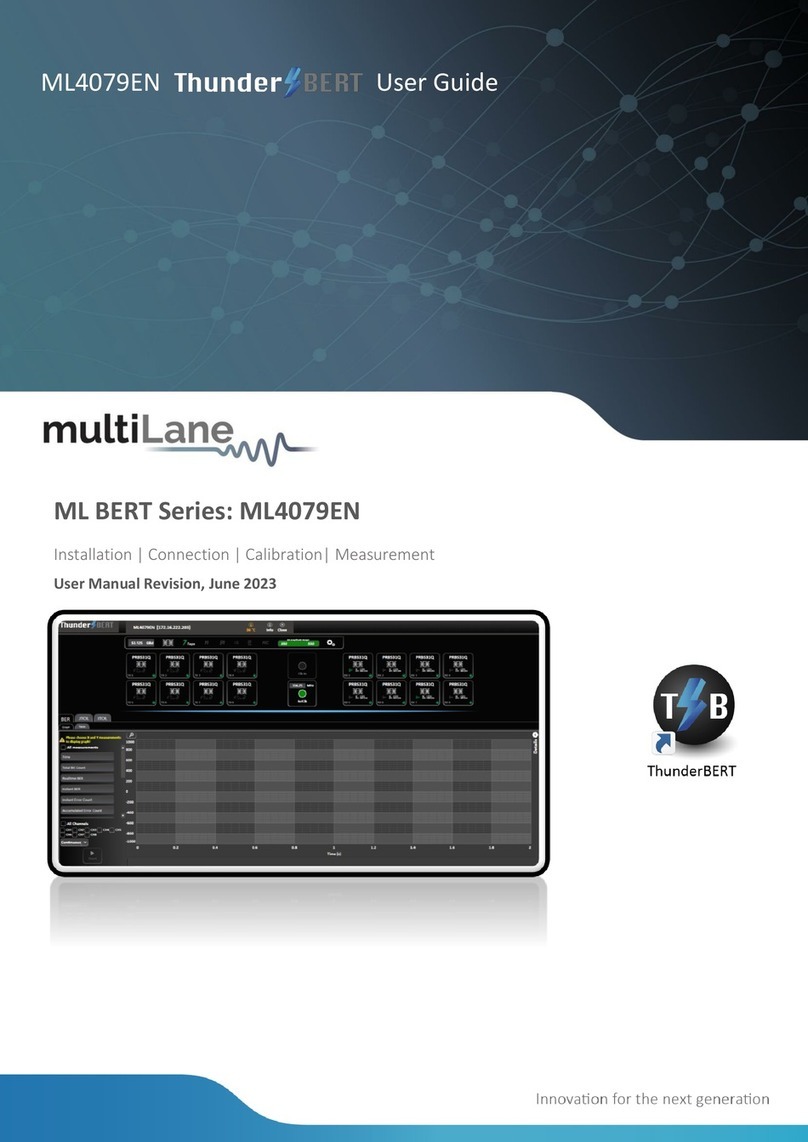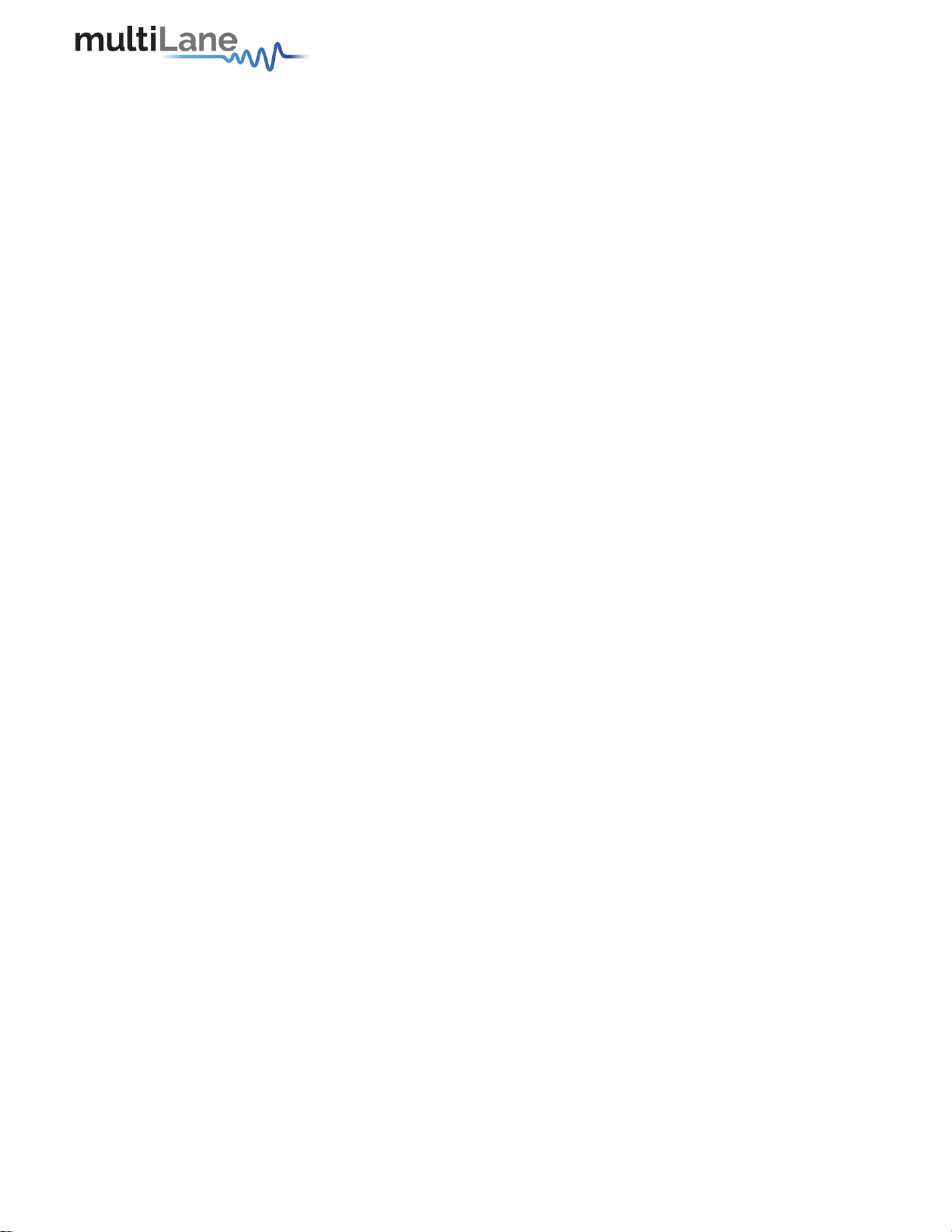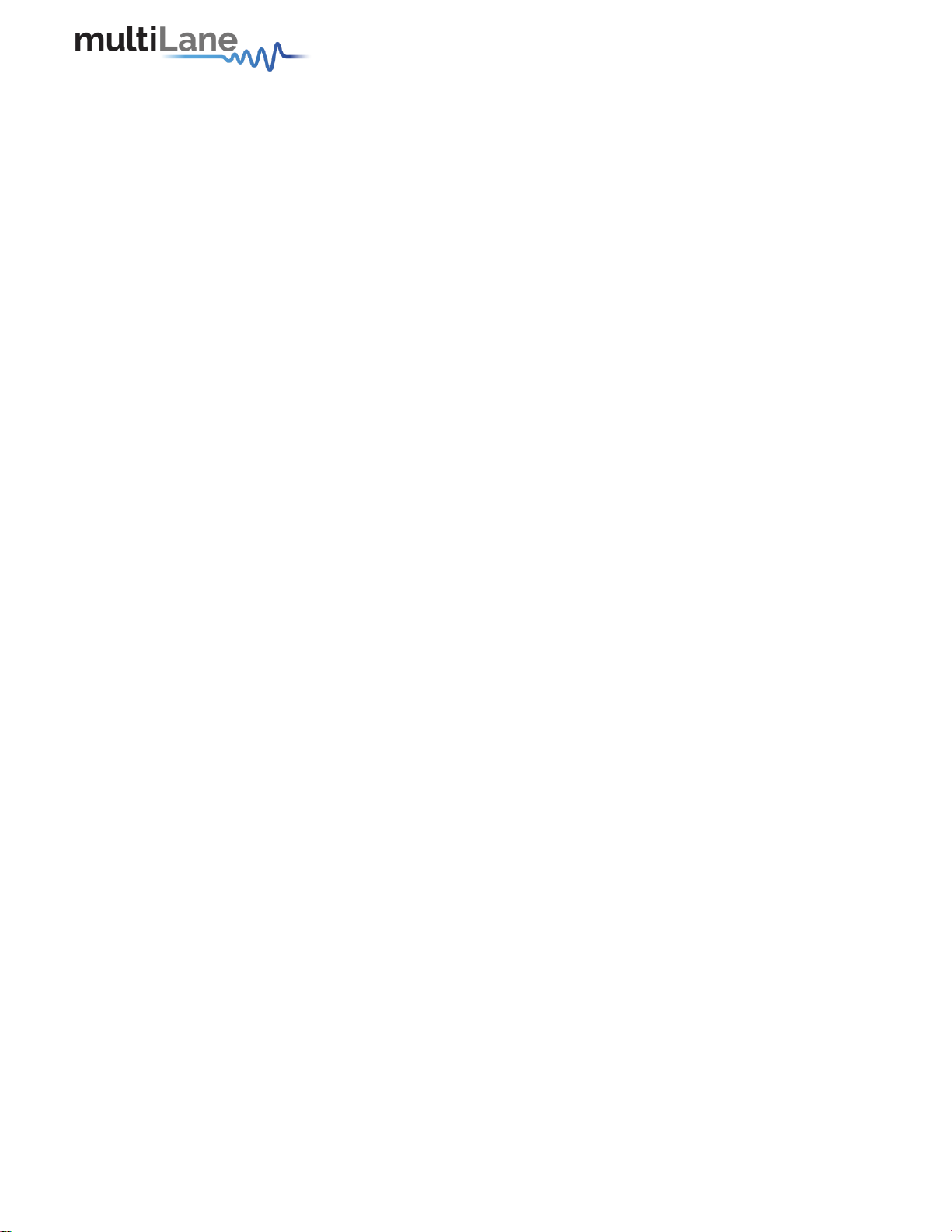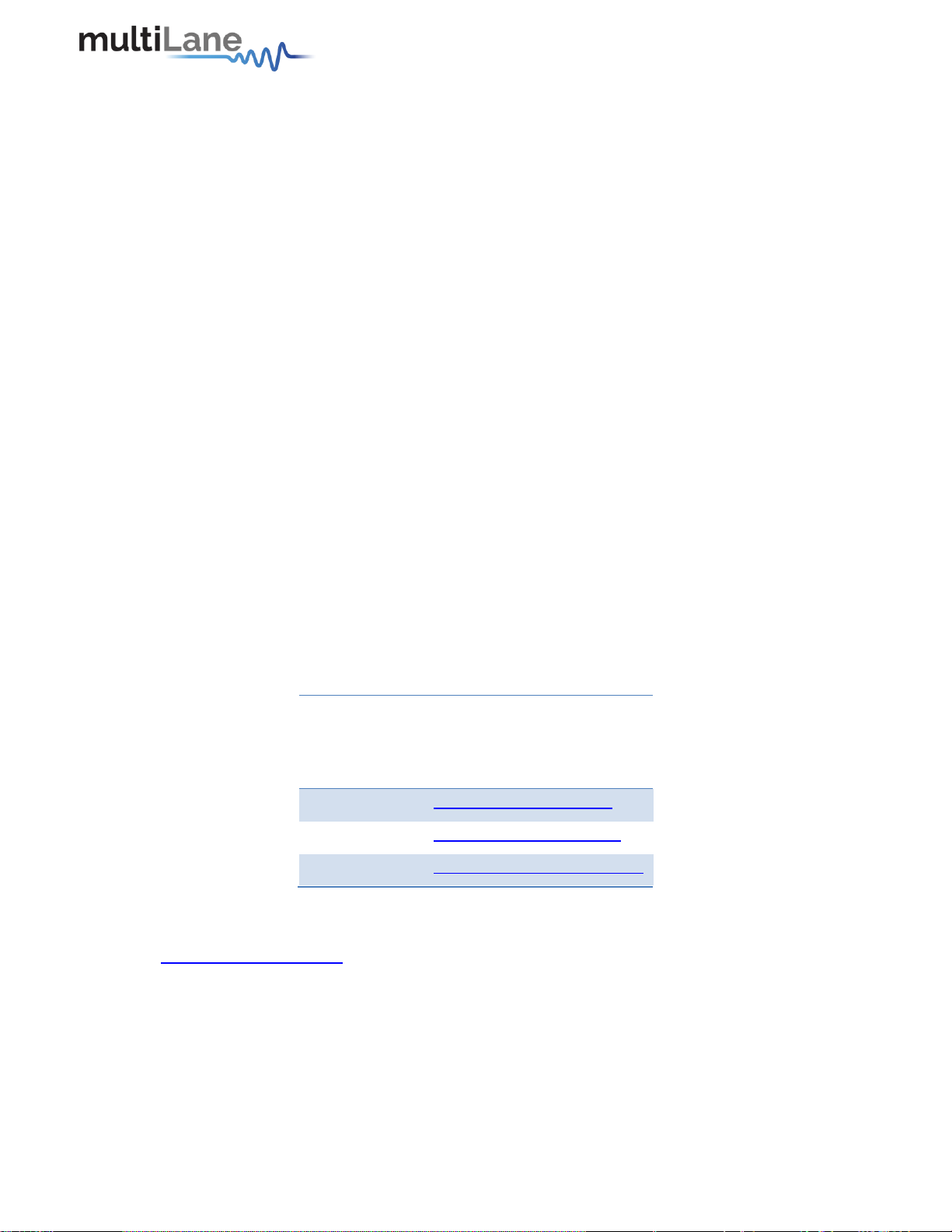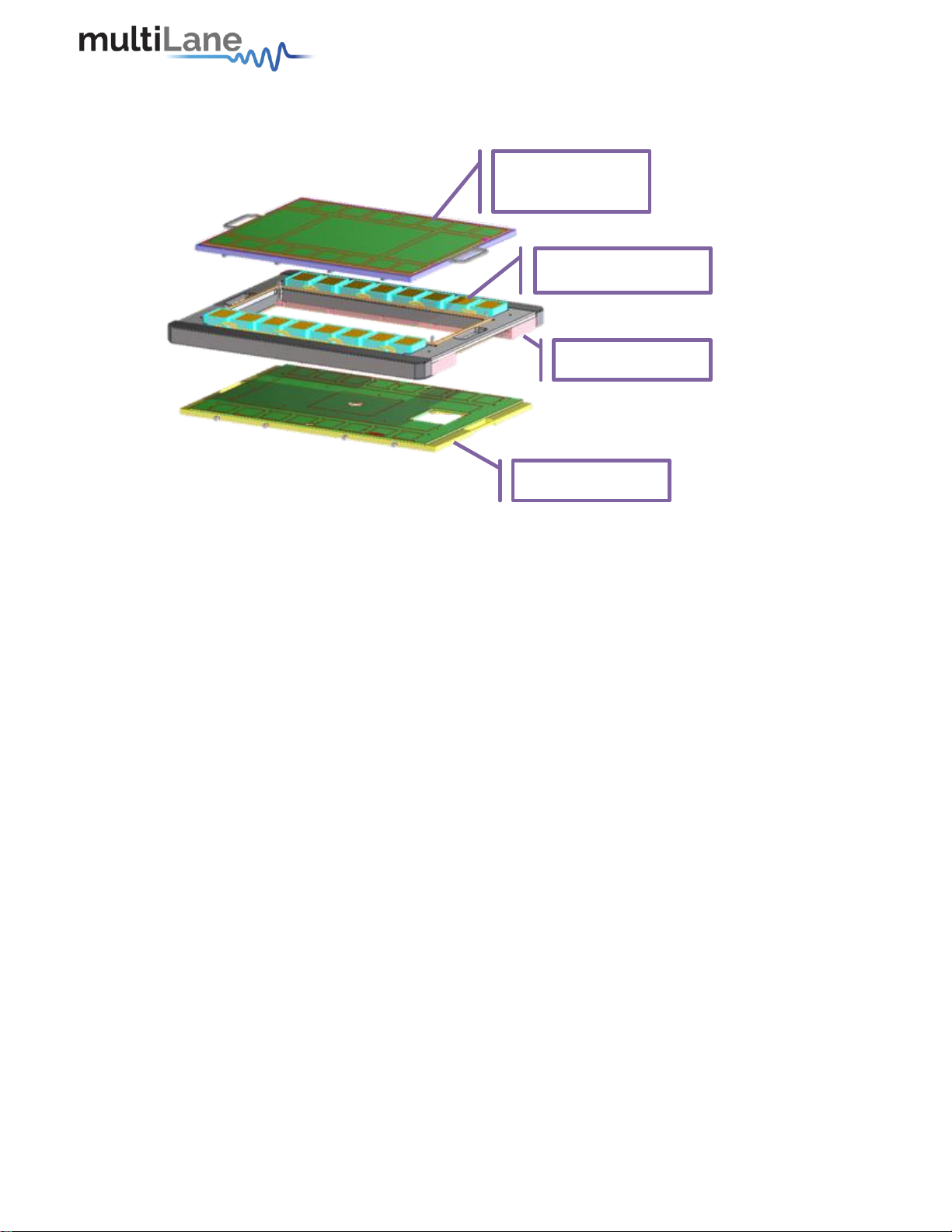Contents
General Safety Precautions......................................................................................1
Preface....................................................................................................................2
Contact MultiLane SAL.............................................................................................3
Product Description.................................................................................................4
Overview of the Advantest V93000 HSIO Test System...............................................4
Overview.................................................................................................................9
Key Features............................................................................................................9
Target Applications..................................................................................................9
Product Software...................................................................................................10
Minimum PC Requirements.....................................................................11
Installation.............................................................................................................12
First Steps ...............................................................................................12
GUI Overview.........................................................................................................13
Instrument Connect Field......................................................................... 14
PLL Lock and Temperature Status Field .................................................... 14
Reading the installed Firmware Revision..................................................14
Line Rate Configuration (Applies to all channels at once) .......................... 14
Mode & Clock Out Settings (Apply to all channels at once) .......................15
Per-Channel Settings ...............................................................................16
Taking Measurements............................................................................................20
Bit Error Ratio Reading.............................................................................20
BER Control .............................................................................................21
BER Tabe of Results.................................................................................21
BER Graph ...............................................................................................21
Histogram Analysis..................................................................................22
Signal to Noise Ratio Analysis...................................................................23
Log file System........................................................................................23
Saving and Loading Settings..................................................................... 24
How to Connect to the Instrument.........................................................................25
How to Change IP Address and Update Firmware...................................................25
IP Address Changing on AT4039EML ........................................................25
Using Ethernet cable:...........................................................................25
Using USB cable:..................................................................................26
Firmware Upgrade on AT4039EML.........................................................................27 Using Ethernet cable:...........................................................................27
Using USB cable:..................................................................................27
USB Driver Installation......................................................................... 28