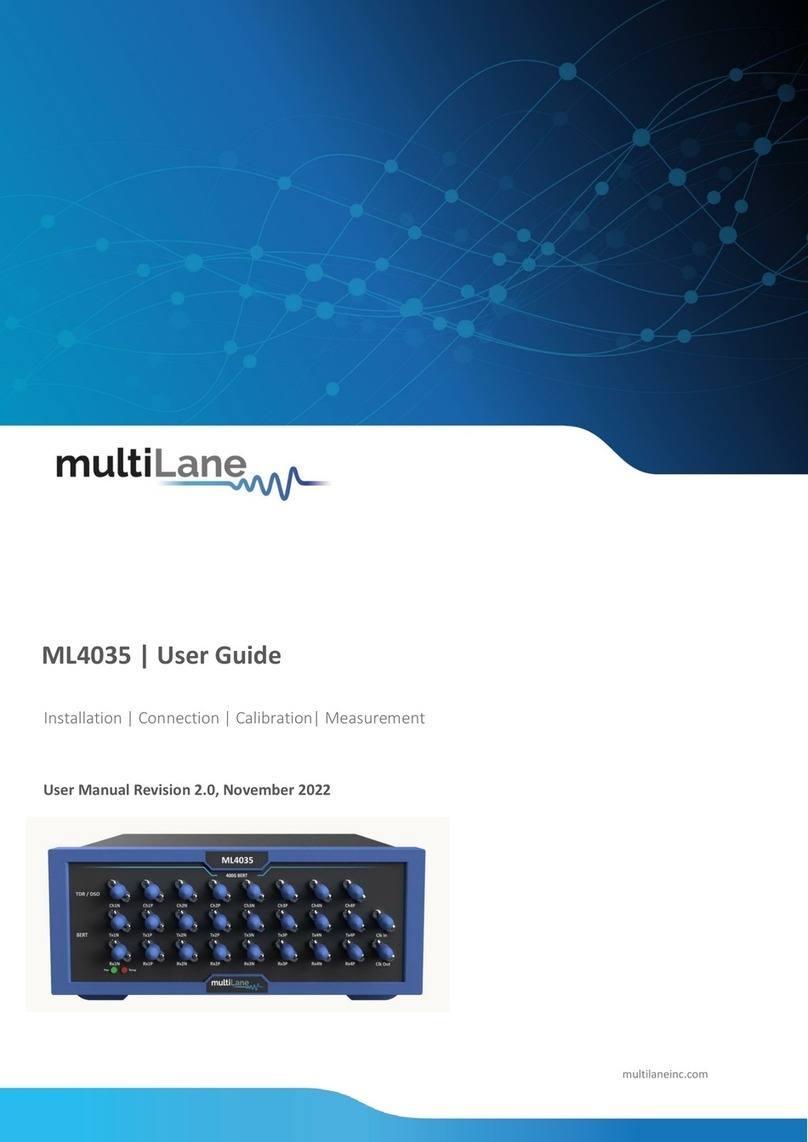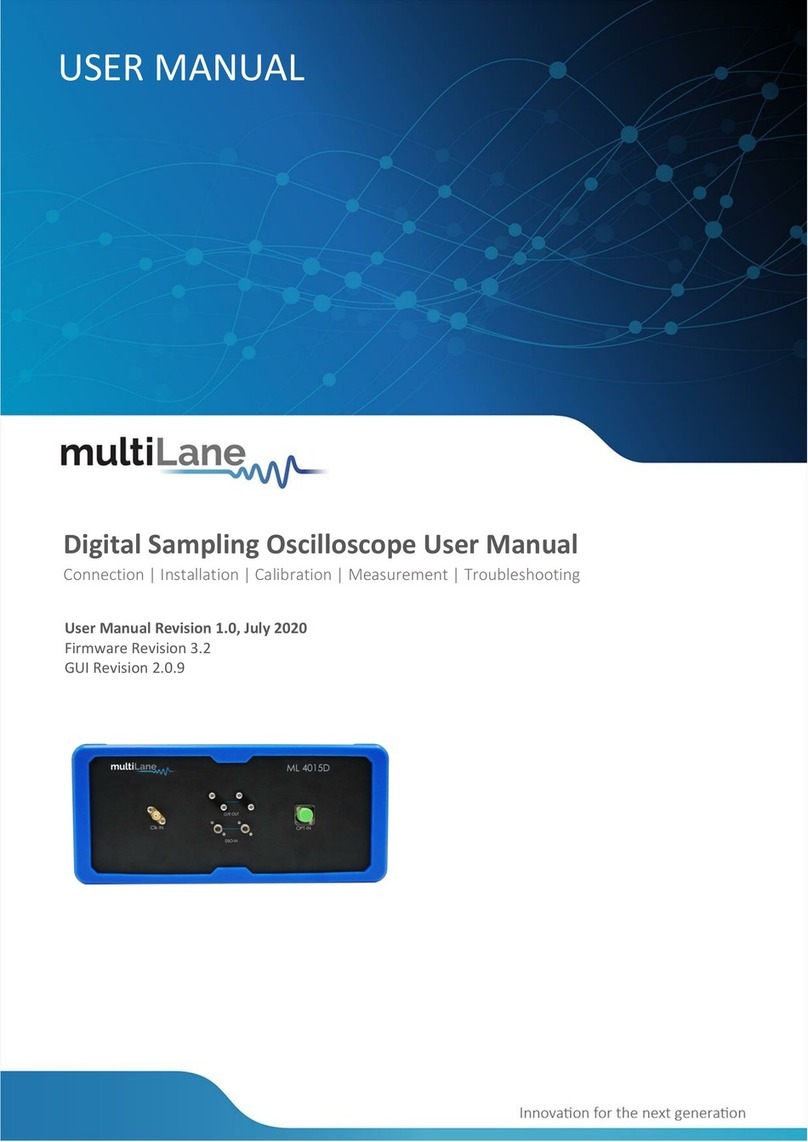Contents
Notices...................................................................................................................................................2
List Of Acronyms ....................................................................................................................................4
Introduction...........................................................................................................................................5
GUI Introduction ....................................................................................................................................6
Installation...................................................................................................................................................... 6
Connecting to the Instrument.......................................................................................................................... 7
Launching the GUI ........................................................................................................................................... 8
GUI Overview.................................................................................................................................................. 8
BERT Configurations ........................................................................................................................................ 9
GUI Navigation ....................................................................................................................................11
Instrument Control........................................................................................................................................ 11
Title Tab.................................................................................................................................................................................. 11
BERT Settings Tab................................................................................................................................................................... 11
Tx Control...................................................................................................................................................... 13
TX Control in optimal Mode ................................................................................................................................................... 13
Tx Control in Advanced Mode................................................................................................................................................ 15
Rx Control ..................................................................................................................................................... 17
Rx Diagnostics ........................................................................................................................................................................ 18
Clock Configuration ....................................................................................................................................... 19
Supported Measurements....................................................................................................................20
Measurement Controls.................................................................................................................................. 20
Generic Measurements.................................................................................................................................. 21
Platform Specific Measurements ................................................................................................................... 25
Activating a purchased Real Hardware FEC License or a Jitter/JTOL License: ........................................................................ 25
Jitter Injection ........................................................................................................................................................................ 27
Noise Injection: ...................................................................................................................................................................... 38
Real Hardware FEC Measurements........................................................................................................................................ 41
Appendix 1- Using ML Instrument Manager to enable DHCP ................................................................47
Appendix 2 –Adding a BERT to the Network ........................................................................................51
Appendix 3 –Changing the IP Address to Suit a Corporate Network .....................................................53
Changing the IP Address of the Instrument Using USB Driver Ethernet Configuration ..................................... 53
Changing the IP Address Using ML IPChanger................................................................................................. 55