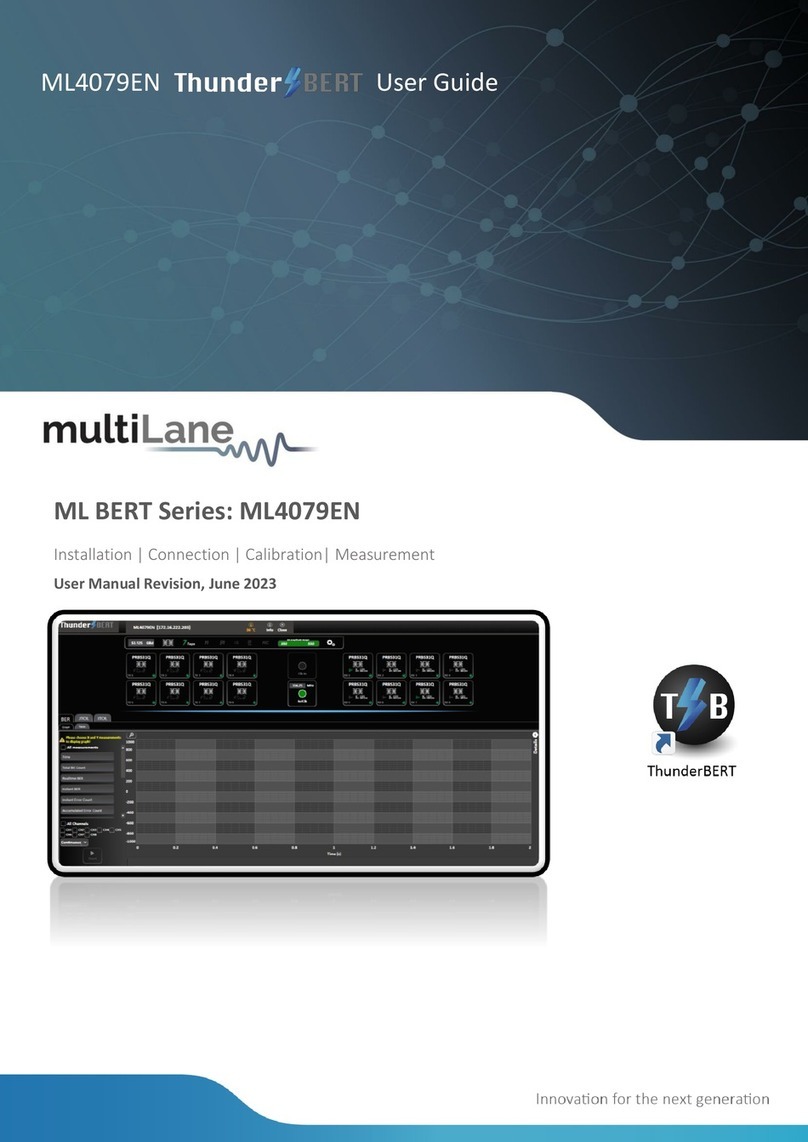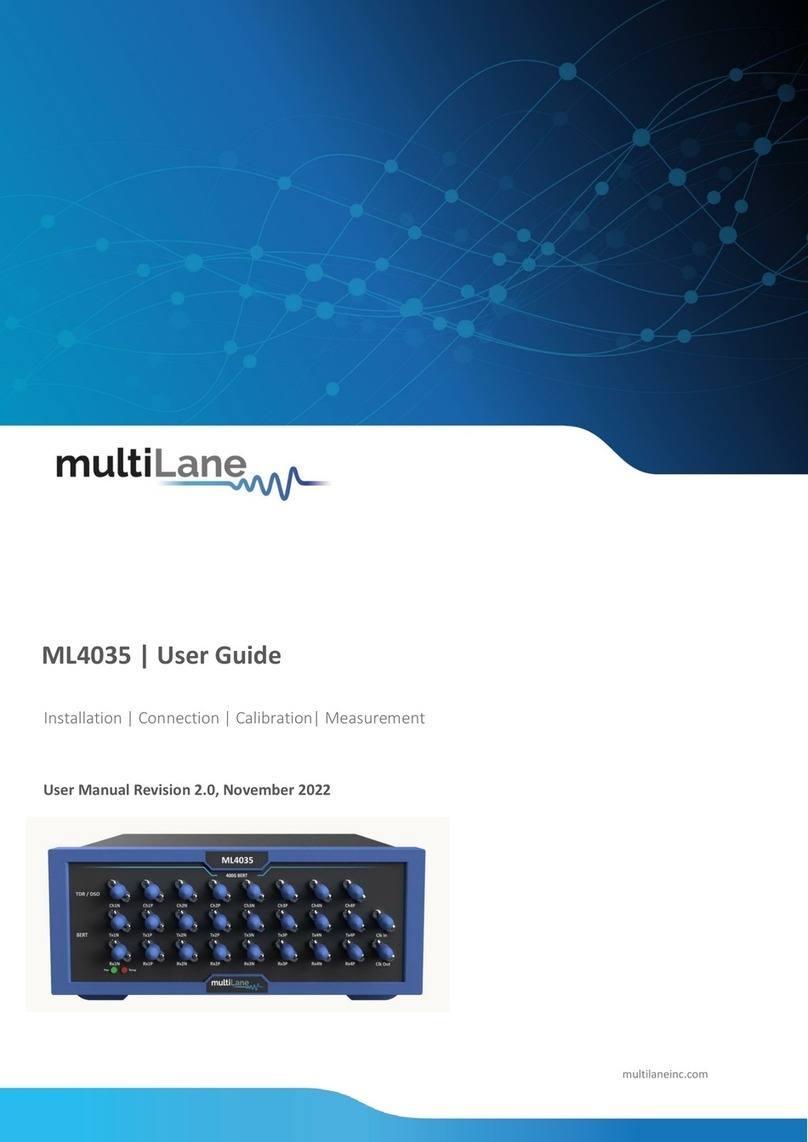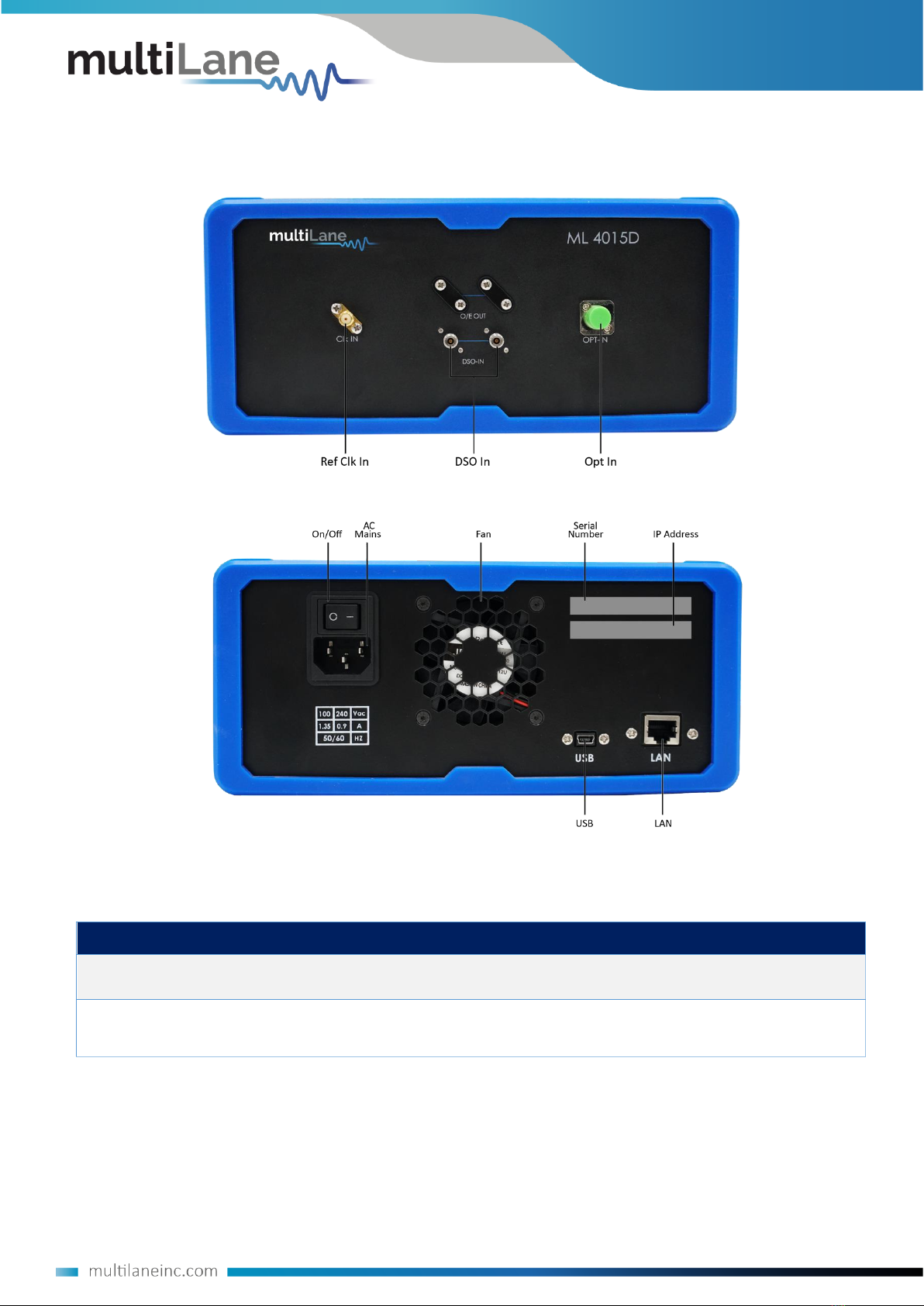Key Features
▪
High-value instrument grade sampling scope optimized for high speed data analysis.
▪
External reference clock input
▪
Single ended and differential electrical inputs supported
▪
Eye capture, jitter, rise/fall, histogram, mask measurement, pattern capture, S21 Capture &
frequency domain, all in a single instrument.
▪
Multiple modules can be controlled via fast Ethernet 100Base-T
▪
The DSO tool can operate in a data acquisition only mode where the data is saved on
multiple acquisitions for post processing.
▪
Supports high density parallel application with scalable concurrent testing.
▪
Ultra-compact form factor replaces conventional rack test solutions and solves impractical
physical requirements of testing large lane counts. DSO can mount into the Verigy 93K.
▪
User friendly GUI enables zooming, markers, X/Y histograms, overlays, pre-emphasis with
simultaneous measurement statistical captures
▪
Load and analyze data that was previously captured in simulation mode
▪
Capability to save statistical measurements, data files and configurations
▪
Color graded display for visualizing jitter and noise distributions
▪
Standard stress masks selection for LRM pre-cursor, LRM post-cursor, LRM symmetric and
LRM Clean Eye
▪
Mask user defined, auto-detect mask support
▪
Percentage of failing points
▪
Save data and mask
▪
Load mask file
Scope Measurement Suite
▪
Mask margin, alternate mask margin rules available
▪
The mask margin (positive or negative) can be extracted for a defined number of points that
fail, thus allowing for DUT quality assessment, control and binning
▪
The number of failed points for a region can be returned as well as the actualpoints that
failed
▪
Eye opening, eye height and width, eye amplitude, top, base, hi, lo, peak to peak, max, min
▪
Rise/ fall time, single edge measurement in patterncapture
▪
Total edge jitter
▪
Statistical histogram measurements
▪
Crossing point, crossing percentage
▪
Advanced pattern measurements:
o
Eye measurements on specific bits of thepattern