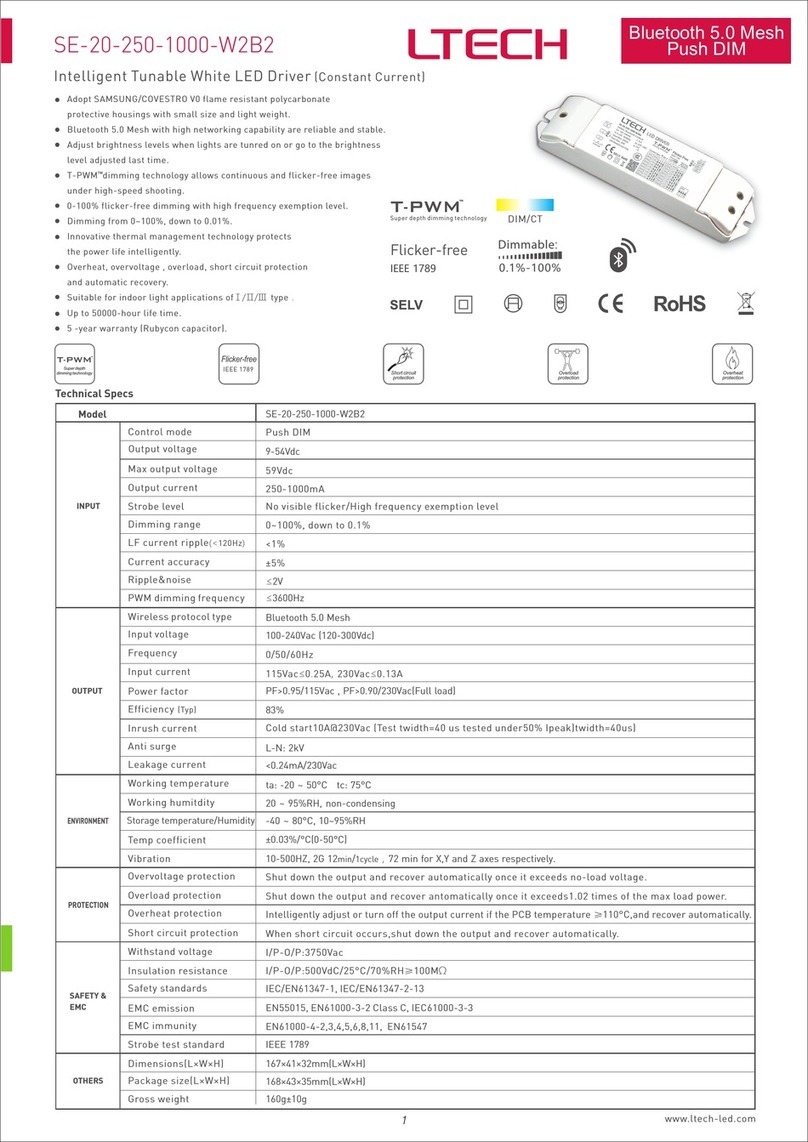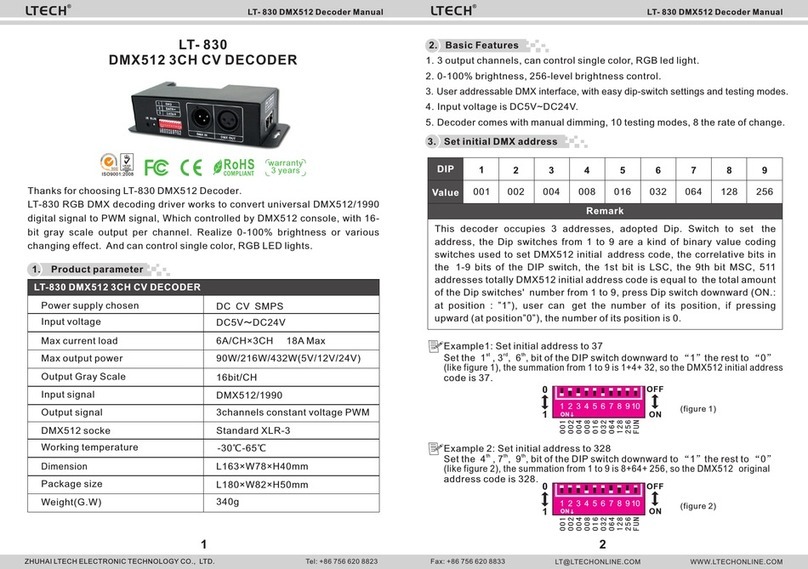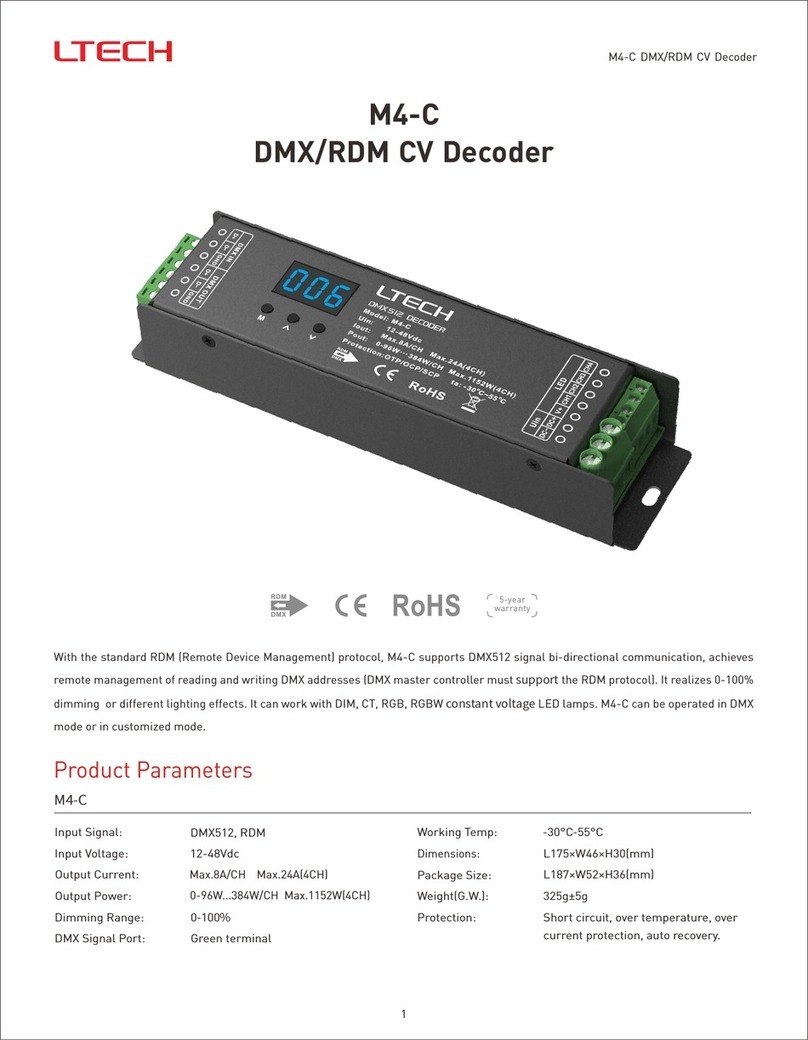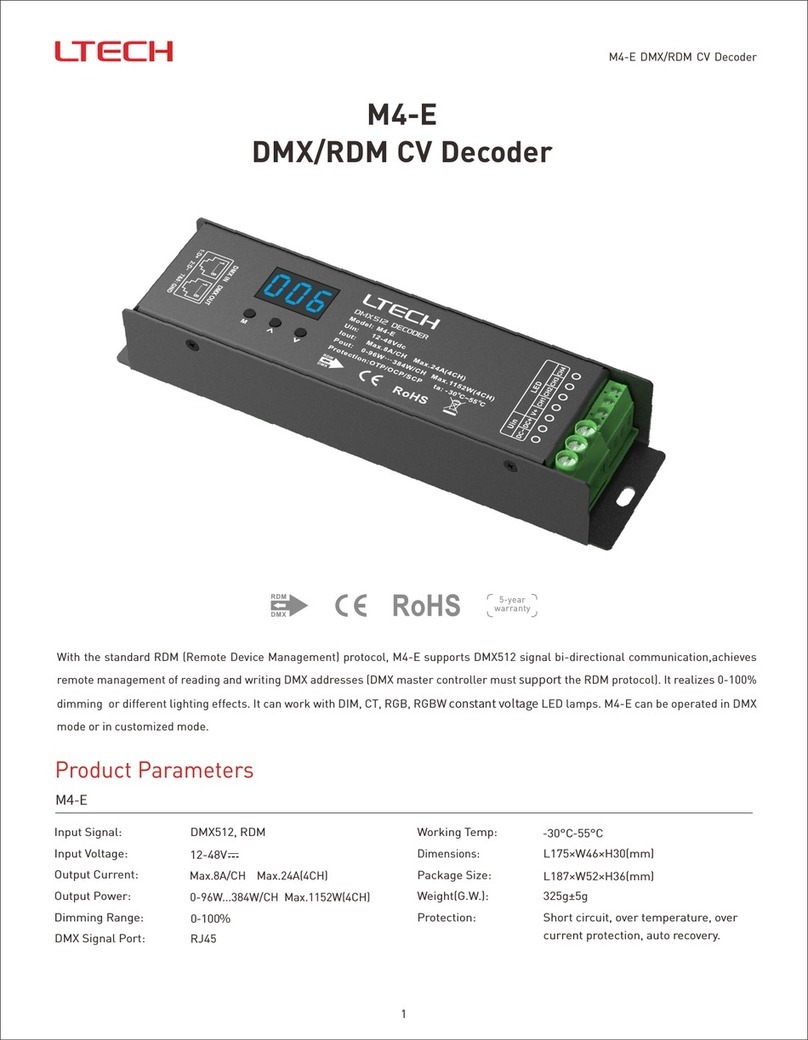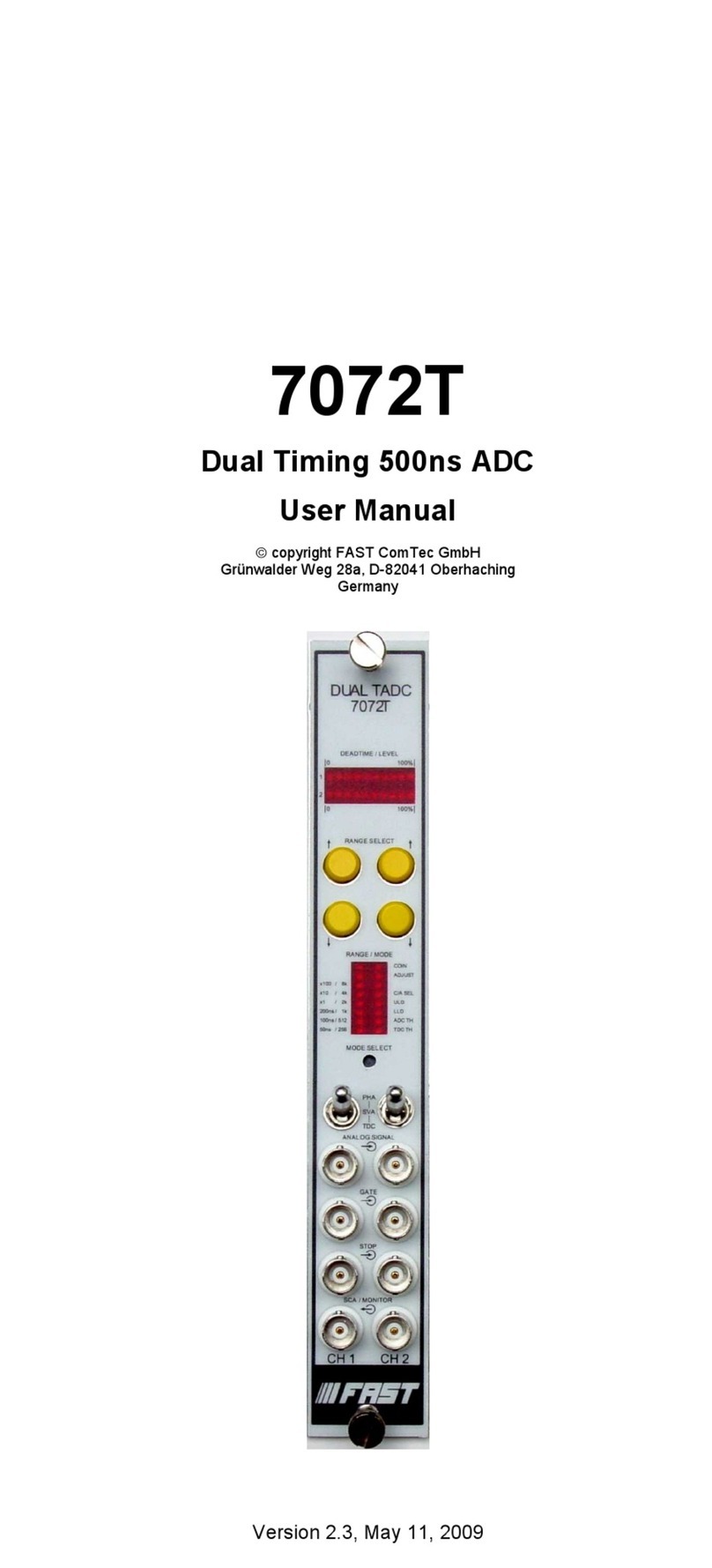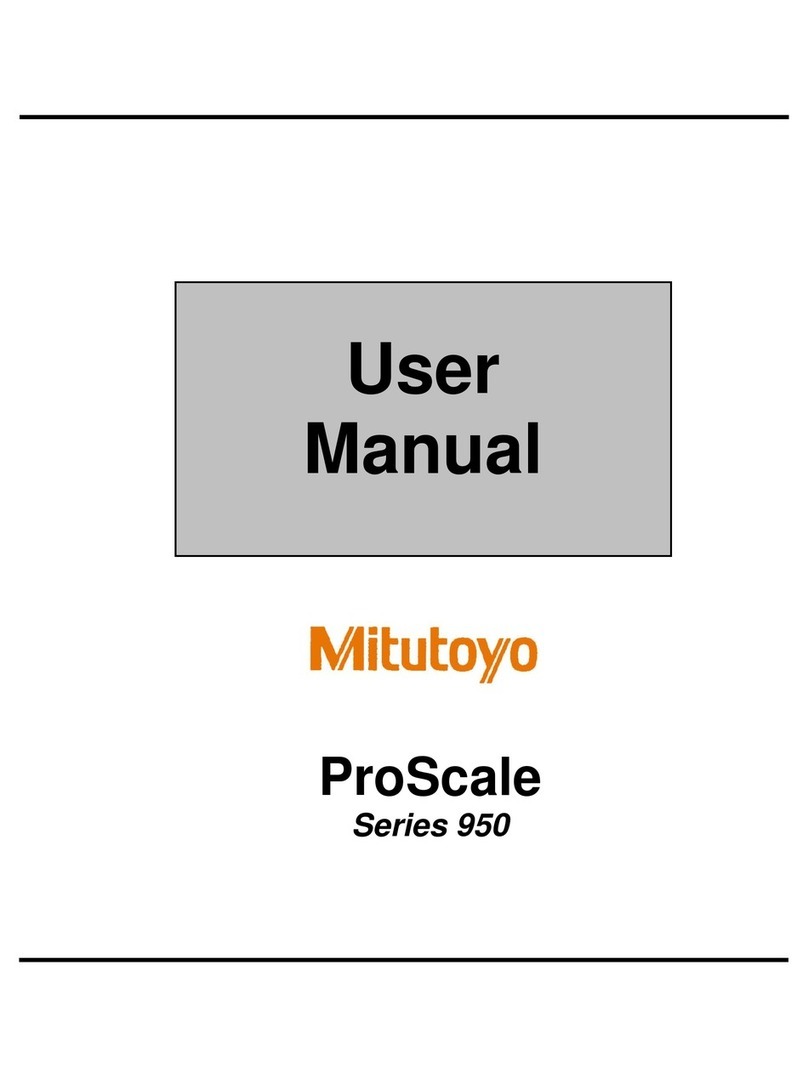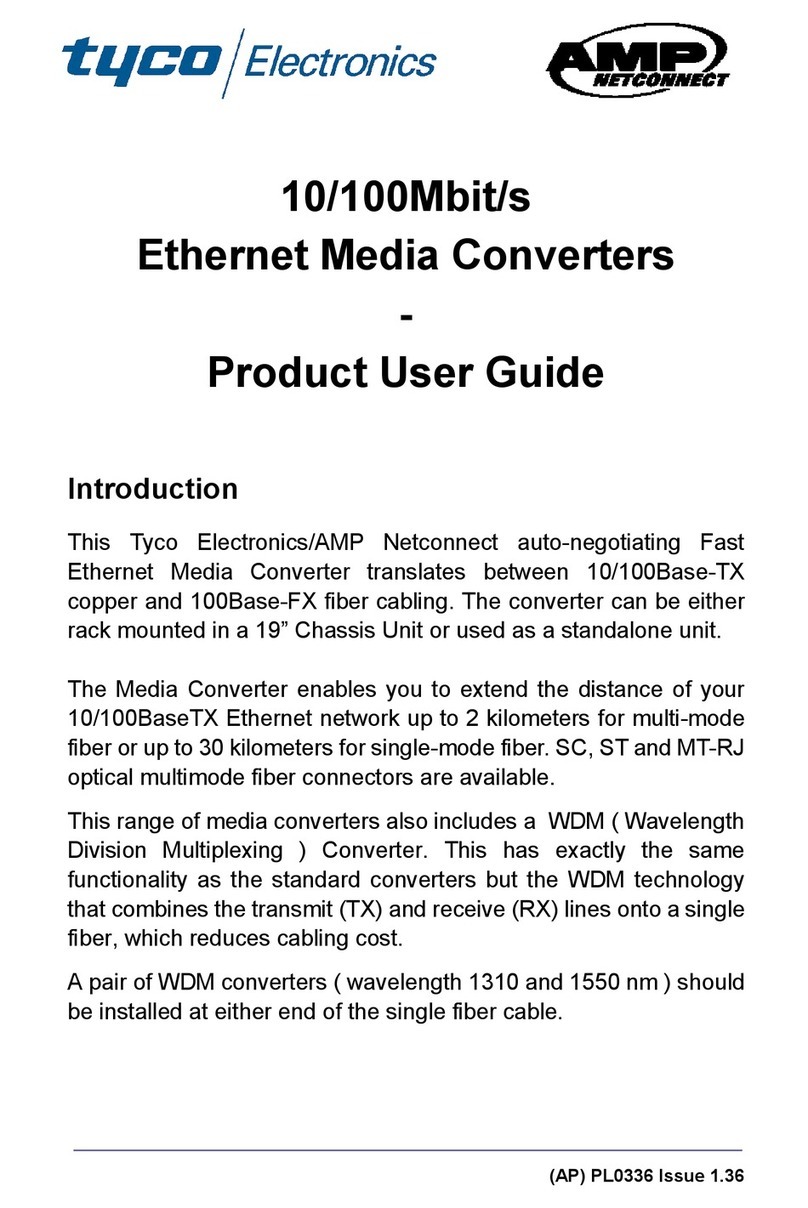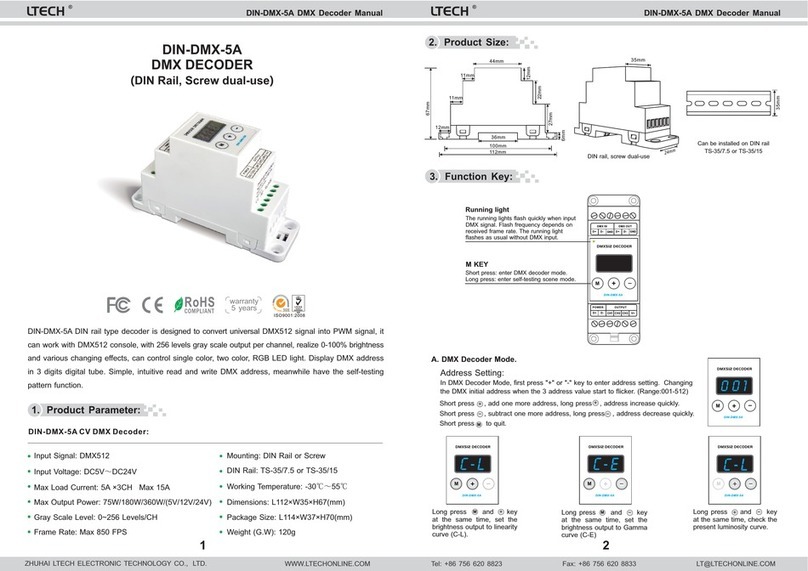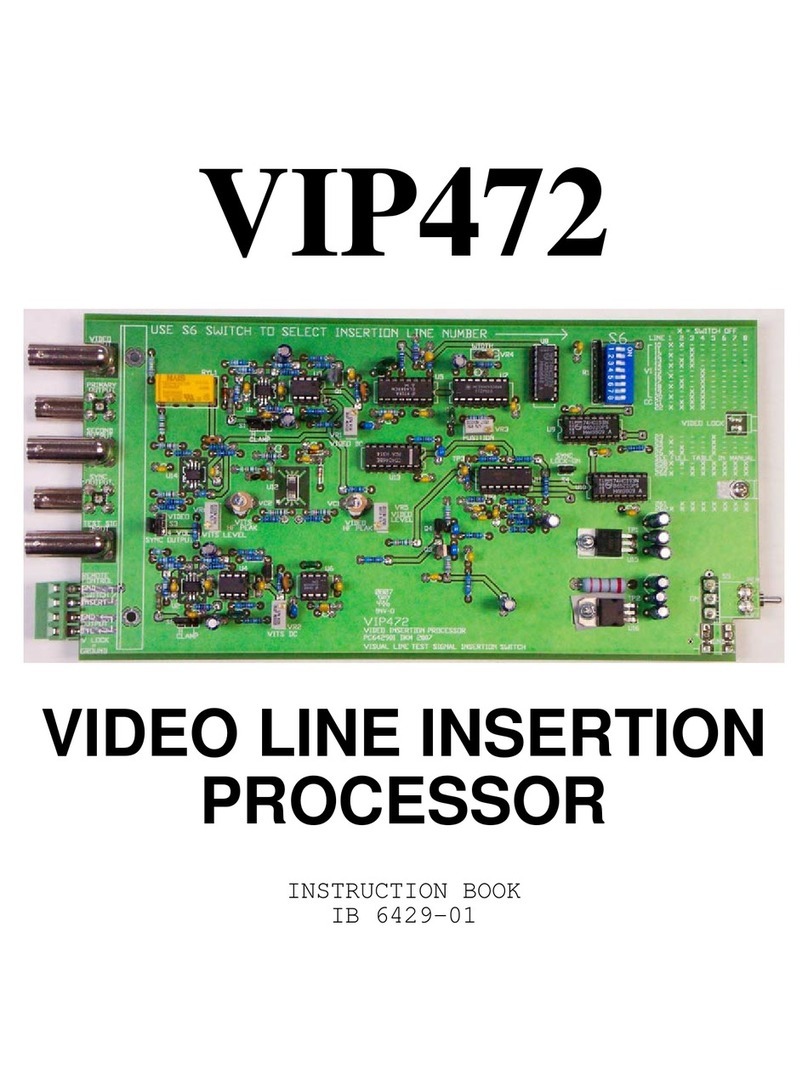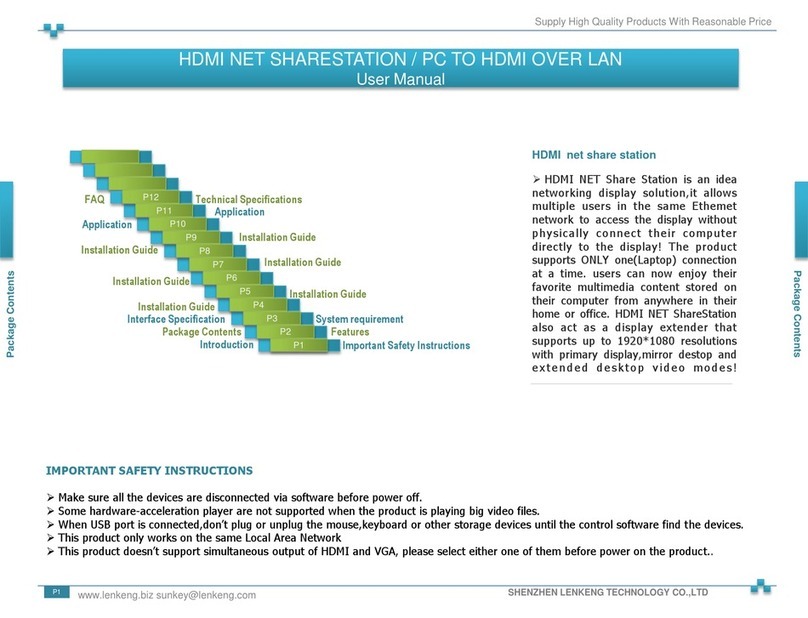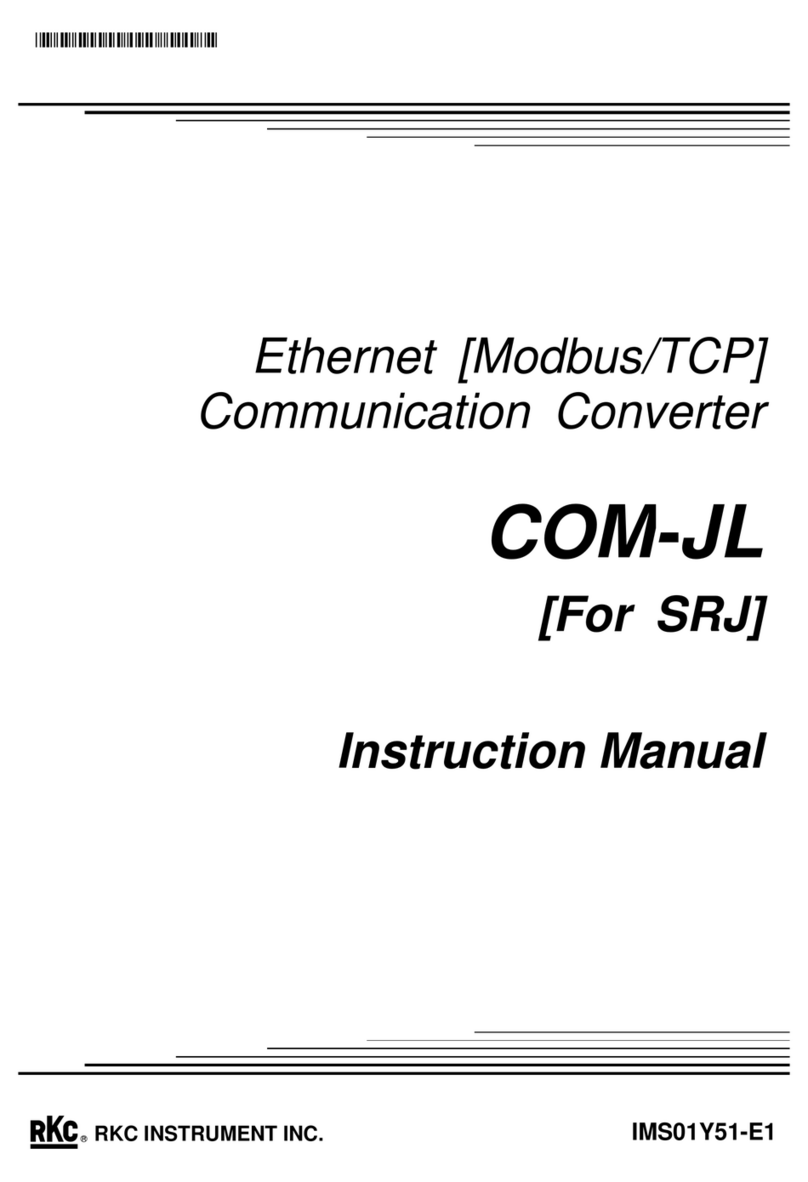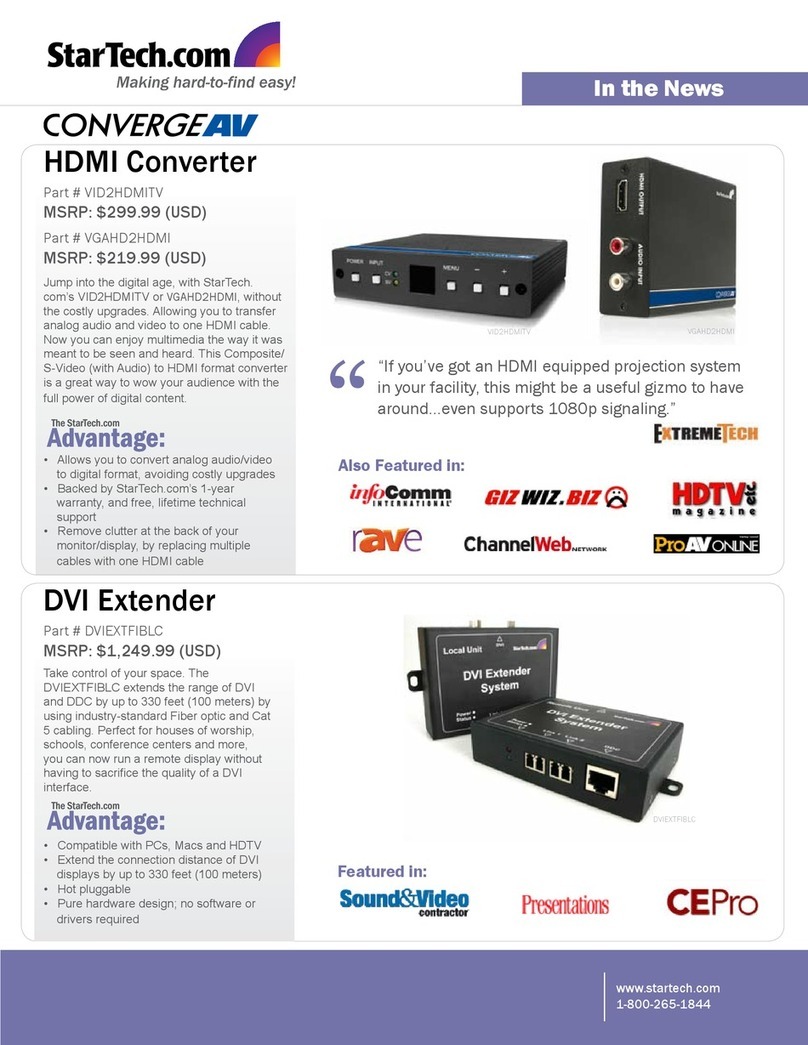ArtNet-SPI-1 ArtNet-SPI Converter ArtNet-SPI-1 ArtNet-SPI Converter
7 8
8. Warranty agreement
8.1 We provide lifelong technical assistance with this product:
8.4 Any amendment or adjustment to this warranty must be approved in writing by our company
only.
8.3 Repair or replacement as provided under this warranty is the exclusive remedy to the
customer. We shall not be liable for any incidental or consequential damages for breach
of any stipulation in this warranty.
8.2 Warranty exclusions below:
For faults beyond the 5-year warranty, we reserve the right to charge for time and parts.
A 5-year warranty is given from the date of purchase. The warranty is for free repair or
replacement if cover manufacturing faults only.
Any man-made damages caused from improper operation, or connecting to excess voltage
and overloading.
7. Attention
7.1 The product shall be installed and serviced by the qualified person.
7.7 If a fault occurs please return the product to your supplier. Do not attempt to fix this product
by yourself.
7.6 Ensure all wire connections and polarities are correct before applying power to avoid any
damages to the LED lights.
7.5 Please ensure that adequate sized cable is used from the controller to the LED lights to carry
the current. Please also ensure that the cable is secured tightly in the connector.
7.4 Please check if the output voltage of the LED power supply used comply with the working
voltage of the product.
7.3 Good heat dissipation will prolong the working life of the controller. Please ensure good
ventilation.
7.2 This product is non-waterproof. Please avoid the sun and rain. When installed outdoors, please
ensure it is mounted in a water proof enclosure.
The product appears to have excessive physical damage.
Damage due to natural disasters and force majeure.
Warranty label, fragile label and unique barcode label have been damaged.
The product has been replaced by a brand new product.
6.5 Open Madrix 3 software, choose“preferences”>" device manager" from menu.
6.6 In "device manager" dialog, choose "ArtNet" tab, tick “enable” and click search . Artnet-SPI-1 will
be searched.
6.7 Click the tab of "DMX devices", set port status to “ON” if connected successfully. Now, you can use
computer to control lamps via ArtNet-SPI-1.
MADRIX is registered trademarks of Inoage GMbH Co., Inc. in Germany.
No further notice if any changes in the manual.
Product function depends on the goods.
Please feel free to contact your supplier if any question.
Update Time: 2019.11.12
*
www.ltech-led.com