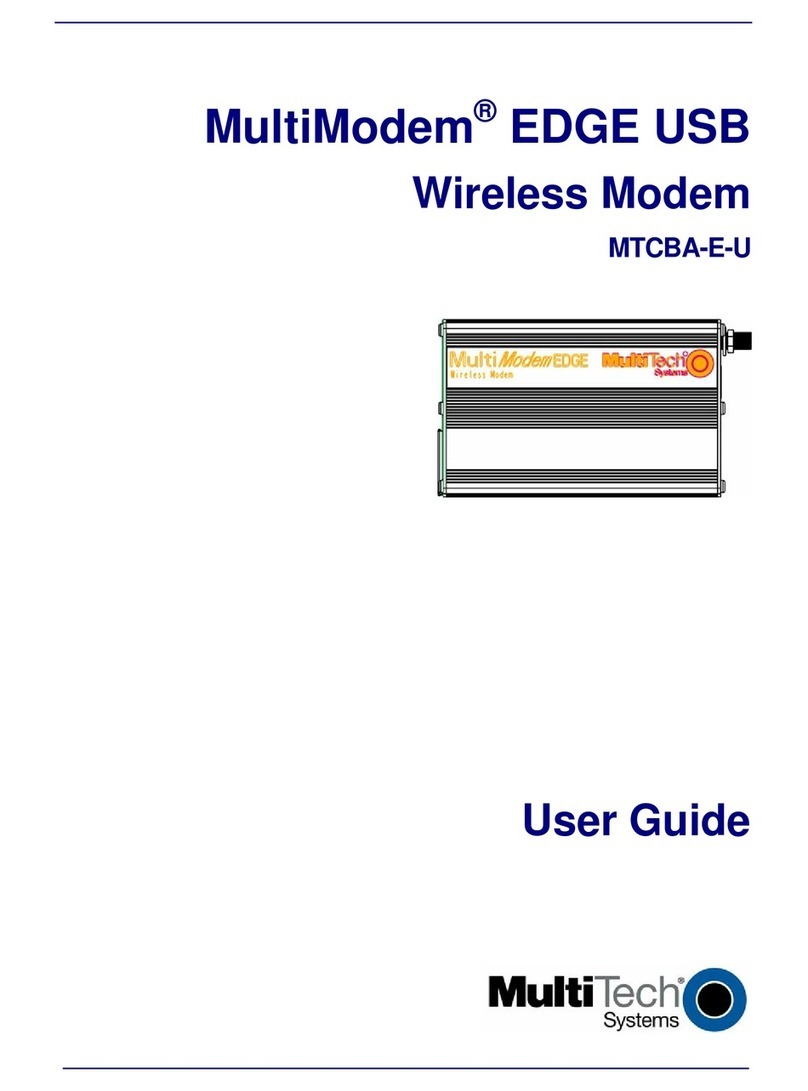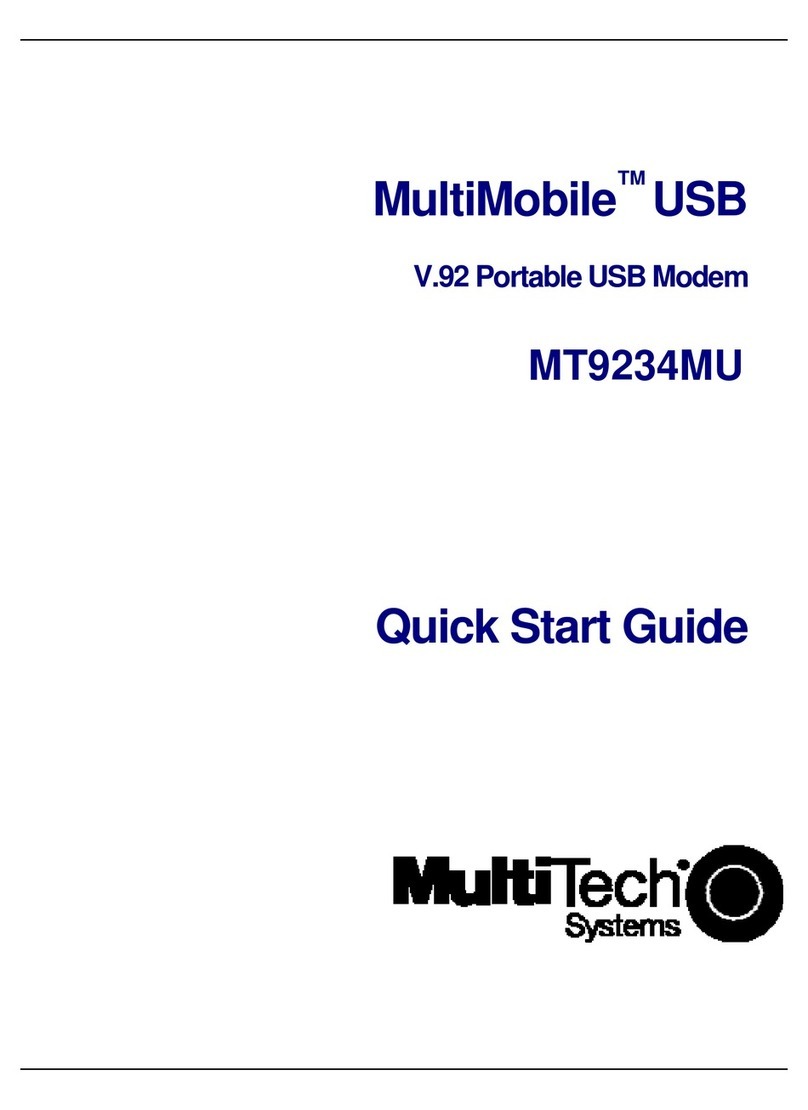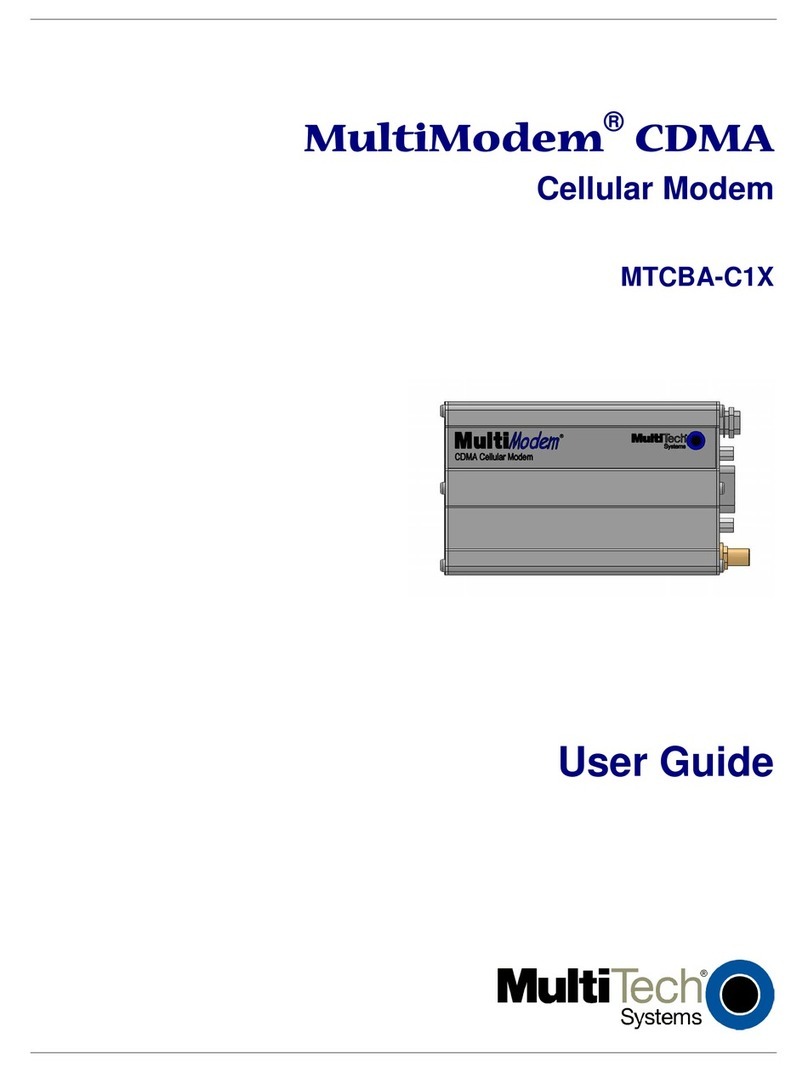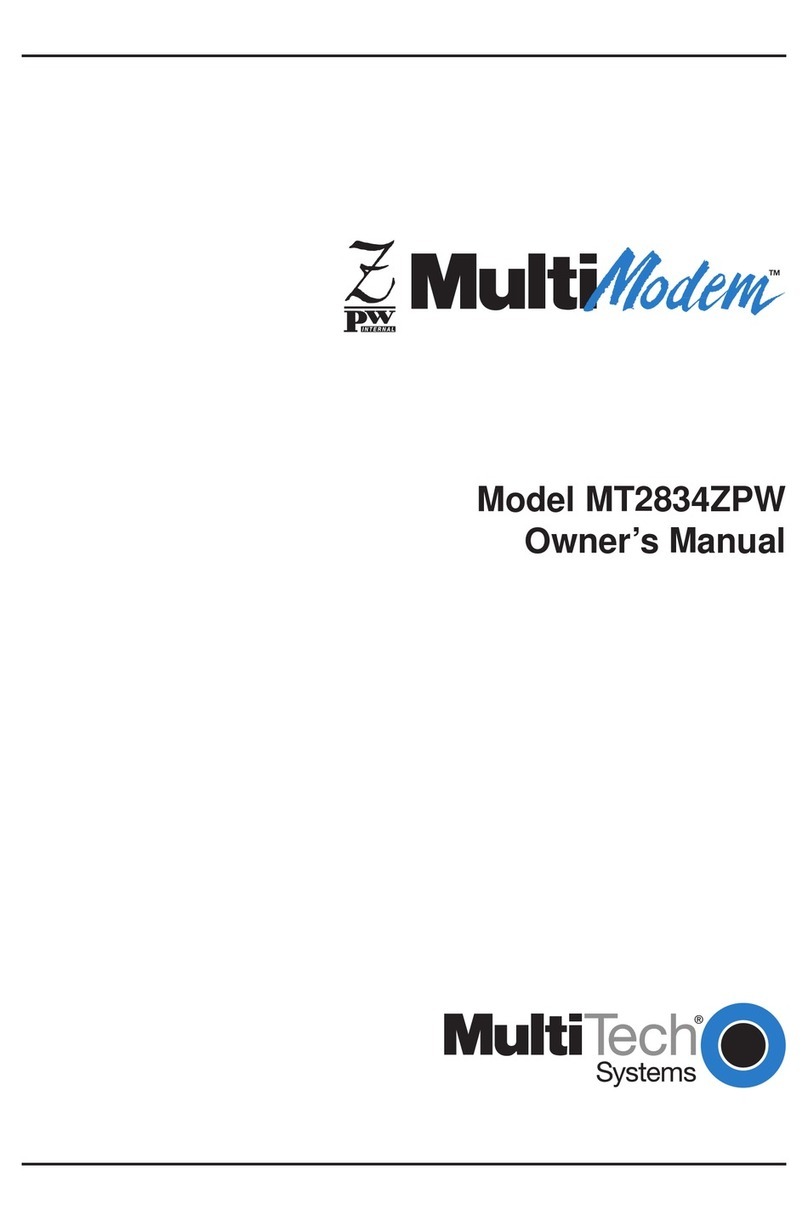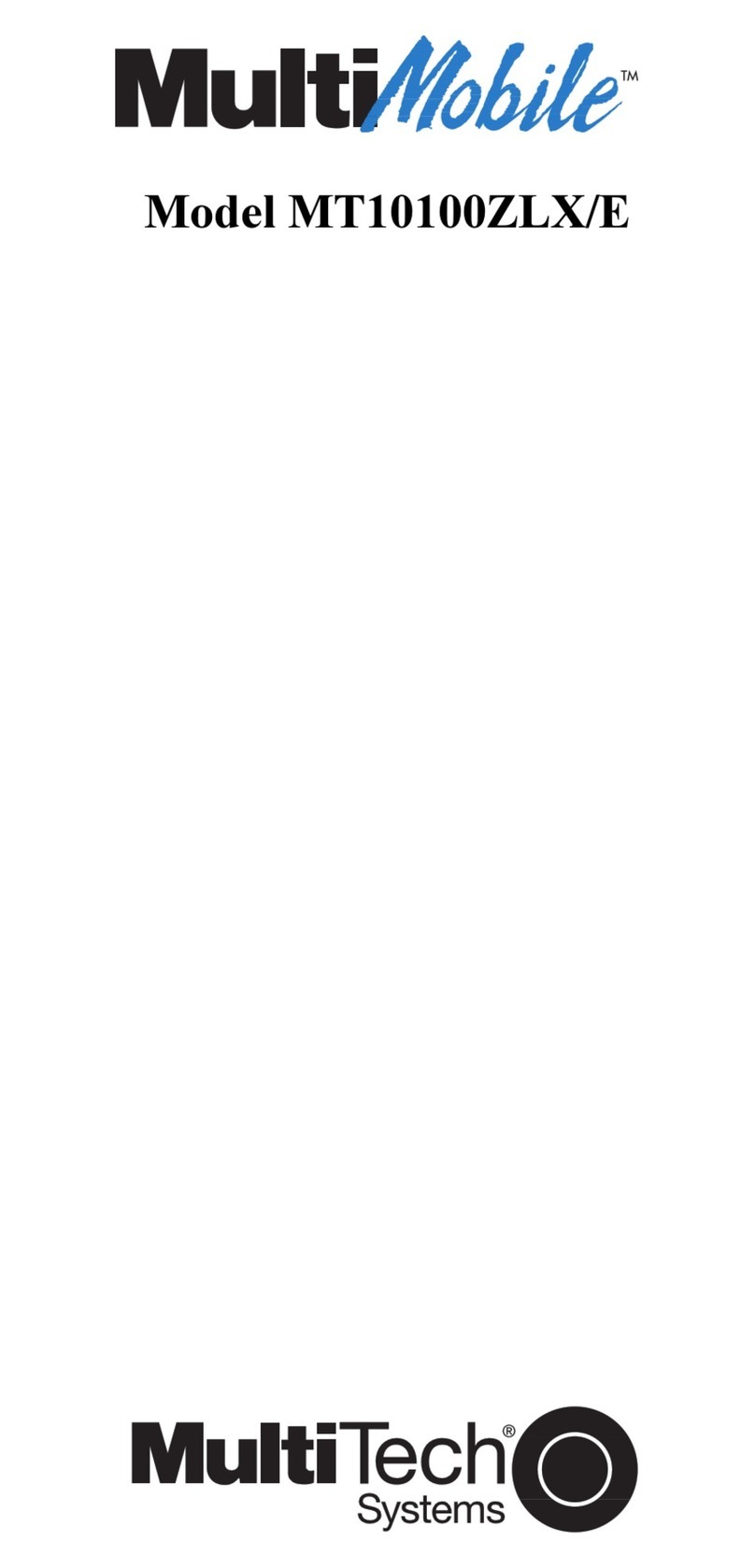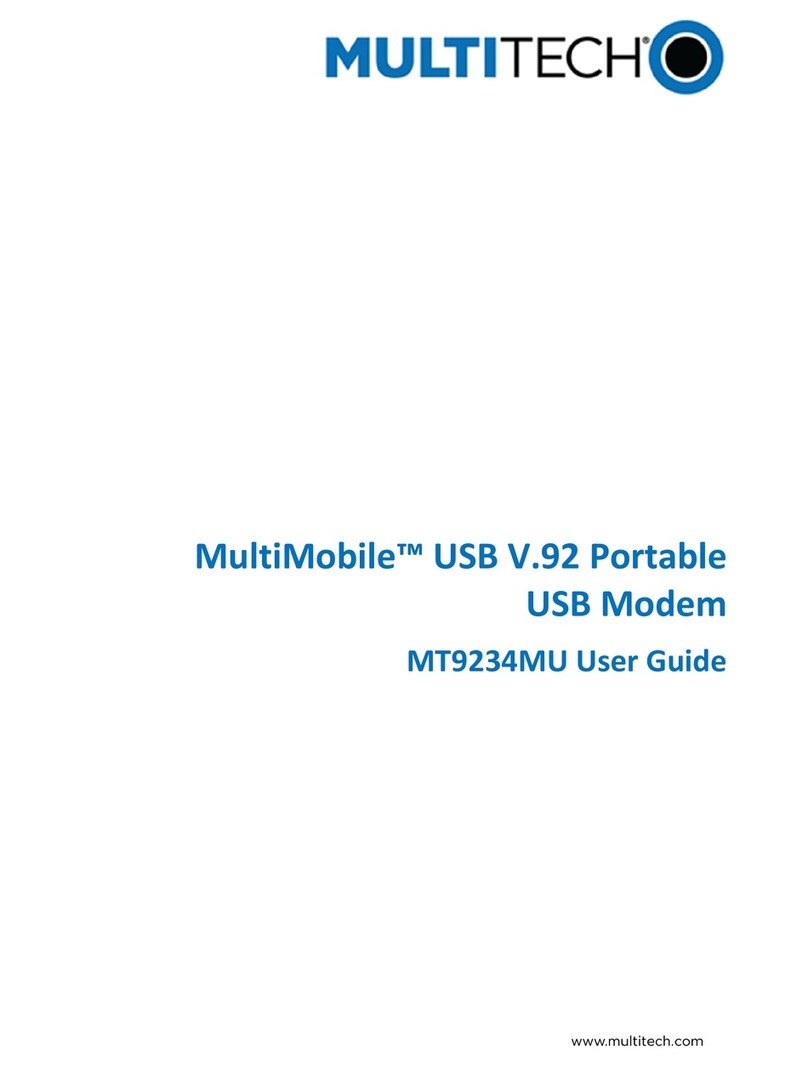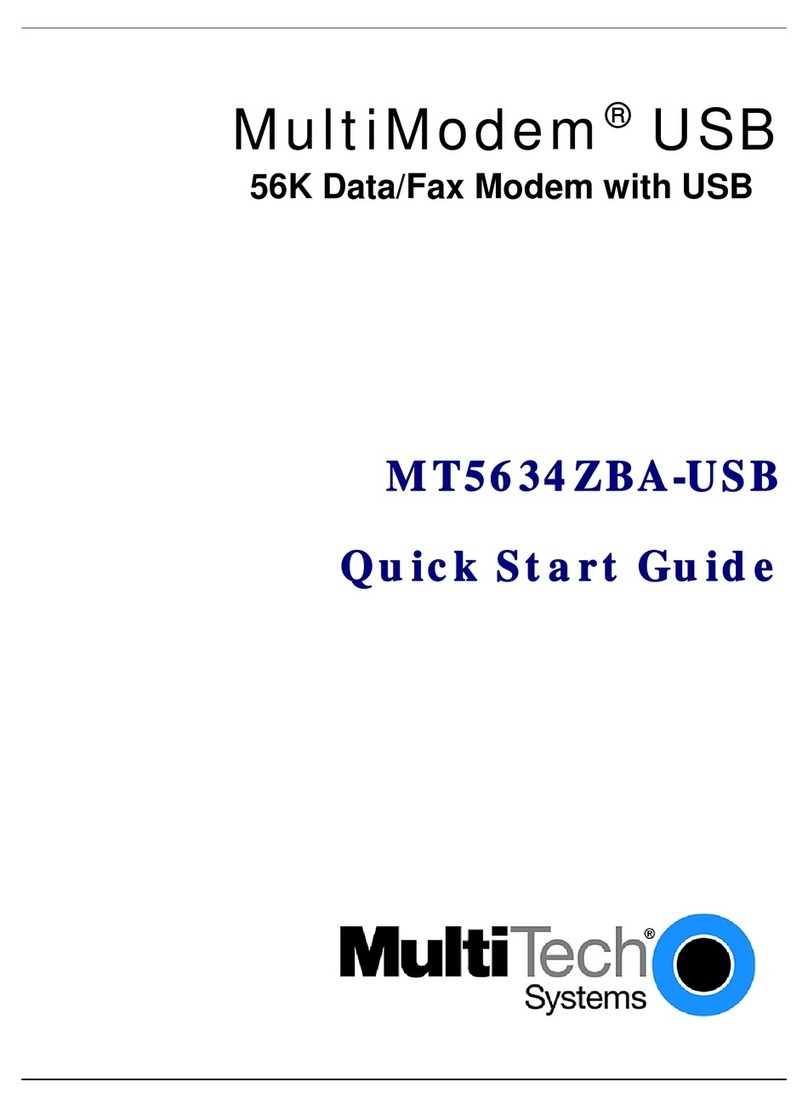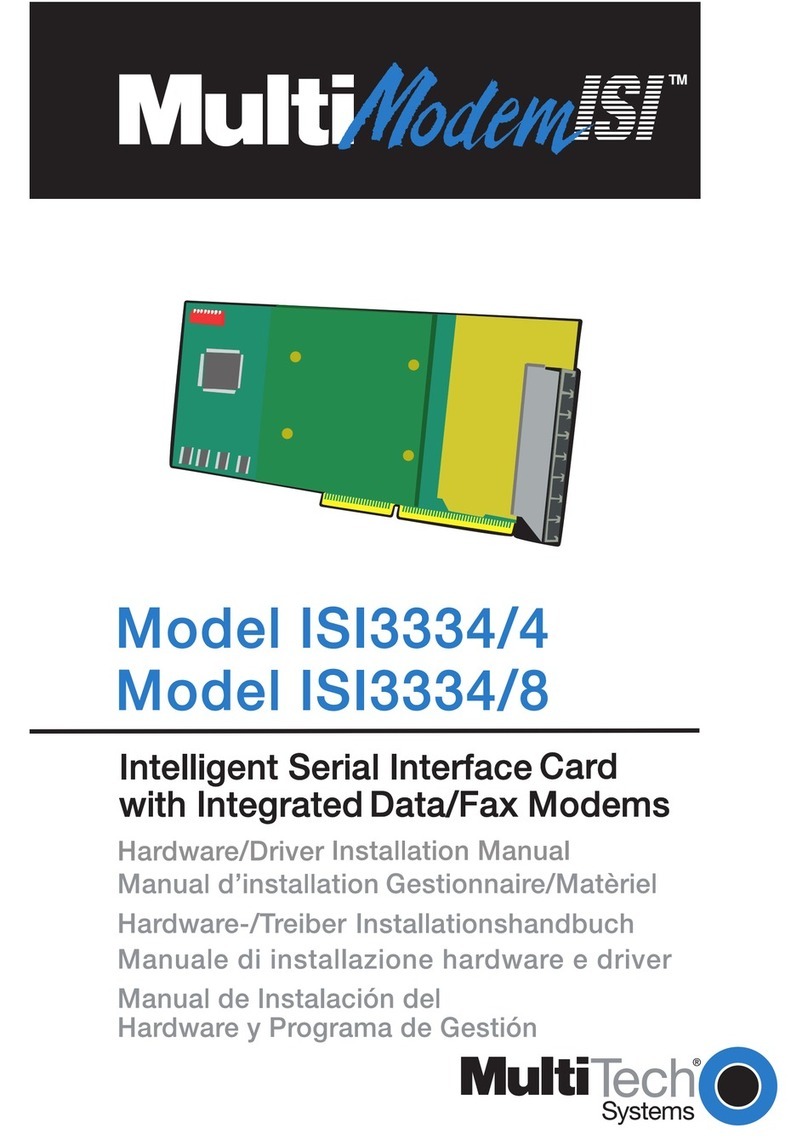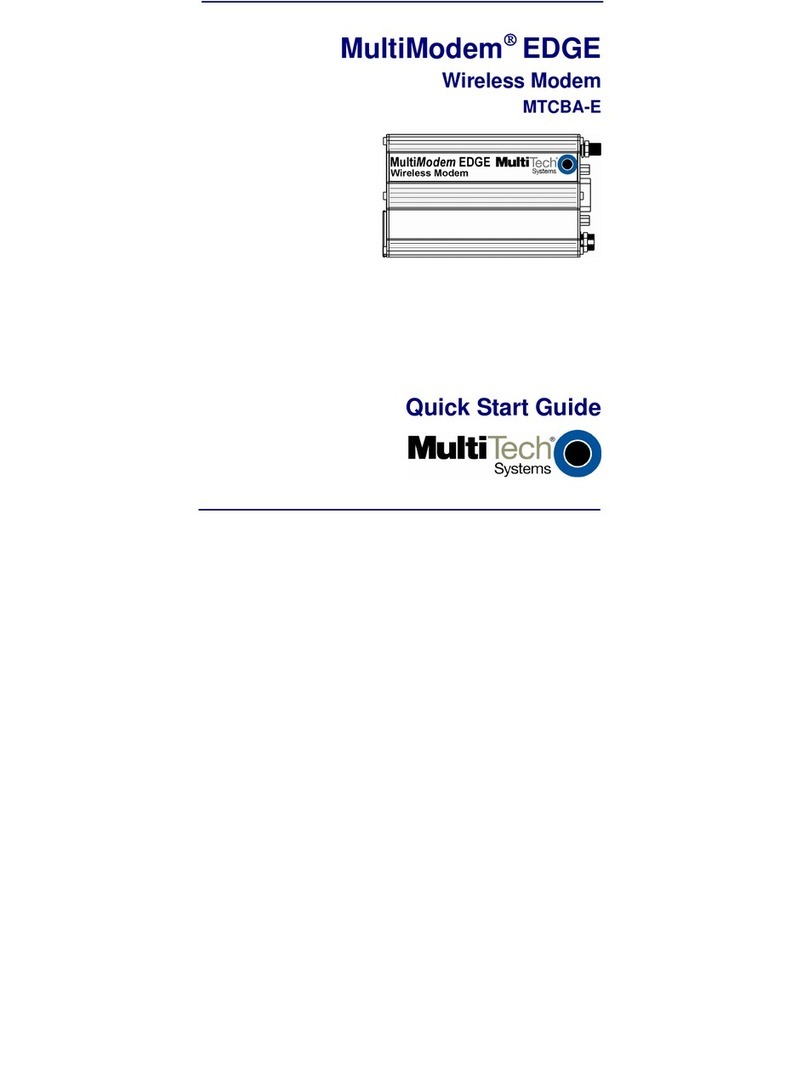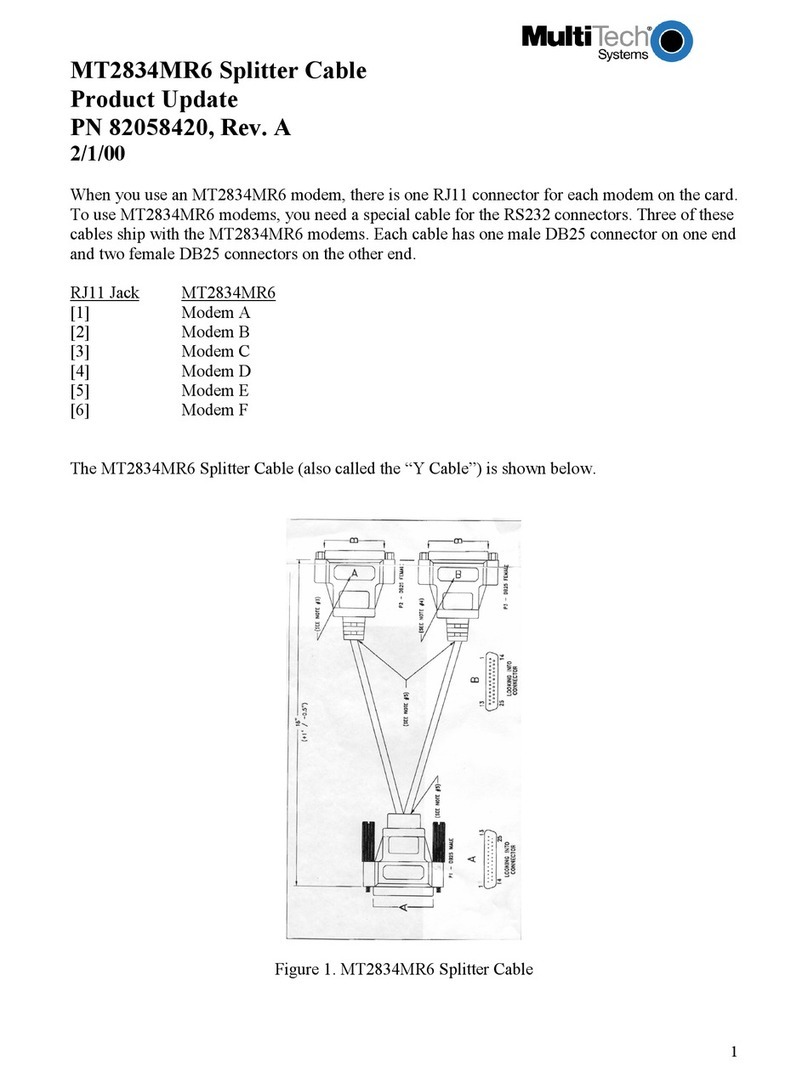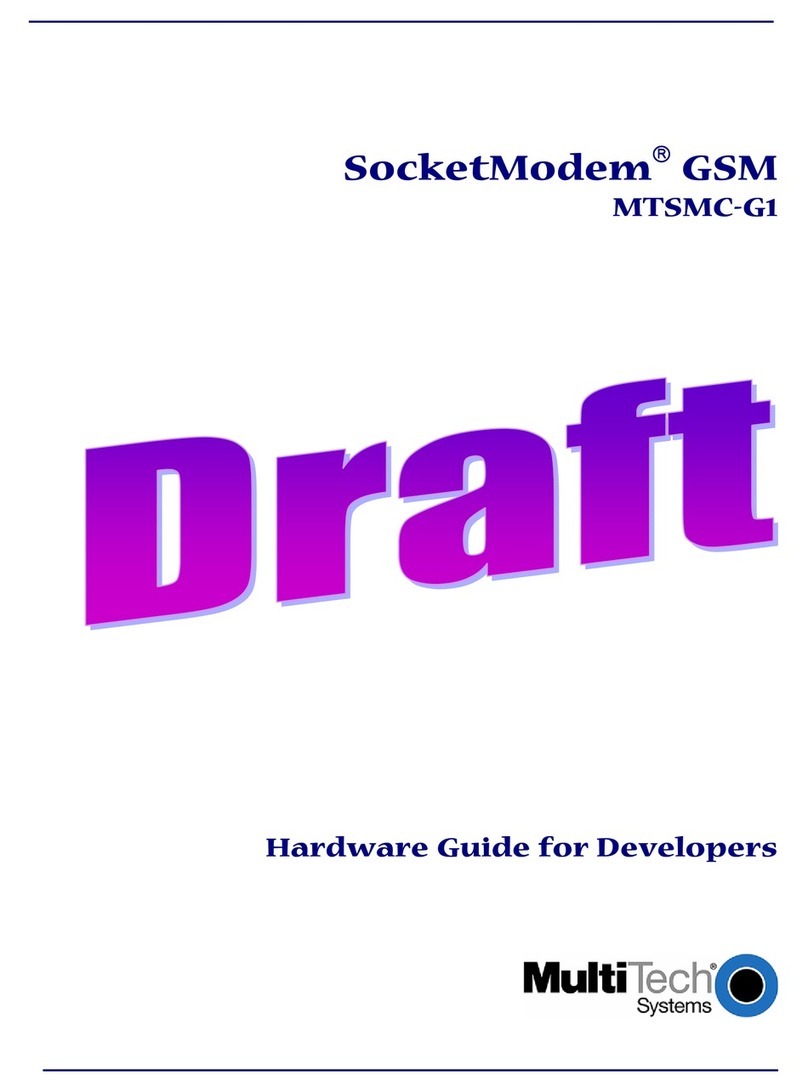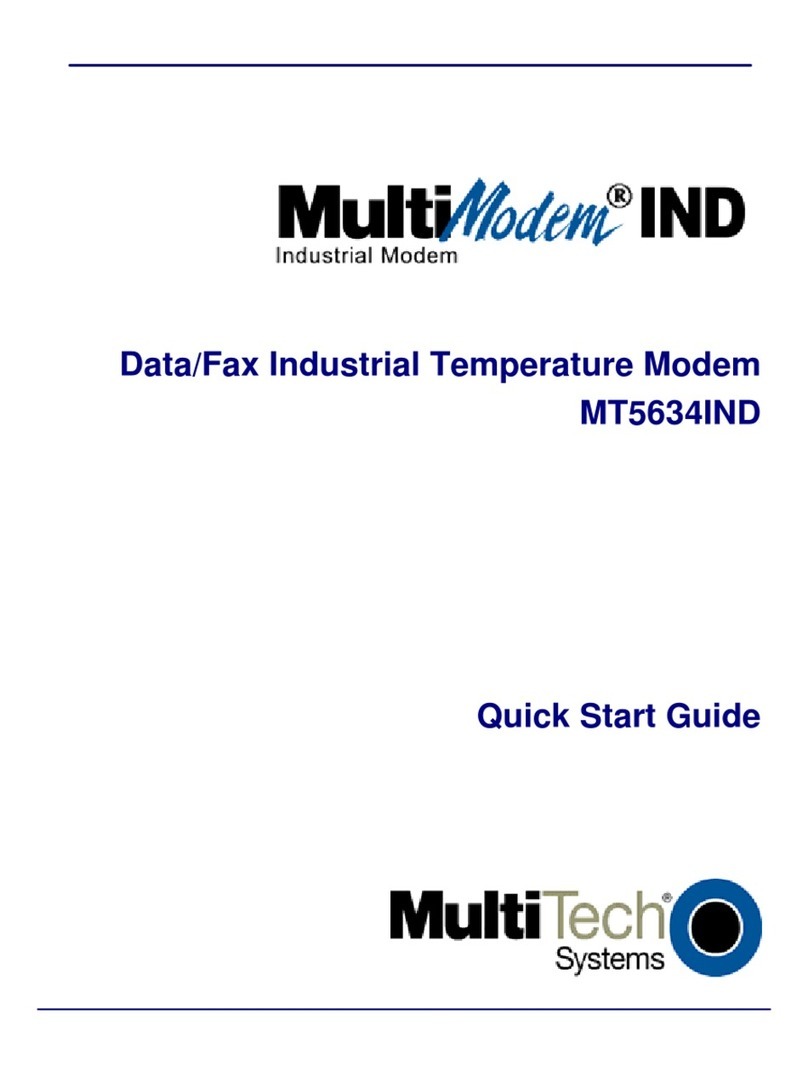MultiConnect®Cell 100 Series Cellular Modem
Cat M1
MTC-MNK1 Quick Start
MultiConnect®Cell 100 Series Cellular Modem Cat M1 MultiTech Systems MultiConnect®Cell 100 Series Cellular Modem Cat M1 MultiTech Systems
Quick Start Quick Start
Installing the Cellular Modem
1. Connect the antenna to the antenna connector (CELL).
Finger-tighten.
2. For serial models, connect to the device interface:
a. Connect the DE-9 connector (9-pin) of an RS-232
cable to the RS-232 connector on the cellular modem.
b. Connect the other end to the serial port on your
computer or other device.
c. Attach the power blades to the power supply.
d. Attach the power supply to the power connector on the
cellular modem. Finger-tighten.
e. Plug the power supply into your power source.
3. For USB models, connect to the device interface:
a. Connect the mini-USB connector end of the cable to
the device's USB connector.
b. Connect the USB cable's other end to your computer,
either directly or through a hub.
After power is applied:
■The POWER LED lights after the device powers up.
■When the LS LED begins to blink, the device is registered.
Mounting Device
1. Locate the groove on the bottom of the cellular modem.
2. Slide the mounting rod through the groove.
3. To secure the rod to the desired surface, place and tighten
two screws in the holes on either end of the mounting rod.
Refer to the user guide for an illustration of the mounting
rod, as well as the dimensions for placement of the screws.
MultiConnect®Cell 100 Series Cellular Modem Cat M1
Document Part Number: 82130650L
Copyright and Trademarks
This publication may not be reproduced, in whole or in part, without the
specific and express prior written permission signed by an executive
officer of Multi-Tech Systems, Inc. All rights reserved. Copyright © 2020
by Multi-Tech Systems, Inc.
Multi-Tech Systems, Inc. makes no representations or warranties,
whether express, implied or by estoppels, with respect to the content,
information, material and recommendations herein and specifically
disclaims any implied warranties of merchantability, fitness for any
particular purpose and non-infringement. Multi-Tech Systems, Inc.
reserves the right to revise this publication without obligation to notify any
person or organization of such revisions or changes.
MultiConnect, MultiTech and the MultiTech logo are registered
trademarks of Multi-Tech Systems, Inc. All other brand and product
names are trademarks or registered trademarks of their respective
companies.