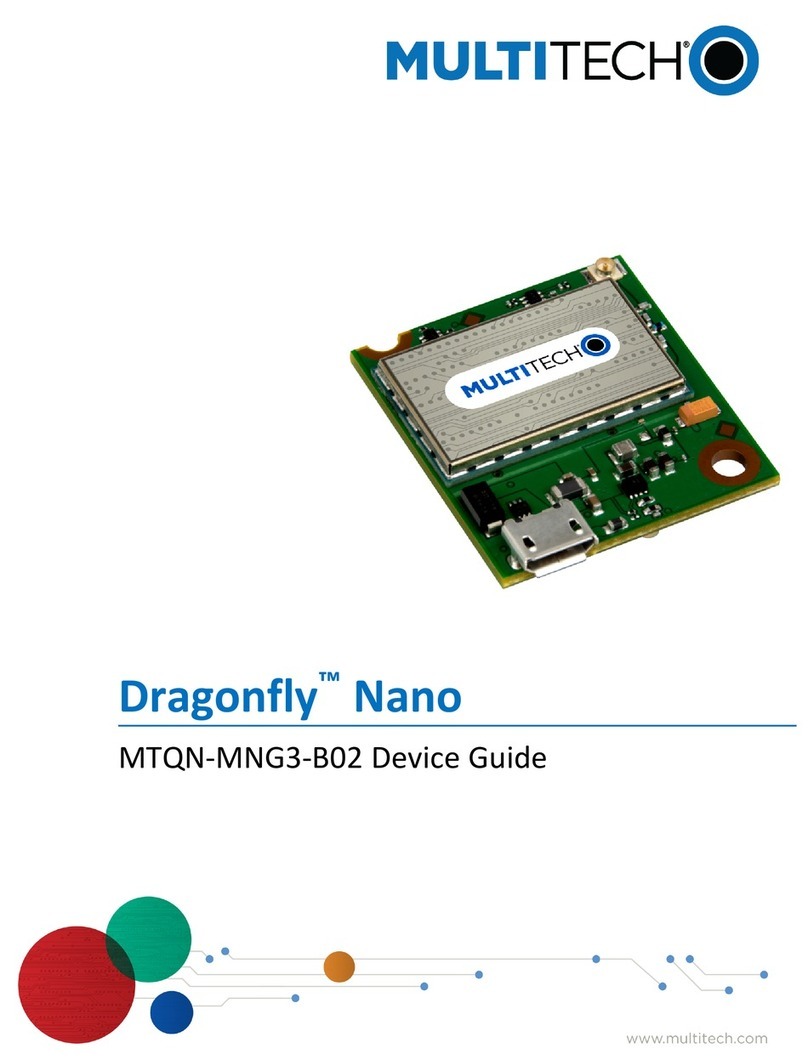Multitech MultiConnect microCell MTCM2-L4G1 User manual
Other Multitech Modem manuals
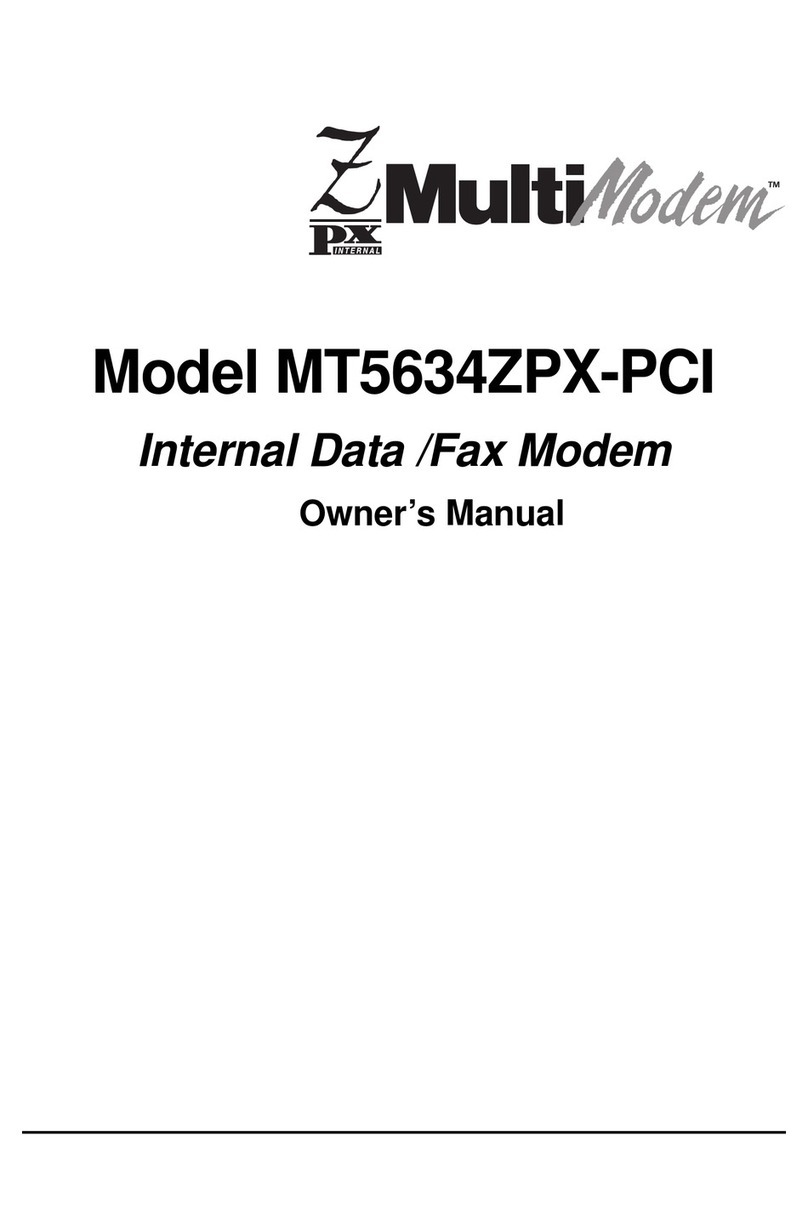
Multitech
Multitech MultiModem ZPX MT5634ZPX-PCI Series User manual
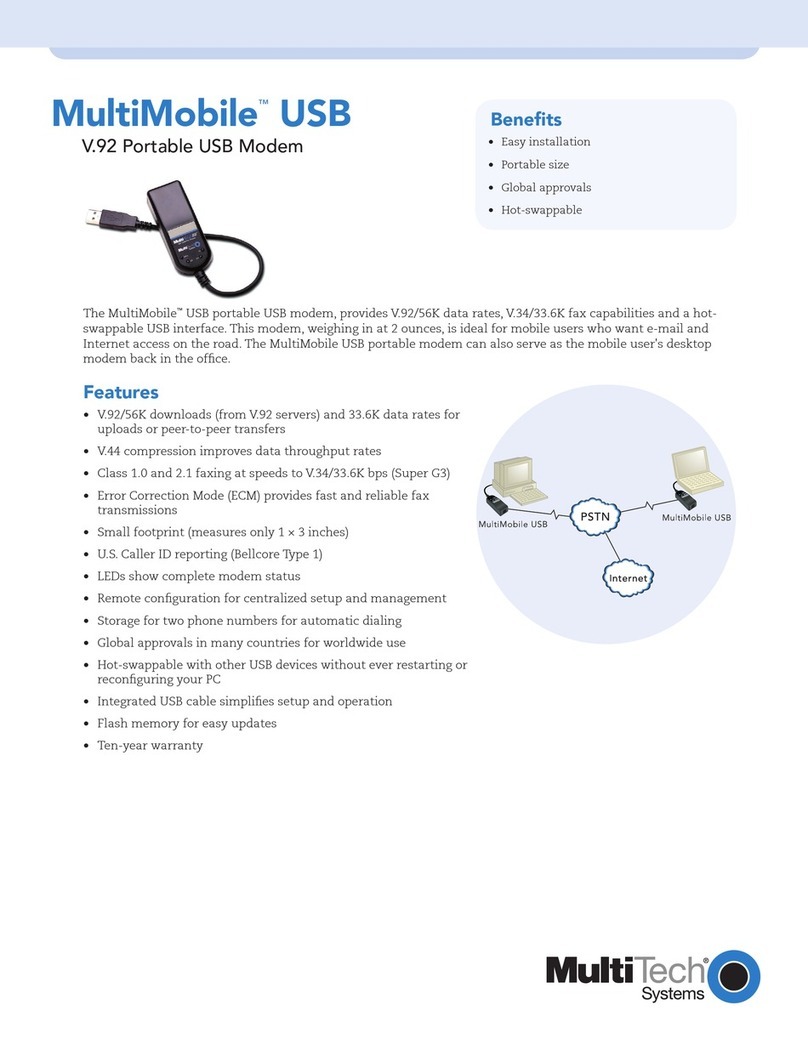
Multitech
Multitech MultiMobile V.34/33.6K User manual
Multitech
Multitech MultiConnect Cell MTC-G3 User manual
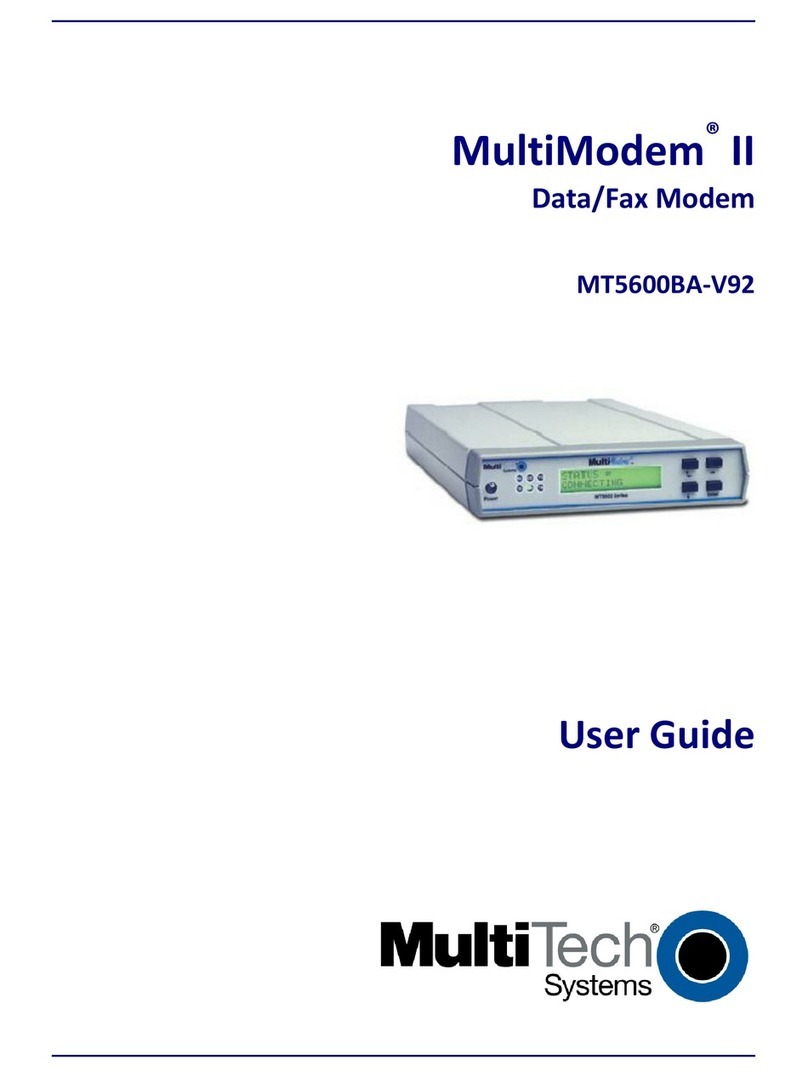
Multitech
Multitech MultiModem II MT5600BA-V.92 User manual
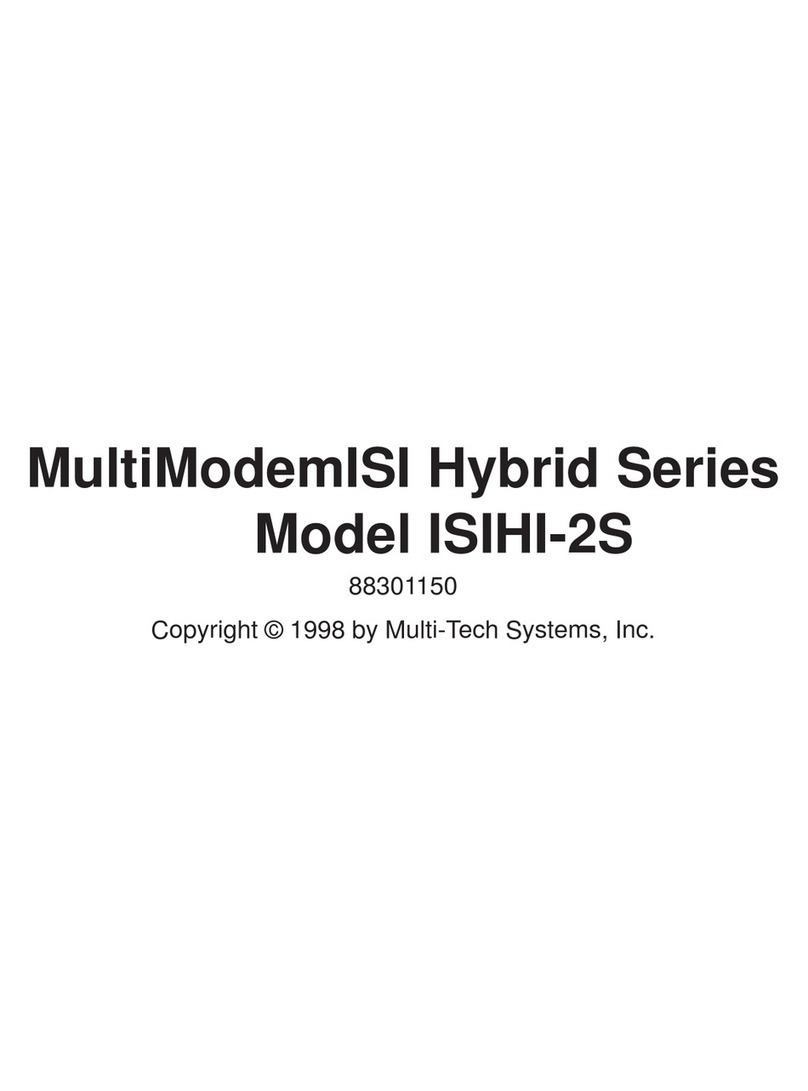
Multitech
Multitech MultiModem ISIHI-2S User manual

Multitech
Multitech MT5600BA User manual
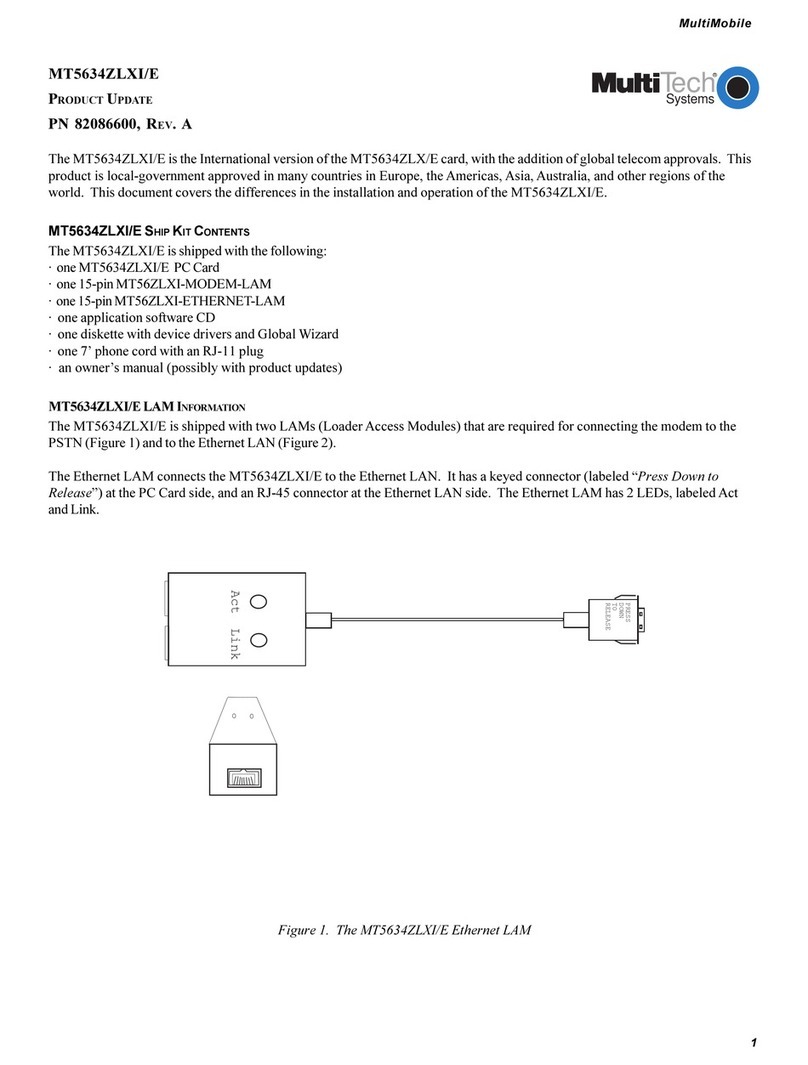
Multitech
Multitech MT5634ZLXI/E Technical manual
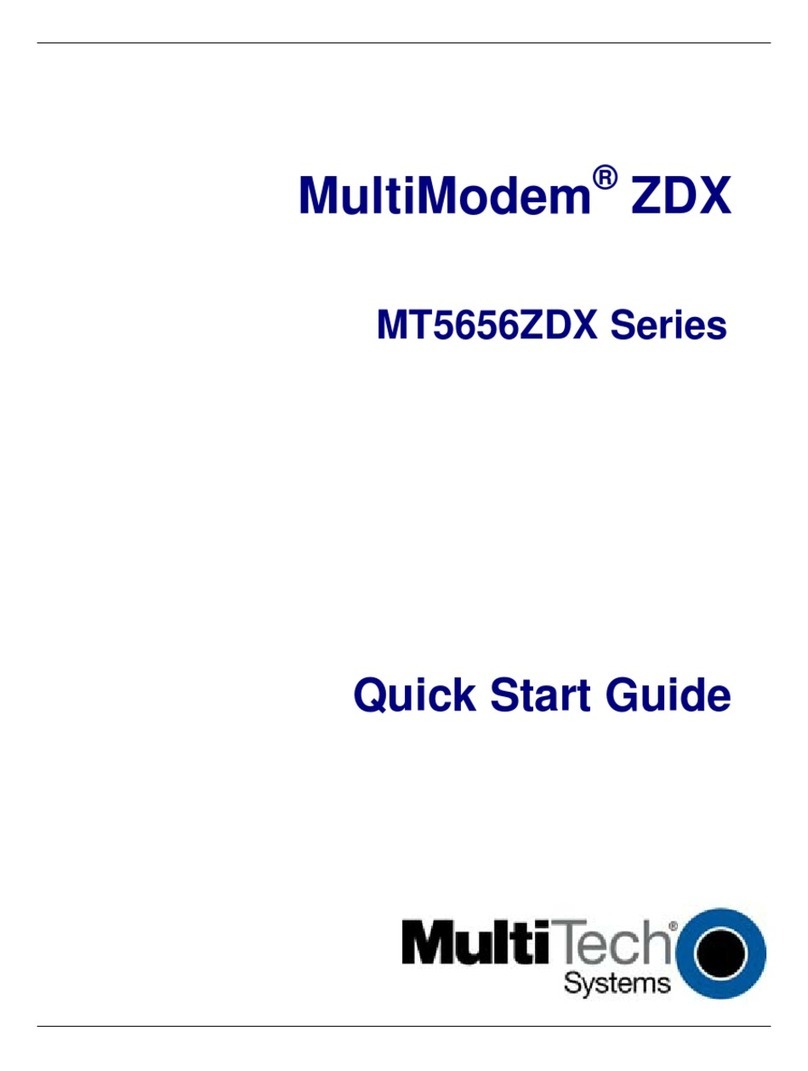
Multitech
Multitech MT5656ZDX Series User manual
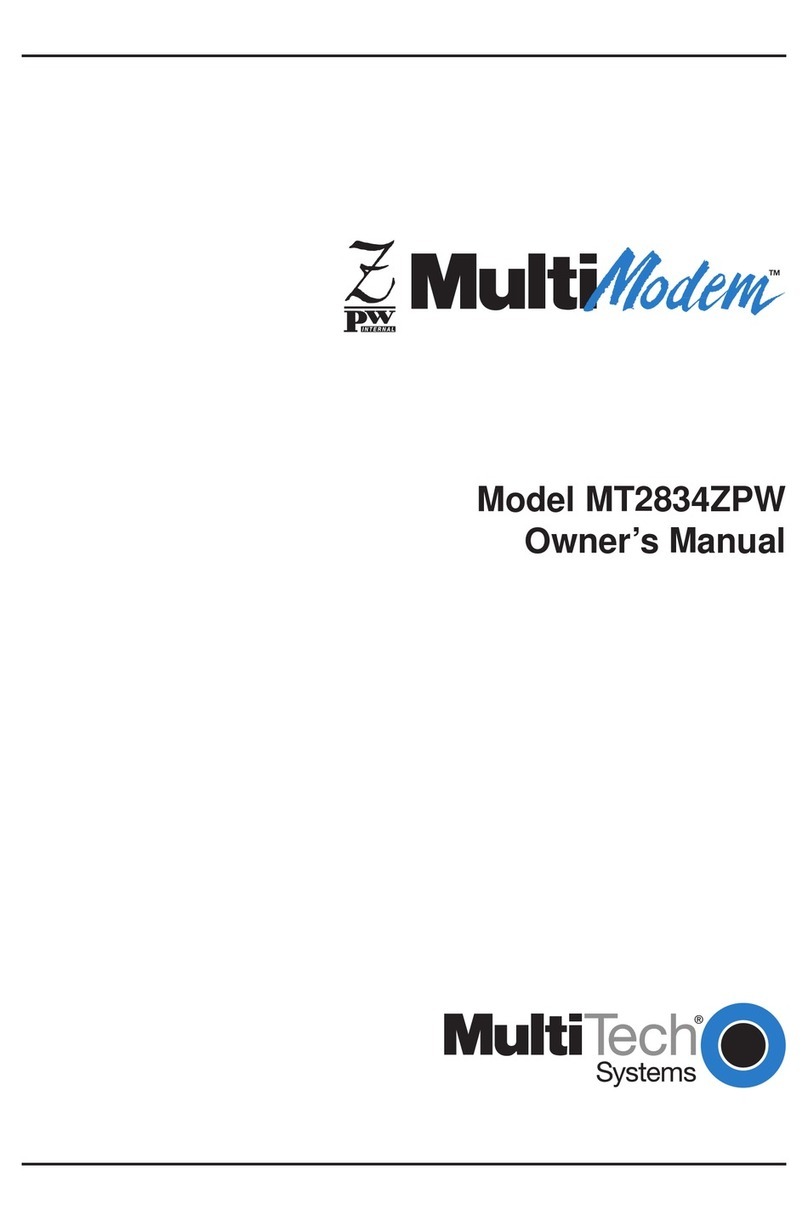
Multitech
Multitech MultiModem MT2834ZPW User manual
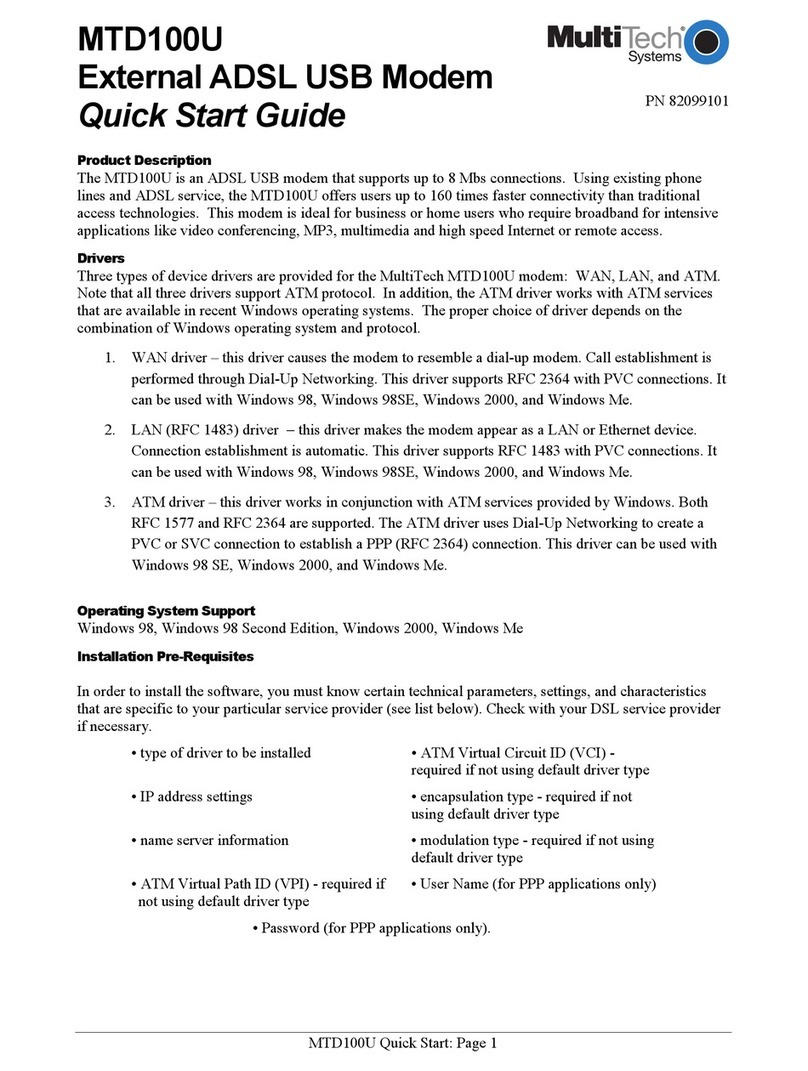
Multitech
Multitech MTD100U User manual
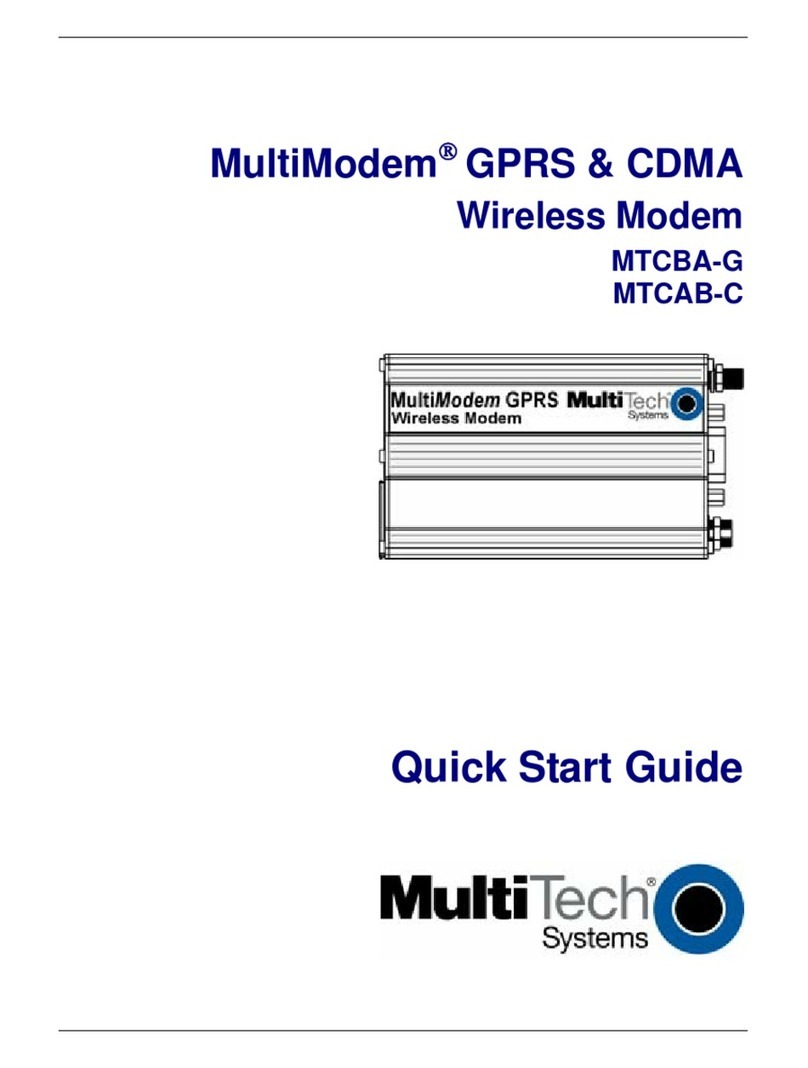
Multitech
Multitech Multimodem MTCBA-G-F1 User manual

Multitech
Multitech MMCModem MTMMC-G-F4 User manual
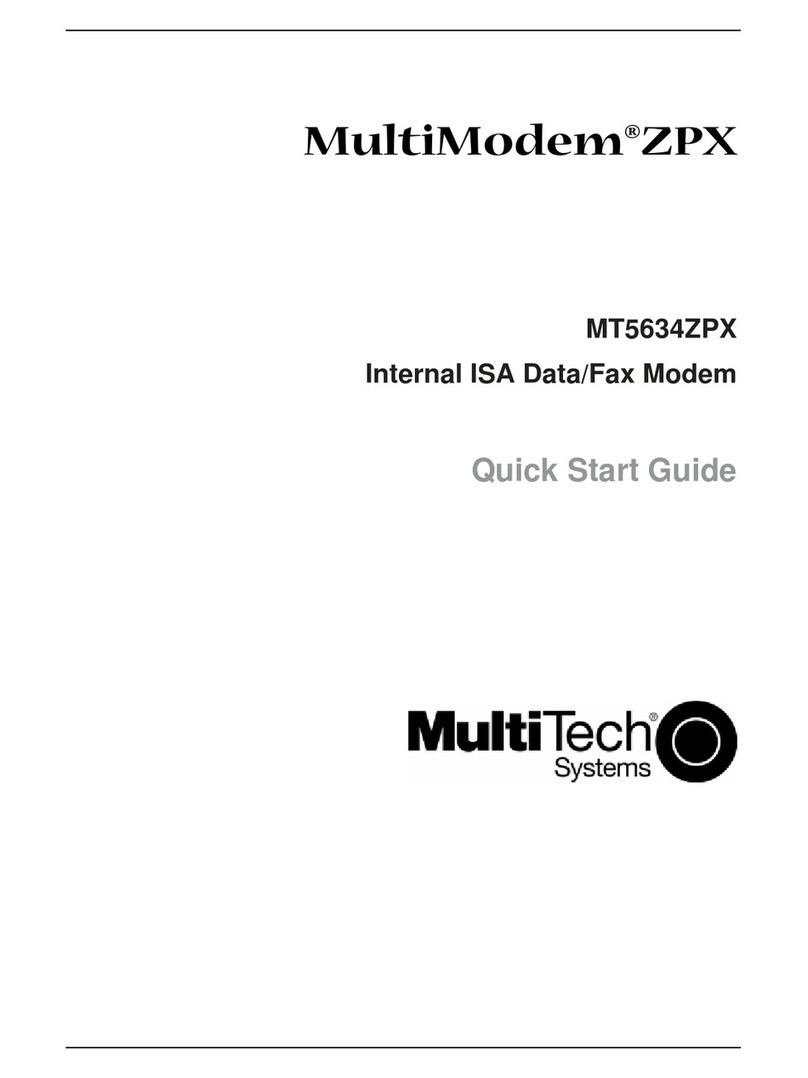
Multitech
Multitech MultiModem MT5634ZPX User manual
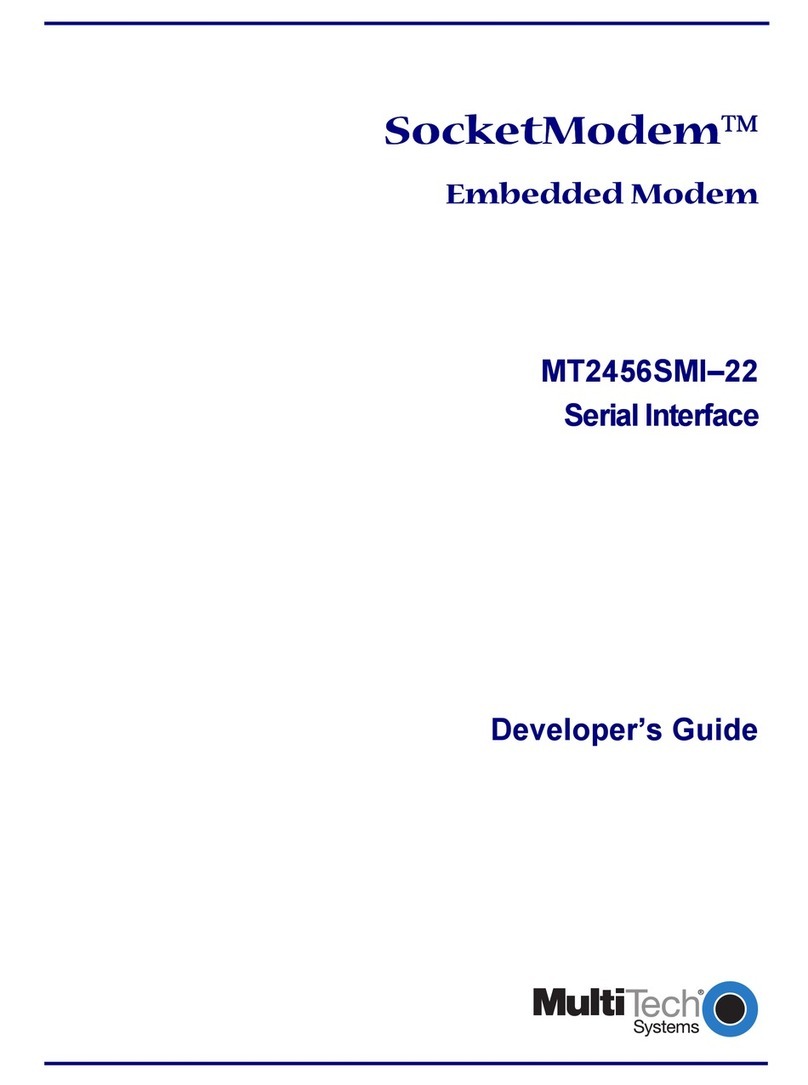
Multitech
Multitech SocketModem MT2456SMI-22 Instruction Manual
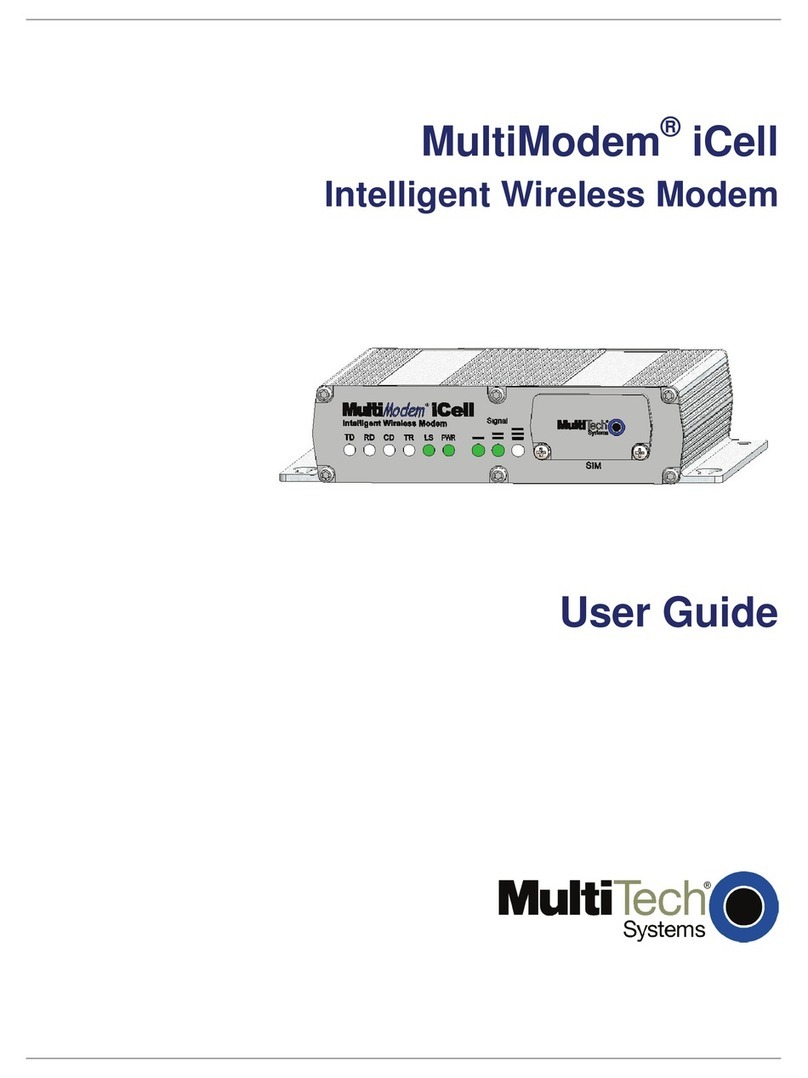
Multitech
Multitech MTCMR-H User manual

Multitech
Multitech QuickCarrier USB-D MTD-H5 User manual
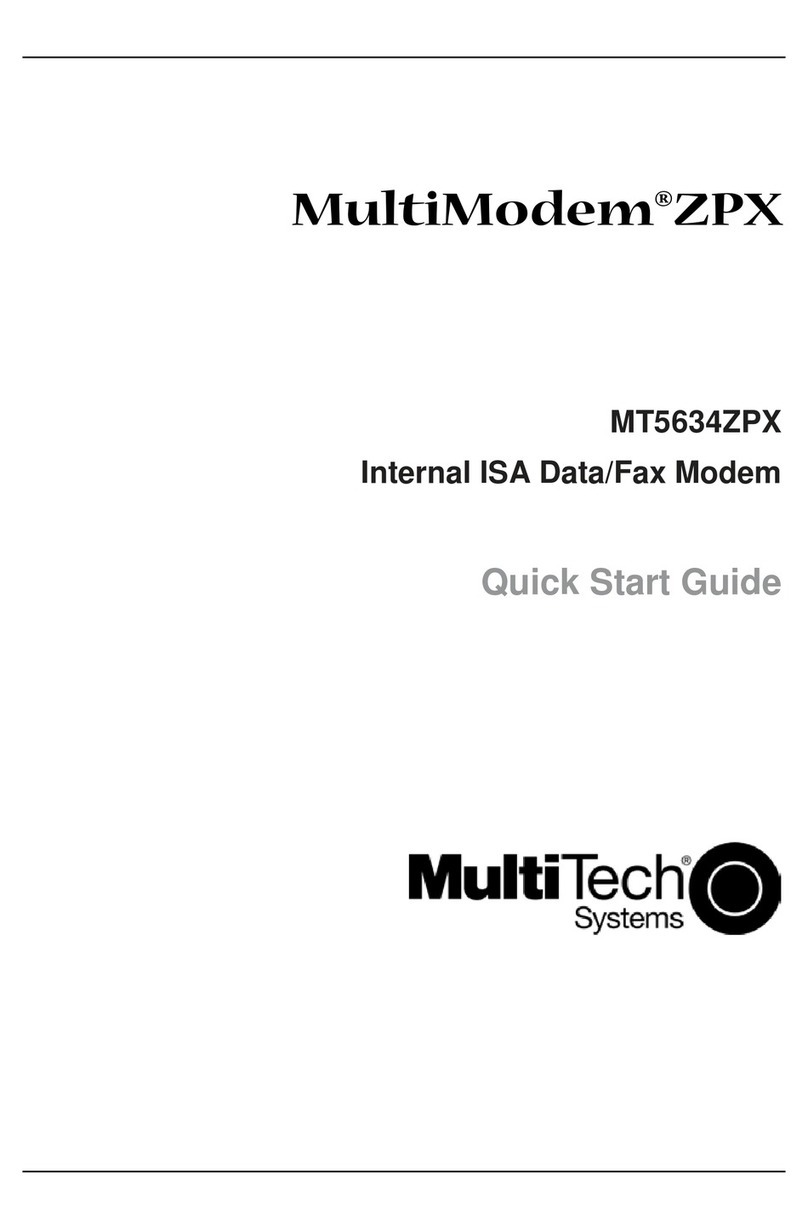
Multitech
Multitech MultiModem MT5634ZPX User manual

Multitech
Multitech MT5634ZPX-PCI User manual

Multitech
Multitech MTSMC-G2 Installation instructions
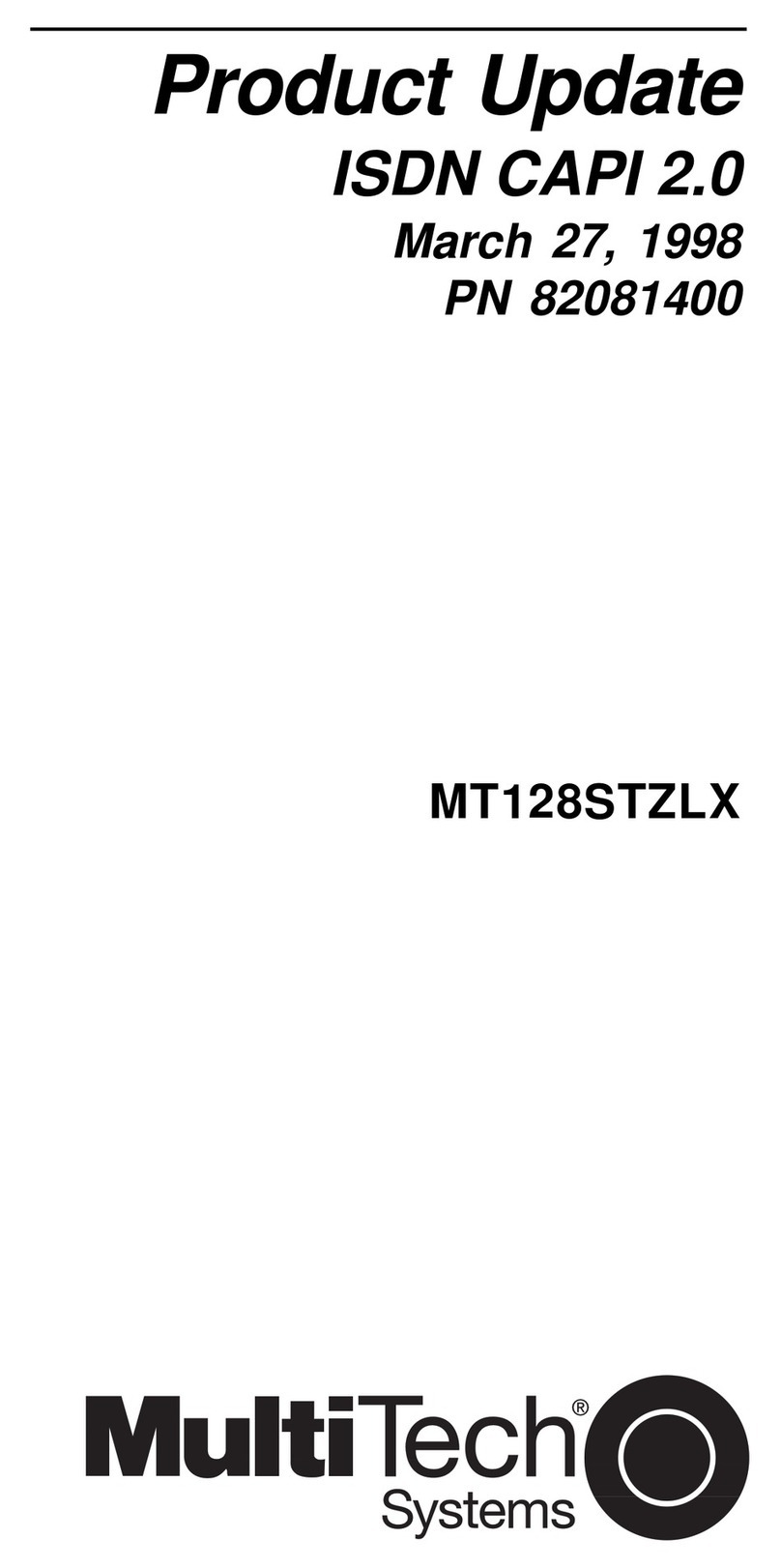
Multitech
Multitech MT128STZLX Operator's manual