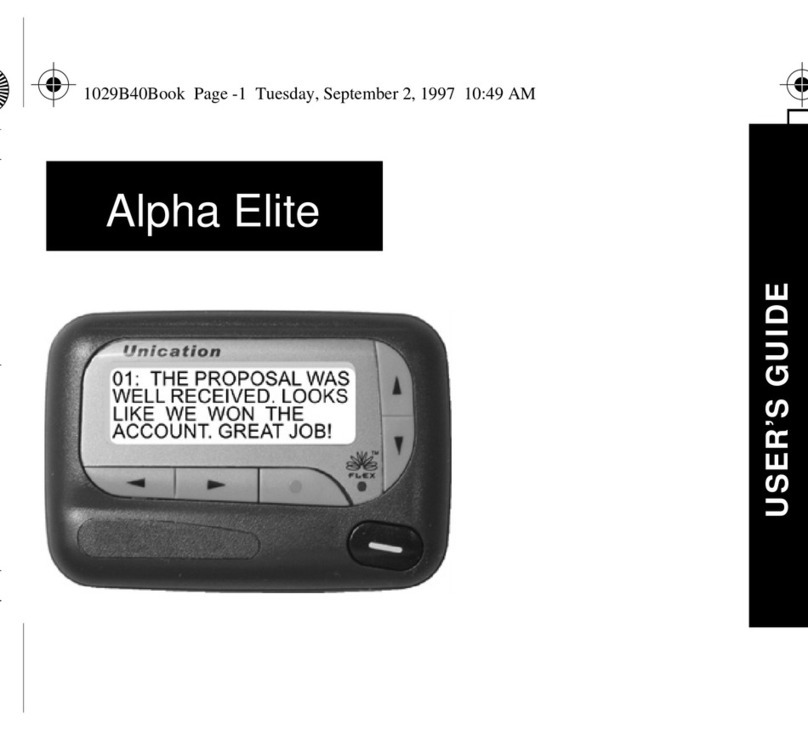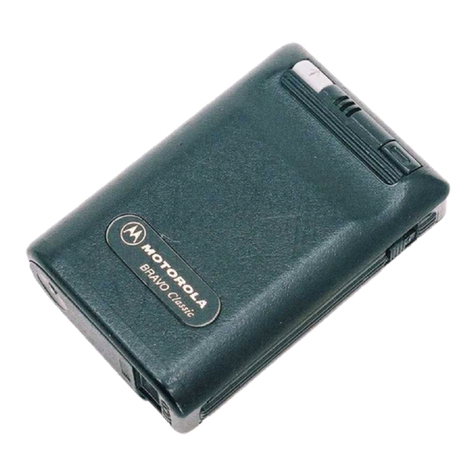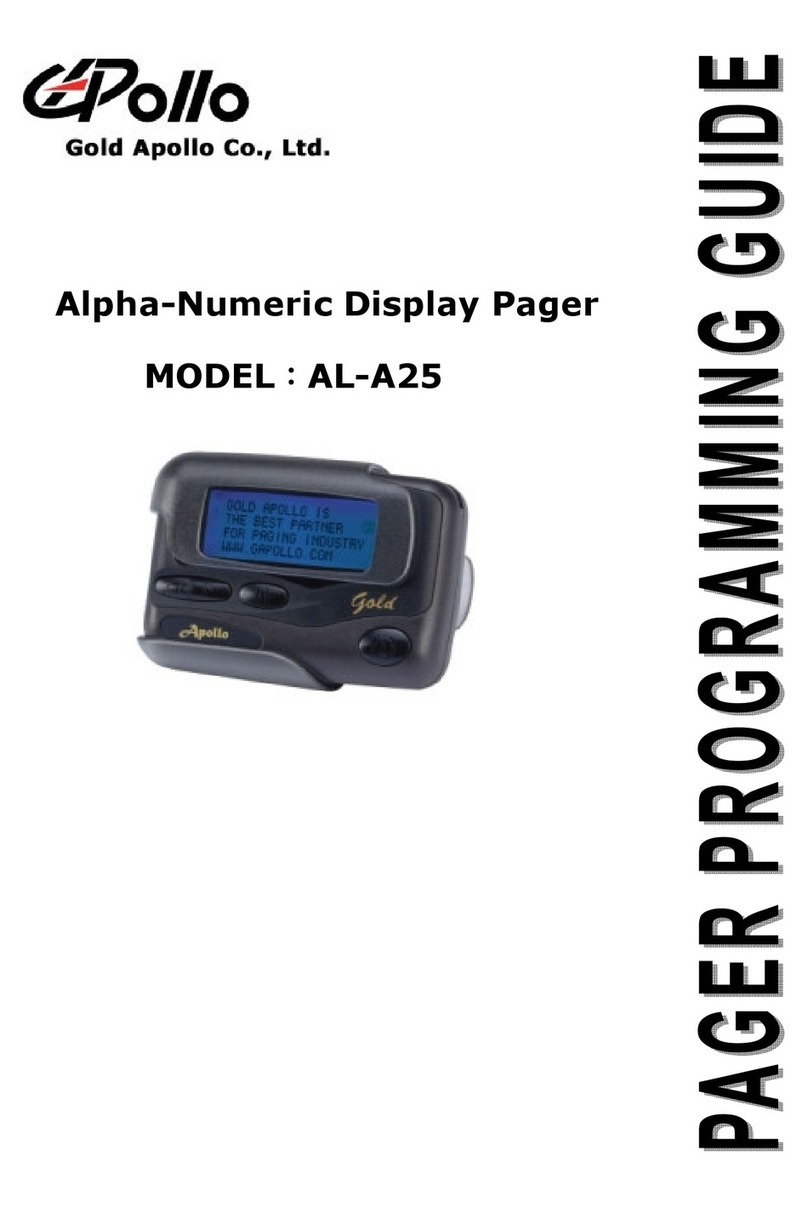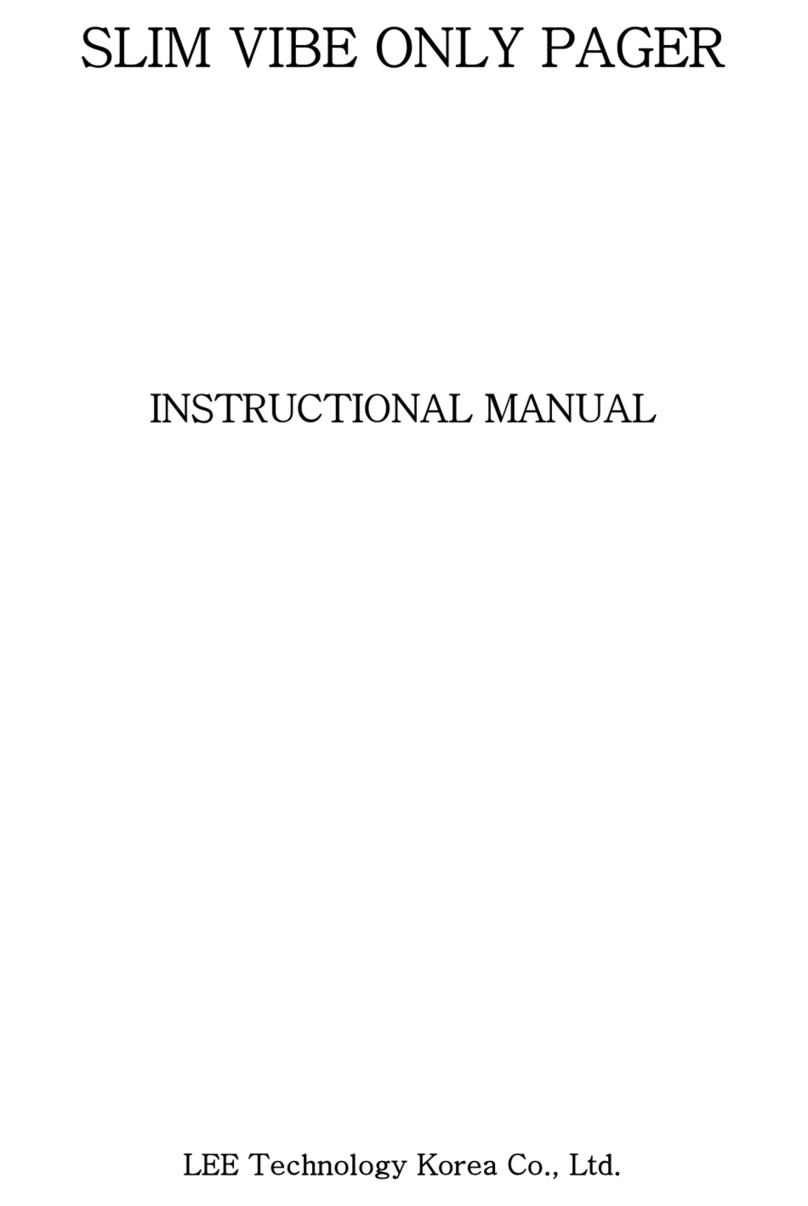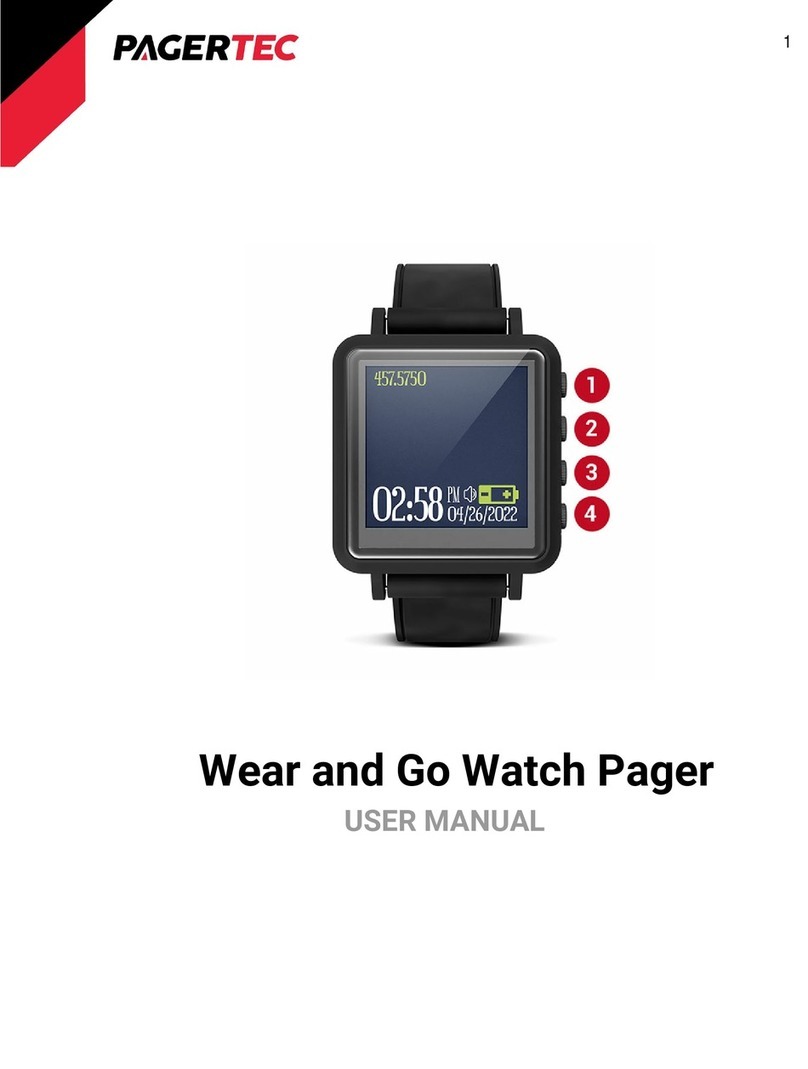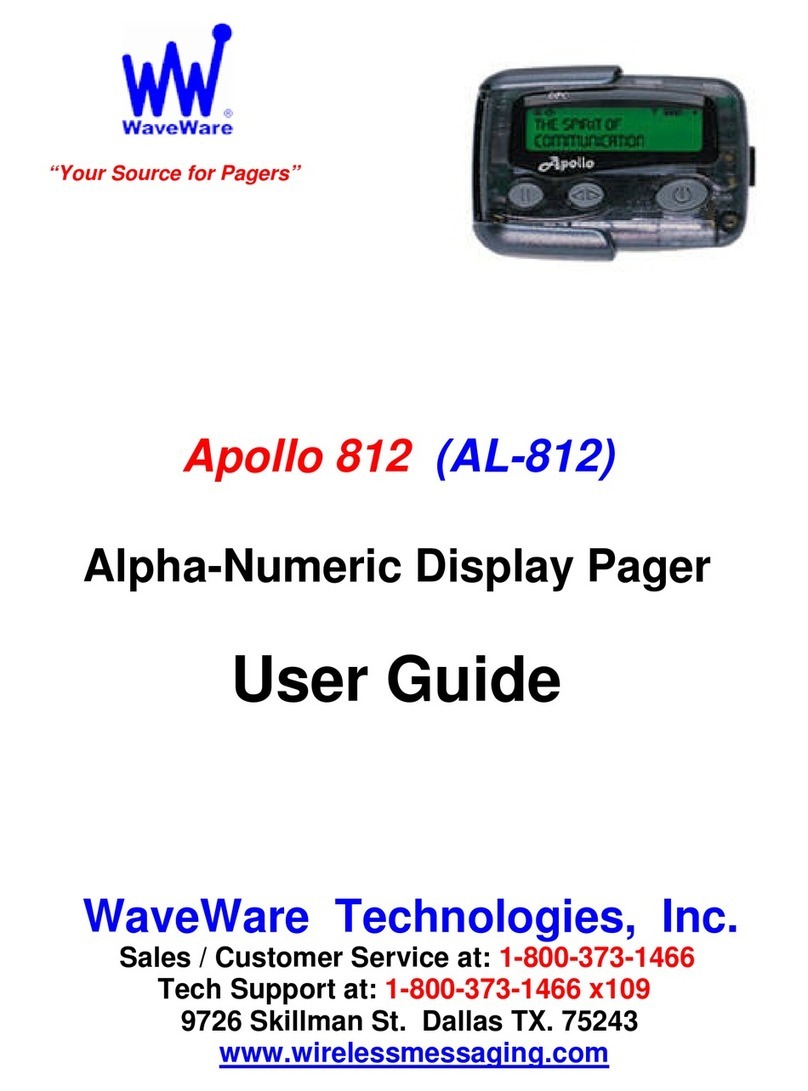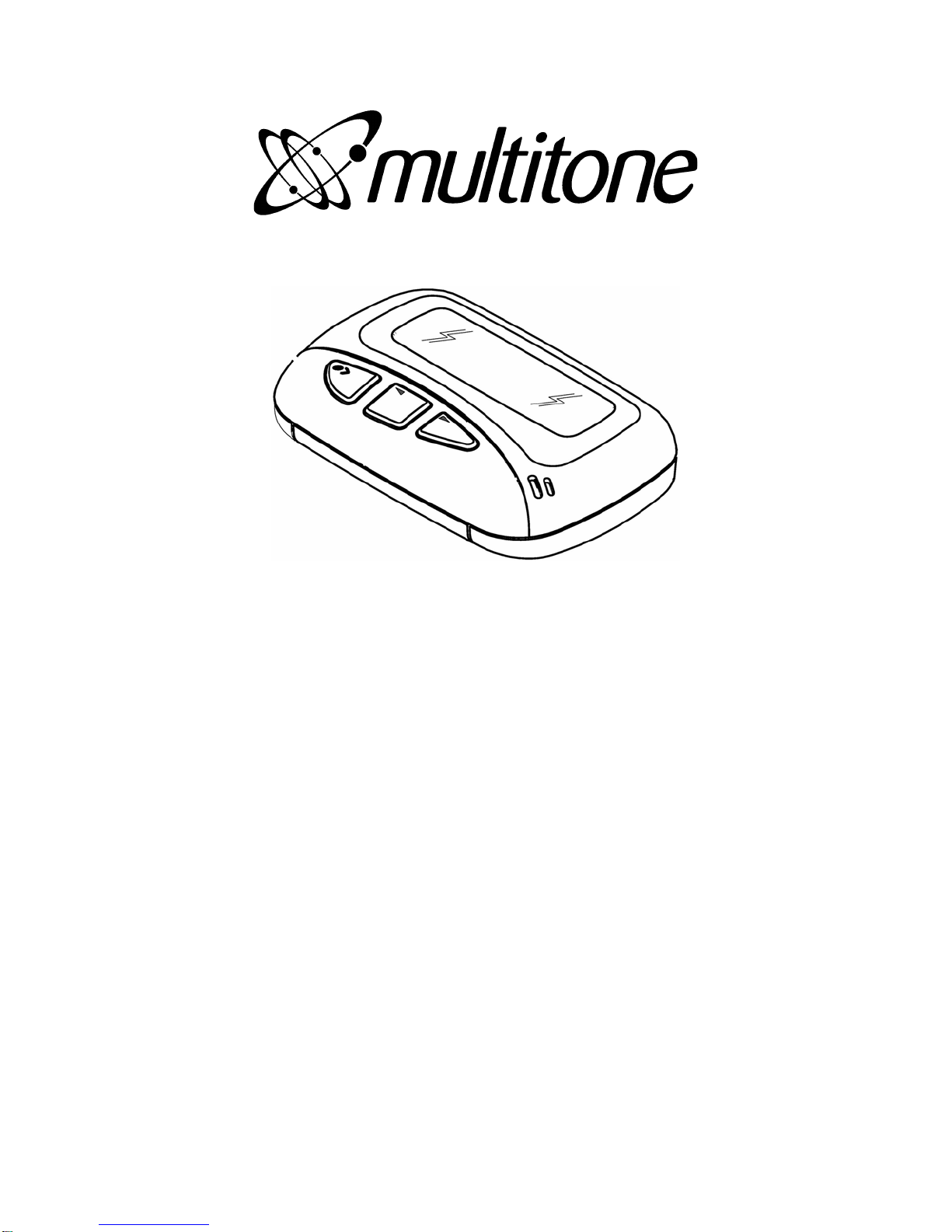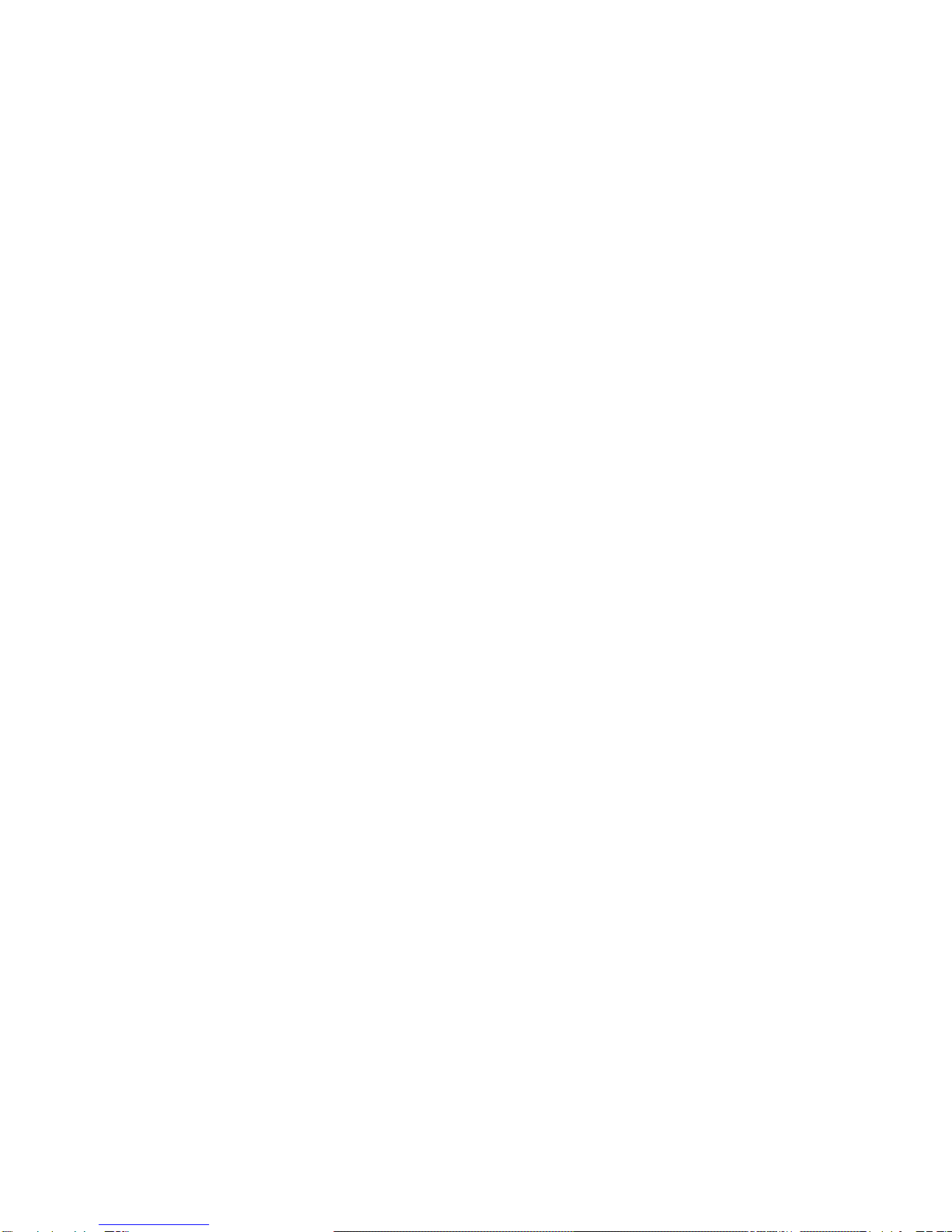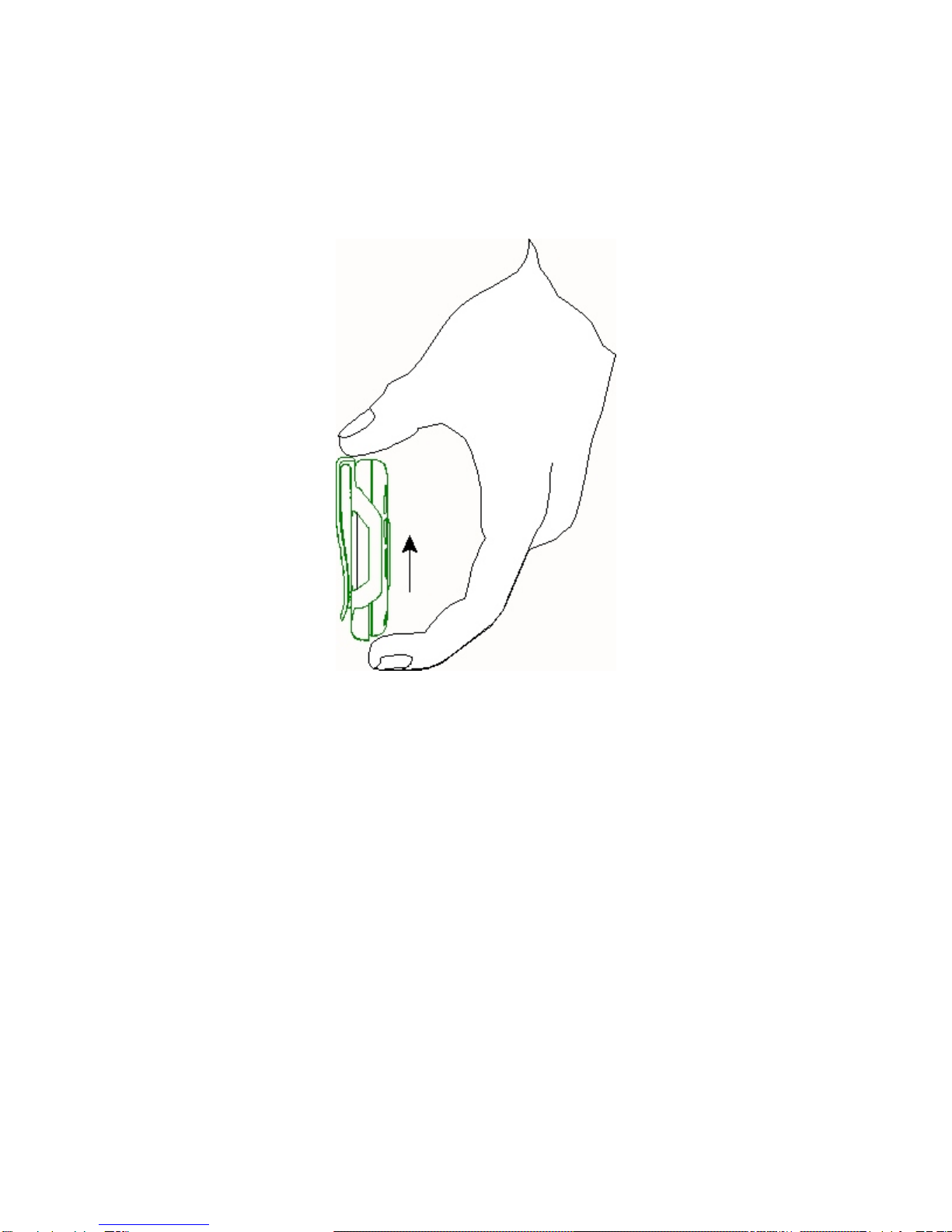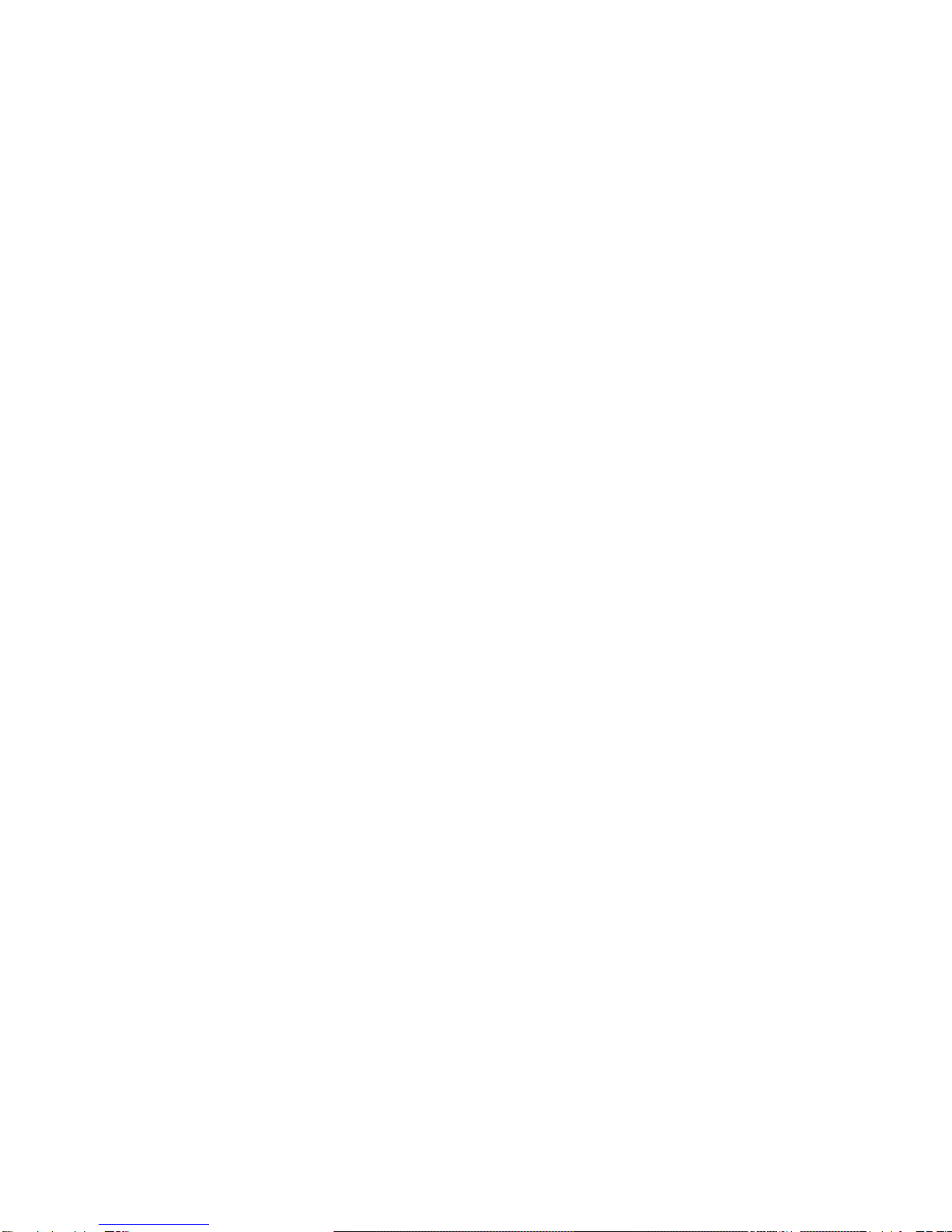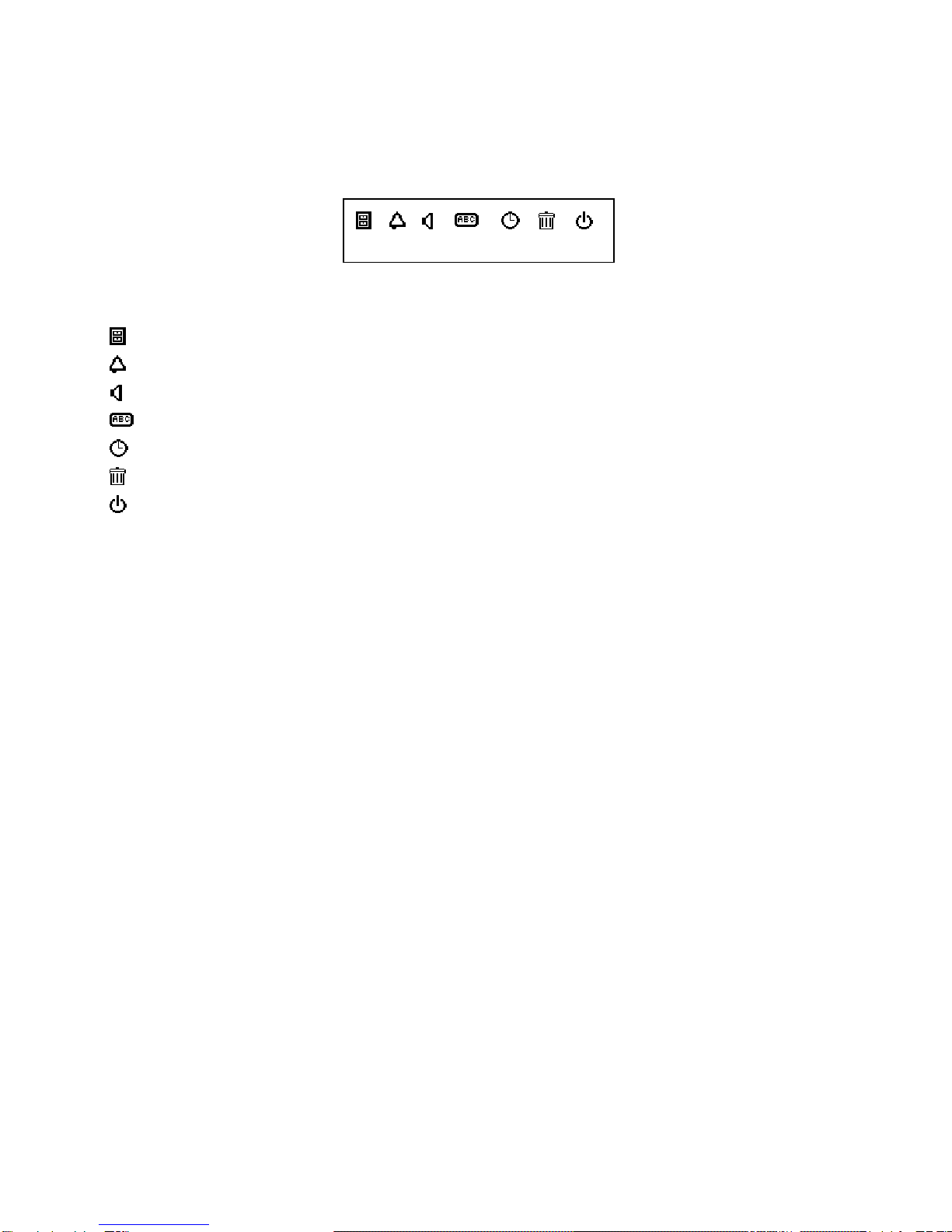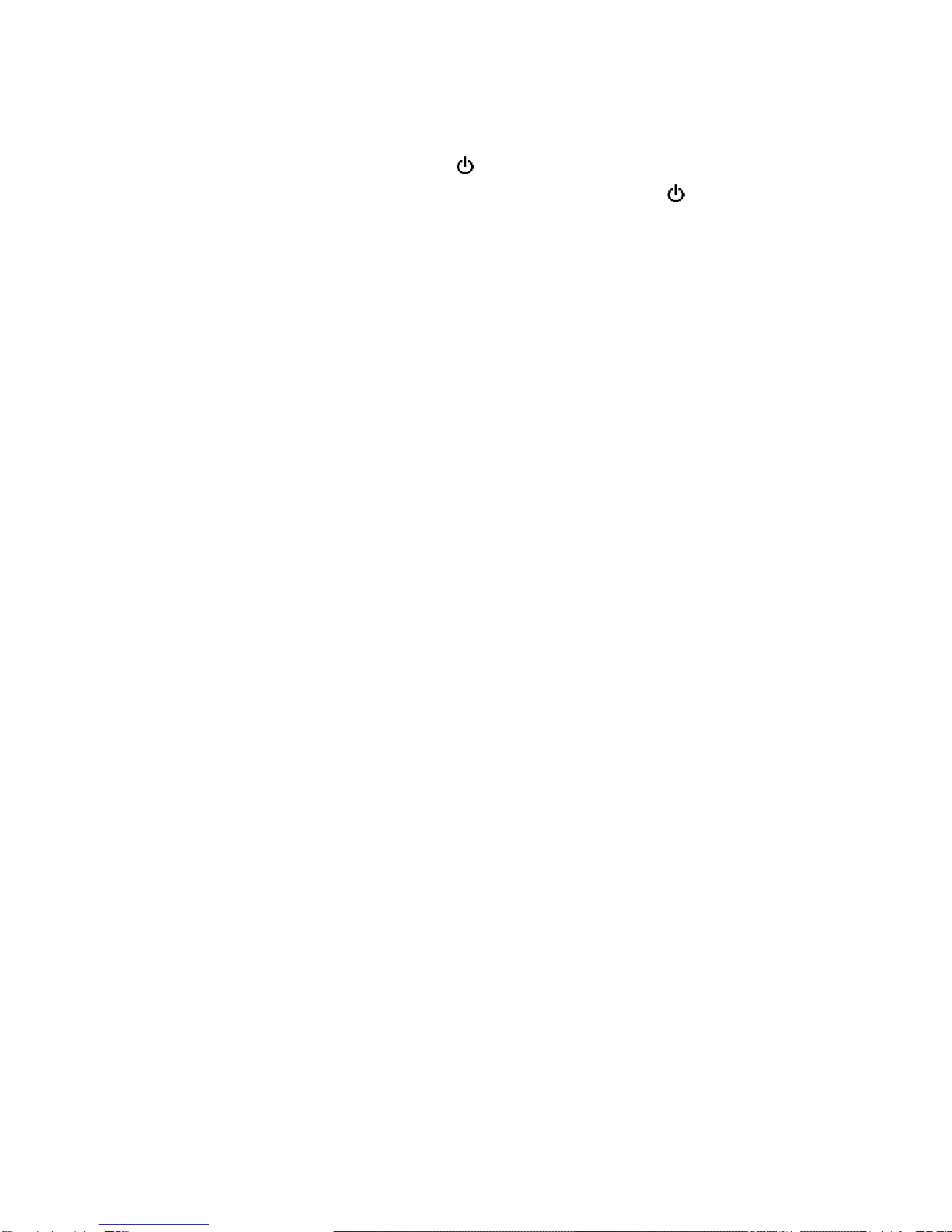Multitone RPR 580 User manual
Other Multitone Pager manuals

Multitone
Multitone MIT870 SERIES User manual

Multitone
Multitone RPR 530 SERIES User manual
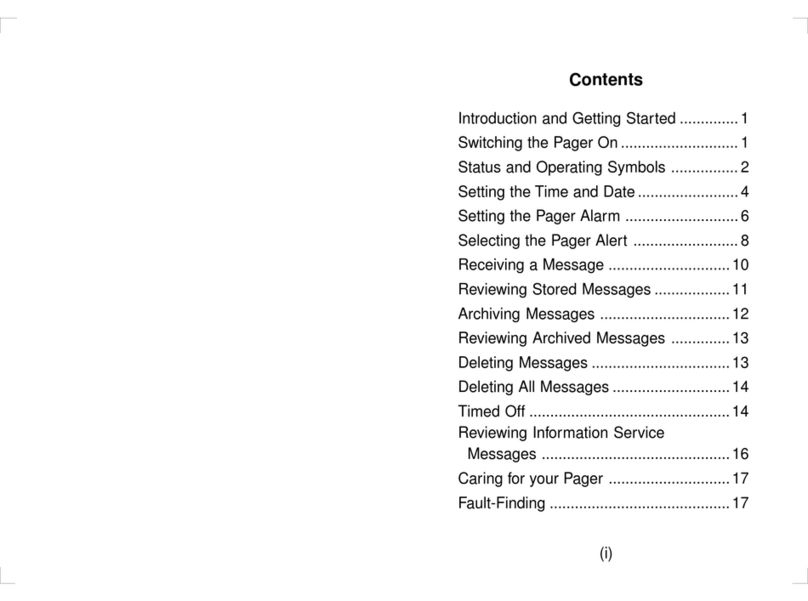
Multitone
Multitone TLA 850 User manual

Multitone
Multitone RPR 750IS SERIES User manual

Multitone
Multitone EkoTek User manual
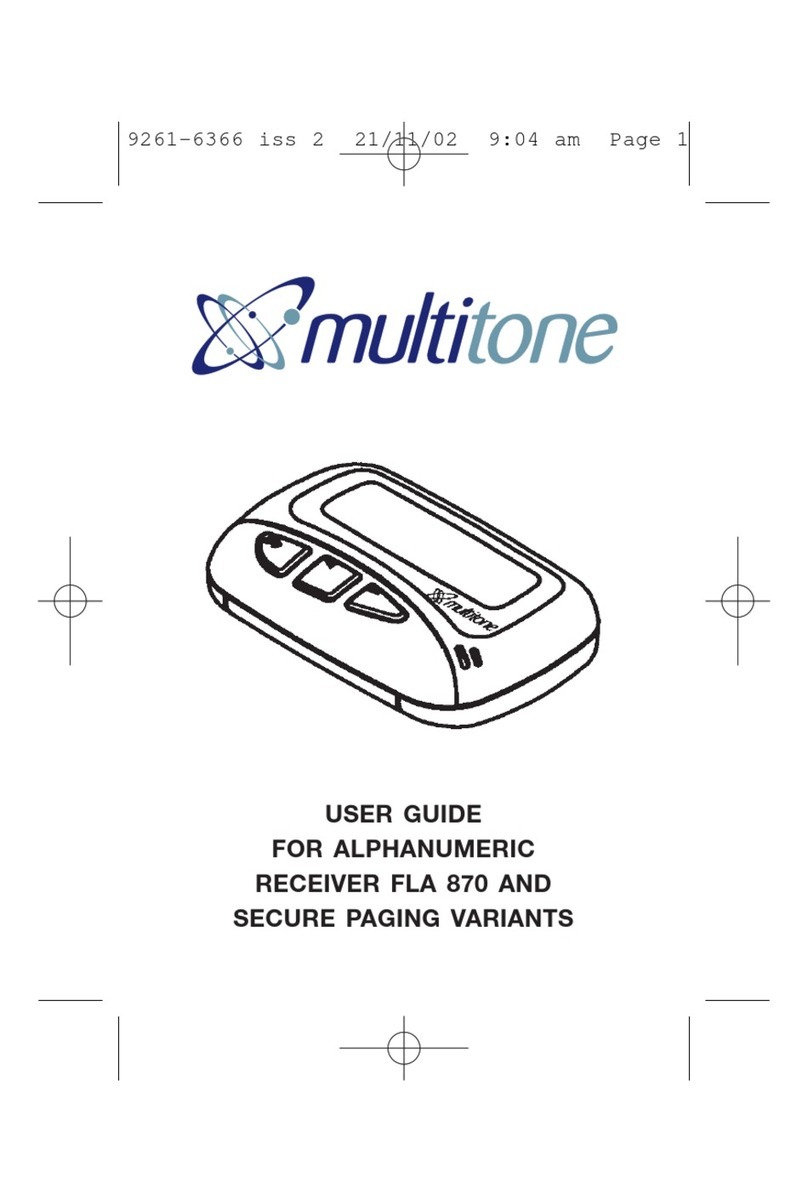
Multitone
Multitone FLA870 User manual
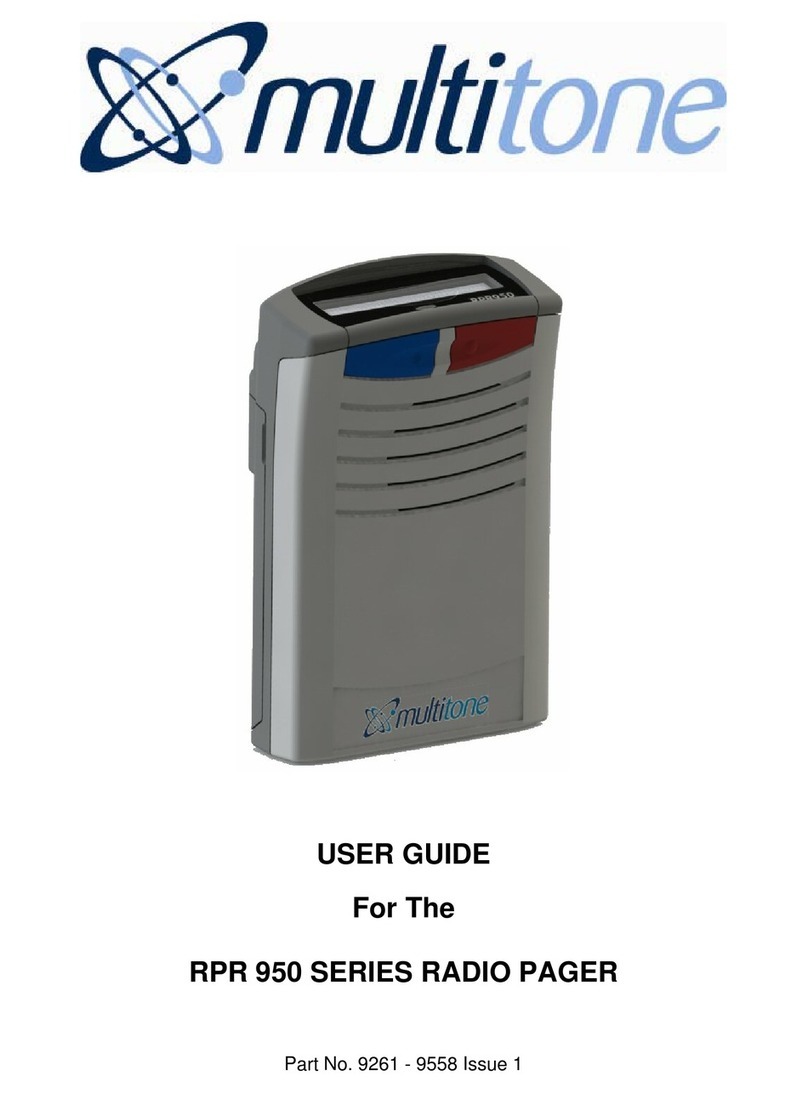
Multitone
Multitone RPR 950 series User manual
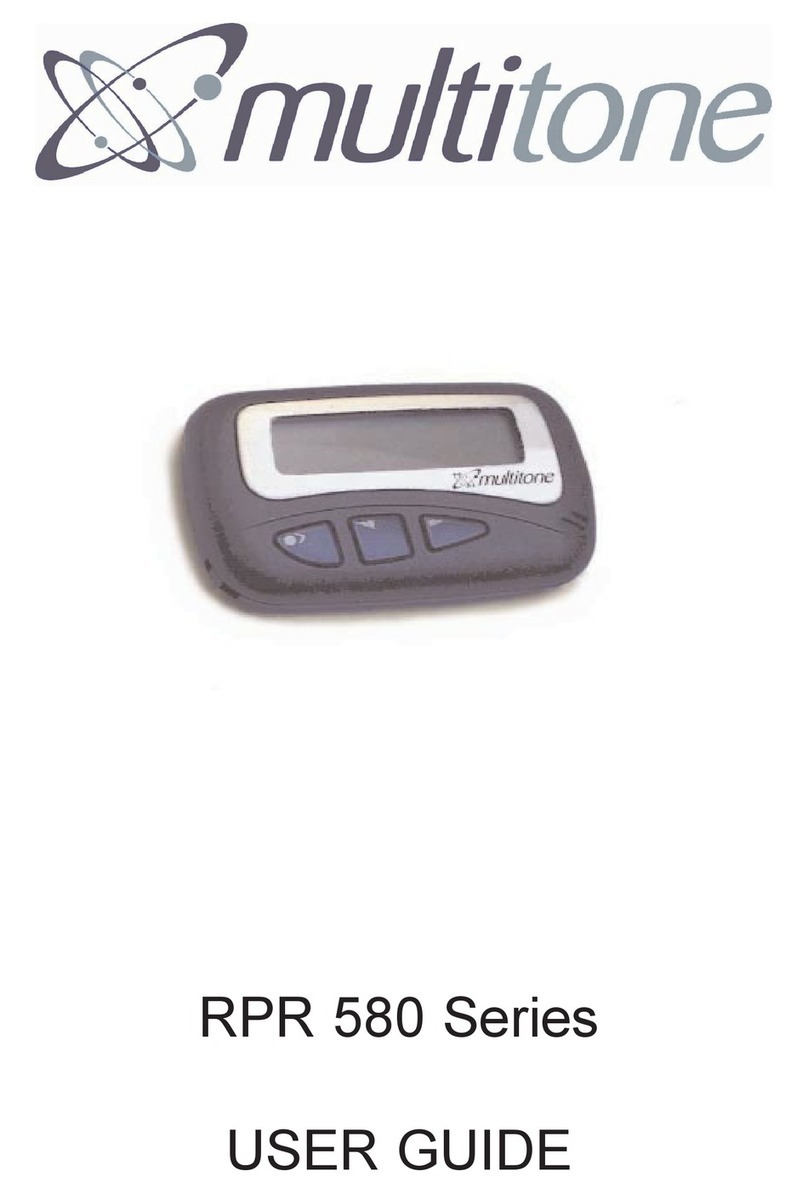
Multitone
Multitone RPR 581 User manual
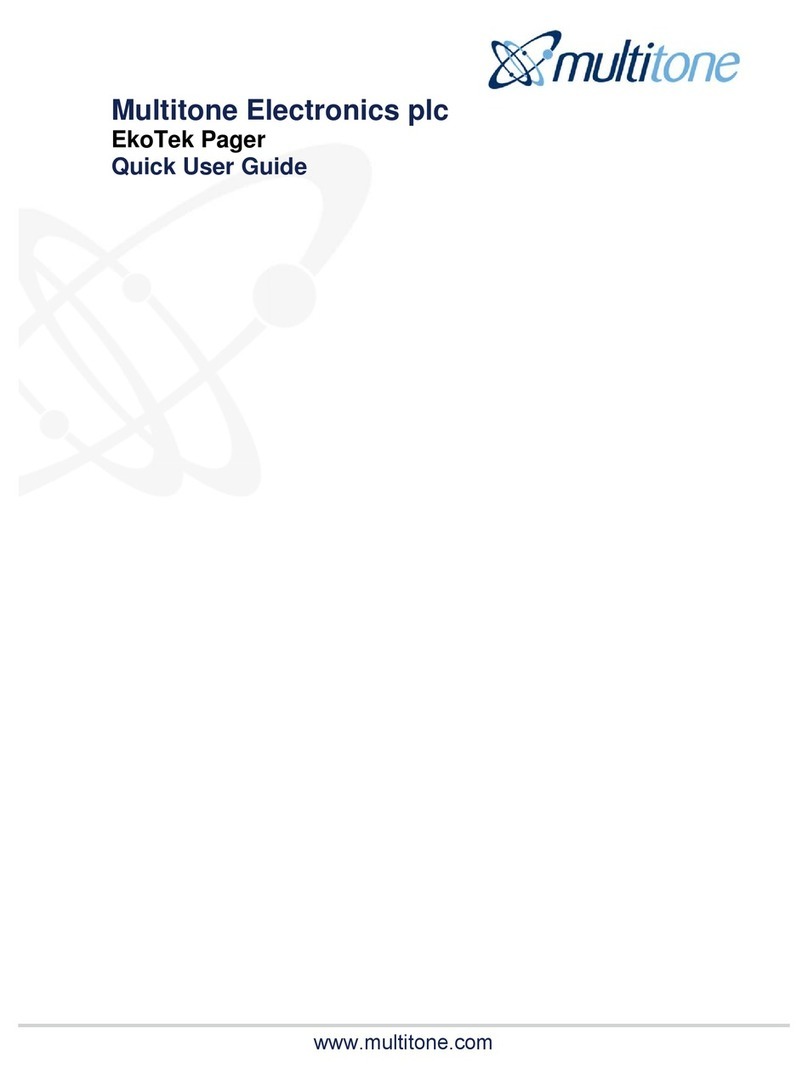
Multitone
Multitone EkoTek Pager Instruction manual