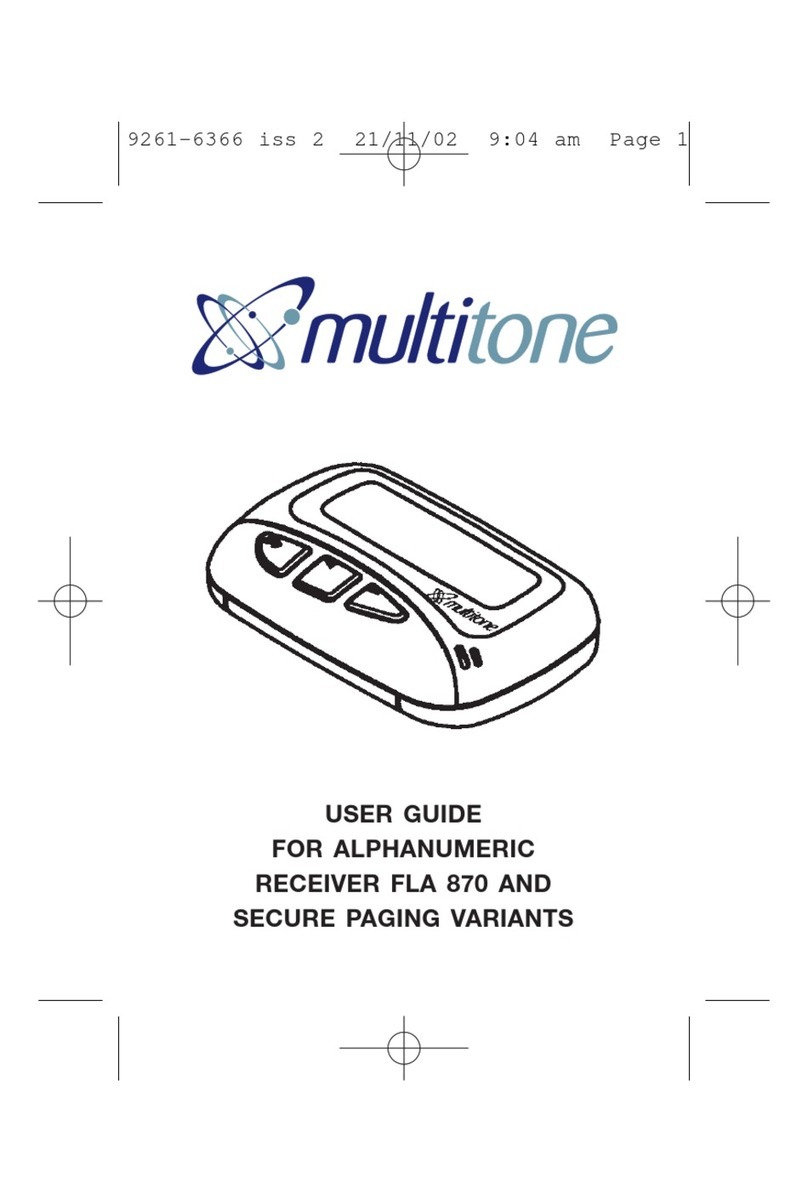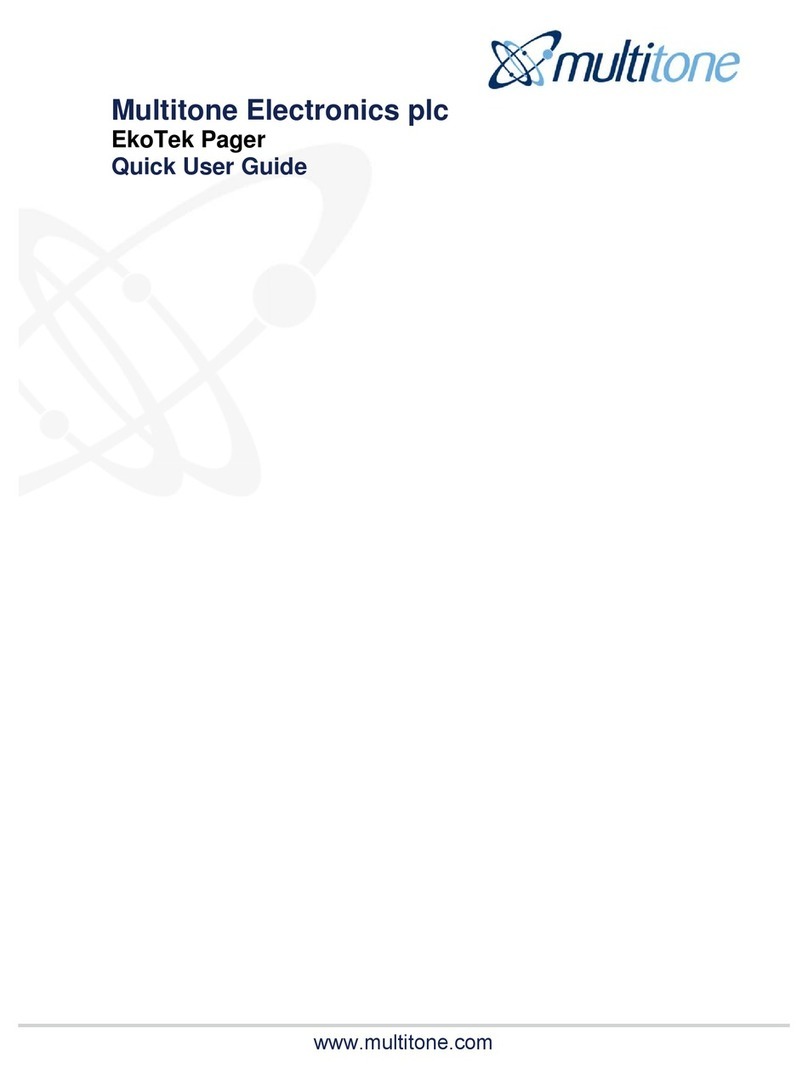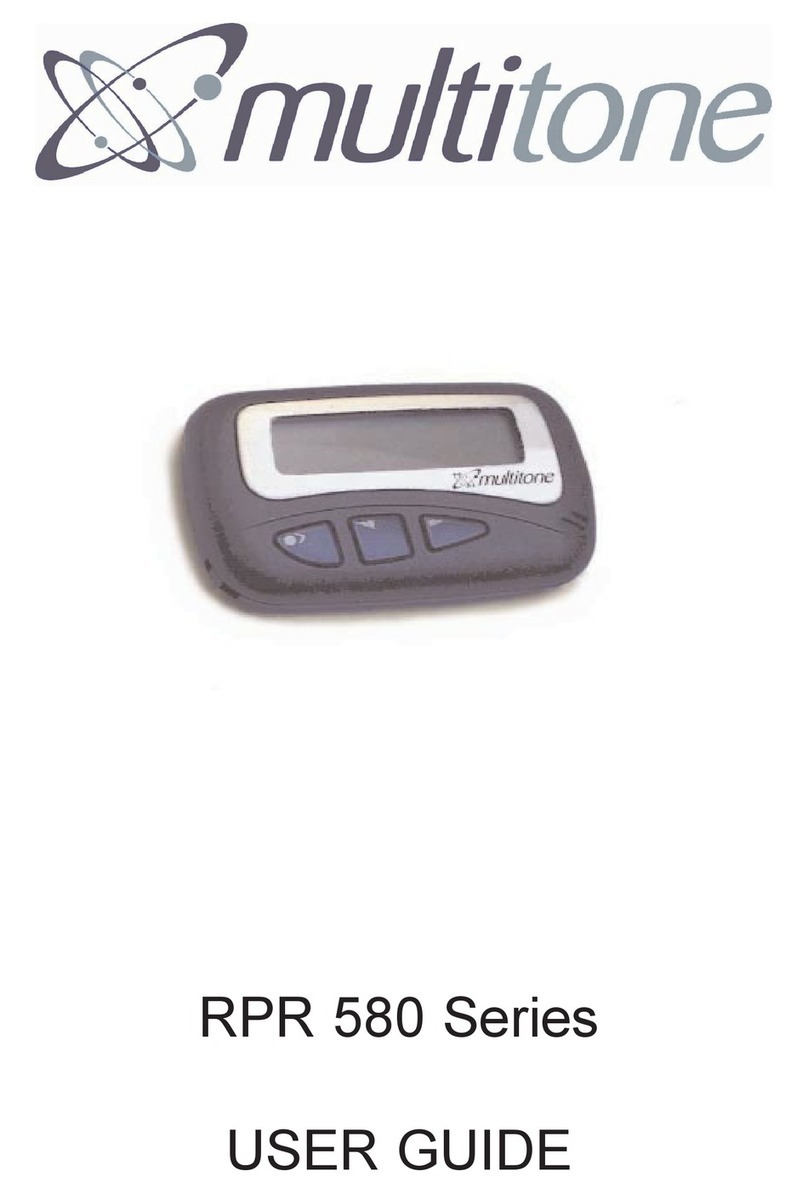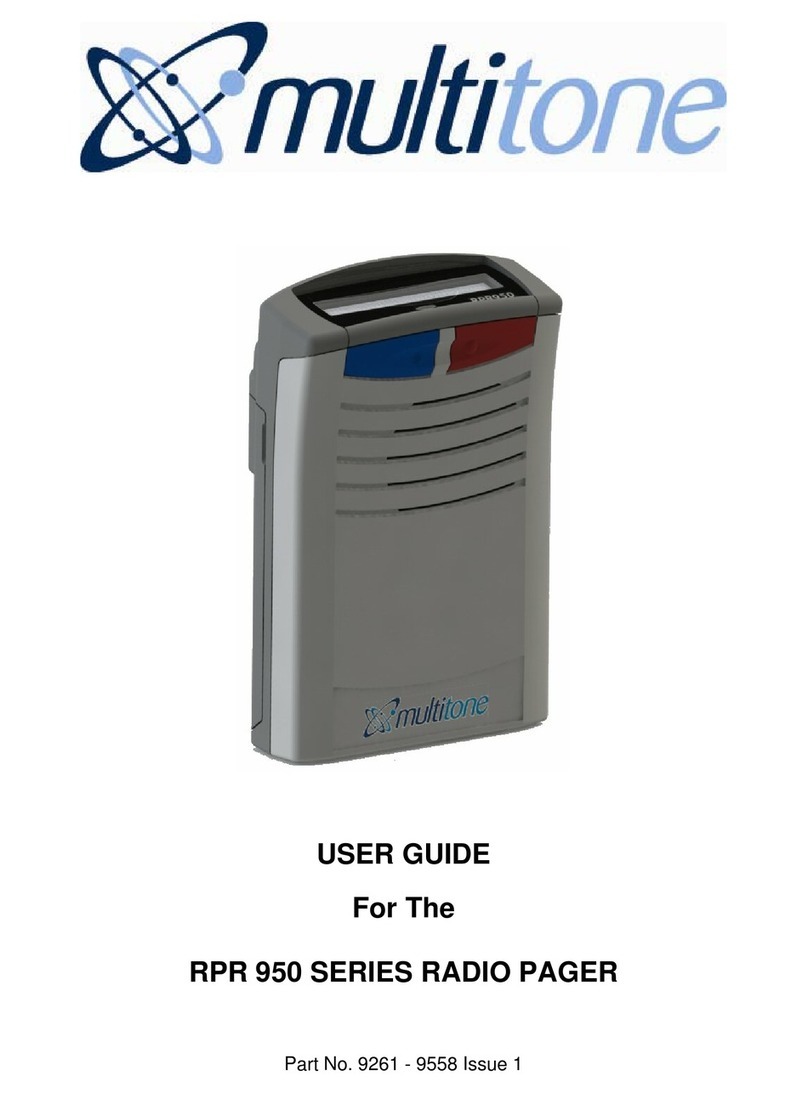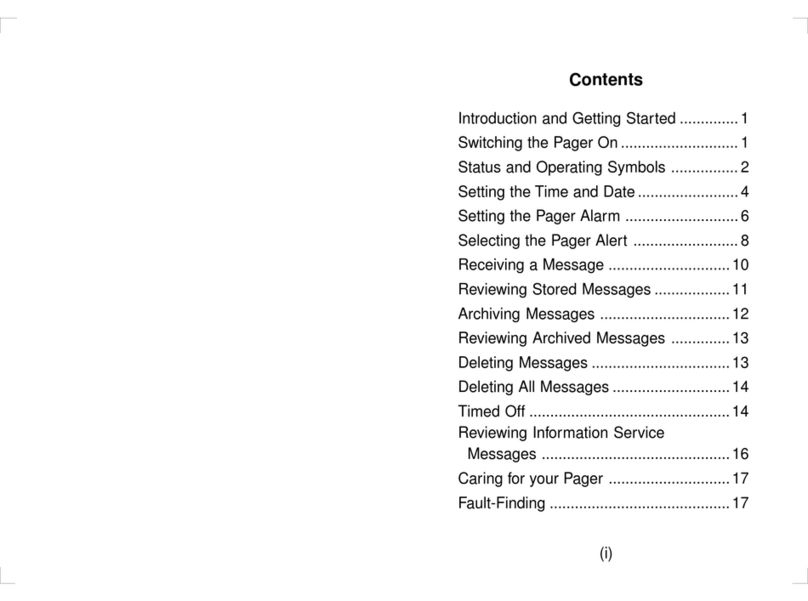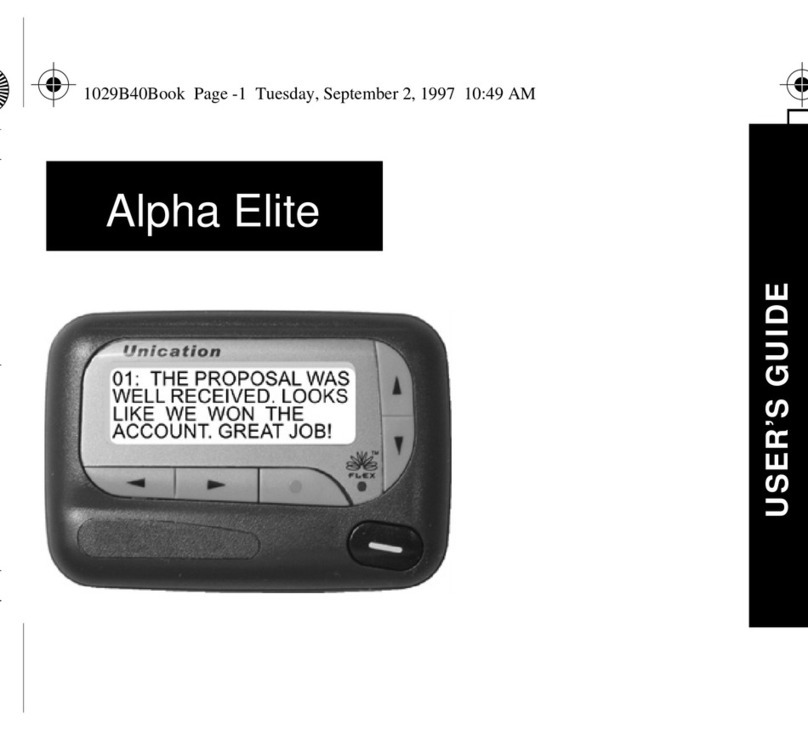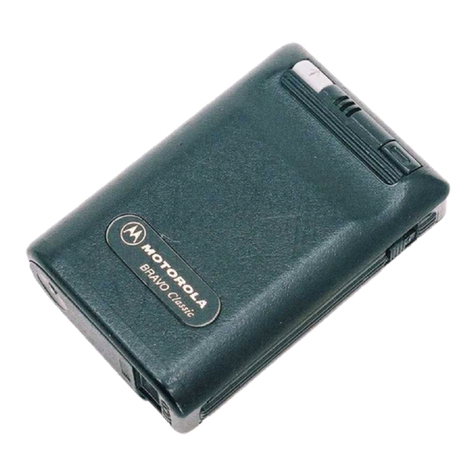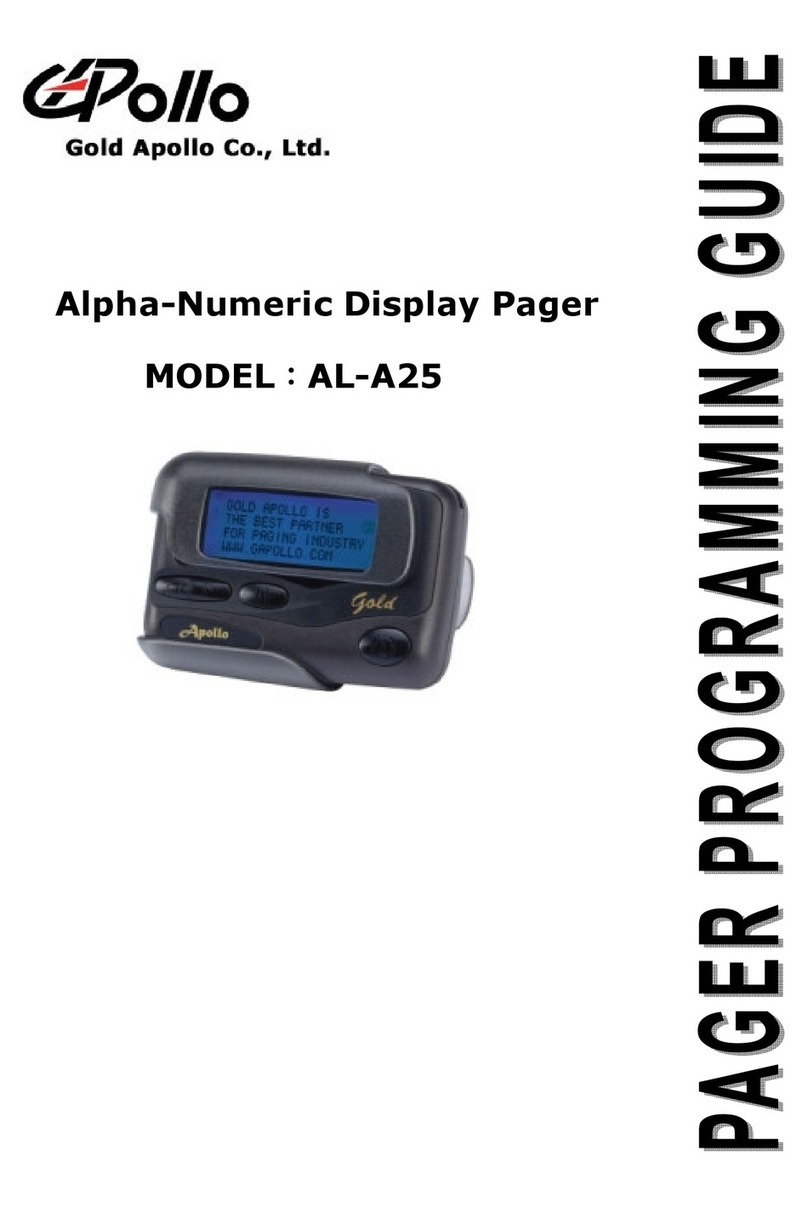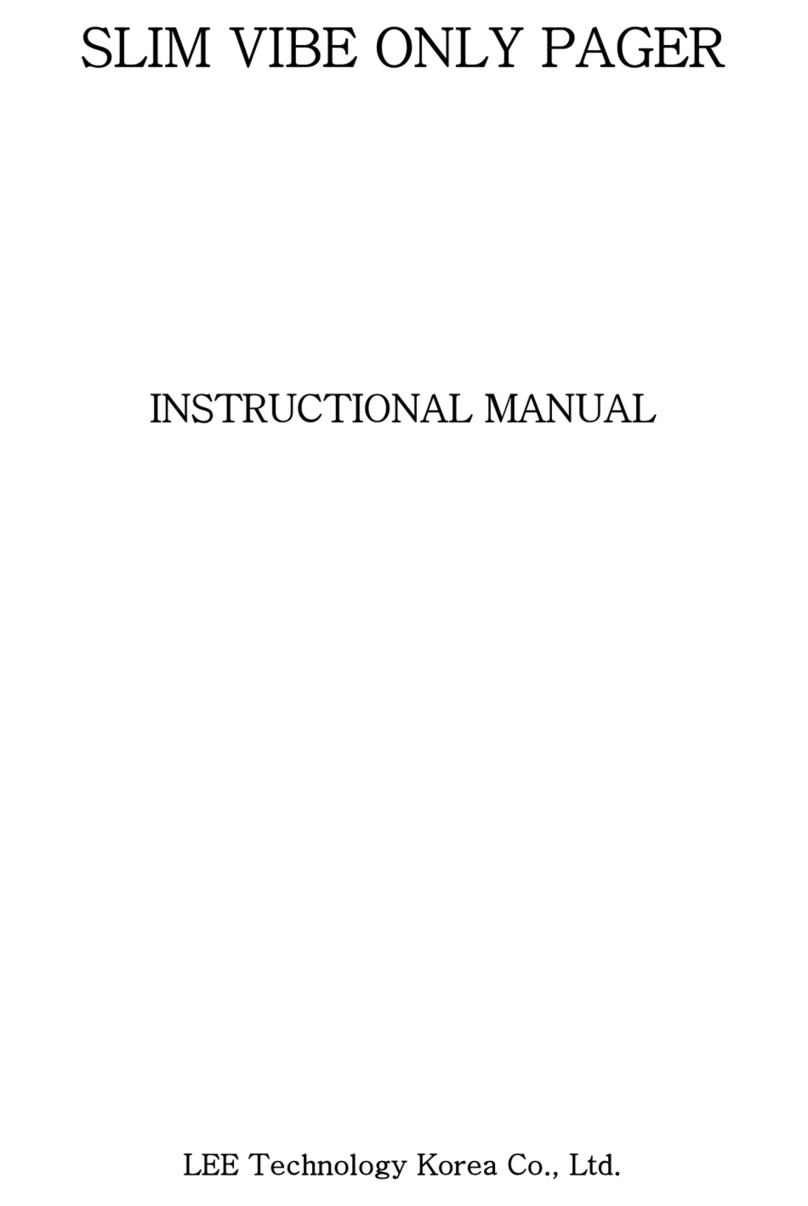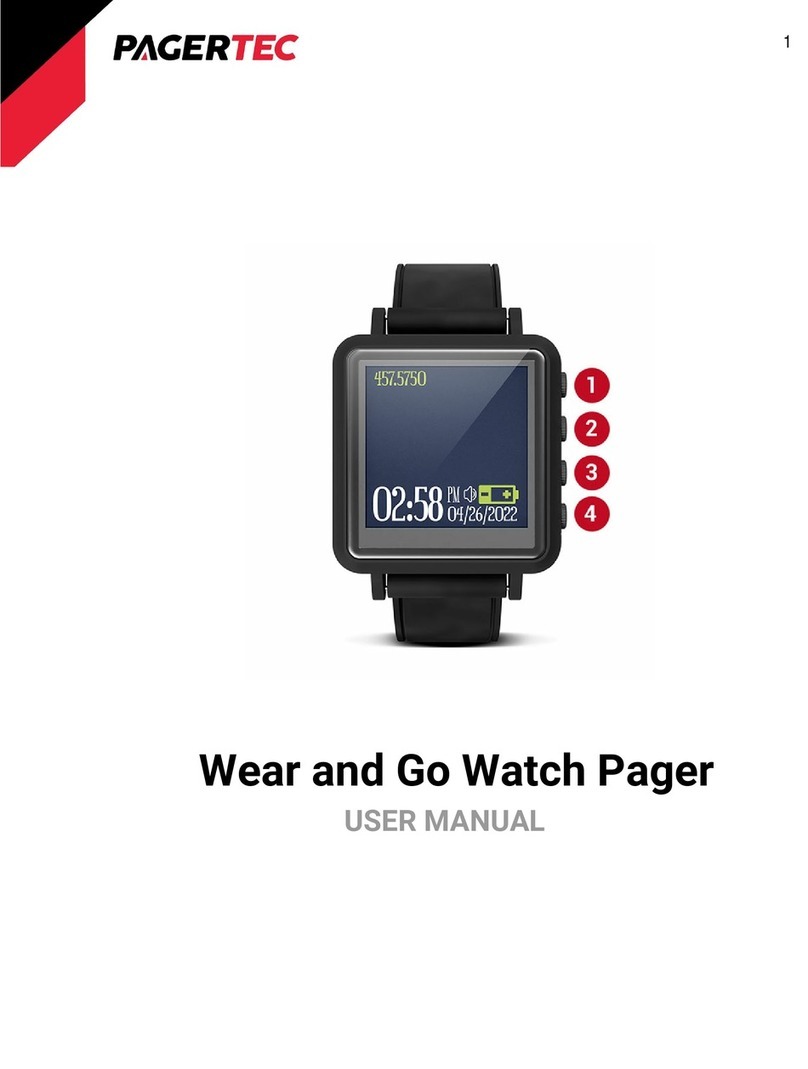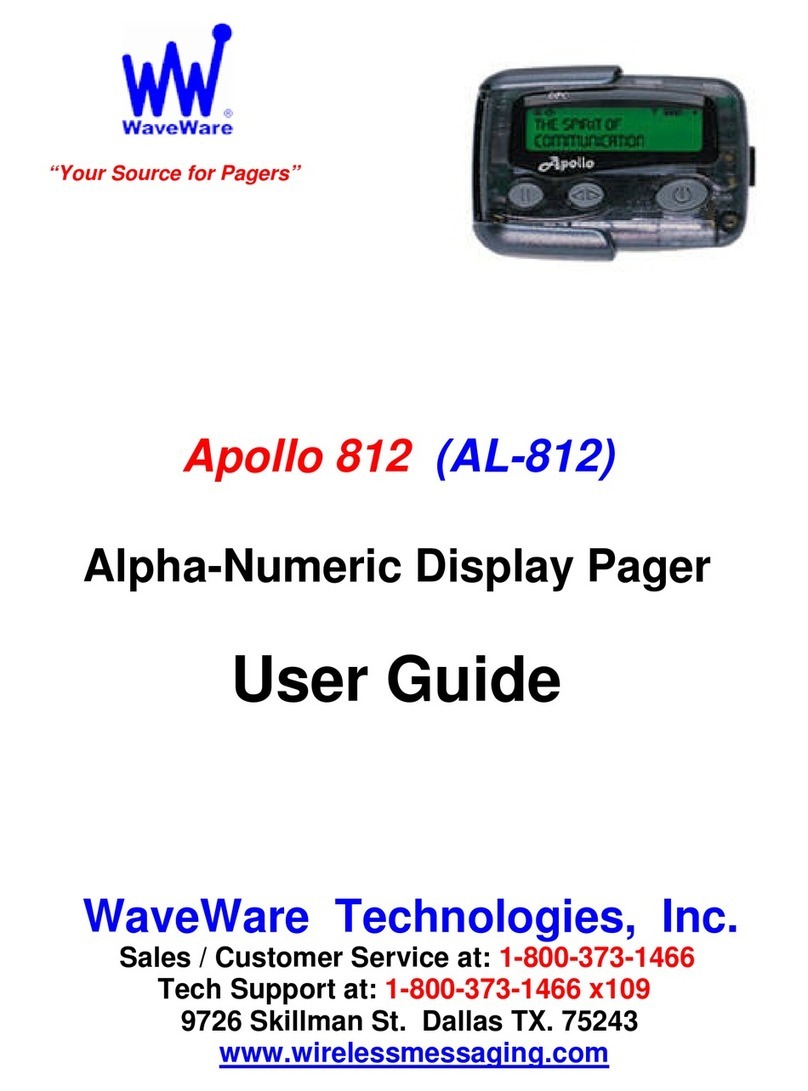Buttons (from left to right):
Navigation keys: left arrow, down arrow, right arrow
Blue button: assist alarm
Red button: emergency alarm
1.
Turning on the device
To switch the device on for the first time, place the unit in
the charger and charge for a minimum of 12 hours.
therwise press and hold the ◄ button
Charging the battery
The pager is fitted with an AAA Ni-Mh
rechargeable battery. To charge the battery, place the
device in the charger.
Do NOT attempt to remove the battery. Opening the device
will invalidate any warranty. Please give the device to your
administrator for return to a Multitone Agent for service.
Raising and clearing alarms
lWhen an alarm is raised a text message is sent to
configured group of pagers
lThe text includes the raising device’s identity, the alarm
type that has been activated and the current location of
the device
ln clearance of an alarm, a text message is sent with
the device’s identity stating the alarm has been cleared
2. 3.
Emergency Alarm (red button): (if enabled)
lSingle click or double click, depending on configuration
raises emergency alarm
lThe alarm is sent out to the pagers/users configured by
the administrator
lPress and hold the ◄ button to clear the alarm
lThe alarm will be re-sent at an interval configured by
administrator, until the alarm is cleared
4. Assist Alarm (blue button): (if enabled)
lSingle click raises assist alarm and automatically
returns to normal state (no alarm clear necessary)
lThe alarm is sent out to the pagers/users configured by
the administrator
Man-Down Alarm: If unit is tilted more than 45 degrees
for longer than the configured trigger period
Dead-Man Alarm: If a response is not entered to the pe-
riodic prompt
natch Cord Alarm:If the pager is snatched, the cord
disengages from the body of the pager and sends alarm
Receiving Messages
lUpon receiving a message, the pager will sound an
alert, vibrate and activate the backlight depending on
profile settings and the message will be displayed
lIf multiple messages, use the ▼ and ► buttons to
select
lSelect the ▼ button to see the available responses
(accept and reject or delete)
lUse the▼ button to scroll to the desired option
lSelect the ► button to send the response or delete
lAccept responses will be sent to the user that raised
the alarm to show help is on its way
5. 6.
Welcome to your
EkoTek Pager Quick
Guide
Further instructions are
available from the
multitone support site
www.multitone.com
For further information or
troubleshooting, please refer to your
system administrator.