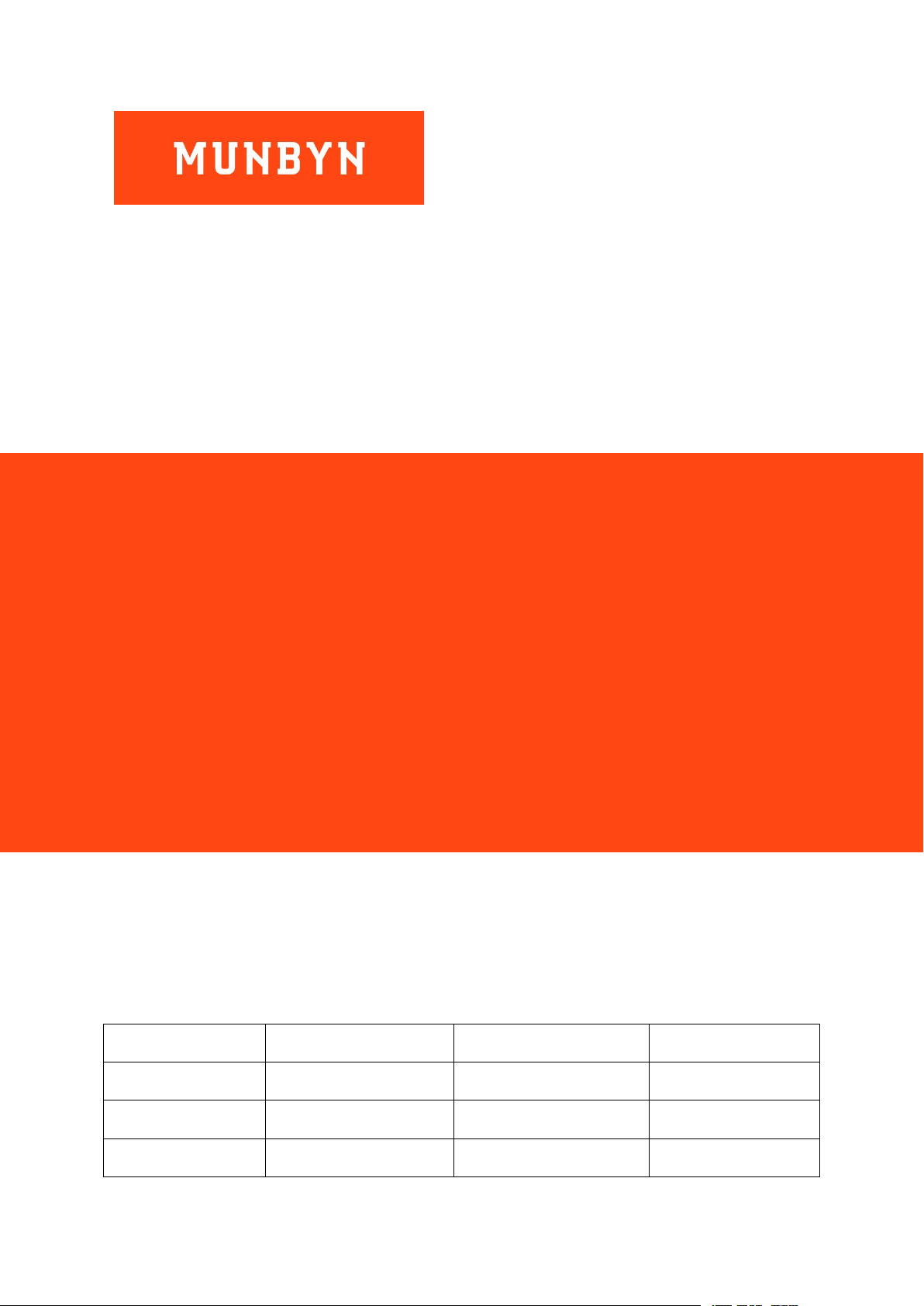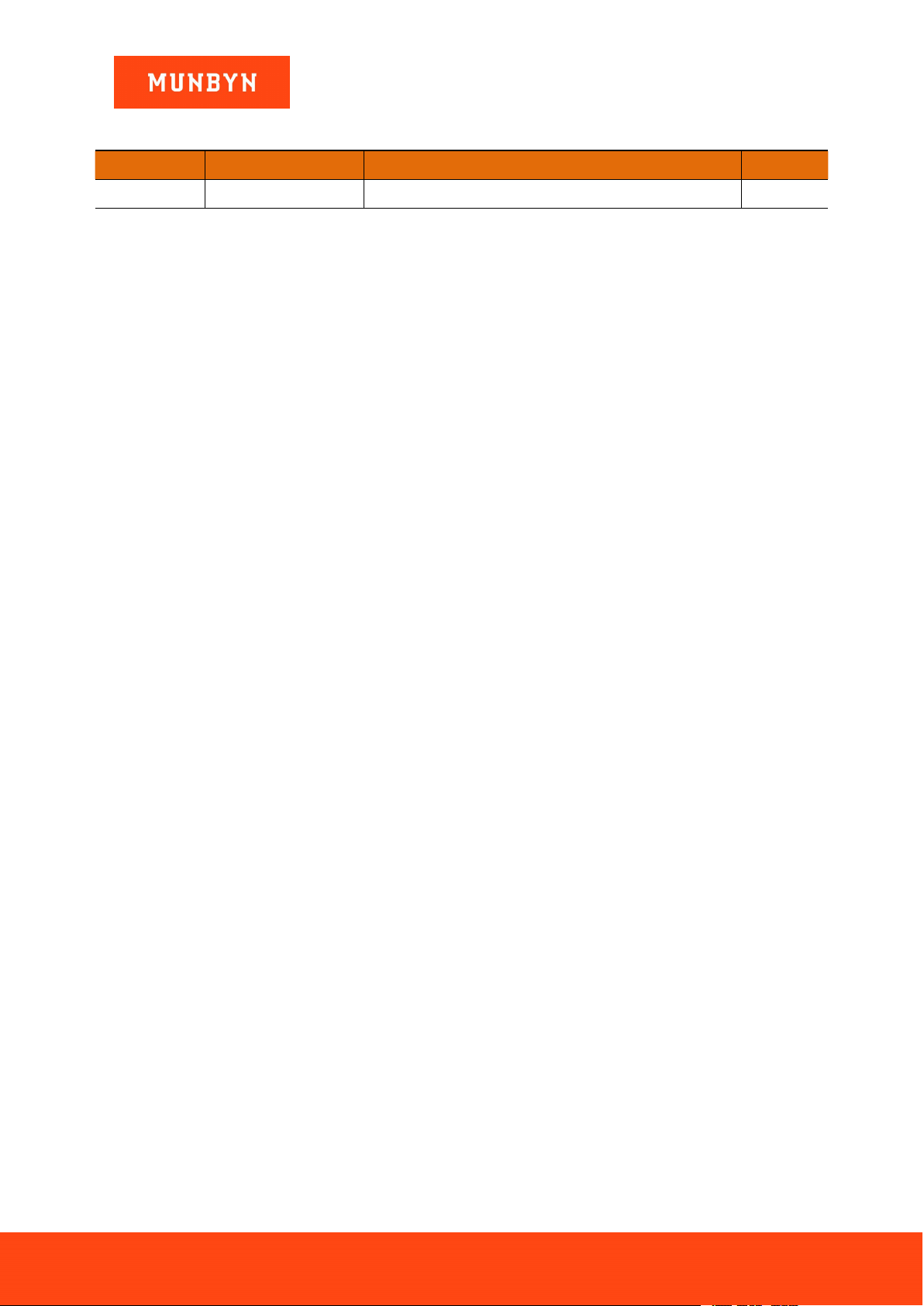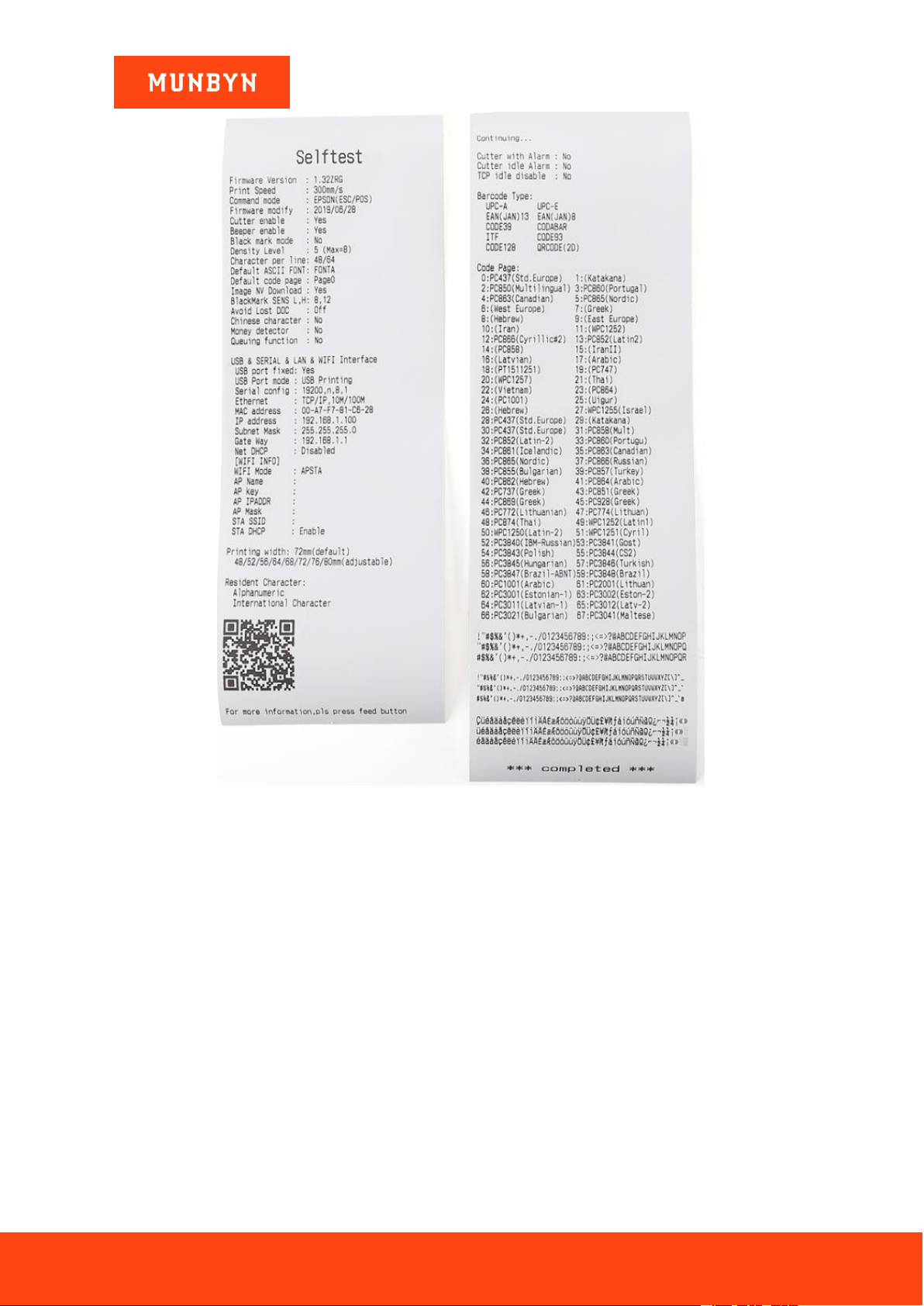Page3 of 21
ITPP047 Thermal Printer Hardware Manual
Version 1.00
Contents
Version History...................................................................................................................................... 2
1.0. Unpacking and Installation............................................................................................................ 4
1.1. Packing List.......................................................................................................................................................4
1.2. Find a Proper Place for Printer.......................................................................................................................... 5
1.3. Control Panel and Other Functions................................................................................................................... 6
1.3.1. Control Panel(Front View)......................................................................................................................6
1.3.2. Interface(Back View).............................................................................................................................. 7
1.3.3. Indicator.................................................................................................................................................. 8
1.3.4. Self-test Page...........................................................................................................................................9
1.3.5. Initialization.......................................................................................................................................... 10
1.3.6. Hexadecimal Mode............................................................................................................................... 10
1.4. Installation Instructions................................................................................................................................... 11
1.4.1. Paper Loading....................................................................................................................................... 11
2.0. Installation and Setup...................................................................................................................14
2.1. Connecting the Ethernet Cable to the PC........................................................................................................ 14
2.2. Connecting the Power Cord.............................................................................................................................14
2.3. Turning on the Power...................................................................................................................................... 16
3.0. Maintenance.................................................................................................................................. 17
3.1. Periodical Cleaning......................................................................................................................................... 17
3.2. Cutter Stuck Maintenance............................................................................................................................... 18
4.0. Peripheral Unit Drive Circuit...................................................................................................... 19
4.1. Peripheral Drive Connector.............................................................................................................................19
4.2. Drive Circuit....................................................................................................................................................20